- Professional Development
- Medicine & Nursing
- Arts & Crafts
- Health & Wellbeing
- Personal Development
257 Windows 10 courses
Introduction to Windows 10 and Microsoft Office
By Nexus Human
Duration 0.625 Days 3.75 CPD hours This course is intended for This course is intended for individuals who want to gain basic knowledge of Windows 10 and Microsoft Office. Course Outline Introduction to the Windows 10 Desktop Managing Files and Folders in Windows 10 Word 2016 Ribbon and Navigation Excel 2016 Ribbon and Navigation PowerPoint 2016 Ribbon and Navigation Outlook 2016 Email/Calendar/Contacts Basics (lecture/demo only)

Microsoft OneNote for Windows 10
By Nexus Human
Duration 1 Days 6 CPD hours This course is intended for This course is intended for people in a variety of roles and fields who have a basic understanding of Microsoft Office and want to incorporate digital note-taking and note collaboration by using OneNote for Windows 10. In addition to creating and modifying OneNote notebooks, this course will introduce you to inserting images and files into notebooks, managing notebooks, and sharing content. Overview In this course, you will develop digital note-taking skills by creating, modifying, and managing OneNote notebooks. You will: Navigate and customize the OneNote for Windows 10 environment. Add and format text, images, tables, and drawing objects in a notebook. Use tags, organize notebooks, and search notebook content. Send and share notebook content. Configure password protection and restore deleted notebook content. In our fast-paced digital world, the need to capture ideas, meeting notes, and to-do items is ever present. Microsoft© OneNote© for Windows© 10 provides a way for you to efficiently create and collect your notes in an electronic notebook. This course will introduce you to using OneNote notebooks to store a wide variety of content in an organized structure, access the content from anywhere, and also share it with others. Getting Started with OneNote Topic A: Navigate the OneNote for Windows 10 Environment Topic B: Customize the OneNote User Interface Adding and Formatting Notebook Content Topic A: Apply Formatting to Notebook Content Topic B: Insert Files Topic C: Insert Tables Topic D: Use Drawing Tools Organizing and Searching Notebooks Topic A: Use Tags Topic B: Organize and Search Notebooks Sending and Sharing OneNote Content Topic A: Share OneNote Content Topic B: Share OneNote Content Using OneDrive Managing Notebook Content Topic A: Configure Password Protection Topic B: Restore Notebook Content

Microsoft Windows 11: Transition from Windows 10
By Nexus Human
Duration 0.5 Days 3 CPD hours This course is intended for This course is designed for students who have experience using the Windows 10 operating system and need to start using the Windows 11 operating system. Overview In this course, you will use the new and updated features of Windows 11. You will: Navigate the Windows environment. Use apps available in Windows 11. Manage available apps. Configure Windows 11 settings. As an experienced Windows© 10 user, when you are ready to move to Windows 11, you might like some guidance in using the new and updated features. This course will help you identify and use those features efficiently and effectively. Navigating the Windows 11 Environment Topic A: Log in to Windows 11 Topic B: Use the Start Menu Topic C: Use the Taskbar Using Apps Topic A: Use Built-In Apps Topic B: Use the Updated File Explorer Managing Apps Topic A: Use Virtual Desktops Topic B: Obtain Apps from the Microsoft Store Configuring Windows 11 Settings Topic A: Use the Configuration Apps Topic B: Configure Accessibility Features

55343 Networking with Windows Server
By Nexus Human
Duration 5 Days 30 CPD hours This course is intended for This course is intended for existing IT professionals who have some networking knowledge and experience and are looking for a single course that provides insight into core and advanced networking technologies in Windows Server. This audience would typically include: Network administrators who are looking to reinforce existing skills and learn about new networking technology changes and functionality in Windows Server. System or Infrastructure Administrators with general networking knowledge who are looking to gain core and advanced networking knowledge and skills on Windows Server. Overview Plan and implement an IPv4 network. Implement Dynamic Host Configuration Protocol (DHCP). Implement IPv6. Implement Domain Name System (DNS). Implement and manage IP address management (IPAM). Plan for remote access. Implement DirectAccess. Implement virtual private networks (VPNs). Implement networking for branch offices. Configure advanced networking features. Implement Software Defined Networking. 55343A is the Community Courseware equivalent of retired Legacy Course 20741BC - Networking with Windows Server 2016. This 5-day classroom-based course provides the fundamental networking skills required to deploy and support Windows Server in most organizations. It covers IP fundamentals, remote access technologies, and more advanced content including Software Defined Networking. Although this course and the associated labs are written for Windows Server 2022, the skills taught will also be backwards compatible for Server 2016 and Server 2019. Prerequisites In addition to professional experience, students who attend this training should already have the following technical knowledge: Experience working with Windows Server Knowledge of the Open Systems Interconnection (OSI) model Understanding of core networking infrastructure components and technologies such as cabling, routers and switches Familiarity with networking topologies and architectures such as local area networks (LANs), wide area networks (WANs) and wireless networking Some basic knowledge of the TCP/IP protocol stack, addressing and name resolution Experience with and knowledge of virtualization Hands-on experience working with the Windows client operating systems such as Windows 10 or Windows 11 1 - Planning and implementing an IPv4 network Planning IPv4 addressing Configuring an IPv4 host Managing and troubleshooting IPv4 network connectivity 2 - Implementing DHCP Overview of the DHCP server role Deploying DHCP Managing and troubleshooting DHCP 3 - Implementing IPv6 Overview of IPv6 addressing Configuring an IPv6 host Implementing IPv6 and IPv4 coexistence Transitioning from IPv4 to IPv6 4 - Implementing DNS Implementing DNS servers Configuring zones in DNS Configuring name resolution between DNS zones Configuring DNS integration with Active Directory Domain Services (AD DS) Configuring advanced DNS settings 5 - Implementing and managing IPAM Overview of IPAM Deploying IPAM Managing IP address spaces by using IPAM 6 - Remote access in Windows Server Overview of remote access Implementing the Web Application Proxy 7 - Implementing DirectAccess Overview of DirectAccess Implementing DirectAccess by using the Getting Started Wizard Implementing and managing an advanced DirectAccess infrastructure 8 - Implementing VPNs Planning VPNs Implementing VPNs 9 - Implementing networking for branch offices Networking features and considerations for branch offices Implementing Distributed File System (DFS) for branch offices Implementing BranchCache for branch offices 10 - Configuring advanced networking features Overview of high performance networking features Configuring advanced Microsoft Hyper-V networking features 11 - Implementing Software Defined Networking Overview of SDN. Implementing network virtualization Implementing Network Controller

Learn Hacking Windows 10 Using Metasploit from Scratch
By Packt
In this course, you will start as a beginner without any previous knowledge about hacking. The course focuses on both practical and theoretical sides to ensure that you understand the attack before performing it. Learn how black hat hackers hack and White hat hackers secure Windows OS with the help of advanced methods.
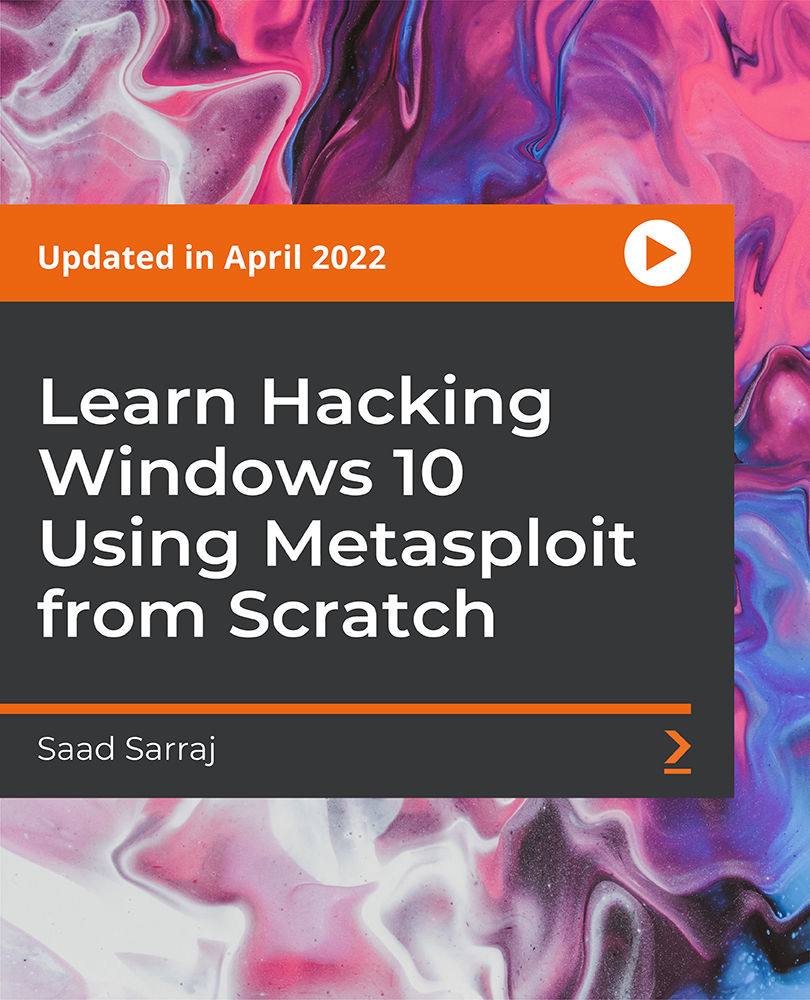
Microsoft Windows Server 2019 - Hands-on Training Part II
By Packt
Get hands-on with advanced Microsoft Windows Server 2019 administration

Cyber Security for Absolute Beginners - 2022 Edition - Part 02
By Packt
Take your basic cyber security knowledge to a new level with this exciting course that promises to be educational, informative, and fun-filled. Build upon a basic foundation in cyber security with a strong focus on networking, privacy and anonymity, malware, email security, backups and encryption, and Windows 10 Hardening.
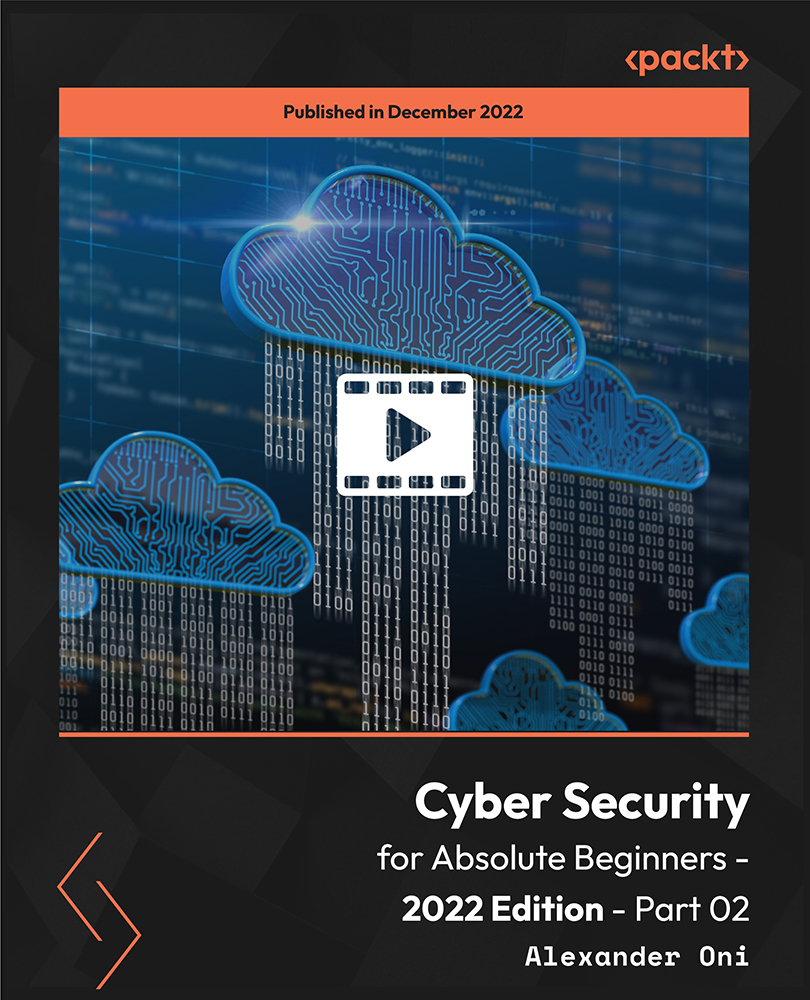
Microsoft Windows 10 - Essentials
By AXIOM Learning Solutions
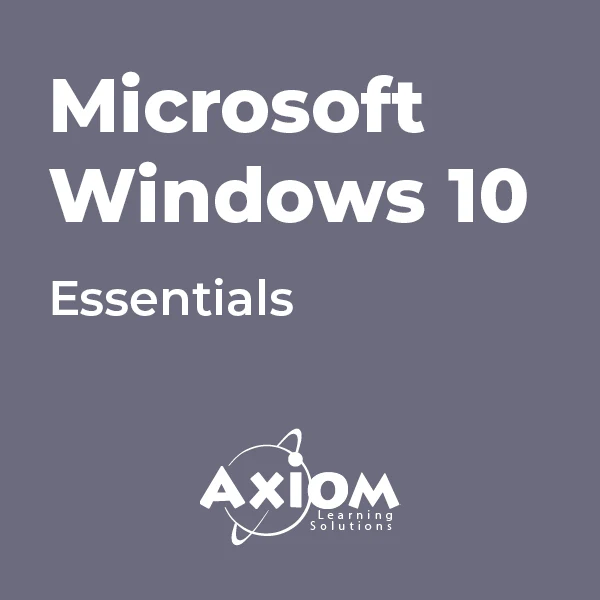
OneNote for Windows 10 - A Complete Guide Beginner
By iStudy UK
Learning Objectives Introduction , Getting Started with OneNote , Managing Notebooks , Working with Containers , Working with Text Containers , Adding Advanced Content , Working with Drawing Tools , Organizing Notebooks , Using Advanced OneNote Features , Conclusion Pre-Requisites Basic Computer Skills. Understanding Microsoft Office is helpful but not mandatory. Description This course is an introduction to, and in-depth look at OneNote for Windows. During the course, students will learn how OneNote can help them to organize their notes more efficiently, and allow them to access their content from anywhere. Students will also learn how to share the contents of their OneNote notebooks with others, and collaborate. Unit One: Basic Navigations in OneNote What is OneNote for Windows 00:02:00 Understanding the OneNote Environment 00:04:00 Navigating in OneNote 00:03:00 Changing Views in OneNote 00:04:00 Using Touch Gestures 00:01:00 Getting Help 00:03:00 Unit Two: Notebook Features Creating a Notebook 00:02:00 Creating Sections 00:04:00 Creating Pages 00:05:00 Opening an Existing Notebook 00:02:00 Unit Three: Containers and Images Adding a Text Container 00:03:00 Inserting an Image 00:06:00 Inserting Files 00:05:00 Working with Containers 00:03:00 Unit Four: Text Features Advanced Text Techniques 00:03:00 Formatting Text 00:07:00 Using the Built-In Styles 00:04:00 Working with Automatic Spell Check 00:04:00 Adding Date and Time 00:02:00 Inserting Tables 00:09:00 Unit Five: Clipping, Recording and Translating Adding a Screen Clipping 00:02:00 Adding Web Content 00:03:00 Working with Cut, Copy and Paste 00:04:00 Recording Audio 00:02:00 Using Voice to Text Dictation 00:02:00 Translating Notes 00:02:00 Inserting an Online Video 00:02:00 Unit Six: Drawing Features Using the Drawing Tools. 00:03:00 Creating a New Pen 00:04:00 Selecting Objects 00:02:00 Converting Ink to Type 00:01:00 Adding and Modifying Shapes 00:04:00 Converting Drawings to Shapes 00:02:00 Converting Ink or Text to Math 00:03:00 Graphing in OneNote 00:02:00 Working with the Ruler 00:02:00 Unit Seven: Advanced Features Using Tags 00:04:00 Creating Custom Tabs 00:04:00 Sending to OneNote from Outlook 00:04:00 Searching Content 00:04:00 Advanced Page Management 00:08:00 Advanced Section Management 00:06:00 Advanced Notebook Management 00:05:00 Unit Eight: Sharing and Printing Using Immersive Reader 00:01:00 Sharing a Notebook 00:03:00 Syncing Notebooks 00:04:00 Exploring Printing Options 00:03:00 Using Print to OneNote 00:02:00 Resource Resource - OneNote for Windows 10 - A Complete Guide Beginner 00:00:00 Final Exam Final Exam - OneNote for Windows 10 - A Complete Guide Beginner 00:20:00
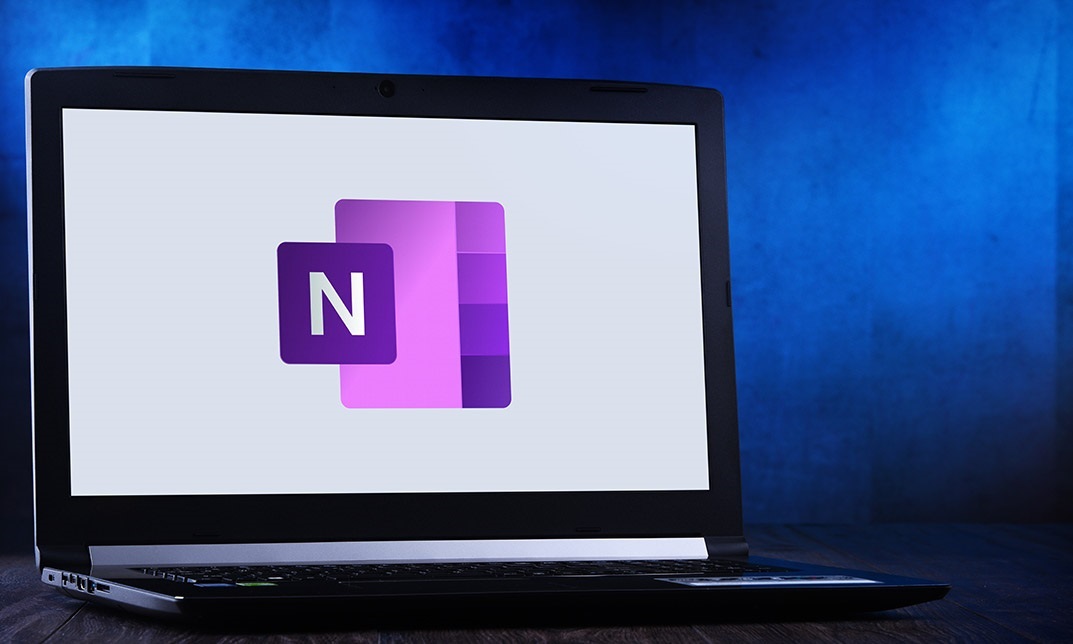
55341 Installation, Storage, and Compute with Windows Server
By Nexus Human
Duration 5 Days 30 CPD hours This course is intended for This course is intended for IT professionals who have some experience working with Windows Server, and who are looking for a single five-day course that covers storage and compute technologies in Windows Server. This course will help them update their knowledge and skills related to storage and compute for Windows Server. Overview Prepare and install Windows Server and plan a server upgrade and migration strategy. Describe the various storage options, including partition table formats, basic and dynamic disks, file systems, virtual hard disks, and drive hardware, and explain how to manage disks and volumes. Describe enterprise storage solutions, and select the appropriate solution for a given situation. Implement and manage Storage Spaces and Data Deduplication. Install and configure Microsoft Hyper-V, and configure virtual machines. Deploy, configure, and manage Windows and Hyper-V containers. Describe the high availability and disaster recovery technologies in Windows Server. Plan, create, and manage a failover cluster. Implement failover clustering for Hyper-V virtual machines. Configure a Network Load Balancing (NLB) cluster, and plan for an NLB implementation. Create and manage deployment images. Manage, monitor, and maintain virtual machine installations. This five-day course is designed primarily for IT professionals who have some experience with Windows Server. It is designed for professionals who will be responsible for managing storage and compute by using Windows Server, and who need to understand the scenarios, requirements, and storage and compute options that are available and applicable to Windows Server. Although this course and the associated labs are written for Windows Server 2022, the skills taught will also be backwards compatible for Server 2016 and Server 2019. The course and labs also focus on how to administer Windows Server using not only the traditional tools such as PowerShell and Server manager, but also Windows Admin Center. Prerequisites A basic understanding of networking fundamentals. An awareness and understanding of security best practices. An understanding of basic Active Directory concepts. Basic knowledge of server hardware. Experience supporting and configuring Windows client operating systems such as Windows 10 or Windows 11. 1 - Installing, upgrading, and migrating servers and workloads Introducing Windows Server Preparing and installing Server Core Preparing for upgrades and migrations Migrating server roles and workloads Windows Server activation models 2 - Configuring local storage Managing disks in Windows Server Managing volumes in Windows Server 3 - Implementing enterprise storage solutions Overview of DAS, NAS, and SANs Comparing Fibre Channel, iSCSI, and Fibre Channel over Ethernet Understanding iSNS, DCB, and MPIO Configuring sharing in Windows Server 4 - Implementing Storage Spaces and Data Deduplication Implementing Storage Spaces Managing Storage Spaces Implementing Data Deduplication 5 - Installing and configuring Hyper-V and virtual machines Overview of Hyper-V Installing Hyper-V Configuring storage on Hyper-V host servers Configuring networking on Hyper-V host servers Configuring Hyper-V virtual machines Managing virtual machines 6 - Deploying and managing containers Overview of containers in Windows Server Deploying Windows Server and Hyper-V containers Installing, configuring, and managing containers by using Docker 7 - High availability and disaster recovery Defining levels of availability Planning high availability and disaster recovery solutions with Hyper-V virtual machines Backing up and restoring by using Windows Server Backup High availability with failover clustering in Windows Server 8 - Implementing failover clustering Planning a failover cluster Creating and configuring a new failover cluster Maintaining a failover cluster Troubleshooting a failover cluster Implementing site high availability with stretch clustering 9 - Implementing failover clustering with Windows Server Hyper-V Overview of the integration of Hyper-V with failover clustering Implementing Hyper-V VMs on failover clusters Key features for VMs in a clustered environment 10 - Implementing Network Load Balancing Overview of NLB Configuring an NLB cluster Planning an NLB implementation 11 - Creating and managing deployment images Introduction to deployment images Creating and managing deployment images by using MDT Virtual machine environments for different workloads 12 - Managing, monitoring, and maintaining virtual machine installations WSUS overview and deployment options Update management process with WSUS Overview of Windows PowerShell DSC Overview of Windows Server monitoring tools Using Performance Monitor Monitoring event logs

Search By Location
- Windows 10 Courses in London
- Windows 10 Courses in Birmingham
- Windows 10 Courses in Glasgow
- Windows 10 Courses in Liverpool
- Windows 10 Courses in Bristol
- Windows 10 Courses in Manchester
- Windows 10 Courses in Sheffield
- Windows 10 Courses in Leeds
- Windows 10 Courses in Edinburgh
- Windows 10 Courses in Leicester
- Windows 10 Courses in Coventry
- Windows 10 Courses in Bradford
- Windows 10 Courses in Cardiff
- Windows 10 Courses in Belfast
- Windows 10 Courses in Nottingham