- Professional Development
- Medicine & Nursing
- Arts & Crafts
- Health & Wellbeing
- Personal Development
257 Windows 10 courses
Windows Server 2019 - Level 2 Hands-on Training Online
By Lead Academy
Windows Server 2019 - Level 2 Hands-on Training Online Course Overview Are you looking to begin your Microsoft Server 2019 career or want to develop more advanced skills in Microsoft Server 2019? Then this Windows Server 2019 - Level 2 Hands-on Training course will set you up with a solid foundation to become a confident Windows Server 2019 administrator and help you to develop your expertise in Microsoft Server 2019.This Windows Server 2019 - Level 2 Hands-on Training course is accredited by the CPD UK & IPHM. CPD is globally recognised by employers, professional organisations and academic intuitions, thus a certificate from CPD Certification Service creates value towards your professional goal and achievement. CPD certified certificates are accepted by thousands of professional bodies and government regulators here in the UK and around the world.Whether you are self-taught and you want to fill in the gaps for better efficiency and productivity, this Windows Server 2019 - Level 2 Hands-on Training course will set you up with a solid foundation to become a confident Windows Server 2019 administrator and develop more advanced skills. Gain the essential skills and knowledge you need to propel your career forward as a Windows Server 2019 administrator. The Windows Server 2019 - Level 2 Hands-on Training course will set you up with the appropriate skills and experience needed for the job and is ideal for both beginners and those currently working as a Windows Server 2019 administrator. This comprehensive Windows Server 2019 - Level 2 Hands-on Training course is the perfect way to kickstart your career in the field of Microsoft Server 2019. This Windows Server 2019 - Level 2 Hands-on Training course will give you a competitive advantage in your career, making you stand out from all other applicants and employees. If you're interested in working as a Windows Server 2019 administrator or want to learn more skills on Microsoft Server 2019 but unsure of where to start, then this Windows Server 2019 - Level 2 Hands-on Training course will set you up with a solid foundation to become a confident Windows Server 2019 administrator and develop more advanced skills. As one of the leading course providers and most renowned e-learning specialists online, we're dedicated to giving you the best educational experience possible. This Windows Server 2019 - Level 2 Hands-on Training course is crafted by industry expert, to enable you to learn quickly and efficiently, and at your own pace and convenience. Who is this Windows Server 2019 - Level 2 Hands-on Training Online course for? This comprehensive Windows Server 2019 - Level 2 Hands-on Training course is suitable for anyone looking to improve their job prospects or aspiring to accelerate their career in this sector and want to gain in-depth knowledge of Microsoft Server 2019. Entry Requirement There are no academic entry requirements for this Windows Server 2019 - Level 2 Hands-on Training course, and it is open to students of all academic backgrounds. As long as you are aged seventeen or over and have a basic grasp of English, numeracy and ICT, you will be eligible to enrol. Assessment Method This Windows Server 2019 - Level 2 Hands-on Training course assesses learners through multiple-choice questions (MCQs). Upon successful completion of the modules, learners must answer MCQs to complete the assessment procedure. Through the MCQs, it is measured how much a learner can grasp from each section. In the assessment pass mark is 60%. Course Curriculum Building Your Virtual Lab Environment Video - Downloading ISO and OVA Files for VirtualBox Video and Lab - Create Virtual Install of Server 2019 Full GUI Video and Lab - Creating Virtual Install of Server 2019 Core Using VirtualBox Video and Lab - Creating Virtual Install of Windows 10 Pro Using VirtualBox Video Take a Snapshot of Your Configuration Building a Windows Server 2019 Domain Using PowerShell Video an Lab - Preparing Your Network for Active directory Step 1: Rename Your Server Using Powershell Step 2: Assign a Static IP address Using PowerShell Step 3: Install the Active Directory Domain Services Role Using Powershell Step 4: Promote Server 2019 as a Domain Controller Using PowerShell Step 5: Promote Server Core to a Domain Controller Step 6: Add a Windows 10 Client to the Domain Windows Deployment Services Video - Install WDS on a Windows Server Video - Deploy a Windows 10 Client Using WDS Operations Master Roles (FSMO) Video and Lab - Transfer FSMO roles using PowerShell Video and Lab - Seizing the FSMO Roles Using the NTDSUTIL Disaster Recovery Video and Lab - Mitigating the Loss of Your Forest Root Video- Resetting the Directory Services Recovery Mode Password Video- Resetting the Directory Services Recovery Mode Password Video - How to Backup and Restore the Windows Registry Video - Install and use Windows Server Backup Video and lab - Reset a lost administrator Password Monitoring Server 2019 Video and Lab - Monitoring Server Performance Video - Create a Heads-up Display Using BgInfo Video - Overview of the Event Viewer in Windows Server Server 2019 Advanced Administration Video - Rearm the 180-day Evaluation Period for Windows Server Video - Create a shared folder Using Windows Server Video - Disable the complex password policy in Windows Server Video and lab - Configuring NIC Teaming on Windows Servers Video and Lab - Network Load Balancing for Windows Servers Video - NDSUTIL - Resetting the Directory Services Recovery Mode Password IIS Video and Lab - Create a Website Using IIS on Server 2019 Video - How to turn on website authentication in IIS Windows Server Video - Improve Website Performance Using Dynamic Compression in IIS Video - Create a New Virtual directory in IIS Video - Change the Default Document Used in IIS Certificates Services Video and Lab - Create a Self-Signed Certificate in IIS Video and Lab - Configure Group Policy to Trust a Self-Signed Certificate Video and Lab - Create Self Signed Certificate and Bind in IIS Video and Lab - Install and configure Certificate Services
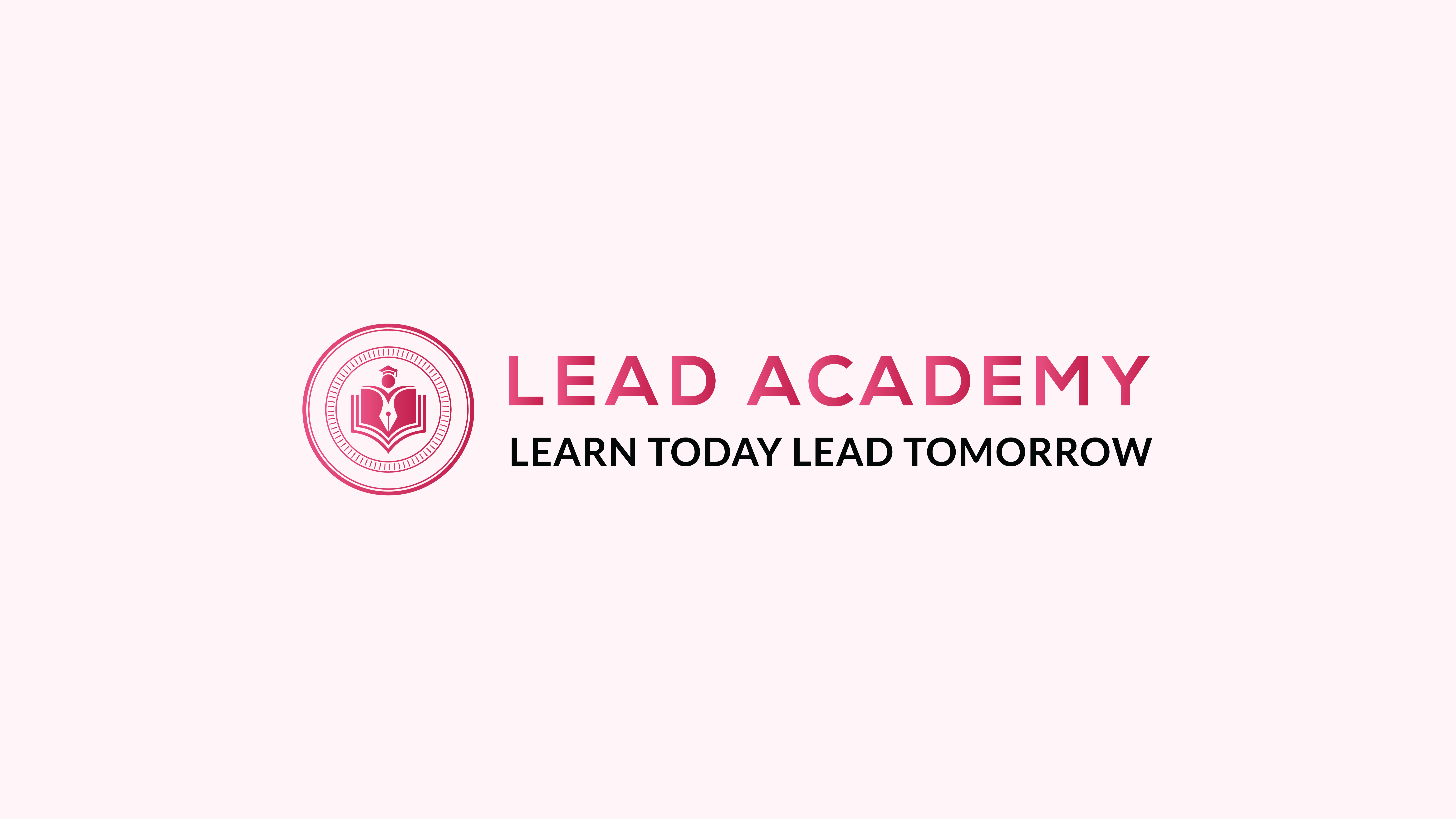
Microsoft Windows Server 2016 - Hands-on Training Part I
By Study Plex
Recognised Accreditation This course is accredited by continuing professional development (CPD). CPD UK is globally recognised by employers, professional organisations, and academic institutions, thus a certificate from CPD Certification Service creates value towards your professional goal and achievement. The Quality Licence Scheme is a brand of the Skills and Education Group, a leading national awarding organisation for providing high-quality vocational qualifications across a wide range of industries. What is CPD? Employers, professional organisations, and academic institutions all recognise CPD, therefore a credential from CPD Certification Service adds value to your professional goals and achievements. Benefits of CPD Improve your employment prospects Boost your job satisfaction Promotes career advancement Enhances your CV Provides you with a competitive edge in the job market Demonstrate your dedication Showcases your professional capabilities What is IPHM? The IPHM is an Accreditation Board that provides Training Providers with international and global accreditation. The Practitioners of Holistic Medicine (IPHM) accreditation is a guarantee of quality and skill. Benefits of IPHM It will help you establish a positive reputation in your chosen field You can join a network and community of successful therapists that are dedicated to providing excellent care to their client You can flaunt this accreditation in your CV It is a worldwide recognised accreditation What is Quality Licence Scheme? This course is endorsed by the Quality Licence Scheme for its high-quality, non-regulated provision and training programmes. The Quality Licence Scheme is a brand of the Skills and Education Group, a leading national awarding organisation for providing high-quality vocational qualifications across a wide range of industries. Benefits of Quality License Scheme Certificate is valuable Provides a competitive edge in your career It will make your CV stand out Course Curriculum Course Overview Course Overview Video 00:05:00 Building Your Virtual Lab Environment Downloading ISO and OVA Fles for VirtualBox 00:08:00 Create Virtual Install of Server 2016 Full GUI Using VirtualBox 00:12:00 Video and Lab - Creating a Virtual Install of Server 2016 Core Using VirtualBox 00:11:00 Video and Lab - Creating a Virtual Install Of Windows 10 Pro Using Virtualbox 00:16:00 Take a Snapshot of Your Current Configuration 00:04:00 Building a Microsoft Server 2016 Domain Preparing Your Network for Active Directory 00:09:00 Prepare Server 2016 for Promotion to a Domain Controller 00:09:00 Video and Lab - Promote Server 2016 to a Domain Controller 00:09:00 Join Server 2016 Core to Windows 2016 Domain 00:08:00 Promote Server Core to a Domain Controller 00:14:00 Add a Windows 10 Workstation to a Microsoft Domain 00:15:00 Create a Server 2016 Replica Domain Controller 00:13:00 Domain Naming System (DNS) Installing the DNS Role Using Server Manager 00:05:00 Create a Secondary or Backup DNS Server 00:07:00 Create a Secondary or Backup DNS Server Using Server Core 00:08:00 Create a DNS Reverse lookup Zone in Server 2016 00:02:00 Create a New DNS Host Record 00:01:00 Create a New MX record in DNS 00:04:00 Dynamic Host Configuration Protocol (DHCP) Install and Configure DHCP Using PowerShell 00:08:00 Authorize a Windows 2016 DHCP Server 00:03:00 Server and Scope Options in Windows Server 2016 00:03:00 How to Edit the Default Gateway Settings in DHCP 00:02:00 How to Edit DNS Server List in DHCP 00:03:00 Use Filters in DHCP to Deny Clients DHCP Services 00:02:00 Use DHCP User Classes to assign alternate scope options 00:05:00 Edit a DHCP Scope 00:02:00 How to Backup and Restore the DHCP Database 00:03:00 Create Predefined Options in DHCP 00:06:00 Speed Learning Active Directory Administration Create a User in Active Directory 00:01:00 Create an Administrator User in Server 2016 00:04:00 Create a Distribution Group in Active Directory 00:02:00 Create and Use a Security Group 00:03:00 Create an Organizational Unit 00:02:00 Unlock a User account 00:01:00 Move an Object to a New Organizational Unit in Active Directory 00:02:00 Change the Domain Administrator Password 00:01:00 Fix Access Denied When deleting Active Directory objects 00:01:00 Speed Learning Group Policy Prevent Automatic Logoff Due to Inactivity 00:03:00 Create and Link a Group Policy Object to an OU 00:04:00 Edit Group Policy Objects to Affect a User 00:03:00 Edit a Group Policy Object to Affect a Computer 00:03:00 Backup and Restore Group Policy Objects 00:03:00 Force Screensaver and Timeouts Using Group Policy 00:06:00 Change Users Desktop Background Using Group Policy 00:09:00 Speed Learning Server 2016 Administration Overview of the New Start Menu for Server 2016 00:02:00 Working with Task View in Server 2016 00:02:00 Enable Remote Desktop Using PowerShell 00:10:00 Rearm the 180-day Evaluation Period for Wndows Server 00:02:00 Rearm the 30-day Evaluation Period for Windows 10 00:03:00 Create a Heads-up Display Using BgInfo 00:08:00 Change the Date, Time and Numbers Format in Server 2016. 00:02:00 Rename Windows Server 2016 Using PowerShell 00:02:00 Manage Files and Shares Setup Work Folders in a Windows Domain 00:15:00 Configure a Distributed File System Using Windows Server 00:16:00 Create a Shared Folder on a Windows Server 00:04:00 Create a Shared Folder Using Server Manager 00:06:00 Speed Learning Managing Printers Add a Network Printer in Windows Server 2016 00:04:00 Install and Use the Print Management role in Windows Server 2016 00:04:00 Deploy Printers Using Group Policy in Windows Server 2016 00:03:00 Speed Learning Server 2016 Firewall Turn the Firewall on or off in Windows 2016 Server 00:01:00 Allow an Inbound Port Through a Windows Firewall 00:02:00 Enable PING for Server 2016 and Windows 10 00:04:00 Using Netsh to Manage the Windows Firewall 00:04:00 Using Powershell to Gather Firewall Information 00:04:00 Disk Management Adding Additional Hard Disks Using VirtualBox 00:06:00 Shrink or Extend a Volume in Windows Server 00:04:00 Format a Volume with ReFS in Windows Server 00:03:00 Format a Volume With FAT32 in Windows Server 00:02:00 Troubleshooting NSLookup 00:05:00 Troubleshooting Internet Connectivity 00:16:00 Overview of Windows Sysinternal Tools 00:08:00 Overview of Sysinternal's Process Explorer 00:17:00 Obtain Your Certificate Order Your Certificate of Achievement 00:00:00 Get Your Insurance Now Get Your Insurance Now 00:00:00 Feedback Feedback 00:00:00
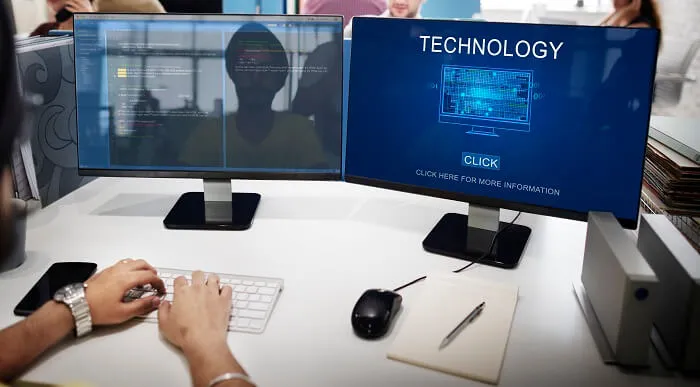
Windows Server 2019 - Level 1 Hands-on Training Online
By Lead Academy
Windows Server 2019 - Level 1 Hands-on Training Course Overview Are you looking to begin your Microsoft Server 2019 career or want to develop more advanced skills in Microsoft Server 2019? Then this Windows Server 2019 - Level 1 Hands-on Training course will set you up with a solid foundation to become a confident Windows Server 2019 administrator and help you to develop your expertise in Microsoft Server 2019. This Windows Server 2019 - Level 1 Hands-on Training course is accredited by the CPD UK & IPHM. CPD is globally recognised by employers, professional organisations and academic intuitions, thus a certificate from CPD Certification Service creates value towards your professional goal and achievement. CPD certified certificates are accepted by thousands of professional bodies and government regulators here in the UK and around the world. Whether you are self-taught and you want to fill in the gaps for better efficiency and productivity, this Windows Server 2019 - Level 1 Hands-on Training course will set you up with a solid foundation to become a confident Windows Server 2019 administrator and develop more advanced skills. Gain the essential skills and knowledge you need to propel your career forward as a Windows Server 2019 administrator. The Windows Server 2019 - Level 1 Hands-on Training course will set you up with the appropriate skills and experience needed for the job and is ideal for both beginners and those currently working as a Windows Server 2019 administrator. This comprehensive Windows Server 2019 - Level 1 Hands-on Training course is the perfect way to kickstart your career in the field of Microsoft Server 2019. This Windows Server 2019 - Level 1 Hands-on Training course will give you a competitive advantage in your career, making you stand out from all other applicants and employees. If you're interested in working as a Windows Server 2019 administrator or want to learn more skills on Microsoft Server 2019 but unsure of where to start, then this Windows Server 2019 - Level 1 Hands-on Training course will set you up with a solid foundation to become a confident Windows Server 2019 administrator and develop more advanced skills. As one of the leading course providers and most renowned e-learning specialists online, we're dedicated to giving you the best educational experience possible. This Windows Server 2019 - Level 1 Hands-on Training course is crafted by industry expert, to enable you to learn quickly and efficiently, and at your own pace and convenience. Who is this Windows Server 2019 - Level 1 Hands-on Training Online course for? This comprehensive Windows Server 2019 - Level 1 Hands-on Training course is suitable for anyone looking to improve their job prospects or aspiring to accelerate their career in this sector and want to gain in-depth knowledge of Microsoft Server 2019. Entry Requirement There are no academic entry requirements for this Windows Server 2019 - Level 1 Hands-on Training course, and it is open to students of all academic backgrounds. As long as you are aged seventeen or over and have a basic grasp of English, numeracy and ICT, you will be eligible to enrol. Assessment Method This windows server 2019 - level 1 hands-on training online assesses learners through multiple-choice questions (MCQs). Upon successful completion of the modules, learners must answer MCQs to complete the assessment procedure. Through the MCQs, it is measured how much a learner can grasp from each section. In the assessment pass mark is 60%. Course Curriculum Course Overview Course Overview Video Building Your Virtual Lab Environment Video - Downloading ISO and OVA Files for VirtualBox Video and Lab - Create a Virtual Install of Server 2019 Full GUI Video and Lab - Create a Virtual Install of Windows 10 VirtualBox Video - Taking a Snapshot of Your Current Confiuration Building a Windows Server 2019 Domain Using Powershell Video and Lab - Preparing Your Network for Active Directory Step 1: Rename Your Server Using Powershell Step 2: Assign a Static IP Address Using PowerShell Step 3: Install the Active Directory Domain Services Role Using Powershell Step 4: Promote Server 2019 as a Domain Controller Using PowerShell Step 5: Promote Server Core to a Domain Controller Step 6: Add a Windows 10 Client to the Domain Active Directory Administration Video - Create a User in Active Directory Video - Limit Computers a User Can Log on to Video - Limit Logon Hours for a User in Windows Active Directory Video - Reset a User's Password in Windows Active Directory Video - Unlock or Enable an Account in Active Directory Server 2019 Administration Video and Lab - Reset a Lost Administrator Password in Windows Server Video - Create a Shared Folder Using Windows Server Video - Create a Shared Folder Using Server Manager Video - Rearm the 180-Day Evaluation Period for Windows Server Video - Rearm the 30-Day Evaluation for Windows 10 Video - Windows Server 2019 Updates Settings Video - Enable Remote Desktop Using PowerShell Video - NTDSUTIL: Resetting the Directory Services Recovery Mode Password Video - Create a Heads-up Display Using BgInfo Video - Manually Enabling Remote Management Group Policy Video - Prevent Automatic Logoff Due to Inactivity Video - How to Create and Link a Group Policy to an OU Video - How to Edit Group Policy Objects to Affect a User Video - How to Edit a Group Policy Object to Affect a Computer Video - Backup and Restore Group Policy Objects in Active Directory Video - Force Screensaver and Timeouts Using Group Policy Video- Change Users Desktop Background Using Group Policy Domain Naming System (DNS) Video - Installing the DNS Role Using Server Manager Video - Create a Secondary or Backup DNS Server Video - Create a Secondary or Backup DNS Server Using Server Core Video - Create a DNS Reverse Lookup Zone in Server 2019 Video - Create a Host Record for a New Website in Microsoft DNS Video - Create a Host Record for a New Website in Microsoft DNS DHCP Video - Install the DHCP Role Using PowerShell Video - Installing the DHCP Server Role Using Server Manager Video - How to Authorize/Unauthorize a DHCP Server Video - How to Edit the Default Gateway Settings in DHCP Video - How to Edit DNS Server List in DHCP Video - Edit a DHCP Scope video - How to Backup and Restore the DHCP Database Video - Use Filters in DHCP to Deny Clients DHCP Services Video - Create Predefined Options in DHCP Video - Use DHCP User Classes to Assign Alternate DHCP Options Disk Management Video - Adding Additional Virtual Hard Disks Video - How to Shrink or Extend a Volume in Windows Server 2019 Video - How to Format a Volume With ReFS in Windows Server 2019 Video - How to Format a Volume With FAT32 in Windows Server 2019 Firewall Administration video -Turn the Windows Firewall On and Off Video - Using Netsh to Manage the Windows Firewall Video - Using Powershell to Gather Firewall Information Troubleshooting Video - Allow PING Between Windows Server and Windows 10 Video and Lab - Troubleshooting Internet Connectivity Video - NSLookup Video - Windows Reliability Monitor Certificate of Achievement Certificate of Achievement from Lead Academy After successfully passing the MCQ exam you will be eligible to order your certificate of achievement as proof of your new skill. The certificate of achievement is an official credential that confirms that you successfully finished a course with Lead Academy. Certificate can be obtained in PDF version at a cost of £12, and there is an additional fee to obtain a printed copy certificate which is £35. FAQs Is CPD a recognised qualification in the UK? CPD is globally recognised by employers, professional organisations and academic intuitions, thus a certificate from CPD Certification Service creates value towards your professional goal and achievement. CPD-certified certificates are accepted by thousands of professional bodies and government regulators here in the UK and around the world. Are QLS courses recognised? Although QLS courses are not subject to Ofqual regulation, they must adhere to an extremely high level that is set and regulated independently across the globe. A course that has been approved by the Quality Licence Scheme simply indicates that it has been examined and evaluated in terms of quality and fulfils the predetermined quality standards. When will I receive my certificate? For CPD accredited PDF certificate it will take 24 hours, however for the hardcopy CPD certificate takes 5-7 business days and for the Quality License Scheme certificate it will take 7-9 business days. Can I pay by invoice? Yes, you can pay via Invoice or Purchase Order, please contact us at info@lead-academy.org for invoice payment. Can I pay via instalment? Yes, you can pay via instalments at checkout. How to take online classes from home? Our platform provides easy and comfortable access for all learners; all you need is a stable internet connection and a device such as a laptop, desktop PC, tablet, or mobile phone. The learning site is accessible 24/7, allowing you to take the course at your own pace while relaxing in the privacy of your home or workplace. Does age matter in online learning? No, there is no age limit for online learning. Online learning is accessible to people of all ages and requires no age-specific criteria to pursue a course of interest. As opposed to degrees pursued at university, online courses are designed to break the barriers of age limitation that aim to limit the learner's ability to learn new things, diversify their skills, and expand their horizons. When I will get the login details for my course? After successfully purchasing the course, you will receive an email within 24 hours with the login details of your course. Kindly check your inbox, junk or spam folder, or you can contact our client success team via info@lead-academy.org
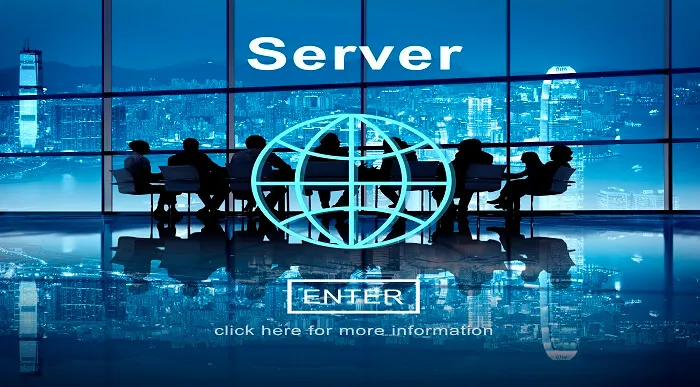
Windows Server 2016 - Level 1 Hands-on Training Online
By Lead Academy
Windows Server 2016 - Level 1 Hands-on Training Course Overview Are you looking to begin your Microsoft Server 2016 career or want to develop more advanced skills in Microsoft Server 2016? Then this Windows Server 2016 - Level 1 Hands-on Training course will set you up with a solid foundation to become a confident Windows Server 2016 administrator and help you to develop your expertise in Microsoft Server 2016. This Windows Server 2016 - Level 1 Hands-on Training course is accredited by the CPD UK & IPHM. CPD is globally recognised by employers, professional organisations and academic intuitions, thus a certificate from CPD Certification Service creates value towards your professional goal and achievement. CPD certified certificates are accepted by thousands of professional bodies and government regulators here in the UK and around the world. Whether you are self-taught and you want to fill in the gaps for better efficiency and productivity, this Windows Server 2016 - Level 1 Hands-on Training course will set you up with a solid foundation to become a confident Windows Server 2016 administrator and develop more advanced skills. Gain the essential skills and knowledge you need to propel your career forward as a Windows Server 2016 administrator. The Windows Server 2016 - Level 1 Hands-on Training course will set you up with the appropriate skills and experience needed for the job and is ideal for both beginners and those currently working as a Windows Server 2016 administrator. This comprehensive Windows Server 2016 - Level 1 Hands-on Training course is the perfect way to kickstart your career in the field of Microsoft Server 2016. This Windows Server 2016 - Level 1 Hands-on Training course will give you a competitive advantage in your career, making you stand out from all other applicants and employees. If you're interested in working as a Windows Server 2016 administrator or want to learn more skills on Microsoft Server 2016 but unsure of where to start, then this Windows Server 2016 - Level 1 Hands-on Training course will set you up with a solid foundation to become a confident Windows Server 2016 administrator and develop more advanced skills. As one of the leading course providers and most renowned e-learning specialists online, we're dedicated to giving you the best educational experience possible. This Windows Server 2016 - Level 1 Hands-on Training course is crafted by industry expert, to enable you to learn quickly and efficiently, and at your own pace and convenience. Who should take this course? This comprehensive Windows Server 2016 - Level 1 Hands-on Training course is suitable for anyone looking to improve their job prospects or aspiring to accelerate their career in this sector and want to gain in-depth knowledge of Microsoft Server 2016. Entry Requirement There are no academic entry requirements for this Windows Server 2016 - Level 1 Hands-on Training course, and it is open to students of all academic backgrounds. As long as you are aged seventeen or over and have a basic grasp of English, numeracy and ICT, you will be eligible to enrol. Assessment Method This windows server 2016 - level 1 hands-on training online course assesses learners through multiple-choice questions (MCQs). Upon successful completion of the modules, learners must answer MCQs to complete the assessment procedure. Through the MCQs, it is measured how much a learner can grasp from each section. In the assessment pass mark is 60%. Course Curriculum Course Overview Course Overview Video Building Your Virtual Lab Environment Video - Downloading ISO and OVA Fles for VirtualBox Video and Lab - Create Virtual Install of Server 2016 Full GUI Using VirtualBox Video and Lab - Create Virtual Install of Server 2016 Core Using VirtualBox Video and Lab - Create Virtual Install of Windows 10 Pro Using VirtualBox Video - Take a Snapshot of Your Current Configuration Building a Microsoft Server 2016 Domain Video and Lab - Preparing Your Network for Active Directory Video and Lab - Prepare Server 2016 for Promotion to a Domain Controller Video and Lab - Promote Server 2016 to a Domain Controller Video and Lab - Join Server 2016 Core to Windows 2016 Domain Video and Lab - Promote Server Core to a Domain Controller Video and Lab - Add a Windows 10 Workstation to a Microsoft Domain Video - Create a Server 2016 Replica Domain Controller Domain Naming System (DNS) Video - Installing the DNS Role Using Server Manager Video - Create a secondary or backup DNS server using Server Core Video - Create a DNS reverse lookup zone in Server 2016 Video - Create a new DNS host record Video - Create a new MX record in DNS Dynamic Host Configuration Protocol (DHCP) Video and lab - Install and configure DHCP Using PowerShell Video - Authorize a Windows 2016 DHCP Server Video - Server and Scope options in Windows server 2016 Video - How to Edit the Default Gateway Settings in DHCP Video - How to Edit DNS Server List in DHCP Video - Use Filters in DHCP to Deny Clients DHCP Services Video - Use DHCP User Classes to Assign Alternate Scope Options Video - Edit a DHCP Scope Video - How to backup and restore the DHCP database video - Create predefined options in DHCP Speed Learning Active Directory Administration Video - Create a user in Active Directory Video - Create an administrator user in Server 2016 Video - Create a distribution group in Active Directory Video - Create and use a security group Video - Create an Organizational Unit Video - Unlock a User Account Video - Move an object to a New Organizational Unit in Active Directory Video - Change the domain administrator password Video - Fix Access Denied when deleting Active Directory objects Speed Learning Group Policy Video - Prevent automatic logoff due to inactivity Video - Create and link a Group Policy Object to an OU Video - Edit group policy objects to affect a user Video - Edit a group policy object to affect a computer Video - Backup and restore Group Policy objects Video - Force Screensaver and Timeouts Using Group Policy Video - Change Users Desktop Background Using Group Policy Speed Learning Server 2016 Administration Video - Overview of The New Start Menu for Server 2016 Video - Working with Task View in Server 2016 Video - Enable Remote Desktop Using PowerShell 623 Video - Rearm The 180-Day Evaluation Period for Wndows Server Video - Rearm The 30-Day Evaluation Period for Windows 10 Video - Create a Heads-up Display Using BgInfo Video - Change the date, time and numbers format in Server 2016. Video - Rename Windows Server 2016 Using PowerShell Manage Files and Shares Video and Lab - Setup Work Folders in a Windows Domain Video and Lab - Configure a Distributed File System Using Windows Server Video - Create a Shared Folder on a Windows Server Video - Create a Shared Folder Using Server Manager Speed Learning Managing Printers Video - Add a network printer in Windows server 2016 Video - Install and use the Print Management Role in Windows Server 2016 Video - Deploy printers using Group Policy in Windows Server 2016 Speed Learning Server 2016 Firewall Video - Turn the Firewall on or off in Windows 2016 Server Video - Allow an inbound port through a Windows Firewall Video - Enable PING for Server 2016 and Windows 10 Video - Using Netsh to Manage the Windows Firewall Video - Using Powershell to Gather Firewall Information Disk Management Video and Lab - Adding Additional Hard Disks Using VirtualBox Video - Shrink or Extend a Volume in Windows Server Video - Format a Volume With Refs in Windows Server Video - Format a volume with FAT32 in Windows Server Troubleshooting Video - NSLookup Video and Lab - Troubleshooting Internet Connectivity Overview of Windows Sysinternal Tools Video - Overview of Sysinternal's Process Explorer Order Your Certificate Now Order Your Certificate Now Feedback Feedback Certificate of Achievement Certificate of Achievement from Lead Academy After successfully passing the MCQ exam you will be eligible to order your certificate of achievement as proof of your new skill. The certificate of achievement is an official credential that confirms that you successfully finished a course with Lead Academy. Certificate can be obtained in PDF version at a cost of £12, and there is an additional fee to obtain a printed copy certificate which is £35. FAQs Is CPD a recognised qualification in the UK? CPD is globally recognised by employers, professional organisations and academic intuitions, thus a certificate from CPD Certification Service creates value towards your professional goal and achievement. CPD-certified certificates are accepted by thousands of professional bodies and government regulators here in the UK and around the world. Are QLS courses recognised? Although QLS courses are not subject to Ofqual regulation, they must adhere to an extremely high level that is set and regulated independently across the globe. A course that has been approved by the Quality Licence Scheme simply indicates that it has been examined and evaluated in terms of quality and fulfils the predetermined quality standards. When will I receive my certificate? For CPD accredited PDF certificate it will take 24 hours, however for the hardcopy CPD certificate takes 5-7 business days and for the Quality License Scheme certificate it will take 7-9 business days. Can I pay by invoice? Yes, you can pay via Invoice or Purchase Order, please contact us at info@lead-academy.org for invoice payment. Can I pay via instalment? Yes, you can pay via instalments at checkout. How to take online classes from home? Our platform provides easy and comfortable access for all learners; all you need is a stable internet connection and a device such as a laptop, desktop PC, tablet, or mobile phone. The learning site is accessible 24/7, allowing you to take the course at your own pace while relaxing in the privacy of your home or workplace. Does age matter in online learning? No, there is no age limit for online learning. Online learning is accessible to people of all ages and requires no age-specific criteria to pursue a course of interest. As opposed to degrees pursued at university, online courses are designed to break the barriers of age limitation that aim to limit the learner's ability to learn new things, diversify their skills, and expand their horizons. When I will get the login details for my course? After successfully purchasing the course, you will receive an email within 24 hours with the login details of your course. Kindly check your inbox, junk or spam folder, or you can contact our client success team via info@lead-academy.org

Windows Server 2016 - Level 1 Hands-on Training Online
By Lead Academy
Windows Server 2016 - Level 1 Hands-on Training Course Overview Are you looking to begin your Microsoft Server 2016 career or want to develop more advanced skills in Microsoft Server 2016? Then this Windows Server 2016 - Level 1 Hands-on Training course will set you up with a solid foundation to become a confident Windows Server 2016 administrator and help you to develop your expertise in Microsoft Server 2016. This Windows Server 2016 - Level 1 Hands-on Training course is accredited by the CPD UK & IPHM. CPD is globally recognised by employers, professional organisations and academic intuitions, thus a certificate from CPD Certification Service creates value towards your professional goal and achievement. CPD certified certificates are accepted by thousands of professional bodies and government regulators here in the UK and around the world. Whether you are self-taught and you want to fill in the gaps for better efficiency and productivity, this Windows Server 2016 - Level 1 Hands-on Training course will set you up with a solid foundation to become a confident Windows Server 2016 administrator and develop more advanced skills. Gain the essential skills and knowledge you need to propel your career forward as a Windows Server 2016 administrator. The Windows Server 2016 - Level 1 Hands-on Training course will set you up with the appropriate skills and experience needed for the job and is ideal for both beginners and those currently working as a Windows Server 2016 administrator. This comprehensive Windows Server 2016 - Level 1 Hands-on Training course is the perfect way to kickstart your career in the field of Microsoft Server 2016. This Windows Server 2016 - Level 1 Hands-on Training course will give you a competitive advantage in your career, making you stand out from all other applicants and employees. If you're interested in working as a Windows Server 2016 administrator or want to learn more skills on Microsoft Server 2016 but unsure of where to start, then this Windows Server 2016 - Level 1 Hands-on Training course will set you up with a solid foundation to become a confident Windows Server 2016 administrator and develop more advanced skills. As one of the leading course providers and most renowned e-learning specialists online, we're dedicated to giving you the best educational experience possible. This Windows Server 2016 - Level 1 Hands-on Training course is crafted by industry expert, to enable you to learn quickly and efficiently, and at your own pace and convenience. Who should take this course? This comprehensive Windows Server 2016 - Level 1 Hands-on Training course is suitable for anyone looking to improve their job prospects or aspiring to accelerate their career in this sector and want to gain in-depth knowledge of Microsoft Server 2016. Entry Requirement There are no academic entry requirements for this Windows Server 2016 - Level 1 Hands-on Training course, and it is open to students of all academic backgrounds. As long as you are aged seventeen or over and have a basic grasp of English, numeracy and ICT, you will be eligible to enrol. Assessment Method This windows server 2016 - level 1 hands-on training online course assesses learners through multiple-choice questions (MCQs). Upon successful completion of the modules, learners must answer MCQs to complete the assessment procedure. Through the MCQs, it is measured how much a learner can grasp from each section. In the assessment pass mark is 60%. Course Curriculum Course Overview Course Overview Video Building Your Virtual Lab Environment Video - Downloading ISO and OVA Fles for VirtualBox Video and Lab - Create Virtual Install of Server 2016 Full GUI Using VirtualBox Video and Lab - Create Virtual Install of Server 2016 Core Using VirtualBox Video and Lab - Create Virtual Install of Windows 10 Pro Using VirtualBox Video - Take a Snapshot of Your Current Configuration Building a Microsoft Server 2016 Domain Video and Lab - Preparing Your Network for Active Directory Video and Lab - Prepare Server 2016 for Promotion to a Domain Controller Video and Lab - Promote Server 2016 to a Domain Controller Video and Lab - Join Server 2016 Core to Windows 2016 Domain Video and Lab - Promote Server Core to a Domain Controller Video and Lab - Add a Windows 10 Workstation to a Microsoft Domain Video - Create a Server 2016 Replica Domain Controller Domain Naming System (DNS) Video - Installing the DNS Role Using Server Manager Video - Create a secondary or backup DNS server using Server Core Video - Create a DNS reverse lookup zone in Server 2016 Video - Create a new DNS host record Video - Create a new MX record in DNS Dynamic Host Configuration Protocol (DHCP) Video and lab - Install and configure DHCP Using PowerShell Video - Authorize a Windows 2016 DHCP Server Video - Server and Scope options in Windows server 2016 Video - How to Edit the Default Gateway Settings in DHCP Video - How to Edit DNS Server List in DHCP Video - Use Filters in DHCP to Deny Clients DHCP Services Video - Use DHCP User Classes to Assign Alternate Scope Options Video - Edit a DHCP Scope Video - How to backup and restore the DHCP database video - Create predefined options in DHCP Speed Learning Active Directory Administration Video - Create a user in Active Directory Video - Create an administrator user in Server 2016 Video - Create a distribution group in Active Directory Video - Create and use a security group Video - Create an Organizational Unit Video - Unlock a User Account Video - Move an object to a New Organizational Unit in Active Directory Video - Change the domain administrator password Video - Fix Access Denied when deleting Active Directory objects Speed Learning Group Policy Video - Prevent automatic logoff due to inactivity Video - Create and link a Group Policy Object to an OU Video - Edit group policy objects to affect a user Video - Edit a group policy object to affect a computer Video - Backup and restore Group Policy objects Video - Force Screensaver and Timeouts Using Group Policy Video - Change Users Desktop Background Using Group Policy Speed Learning Server 2016 Administration Video - Overview of The New Start Menu for Server 2016 Video - Working with Task View in Server 2016 Video - Enable Remote Desktop Using PowerShell 623 Video - Rearm The 180-Day Evaluation Period for Wndows Server Video - Rearm The 30-Day Evaluation Period for Windows 10 Video - Create a Heads-up Display Using BgInfo Video - Change the date, time and numbers format in Server 2016. Video - Rename Windows Server 2016 Using PowerShell Manage Files and Shares Video and Lab - Setup Work Folders in a Windows Domain Video and Lab - Configure a Distributed File System Using Windows Server Video - Create a Shared Folder on a Windows Server Video - Create a Shared Folder Using Server Manager Speed Learning Managing Printers Video - Add a network printer in Windows server 2016 Video - Install and use the Print Management Role in Windows Server 2016 Video - Deploy printers using Group Policy in Windows Server 2016 Speed Learning Server 2016 Firewall Video - Turn the Firewall on or off in Windows 2016 Server Video - Allow an inbound port through a Windows Firewall Video - Enable PING for Server 2016 and Windows 10 Video - Using Netsh to Manage the Windows Firewall Video - Using Powershell to Gather Firewall Information Disk Management Video and Lab - Adding Additional Hard Disks Using VirtualBox Video - Shrink or Extend a Volume in Windows Server Video - Format a Volume With Refs in Windows Server Video - Format a volume with FAT32 in Windows Server Troubleshooting Video - NSLookup Video and Lab - Troubleshooting Internet Connectivity Overview of Windows Sysinternal Tools Video - Overview of Sysinternal's Process Explorer Order Your Certificate Now Order Your Certificate Now Feedback Feedback Certificate of Achievement Certificate of Achievement from Lead Academy After successfully passing the MCQ exam you will be eligible to order your certificate of achievement as proof of your new skill. The certificate of achievement is an official credential that confirms that you successfully finished a course with Lead Academy. Certificate can be obtained in PDF version at a cost of £12, and there is an additional fee to obtain a printed copy certificate which is £35. FAQs Is CPD a recognised qualification in the UK? CPD is globally recognised by employers, professional organisations and academic intuitions, thus a certificate from CPD Certification Service creates value towards your professional goal and achievement. CPD-certified certificates are accepted by thousands of professional bodies and government regulators here in the UK and around the world. Are QLS courses recognised? Although QLS courses are not subject to Ofqual regulation, they must adhere to an extremely high level that is set and regulated independently across the globe. A course that has been approved by the Quality Licence Scheme simply indicates that it has been examined and evaluated in terms of quality and fulfils the predetermined quality standards. When will I receive my certificate? For CPD accredited PDF certificate it will take 24 hours, however for the hardcopy CPD certificate takes 5-7 business days and for the Quality License Scheme certificate it will take 7-9 business days. Can I pay by invoice? Yes, you can pay via Invoice or Purchase Order, please contact us at info@lead-academy.org for invoice payment. Can I pay via instalment? Yes, you can pay via instalments at checkout. How to take online classes from home? Our platform provides easy and comfortable access for all learners; all you need is a stable internet connection and a device such as a laptop, desktop PC, tablet, or mobile phone. The learning site is accessible 24/7, allowing you to take the course at your own pace while relaxing in the privacy of your home or workplace. Does age matter in online learning? No, there is no age limit for online learning. Online learning is accessible to people of all ages and requires no age-specific criteria to pursue a course of interest. As opposed to degrees pursued at university, online courses are designed to break the barriers of age limitation that aim to limit the learner's ability to learn new things, diversify their skills, and expand their horizons. When I will get the login details for my course? After successfully purchasing the course, you will receive an email within 24 hours with the login details of your course. Kindly check your inbox, junk or spam folder, or you can contact our client success team via info@lead-academy.org
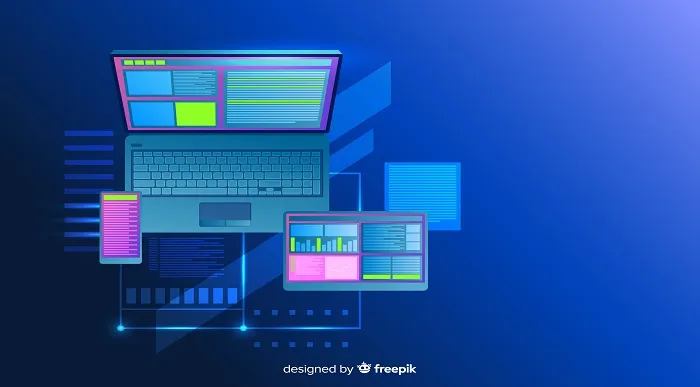
Microsoft Windows Server 2016 - Hands-on Training Part II
By Study Plex
Recognised Accreditation This course is accredited by continuing professional development (CPD). CPD UK is globally recognised by employers, professional organisations, and academic institutions, thus a certificate from CPD Certification Service creates value towards your professional goal and achievement. The Quality Licence Scheme is a brand of the Skills and Education Group, a leading national awarding organisation for providing high-quality vocational qualifications across a wide range of industries. What is CPD? Employers, professional organisations, and academic institutions all recognise CPD, therefore a credential from CPD Certification Service adds value to your professional goals and achievements. Benefits of CPD Improve your employment prospects Boost your job satisfaction Promotes career advancement Enhances your CV Provides you with a competitive edge in the job market Demonstrate your dedication Showcases your professional capabilities What is IPHM? The IPHM is an Accreditation Board that provides Training Providers with international and global accreditation. The Practitioners of Holistic Medicine (IPHM) accreditation is a guarantee of quality and skill. Benefits of IPHM It will help you establish a positive reputation in your chosen field You can join a network and community of successful therapists that are dedicated to providing excellent care to their client You can flaunt this accreditation in your CV It is a worldwide recognised accreditation What is Quality Licence Scheme? This course is endorsed by the Quality Licence Scheme for its high-quality, non-regulated provision and training programmes. The Quality Licence Scheme is a brand of the Skills and Education Group, a leading national awarding organisation for providing high-quality vocational qualifications across a wide range of industries. Benefits of Quality License Scheme Certificate is valuable Provides a competitive edge in your career It will make your CV stand out Course Curriculum Course Overview Course Overview Video 00:03:00 Building Your Virtual Lab Enviorment Video - Downloading ISO and OVA Fles for VirtualBox 00:08:00 Video and Lab - Create Virtual Install of Server 2016 Full GUI Using VirtualBox 00:12:00 Video and Lab - Creating a Virtual Install of Server 2016 Core Using VirtualBox 00:11:00 Video and Lab - Creating a Virtual Install Of Windows 10 Pro Using Virtualbox 00:16:00 Video - Taking A Snapshot Of Your Current Configuration 00:04:00 Building a Microsoft Server 2016 Domain Video and Lab - Preparing Your Network For Active Directory 00:08:00 Video and Lab - Prepare Server 2016 for Promotion to a Domain Controller 00:10:00 Video and Lab - Promote Server 2016 to a Domain Controller 00:09:00 Video and Lab - Join Server 2016 Core to Windows 2016 Domain 00:08:00 Video and Lab - Promote Server Core to a Domain Controller 00:14:00 Video and Lab - Join a Windows 10 Workstation to a Microsoft Domain 00:15:00 Windows Deployement Service (WDS) Video - Install WDS on a Windows Server 00:16:00 Video - Deploy a Windows 10 Client Using WDS 00:09:00 Operations Master Roles (FSMO) Video and Lab -Transferring FSMO Roles in Active Directory 00:10:00 Video And Lab - Transfer FSMO Roles Using PowerShell 00:07:00 Video and Lab - Seizing the FSMO Roles Using the NTDSUTIL 00:17:00 Disaster Recovery Video and Lab - Mitigating the Loss of Your Forest Root 00:16:00 Video - NDSUTIL - Resetting the Directory Services Recovery Mode Password 00:03:00 Video - How to Backup and Restore the Windows Registry 00:05:00 Video - Install And Use Windows Server Backup 00:03:00 Video And Lab - Reset a Lost Administrator Password 00:13:00 Monitoring Server 2016 Video and Lab - Monitoring Server Performance 00:13:00 Video - Create a Heads-Up Display Using BgInfo 00:08:00 Video - Overview of the Event Viewer in Windows Server 00:13:00 Server 2016 Advanced Administration Video - Rearm the 180-day Evaluation Period for Windows Server 00:03:00 00:03:00 Video - Enable Remote Desktop Using PowerShell 00:06:00 Video - Upgrade Server 2016 Standard to Server 2016 DataCenter 00:03:00 Video - Disable The Complex Password Policy in Windows Server 00:03:00 Video - Manually Enabling Remote Management 00:05:00 00:02:00 Video - Working with Task View in Server 2016 00:03:00 Video - Create a shared folder Using Windows Server 00:04:00 00:00 Video - Windows Server 2016 Windows Updates Settings 00:04:00 IIS Video - Installing IIS Using PowerShell 00:02:00 Video and Lab - Create a New Website Using Windows Server 00:19:00 Video - How to turn on website authentication in IIS Windows Server 00:05:00 Video - Create a New Virtual Directory In IIS 00:05:00 Video - Change the Default Document Used in IIS 00:04:00 Video - Improve Website Performance Using Dynamic Compression in IIS 00:04:00 Video - Create a New Host Record in DNS For ISS Website 00:04:00 Certificates Services Video and Lab - Create a Self-Signed Certificate in IIS 00:12:00 Video and Lab - Configure Group Policy to Trust a Self-Signed Certificate 00:08:00 Video and Lab - Create Self Signed Certificate and Bind in IIS 00:05:00 Video and Lab - Install and configure Certificate Services 00:09:00 Obtain Your Certificate Order Your Certificate of Achievement 00:00:00 Get Your Insurance Now Get Your Insurance Now 00:00:00 Feedback Feedback 00:00:00

Microsoft Azure and 365 Bundle with 5 Exams (3 Certifications)
By Hudson
The Microsoft Certified Fundamentals, Associate, and Expert is a new breed of Microsoft certification. It is referred to as a ‘role-based certification’. According to Microsoft, role-based certifications show that individuals that possess them are keeping pace with today’s technical roles and requirements. They allow a learner to skill up and prove their expertise to employers and peers, plus get the recognition and opportunities they’ve earned

Microsoft Windows Server 2019 - Hands-on Training Part I
By Study Plex
Highlights of the Course Course Type: Online Learning Duration: 1 to 2 hours Tutor Support: Tutor support is included Customer Support: 24/7 customer support is available Quality Training: The course is designed by an industry expert Recognised Credential: Recognised and Valuable Certification Completion Certificate: Free Course Completion Certificate Included Instalment: 3 Installment Plan on checkout What you will learn from this course? Gain comprehensive knowledge about Microsoft Server 2019 Understand the core competencies and principles of Microsoft Server 2019 Explore the various areas of Microsoft Server 2019 Know how to apply the skills you acquired from this course in a real-life context Become a confident and expert Windows Server 2019 administrator Microsoft Windows Server 2019 - Hands-on Training Part I Course Master the skills you need to propel your career forward in Microsoft Server 2019. This course will equip you with the essential knowledge and skillset that will make you a confident Windows Server 2019 administrator and take your career to the next level. This comprehensive Microsoft windows server course is designed to help you surpass your professional goals. The skills and knowledge that you will gain through studying this Microsoft Windows Server course will help you get one step closer to your professional aspirations and develop your skills for a rewarding career. This Microsoft Windows Server 2019 - Hands-on Training Part I course is endorsed by the Quality Licence Scheme for its high-quality, non-regulated provision and training programmes. The Quality Licence Scheme is a brand of the Skills and Education Group, a leading national awarding organisation for providing high-quality vocational qualifications across a wide range of industries. This comprehensive course will teach you the theory of effective Microsoft Server 2019 practice and equip you with the essential skills, confidence and competence to assist you in the Microsoft Server 2019 industry. You'll gain a solid understanding of the core competencies required to drive a successful career in Microsoft Server 2019. This course is designed by industry experts, so you'll gain knowledge and skills based on the latest expertise and best practices. This extensive course is designed for Windows Server 2019 administrator or for people who are aspiring to specialise in Microsoft Server 2019.This Microsoft Windows Server 2019 - Hands-on Training Part I course has been endorsed by the Quality Licence Scheme for its high-quality, non-regulated provision and training programmes. This course is not regulated by Ofqual and is not an accredited qualification. Enrol in this Microsoft Windows Server course today and take the next step towards your personal and professional goals. Earn industry-recognised credentials to demonstrate your new skills and add extra value to your CV that will help you outshine other candidates. Who is this Course for? This comprehensive Microsoft Windows Server course is ideal for anyone wishing to boost their career profile or advance their career in this field by gaining a thorough understanding of the subject. Anyone willing to gain extensive knowledge on this Microsoft Server 2019 can also take this course. Whether you are a complete beginner or an aspiring professional, this course will provide you with the necessary skills and professional competence, and open your doors to a wide number of professions within your chosen sector. Entry Requirements This Microsoft Windows Server course has no academic prerequisites and is open to students from all academic disciplines. You will, however, need a laptop, desktop, tablet, or smartphone, as well as a reliable internet connection. Assessment This Microsoft Windows Server course assesses learners through multiple-choice questions (MCQs). Upon successful completion of the modules, learners must answer MCQs to complete the assessment procedure. Through the MCQs, it is measured how much a learner could grasp from each section. In the assessment pass mark is 60%. Advance Your Career This Microsoft Windows Server course will provide you with a fresh opportunity to enter the relevant job market and choose your desired career path. Additionally, you will be able to advance your career, increase your level of competition in your chosen field, and highlight these skills on your resume. Recognised Accreditation This course is accredited by continuing professional development (CPD). CPD UK is globally recognised by employers, professional organisations, and academic institutions, thus a certificate from CPD Certification Service creates value towards your professional goal and achievement. The Quality Licence Scheme is a brand of the Skills and Education Group, a leading national awarding organisation for providing high-quality vocational qualifications across a wide range of industries. What is CPD? Employers, professional organisations, and academic institutions all recognise CPD, therefore a credential from CPD Certification Service adds value to your professional goals and achievements. Benefits of CPD Improve your employment prospects Boost your job satisfaction Promotes career advancement Enhances your CV Provides you with a competitive edge in the job market Demonstrate your dedication Showcases your professional capabilities What is IPHM? The IPHM is an Accreditation Board that provides Training Providers with international and global accreditation. The Practitioners of Holistic Medicine (IPHM) accreditation is a guarantee of quality and skill. Benefits of IPHM It will help you establish a positive reputation in your chosen field You can join a network and community of successful therapists that are dedicated to providing excellent care to their client You can flaunt this accreditation in your CV It is a worldwide recognised accreditation What is Quality Licence Scheme? This course is endorsed by the Quality Licence Scheme for its high-quality, non-regulated provision and training programmes. The Quality Licence Scheme is a brand of the Skills and Education Group, a leading national awarding organisation for providing high-quality vocational qualifications across a wide range of industries. Benefits of Quality License Scheme Certificate is valuable Provides a competitive edge in your career It will make your CV stand out Course Curriculum Course Overview Course Overview Video 00:07:00 Building Your Virtual Lab Environment Video - Downloading ISO and OVA Fles for VirtualBox 00:08:00 Video and lab - Create a Virtual Install of Server 2019 Full GUI 00:12:00 Video and lab -Create a Virtual Install of Server 2019 Core Using VirtualBox 00:13:00 Video and Lab - Creating a Virtual Install Of Windows 10 Pro Using Virtualbox 00:16:00 Video - Taking A Snapshot Of Your Current Configuration 00:04:00 Building a Windows Server 2019 Domain Using Powershell Video and Lab - Preparing Your Network For Active Directory 00:08:00 Step 1: Rename Your Server Using Powershell 00:03:00 Step 2: Assign a Static IP address Using PowerShell 00:04:00 Step 3: Install the Active Directory Domain Services Role Using Powershell 00:03:00 Step 4: Promote Server 2019 as a Domain Controller Using PowerShell 00:05:00 Step 5: Promote Server Core to a Domain Controller 00:14:00 Step 6: Add a Windows 10 Client to the Domain 00:15:00 Active Directory Administration video - Create a User in Active Directory 00:04:00 Video - Limit Computers a User Can Log Onto 00:02:00 Video - Limit logon hours for a user in Windows Active Directory 00:02:00 Video - Reset a User's Password in Windows Active Directory 00:02:00 Video - Unlock or Enable An Account in Active Directory 00:02:00 Server 2019 Administration Video and Lab - Reset a Lost Administrator Password in Windows Server 00:13:00 Video - Create a shared folder Using Windows Server 00:04:00 Video - Create a Shared Folder Using Server Manager 00:06:00 Video - Rearm the 180-Day Evaluation Period For Windows Server 00:03:00 Video - Rearm the 30-day Evaluation for Windows 10 00:03:00 Video - Windows Server 2019 Updates Settings 00:04:00 video - Enable Remote Desktop for Server 2019 00:02:00 Video - Enable Remote Desktop Using PowerShell 00:06:00 Video - NTDSUTIL: Resetting the Directory Services Recovery Mode Password 00:03:00 Video - Create a Heads-Up Display Using BgInfo 00:08:00 Video - Manually Enabling Remote Management 00:05:00 Group Policy Video - Prevent Automatic Logoff Due To Inactivity 00:03:00 Video - How To Create And Link a Group Policy To An OU 00:04:00 Video - How To Edit Group Policy Objects To Affect a User 00:03:00 Video - How To Edit a Group Policy Object To Affect a Computer 00:04:00 Video - Backup And Restore Group Policy Objects In Active Directory 00:03:00 Video - Force Screensaver and Timeouts Using Group Policy 00:07:00 Video- Change Users Desktop Background Using Group Policy 00:09:00 Domain Naming System (DNS) Video - Installing the DNS Role Using Server Manager 00:05:00 Video - Create a Secondary Or Backup DNS Server 00:07:00 00:08:00 Video - Create a DNS Reverse Lookup Zone in Server 2019 00:02:00 Video - Create a New DNS Host Record 00:02:00 Video - Create a Host Record For a New Website In Microsoft DNS 00:04:00 Video - Creating a New MX Record For a Microsoft Exchange Server In DNS 00:04:00 DHCP Video - Install the DHCP Role Using PowerShell 00:09:00 Video - Installing the DHCP Server Role Using Server Manager 00:03:00 Video - How to Authorize/Unauthorize a DHCP Server 00:03:00 Video - How To Edit The Default Gateway Settings In DHCP 00:03:00 Video - How To Edit DNS Server List In DHCP 00:04:00 Video - Edit a DHCP Scope 00:03:00 video - How To Backup And Restore The DHCP Database 00:03:00 Video - Use Filters In DHCP To Deny Clients DHCP Services 00:02:00 Video - Create Predefined Options In DHCP 00:06:00 Video - Use DHCP User Classes to Assign Alternate DHCP Options 00:05:00 Disk Management Video - Adding Additional Virtual Hard Disks 00:06:00 Video - How to Shrink Or Extend a Volume In Windows Server 2019 00:04:00 Video - How To Format a Volume With ReFS in Windows Server 2019 00:04:00 Video - How To Format a Volume With FAT32 in Windows Server 2019 00:02:00 Firewall Administration Video -Turn The Windows Firewall On And Off 00:01:00 Video - Using Netsh To Manage the Windows Firewall 00:05:00 Video - Using Powershell to Gather Firewall Information 00:04:00 Troubleshooting Video - Allow PING between Windows Server and Windows 10 00:05:00 Video and Lab - Troubleshooting Internet Connectivity 00:16:00 Video - NSLookup 00:05:00 Video - Windows Reliability Monitor 00:04:00 Overview of Windows Sysinternal Tools 00:08:00 Video - Overview of Sysinternal's Process Explorer 00:15:00 Obtain Your Certificate Order Your Certificate of Achievement 00:00:00 Get Your Insurance Now Get Your Insurance Now 00:00:00 Feedback Feedback 00:00:00

AZ-800T00 Administering Windows Server Hybrid Core Infrastructure
By Nexus Human
Duration 4 Days 24 CPD hours This course is intended for This four-day course is intended for Windows Server Hybrid Administrators who have experience working with Windows Server and want to extend the capabilities of their on-premises environments by combining on-premises and hybrid technologies. Windows Server Hybrid Administrators implement and manage on-premises and hybrid solutions such as identity, management, compute, networking, and storage in a Windows Server hybrid environment. This course teaches IT Professionals how to manage core Windows Server workloads and services using on-premises, hybrid, and cloud technologies. The course teaches IT Professionals how to implement and manage on-premises and hybrid solutions such as identity, management, compute, networking, and storage in a Windows Server hybrid environment. Prerequisites Experience with managing Windows Server operating system and Windows Server workloads in on-premises scenarios, including AD DS, DNS, DFS, Hyper-V, and File and Storage Services Experience with common Windows Server management tools (implied in the first prerequisite). Basic knowledge of core Microsoft compute, storage, networking, and virtualization technologies (implied in the first prerequisite). Experience and an understanding of core networking technologies such as IP addressing, name resolution, and Dynamic Host Configuration Protocol (DHCP) Experience working with and an understanding of Microsoft Hyper-V and basic server virtualization concepts Basic experience with implementing and managing IaaS services in Microsoft Azure Basic knowledge of Azure Active Directory Experience working hands-on with Windows client operating systems such as Windows 10 or Windows 11 Basic experience with Windows PowerShell 1 - Introduction to AD DS Define AD DS Define users, groups, and computers Define AD DS forests and domains Define OUs Manage objects and their properties in AD DS 2 - Manage AD DS domain controllers and FSMO roles Deploy AD DS domain controllers Maintain AD DS domain controllers Manage the AD DS Global Catalog role Manage AD DS operations masters Manage AD DS schema 3 - Implement Group Policy Objects Define GPOs Implement GPO scope and inheritance Define domain-based GPOs Create and configure a domain-based GPO Define GPO storage Define administrative templates 4 - Manage advanced features of AD DS Create trust relationships Implement ESAE forests Monitor and troubleshoot AD DS Create custom AD DS partitions 5 - Implement hybrid identity with Windows Server Select a Microsoft Entra integration model Plan for Microsoft Entra integration Prepare on-premises Active Directory for directory synchronization Install and configure directory synchronization with Microsoft Entra Connect Implement Seamless Single Sign-On Enable Microsoft Entra login in for Windows VM in Azure Describe Microsoft Entra Domain Services Implement and configure Microsoft Entra Domain Services Manage Windows Server 2019 in a Microsoft Entra Domain Services environment Create and configure a Microsoft Entra Domain Services instance Join a Windows Server VM to a managed domain 6 - Deploy and manage Azure IaaS Active Directory domain controllers in Azure Select an option to implement directory and identity services using Active Directory Domain Services in Azure Deploy and configure Active Directory Domain Services domain controllers in Azure VMs Install a replica Active Directory domain controller in an Azure VM Install a new Active Directory forest on an Azure VNet 7 - Perform Windows Server secure administration Define least privilege administration Implement delegated privileges Use privileged access workstations Use jump servers 8 - Describe Windows Server administration tools Explore Windows Admin Center Use Server Manager List Remote Server Administration Tools Use Windows PowerShell Use Windows PowerShell to remotely administer a server 9 - Perform post-installation configuration of Windows Server List the available post-installation configuration tools Configure Server Core using Sconfig Use DSC to configure Windows Server Perform post-installation configuration with Windows Admin Center Configure a server with answer files 10 - Just Enough Administration in Windows Server Explain the concept of Just Enough Administration (JEA) Define role capabilities for a JEA endpoint Create a session configuration file to register a JEA endpoint Describe how JEA endpoints work to limit access to a PowerShell session Create and connect to a JEA endpoint Demonstration: Connect to a JEA endpoint 11 - Administer and manage Windows Server IaaS Virtual Machine remotely Select the appropriate remote administration tool Manage Windows Virtual Machines with Azure Bastion Create an Azure Bastion host Configure just-in-time administration 12 - Manage hybrid workloads with Azure Arc Describe Azure Arc Onboard Windows Server instances Connect hybrid machines to Azure from the Azure portal Use Azure Arc to manage Windows Server instances Restrict access with RBAC 13 - Configure and manage Hyper-V Define Hyper-V Define Hyper-V Manager Configure Hyper-V hosts using best practices Configure Hyper-V networking Assess advanced Hyper-V networking features Define nested virtualization 14 - Configure and manage Hyper-V virtual machines List the virtual machine configuration versions List the virtual machine generation versions List available VHD formats and types Create and configure VMs Determine storage options for VMs Define shared VHDs and VHD Sets Implement guest clusters using shared VHDX 15 - Secure Hyper-V workloads Define guarded fabric Define the Host Guardian Service Explore TPM-trusted attestation Define KPS Determine key features of shielded VMs Compare encryption-supported and shielded VMs in a guarded fabric Implement a shielded VM 16 - Run containers on Windows Server Define containers List the differences between containers and VMs Define Windows Server and Hyper-V containers and isolation modes Explore Docker Prepare a Windows Server 2019 host for container deployment Security, Storage, and Networking with Windows containers 17 - Orchestrate containers on Windows Server using Kubernetes Define orchestration Define Kubernetes Deploy Kubernetes resources Create a Kubernetes cluster on Windows Define Azure Arc Connect an Azure Arc-enabled Kubernetes cluster to Azure Arc 18 - Plan and deploy Windows Server IaaS Virtual Machines Describe Azure compute Describe Virtual Machine storage Deploy Azure Virtual Machines Create a windows Virtual Machine using the portal Create a windows Virtual Machine using Azure CLI Deploy Azure Virtual Machines using templates Describe additional management optimization options 19 - Customize Windows Server IaaS Virtual Machine images Create a generalized image Create a new Virtual Machine from a managed image Create a managed image of a generalized virtual machine in Azure Create a Virtual Machine from a managed image Implement Azure Image Builder Create a windows Virtual Machine using Azure Image Builder template Create a Windows Virtual Machine with Azure Image Builder using PowerShell 20 - Automate the configuration of Windows Server IaaS Virtual Machines Describe Azure Automation Implement Azure Automation with DSC Remediate noncompliant servers Describe Custom Script Extensions Configure a Virtual Machine by using DSC 21 - Deploy and manage DHCP Use DHCP to simplify IP configuration Install and configure the DHCP role Configure DHCP options Configure DHCP scopes Select DHCP high availability options Implement DHCP Failover 22 - Implement Windows Server DNS Explore the DNS architecture Work with DNS zones and records Install and configure the DNS role Implement DNS forwarding 23 - Implement IP Address Management Define IP Address Management Deploy IP Address Management Administer IP Address Management Configure IP Address Management options Manage DNS zones with IP Address Management Manage DHCP servers with IP Address Management Use IP Address Management to manage IP addressing 24 - Implement remote access Examine the remote access options in Windows Server Select and set up VPNs Use NPS to create and enforce network access policies Plan and implement NPS Deploy a PKI for remote access Use WAP as a reverse web proxy 25 - Implement hybrid network infrastructure Describe Azure network topologies Implement Azure VPN options Create a route-based VPN gateway using the Azure portal Implement Azure ExpressRoute Configure Azure Virtual WAN Implement DNS in hybrid environments 26 - Implement DNS for Windows Server IaaS VMs Understand Azure DNS Implement Azure DNS Create an Azure DNS zone and record using the Azure portal Implement DNS with Azure IaaS virtual machines Implement split-horizon DNS in Azure Troubleshoot DNS 27 - Implement Windows Server IaaS VM IP addressing and routing Implement a virtual network Implement IaaS VM IP addressing Assign and manage IP addresses Configure a private IP address for a virtual machine using the Azure portal Create a virtual machine with a static public IP address using the Azure portal Implement IaaS virtual machine IP routing Implement IPv6 for Windows Server IaaS virtual machines 28 - Manage Windows Server file servers Define the Windows Server file system List the benefits and uses of File Server Resource Manager Define SMB and its security considerations Configure SMB protocol Define Volume Shadow Copy Service 29 - Implement Storage Spaces and Storage Spaces Direct Define the Storage Spaces architecture and its components List the functionalities, benefits, and use cases of Storage Spaces Implement Storage Spaces List the functionalities, components, benefits, and use cases of Storage Spaces Direct Implement Storage Spaces Direct 30 - Implement Windows Server Data Deduplication Define the architecture, components, and functionality of Data Deduplication Define the use cases and interoperability of Data Deduplication Implement Data Deduplication Manage and maintain Data Deduplication 31 - Implement Windows Server iSCSI List the functionalities, components, and use cases of iSCSI List the considerations for implementing iSCSI Implement iSCSI Configure high availability for iSCSI 32 - Implement Windows Server Storage Replica List the functionalities and components of Storage Replica Examine the prerequisites for implementing Storage Replica Implement Storage Replica by using Windows Admin Center Implement Storage Replica by using Windows PowerShell 33 - Implement a hybrid file server infrastructure Describe Azure File services Configure Azure Files Configure connectivity to Azure Files Describe Azure File Sync Implement Azure File Sync Deploy Azure File Sync Deploy Azure File Sync 2 Manage cloud tiering Migrate from DFSR to Azure File Sync

Microsoft Windows Server 2019 - Hands-on Training Part II
By Study Plex
Highlights of the Course Course Type: Online Learning Duration: 1 to 2 hours Tutor Support: Tutor support is included Customer Support: 24/7 customer support is available Quality Training: The course is designed by an industry expert Recognised Credential: Recognised and Valuable Certification Completion Certificate: Free Course Completion Certificate Included Instalment: 3 Installment Plan on checkout What you will learn from this course? Gain comprehensive knowledge about Microsoft Server 2019 Understand the core competencies and principles of Microsoft Server 2019 Explore the various areas of Microsoft Server 2019 Know how to apply the skills you acquired from this course in a real-life context Become a confident and expert Windows Server 2019 administrator Microsoft Windows Server 2019 - Hands-on Training Part II Course Master the skills you need to propel your career forward in Microsoft Server 2019. This course will equip you with the essential knowledge and skillset that will make you a confident Windows Server 2019 administrator and take your career to the next level. This comprehensive Microsoft windows server course is designed to help you surpass your professional goals. The skills and knowledge that you will gain through studying this Microsoft windows server course will help you get one step closer to your professional aspirations and develop your skills for a rewarding career. This Microsoft Windows Server 2019 - Hands-on Training Part II course is endorsed by the Quality Licence Scheme for its high-quality, non-regulated provision and training programmes. The Quality Licence Scheme is a brand of the Skills and Education Group, a leading national awarding organisation for providing high-quality vocational qualifications across a wide range of industries. This comprehensive course will teach you the theory of effective Microsoft Server 2019 practice and equip you with the essential skills, confidence and competence to assist you in the Microsoft Server 2019 industry. You'll gain a solid understanding of the core competencies required to drive a successful career in Microsoft Server 2019. This course is designed by industry experts, so you'll gain knowledge and skills based on the latest expertise and best practices. This extensive course is designed for Windows Server 2019 administrator or for people who are aspiring to specialise in Microsoft Server 2019.This Microsoft Windows Server 2019 - Hands-on Training Part II course has been endorsed by the Quality Licence Scheme for its high-quality, non-regulated provision and training programmes. This course is not regulated by Ofqual and is not an accredited qualification. Enrol in this Microsoft windows server course today and take the next step towards your personal and professional goals. Earn industry-recognised credentials to demonstrate your new skills and add extra value to your CV that will help you outshine other candidates. Who is this Course for? This comprehensive Microsoft windows server course is ideal for anyone wishing to boost their career profile or advance their career in this field by gaining a thorough understanding of the subject. Anyone willing to gain extensive knowledge on this Microsoft Server 2019 can also take this course. Whether you are a complete beginner or an aspiring professional, this course will provide you with the necessary skills and professional competence, and open your doors to a wide number of professions within your chosen sector. Entry Requirements This Microsoft windows servercourse has no academic prerequisites and is open to students from all academic disciplines. You will, however, need a laptop, desktop, tablet, or smartphone, as well as a reliable internet connection. Assessment This Microsoft windows server course assesses learners through multiple-choice questions (MCQs). Upon successful completion of the modules, learners must answer MCQs to complete the assessment procedure. Through the MCQs, it is measured how much a learner could grasp from each section. In the assessment pass mark is 60%. Advance Your Career This Microsoft windows server course will provide you with a fresh opportunity to enter the relevant job market and choose your desired career path. Additionally, you will be able to advance your career, increase your level of competition in your chosen field, and highlight these skills on your resume. Recognised Accreditation This course is accredited by continuing professional development (CPD). CPD UK is globally recognised by employers, professional organisations, and academic institutions, thus a certificate from CPD Certification Service creates value towards your professional goal and achievement. The Quality Licence Scheme is a brand of the Skills and Education Group, a leading national awarding organisation for providing high-quality vocational qualifications across a wide range of industries. What is CPD? Employers, professional organisations, and academic institutions all recognise CPD, therefore a credential from CPD Certification Service adds value to your professional goals and achievements. Benefits of CPD Improve your employment prospects Boost your job satisfaction Promotes career advancement Enhances your CV Provides you with a competitive edge in the job market Demonstrate your dedication Showcases your professional capabilities What is IPHM? The IPHM is an Accreditation Board that provides Training Providers with international and global accreditation. The Practitioners of Holistic Medicine (IPHM) accreditation is a guarantee of quality and skill. Benefits of IPHM It will help you establish a positive reputation in your chosen field You can join a network and community of successful therapists that are dedicated to providing excellent care to their client You can flaunt this accreditation in your CV It is a worldwide recognised accreditation What is Quality Licence Scheme? This course is endorsed by the Quality Licence Scheme for its high-quality, non-regulated provision and training programmes. The Quality Licence Scheme is a brand of the Skills and Education Group, a leading national awarding organisation for providing high-quality vocational qualifications across a wide range of industries. Benefits of Quality License Scheme Certificate is valuable Provides a competitive edge in your career It will make your CV stand out Course Curriculum Building Your Virtual Lab Environment Video - Downloading ISO and OVA Fles for VirtualBox 00:08:00 Video and Lab - Create Virtual Install of Server 2019 Full GUI 00:12:00 Video and Lab - Creating a Virtual Install of Server 2019 Core Using VirtualBox 00:13:00 Video and Lab - Creating a Virtual Install Of Windows 10 Pro Using Virtualbox 00:16:00 Video - Take a Snapshot Of Your Current Configuration 00:04:00 Building a Windows Server 2019 Domain Using PowerShell Video an Lab - Preparing Your Network for Active Directory 00:08:00 Step 1: Rename Your Server Using Powershell 00:03:00 Step 2: Assign a Static IP address Using PowerShell 00:04:00 Step 3: Install the Active Directory Domain Services Role Using Powershell 00:03:00 Step 4: Promote Server 2019 as a Domain Controller Using PowerShell 00:05:00 Step 5: Promote Server Core to a Domain Controller 00:14:00 Step 6: Add a Windows 10 Client to the Domain 00:15:00 Windows Deployment Services Video - Install WDS on a Windows Server 00:16:00 Video - Deploy a Windows 10 Client Using WDS 00:09:00 Operations Master Roles (FSMO) Video and Lab - Transferring FSMO Roles in Active Directory 00:10:00 Video And Lab - Transfer FSMO Roles Using PowerShell 00:07:00 Video and Lab - Seizing the FSMO Roles Using the NTDSUTIL 00:17:00 Disaster Recovery Video and Lab - Mitigating the Loss of Your Forest Root 00:16:00 Video- Resetting the Directory Services Recovery Mode Password 00:03:00 Video - How to Backup and Restore the Windows Registry 00:05:00 Video - Install And Use Windows Server Backup 00:03:00 Video And Lab - Reset a Lost Administrator Password 00:13:00 Monitoring Server 2019 Video and Lab - Monitoring Server Performance 00:13:00 Video - Create a Heads-Up Display Using BgInfo 00:08:00 Video - Overview of the Event Viewer in Windows Server 00:13:00 Server 2019 Advanced Administration Video - Rearm the 180-day Evaluation Period for Windows Server 00:03:00 Video - Create a shared folder Using Windows Server 00:04:00 Video - Disable The Complex Password Policy in Windows Server 00:03:00 Video and lab - Configuring NIC Teaming on Windows Servers 00:10:00 Video and Lab - Network Load Balancing for Windows Servers 00:08:00 Video - NDSUTIL - Resetting the Directory Services Recovery Mode Password 00:03:00 IIS Video and Lab - Create a Website Using IIS on Server 2019 00:19:00 Video - How to turn on website authentication in IIS Windows Server 00:05:00 Video - Improve Website Performance Using Dynamic Compression in IIS 00:04:00 Video - Create a New Virtual Directory In IIS 00:05:00 Video - Change the Default Document Used in IIS 00:04:00 Certificates Services Video and Lab - Create a Self-Signed Certificate in IIS 00:12:00 Video and Lab - Configure Group Policy to Trust a Self-Signed Certificate 00:08:00 Video and Lab - Create Self Signed Certificate and Bind in IIS 00:05:00 Video and Lab - Install and configure Certificate Services 00:09:00 Obtain Your Certificate Order Your Certificate of Achievement 00:00:00 Get Your Insurance Now Get Your Insurance Now 00:00:00 Feedback Feedback 00:00:00
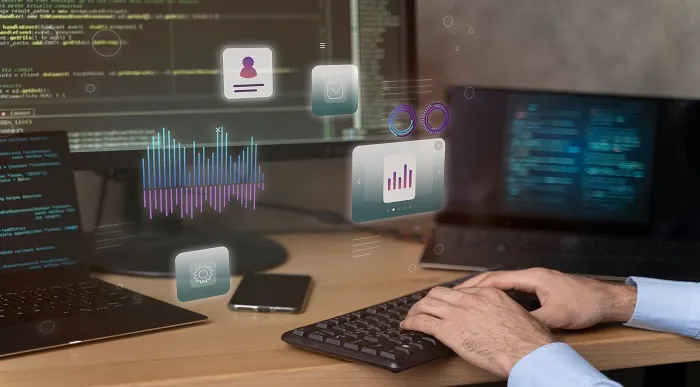
Search By Location
- Windows 10 Courses in London
- Windows 10 Courses in Birmingham
- Windows 10 Courses in Glasgow
- Windows 10 Courses in Liverpool
- Windows 10 Courses in Bristol
- Windows 10 Courses in Manchester
- Windows 10 Courses in Sheffield
- Windows 10 Courses in Leeds
- Windows 10 Courses in Edinburgh
- Windows 10 Courses in Leicester
- Windows 10 Courses in Coventry
- Windows 10 Courses in Bradford
- Windows 10 Courses in Cardiff
- Windows 10 Courses in Belfast
- Windows 10 Courses in Nottingham