- Professional Development
- Medicine & Nursing
- Arts & Crafts
- Health & Wellbeing
- Personal Development
62 Visual Basic courses delivered Online
Register on the AutoCAD VBA Programming - Beginner course today and build the experience, skills and knowledge you need to enhance your professional development and work towards your dream job. Study this course through online learning and take the first steps towards a long-term career. The course consists of a number of easy to digest, in-depth modules, designed to provide you with a detailed, expert level of knowledge. Learn through a mixture of instructional video lessons and online study materials. Receive online tutor support as you study the course, to ensure you are supported every step of the way. Get an e-certificate as proof of your course completion. The AutoCAD VBA Programming - Beginner course is incredibly great value and allows you to study at your own pace. Access the course modules from any internet-enabled device, including computers, tablet, and smartphones. The course is designed to increase your employability and equip you with everything you need to be a success. Enrol on the now and start learning instantly! What You Get With The AutoCAD VBA Programming - Beginner course Receive a e-certificate upon successful completion of the course Get taught by experienced, professional instructors Study at a time and pace that suits your learning style Get instant feedback on assessments 24/7 help and advice via email or live chat Get full tutor support on weekdays (Monday to Friday) Course Design The course is delivered through our online learning platform, accessible through any internet-connected device. There are no formal deadlines or teaching schedules, meaning you are free to study the course at your own pace. You are taught through a combination of Video lessons Online study materials Certification Upon successful completion of the course, you will be able to obtain your course completion e-certificate free of cost. Print copy by post is also available at an additional cost of £9.99 and PDF Certificate at £4.99. Who Is This Course For: The course is ideal for those who already work in this sector or are an aspiring professional. This course is designed to enhance your expertise and boost your CV. Learn key skills and gain a professional qualification to prove your newly-acquired knowledge. Requirements: The online training is open to all students and has no formal entry requirements. To study the AutoCAD VBA Programming - Beginner course, all your need is a passion for learning, a good understanding of English, numeracy, and IT skills. You must also be over the age of 16. Course Content Unit 01: Introduction Module 01: Introduction 00:04:00 Module 02: Course Content Identified 00:06:00 Unit 02: VBA Integrated Development Environment (IDE) Module 01: Setting-up the Environment (Installing VBA IDE) 00:01:00 Module 02: Downloading and Installing AutoCAD VBA IDE 00:04:00 Module 03: Identify and Understand VBA IDE Components (Toolbars and Windows) 00:03:00 Module 04: VBA IDE Walkthrough 00:14:00 Unit 03: Understanding AutoCAD Object Model in VBA Module 01: Examining AutoCAD VBA Object Model Structure 00:07:00 Module 02: Examining AutoCAD Object Model Structure Part 2 00:06:00 Unit 04: Using Variables in VBA Module 01: Working on Variables 00:01:00 Module 02: Using Variables in the Program 00:14:00 Unit 05: User Forms and Controls Module 01: User Forms and Controls Topic Breakdown 00:02:00 Module 02: Using Label, Textbox and Command Button Controls 00:10:00 Module 03: Using ListBox Control 00:06:00 Module 04: Using ComboBox Control 00:09:00 Module 05: Using CheckBox Control 00:08:00 Module 06: Using OptionButton Control 00:03:00 Module 07: Using MultiPage Control 00:10:00 Module 08: Using MultiPage Control Continued 00:14:00 Module 09: Using Frame Control 00:03:00 Unit 06: Conditionals and Decisions in VBA Module 01: Conditions and Decisions Course Outline 00:01:00 Module 02: IF-THEN-ELSE Condition 00:02:00 Module 03: IF-THEN-ELSEIF Condition 00:04:00 Module 04: Conditional Operators in VBA 00:04:00 Module 05: Logical Operators in VBA 00:07:00 Module 06: SELECT CASE Statement in VBA 00:05:00 Unit 07: Looping and Iterations in VBA Module 01: Looping and Iterations Overview 00:02:00 Module 02: Using DO-WHILE Loop in VBA 00:04:00 Module 03: Using DO-UNTIL Loop in VBA 00:02:00 Module 04: Using FOR NEXT Loop in VBA 00:02:00 Module 05: Using FOR EACH NEXT Loop in VBA 00:03:00 Unit 08: Drawings Objects in VBA Module 01: Drawing Objects Overview 00:01:00 Module 02: Draw a Line Object using Utility Function 00:03:00 Module 03: Draw a Line Object using Points from User's Input 00:07:00 Module 04: Draw a Circle Object Using Utility Functions 00:03:00 Module 05: Draw a Text Object using Utility Functions 00:05:00 Module 06: Draw a LWPolyline and Polyline Objects 00:06:00 Unit 09: Code Debugging in VBA Module 01: Code Debugging Overview 00:01:00 Module 02: Code Debugging in VBA Demo 00:12:00 Module 03: Code Debugging in VBA Demo Continued 00:02:00 Unit 10: Error Handling in VBA Module 01: Error Handling Course Outline 00:02:00 Module 02: Error Handling in VBA Demo 00:13:00 Unit 11: Conclusion Module 01: Conclusion and Thank you! 00:01:00 Frequently Asked Questions Are there any prerequisites for taking the course? There are no specific prerequisites for this course, nor are there any formal entry requirements. All you need is an internet connection, a good understanding of English and a passion for learning for this course. Can I access the course at any time, or is there a set schedule? You have the flexibility to access the course at any time that suits your schedule. Our courses are self-paced, allowing you to study at your own pace and convenience. How long will I have access to the course? For this course, you will have access to the course materials for 1 year only. This means you can review the content as often as you like within the year, even after you've completed the course. However, if you buy Lifetime Access for the course, you will be able to access the course for a lifetime. Is there a certificate of completion provided after completing the course? Yes, upon successfully completing the course, you will receive a certificate of completion. This certificate can be a valuable addition to your professional portfolio and can be shared on your various social networks. Can I switch courses or get a refund if I'm not satisfied with the course? We want you to have a positive learning experience. If you're not satisfied with the course, you can request a course transfer or refund within 14 days of the initial purchase. How do I track my progress in the course? Our platform provides tracking tools and progress indicators for each course. You can monitor your progress, completed lessons, and assessments through your learner dashboard for the course. What if I have technical issues or difficulties with the course? If you encounter technical issues or content-related difficulties with the course, our support team is available to assist you. You can reach out to them for prompt resolution.

Overview This comprehensive course on AutoCAD VBA Programming - Beginner course will deepen your understanding on this topic. After successful completion of this course you can acquire the required skills in this sector. This AutoCAD VBA Programming - Beginner course comes with accredited certification which will enhance your CV and make you worthy in the job market. So enrol in this course today to fast track your career ladder. How will I get my certificate? You may have to take a quiz or a written test online during or after the course. After successfully completing the course, you will be eligible for the certificate. Who is this course for? There is no experience or previous qualifications required for enrolment on this AutoCAD VBA Programming - Beginner course. It is available to all students, of all academic backgrounds. Requirements Our AutoCAD VBA Programming - Beginner course is fully compatible with PC's, Mac's, Laptop, Tablet and Smartphone devices. This course has been designed to be fully compatible on tablets and smartphones so you can access your course on wifi, 3G or 4G. There is no time limit for completing this course, it can be studied in your own time at your own pace. Career path Having these various qualifications will increase the value in your CV and open you up to multiple sectors such as Business & Management, Admin, Accountancy & Finance, Secretarial & PA, Teaching & Mentoring etc. Course Curriculum 11 sections • 42 lectures • 03:37:00 total length •Module 01: Introduction: 00:04:00 •Module 02: Course Content Identified: 00:06:00 •Module 01: Setting-up the Environment (Installing VBA IDE): 00:01:00 •Module 02: Downloading and Installing AutoCAD VBA IDE: 00:04:00 •Module 03: Identify and Understand VBA IDE Components (Toolbars and Windows): 00:03:00 •Module 04: VBA IDE Walkthrough: 00:14:00 •Module 01: Examining AutoCAD VBA Object Model Structure: 00:07:00 •Module 02: Examining AutoCAD Object Model Structure Part 2: 00:06:00 •Module 01: Working on Variables: 00:01:00 •Module 02: Using Variables in the Program: 00:14:00 •Module 01: User Forms and Controls Topic Breakdown: 00:02:00 •Module 02: Using Label, Textbox and Command Button Controls: 00:10:00 •Module 03: Using ListBox Control: 00:06:00 •Module 04: Using ComboBox Control: 00:09:00 •Module 05: Using CheckBox Control: 00:08:00 •Module 06: Using OptionButton Control: 00:03:00 •Module 07: Using MultiPage Control: 00:10:00 •Module 08: Using MultiPage Control Continued: 00:14:00 •Module 09: Using Frame Control: 00:03:00 •Module 01: Conditions and Decisions Course Outline: 00:01:00 •Module 02: IF-THEN-ELSE Condition: 00:02:00 •Module 03: IF-THEN-ELSEIF Condition: 00:04:00 •Module 04: Conditional Operators in VBA: 00:04:00 •Module 05: Logical Operators in VBA: 00:07:00 •Module 06: SELECT CASE Statement in VBA: 00:05:00 •Module 01: Looping and Iterations Overview: 00:02:00 •Module 02: Using DO-WHILE Loop in VBA: 00:04:00 •Module 03: Using DO-UNTIL Loop in VBA: 00:02:00 •Module 04: Using FORNEXT Loop in VBA: 00:02:00 •Module 05: Using FOREACHNEXT Loop in VBA: 00:03:00 •Module 01: Drawing Objects Overview: 00:01:00 •Module 02: Draw a Line Object using Utility Function: 00:03:00 •Module 03: Draw a Line Object using Points from User's Input: 00:07:00 •Module 04: Draw a Circle Object Using Utility Functions: 00:03:00 •Module 05: Draw a Text Object using Utility Functions: 00:05:00 •Module 06: Draw a LWPolyline and Polyline Objects: 00:06:00 •Module 01: Code Debugging Overview: 00:01:00 •Module 02: Code Debugging in VBA Demo: 00:12:00 •Module 03: Code Debugging in VBA Demo Continued: 00:02:00 •Module 01: Error Handling Course Outline: 00:02:00 •Module 02: Error Handling in VBA Demo: 00:13:00 •Module 01: Conclusion and Thank you!: 00:01:00

Microsoft Office 2016 Excel Complete Video Course - Beginner, Intermediate & Advanced
4.3(43)By John Academy
Description: Microsoft Excel, developed by Microsoft Corporation, is world's leading spreadsheet program for Windows, macOS, Android and iOS. The program includes calculation, graphing tools, pivot tables, and a macro programming language called Visual Basic for Applications to make your task easy and for saving your precious time. You can hardly find any company where Microsoft Excel is not used. The knowledge of Excel is a must for meeting any career perspective. The course will help you to achieve the goals. The course is divided into three parts - beginners, intermediate and advanced. Therefore after completing the bundle video course, you will be a prolific user of the program. As the course is sectioned based on the level of difficulty, you will know the basics of Excel at first. You will know how to open an excel program, how to put data or know some simple calculations. After the primary knowledge, you will be introduced to some more features and functions of the program such as analyse massive amounts of data, extract actionable information from it, etc. Finally, you will learn the advanced features of Excel program that allows you take the right business decisions for your company. Assessment: At the end of the course, you will be required to sit for an online MCQ test. Your test will be assessed automatically and immediately. You will instantly know whether you have been successful or not. Before sitting for your final exam you will have the opportunity to test your proficiency with a mock exam. Certification: After completing and passing the course successfully, you will be able to obtain an Accredited Certificate of Achievement. Certificates can be obtained either in hard copy at a cost of £39 or in PDF format at a cost of £24. Who is this Course for? Microsoft Office 2016 Excel Complete Video Course - Beginner, Intermediate & Advanced is certified by CPD Qualifications Standards and CiQ. This makes it perfect for anyone trying to learn potential professional skills. As there is no experience and qualification required for this course, it is available for all students from any academic background. Requirements Our Microsoft Office 2016 Excel Complete Video Course - Beginner, Intermediate & Advanced is fully compatible with any kind of device. Whether you are using Windows computer, Mac, smartphones or tablets, you will get the same experience while learning. Besides that, you will be able to access the course with any kind of internet connection from anywhere at any time without any kind of limitation. Career Path After completing this course you will be able to build up accurate knowledge and skills with proper confidence to enrich yourself and brighten up your career in the relevant job market. Getting Started with Microsoft Office Excel 2016 Navigate the Excel User Interface FREE 00:28:00 Use Excel Commands 00:10:00 Create and Save a Basic Workbook 00:19:00 Enter Cell Data 00:12:00 Use Excel Help 00:05:00 Performing Calculations Create Worksheet Formulas 00:15:00 Insert Functions 00:17:00 Reuse Formulas and Functions 00:17:00 Modifying a Worksheet Insert, Delete, and Adjust Cells, Columns, and Rows 00:10:00 Search for and Replace Data 00:09:00 Use Proofing and Research Tools 00:07:00 Formatting a Worksheet Apply Text Formats 00:17:00 Apply Number Format 00:08:00 Align Cell Contents 00:09:00 Apply Styles and Themes 00:12:00 Apply Basic Conditional Formatting 00:11:00 Create and Use Templates 00:07:00 Printing Workbooks Preview and Print a Workbook 00:10:00 Set Up the Page Layout 00:08:00 Configure Headers and Footers 00:07:00 Managing Workbooks Manage Worksheets 00:05:00 Manage Workbook and Worksheet Views 00:07:00 Manage Workbook Properties 00:05:00 Working with Functions Work with Ranges FREE 00:18:00 Use Specialized Functions 00:11:00 Work with Logical Functions 00:23:00 Work with Date & Time Functions 00:08:00 Work with Text Functions 00:11:00 Working with Lists Sort Data 00:10:00 Filter Data 00:10:00 Query Data with Database Functions 00:09:00 Outline and Subtotal Data 00:09:00 Analyzing Data Create and Modify Tables 00:15:00 Apply Intermediate Conditional Formatting 00:07:00 Apply Advanced Conditional Formatting 00:05:00 Visualizing Data with Charts Create Charts 00:13:00 Modify and Format Charts 00:12:00 Use Advanced Chart Features 00:12:00 Using PivotTables and PivotCharts Create a PivotTable 00:13:00 Analyze PivotTable Data 00:12:00 Present Data with PivotCharts 00:07:00 Filter Data by Using Timelines and Slicers 00:11:00 Working with Multiple Worksheets and Workbooks Use Links and External References FREE 00:12:00 Use 3-D References 00:06:00 Consolidate Data 00:05:00 Using Lookup Functions and Formula Auditing Use Lookup Functions 00:12:00 Trace Cells 00:09:00 Watch and Evaluate Formulas 00:08:00 Sharing and Protecting Workbooks Collaborate on a Workbook 00:19:00 Protect Worksheets and Workbooks 00:08:00 Automating Workbook Functionality Apply Data Validation 00:13:00 Search for Invalid Data and Formulas with Errors 00:04:00 Work with Macros 00:18:00 Creating Sparklines and Mapping Data Create Sparklines 00:07:00 MapData 00:07:00 Forecasting Data Determine Potential Outcomes Using Data Tables 00:08:00 Determine Potential Outcomes Using Scenarios 00:09:00 Use the Goal Seek Feature 00:04:00 Forecasting Data Trends 00:05:00 Refer A Friend Refer A Friend 00:00:00 Certificate and Transcript Order Your Certificates and Transcripts 00:00:00
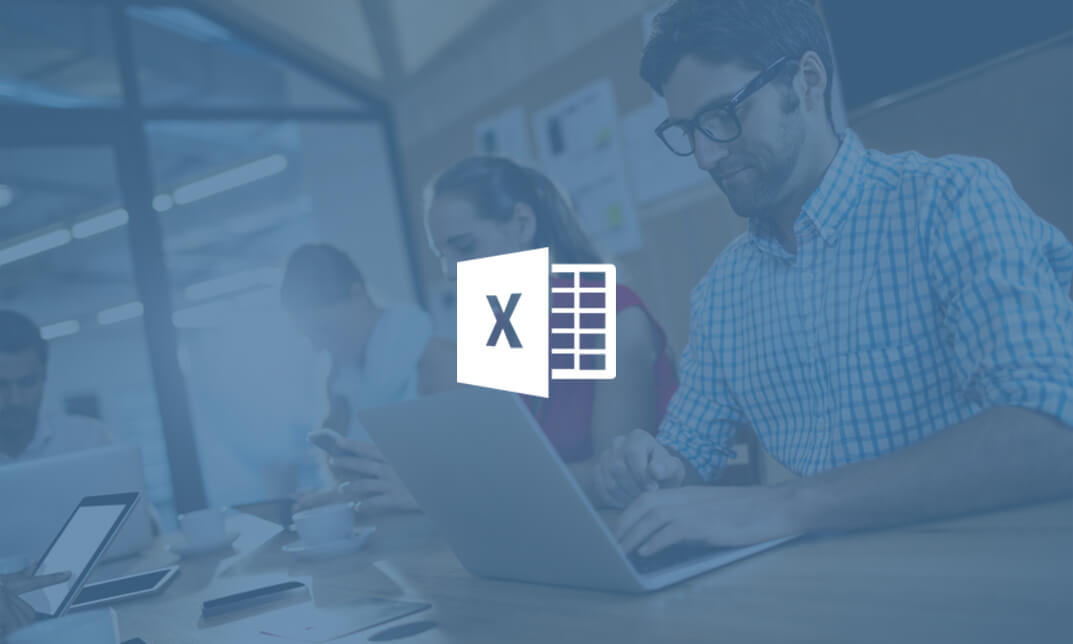
AutoCAD Programming using VB.NET
By IOMH - Institute of Mental Health
Overview This AutoCAD Programming using VB.NET course will unlock your full potential and will show you how to excel in a career in AutoCAD Programming using VB.NET. So upskill now and reach your full potential. Everything you need to get started in AutoCAD Programming using VB.NET is available in this course. Learning and progressing are the hallmarks of personal development. This AutoCAD Programming using VB.NET will quickly teach you the must-have skills needed to start in the relevant industry. In This AutoCAD Programming using VB.NET Course, You Will: Learn strategies to boost your workplace efficiency. Hone your AutoCAD Programming using VB.NET skills to help you advance your career. Acquire a comprehensive understanding of various AutoCAD Programming using VB.NET topics and tips from industry experts. Learn in-demand AutoCAD Programming using VB.NET skills that are in high demand among UK employers, which will help you to kickstart your career. This AutoCAD Programming using VB.NET course covers everything you must know to stand against the tough competition in the AutoCAD Programming using VB.NET field. The future is truly yours to seize with this AutoCAD Programming using VB.NET. Enrol today and complete the course to achieve a AutoCAD Programming using VB.NET certificate that can change your professional career forever. Additional Perks of Buying a Course From Institute of Mental Health Study online - whenever and wherever you want. One-to-one support from a dedicated tutor throughout your course. Certificate immediately upon course completion 100% Money back guarantee Exclusive discounts on your next course purchase from Institute of Mental Health Enrolling in the AutoCAD Programming using VB.NET course can assist you in getting into your desired career quicker than you ever imagined. So without further ado, start now. Process of Evaluation After studying the AutoCAD Programming using VB.NET course, your skills and knowledge will be tested with a MCQ exam or assignment. You must get a score of 60% to pass the test and get your certificate. Certificate of Achievement Upon successfully completing the AutoCAD Programming using VB.NET course, you will get your CPD accredited digital certificate immediately. And you can also claim the hardcopy certificate completely free of charge. All you have to do is pay a shipping charge of just £3.99. Who Is This Course for? This AutoCAD Programming using VB.NET is suitable for anyone aspiring to start a career in AutoCAD Programming using VB.NET; even if you are new to this and have no prior knowledge on AutoCAD Programming using VB.NET, this course is going to be very easy for you to understand. And if you are already working in the AutoCAD Programming using VB.NET field, this course will be a great source of knowledge for you to improve your existing skills and take them to the next level. Taking this AutoCAD Programming using VB.NET course is a win-win for you in all aspects. This course has been developed with maximum flexibility and accessibility, making it ideal for people who don't have the time to devote to traditional education. Requirements This AutoCAD Programming using VB.NET course has no prerequisite. You don't need any educational qualification or experience to enrol in the AutoCAD Programming using VB.NET course. Do note: you must be at least 16 years old to enrol. Any internet-connected device, such as a computer, tablet, or smartphone, can access this online AutoCAD Programming using VB.NET course. Moreover, this course allows you to learn at your own pace while developing transferable and marketable skills. Course Curriculum Unit 01: Introduction Module 01: Course Outline 00:03:00 Module 02: Introduction 00:05:00 Module 03: Who is this course for? 00:04:00 Module 04: Tools Needed for this Course 00:01:00 Unit 02: What will you learn from this Course? Module 01: What will you learn from this Course - Overview 00:06:00 Unit 03: Windows Form and Controls Module 01: Windows Form and Controls - Overview 00:04:00 Module 02: ControlsDemo Project - Overview 00:03:00 Module 03: ControlsDemo Project - Creating the Project 00:04:00 Module 04: Controls Demo Project - Designing the Form 00:19:00 Module 05: ControlsDemo Project - Creating the Utility Class 00:10:00 Module 06: ControlsDemo Project - Coding the Combobox Control 00:15:00 Module 07: ControlsDemo Project - Coding the Textbox Control 00:10:00 Module 08: ControlsDemo Project - Coding the Radiobutton Control 00:08:00 Module 09: ControlsDemo Project - Coding the Checkbox Control 00:17:00 Unit 04: Developing Projects Module 01: Draw Rectangle Project - Overview 00:03:00 Module 02: Creating the DrawRectangle Project 00:04:00 Module 03: DrawRectangle Project - Creating the Utility Class 00:20:00 Module 04: DrawRectangle Project - Designing the Form 00:15:00 Module 05: DrawRectangle Project - Coding the User Interface Part 1 00:24:00 Module 06: DrawRectangle Project - Coding the User Interface Part 2 00:18:00 Module 07: DrawRectangle Project - Running the Program 00:06:00 Module 08: Automate Update Layer Project - Overview 00:02:00 Module 09: Creating the AutomateUpdateLayer Project 00:03:00 Module 10: Automate Update Layer Project - Creating the Utility Class 00:17:00 Module 11: AutomateUpdateLayer Project - Designing the User Interface 00:07:00 Module 12: AutomateUpdateLayer Project - Coding the Form 00:18:00 Module 13: AutomateUpdateLayer Project - Running the Program 00:07:00 Module 14: Automatic Block Extractor Project - Overview 00:03:00 Module 15: AutomaticBlockExtractor Project - Creating the Project 00:03:00 Module 16: AutomaticBlockExtractor Project - Creating the User Interface 00:09:00 Module 17: AutomaticBlockExtractor Project - Coding the Form 00:27:00 Module 18: AutomaticBlockExtractor Project - Creating the Utility Class 00:27:00 Module 19: AutomaticBlockExtractor Project - Running the Program 00:10:00 Module 20: AutomateUpdateTextStyles Project - Overview 00:03:00 Module 21: AutomateUpdateTextStyle Project - Creating the Project 00:02:00 Module 22: AutomateUpdateTextStyle Project - Creating the User Interface 00:09:00 Module 23: AutomateUpdateTextStyle Project - Coding the Form 00:20:00 Module 24: AutomateUpdateTextStyle Project - Coding the Utility Class 00:16:00 Module 25: AutomateUpdateTextStyle Project - Running the Program 00:08:00 Module 26: Multiple Plot DWG to PDF Project - Overview 00:03:00 Module 27: MultiplePlotDWGtoPDF Project - Creating the Project 00:04:00 Module 28: MultiplePlotDWGtoPDF Project - Creating the User Interface 00:09:00 Module 29: MultiplePlotDWGtoPDF Project - Coding the Form 00:20:00 Module 30: MultiplePlotDWGtoPDF Project - Creating the Utility Class 00:30:00 Module 31: MultiplePlotDWGtoPDF Project - Running the Program 00:13:00 Module 32: Multiple Object Extractor Project - Overview 00:03:00 Module 33: MultipleObjectExtractor Project - Creating the Project 00:02:00 Module 34: MultipleObjectExtractor Project - Creating the User Interface 00:15:00 Module 35: MultipleObjectExtractor Project - Coding the Form Load Event 00:05:00 Module 36: MultipleObjectExtractor Project - Coding the Browse Buttons 00:10:00 Module 37: MultipleObjectExtractor Project - Coding the Extract Button 00:20:00 Module 38: MultipleObjectExtractor Project - Coding the ProcessDrawing Method 00:09:00 Module 39: MultipleObjectExtractor Project - Coding the ProcessObjectExtraction Method 00:11:00 Module 40: MultipleObjectExtractor Project - Coding the ExtractLine Method 00:09:00 Module 41: MultipleObjectExtractor Project - Coding the ExtractCircle Method 00:03:00 Module 42: MultipleObjectExtractor Project - Coding the ExtractPolyline Method 00:09:00 Module 43: MultipleObjectExtractor Project - Coding the ExtractMText Method 00:05:00 Module 44: MultipleObjectExtractor Project - Coding the ExtractBlock Method 00:05:00 Module 45: MultipleObjectExtractor Project - Running the Program 00:15:00 Unit 05: Conclusion Module 01: Conclusion 00:01:00

The course 'Microsoft Excel' covers the latest features of Microsoft Excel 2019, introducing learners to CONCAT, IFS, MAXIFS, MINIFS, SWITCH, TEXTJOIN, Map Chart, Funnel Chart, and other enhancements. It also covers fundamental Excel skills, data analysis, visualization, pivot tables, workbook management, and automation using VBA. Learning Outcomes: Familiarize with the new features in Microsoft Excel 2019, including CONCAT, IFS, MAXIFS, MINIFS, SWITCH, and more. Gain proficiency in basic Excel tasks like navigating the user interface, entering data, and using Excel commands. Perform calculations, create formulas, and use functions to analyze and manipulate data effectively. Format worksheets, apply conditional formatting, and utilize templates to present data professionally. Understand data visualization using charts, sparklines, and mapping techniques in Excel. Work with PivotTables and PivotCharts for in-depth data analysis and presentation. Learn advanced Excel features such as data validation, scenarios, and Goal Seek. Automate workbook functionality using macros and Visual Basic for Applications (VBA). Collaborate on workbooks, protect data, and apply security measures in Excel. Create and work with Excel templates to streamline repetitive tasks and optimize workflow. Why buy this Microsoft Excel? Unlimited access to the course for forever PDF Certificate, Transcript, student ID all included in the price Absolutely no hidden fees Directly receive CPD accredited qualifications after course completion Receive one to one assistance on every weekday from professionals Immediately receive the PDF certificate after passing Receive the original copies of your certificate and transcript on the next working day Easily learn the skills and knowledge from the comfort of your home Certification After studying the course materials of the Microsoft Excel you will be able to take the MCQ test that will assess your knowledge. After successfully passing the test you will be able to claim the pdf certificate for £5.99. Original Hard Copy certificates need to be ordered at an additional cost of £9.60. Who is this course for? This Microsoft Excel does not require you to have any prior qualifications or experience. You can just enrol and start learning. Prerequisites This Microsoft Excel was made by professionals and it is compatible with all PC's, Mac's, tablets and smartphones. You will be able to access the course from anywhere at any time as long as you have a good enough internet connection. Career path As this course comes with multiple courses included as bonus, you will be able to pursue multiple occupations. This Microsoft Excel is a great way for you to gain multiple skills from the comfort of your home. Course Curriculum Microsoft Excel 2019 New Features Introduction to Microsoft Excel 2019 New Features 00:07:00 CONCAT 00:02:00 IFS 00:01:00 MAXIFS 00:01:00 MINIFS 00:01:00 SWITCH 00:02:00 TEXTJOIN 00:01:00 Map Chart 00:02:00 Funnel Chart 00:01:00 Better Visuals 00:06:00 Pivot Table Enhancements 00:02:00 Power Pivot Updates 00:01:00 Getting Started with Microsoft Office Excel Navigate the Excel User Interface 00:28:00 Use Excel Commands 00:10:00 Create and Save a Basic Workbook 00:19:00 Enter Cell Data 00:12:00 Use Excel Help 00:05:00 Performing Calculations Create Worksheet Formulas 00:15:00 Insert Functions 00:17:00 Reuse Formulas and Functions 00:17:00 Modifying a Worksheet Insert, Delete, and Adjust Cells, Columns, and Rows 00:10:00 Search for and Replace Data 00:09:00 Use Proofing and Research Tools 00:07:00 Formatting a Worksheet Apply Text Formats 00:16:00 Apply Number Format 00:08:00 Align Cell Contents 00:09:00 Apply Styles and Themes 00:12:00 Apply Basic Conditional Formatting 00:11:00 Create and Use Templates 00:08:00 Printing Workbooks Preview and Print a Workbook 00:10:00 Set Up the Page Layout 00:09:00 Configure Headers and Footers 00:07:00 Managing Workbooks Manage Worksheets 00:05:00 Manage Workbook and Worksheet Views 00:07:00 Manage Workbook Properties 00:06:00 Working with Functions Work with Ranges 00:18:00 Use Specialized Functions 00:11:00 Work with Logical Functions 00:23:00 Work with Date & Time Functions 00:08:00 Work with Text Functions 00:11:00 Working with Lists Sort Data 00:10:00 Filter Data 00:10:00 Query Data with Database Functions 00:09:00 Outline and Subtotal Data 00:09:00 Analyzing Data Apply Intermediate Conditional Formatting 00:07:00 Apply Advanced Conditional Formatting 00:05:00 Visualizing Data with Charts Create Charts 00:13:00 Modify and Format Charts 00:12:00 Use Advanced Chart Features 00:12:00 Using PivotTables and PivotCharts Create a PivotTable 00:13:00 Analyze PivotTable Data 00:12:00 Present Data with PivotCharts 00:07:00 Filter Data by Using Timelines and Slicers 00:11:00 Working with Multiple Worksheets and Workbooks Use Links and External References 00:12:00 Use 3-D References 00:06:00 Consolidate Data 00:05:00 Using Lookup Functions and Formula Auditing Use Lookup Functions 00:12:00 Trace Cells 00:09:00 Watch and Evaluate Formulas 00:08:00 Sharing and Protecting Workbooks Collaborate on a Workbook 00:19:00 Protect Worksheets and Workbooks 00:08:00 Automating Workbook Functionality Apply Data Validation 00:13:00 Search for Invalid Data and Formulas with Errors 00:04:00 Work with Macros 00:18:00 Creating Sparklines and Mapping Data Create Sparklines 00:07:00 MapData 00:07:00 Forecasting Data Determine Potential Outcomes Using Data Tables 00:08:00 Determine Potential Outcomes Using Scenarios 00:09:00 Use the Goal Seek Feature 00:04:00 Forecasting Data Trends 00:05:00 Excel VBA Data Management Create a Macro Using the Macro Recorder 01:00:00 Edit a Macro 01:00:00 Debug a Macro 00:30:00 Customize the Quick Access Toolbar and Hotkeys 00:30:00 Set Macro Security 01:00:00 Insert Text 00:30:00 Format Text 00:30:00 Sort Data 00:30:00 Duplicate Data 01:00:00 Generate a Report 01:00:00 Determine the Dialog Box Type 00:15:00 Capture User Input 01:00:00 Insert, Copy, and Delete Worksheets 00:30:00 Rename Worksheets 00:30:00 Modify the Order of Worksheets 00:15:00 Print Worksheets 00:30:00 Create User-Defined Functions 00:30:00 Automate SUM Functions 00:30:00 Activities and Exercise Files - Microsoft Excel 2016 and VBA 00:00:00 Excel Templates Excel Templates 00:00:00 Mock Exam Mock Exam - Microsoft Excel 00:20:00 Final Exam Final Exam - Microsoft Excel 00:20:00

Corel WordPerfect is a word processing application with a long history on multiple personal computer platforms. Level 3 Diploma in Corel WordPerfect 12 is designed to help you in using WordPerfect 12 to become much more productive and efficient. The course is divided into three sections. In the first section of the course, you will get basic knowledge on foundation training along with Workspace manager, customizing spelling and grammar. Following that, you will move to an intermediate level where you will learn about creating and modifying charts, sorting data, basics of mail merge, creating XML document and so much more. After completing the intermediate level you will look forward to advanced modules. This module covers Macros, uses of the OfficeReady browser, WordPerfect, and Windows. By the end of this course, you will be able to customize toolbars, property bars, keyboards, menu bar, display settings etc. This course is a complete course for you. So save your time and money by enrolling in this course today. Learning Outcomes: Opening and closing the program; understanding the interface; using menus, quickmenus, toolbars and dialog boxes How to use the programs toolbar and property bar, showing or hiding toolbars, customizing and managing it Typing text basics, selecting text with mouse, keyboard and menu, general tips and tricks Working with text via cutting, copying, pasting, using drag and drop, understanding insert and typeover mode, and using undo and redo How to save files for the first and second times, opening and closing files and/or document Utilizing the help menu, help topics, Corel tutor, specialized help, contextual help amd 'What's This' option Navigation through your cursor, scroll bars, keyboard, and the toolbar Using the object browser, go to dialog box, find the dialog box, and find and replace words Managing fonts through font face, size, bold, underline, italics, colour, quickfonts button, highlighting, and text's case through the property bar More font options through the dialog box, and advanced font tasks like embedding fonts and more Managing text position using the alignment, justification, line and paragraph spacing, ruler, tabs, margins and more options Spelling and grammar checking, using prompt-as-you-go, Grammatik, thesaurus, and the dictionary Opening, using, creating a template and organising projects Using PerfectExpert, and creaing envelopes and labels from the menu option Inserting data, time, symbols, using QuickWords, QuickCorrect, and smart quotes Ways to insert, suppress, remove page numbers, force pages and further insert line numbers Inserting clipart and pictures, reshaping and resizing graphics, positioning through the QuickMenu, ordering and flipping pictures, and adding borders How to use page view, draft view, two page view and zoom Using the print preview option to make adjustments and printing through various settings and options Switching between various documents, arranging document windows, moving text between documents, saving text in a separate file, and inserting documents Emailing and faxing your documents, and publishing them as PDF Affects of HTML on your document, previewing file in your browser, and publishing to HTML Making WordPerfect look like MS Office, opening office documents, saving office files, and using outlook contacts in WordPerfect Utilizing the WordPerfect file dialog box and toolbar options Saving your files using file extensions, viewing file properties, backing up your documents, and saving different versions Using page setup through margins, layout options, page size and orientation Explore the various printing options in order to get printouts Creating, expanding and saving Master documents; also creating, editing and removing subdocuments Understanding reveal codes window and un-revealing codes Examining code - like modifying, deleting, hard vs. soft; working with specific codes - character, sentence and paragraphs, etc.; and finding and replacing codes Applying built-in style using the property bar, updating existing styles, and creating your own style using QuickStyles and dialog boxes Creating and using document styles; and managing styles through the adding, saving and settings options Inserting and creating different list styles, and managing these list styles Utilizing QuickFormat and other formatting tools like the Make-It-Fit command and more Creating headers and footers, using the property bar, placing, suppressing, and deleting headers and footers Formatting text into columns, commenting on documents and reviewing them as well How to create watermark or text boxes Moving, resizing, adding borders and fill, adding captions, and wrapping text in text boxes Understand the basics of custom graphics and how to edit them to meet your needs Creating hyperlink and speed link within your documents Working with bookmarks and quickmarks Create table of contents, setting it up, generating and re-generating it, and using the document map Discover how to use WordPerfect, Microsoft Word, WordPerfect Classic, and Legal mode Customize toolbars, property bars, menus, keyboards, display settings and application bar options Modify WordPerfect environment, file settings, setting summary and conversion options Keep your spelling and grammar on check, change language preferences, add words to dictionary, and customize word list Understand the table structure and use tables property bar, QuickCreate, table menu and perfect expert to manage tables Insert, delete, resize, join and split cells or columns and rows Format tables through cells rotation option, setting vertical alignment, adding borders and fill, using speedformat, and creating or deleting speedformat styles Carry out advanced table tasks by using QuickSum, creating formulas, changing numeric formula of a cell, converting table to tabbed text and vice versa Understand the structure of charts, insert charts, how interface differs when working with them, move, resize, and delete them Changing chart type, chart colours and fonts, legend box, and your perspective Sort out data using sort dialog, setting sort options, creating custom sort, and outputting sort results to a disk Importing and linking spreadsheets or databases, and inserting objects and other file types Merging mail, creating data file, entering your data, using meal merge toolbar in data file Finding records; navigating between records and fields; modifying field names; adding, deleting and editing records Create form documents, add merge fields and merge codes, performing the merge, and creating envelopes during the merge Get an overview of the XML interface, creating new documents, publishing to XML, and converting existing documents to XML Using macro toolbars and visual basic editor along with recording, playing, editing and deleting macros Downloading the OfficeReady browser, using it and templates from the browser How to searchfor files in WordPerfect, starting the WordPerfect when Windows starts, and the differences between Windows Clipboard vs. Corel Clipbook Assessment: At the end of the course, you will be required to sit for an online MCQ test. Your test will be assessed automatically and immediately. You will instantly know whether you have been successful or not. Before sitting for your final exam you will have the opportunity to test your proficiency with a mock exam. Certification: After completing and passing the course successfully, you will be able to obtain an Accredited Certificate of Achievement. Certificates can be obtained either in hard copy at a cost of £39 or in PDF format at a cost of £24. Who is this Course for? Level 3 Diploma in Corel WordPerfect 12 is certified by CPD Qualifications Standards and CiQ. This makes it perfect for anyone trying to learn potential professional skills. As there is no experience and qualification required for this course, it is available for all students from any academic background. Requirements Our Level 3 Diploma in Corel WordPerfect 12 is fully compatible with any kind of device. Whether you are using Windows computer, Mac, smartphones or tablets, you will get the same experience while learning. Besides that, you will be able to access the course with any kind of internet connection from anywhere at any time without any kind of limitation. Career Path After completing this course you will be able to build up accurate knowledge and skills with proper confidence to enrich yourself and brighten up your career in the relevant job market. Module : 1 OPENING COREL WORDPERFECT 12 00:30:00 MORE ABOUT TOOLBARS 00:30:00 CREATING AND SELECTING TEXT 00:30:00 WORKING WITH TEXT 00:30:00 WORKING WITH YOUR DOCUMENT 00:30:00 FINDING HELP 00:30:00 BASIC NAVIGATION 00:15:00 USING WORDPERFECT'S TOOLS TO NAVIGATE THROUGH YOUR DOCUMENT 00:30:00 USING FONTS ON THE PROPERTY BAR 00:30:00 USING THE FONTS DIALOG BOX 00:30:00 ADVANCED FONT TASKS 01:00:00 CHANGING TEXT'S POSITION 00:30:00 ADVANCED TEXT POSITIONING 00:30:00 LANGUAGE TOOLS 00:30:00 PROJECTS 01:00:00 OTHER PRE-FORMATTED DOCUMENTS 00:30:00 USING TIMESAVING TOOLS 01:00:00 USING PAGE NUMBERS 00:30:00 ADDING PICTURES 01:00:00 VIEWING YOUR DOCUMENT 00:30:00 USING PRINT PREVIEW 00:30:00 PRINTING YOUR DOCUMENT 00:30:00 WORKING WITH MULTIPLE DOCUMENTS 00:30:00 SENDING YOUR DOCUMENT ELSEWHERE 00:30:00 CREATING A WEB PAGE 00:15:00 WORDPERFECT AND MICROSOFT OFFICE 00:30:00 Module : 2 USING THE FILE DIALOG BOX 01:00:00 USING TOOLBARS 00:15:00 SAVING YOUR FILES 00:30:00 USING PAGE SETUP 00:30:00 PRINTING YOUR FILES 00:30:00 USING MASTER DOCUMENTS AND SUBDOCUMENTS 01:00:00 REVEALING CODES 00:30:00 EXAMINING CODE 00:30:00 SPECIFIC CODES 00:30:00 FINDING AND REPLACING CODES 00:30:00 APPLYING A BUILT-IN STYLE 00:30:00 CREATING A STYLE 00:30:00 USING DOCUMENT STYLES 00:30:00 MANAGING STYLES 00:30:00 USING LIST STYLES 01:00:00 MANAGING LIST STYLES 00:30:00 USING QUICKFORMAT 01:00:00 OTHER FORMATTING TOOLS 01:00:00 CREATING HEADERS AND FOOTERS 00:30:00 FORMATTING TEXT INTO COLUMNS 01:00:00 COMMENTING ON A DOCUMENT 01:00:00 REVIEWING A DOCUMENT 01:00:00 CREATING A WATERMARK 00:30:00 CREATING TEXT BOXES 00:30:00 JAZZING UP TEXT BOXES 01:00:00 THE BASICS OF CUSTOM GRAPHICS 00:30:00 EDITING CUSTOM GRAPHICS 01:00:00 CREATING LINKS TO OUTSIDE YOUR DOCUMENT 00:30:00 WORKING WITH BOOKMARKS 00:30:00 WORKING WITH QUICKMARKS 00:30:00 CREATING A TABLE OF CONTENTS 01:00:00 Module : 3 Using the Workspace Manager 00:30:00 Customizing How You Interact With Word 00:15:00 Customizing How WordPerfect Interacts With Data 00:30:00 Customizing Spelling and Grammar 00:30:00 Creating a Basic Table 01:00:00 Working With Rows and Columns 00:30:00 Formatting a Table 00:30:00 Advanced Table Tasks 01:00:00 Creating Charts 00:30:00 Modifying Charts 00:30:00 Sorting Data 01:00:00 Using Data From Other Applications 00:30:00 Mail Merge Basics 00:30:00 Modifying Your Data 00:30:00 Finalizing the Merge 00:30:00 Creating an XML Document 01:00:00 Macros 01:00:00 Using the OfficeReady Browser 00:30:00 WordPerfect and Windows 01:00:00 Order Your Certificate and Transcript Order Your Certificates and Transcripts 00:00:00

The Ultimate Excel VBA Course - Learn and Master VBA Fast
By Packt
Discover how to utilize VBA to automate procedures and effortlessly generate reports with a single button press. Streamline your tasks and achieve seamless productivity by performing various actions at the click of a button. No prior knowledge of VBA is required but familiarity with Excel will be an advantage.
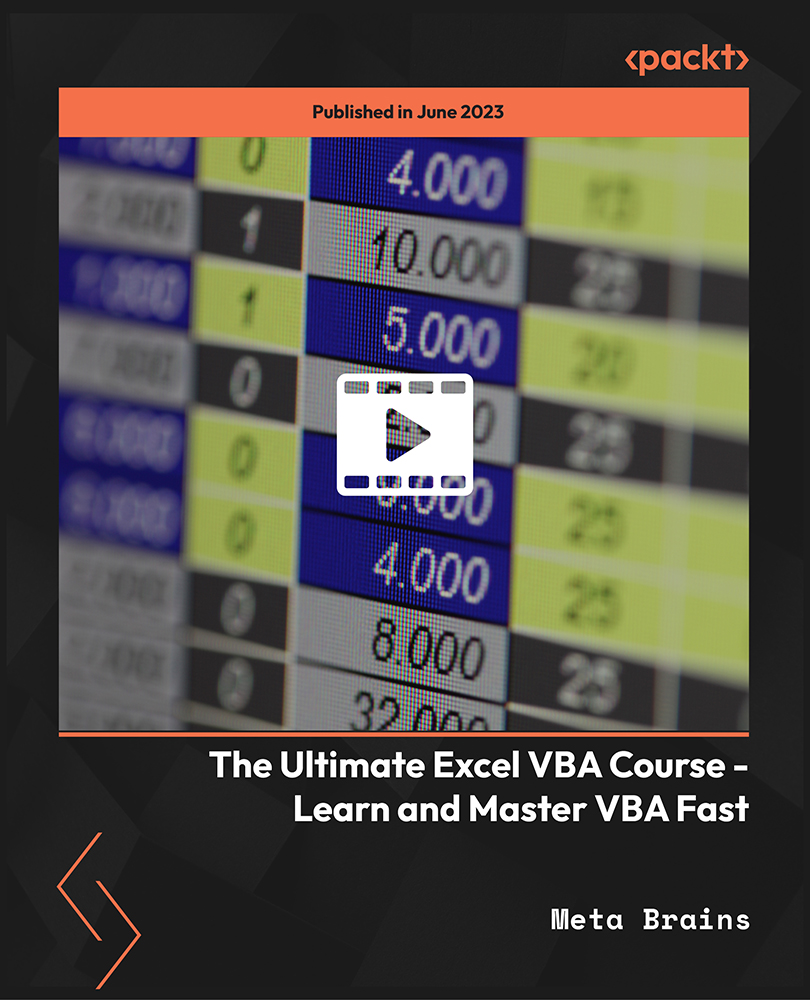
Course Overview Grasp the opportunity to learn Microsoft Excel from the ABCs to an advanced level within one course. The Microsoft Excel Masterclass in 2021 course will start with the basics with MS excel and gradually turn you into an expert user. The Microsoft Excel Masterclass in 2021 course will first focus on the tools and functions of excel. You will comprehend the skills to create basic formulas in excel. In this step by the step learning process, you will have the adequate knowledge and ability to make all sorts of adjustments to your worksheets. The course will teach you many strategies for cell formatting. From the easy to follow modules, you will grasp the techniques to insert shapes and images into your sheets. You will also understand how to visualize your data in charts. In the end, you will study the benefits of using excel templates. The Microsoft Excel Masterclass in 2021 course will provide you with first-hand training on excel. Enroll in the course and take your excel skills to the next level. Learning Outcomes Get an introduction to Microsoft Excel and its functions Understand the process of data validation and data visualization Learn how to adjust excel worksheets Know about the conditional functions Familiarize yourself with the process of inserting images and shapes Who is this course for? Those who want to learn Microsoft Excel. Entry Requirement This course is available to all learners, of all academic backgrounds. Learners should be aged 16 or over to undertake the qualification. Good understanding of English language, numeracy and ICT are required to attend this course. Certification After you have successfully completed the course, you will be able to obtain an Accredited Certificate of Achievement. You can however also obtain a Course Completion Certificate following the course completion without sitting for the test. Certificates can be obtained either in hardcopy at the cost of £39 or in PDF format at the cost of £24. PDF certificate's turnaround time is 24 hours, and for the hardcopy certificate, it is 3-9 working days. Why choose us? Affordable, engaging & high-quality e-learning study materials; Tutorial videos/materials from the industry-leading experts; Study in a user-friendly, advanced online learning platform; Efficient exam systems for the assessment and instant result; The UK & internationally recognized accredited qualification; Access to course content on mobile, tablet or desktop from anywhere anytime; The benefit of career advancement opportunities; 24/7 student support via email. Career Path The Microsoft Excel Masterclass in 2021 course is a useful qualification to possess and would be beneficial for any related profession or industry such as: Business Professional Data Operator Administrative Officer Data Analyst Unit 01: Excel from A-Z Course Introduction Excel from A-Z Course Intro 00:03:00 Excel Job Opportunities 00:03:00 Excel Job Types 00:04:00 Microsoft Excel Marketplace 00:04:00 What is Microsoft Excel? 00:04:00 Who is This Course For? 00:04:00 Unit 02: Getting Started With Excel Finding & Opening Excel 00:01:00 Excel's Start Screen 00:03:00 Explaining the Excel Interface 00:03:00 Excel Interface Continued 00:01:00 Excel Workbook vs. Excel Worksheet 00:02:00 Saving an Excel Document 00:04:00 Customizing the Quick Access Toolbar 00:02:00 Customizing the Excel Ribbon 00:03:00 Excel Shortcut Keys 00:02:00 Unit 03: Values, Referencing and Formulas Creating Excel Labels 00:03:00 Entering Numeric Values in Excel 00:03:00 Formatting Date Values in Excel 00:05:00 Building Basic Formulas in Excel 00:05:00 Order of Operations 00:06:00 Relative vs. Absolute Cell References 00:07:00 Unit 04: Intro to Excel Functions Excel Functions Explained 00:03:00 The SUM() Function 00:08:00 The MIN() & MAX() Function 00:04:00 The AVERAGE() Function 00:02:00 COUNT() Functions 00:05:00 Unit 05: Adjusting Excel Worksheets Moving & Copying Data 00:07:00 Insert & Delete Rows and Columns 00:05:00 Adjusting the Width and Height of Cells 00:05:00 Hiding and Unhiding Excel Rows and Columns 00:04:00 Renaming, Moving & Deleting Excel Worksheets 00:05:00 Adding Protection to Specific Cells 00:04:00 Protecting the Structure of a Workbook 00:02:00 Adding a Workbook Password to Open File 00:02:00 Unit 06: Visually Pleasing Cell Formatting Formatting Fonts and Cell Background Color 00:05:00 Adding Cell Borders 00:05:00 Formatting Data Appropriately 00:05:00 The Magic behind Excel's Format Painter 00:04:00 Creating Styles for Formatting Efficiency 00:06:00 Merging Cells for a Cleaner Look 00:03:00 The Power of Conditional Formatting 00:06:00 Unit 07: How to Insert Images and Shapes! Grab User's Attention using Illustrations 00:09:00 Customizing Icons 00:05:00 Create Compelling Graphics with SmartArt 00:06:00 Unit 08: Visualize Data with Charts The Commonly Used Column Chart 00:03:00 Changing the Chart Design 00:02:00 Formatting Elements of a Chart 00:06:00 Modifying the Data, Type & Location of a Chart 00:06:00 Unit 09: Excel's Printing Options Print Preview Options 00:04:00 Excel's Page Layout View 00:07:00 Printing a Specific Range of Cells 00:03:00 Converting Spreadsheets to PDF Files 00:02:00 Unit 10: Benefits of Using Excel Templates Why Create an Excel Template 00:01:00 How to Create an Excel Template 00:05:00 Unit 11: Working with Excel Datasets How to Prepare Data for Analysis 00:04:00 How to Sort Data in Excel 00:03:00 Multi-Level Sorting 00:03:00 Custom Sorting Datasets in Excel 00:02:00 Applying Filters to Datasets 00:05:00 Creating Subtotals within a Dataset 00:06:00 Converting Datasets into Tables 00:06:00 Finding & Removing Duplicate Values 00:07:00 Unit 12: Excel Database Functions The SUMIF() Function 00:09:00 The DSUM() Function 00:08:00 The DSUM() Function Cont. 00:07:00 The SUBTOTAL() Function 00:06:00 Unit 13: Excel Data Validation What is Excel Data Validation? 00:02:00 Creating a Drop Down List with Data Validation 00:07:00 Different Types of Excel Data Validation 00:06:00 Adding Custom Alerts to Data Validation 00:07:00 Creating a Dynamic Drop Down List 00:03:00 Complex Validation: Dependent Drop Down List! 00:09:00 Unit 14: Excel PivotTables Creating an Excel Pivot Table 00:06:00 Modifying Excel PivotTables 00:06:00 Grouping & Filtering PivotTable Data 00:07:00 Drilling Down into PivotTable Data 00:02:00 Creating Pivot Charts & Utilizing Slicers 00:08:00 Unit 15: Excel's PowerPivot Add-In What is PowerPivot? 00:04:00 Activating the Excel PowerPivot Add-In 00:02:00 Creating Relationships between Data Tables 00:06:00 Using Data Models to Create PivotTables 00:05:00 How to Create PowerPivot KPI's 00:08:00 Unit 16: Excel's Conditional Functions Excel's IF() Function 00:05:00 IF() Function with AND() Criteria 00:05:00 IF() Function with OR() Criteria 00:05:00 Nesting Multiple IF() Functions 00:07:00 The COUNTIF() Function 00:04:00 Key Benefits of Named Ranges 00:04:00 Unit 17: Excel's Lookup Function VLOOKUP() Function 00:09:00 The Beauty of Excel's IFERROR() Function 00:04:00 HLOOKUP() Function 00:06:00 INDEX() Function 00:05:00 MATCH() Function 00:05:00 INDEX() and MATCH() Combined 00:05:00 Two-Way Lookup with INDEX() and MATCH() 00:04:00 Unit 18: Text Based Functions in Excel LEFT(), RIGHT() and MID() Function 00:07:00 Extracting Specific Text using LEN() & SEARCH() 00:13:00 Combining Text with CONCATENATE() 00:06:00 Quick Tips & Other Text Based Functions 00:06:00 Unit 19: Auditing Formulas and Views in Excel Tracing Precedents & Dependents in Formulas 00:04:00 Showing Formulas 00:02:00 Grouping Data 00:03:00 3D Referencing in Formulas 00:05:00 Utilizing the Watch Window in Excel 00:03:00 How to Freeze Panes in Excel 00:03:00 Unit 20: Excel's 'what If?' Tools Excel's Scenario Manager Tool 00:06:00 Goal Seek in Excel 00:06:00 Compare Results with Excel Data Tables 00:04:00 Solver Tool 00:11:00 Unit 21: Welcome to Excel VBA The Power Behind Excel VBA 00:03:00 A Look Inside the Visual Basic Editor (VBE) 00:04:00 Recording a Macro 00:09:00 Saving & Opening a Macro-Enabled Workbook 00:02:00 Unit 22: The VBA Language Modules and Procedures 00:07:00 Objects, Methods and Properties 00:06:00 Excel VBA Variables 00:05:00 Unit 23: Writing VBA Code Referencing a Range 00:14:00 InputBox & MsgBox 00:06:00 Using Variables in VBA Code 00:05:00 If Then Else Statement 00:10:00 Worksheet Functions inside VBA 00:08:00 Creating User Defined Functions 00:09:00 User Defined Functions within VBA Scripts 00:06:00 Unit 24: Important VBA Tools and Logic Find Last Row of Data 00:06:00 Find Last Column of Data 00:03:00 With Statement 00:05:00 Debugging & Error Handling 00:07:00 Debugging & Error Handling Cont. 00:07:00 Unit 25: Excel VBA Lopps For Next Loop 00:09:00 Do Until Loop 00:06:00 For Each Loop 00:04:00 Unit 26: Triggering Macros Assigning Macros to Shapes 00:04:00 Form Controls vs ActiveX Controls 00:08:00 Worksheet Events 00:04:00 Workbook Events 00:03:00 Fun with VBA Events! 00:07:00 Unit 27: Excel User Forms Creating an Excel UserForm 00:03:00 Adding Controls to UserForms 00:10:00 How to Show an UserForm 00:03:00 Passing TextBox Values to Desired Cells 00:07:00 Passing Option Buttons to Desired Cells 00:07:00 UserForm ComboBoxes 00:08:00 Clearing Values from UserForm Controls 00:03:00 How to Close an UserForm 00:02:00 UserForms and Protected Sheets 00:05:00 Unit 28: Starting a Career in Excel Creating an Excel Resume 00:05:00 Getting Started with Freelancing 00:06:00 How to Become an Excel Freelancer 00:05:00 Top Freelance Websites 00:05:00 How to Get Your First Client 00:08:00 Personal Branding 00:07:00 Networking Do's and Don'ts 00:04:00 Importance of Having a Website 00:04:00 Resources Resources - Microsoft Excel Masterclass in 2021 00:00:00 Certificate and Transcript Order Your Certificates and Transcripts 00:00:00
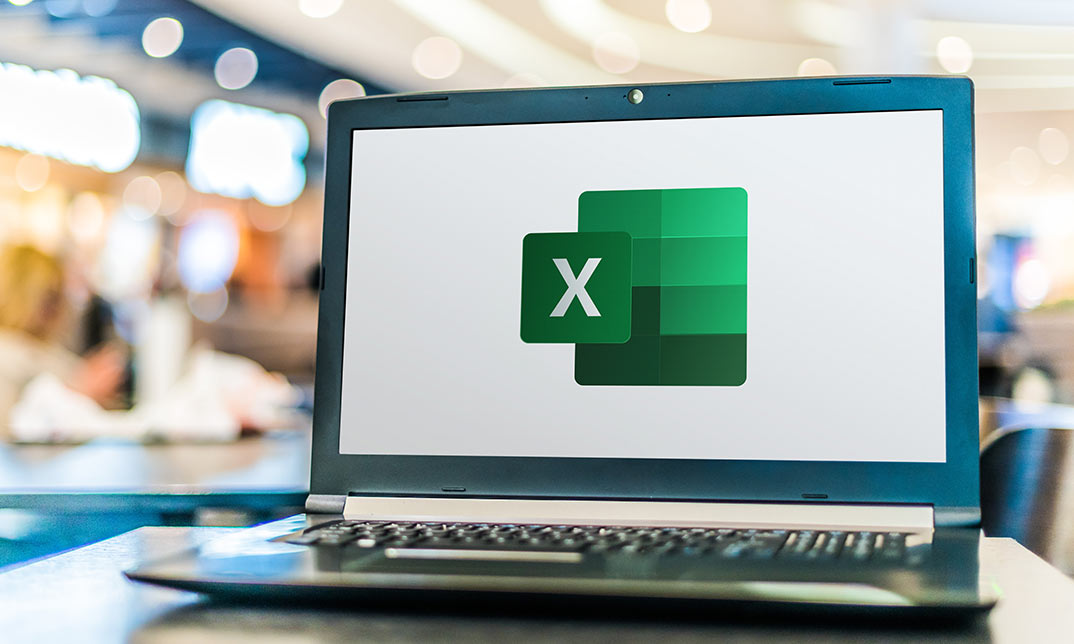
Microsoft Excel VBA Programming Training
By Compete High
ð Unlock the Power of Microsoft Excel with Our Excel VBA Programming Training Course! ð Are you ready to take your Excel skills to the next level? Dive deep into the world of Excel VBA programming and unleash the full potential of this powerful tool! Our comprehensive online course, 'Microsoft Excel VBA Programming Training,' is designed to equip you with the expertise needed to automate tasks, streamline processes, and boost productivity within Excel. Here's what you'll learn in this dynamic course: ð Section 1: Introduction Get acquainted with the fundamentals of Excel VBA programming. Understand its significance and explore the vast possibilities it offers to transform your Excel experience. ð Section 2: Macros Master the art of creating and executing macros to automate repetitive tasks and significantly reduce manual work. Learn to streamline your workflow like a pro! ð Section 3: VBA Editor Navigate the VBA Editor seamlessly. Gain proficiency in using this interface to write, edit, and debug your VBA code effectively. ð Section 4: Variables and Procedures Understand the concept of variables and procedures in VBA. Learn how to declare, assign, and utilize them efficiently to optimize your coding process. ð Section 5: Loops and IF Statements Discover the power of loops and conditional IF statements. Harness these constructs to create dynamic and responsive Excel applications. ð Section 6: Error Handling Learn robust error-handling techniques to troubleshoot issues and create resilient VBA programs. ð Section 7: User Defined Functions Unlock the potential of creating custom functions tailored to your specific needs, enhancing Excel's capabilities beyond its default functions. ð Section 8: Assignments Apply your newfound knowledge through hands-on assignments and practical exercises to reinforce your skills. ð Section 9: Creating Forms Explore the creation of user-friendly forms and interfaces within Excel, making interactions more intuitive and efficient. Whether you're a beginner or have some experience in Excel, this course is tailored to suit your learning needs. With comprehensive modules, real-world examples, and expert guidance, you'll gain the confidence to create powerful VBA scripts and automate Excel operations like never before! Join us today and embark on a transformative journey in mastering Microsoft Excel VBA programming. Elevate your Excel skills and become a proficient VBA programmer! Enroll now and excel in Excel VBA programming! ð¡ð⨠Course Curriculum Section 1 - Introduction What is VBA 00:00 Object Orientated Programming 00:00 Section 2 - Macros Macros Initial Setup 00:00 Recording a Macro 00:00 Saving a Macro 00:00 Section 3 - VBA Editor Launching VBA 00:00 VB Editor 00:00 Custom Menu 00:00 Naming Projects 00:00 Modules 00:00 Code Window 00:00 Comments 00:00 Section 4 - Variables and Procedures Introduction 00:00 Vraibales 00:00 Variable Exercise 00:00 What are Procedures 00:00 What are Procedures - Part Two 00:00 What are Procedures - Part Three 00:00 Message Boxes 00:00 Input Box 00:00 Input Box - Part Two 00:00 Basic Navigation 00:00 Sheets 00:00 Draft LessonCell Navigation 00:00 Advanced Sheets 00:00 Offset 00:00 Section 5 - Loops and IF Statements Introduction 00:00 Operators 00:00 Using Variables 00:00 What is Automation 00:00 For Loop 00:00 Do Loops 00:00 IF Statements 00:00 IF Statements - Part Two 00:00 Select Case 00:00 Section 6 - Error Handling Debugging 00:00 Section 7 - User Defined Functions UDFs 00:00 Section 8 - Assignments Introduction 00:00 Exercise 1 - Record a Macro 00:00 Exercise 2 - Duplicating Data 00:00 Exercise 3 - Generate a Report 00:00 Generate a Report - Part Two 00:00 Exercise 4 - Inner and Outer Loops 00:00 Inner and Outer Loops - Part Two 00:00 Inner and Outer Loops - Part Three 00:00 Inner and Outer Loops - Part Four 00:00 Inner and Outer Loops - Part Five 00:00 Section 9 - Creating Forms Form Controls 00:00 Building the Form 00:00 Initialize the Form 00:00 Command Buttons 00:00 Command Buttons - Part Two 00:00

MS-721T00 Collaboration Communications Systems Engineer
By Nexus Human
Duration 4 Days 24 CPD hours This course is intended for Collaboration Communications Systems Engineers are responsible for planning, deploying, configuring, maintaining, and troubleshooting Microsoft Teams Phone, meetings, and personal and shared space devices, including Microsoft Teams Rooms and Surface Hub. Collaboration Communications Systems Engineers have a fundamental understanding ofÿnetworking, telecommunications, audio/visual and meeting room technologies, identity and access management. They are proficient in managing and monitoring Teams Phone, meetings, and certified devices using the Microsoft Teams admin center, PowerShell, the Microsoft Teams Rooms Pro Portal, and the Call Quality Dashboard. They deploy and configure Microsoft Teams Phone with PSTN connectivity through Microsoft Calling Plans, Operator Connect, Teams Phone Mobile, and Direct Routing. Collaboration Communications Systems Engineers work with Teams Administrators, Microsoft Identity and Access Administrators, and Microsoft 365ÿAdministrators. In addition, they may work with owners of other workloads, including facilitiesÿmanagers, network engineers, security engineers, device manufacturers, telephony providers, and Microsoft Certified solutions providers. This training course is designed to give participants the knowledge and skills to become a Collaboration Communications Systems Engineer. Participants should understand the fundamentals of networking, telecommunications, audio/visual and meeting room technologies, identity and access management, and Microsoft Teams. They will gain hands-on experience configuring and deploying Microsoft Teams Phone, meetings and certified devices including Microsoft Teams Rooms and Surface Hub. The course will also cover how to manage and monitor Teams Phone, meetings, and certified devices using the Microsoft Teams admin center, PowerShell, the Microsoft Teams Rooms Pro Portal, and the Call Quality Dashboard. In addition, the course will cover configuring and deploying Microsoft Teams Phone with PSTN connectivity through Microsoft Calling Plans, Operator Connect, Teams Phone Mobile, and Direct Routing. Prerequisites Microsoft 365 and Microsoft Teams Networking, telecommunications, and audio/visual basics Identity and access management basics 1 - Introduction to Teams meetings and calling Overview of Teams meetings and events Overview of Teams Phone Overview of auto attendants and call queues Overview of Teams devices 2 - Plan for Teams Phone Plan to deploy Teams Phone Plan for Teams Phone PSTN connectivity Determine license requirements Plan for Teams Phone devices Plan and design Teams Phone features Plan for voicemail 3 - Plan for Microsoft Teams Rooms and Surface Hub Determine license requirements for Microsoft Teams Rooms and shared devices Understand differences between Microsoft Teams Rooms on Android and Windows Understand Microsoft Teams Rooms on Surface Hub 2S Understand and plan Teams Room accessories, components, and peripherals Understand Teams Rooms management options 4 - Plan and optimize network performance for Teams media Understand Teams network requirements Design network for media optimization Design and implement QoS 5 - Configure and deploy Teams Phone Configure emergency calling for Teams Calling Plans Manage and configure Microsoft PSTN numbers Configure Operator Connect and Teams Phone Mobile Configure Teams Phone policies Create and manage Teams policies Configure Audio Conferencing 6 - Configure and deploy Teams Phone with Direct Routing Design Direct Routing call flows Implement SIP trunking with Direct Routing Configure Emergency Calling for Direct Routing Extend Teams Direct Routing infrastructure Deploy and maintain a survivable branch appliance 7 - Extend Teams Phone with additional services Understand how Teams interacts with additional services Configure compliance recording in Teams Configure and integrate a certified contact center in Teams Design and deploy voice bots in Teams 8 - Manage meetings and events experiences Explore meetings and events in Microsoft Teams Configure meeting settings Create and manage meeting policies Configure audio conferencing Create and manage meeting templates and template policies Create and manage meetings customization policies Configure live events settings Create and manage live events policies Examine live events across Microsoft 365 9 - Guided project - Create and assign Teams policies to meet business requirements in Microsoft Teams Prepare 10 - Configure and manage voice users Enable users for Teams Phone Enable users for Direct Routing with Teams Phone Enable additional calling features for Teams Phone Enable users for Teams Phone Mobile 11 - Configure auto attendants and call queues Design call flows for auto attendants and call queues Configure auto attendants and call queues Deploy a channel-based call queue Configure resource accounts Configure Microsoft 365 groups for voicemail Interpret call queue conference modes Interpret call queue routing methods Configure holidays for auto attendants and call queues Configure custom music on hold 12 - Configure, deploy, and manage Teams devices Manage Microsoft Teams Phones Manage Microsoft Teams Room Systems Microsoft Teams Rooms management options Manage Surface Hub 2S devices Configure Microsoft Teams SIP gateway Manage Microsoft Teams displays Remote provisioning and sign in for Teams Phones Update Microsoft Teams devices remotely Manage Microsoft Teams device tags 13 - Guided project - Prepare meeting room experiences Prepare 14 - Monitor and troubleshoot Teams collaboration communications systems Diagnose and troubleshoot phone number assignment Diagnose and troubleshoot Teams client issues Diagnose and troubleshoot call failure and call quality issues Report on and troubleshoot Teams calls with Call Quality Dashboard Diagnose and troubleshoot Direct Routing issues Troubleshoot and monitor Teams devices Troubleshoot Teams meetings and calling Troubleshoot Teams Rooms devices
