- Professional Development
- Medicine & Nursing
- Arts & Crafts
- Health & Wellbeing
- Personal Development
62 Visual Basic courses delivered Online
Access 2016 Intermediate
By iStudy UK
This Access 2016 Intermediate is specially designed for you if you are thinking to take your Microsoft Access skills to the next level. Through the course, you'll master more advanced techniques for this powerful database program and build an entire database project from scratch. From building reports to using conditional formatting, you'll see how to present your data and gain techniques for using Visual Basic to automate common tasks. You will learn to design tables for improved accuracy in data entry by setting default values and restricting data entry, review the various options to share data with other applications, including Word and Excel, learn about Action Queries to automate updating, appending and deleting table data, and review various advanced query techniques such as using Query Joins, Parameter queries, working with totals and Crosstab queries. Finally, you'll build a navigation form to make it easy for your users to find their way around your database. What Will I Learn? Design Tables for Better Data Entry Share Data with Other Applications Work with Action Queries Advanced Query Techniques Automate Processes with Macros Advanced Forms Advanced Report Techniques Requirements Access 2016 Introduction or equivalent experience. Who is the target audience? Students who want to take Access to the next level and improve their database design skills. Introduction Introduction FREE 00:01:00 Designing Tables for Better Data Entry Reviewing Table Design Principles 00:04:00 Setting Field Size, Formats and Captions 00:06:00 Setting Default Value and Required Fields 00:03:00 Restricting Data Entry Using Data Validation 00:02:00 Restricting Data Entry Using Input Masks 00:06:00 Sharing Data with Other Applications Exporting Tables and Queries to Excel 00:03:00 Importing Data from a TXT File 00:03:00 Importing Data from Excel 00:02:00 Exporting Data to a TXT File 00:02:00 Linking External Data Sources 00:03:00 Using Word Merge 00:02:00 Working with Action Queries What are Action Queries 00:02:00 Creating an Update Query 00:02:00 Creating an Append Query 00:03:00 Creating a Delete Query 00:02:00 Creating a Make Table Query 00:02:00 Changing the Start Number of an Auto Number Field 00:03:00 Advanced Query Techniques Creating Query Joins 00:05:00 Creating Find Unmatached and Find Duplicate Queries 00:03:00 Creating Parameter Queries 00:04:00 Using -Like- Keyword in Parameter Queries 00:02:00 Creating a Top X Query 00:02:00 Reviewing Calculated Query Fields 00:03:00 Summarizing Query Data with Totals 00:03:00 Inserting Where Statements in Summary Queries 00:01:00 Creating a Crosstab Query 00:03:00 Automating Processes with Macros Understanding Macro Basics 00:06:00 Creating Macros to Open Forms by Record 00:04:00 Validating Data Entry with Macros 00:04:00 Creating a Macro to Automate Data Entry 00:03:00 Advanced Data Entry Using Macros and DLOOKUP Function 00:06:00 Advanced Form Using Conditional Formatting 00:02:00 Organizing Form Fields with Tab Controls 00:03:00 Creating a Combo Box Control 00:02:00 Creating an Option Group Control 00:03:00 Using a Subform to Show Data from a Related Table 00:03:00 Advanced Report Techniques Inserting a Chart on a Report 00:03:00 Showing Data in Columns 00:02:00 Inserting a Subreport 00:02:00 Configuring Reports with Parameter Queries 00:04:00 Sending Reports 00:02:00 Conclusion Course Recap 00:01:00 Resources Resources - Access 2016 Intermediate 00:00:00 Course Certification

Microsoft Excel - Automating Tasks by Programming in VBA
By AXIOM Learning Solutions
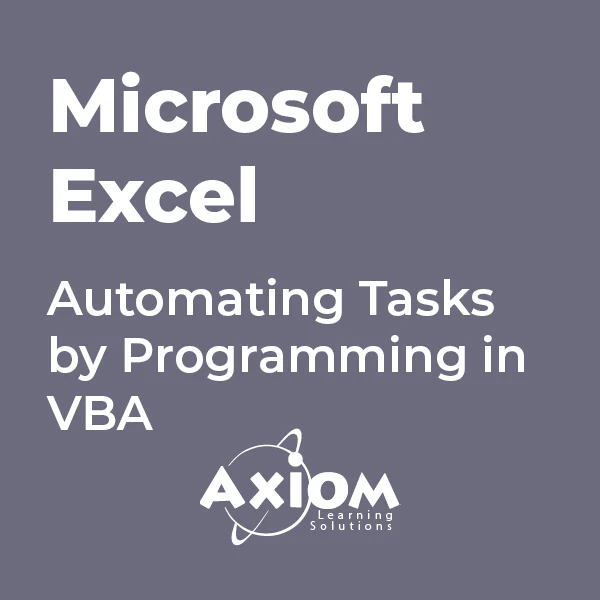
Description: Corel WordPerfect 12 - Advanced is necessary for you after finishing the intermediate course. This course has several modules which will help you work on the developed level skills that you have attained and improve on them. The basic elements of this course will expose you to the advanced stuff that is incorporated in the WordPerfect program. It will teach you all the tools and expertise necessary to operate during any work to become a skilled and efficient operator. This course will help you stand out among other colleagues and further your cause to promote your career. Learning Outcomes: Discover how to use WordPerfect, Microsoft Word, WordPerfect Classic, and Legal mode Customize toolbars, property bars, menus, keyboards, display settings and application bar options Modify WordPerfect environment, file settings, setting summary and conversion options Keep your spelling and grammar on check, change language preferences, add words to dictionary, and customize word list Understand the table structure and use tables property bar, QuickCreate, table menu and perfect expert to manage tables Insert, delete, resize, join and split cells or columns and rows Format tables through cells rotation option, setting vertical alignment, adding borders and fill, using speedformat, and creating or deleting speedformat styles Carry out advanced table tasks by using QuickSum, creating formulas, changing numeric formula of a cell, converting table to tabbed text and vice versa Understand the structure of charts, insert charts, how interface differs when working with them, move, resize, and delete them Changing chart type, chart colours and fonts, legend box, and your perspective Sort out data using sort dialog, setting sort options, creating custom sort, and outputting sort results to a disk Importing and linking spreadsheets or databases, and inserting objects and other file types Merging mail, creating data file, entering your data, using meal merge toolbar in data file Finding records; navigating between records and fields; modifying field names; adding, deleting and editing records Create form documents, add merge fields and merge codes, performing the merge, and creating envelopes during the merge Get an overview of the XML interface, creating new documents, publishing to XML, and converting existing documents to XML Using macro toolbars and visual basic editor along with recording, playing, editing and deleting macros Downloading the OfficeReady browser, using it and templates from the browser How to searchfor files in WordPerfect, starting the WordPerfect when Windows starts, and the differences between Windows Clipboard vs. Corel Clipbook Assessment: At the end of the course, you will be required to sit for an online MCQ test. Your test will be assessed automatically and immediately. You will instantly know whether you have been successful or not. Before sitting for your final exam you will have the opportunity to test your proficiency with a mock exam. Certification: After completing and passing the course successfully, you will be able to obtain an Accredited Certificate of Achievement. Certificates can be obtained either in hard copy at a cost of £39 or in PDF format at a cost of £24. Who is this Course for? Corel WordPerfect 12 - Advanced is certified by CPD Qualifications Standards and CiQ. This makes it perfect for anyone trying to learn potential professional skills. As there is no experience and qualification required for this course, it is available for all students from any academic background. Requirements Our Corel WordPerfect 12 - Advanced is fully compatible with any kind of device. Whether you are using Windows computer, Mac, smartphones or tablets, you will get the same experience while learning. Besides that, you will be able to access the course with any kind of internet connection from anywhere at any time without any kind of limitation. Career Path After completing this course you will be able to build up accurate knowledge and skills with proper confidence to enrich yourself and brighten up your career in the relevant job market. CUSTOMIZING WORDPERFECT Using the Workspace Manager 00:30:00 Customizing How You Interact With Word 00:15:00 Customizing How WordPerfect Interacts With Data 00:30:00 Customizing Spelling and Grammar 00:30:00 TABLES Creating a Basic Table 01:00:00 Working With Rows and Columns 00:30:00 Formatting a Table 00:30:00 Advanced Table Tasks 01:00:00 OTHER DATA TASKS Creating Charts 00:30:00 Modifying Charts 00:30:00 Sorting Data 01:00:00 Using Data From Other Applications 00:30:00 BEYOND BASIC DOCUMENTS Mail Merge Basics 00:30:00 Modifying Your Data 00:30:00 Finalizing the Merge 00:30:00 Creating an XML Document 01:00:00 ADVANCED TOPICS Macros 01:00:00 Using the OfficeReady Browser 00:30:00 WordPerfect and Windows 01:00:00 Order Your Certificate and Transcript Order Your Certificates and Transcripts 00:00:00

Description: Microsoft Excel, developed by Microsoft Corporation, is world's leading spreadsheet program for Windows, macOS, Android and iOS. The program includes calculation, graphing tools, pivot tables, and a macro programming language called Visual Basic for Applications to make your task easy and for saving your precious time. You can hardly find any company where Microsoft Excel is not used. The knowledge of Excel is a must for meeting any career perspective. The course will help you to achieve the goals. Therefore after completing this video course, you will be a prolific user of the program. As the course is sectioned based on the level of difficulty, you will know the basics of Excel at first. You will know how to open an excel program, how to put data or know some simple calculations. After the primary knowledge, you will be introduced to some more features and functions of the program such as analyse massive amounts of data, extract actionable information from it, etc. Finally, you will learn different features of Excel program that allows you take the right business decisions for your company. Assessment: At the end of the course, you will be required to sit for an online MCQ test. Your test will be assessed automatically and immediately. You will instantly know whether you have been successful or not. Before sitting for your final exam you will have the opportunity to test your proficiency with a mock exam. Certification: After completing and passing the course successfully, you will be able to obtain an Accredited Certificate of Achievement. Certificates can be obtained either in hard copy at a cost of £39 or in PDF format at a cost of £24. Who is this Course for? Microsoft Office 2016 Excel Beginners - Complete Video Course is certified by CPD Qualifications Standards and CiQ. This makes it perfect for anyone trying to learn potential professional skills. As there is no experience and qualification required for this course, it is available for all students from any academic background. Requirements Our Microsoft Office 2016 Excel Beginners - Complete Video Course is fully compatible with any kind of device. Whether you are using Windows computer, Mac, smartphones or tablets, you will get the same experience while learning. Besides that, you will be able to access the course with any kind of internet connection from anywhere at any time without any kind of limitation. Career Path After completing this course you will be able to build up accurate knowledge and skills with proper confidence to enrich yourself and brighten up your career in the relevant job market. Getting Started with Microsoft Office Excel 2016 Navigate the Excel User Interface FREE 00:28:00 Use Excel Commands 00:10:00 Create and Save a Basic Workbook 00:19:00 Enter Cell Data 00:12:00 Use Excel Help 00:05:00 Performing Calculations Create Worksheet Formulas 00:15:00 Insert Functions 00:17:00 Reuse Formulas and Functions 00:17:00 Modifying a Worksheet Insert, Delete, and Adjust Cells, Columns, and Rows 00:10:00 Search for and Replace Data 00:09:00 Use Proofing and Research Tools 00:07:00 Formatting a Worksheet Apply Text Formats 00:17:00 Apply Number Format 00:08:00 Align Cell Contents 00:09:00 Apply Styles and Themes 00:12:00 Apply Basic Conditional Formatting 00:11:00 Create and Use Templates 00:07:00 Printing Workbooks Preview and Print a Workbook 00:10:00 Set Up the Page Layout 00:08:00 Configure Headers and Footers 00:07:00 Managing Workbooks Manage Worksheets 00:05:00 Manage Workbook and Worksheet Views 00:07:00 Manage Workbook Properties 00:05:00 Refer A Friend Refer A Friend 00:00:00 Mock Exam Mock Exam- Microsoft Office 2016 Excel Beginners - Complete Video Course 00:20:00 Final Exam Final Exam- Microsoft Office 2016 Excel Beginners - Complete Video Course 00:20:00 Certificate and Transcript Order Your Certificates and Transcripts 00:00:00
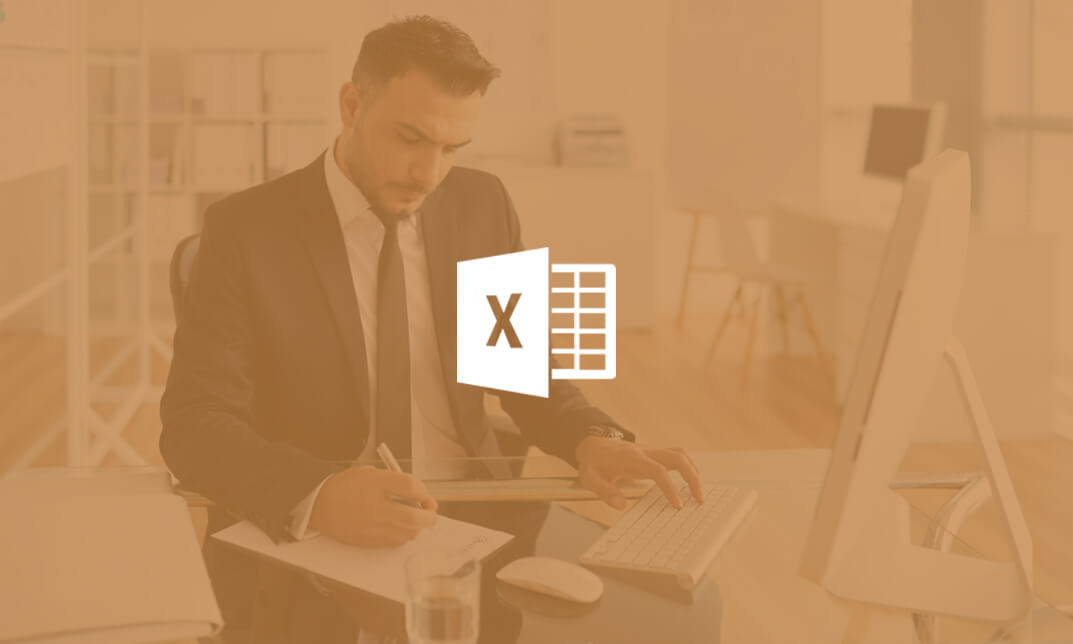
Microsoft Access for Office 365: Part 2
By Nexus Human
Duration 1 Days 6 CPD hours This course is intended for This course is designed for students wishing to gain intermediate-level skills or individuals whose job responsibilities include constructing relational databases and developing tables, queries, forms, and reports in Microsoft Access for Microsoft 365. Overview In this course, you will optimize an Access database. You will: Provide input validation features to promote the entry of quality data into a database. Organize a database for efficiency and performance, and to maintain data integrity. Improve the usability of Access tables. Create advanced queries to join and summarize data. Use advanced formatting and controls to improve form presentation. Use advanced formatting and calculated fields to improve reports. Your training and experience using Microsoft© Access© has given you basic database management skills, such as creating tables, designing forms and reports, and building queries. In this course, you will expand your knowledge of relational database design; promote quality input from users; improve database efficiency and promote data integrity; and implement advanced features in tables, queries, forms, and reports. Extending your knowledge of Access will result in a robust, functional database for your users.This course is the second part of a three-course series that covers the skills needed to perform database design and development in Access.Microsoft© Access© for Office 365?: Part 1 : Focuses on the design and construction of an Access database?viewing, navigating, searching, and entering data in a database, as well as basic relational database design and creating simple tables, queries, forms, and reports.Microsoft© Access© for Office 365?: Part 2 (this course): Focuses on optimization of an Access database, including optimizing performance and normalizing data; data validation; usability; and advanced queries, forms, and reports.Microsoft© Access© for Office 365?: Part 3 : Focuses on managing the database and supporting complex database designs, including import and export of data; using action queries to manage data; creating complex forms and reports; macros and Visual Basic for Applications (VBA); and tools and strategies to manage, distribute, and secure a database.This course may be a useful component in your preparation for the Microsoft Access Expert (Microsoft 365 Apps and Office 2019): Exam MO-500 certification exam. Lesson 1: Promoting Quality Data Input Topic A: Restrict Data Input Through Field Validation Topic B: Restrict Data Input Through Forms and Record Validation Lesson 2: Improving Efficiency and Data Integrity Topic A: Data Normalization Topic B: Associate Unrelated Tables Topic C: Enforce Referential Integrity Lesson 3: Improving Table Usability Topic A: Create Lookups Within a Table Topic B: Work with Subdatasheets Lesson 4: Creating Advanced Queries Topic A: Create Query Joins Topic B: Create Subqueries Topic C: Summarize Data Lesson 5: Improving Form Presentation Topic A: Apply Conditional Formatting Topic B: Create Tab Pages with Subforms and Other Controls Lesson 6: Creating Advanced Reports Topic A: Apply Advanced Formatting to a Report Topic B: Add a Calculated Field to a Report Topic C: Control Pagination and Print Quality Topic D: Add a Chart to a Report

Microsoft Access for Office 365: Part 3
By Nexus Human
Duration 1 Days 6 CPD hours This course is intended for Students taking this course are database administrators or prospective database administrators who have experience working with Access for Microsoft 365 and need to learn advanced skills. Overview In this course, you will manage an Access database and add complex database features to improve its usability, efficiency, performance, and security. You will: Share data across applications. Use action, unmatched, and duplicate queries to manage data. Create complex reports and forms. Use macros to improve user interface design. Use VBA to extend database capabilities. Perform database management tasks such as backup, compacting, repairing, performance analysis, checking object dependencies, and documenting. Implement security strategies and distribute a database to multiple users. You've covered many of the basic functions of Microsoft© Access©, and now you're ready to learn advanced Access features such as database management, advanced form design, packaging a database, encrypting a database, preparing a database for multiple-user access, and more. Knowledge of these features separates database professionals from the casual database users or occasional designers.This course is the third part of a three-course series that covers the skills needed to perform basic database design and development in Access.Microsoft© Access© for Office 365?: Part 1 : Focuses on the design and construction of an Access database?viewing, navigating, searching, and entering data in a database, as well as basic relational database design and creating simple tables, queries, forms, and reports.Microsoft© Access© for Office 365?: Part 2 : Focuses on optimization of an Access database, including optimizing performance and normalizing data; data validation; usability; and advanced queries, forms, and reports.Microsoft© Access© for Office 365?: Part 3 (this course): Focuses on managing the database and supporting complex database designs, including import and export of data; using action queries to manage data; creating complex forms and reports; macros and Visual Basic for Applications (VBA); and tools and strategies to manage, distribute, and secure a database.This course may be a useful component in your preparation for the Microsoft Access Expert (Microsoft 365 Apps and Office 2019): Exam MO-500 certification exam. Lesson 1: Importing and Exporting Table Data Topic A: Import and Link Data Topic B: Export Data Topic C: Create a Mail Merge Lesson 2: Using Queries to Manage Data Topic A: Create Action Queries Topic B: Create Unmatched and Duplicate Queries Lesson 3: Creating Complex Reports and Forms Topic A: Create Subreports Topic B: Create a Navigation Form Topic C: Show Details in Subforms and Popup Forms Lesson 4: Creating Access Macros Topic A: Create a Standalone Macro to Automate Repetitive Tasks Topic B: Create a Macro to Program a User Interface Component Topic C: Filter Records by Using a Condition Topic D: Create a Data Macro Lesson 5: Using VBA to Extend Database Capabilities Topic A: Introduction to VBA Topic B: Use VBA with Form Controls Lesson 6: Managing a Database Topic A: Back Up a Database Topic B: Manage Performance Issues Topic C: Document a Database Lesson 7: Distributing and Securing a Database Topic A: Split a Database for Multiple-User Access Topic B: Implement Security Topic C: Convert an Access Database to an ACCDE File Topic D: Package a Database with a Digital Signature

The course 'Learn AutoCAD Programming using VB.NET - Hands On!' provides comprehensive training in using VB.NET to program and automate tasks in AutoCAD. It covers essential concepts, components of the AutoCAD .NET API, creating and manipulating AutoCAD objects, exploring AutoCAD dictionaries, user interactions, selection sets, and developing practical projects. Participants will gain the necessary skills to efficiently create custom plugins and enhance their productivity in AutoCAD. Learning Outcomes: Understand the fundamentals of VB.NET programming and its relevance to AutoCAD. Explore the AutoCAD .NET API components and learn to work with the AutoCAD object hierarchy. Create and manipulate various AutoCAD objects such as lines, circles, polylines, and more using VB.NET. Implement AutoCAD dictionaries to manage layers, line types, text styles, and other entities. Utilize user interactions for input and output in VB.NET, enhancing the user experience. Work with selection sets and filters to efficiently select and process AutoCAD objects. Develop hands-on projects, including a BlocksCounter plugin and an ObjectExtractor plugin, to reinforce learning and practical application. Why buy this Learn AutoCAD Programming using VB.NET - Hands On!? Unlimited access to the course for forever Digital Certificate, Transcript, student ID all included in the price Absolutely no hidden fees Directly receive CPD accredited qualifications after course completion Receive one to one assistance on every weekday from professionals Immediately receive the PDF certificate after passing Receive the original copies of your certificate and transcript on the next working day Easily learn the skills and knowledge from the comfort of your home Certification After studying the course materials of the Learn AutoCAD Programming using VB.NET - Hands On! there will be a written assignment test which you can take either during or at the end of the course. After successfully passing the test you will be able to claim the pdf certificate for £5.99. Original Hard Copy certificates need to be ordered at an additional cost of £9.60. Who is this course for? This Learn AutoCAD Programming using VB.NET - Hands On! does not require you to have any prior qualifications or experience. You can just enrol and start learning. Prerequisites This Learn AutoCAD Programming using VB.NET - Hands On! was made by professionals and it is compatible with all PC's, Mac's, tablets and smartphones. You will be able to access the course from anywhere at any time as long as you have a good enough internet connection. Career path As this course comes with multiple courses included as bonus, you will be able to pursue multiple occupations. This Learn AutoCAD Programming using VB.NET - Hands On! is a great way for you to gain multiple skills from the comfort of your home. Course Curriculum Unit 01: Introduction Module 01: Course Outline 00:05:00 Module 02: Introduction 00:01:00 Module 03: Who is this Course for? 00:01:00 Module 04: What will I learn from this Course? 00:01:00 Module 05: What is VB.NET? 00:01:00 Module 06: What is AutoCAD .NET API? 00:01:00 Module 07: What are the advantages of programming in AutoCAD .NET API? 00:01:00 Module 08: Hands-on Projects overview 00:06:00 Unit 02: Exploring AutoCAD .NET API Components Module 01: AutoCAD .NET API Components Overview 00:01:00 Module 02: AutoCAD .NET API Assemblies 00:02:00 Module 03: Understanding AutoCAD Object Hierarchy 00:03:00 Module 04: AutoCAD .NET API Application Object 00:02:00 Module 05: AutoCAD .NET API Document Object 00:02:00 Module 06: AutoCAD .NET API Database Object 00:04:00 Unit 03: Hello AutoCAD from VB.NET Module 01: Section Overview 00:04:00 Module 02: Installing Visual Studio 2019 00:05:00 Module 03: Setting up Visual Studio 2019 Integrated Development Environment (IDE) 00:04:00 Module 04: Creating First VB.NET Plugin (Hello AutoCAD) 00:12:00 Module 05: Different ways to communicate with the User 00:04:00 Module 06: Configuring VS2019 Target Processor 00:10:00 Unit 04: Creating AutoCAD Objects using VB.NET Module 01: Creating AutoCAD Object using VB.NET Overview 00:01:00 Module 02: Creating DrawObjects Project 00:04:00 Module 03: Creating a Line Object using VB.NET 00:15:00 Module 04: Creating a MText Object using VB.NET 00:12:00 Module 05: Creating a Circle Object using VB.NET 00:09:00 Module 06: Creating an Arc Object using VB.NET 00:07:00 Module 07: Creating a Polyline Object using VB.NET 00:08:00 Module 08: Creating Multiple Circles Vertically 00:09:00 Module 09: Creating Multiple Circles Horizontally 00:05:00 Unit 05: Manipulating AutoCAD Objects using VB.NET Module 01: Manipulating AutoCAD Objects Overview 00:01:00 Module 02: Creating the Project ManipulateObjects 00:04:00 Module 03: Creating the SingleCopy Method 00:13:00 Module 04: Creating the MultipleCopy Method 00:11:00 Module 05: Creating the EraseObject Method 00:12:00 Module 06: Creating the MoveObject method 00:07:00 Module 07: Creating the MirrorObject method 00:10:00 Module 08: Creating the RotateObject method 00:07:00 Module 09: Creating the ScaleObject method 00:05:00 Module 10: Creating the OffsetObject method 00:05:00 Unit 06: Exploring AutoCAD Dictionaries using VB.NET Module 01: Exploring AutoCAD Dictionaries - Overview 00:02:00 Module 02: Creating LayersLineTypesAndStyles Project 00:06:00 Module 03: Creating the ListLayers Method 00:11:00 Module 04: Creating the CreateLayer Method 00:10:00 Module 05: Creating the UpdateLayer Method 00:12:00 Module 06: Creating the SetLayerOnOff Method 00:08:00 Module 07: Creating the SetLayerFrozenOrThaw Method 00:04:00 Module 08: Creating the DeleteLayer Method 00:05:00 Module 09: Creating the LockUnlockLayer Method 00:04:00 Module 10: Creating the SetLayerToObject Method 00:08:00 Module 11: Creating the ListLineTypes Method 00:09:00 Module 12: Creating the LoadLineType Method 00:07:00 Module 13: Creating the SetCurrentLineType Method 00:05:00 Module 14: Creating the DeleteLineType Method 00:09:00 Module 15: Creating the SetLineTypeToObject Method 00:05:00 Module 16: Exploring TextStyles - Overview 00:01:00 Module 17: Creating the ListStyles Method 00:08:00 Module 18: Creating the UpdateCurrentTextStyleFont Method 00:12:00 Module 19: Creating the SetCurrentTextStyle Method 00:08:00 Module 20: Creating the SetTextStyleToObject Method 00:08:00 Unit 07: User Interactions in VB.NET Module 01: User Input Functions - Overview 00:02:00 Module 02: Creating the UserInteractions Project 00:03:00 Module 03: Creating the GetName Method 00:11:00 Module 04: Creating the SetLayer Method using the GetString function 00:12:00 Module 05: Creating the CreateLineUsingGetpoint Method 00:11:00 Module 06: Creating the CalculateDefinedArea Method 00:17:00 Module 07: Creating the DrawObjectsUsingGetKeywords Method 00:14:00 Module 08: Creating the GetDistanceBetweenTwoPoints Method 00:05:00 Module 09: Creating the CountObjects Method 00:15:00 Unit 08: Selection Sets and Filters Module 01: Selection Sets and Filters - Overview 00:13:00 Module 02: Creating the SelectionSets Project 00:05:00 Module 03: Creating the SelectAllAndChangeLayer Method 00:12:00 Module 04: Creating the SelectObjectOnScreen Method 00:08:00 Module 05: Creating the SelectWindowAndChangeColor Method 00:06:00 Module 06: Creating the SelectCrossingAndDelete Method 00:05:00 Module 07: Creating the SelectFenceAndChangeLayer Method 00:06:00 Module 08: Creating the CountPickFirstSelection Method 00:07:00 Module 09: Creating the SelectLines Method 00:13:00 Module 10: Creating the SelectMTexts Method 00:05:00 Module 11: Creating the SelectPlines Method 00:04:00 Module 12: Creating the SelectWalls Method 00:07:00 Module 13: Creating the SelectStairs Method 00:03:00 Module 14: Creating the SelectFrenchDoors Method 00:04:00 Module 15: Creating the SelectBifoldDoors Method 00:03:00 Module 16: Creating CountReceptacles Method 00:04:00 Module 17: Creating the CountLightingFixtures Method 00:10:00 Unit 09: Developing Projects - Hands On Module 01: Developing Projects - Hands on Overview 00:02:00 Module 02: BlocksCounter Plugin Demo 00:03:00 Module 03: Creating the BlocksCounter Project 00:04:00 Module 04: Creating the CountBlocksToTable Method 00:08:00 Module 05: Creating the PromptUser Function 00:08:00 Module 06: Creating the GatherBlocksAndDrawTable Method 00:12:00 Module 07: Continuation of GatherBlocksAndDrawTable Method 00:17:00 Module 08: Running and Debugging the BlocksCounter Project - Part 1 00:15:00 Module 09: Running and Debugging the BlocksCounter Project - Part 2 00:11:00 Module 10: Running and Debugging the BlocksCounter Project - Part 3 00:01:00 Module 11: Creating the ObjectExtractor Plugin Project 00:04:00 Module 12: Creating the ExtractObjects Method 00:07:00 Module 13: Creating the ExtractLine Method 00:16:00 Module 14: Running and Debugging the ExtractLine Method 00:05:00 Module 15: Creating the ExtractCircle Method 00:11:00 Module 16: Creating the ExtractMText Method 00:13:00 Module 17: Creating the ExtractPolyline Method 00:19:00 Module 18: Creating the ExtractBlock Method 00:10:00 Unit 10: Conclusion Module 01: Congratulations and Thank you very much! 00:01:00 Assignment Assignment - Learn AutoCAD Programming using VB.NET - Hands On! 00:00:00

Overview This comprehensive course on Learn AutoCAD Programming using VB.NET - Hands On! will deepen your understanding on this topic. After successful completion of this course you can acquire the required skills in this sector. This Learn AutoCAD Programming using VB.NET - Hands On! comes with accredited certification from CPD, which will enhance your CV and make you worthy in the job market. So enrol in this course today to fast track your career ladder. How will I get my certificate? You may have to take a quiz or a written test online during or after the course. After successfully completing the course, you will be eligible for the certificate. Who is This course for? There is no experience or previous qualifications required for enrolment on this Learn AutoCAD Programming using VB.NET - Hands On!. It is available to all students, of all academic backgrounds. Requirements Our Learn AutoCAD Programming using VB.NET - Hands On! is fully compatible with PC's, Mac's, Laptop, Tablet and Smartphone devices. This course has been designed to be fully compatible with tablets and smartphones so you can access your course on Wi-Fi, 3G or 4G. There is no time limit for completing this course, it can be studied in your own time at your own pace. Career Path Having these various qualifications will increase the value in your CV and open you up to multiple sectors such as Business & Management, Admin, Accountancy & Finance, Secretarial & PA, Teaching & Mentoring etc. Course Curriculum 11 sections • 105 lectures • 12:09:00 total length •Module 01: Course Outline: 00:05:00 •Module 02: Introduction: 00:01:00 •Module 03: Who is this Course for?: 00:01:00 •Module 04: What will I learn from this Course?: 00:01:00 •Module 05: What is VB.NET?: 00:01:00 •Module 06: What is AutoCAD .NET API?: 00:01:00 •Module 07: What are the advantages of programming in AutoCAD .NET API?: 00:01:00 •Module 08: Hands-on Projects overview: 00:06:00 •Module 01: AutoCAD .NET API Components Overview: 00:01:00 •Module 02: AutoCAD .NET API Assemblies: 00:02:00 •Module 03: Understanding AutoCAD Object Hierarchy: 00:03:00 •Module 04: AutoCAD .NET API Application Object: 00:02:00 •Module 05: AutoCAD .NET API Document Object: 00:02:00 •Module 06: AutoCAD .NET API Database Object: 00:04:00 •Module 01: Section Overview: 00:04:00 •Module 02: Installing Visual Studio 2019: 00:05:00 •Module 03: Setting up Visual Studio 2019 Integrated Development Environment (IDE): 00:04:00 •Module 04: Creating First VB.NET Plugin (Hello AutoCAD): 00:12:00 •Module 05: Different ways to communicate with the User: 00:04:00 •Module 06: Configuring VS2019 Target Processor: 00:10:00 •Module 01: Creating AutoCAD Object using VB.NET Overview: 00:01:00 •Module 02: Creating DrawObjects Project: 00:04:00 •Module 03: Creating a Line Object using VB.NET: 00:15:00 •Module 04: Creating a MText Object using VB.NET: 00:12:00 •Module 05: Creating a Circle Object using VB.NET: 00:09:00 •Module 06: Creating an Arc Object using VB.NET: 00:07:00 •Module 07: Creating a Polyline Object using VB.NET: 00:08:00 •Module 08: Creating Multiple Circles Vertically: 00:09:00 •Module 09: Creating Multiple Circles Horizontally: 00:05:00 •Module 01: Manipulating AutoCAD Objects Overview: 00:01:00 •Module 02: Creating the Project ManipulateObjects: 00:04:00 •Module 03: Creating the SingleCopy Method: 00:13:00 •Module 04: Creating the MultipleCopy Method: 00:11:00 •Module 05: Creating the EraseObject Method: 00:12:00 •Module 06: Creating the MoveObject method: 00:07:00 •Module 07: Creating the MirrorObject method: 00:10:00 •Module 08: Creating the RotateObject method: 00:07:00 •Module 09: Creating the ScaleObject method: 00:05:00 •Module 10: Creating the OffsetObject method: 00:05:00 •Module 01: Exploring AutoCAD Dictionaries - Overview: 00:02:00 •Module 02: Creating LayersLineTypesAndStyles Project: 00:06:00 •Module 03: Creating the ListLayers Method: 00:11:00 •Module 04: Creating the CreateLayer Method: 00:10:00 •Module 05: Creating the UpdateLayer Method: 00:12:00 •Module 06: Creating the SetLayerOnOff Method: 00:08:00 •Module 07: Creating the SetLayerFrozenOrThaw Method: 00:04:00 •Module 08: Creating the DeleteLayer Method: 00:05:00 •Module 09: Creating the LockUnlockLayer Method: 00:04:00 •Module 10: Creating the SetLayerToObject Method: 00:08:00 •Module 11: Creating the ListLineTypes Method: 00:09:00 •Module 12: Creating the LoadLineType Method: 00:07:00 •Module 13: Creating the SetCurrentLineType Method: 00:05:00 •Module 14: Creating the DeleteLineType Method: 00:09:00 •Module 15: Creating the SetLineTypeToObject Method: 00:05:00 •Module 16: Exploring TextStyles - Overview: 00:01:00 •Module 17: Creating the ListStyles Method: 00:08:00 •Module 18: Creating the UpdateCurrentTextStyleFont Method: 00:12:00 •Module 19: Creating the SetCurrentTextStyle Method: 00:08:00 •Module 20: Creating the SetTextStyleToObject Method: 00:08:00 •Module 01: User Input Functions - Overview: 00:02:00 •Module 02: Creating the UserInteractions Project: 00:03:00 •Module 03: Creating the GetName Method: 00:11:00 •Module 04: Creating the SetLayer Method using the GetString function: 00:12:00 •Module 05: Creating the CreateLineUsingGetpoint Method: 00:11:00 •Module 06: Creating the CalculateDefinedArea Method: 00:17:00 •Module 07: Creating the DrawObjectsUsingGetKeywords Method: 00:14:00 •Module 08: Creating the GetDistanceBetweenTwoPoints Method: 00:05:00 •Module 09: Creating the CountObjects Method: 00:15:00 •Module 01: Selection Sets and Filters - Overview: 00:13:00 •Module 02: Creating the SelectionSets Project: 00:05:00 •Module 03: Creating the SelectAllAndChangeLayer Method: 00:12:00 •Module 04: Creating the SelectObjectOnScreen Method: 00:08:00 •Module 05: Creating the SelectWindowAndChangeColor Method: 00:06:00 •Module 06: Creating the SelectCrossingAndDelete Method: 00:05:00 •Module 07: Creating the SelectFenceAndChangeLayer Method: 00:06:00 •Module 08: Creating the CountPickFirstSelection Method: 00:07:00 •Module 09: Creating the SelectLines Method: 00:13:00 •Module 10: Creating the SelectMTexts Method: 00:05:00 •Module 11: Creating the SelectPlines Method: 00:04:00 •Module 12: Creating the SelectWalls Method: 00:07:00 •Module 13: Creating the SelectStairs Method: 00:03:00 •Module 14: Creating the SelectFrenchDoors Method: 00:04:00 •Module 15: Creating the SelectBifoldDoors Method: 00:03:00 •Module 16: Creating CountReceptacles Method: 00:04:00 •Module 17: Creating the CountLightingFixtures Method: 00:10:00 •Module 01: Developing Projects - Hands on Overview: 00:02:00 •Module 02: BlocksCounter Plugin Demo: 00:03:00 •Module 03: Creating the BlocksCounter Project: 00:04:00 •Module 04: Creating the CountBlocksToTable Method: 00:08:00 •Module 05: Creating the PromptUser Function: 00:08:00 •Module 06: Creating the GatherBlocksAndDrawTable Method: 00:12:00 •Module 07: Continuation of GatherBlocksAndDrawTable Method: 00:17:00 •Module 08: Running and Debugging the BlocksCounter Project - Part 1: 00:15:00 •Module 09: Running and Debugging the BlocksCounter Project - Part 2: 00:11:00 •Module 10: Running and Debugging the BlocksCounter Project - Part 3: 00:01:00 •Module 11: Creating the ObjectExtractor Plugin Project: 00:04:00 •Module 12: Creating the ExtractObjects Method: 00:07:00 •Module 13: Creating the ExtractLine Method: 00:16:00 •Module 14: Running and Debugging the ExtractLine Method: 00:05:00 •Module 15: Creating the ExtractCircle Method: 00:11:00 •Module 16: Creating the ExtractMText Method: 00:13:00 •Module 17: Creating the ExtractPolyline Method: 00:19:00 •Module 18: Creating the ExtractBlock Method: 00:10:00 •Module 01: Congratulations and Thank you very much!: 00:01:00 •Assignment - Learn AutoCAD Programming using VB.NET - Hands On!: 00:00:00

Description Register on the Hands on Programming on AutoCAD to Excel Using VB.NET today and build the experience, skills and knowledge you need to enhance your professional development and work towards your dream job. Study this course through online learning and take the first steps towards a long-term career. The course consists of a number of easy to digest, in-depth modules, designed to provide you with a detailed, expert level of knowledge. Learn through a mixture of instructional video lessons and online study materials. Receive online tutor support as you study the course, to ensure you are supported every step of the way. Get a certificate as proof of your course completion. The Hands on Programming on AutoCAD to Excel Using VB.NET course is incredibly great value and allows you to study at your own pace. Access the course modules from any internet-enabled device, including computers, tablets, and smartphones. The course is designed to increase your employability and equip you with everything you need to be a success. Enrol on the now and start learning instantly! What You Get With This Course Receive a digital certificate upon successful completion of the course Get taught by experienced, professional instructors Study at a time and pace that suits your learning style Get instant feedback on assessments 24/7 help and advice via email or live chat Get full tutor support on weekdays (Monday to Friday) Certificate of Achievement After the successful completion of the final assessment, you will receive a CPD-accredited certificate of achievement. The PDF certificate is for 9.99, and it will be sent to you immediately after through e-mail. You can get the hard copy for 15.99, which will reach your doorsteps by post. Method of Assessment You need to attend an assessment right after the completion of this course to evaluate your progression. For passing the assessment, you need to score at least 60%. After submitting your assessment, you will get feedback from our experts immediately. Who Is This Course For The course is ideal for those who already work in this sector or are aspiring professionals. This course is designed to enhance your expertise and boost your CV. Learn key skills and gain a professional qualification to prove your newly-acquired knowledge. Course Content Section 01: Introduction Introduction - Hands on Programming on AutoCAD to Excel Using VB.NET 00:04:00 Who is this course for? - Hands on Programming on AutoCAD to Excel Using VB.NET 00:02:00 What will you learn from this course? - Hands on Programming on AutoCAD to Excel Using VB.NET 00:05:00 Tools needed 00:01:00 Course Prerequisites 00:04:00 Section 02: Exporting AutoCAD Objects to Excel Section Overview - Export AutoCAD Objects to Excel 00:02:00 Exporting Lines to Excel - Overview 00:02:00 Creating the VB.NET-Excel Project 00:06:00 Design of User Interface to Export Lines 00:10:00 Creating the Common Utility Class 00:19:00 Creating the ExportLines Method 00:12:00 Running and Testing ExportLines Method 00:06:00 Exporting MTexts to Excel - Overview 00:02:00 Creating the ExportMTexts Method 00:11:00 Export Polylines to Excel - Overview 00:01:00 Creating the ExportPolylines Method 00:12:00 Running and Testing ExportPoylines Method 00:12:00 Exporting Blocks (With Attributes) to Excel - Overview 00:02:00 Creating the ExportBlocks Method 00:12:00 Creating Export Blocks UI and Running the Code 00:06:00 Exporting Blocks (With Attributes) to Excel - Overview 00:02:00 Creating the User Interface for exporting Blocks to Excel 00:05:00 Creation of BlocksForm UI 00:04:00 Coding the BlocksForm Load Event 00:08:00 Testing the BlocksForm UI 00:03:00 Coding the BlocksForm to populate the Listboxes 00:15:00 Coding the BlocksForm Export Button 00:04:00 Coding the ExportBlocksWithAttributes Method 00:21:00 Running and Testing ExportBlocksWithAttributes Method 00:02:00 Section 03: Importing Excel File into AutoCAD Section Overview - Import Excel File into AutoCAD 00:01:00 Importing Lines from Excel File into AutoCAD - Overview 00:01:00 Creating ImportExcelUtil Class 00:02:00 Creating the ImportLines Method 00:19:00 Creating the UI for the ImportLines Method 00:02:00 Coding the ImportLines UI code behind. 00:07:00 Running and Testing ImportLines Method 00:08:00 Importing MTexts into AutoCAD - Overview 00:01:00 Creating the ImportMTexts Method 00:11:00 Creating ImportMTexts User Interface 00:02:00 Running and Testing ImportMTexts Method 00:02:00 Importing Polylines from Excel File into AutoCAD - Overview 00:01:00 Creating the ImportPolylines Method 00:14:00 Creating ImportPolylines User Interface 00:02:00 Running and Testing ImportPolylines Method 00:03:00 Importing Blocks (without Attributes) from Excel File into AutoCAD - Overview 00:01:00 Creating the ImportBlocks Method 00:09:00 Creating the ImportBlocks User Interface 00:02:00 Running and Testing ImportBlocks Method 00:03:00 Importing Blocks (with Attirubtes) from Excel File into AutoCAD - Overview 00:01:00 Creating the ImportBlocksWithAttributes Method 00:25:00 Creating the UI for ImportBlocksWithAttributes Method 00:04:00 Running and Testing ImportBlocksWithAttributes Method 00:03:00 Section 04: Exporting AutoCAD Objects to a File Exporting Lines to a File - Overview 00:02:00 Creating the ExportToFile Utility Class 00:04:00 Creating ExportLinesToFile Method 00:14:00 Creating the UI for ExportLinesToFile Method 00:08:00 Running and Testing ExportLinesToFile Method 00:02:00 Exporting MTexts to File - Overview 00:01:00 Creating the MTextToFile Method 00:06:00 Creating the UI for the ExportMTextToFile Method 00:01:00 Running and Testing ExportMTextToFile Method. 00:08:00 Exporting Polylines to File - Overview 00:02:00 Creating ExportPolylinesToFile Method 00:11:00 Exporting Polylines to File - User Interface 00:01:00 Running and Testing ExportPolylinesToFile Method 00:02:00 Exporting Blocks (without Attributes) to File - Overview 00:02:00 Creating the ExportBlocksToFile Method 00:11:00 Creating ExportBlocksToFile User Interface 00:02:00 Running and Testing ExportBlocksToFile Method 00:02:00 Exporting Blocks (With Attributes) to a File - Overview 00:02:00 Creating the EXportBlocksWithAttributesToFile Method 00:19:00 Creating the UI for ExportBlocksWithAttributesToFile Method 00:06:00 Coding the BlocksForm for ExportBlocksWithAttributeToFile Method 00:04:00 Running and Testing ExportBlocksWithAttributesToFile Method 00:03:00 Section 05: Importing Text File into AutoCAD Importing Text File into AutoCAD - Overview 00:01:00 Importing Lines from a Text File into AutoCAD - Overview 00:02:00 Creating the ImportFileUtil Class 00:01:00 Creating the ImportLinesMethod 00:17:00 Creation of ImportLines User Interface 00:03:00 Coding the ImportLines UI button 00:05:00 Running and Testing the ImportLines Method 00:04:00 Importing MTexts from Text File into AutoCAD - Overview 00:02:00 Creating the ImportMTexts Method 00:09:00 Creating the TextStyle Manipulation Code 00:02:00 Creating the UI for the ImportMTexts Method 00:01:00 Running and Testing the ImportMTexts Method 00:04:00 Importing Polylines from a Text File into AutoCAD - Overview 00:02:00 Creating the ImportPolylines Method 00:18:00 Creating the ImportPolylines UI 00:02:00 Running and Testing ImportPolylines (from a File) Method 00:02:00 Importing BLocks (without Attributes) from a Text File into AutoCAD - Overview 00:02:00 Creating the ImportBlocks (without Attributes) Method 00:15:00 Creating the ImportBlocks UI 00:05:00 Running and Testing ImportBlocks (without Attributes) Method 00:04:00 Importing Blocks (with Attributes) from a Text File into AutoCAD - Overview 00:02:00 Creating the ImportBlocksWithAttributes from a File Method 00:24:00 Creating the ImportBlocksWithAttributes (from a File) UI (Part 1) 00:06:00 Creating the ImportBlocksWithAttributes (from a File) UI (Part 2) 00:04:00 Running and Testing ImportBlocksWithAttributes (from a File) Method 00:03:00

