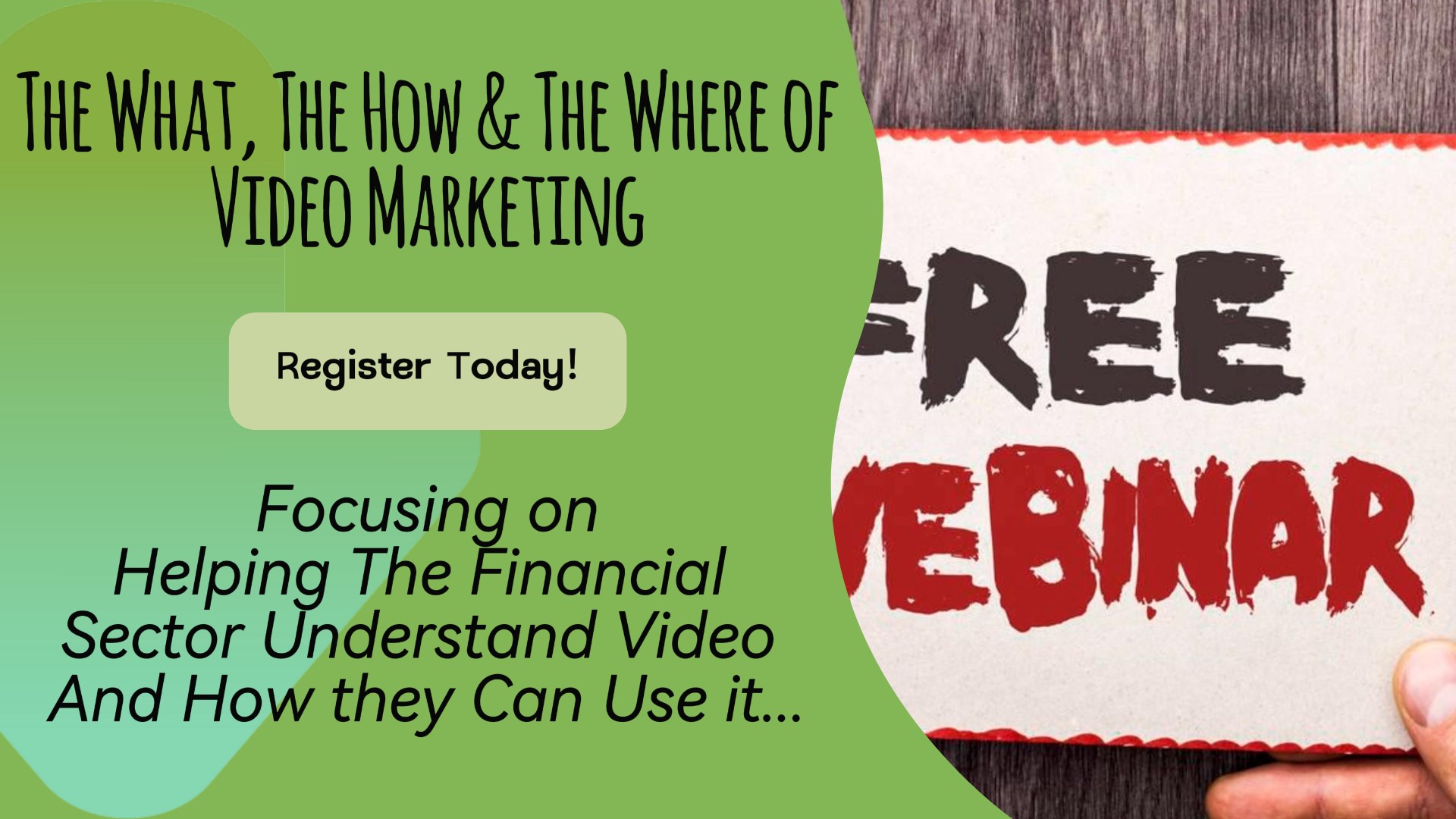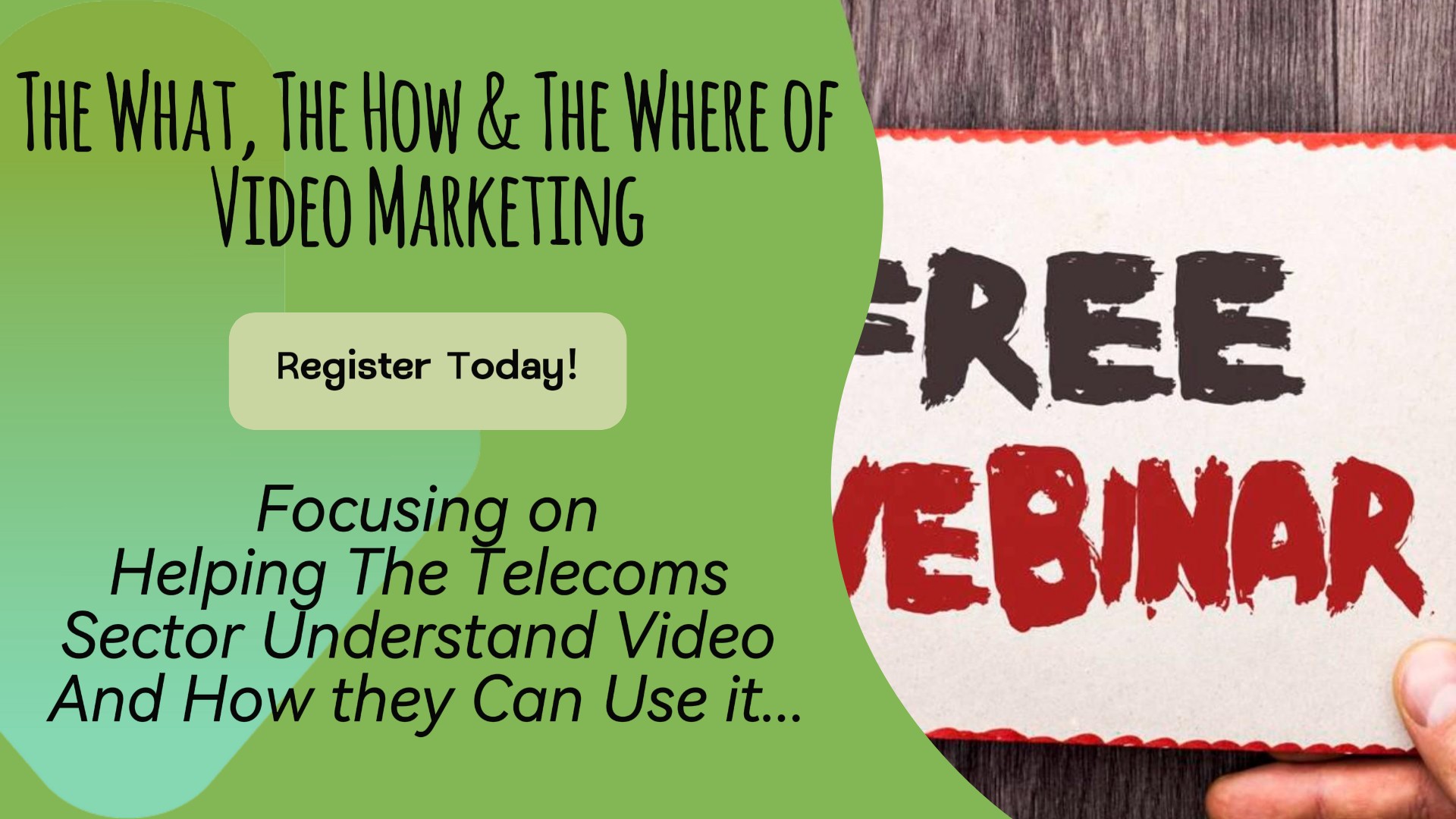- Professional Development
- Medicine & Nursing
- Arts & Crafts
- Health & Wellbeing
- Personal Development
Twitch TV Video Game Livestreaming
By Course Cloud
The innovative Twitch TV Video Game Livestreaming has been compiled with the assistance and expertise of industry professionals. It has been carefully crafted to meet the business requirements needed for an outstanding contribution to this role and the career path beyond it. By enrolling in this tutorial, a significant advantage can be gained by the student for securing their dream job and building an excellent reputation in this sector. This popular Twitch TV Video Game Livestreaming has been designed to help dedicated individuals train to become the absolute best in this business field. Many other entrepreneurs and talented students have already completed this course, and others like it, empowering them to move onto satisfying and rewarding careers. This unique Twitch TV Video Game Livestreaming course is perfectly suited for those dedicated and ambitious individuals who are committed to genuinely becoming the best in the business. The Twitch TV Video Game Livestreaming is recognised and accredited by CPD standards, so all contents are guaranteed to be accurate and reputable, adding valuable competencies and qualifications to a CV, making anyone stand out from other potential candidates or business rivals. For added convenience, the Twitch TV Video Game Livestreaming consists of a range of educational modules that allow study sessions to be organised at any time and any place When the final assessment of the Twitch TV Video Game Livestreaming has been completed, a certificate of completion is supplied to evidence newly acquired skills and knowledge. This will provide a significant boost for job-seeking or entry into a new and exciting career path. The valuable qualification from the Twitch TV Video Game Livestreaming course can help to make all the difference in a dynamic employment sector and can also be validated on our website. We are aware that a student's lifestyles and work ethics may not allow much time for a dedicated study session, so the Twitch TV Video Game Livestreaming has been specifically designed to be taken at a personally selected pace, and the hours that are suited to each individual. Full access is immediately available after registration, and this can be achieved via any online device, and at any global location you are sighted at. Our fully-trained tutors are committed to helping you throughout the course, and will instantly respond to any queries that are sent to them via email.

Digital CCTV and Remote Access Course
By Hi-Tech Training
The Digital CCTV & Remote Access course is designed to give participants a practical knowledge of integrating Analogue and Digital technologies in addition to access and control from remote locations such as laptops, tablets and mobile phones.

Camtasia 9 Training Course
By iStudy UK
Master the use of Camtasia 9 for creating and editing video for MAC and PC with the Camtasia 9 Training Course. Camtasia helps you to create and share amazing videos. The course teaches you how to use the video editing software and make professional videos with the software. At first, you will be familiar with the download and installation process of Camtasia. The techniques of importing images and other media, webcam video, and other screen recordings will be shown in the course. One of the problems in the present world is copy issues. Camtasia allows you to include a watermark in your videos and the course will show you how to add the watermark to your original work. Then you will know how to edit videos, add texts, animation, background, music and more. Next, the course illustrates the process of speeding up or slowing down the video, processing videos in various formats, recording computer screen and audio, and the volume concepts. Finally, the course discusses how to choose the best video hosting platforms for you. What you'll learn Download and install Camtasia. Record your computer screen and audio with ideal settings. Import media like images, video camera video, webcam video, audio, or other screen recordings. Put media in order so certain media will appear in front of or behind other media. Use annotations to get viewers' attention and focus them on a certain area of the screen. Remove a colour to add green screen effects to their images or videos. Add a watermark to a video to reinforce a brand and discourage piracy. Be familiar with the software interface, keyboard shortcuts, and best practices. Edit recordings and add elements like text, background music, and animations. Leverage existing assets within Camtasia 9 like animated backgrounds, music, and icons. Speed up or slow down clips to synchronize with voice narration. Understand and adjust volume levels and noise removal. Produce videos in different formats. Choose a video hosting platform that best serves the needs of the viewers. Requirements You should know how to use a computer at a beginner level. Who is the target audience? Entrepreneurs Video Editors YouTube Enthusiasts Anyone who needs to have professional video work done without paying hundreds to do it. Introduction 1. Camtasia Promo 00:01:00 2. Introduction Camtasia 00:01:00 4. Why Use Camtasia 00:01:00 3. Camtasia System Requirements 00:03:00 15. Downloading & Installing Camtasia 00:03:00 The Camtasia Beginner 5. PowerPoint Add-In 00:01:00 8. Camtasia Recorder Walkthrough 00:07:00 Camtasia Recorder in Action 00:01:00 11. Cleaning Your Desktop 00:01:00 12. Tips for Cleaning Your Desktop 00:03:00 10. Recording Seperately 00:03:00 The Camtasia Adept 6. Welcome Screen 00:01:00 7. Camtasia Editor Main Menu Walkthrough 00:06:00 13. Rendering Your Video in Camtasia 00:04:00 Basic Editing Walkthrough 00:08:00 16. Camtasia Media Library 00:02:00 32. Zoom In & Fit Videos to Canvas 00:02:00 33. Scale to Fit Feature 00:01:00 17. Annotations 00:05:00 18. Transitions 00:02:00 19. Behaviors 00:03:00 31. Clip Speed & Slow Motion 00:02:00 34. Zoom & Pan Feature 00:03:00 20. Animations 00:04:00 21. Cursor Effects 00:03:00 22. Voice Narration 00:02:00 23. Audio Effects 00:03:00 25. Shortcuts & Hotkeys 00:09:00 24. Visual Effects 00:04:00 26. Interactive Hotspots 00:04:00 27. Interactivity Quizzes 00:06:00 28. Closed Captions 00:05:00 29. Green Screen Editing 00:07:00 30. Green Screen Background 00:01:00 Course Certification

TRAINING FOR FILM & GAME DESIGNERS One to One Online or Face to Face
By Real Animation Works
Film and VFX face to face training customised and bespoke. One to One Online or Face to Face

Description: Adobe Premiere Pro CC is a robust, customizable, nonlinear video editor program. We are offering you a high-quality, comprehensive certificate course designed to help you master the techniques of Adobe Premiere Pro CC. Getting started with Adobe Premiere Pro CC might be difficult for amateurs, however, this course will certainly help you in making it accessible and approachable. From newbie to seasoned online entrepreneur can benefit from this process to learn editing videos in Adobe Premiere Pro. Through this Adobe Premiere Pro CC 2017 Complete Training course, you will introduce to the fundamental editing techniques, and learn the various panel windows to editing clips together, including audio work, creating sequence presets, titles, keyboard shortcuts, colour correction, exporting media and much more. Upon completion of the course, you will be able to get started with Adobe's video editing program and create appealing visual and audio stories like a pro. Who is the course for? You are a video creator (or want to make videos), and are wanting to edit videos with THE BEST video editing application today. You might know how to edit with Final Cut, iMovie, Sony Vegas, Premiere Elements, Windows Movie Maker, Camtasia, Screenflow, etc. But you want to transition to editing with Premiere Pro. You are a complete beginner who has never opened Premiere Pro (or have never learned how to use it properly). You have played around with Premiere Pro, but need some help becoming a more efficient editor. Entry Requirement: This course is available to all learners, of all academic backgrounds. Learners should be aged 16 or over to undertake the qualification. Good understanding of English language, numeracy and ICT are required to attend this course. Assessment: At the end of the course, you will be required to sit an online multiple-choice test. Your test will be assessed automatically and immediately so that you will instantly know whether you have been successful. Before sitting for your final exam, you will have the opportunity to test your proficiency with a mock exam. Certification: After completing and passing the course successfully, you will be able to obtain an Accredited Certificate of Achievement. Certificates can be obtained either in hard copy at a cost of £39 or in PDF format at a cost of £24. Why choose us? Affordable, engaging & high-quality e-learning study materials; Tutorial videos/materials from the industry leading experts; Study in a user-friendly, advanced online learning platform; Efficient exam systems for the assessment and instant result; The UK & internationally recognised accredited qualification; Access to course content on mobile, tablet or desktop from anywhere anytime; The benefit of career advancement opportunities; 24/7 student support via email. Career Path: After completing this course you will be able to build up accurate knowledge and skills with proper confidence to enrich yourself and brighten up your career in the relevant job market. Adobe Premiere Pro CC 2017 Complete Training 0 Adobe Premiere Pro CC Course Promo FREE 00:02:00 Introduction 1.1 Premuere Pro Course Intro - UPDATED 1 00:02:00 1.2 Quick Win - Stabilize ShakyVideo 00:04:00 1.2 Starting a New Project and Premiere Pro Orientation - UPDATE 1 00:13:00 1.3 Importing and Organizing 00:07:00 1.4 Quick win n_ Stablize your Videos 00:03:00 1.5 OPTIONAL - Use Media Browser to import Clips 00:02:00 Editing Your Video 2.1 Starting a New Sequence and Understanding the Timeline - UPDATE 1 00:06:00 2.2 Adding Clips to the Timeline, Syncing Footage, and Making Selects 00:12:00 2.3 Exercise - Syncing Video and Audio - UPDATE 1 00:01:00 2.4 Exercise Review - Syncing Video and Audio - UPDATE 1 00:03:00 2.5 Editing Tools 00:16:00 2.6 Adding bRoll Footage to Your Video 00:11:00 2.7 Adjusting Clip Size and Position - UPDATE 1 00:04:00 2.8 REVIEW Adjusting Clip Size and Position - UPDATE 1 00:00:00 2.9 Bonus - Editing Down an Interview - UPDATE 1 00:35:00 PP 2.10 Editing a Narrative Scene 00:11:00 Adding Video and Audio Transitions 3.1 Course Check In 00:01:00 3.2 Adding Video Transitions - UPDATE 1 00:08:00 3.3 Review Video Transitions - UPDATE 1 00:02:00 3.4 Adding Audio Transitions - UPDATE 1 00:04:00 3.5 Exercise - Create a Custom Blur Transition 00:07:00 PP 3.6 Trouble with Transitions 00:07:00 Adding Titles in Premiere Pro CC 2017.2 and 2018 4.1 Adding and Editing Titles 00:08:00 4.2 Create a Clean Lower Third Title 00:06:00 4.3 Create Scrolling End Credits 00:04:00 4.4 Exercise - Design Your Own Lower Third Titles 00:01:00 4.5 Exercise Review - Design Your Own Lower Third Titles 00:11:00 Adding Titles in Premiere Pro CC 2017.1 and Older 5 Tips for Beginner Video Editors 00:08:00 5.1 Adjusting Audio Levels in Premiere Pro 00:10:00 5.2 Adjusting Audio Channels 00:05:00 5.3 Fixing Audio with the Low and High Pass Filters 00:04:00 5.4 Improving Audio with EQ (Equalization) 00:08:00 5.5 Adjusting Audio Tracks with Effects 00:02:00 5.6 Exercise - Fixing Bad Audio 00:01:00 5.7 Exercise Review - Remove Bad Background Noise 00:05:00 5.8 Adding Music to Your Project and Making a Song Shorter 00:11:00 5.9 Easily Removing Background Noise with Audacity 00:05:00 Editing Audio PP 6.1 Color Correction with Lumetri Basics 00:09:00 PP 6.2 Exercise - Fix White Balance UPDATE 00:01:00 PP 6.3 Exercise Review - Fix White Balance UPDATE 00:03:00 PP 6.4 Creative Tab - Lumetri Color 00:06:00 PP 6.5 Curves Tab - Lumetri Color 00:04:00 PP 6.6 Color Wheels - Lumetri Color 00:02:00 PP 6.7 HSL Secondary - Lumetri Color 00:04:00 PP 6.8 Vignette - Lumetri Color 00:03:00 PP 6.9 Exercise - Matching Exposure 00:01:00 Color Correction and Grading 7.1 Adding Motion to Title Graphics 00:05:00 7.2 Add the Ken Burns Effect to Photos 00:02:00 7.3 Exercise - Add Motion to Video to Make it More Dynamic 00:01:00 7.4 Exercise Review - Add Motion to Video to Make it More Dynamic 00:06:00 7.5 OPTIONAL Adding Motion to Screenshots 00:08:00 Motion in Premiere Pro 8.1 Exporting a High-Quality, Small File-Size Video 00:09:00 PP 8.2 OPTIONAL - Export Settings - In Depth Review 00:12:00 8.3 Export a Full Resolution Video 00:01:00 8.4 Exporting Small File-Size Preview Video 00:02:00 8.5 Practice Exercise - Finish Course Project 00:01:00 Exporting Your Video 9.1 Adding and Adjusting Effects to Your Video Clips 00:07:00 9.2 Adjusting Effects with Keyframes 00:05:00 9.3 Using Lumetri Color Presets 00:04:00 9.4 Stabilize Shaky Footage with Warp Stabilizer 00:05:00 9.5 Exercise - Stabilize Shaky Video 00:01:00 9.6 Exercise Review - Stabilize Shaky Video 00:03:00 9.7 Make Footage More Cinematic with Overlays 00:07:00 9.8 Capture Still Images from Video 00:02:00 9.9 EXERCISE - Remove Noise and Grain from Video Clip UPDATED 00:07:00 Visual Effects and Advanced Premiere Pro Tips 10.1 Adjusting Clip Speed 00:05:00 10.2 Time Remapping and Speed Ramps 00:04:00 10.3 Slow Motion Video By Interpreting Frame Rates 00:02:00 10.4 Exercise - Speed Ramps 00:01:00 10.5 Exercise Review - Speed Ramps 00:01:00 Green Screen Editing - Chromakeying in Premiere Pro 11.1 Green Screen Tutorial (ChromaKeying) in Premiere Pro 00:08:00 11.2 Adding a Background to Green Screen Video 00:06:00 Conclusion 12.1 Conclusion 00:01:00 Resource Files Resource Files - Adobe Premiere Pro CC 2017 Complete Training 00:00:00 Certificate and Transcript Order Your Certificates and Transcripts 00:00:00

Generative AI Art For Beginners
By Packt
Learn to create captivating AI-generated art using DALL-E, Midjourney, and other AI art software. This course covers the fundamentals of AI art creation and provides hands-on training on how to generate stunning visuals. Develop your creativity and artistic skills in a fun and engaging way.

Create Your Own Video Player App in Android Studio
By Course Cloud
Course Overview The Create Your Own Video Player App in Android Studio course will take you through the steps to create an up-to-date and high-quality video player app for Android, with no previous experience required! Through this course, you will gain the in-demand industry skills needed to become a top app developer, learning best practices from an experienced instructor. It will guide you through how to create the video listview adapter and video controls, list video files, make general bug fixes, and much more. This training program is an industry-recognised qualification, ideal for beginners and Java students who are looking to learn from the experts. There are no particular entry requirements for this course, which can be studied on a part-time or full-time basis. This best selling Create Your Own Video Player App in Android Studio has been developed by industry professionals and has already been completed by hundreds of satisfied students. This in-depth Create Your Own Video Player App in Android Studio is suitable for anyone who wants to build their professional skill set and improve their expert knowledge. The Create Your Own Video Player App in Android Studio is CPD-accredited, so you can be confident you're completing a quality training course will boost your CV and enhance your career potential. The Create Your Own Video Player App in Android Studio is made up of several information-packed modules which break down each topic into bite-sized chunks to ensure you understand and retain everything you learn. After successfully completing the Create Your Own Video Player App in Android Studio, you will be awarded a certificate of completion as proof of your new skills. If you are looking to pursue a new career and want to build your professional skills to excel in your chosen field, the certificate of completion from the Create Your Own Video Player App in Android Studio will help you stand out from the crowd. You can also validate your certification on our website. We know that you are busy and that time is precious, so we have designed the Create Your Own Video Player App in Android Studio to be completed at your own pace, whether that's part-time or full-time. Get full course access upon registration and access the course materials from anywhere in the world, at any time, from any internet-enabled device. Our experienced tutors are here to support you through the entire learning process and answer any queries you may have via email.
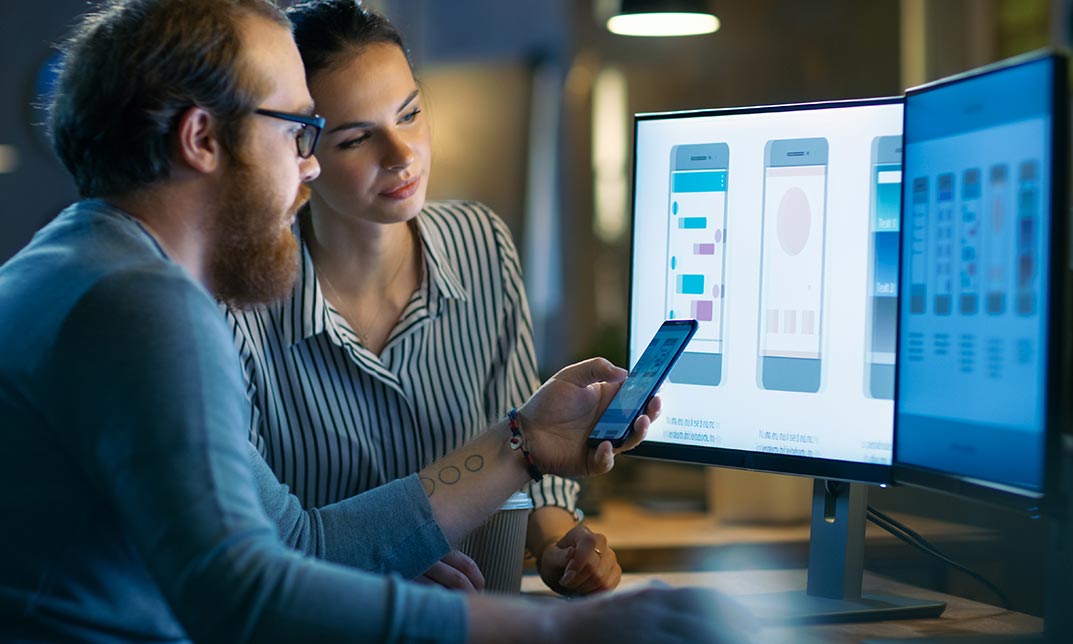
The purpose of this Adobe Premiere Pro CC course is to provide you with the necessary editing techniques, and teach you the several panel windows to editing clips, including audio work, creating sequence presets, titles, keyboard shortcuts, colour correction, exporting media, etc. Upon successful completion, you will be able to get started with Adobe's video editing program and create appealing visual and audio stories in the quickest time possible. Why choose this course Earn an e-certificate upon successful completion. Accessible, informative modules taught by expert instructors Study in your own time, at your own pace, through your computer tablet or mobile device Benefit from instant feedback through mock exams and multiple-choice assessments Get 24/7 help or advice from our email and live chat teams Full Tutor Support on Weekdays Course Design The course is delivered through our online learning platform, accessible through any internet-connected device. There are no formal deadlines or teaching schedules, meaning you are free to study the course at your own pace. You are taught through a combination of Video lessons Online study materials Mock exams Multiple-choice assessment Certificate of Achievement Endorsed Certificate of Achievement from the Quality Licence Scheme Once the course has been completed and the assessment has been passed, all students are entitled to receive an endorsed certificate. This will provide proof that you have completed your training objectives, and each endorsed certificate can be ordered and delivered to your address for only £99.00. Please note that overseas students may be charged an additional £10 for postage. CPD Certificate of Achievement from Janets Upon successful completion of the course, you will be able to obtain your course completion e-certificate. Print copy by post is also available at an additional cost of £9.99 and PDF Certificate at £4.99. Endorsement This course and/or training programme has been endorsed by the Quality Licence Scheme for its high-quality, non-regulated provision and training programmes. This course and/or training programme is not regulated by Ofqual and is not an accredited qualification. Your training provider will be able to advise you on any further recognition, for example progression routes into further and/or higher education. For further information please visit the Learner FAQs on the Quality Licence Scheme website. Method of Assessment In order to ensure the Quality Licensing scheme endorsed and CPD acknowledged certificate, learners need to score at least 60% pass marks on the assessment process. After submitting assignments, our expert tutors will evaluate the assignments and give feedback based on the performance. After passing the assessment, one can apply for a certificate. Course Content Adobe Premiere Pro CC 2017 Complete Training 0 Adobe Premiere Pro CC Course Promo FREE 00:02:00 Introduction 1.1 Premuere Pro Course Intro - UPDATED 1 00:02:00 1.2 Quick Win - Stabilize ShakyVideo 00:04:00 1.2 Starting a New Project and Premiere Pro Orientation - UPDATE 1 00:13:00 1.3 Importing and Organizing 00:07:00 1.4 Quick win n_ Stablize your Videos 00:03:00 1.5 OPTIONAL - Use Media Browser to import Clips 00:02:00 Editing Your Video 2.1 Starting a New Sequence and Understanding the Timeline - UPDATE 1 00:06:00 2.2 Adding Clips to the Timeline, Syncing Footage, and Making Selects 00:12:00 2.3 Exercise - Syncing Video and Audio - UPDATE 1 00:01:00 2.4 Exercise Review - Syncing Video and Audio - UPDATE 1 00:03:00 2.5 Editing Tools 00:16:00 2.6 Adding bRoll Footage to Your Video 00:11:00 2.7 Adjusting Clip Size and Position - UPDATE 1 00:04:00 2.8 REVIEW Adjusting Clip Size and Position - UPDATE 1 00:02:00 2.9 Bonus - Editing Down an Interview - UPDATE 1 00:35:00 PP 2.10 Editing a Narrative Scene 00:11:00 Adding Video and Audio Transitions 3.1 Course Check In 00:01:00 3.2 Adding Video Transitions - UPDATE 1 00:08:00 3.3 Review Video Transitions - UPDATE 1 00:02:00 3.4 Adding Audio Transitions - UPDATE 1 00:04:00 3.5 Exercise - Create a Custom Blur Transition 00:07:00 PP 3.6 Trouble with Transitions 00:07:00 Adding Titles in Premiere Pro CC 2017.2 and 2018 4.1 Adding and Editing Titles 00:08:00 4.2 Create a Clean Lower Third Title 00:06:00 4.3 Create Scrolling End Credits 00:04:00 4.4 Exercise - Design Your Own Lower Third Titles 00:01:00 4.5 Exercise Review - Design Your Own Lower Third Titles 00:11:00 Adding Titles in Premiere Pro CC 2017.1 and Older 5 Tips for Beginner Video Editors 00:08:00 5.1 Adjusting Audio Levels in Premiere Pro 00:10:00 5.2 Adjusting Audio Channels 00:05:00 5.3 Fixing Audio with the Low and High Pass Filters 00:04:00 5.4 Improving Audio with EQ (Equalization) 00:08:00 5.5 Adjusting Audio Tracks with Effects 00:02:00 5.6 Exercise - Fixing Bad Audio 00:01:00 5.7 Exercise Review - Remove Bad Background Noise 00:05:00 5.8 Adding Music to Your Project and Making a Song Shorter 00:11:00 5.9 Easily Removing Background Noise with Audacity 00:05:00 Editing Audio PP 6.1 Color Correction with Lumetri Basics 00:09:00 PP 6.2 Exercise - Fix White Balance UPDATE 00:01:00 PP 6.3 Exercise Review - Fix White Balance UPDATE 00:03:00 PP 6.4 Creative Tab - Lumetri Color 00:06:00 PP 6.5 Curves Tab - Lumetri Color 00:04:00 PP 6.6 Color Wheels - Lumetri Color 00:02:00 PP 6.7 HSL Secondary - Lumetri Color 00:04:00 PP 6.8 Vignette - Lumetri Color 00:03:00 PP 6.9 Exercise - Matching Exposure 00:01:00 Color Correction and Grading 7.1 Adding Motion to Title Graphics 00:05:00 7.2 Add the Ken Burns Effect to Photos 00:02:00 7.3 Exercise - Add Motion to Video to Make it More Dynamic 00:01:00 7.4 Exercise Review - Add Motion to Video to Make it More Dynamic 00:06:00 7.5 OPTIONAL Adding Motion to Screenshots 00:08:00 Motion in Premiere Pro 8.1 Exporting a High-Quality, Small File-Size Video 00:09:00 PP 8.2 OPTIONAL - Export Settings - In Depth Review 00:12:00 8.3 Export a Full Resolution Video 00:01:00 8.4 Exporting Small File-Size Preview Video 00:02:00 8.5 Practice Exercise - Finish Course Project 00:01:00 Exporting Your Video 9.1 Adding and Adjusting Effects to Your Video Clips 00:07:00 9.2 Adjusting Effects with Keyframes 00:05:00 9.3 Using Lumetri Color Presets 00:04:00 9.4 Stabilize Shaky Footage with Warp Stabilizer 00:05:00 9.5 Exercise - Stabilize Shaky Video 00:01:00 9.6 Exercise Review - Stabilize Shaky Video 00:03:00 9.7 Make Footage More Cinematic with Overlays 00:07:00 9.8 Capture Still Images from Video 00:02:00 9.9 EXERCISE - Remove Noise and Grain from Video Clip UPDATED 00:07:00 Visual Effects and Advanced Premiere Pro Tips 10.1 Adjusting Clip Speed 00:05:00 10.2 Time Remapping and Speed Ramps 00:04:00 10.3 Slow Motion Video By Interpreting Frame Rates 00:02:00 10.4 Exercise - Speed Ramps 00:01:00 10.5 Exercise Review - Speed Ramps 00:01:00 Green Screen Editing - Chromakeying in Premiere Pro 11.1 Green Screen Tutorial (ChromaKeying) in Premiere Pro 00:08:00 11.2 Adding a Background to Green Screen Video 00:06:00 Conclusion 12.1 Conclusion 00:01:00 Resources Resources - Adobe Premiere Pro CC 00:00:00 Assignment Assignment - Adobe Premiere Pro CC 2 weeks, 1 day Order Your Certificate Order your Certificate QLS 00:00:00 Frequently Asked Questions Are there any prerequisites for taking the course? There are no specific prerequisites for this course, nor are there any formal entry requirements. All you need is an internet connection, a good understanding of English and a passion for learning for this course. Can I access the course at any time, or is there a set schedule? You have the flexibility to access the course at any time that suits your schedule. Our courses are self-paced, allowing you to study at your own pace and convenience. How long will I have access to the course? For this course, you will have access to the course materials for 1 year only. This means you can review the content as often as you like within the year, even after you've completed the course. However, if you buy Lifetime Access for the course, you will be able to access the course for a lifetime. Is there a certificate of completion provided after completing the course? Yes, upon successfully completing the course, you will receive a certificate of completion. This certificate can be a valuable addition to your professional portfolio and can be shared on your various social networks. Can I switch courses or get a refund if I'm not satisfied with the course? We want you to have a positive learning experience. If you're not satisfied with the course, you can request a course transfer or refund within 14 days of the initial purchase. How do I track my progress in the course? Our platform provides tracking tools and progress indicators for each course. You can monitor your progress, completed lessons, and assessments through your learner dashboard for the course. What if I have technical issues or difficulties with the course? If you encounter technical issues or content-related difficulties with the course, our support team is available to assist you. You can reach out to them for prompt resolution.