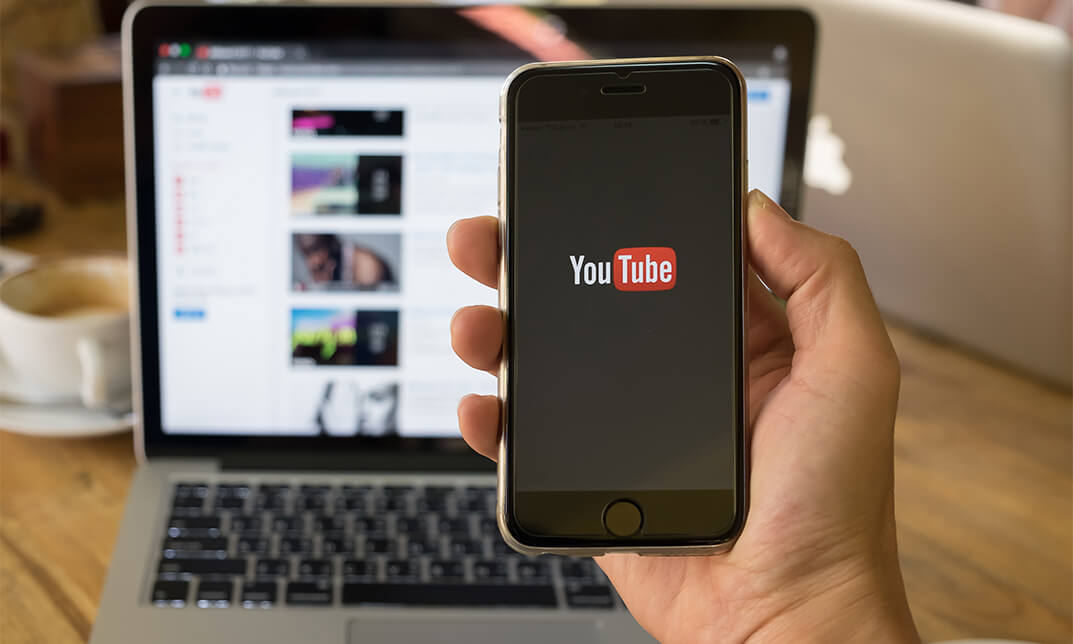- Professional Development
- Medicine & Nursing
- Arts & Crafts
- Health & Wellbeing
- Personal Development
Adobe Premiere Pro CC is a leading video editing software used extensively in the media industry. This course will teach you how to enhance your videos, making them more professional and engaging. Whether you're looking to improve your job prospects or just want to create better videos for personal projects, this course offers comprehensive training in Adobe Premiere Pro. You'll learn how to stabilise shaky footage, import and organise media and use various editing tools to create compelling videos. The course also covers advanced topics like audio adjustments, colour correction, and title creation, equipping you with the skills needed to tackle any video editing project. The importance of high-quality video content cannot be overstated in today's digital age. Whether for marketing, entertainment, or personal expression, the ability to create visually appealing videos is invaluable. This course addresses the challenge of producing professional-grade videos by teaching practical skills in Adobe Premiere Pro. By mastering these skills, you'll be able to enhance the quality of your videos, making them more engaging and effective. This not only benefits your projects but also opens up numerous career opportunities in various industries. Completing this course will provide you with the skills and knowledge to handle a wide range of video editing tasks. From basic video stabilisation to complex colour grading, you will be equipped to bring a professional touch to your video projects. This skill set is increasingly in demand across various sectors, making it a valuable addition to your professional toolkit. Whether you are a beginner or looking to upgrade your video editing skills, this course offers comprehensive training that can significantly impact your career and personal projects. Learning Outcomes Master stabilising shaky video footage using Adobe Premiere Pro. Learn to efficiently start new projects and understand Premiere Pro's interface. Acquire skills in importing, organising, and syncing video and audio. Gain proficiency in editing tools for adding and adjusting b-roll footage. Develop expertise in audio adjustments, including levels, channels, and filters. Understand color correction techniques using Lumetri in Premiere Pro. Learn to create and animate titles, including lower thirds and end credits. Why choose this Adobe Premiere - Adobe Premiere Pro CC Diploma? Unlimited access to the course for a lifetime. Opportunity to earn a certificate accredited by the CPD Quality Standards and CIQ after completing this course. Structured lesson planning in line with industry standards. Immerse yourself in innovative and captivating course materials and activities. Assessments designed to evaluate advanced cognitive abilities and skill proficiency. Flexibility to complete the Course at your own pace, on your own schedule. Receive full tutor support throughout the week, from Monday to Friday, to enhance your learning experience. Unlock career resources for CV improvement, interview readiness, and job success. Who is this Adobe Premiere - Adobe Premiere Pro CC Diploma for? Individuals interested in a career in video editing or media production. Marketing professionals are seeking to enhance their video content creation skills. Freelancers looking to offer video editing services. Content creators and vloggers aiming to improve their video quality. Beginners with no prior experience in video editing. Career path Video Editor: £18,000 - £35,000 per year. Content Creator: £20,000 - £40,000 per year. Freelance Video Producer: Varies based on projects and experience. Marketing and Communications Specialist: £24,000 - £45,000 per year. Media Production Manager: £25,000 - £50,000 per year Prerequisites This Adobe Premiere - Adobe Premiere Pro CC Diploma does not require you to have any prior qualifications or experience. You can just enrol and start learning.This Adobe Premiere - Adobe Premiere Pro CC Diploma was made by professionals and it is compatible with all PC's, Mac's, tablets and smartphones. You will be able to access the course from anywhere at any time as long as you have a good enough internet connection. Certification After studying the course materials, there will be a written assignment test which you can take at the end of the course. After successfully passing the test you will be able to claim the pdf certificate for £4.99 Original Hard Copy certificates need to be ordered at an additional cost of £8. Course Curriculum Module: 01 1.1 Premiere Pro Course Intro - UPDATED 1 00:02:00 1.2 Quick Win - Stabilize ShakyVideo 00:04:00 1.2 Starting a New Project and Premiere Pro Orientation - UPDATE 1 00:13:00 1.3 Importing and Organizing 00:07:00 1.4 Quick win n_ Stablize your Videos 00:03:00 1.5 OPTIONAL - Use Media Browser to import Clips 00:02:00 Module: 02 2.1 Starting a New Sequence and Understanding the Timeline - UPDATE 1 00:06:00 2.2 Adding Clips to the Timeline, Syncing Footage, and Making Selects 00:12:00 2.3 Exercise - Syncing Video and Audio - UPDATE 1 00:01:00 2.4 Exercise Review - Syncing Video and Audio - UPDATE 1 00:03:00 2.5 Editing Tools 00:16:00 2.6 Adding bRoll Footage to Your Video 00:11:00 2.7 Adjusting Clip Size and Position 00:04:00 2.8 REVIEW Adjusting Clip Size and Position - UPDATE 1 00:02:00 2.9 Bonus - Editing Down an Interview - UPDATE 1 00:35:00 PP 2.10 Editing a Narrative Scene 00:11:00 Module: 03 3.1 Course Check In 00:01:00 3.2 Adding Video Transitions - UPDATE 1 00:08:00 3.3 Review Video Transitions - UPDATE 1 00:02:00 3.4 Adding Audio Transitions - UPDATE 1 00:04:00 3.5 Exercise - Create a Custom Blur Transition 00:07:00 PP 3.6 Trouble with Transitions 00:07:00 Module: 04 4.1 Adding and Editing Titles 00:08:00 4.2 Create a Clean Lower Third Title 00:06:00 4.3 Create Scrolling End Credits 00:04:00 4.4 Exercise - Design Your Own Lower Third Titles 00:01:00 4.5 Exercise Review - Design Your Own Lower Third Titles 00:11:00 Module: 05 5.1 Tips for Beginner Video Editors 00:08:00 5.2 Adjusting Audio Levels in Premiere Pro 00:10:00 5.3 Adjusting Audio Channels 00:05:00 5.4 Fixing Audio with the Low and High Pass Filters 00:04:00 5.5 Improving Audio with EQ (Equalization) 00:08:00 5.6 Adjusting Audio Tracks with Effects 00:02:00 5.7 Exercise Review - Remove Bad Background Noise 00:05:00 5.8 Adding Music to Your Project and Making a Song Shorter 00:11:00 5.9 Easily Removing Background Noise with Audacity 00:05:00 Module: 06 PP 6.1 Color Correction with Lumetri Basics 00:09:00 PP 6.2 Exercise - Fix White Balance UPDATE 00:01:00 PP 6.3 Exercise Review - Fix White Balance UPDATE 00:03:00 PP 6.4 Creative Tab - Lumetri Color 00:06:00 PP 6.5 Curves Tab - Lumetri Color 00:04:00 PP 6.6 Color Wheels - Lumetri Color 00:02:00 PP 6.7 HSL Secondary - Lumetri Color 00:04:00 PP 6.8 Vignette - Lumetri Color 00:03:00 PP 6.9 Exercise - Matching Exposure 00:01:00 Module: 07 7.1 Adding Motion to Title Graphics 00:05:00 7.2 Add the Ken Burns Effect to Photos 00:02:00 7.3 Exercise - Add Motion to Video to Make it More Dynamic 00:01:00 7.4 Exercise Review - Add Motion to Video to Make it More Dynamic 00:06:00 7.5 OPTIONAL Adding Motion to Screenshots 00:08:00 Module: 08 8.1 Exporting a High-Quality, Small File-Size Video 00:06:00 PP 8.2 OPTIONAL - Export Settings - In Depth Review 00:12:00 8.3 Export a Full Resolution Video 00:01:00 8.4 Exporting Small File-Size Preview Video 00:02:00 8.5 Practice Exercise - Finish Course Project 00:01:00 Module: 09 9.1 Adding and Adjusting Effects to Your Video Clips 00:07:00 9.2 Adjusting Effects with Keyframes 00:05:00 9.3 Using Lumetri Color Presets 00:04:00 9.4 Stabilize Shaky Footage with Warp Stabilizer 00:05:00 9.5 Exercise - Stabilize Shaky Video 00:01:00 9.6 Exercise Review - Stabilize Shaky Video 00:03:00 9.7 Make Footage More Cinematic with Overlays 00:07:00 9.8 Capture Still Images from Video 00:02:00 9.9 EXERCISE - Remove Noise and Grain from Video Clip UPDATED 00:07:00 Module: 10 10.1 Adjusting Clip Speed 00:05:00 10.2 Time Remapping and Speed Ramps 00:04:00 10.3 Slow Motion Video By Interpreting Frame Rates 00:02:00 10.4 Exercise - Speed Ramps 00:01:00 10.5 Exercise Review - Speed Ramps 00:01:00 Module: 11 11.1 Green Screen Tutorial (ChromaKeying) in Premiere Pro 00:08:00 11.2 Adding a Background to Green Screen Video 00:06:00 Module: 12 12.1 Conclusion 00:01:00 Resource Files Resource Files - Diploma in Adobe Premiere Pro CC 00:00:00 Assignment Assignment - Adobe Premiere - Adobe Premiere Pro CC Diploma 00:00:00
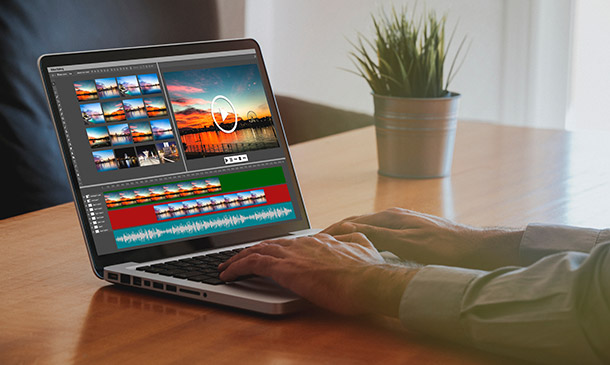
In today's interconnected world, the ability to conduct efficient remote video meetings is indispensable. Our course, 'Remote Video Meeting,' ushers you into the realm of virtual communication, starting from a simple welcome, easing into the basics, and then delving deeply into advanced strategies. As you manoeuvre through the curriculum, you'll grasp how to handle situations during the meeting and walk away armed with bonus tips, wrapping up your journey fully equipped to master virtual collaborations. Learning Outcomes Understand the fundamentals and etiquette of remote video communication. Acquire techniques for effective virtual engagement and participation. Navigate through challenges that arise during video meetings. Apply bonus strategies to enhance communication and ensure meeting productivity. Consolidate knowledge and best practices for future remote video interactions. Why buy this Remote Video Meeting course? Unlimited access to the course for forever Digital Certificate, Transcript, student ID all included in the price Absolutely no hidden fees Directly receive CPD accredited qualifications after course completion Receive one to one assistance on every weekday from professionals Immediately receive the PDF certificate after passing Receive the original copies of your certificate and transcript on the next working day Easily learn the skills and knowledge from the comfort of your home Certification After studying the course materials of the Remote Video Meeting there will be a written assignment test which you can take either during or at the end of the course. After successfully passing the test you will be able to claim the pdf certificate for £5.99. Original Hard Copy certificates need to be ordered at an additional cost of £9.60. Who is this Remote Video Meeting course for? Professionals transitioning to remote or hybrid work environments. Team leaders aiming to streamline virtual team interactions. Students or educators wanting to optimise online classroom sessions. Businesses seeking to connect seamlessly with global clients. Individuals looking to improve their virtual communication acumen. Prerequisites This Remote Video Meeting does not require you to have any prior qualifications or experience. You can just enrol and start learning.This Remote Video Meeting was made by professionals and it is compatible with all PC's, Mac's, tablets and smartphones. You will be able to access the course from anywhere at any time as long as you have a good enough internet connection. Career path Remote Team Coordinator: £30,000 - £45,000 Virtual Event Manager: £35,000 - £50,000 Online Communication Consultant: £40,000 - £60,000 Digital Collaboration Specialist: £45,000 - £65,000 E-Learning Developer: £30,000 - £47,000 Virtual Sales Representative: £28,000 - £52,000 Course Curriculum Section 01: Welcome Jennifer Flaa Bio 00:01:00 Welcome 00:02:00 Before We Begin 00:01:00 Section 02: Quick Start Dos 00:01:00 Don'ts 00:01:00 Behind the Scene 00:01:00 Top 3 Mistakes You Are Making in Video Meeting 00:01:00 Section 03: Deep Dive The Reasons for Dos and Don'ts 00:01:00 What Should I Wear on Video? 00:01:00 What's Behind You 00:01:00 Pulling Focus Away from You 00:01:00 Glare in Your Glasses 00:01:00 Practice Tips 00:01:00 Section 04: During the Video Meeting How to Start and End Your Video Meeting 00:01:00 Distractions 00:02:00 #1 Why to Bore Your Viewer 00:01:00 Section 05: Bonus Tips 4 Tips 00:01:00 Your Eyes Communicate Too 00:02:00 Water 00:01:00 Video Meeting Checklist 00:01:00 Section 06: Wrap Up Jenn's Thought 00:01:00 Assignment Assignment - Remote Video Meeting 00:00:00

How to create YouTube video
By N.M.T.M.H
Make your own YouTube video

Adobe Acrobat Pro DC - Advanced
By Nexus Human
Duration 1 Days 6 CPD hours This course is intended for The target students for this course are office professionals with a foundational understanding of Adobe Acrobat Pro DC who want to use the advanced productivity features and the creative features of Acrobat Pro DC. Overview In this course you will create and manage PDF documents. Students will: Customize the Acrobat Pro DC workspace. Create PDFs from technical documents. Enhance PDF documents. Create interactive PDF forms. Finalize PDF files for commercial printing. In this course, students will learn to use advanced document tools and modify document properties, compare documents, enhance scans, as well as enhance documents by adding rich media such as sound, video, and interactive buttons. Students will learn to use the measurement tool, the distance tool, the perimeter tool and the area tool. Students will create interactive forms from a Word document or InDesign document, add form elements, add check boxes and radio buttons, and distribute forms for feedback. Students will understand the importance of accessibility and test for accessibility. Finally, students will understand signatures, create signatures, and add signatures to a document. 1 - Introduction Introduction 2 - Advanced Document Tools Using Document Properties Comparing Documents Enhancing Scans 3 - Adding Rich Media Adding Sound Adding Video Adding Buttons 4 - Using the Measurement Tools Understanding the Measurement Tool Using the Distance Tools Using the Perimeter Tool Using the Area Tool 5 - Creating Forms Creating a Form from a Word Document Creating a Form from InDesign Adding Form Elements Adding Check Boxes and Radio Buttons Distributing Forms 6 - Understanding Accessibility What is Accessibility? Running an Accessibility Test 7 - Creating Signatures and Certificates What is a Digital Signature? Creating a Digital Signature Adding a Signature to a Document 8 - Conclusion Course Recap Additional course details: Nexus Humans Adobe Acrobat Pro DC - Advanced training program is a workshop that presents an invigorating mix of sessions, lessons, and masterclasses meticulously crafted to propel your learning expedition forward. This immersive bootcamp-style experience boasts interactive lectures, hands-on labs, and collaborative hackathons, all strategically designed to fortify fundamental concepts. Guided by seasoned coaches, each session offers priceless insights and practical skills crucial for honing your expertise. Whether you're stepping into the realm of professional skills or a seasoned professional, this comprehensive course ensures you're equipped with the knowledge and prowess necessary for success. While we feel this is the best course for the Adobe Acrobat Pro DC - Advanced course and one of our Top 10 we encourage you to read the course outline to make sure it is the right content for you. Additionally, private sessions, closed classes or dedicated events are available both live online and at our training centres in Dublin and London, as well as at your offices anywhere in the UK, Ireland or across EMEA.

Editing on CapCut - A Crash Course
By IOMH - Institute of Mental Health
Overview of Teaching Assistant Level 3 Video content is booming. With easy access to smartphones, everyone can be a videographer today. However, editing videos that captivate audiences requires skills. This Editing on CapCut – A Crash Course teaches you professional editing techniques using CapCut to create stunning videos for social media and online platforms. Learn industry best practices from an experienced instructor. Unleash your creativity and find opportunities as a video creator, editor or influencer. Export high-quality videos after Editing. Employ advanced techniques to edit videos creatively. This Editing on CapCut - A Crash Course will help you to learn: Edit videos using CapCut software tools. Arrange clips and add visual effects in videos. Sync motions to audio using keyframes in CapCut. Generate automatic captions for videos. Insert music and sound effects into videos skillfully. Export high-quality videos after Editing. Employ advanced techniques to edit videos creatively. This course covers the topic you must know to stand against the tough competition. The future is truly yours to seize with this Editing on CapCut – A Crash Course. Enrol today and complete the course to achieve a certificate that can change your career forever. Details Perks of Learning with IOMH One-To-One Support from a Dedicated Tutor Throughout Your Course. Study Online — Whenever and Wherever You Want. Instant Digital/ PDF Certificate. 100% Money Back Guarantee. 12 Months Access. Process of Evaluation After studying the course, an MCQ exam or assignment will test your skills and knowledge. You have to get a score of 60% to pass the test and get your certificate. Certificate of Achievement Certificate of Completion – Digital / PDF Certificate After completing the Editing on CapCut – A Crash Course course, you can order your CPD Accredited Digital/ PDF Certificate for £5.99. Certificate of Completion – Hard copy Certificate You can get the CPD Accredited Hard Copy Certificate for £12.99. Shipping Charges: Inside the UK: £3.99 International: £10.99 Who Is This Course for? Aspiring video editors and content creators. Social media influencers and marketers want to create engaging videos. Small business owners looking to promote their brand through videos. Students interested in video production and Editing. Requirements There is no prerequisite to enrol in this course. You don’t need any educational qualification or experience to enrol in the Editing on CapCut – A Crash Course course. Do note: you must be at least 16 years old to enrol. Any internet-connected device, such as a computer, tablet, or smartphone, can access this online course. Career Path Video Editor - £18K to £35K per year Social Media Manager - £21K to £45K per year Digital Marketer - £19K to £50K per year Content Creator - £15K to £40K per year Videographer - £20K to £50K per year

AI-900: Microsoft Azure AI Fundamentals Video Course + Ques
By Packt
This course will help you prepare for the AI-900 Exam: Microsoft Azure AI Fundamentals. We will cover the complete exam syllabus as updated in April 2021 with sample questions.
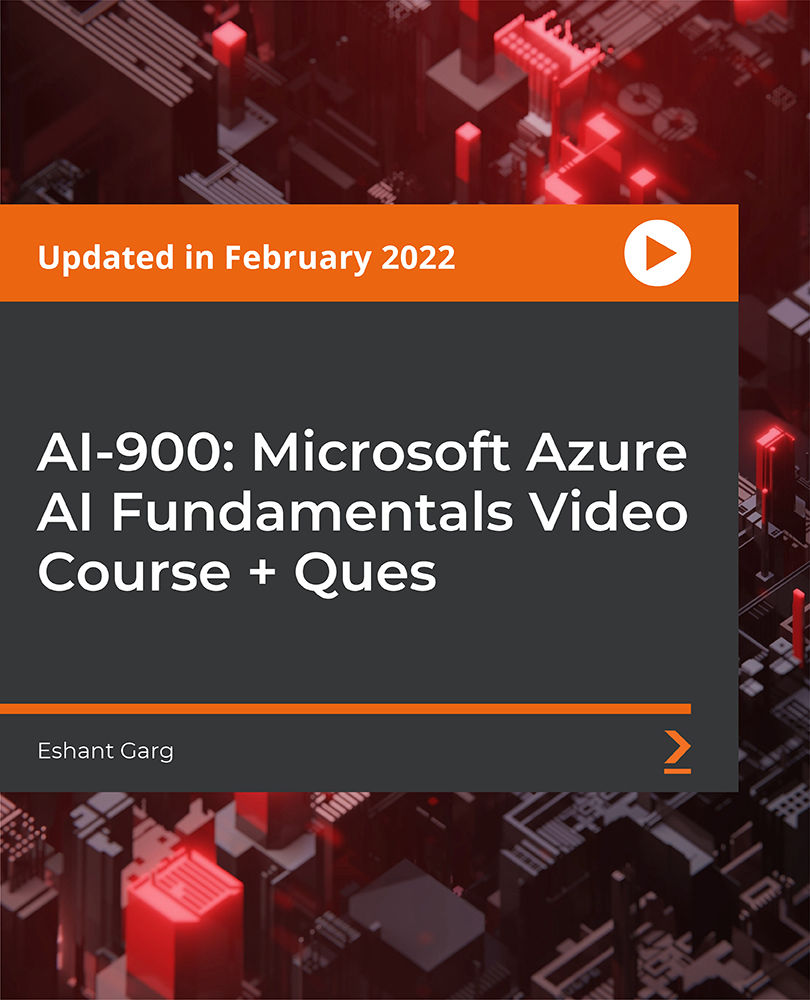
Remote Video Meeting Essentials
By Course Cloud
The innovative Remote Video Meeting Essentials has been compiled with the assistance and expertise of industry professionals. It has been carefully crafted to meet the business requirements needed for an outstanding contribution to this role and the career path beyond it. By enrolling in this tutorial, a significant advantage can be gained by the student for securing their dream job and building an excellent reputation in this sector. This popular Remote Video Meeting Essentials has been designed to help dedicated individuals train to become the absolute best in this business field. Many other entrepreneurs and talented students have already completed this course, and others like it, empowering them to move onto satisfying and rewarding careers. This unique Remote Video Meeting Essentials course is perfectly suited for those dedicated and ambitious individuals who are committed to genuinely becoming the best in the business. The Remote Video Meeting Essentials is recognised and accredited by CPD standards, so all contents are guaranteed to be accurate and reputable, adding valuable competencies and qualifications to a CV, making anyone stand out from other potential candidates or business rivals. For added convenience, the Remote Video Meeting Essentials consists of a range of educational modules that allow study sessions to be organised at any time and any place When the final assessment of the Remote Video Meeting Essentials has been completed, a certificate of completion is supplied to evidence newly acquired skills and knowledge. This will provide a significant boost for job-seeking or entry into a new and exciting career path. The valuable qualification from the Remote Video Meeting Essentials course can help to make all the difference in a dynamic employment sector and can also be validated on our website. We are aware that a student's lifestyles and work ethics may not allow much time for a dedicated study session, so the Remote Video Meeting Essentials has been specifically designed to be taken at a personally selected pace, and the hours that are suited to each individual. Full access is immediately available after registration, and this can be achieved via any online device, and at any global location you are sighted at. Our fully-trained tutors are committed to helping you throughout the course, and will instantly respond to any queries that are sent to them via email.
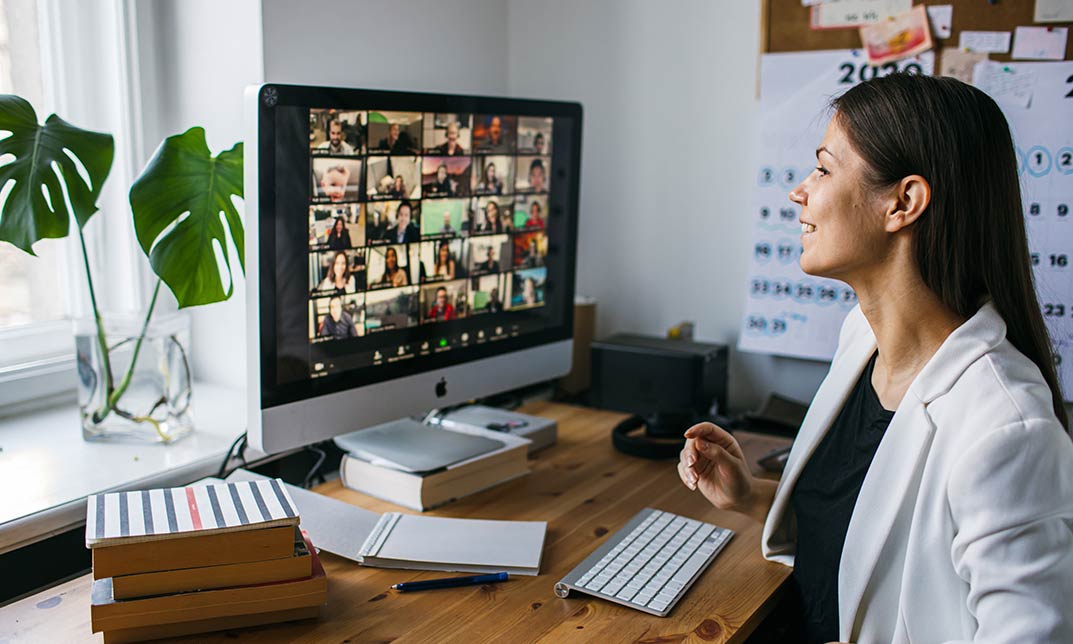
24 Hour Flash Deal **25-in-1 Media Production Mega Bundle** Media Production Enrolment Gifts **FREE PDF Certificate**FREE PDF Transcript ** FREE Exam** FREE Student ID ** Lifetime Access **FREE Enrolment Letter ** Take the initial steps toward a successful long-term career by studying the Media Production package online with Studyhub through our online learning platform. The Media Production bundle can help you improve your CV, wow potential employers, and differentiate yourself from the mass. This Media Production course provides complete 360-degree training on Media Production. You'll get not one, not two, not three, but twenty-five Media Production courses included in this course. Plus Studyhub's signature Forever Access is given as always, meaning these Media Production courses are yours for as long as you want them once you enrol in this course This Media Production Bundle consists the following career oriented courses: Course 01: Media and Art Course 02: Video Editing- DaVinci Resolve Course 03: Basic Audio Editing Training With Audacity Course 04: Stage Lighting Course 05: Screenwriting & Scriptwriting Course 06: Animation Designer (Drawings, Timing, Overlapping, Coloring) Course 07: Drone Photography: Aerial Imaging and Cinematography Course 08: Basic Video Animation Training With Vyond Course 09: Podcasting Course 10: Youtube and Instagram Video Production Course 11: iPhone Filmmaking Course 12: Digital Journalism Course 13: Twitch Streaming Course 14: Graphic Designing From Basics to Intermediate Course 15: Digital Marketing Course 16: Voice Equipment Mastery: Effective Vocal Techniques Course 17: Get 100 MILLION Views on YouTube Course 18: Brand Branding Course 19: Leading and Managing Remote Team Course 20: Effective Remote Working Course 21: Professional Crisis Management Certificate Course 22: Data Analytics Course 23: Production Manager Course 24: Transcription Training Course 25: PR : Public Relation and Management Training In this exclusive Media Production bundle, you really hit the jackpot. Here's what you get: Step by step Media Production lessons One to one assistance from Media Production professionals if you need it Innovative exams to test your knowledge after the Media Production course 24/7 customer support should you encounter any hiccups Top-class learning portal Unlimited lifetime access to all twenty-five Media Production courses Digital Certificate, Transcript and student ID are all included in the price PDF certificate immediately after passing Original copies of your Media Production certificate and transcript on the next working day Easily learn the Media Production skills and knowledge you want from the comfort of your home The Media Production course has been prepared by focusing largely on Media Production career readiness. It has been designed by our media production specialists in a manner that you will be likely to find yourself head and shoulders above the others. For better learning, one to one assistance will also be provided if it's required by any learners. The Media Production Bundle is one of the most prestigious training offered at StudyHub and is highly valued by employers for good reason. This Media Production bundle course has been created with twenty-five premium courses to provide our learners with the best learning experience possible to increase their understanding of their chosen field. This Media Production Course, like every one of Study Hub's courses, is meticulously developed and well researched. Every one of the topics is divided into Media Production Elementary modules, allowing our students to grasp each lesson quickly. The Media Production course is self-paced and can be taken from the comfort of your home, office, or on the go! With our Student ID card you will get discounts on things like music, food, travel and clothes etc. CPD 250 CPD hours / points Accredited by CPD Quality Standards Who is this course for? This Media Production training is suitable for - Students Recent graduates Job Seekers Individuals who are already employed in the relevant sectors and wish to enhance their knowledge and expertise in Media Production Please Note: Studyhub is a Compliance Central approved resale partner for Quality Licence Scheme Endorsed courses. Requirements To participate in this Media Production course, all you need is - A smart device A secure internet connection And a keen interest in Media Production Career path You will be able to kickstart your Media Production career because this course includes various courses as a bonus. This Media Production is an excellent opportunity for you to learn multiple skills from the convenience of your own home and explore Media Production career opportunities. Certificates CPD Accredited Certificate Digital certificate - Included CPD Accredited e-Certificate - Free CPD Accredited Hardcopy Certificate - Free Enrolment Letter - Free Student ID Card - Free

Professional Course on Youtube Video Making
By iStudy UK
Become an internet phenomenon with your Videos on YouTube Everyone knows about you tube. There are millions of videos that you can find on a lot of different topics. But do you know how to make you own video? This course will teach you how to make good quality videos for you to upload on youtube. Many popular YouTube videos are home-made clips and comic shorts, shot on mobile phones. The most important thing is that the subject matter you capture is interesting or funny. If you have great videos and/or photos, you can perfect and edit them quickly and easily. Nowadays people are making thousand and millions of dollars simply by having their own youtube channel and uploading their own popular videos. As long as your video is funny, interesting and catches the peoples attention, you may even make a living out of it. If making youtube videos sounds interesting to you, then this course is perfectly suited for you. Find out what you have to do to make good videos and how to upload them on youtube. With this guide, you will be a youtube expert in no time. Course Highlights Professional Course on Youtube Video Making is an award winning and the best selling course that has been given the CPD Certification & IAO accreditation. It is the most suitable course anyone looking to work in this or relevant sector. It is considered one of the perfect courses in the UK that can help students/learners to get familiar with the topic and gain necessary skills to perform well in this field. We have packed Professional Course on Youtube Video Making into several modules for teaching you everything you need to become successful in this profession. To provide you ease of access, this course is designed for both part-time and full-time students. You can become accredited in just 20/30 hours and it is also possible to study at your own pace. We have experienced tutors who will help you throughout the comprehensive syllabus of this course and answer all your queries through email. For further clarification, you will be able to recognize your qualification by checking the validity from our dedicated website. Why You Should Choose Professional Course on Youtube Video Making Lifetime access to the course No hidden fees or exam charges CPD Accredited certification on successful completion Full Tutor support on weekdays (Monday - Friday) Efficient exam system, assessment and instant results Download Printable PDF certificate immediately after completion Obtain the original print copy of your certificate, dispatch the next working day for as little as £9. Improve your chance of gaining professional skills and better earning potential. Who is this Course for? Professional Course on Youtube Video Making is CPD certified and IAO accredited. This makes it perfect for anyone trying to learn potential professional skills. As there is no experience and qualification required for this course, it is available for all students from any academic backgrounds. Requirements Our Professional Course on Youtube Video Making is fully compatible with any kind of device. Whether you are using Windows computer, Mac, smartphones or tablets, you will get the same experience while learning. Besides that, you will be able to access the course with any kind of internet connection from anywhere at any time without any kind of limitation. Career Path You will be ready to enter the relevant job market after completing this course. You will be able to gain necessary knowledge and skills required to succeed in this sector. All our Diplomas' are CPD and IAO accredited so you will be able to stand out in the crowd by adding our qualifications to your CV and Resume. Module 1: Making Youtube Videos Introduction 00:15:00 Write An Interesting & Descriptive Title For Your Video 01:00:00 Write A 'Descriptive' Description 01:00:00 Add Keywords In Your Tags 00:30:00 Share Your Videos On Facebook & Twitter 00:30:00 Get As Many Likes and Comments As Possible 00:15:00 Make Your Video A 'Video Response' To A Popular Related Video 00:15:00 Make Your Videos Go Viral 00:30:00 Get Subscribers to Your Channel 01:00:00 Use Links To Your Other Videos In Annotations 00:30:00 Post Your Video to Your Blog or Website 00:30:00 Post Video On Forums 00:30:00 Bookmark Your Video(s) On News/Social Bookmarking Sites 00:30:00 Promote Your Video On YouTube 00:30:00 Bookmark Your Video(s) On News/Social Bookmarking Sites 00:30:00 Conclusion 00:15:00 Module 2: Video Creation Secrets Introduction FREE 00:30:00 The Tools That You Must Need FREE 01:00:00 How to Choose the Right Web Cam? FREE 00:30:00 Creating and Editing Software for a Video Product 00:30:00 Plan! Before You Commence Shooting Your Video Product 01:00:00 How to Edit Your Video Product 01:00:00 How to Create a Video Tutorial for Your Customers 01:00:00 How to Include the Finished Video Product on Your Website 01:00:00 A Video Product Can Help Boosting Traffic and Sales to Your Website 00:30:00 Conclusion 00:15:00 Mock Exam Mock Exam- Professional Course on Youtube Video Making 00:20:00 Final Exam Final Exam- Professional Course on Youtube Video Making 00:20:00