- Professional Development
- Medicine & Nursing
- Arts & Crafts
- Health & Wellbeing
- Personal Development
224 Video Editing courses
In this competitive job market, you need to have some specific skills and knowledge to start your career and establish your position. This After Effects for Photography will help you understand the current demands, trends and skills in the sector. The course will provide you with the essential skills you need to boost your career growth in no time. The After Effects for Photography will give you clear insight and understanding about your roles and responsibilities, job perspective and future opportunities in this field. You will be familiarised with various actionable techniques, career mindset, regulations and how to work efficiently. This course is designed to provide an introduction to After Effects for Photography and offers an excellent way to gain the vital skills and confidence to work toward a successful career. It also provides access to proven educational knowledge about the subject and will support those wanting to attain personal goals in this area. Learning Objectives Learn the fundamental skills you require to be an expert Explore different techniques used by professionals Find out the relevant job skills & knowledge to excel in this profession Get a clear understanding of the job market and current demand Update your skills and fill any knowledge gap to compete in the relevant industry CPD accreditation for proof of acquired skills and knowledge Who is this Course for? Whether you are a beginner or an existing practitioner, our CPD accredited After Effects for Photography is perfect for you to gain extensive knowledge about different aspects of the relevant industry to hone your skill further. It is also great for working professionals who have acquired practical experience but require theoretical knowledge with a credential to support their skill, as we offer CPD accredited certification to boost up your resume and promotion prospects. Entry Requirement Anyone interested in learning more about this subject should take this After Effects for Photography. This course will help you grasp the basic concepts as well as develop a thorough understanding of the subject. The course is open to students from any academic background, as there is no prerequisites to enrol on this course. The course materials are accessible from an internet enabled device at anytime of the day. CPD Certificate from Course Gate At the successful completion of the course, you can obtain your CPD certificate from us. You can order the PDF certificate for £9 and the hard copy for £15. Also, you can order both PDF and hardcopy certificates for £22. Career path The After Effects for Photography will help you to enhance your knowledge and skill in this sector. After accomplishing this course, you will enrich and improve yourself and brighten up your career in the relevant job market. Course Curriculum Section 01: Introduction Introduction 00:01:00 About the Exercise Files 00:01:00 A Brief Intro to After Effects 00:02:00 Getting Comfortable with the After Effects Interface 00:07:00 Importing Photoshop Files 00:05:00 Importing Camera Row Files 00:03:00 Exporting Photoshop, JPG, and PNG Files 00:05:00 Section 02: Special Effects Adding a Sunset 00:06:00 Keying (removing) a Background Color 00:06:00 Add a Burst of Light 00:07:00 Adding a Rippled Reflection Part 1 00:07:00 Adding a Rippled Reflection Part 2 00:04:00 Double Exposure Portrait 00:07:00 Section 03: Colorizing Techniques Creating a Duo-tone, a Tri-tone, and a Pen-tone 00:06:00 Mixing Channels with the Channel Mixer 00:07:00 Changing Colors with Colorama 00:04:00 Section 04: Patterns and Textures Repeating Patterns with Motion-Tile 00:04:00 Blending Patterns with Repe-Tile 00:04:00 Texturizing Patterns with Ball Action 00:04:00 Edging Textures with Roughen Edges 00:04:00 Section 05: Wrapping Up Where to Go from Here 00:01:00 Certificate and Transcript Order Your Certificates or Transcripts 00:00:00
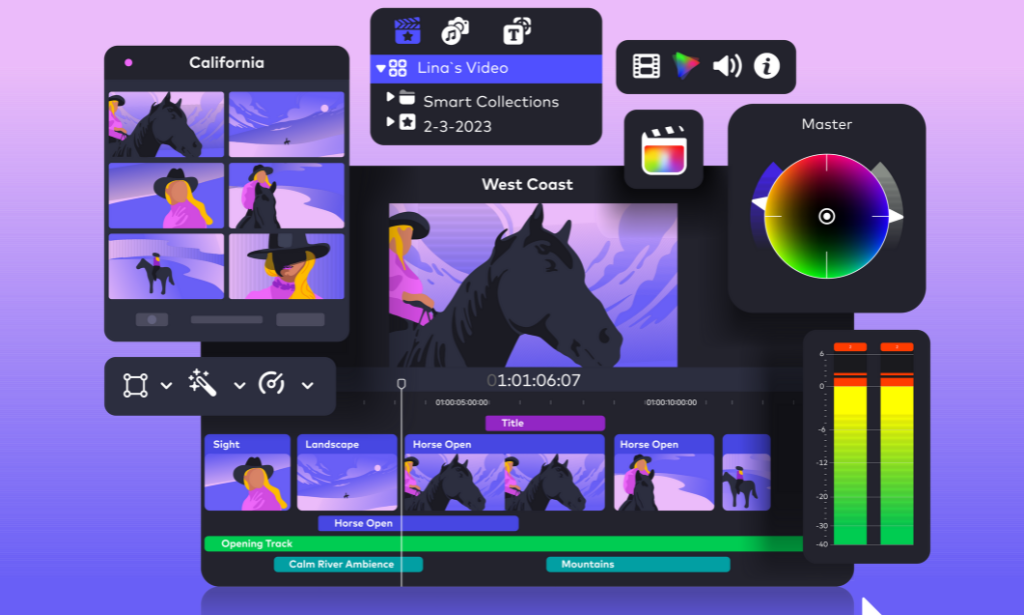
Description Register on the Adobe Photoshop CC: Basic to Advanced today and build the experience, skills and knowledge you need to enhance your professional development and work towards your dream job. Study this course through online learning and take the first steps towards a long-term career. The course consists of a number of easy to digest, in-depth modules, designed to provide you with a detailed, expert level of knowledge. Learn through a mixture of instructional video lessons and online study materials. Receive online tutor support as you study the course, to ensure you are supported every step of the way. Get a certificate as proof of your course completion. The Adobe Photoshop CC: Basic to Advanced course is incredibly great value and allows you to study at your own pace. Access the course modules from any internet-enabled device, including computers, tablets, and smartphones. The course is designed to increase your employability and equip you with everything you need to be a success. Enrol on the now and start learning instantly! What You Get With This Course Receive a digital certificate upon successful completion of the course Get taught by experienced, professional instructors Study at a time and pace that suits your learning style Get instant feedback on assessments 24/7 help and advice via email or live chat Get full tutor support on weekdays (Monday to Friday) Certificate of Achievement After the successful completion of the final assessment, you will receive a CPD-accredited certificate of achievement. The PDF certificate is for 9.99, and it will be sent to you immediately after through e-mail. You can get the hard copy for 15.99, which will reach your doorsteps by post. Method of Assessment You need to attend an assessment right after the completion of this course to evaluate your progression. For passing the assessment, you need to score at least 60%. After submitting your assessment, you will get feedback from our experts immediately. Who Is This Course For The course is ideal for those who already work in this sector or are aspiring professionals. This course is designed to enhance your expertise and boost your CV. Learn key skills and gain a professional qualification to prove your newly-acquired knowledge. Course Content Basic Photoshop CC Module 01: Overview 00:02:00 Module 02: Pricing and Licensing Options 00:02:00 Module 03: Basic File Types and Options 00:02:00 Module 04: Working with the Interface 00:02:00 Module 05: Working with a Basic Canvas 00:03:00 Module 06: Working with Layers 00:03:00 Module 07: Working with the Move Tool 00:03:00 Module 08: Working with Shapes 00:04:00 Module 09: Working with the Marquee Tool 00:03:00 Module 10: Working with Colors 00:02:00 Module 11: Working with the Paintbucket 00:03:00 Module 12: Working with the Eraser Tool 00:03:00 Module 13: Working with the Text Tool 00:04:00 Module 14: Working with Images 00:03:00 Module 15: Working with Sizing 00:03:00 Module 16: Working with Transparent Layers 00:03:00 Module 17: Using the Crop Tool 00:03:00 Module 18: Working with Layer Styles 00:02:00 Module 19: Working with Rotation of Image and Layers 00:03:00 Module 20: Conclusion 00:01:00 Advanced Photoshop CC Module 01: Overview 00:01:00 Module 02: Having Graphic Designs Created 00:02:00 Module 03: Making PSD Thumbnails Visible on Your PC 00:03:00 Module 04: Creating a Simple Design - Part 1 00:05:00 Module 05: Creating a Simple Design - Part 2 00:04:00 Module 06: Changing the Background Image 00:03:00 Module 07: Changing the Font or Text 00:02:00 Module 08: Working with Photoshop Actions 00:02:00 Module 09: Sources for Photoshop Actions 00:01:00 Module 10: Selecting Photoshop Actions 00:02:00 Module 11: Producing Photoshop Actions - Part 1 00:05:00 Module 12: Show Transform Controls 00:02:00 Module 13: Producing Photoshop Actions - Part 2 00:07:00 Module 14: Creating a Multiple 3D Image Shot 00:04:00 Module 15: Sizing of File Formats 00:01:00 Module 16: Saving For Certain File Formats 00:02:00 Module 17: Live Application - Part 1 00:03:00 Module 18: Live Application - Part 2 00:02:00 Module 19: Multiple Short Live Application 00:03:00 Module 20: Conclusion 00:01:00 Frequently Asked Questions Are there any prerequisites for taking the course? There are no specific prerequisites for this course, nor are there any formal entry requirements. All you need is an internet connection, a good understanding of English and a passion for learning for this course. Can I access the course at any time, or is there a set schedule? You have the flexibility to access the course at any time that suits your schedule. Our courses are self-paced, allowing you to study at your own pace and convenience. How long will I have access to the course? For this course, you will have access to the course materials for 1 year only. This means you can review the content as often as you like within the year, even after you've completed the course. However, if you buy Lifetime Access for the course, you will be able to access the course for a lifetime. Is there a certificate of completion provided after completing the course? Yes, upon successfully completing the course, you will receive a certificate of completion. This certificate can be a valuable addition to your professional portfolio and can be shared on your various social networks. Can I switch courses or get a refund if I'm not satisfied with the course? We want you to have a positive learning experience. If you're not satisfied with the course, you can request a course transfer or refund within 14 days of the initial purchase. How do I track my progress in the course? Our platform provides tracking tools and progress indicators for each course. You can monitor your progress, completed lessons, and assessments through your learner dashboard for the course. What if I have technical issues or difficulties with the course? If you encounter technical issues or content-related difficulties with the course, our support team is available to assist you. You can reach out to them for prompt resolution.

Adobe Photoshop For Beginners
By SkillWise
Overview Uplift Your Career & Skill Up to Your Dream Job - Learning Simplified From Home! Kickstart your career & boost your employability by helping you discover your skills, talents, and interests with our special Adobe Photoshop For Beginners Course. You'll create a pathway to your ideal job as this course is designed to uplift your career in the relevant industry. It provides the professional training that employers are looking for in today's workplaces. The Adobe Photoshop For Beginners Course is one of the most prestigious training offered at Skillwise and is highly valued by employers for good reason. This Adobe Photoshop For Beginners Course has been designed by industry experts to provide our learners with the best learning experience possible to increase their understanding of their chosen field. This Adobe Photoshop For Beginners Course, like every one of Skillwise's courses, is meticulously developed and well-researched. Every one of the topics is divided into elementary modules, allowing our students to grasp each lesson quickly. At Skillwise, we don't just offer courses; we also provide a valuable teaching process. When you buy a course from Skillwise, you get unlimited Lifetime access with 24/7 dedicated tutor support. Why buy this Adobe Photoshop For Beginners ? Lifetime access to the course forever Digital Certificate, Transcript, and student ID are all included in the price Absolutely no hidden fees Directly receive CPD Quality Standard-accredited qualifications after course completion Receive one-to-one assistance every weekday from professionals Immediately receive the PDF certificate after passing. Receive the original copies of your certificate and transcript on the next working day Easily learn the skills and knowledge from the comfort of your home Certification After studying the course materials of the Adobe Photoshop For Beginners there will be a written assignment test which you can take either during or at the end of the course. After successfully passing the test you will be able to claim the PDF certificate for free. Original Hard Copy certificates need to be ordered at an additional cost of £8. Who is this course for? This Adobe Photoshop For Beginners course is ideal for Students Recent graduates Job Seekers Anyone interested in this topic People already work in relevant fields and want to polish their knowledge and skills. Prerequisites This Adobe Photoshop For Beginners does not require you to have any prior qualifications or experience. You can just enrol and start learning. This Adobe Photoshop For Beginners was made by professionals and it is compatible with all PCs, Macs, tablets, and smartphones. You will be able to access the course from anywhere at any time as long as you have a good enough internet connection. Career path As this course comes with multiple courses included as a bonus, you will be able to pursue multiple occupations. This Adobe Photoshop For Beginners is a great way for you to gain multiple skills from the comfort of your home. Adobe Photoshop For Beginners Module 01: Introduction 00:01:00 Module 02: Photoshop Layout and Panels 00:02:00 Module 03: Creating a new project 00:03:00 Module 04: Working with layers 00:06:00 Module 05: Resizing projects and images 00:03:00 Module 06: Cropping images 00:02:00 Module 07: Layer Styles 00:02:00 Module 08: Selecting different and Magic Wand tool 00:04:00 Module 09: Altering different parts of your image 00:04:00 Module 10: Adjustment layer effects 00:02:00 Module 11: Working with text 00:04:00 Module 12: The Brush tool 00:04:00 Module 13: Creating shapes inside Photoshop 00:03:00 Module 14: The Eraser tool 00:02:00 Module 15: The Spot Healing Tool 00:03:00 Module 16: Airbrush Technique for Smooth Skin 00:07:00 Module 17: Liquify effect to reshape parts of your image 00:03:00 Module 18: The incredible Content Aware feature 00:03:00 Module 19: Applying filter effects in Photoshop 00:02:00 Module 20: The Clone Stamp tool 00:04:00 Assignment Assignment - Adobe Photoshop For Beginners 00:59:00 Order Your Certificate Order Your Certificate QLS

Adobe Photoshop CS3 Advanced Course
By iStudy UK
Altering photos or images has never been easier, but all credit goes to Adobe Photoshop CS3, an incredible piece of software allows you to create or prepare images for print or website use. If you to master this software, welcome to join Adobe Photoshop CS3 Advanced Course. This Adobe Photoshop CS3 Advanced Course breaks down the features and tools of Adobe Photoshop CS3 into easily understood parts, increasing your ability to understand and retain the information. Learn about Adobe add-ons including using smart objects efficiently. Discover web image applications and study advanced topics such as photography tools and techniques, colour tools and different printing features. Course Highlights Adobe Photoshop CS3 Advanced Course is an award winning and the best selling course that has been given the CPD Qualification Standards & IAO accreditation. It is the most suitable course anyone looking to work in this or relevant sector. It is considered one of the perfect courses in the UK that can help students/learners to get familiar with the topic and gain necessary skills to perform well in this field. We have packed Adobe Photoshop CS3 Advanced Course into 12 modules for teaching you everything you need to become successful in this profession. To provide you ease of access, this course is designed for both part-time and full-time students. You can become accredited in just 4 hours, 40 minutes hours and it is also possible to study at your own pace. We have experienced tutors who will help you throughout the comprehensive syllabus of this course and answer all your queries through email. For further clarification, you will be able to recognize your qualification by checking the validity from our dedicated website. Why You Should Choose Adobe Photoshop CS3 Advanced Course Lifetime access to the course No hidden fees or exam charges CPD Qualification Standards certification on successful completion Full Tutor support on weekdays (Monday - Friday) Efficient exam system, assessment and instant results Download Printable PDF certificate immediately after completion Obtain the original print copy of your certificate, dispatch the next working day for as little as £9. Improve your chance of gaining professional skills and better earning potential. Who is this Course for? Adobe Photoshop CS3 Advanced Course is CPD Qualification Standards and IAO accredited. This makes it perfect for anyone trying to learn potential professional skills. As there is no experience and qualification required for this course, it is available for all students from any academic backgrounds. Requirements Our Adobe Photoshop CS3 Advanced Course is fully compatible with any kind of device. Whether you are using Windows computer, Mac, smartphones or tablets, you will get the same experience while learning. Besides that, you will be able to access the course with any kind of internet connection from anywhere at any time without any kind of limitation. Career Path You will be ready to enter the relevant job market after completing this course. You will be able to gain necessary knowledge and skills required to succeed in this sector. All our Diplomas' are CPD Qualification Standards and IAO accredited so you will be able to stand out in the crowd by adding our qualifications to your CV and Resume. Add-Ons to Adobe Using Device Central FREE 00:15:00 Working with Plug-ins FREE 00:15:00 Photoshop and PDF Documents 00:30:00 Photoshop Options 00:15:00 Smart Objects Basics of Smart Objects 00:15:00 Editing Smart Objects 00:15:00 Web Images Creating Web Images 00:10:00 Creating Frame Animations 00:30:00 Using Slices 01:00:00 Advanced Topics Advanced Photography Tools 00:15:00 Advanced Color Tools 00:30:00 Advanced Printing Features 00:30:00

Description: Originally created in 1988, Photoshop has come a long way and become the industry titan in image editing. After acquisition of the software, the folks down at Adobe have been able to push the limits of this program and now with the help of this Adobe Photoshop CS3 Advanced Level, you can learn to utilize it too. This course will help you learn about Adobe add-ons, utilize smart objects, discover web image applications and study advanced topics - like photography tools, colour tools and printing features. If you would like to learn about this software in more detail, then get this course immediately. Learning Outcomes: Understanding device central, opening it and choosing a device Understanding plug-ins, reviewing installed plug-ins, accessing more plug-ins and using them Opening and working with PDF documents in Photoshop, working with PDF documents, saving them, adding security controls and creating PDF presentation Setting up your preferences, using adobe presets, opening the preset manager, saving and loading presents Understanding smart objects, converting layers to smart objects, creating them via copying and from files Editing smart object contents, replacing the contents, resizing objects and exporting smart objects Saving for the Web, Optimizing JPEG and GIF Images, using zoomify options and creating rollovers Creating simple frame animations, playing the frames, managing them, enhancing animation with tweening and saving animations Utilizing slices in a variety of different ways Using photomerge, understanding HDR and creating HDR images Understanding Grayscale, converting images to grayscale, using spot colour, working with colour balance and variations Soft proofing images, printing colour separations, creating contact sheet and picture package Assessment: At the end of the course, you will be required to sit for an online MCQ test. Your test will be assessed automatically and immediately. You will instantly know whether you have been successful or not. Before sitting for your final exam you will have the opportunity to test your proficiency with a mock exam. Certification: After completing and passing the course successfully, you will be able to obtain an Accredited Certificate of Achievement. Certificates can be obtained either in hard copy at a cost of £39 or in PDF format at a cost of £24. Who is this Course for? Adobe Photoshop CS3 Advanced Level is certified by CPD Qualifications Standards and CiQ. This makes it perfect for anyone trying to learn potential professional skills. As there is no experience and qualification required for this course, it is available for all students from any academic background. Requirements Our Adobe Photoshop CS3 Advanced Level is fully compatible with any kind of device. Whether you are using Windows computer, Mac, smartphones or tablets, you will get the same experience while learning. Besides that, you will be able to access the course with any kind of internet connection from anywhere at any time without any kind of limitation. Career Path After completing this course you will be able to build up accurate knowledge and skills with proper confidence to enrich yourself and brighten up your career in the relevant job market. Add-Ons to Adobe Using Device Central 00:15:00 Working with Plug-ins 00:15:00 Photoshop and PDF Documents 00:30:00 Photoshop Options 00:15:00 Smart Objects Basics of Smart Objects 00:15:00 Editing Smart Objects 00:15:00 Web Images Creating Web Images 00:10:00 Creating Frame Animations 00:30:00 Using Slices 01:00:00 Advanced Topics Advanced Photography Tools 00:15:00 Advanced Color Tools 00:30:00 Advanced Printing Features 00:30:00 Mock Exam Mock Exam- Adobe Photoshop CS3 Advanced Level 00:20:00 Final Exam Final Exam- Adobe Photoshop CS3 Advanced Level 00:20:00 Order Your Certificate and Transcript Order Your Certificates and Transcripts 00:00:00

Adobe After Effects Training Fundamentals to Essentials
By ATL Autocad Training London
Adobe After Effects Training Fundamentals to Essentials. Learn essential techniques for creating visual effects and animations. Adobe After Effects Essentials VFX Course to learn auto-correction methods and tools, adjust video effects or presets to layers, and utilize 3D space for modifying composition. Click here for more info: Website Duration: 20 hours Approach: 1-on-1 personalized sessions and Tailored content. Flexibility: Book a time convenient for you, Monday to Saturday, between 9 am and 5 pm. Duration: 20 Hours Module 1: Introduction to After Effects (2 hours) Understanding the After Effects interface Project planning and organization techniques Module 2: Asset Preparation and Composition Setup (3 hours) Importing and organizing multimedia assets Setting up compositions for different media formats Module 3: Applying Transformations and Effects (5 hours) Animating images, videos, and text Applying diverse transformations and effects for dynamic visuals Module 4: Mastering Masking and Compositing (5 hours) Creating and refining masks for precise editing Advanced compositing techniques for seamless integration Module 5: Rendering High-Quality Videos (3 hours) Configuring rendering settings for various output formats Ensuring optimal quality in the final video output Module 6: Project Review and Q&A Session (2 hours) Reviewing projects and addressing individual queries Fine-tuning techniques based on participants' needs Course Benefits: Hands-on learning with personalized attention Mastering crucial After Effects skills for diverse media projects Access to recorded lessons for future reference Continuous email support for post-course inquiries After Effects Download https://www.adobe.com Upon completing the Essential After Effects Skills Mastery course, participants will: Proficiency in After Effects: Master the After Effects interface, gaining confidence in navigating the software effectively. Strategic Project Planning: Acquire skills in project organization and planning, ensuring a systematic approach to video projects. Advanced Asset Management: Learn efficient techniques for importing, organizing, and managing multimedia assets within After Effects projects. Dynamic Composition Creation: Gain expertise in setting up compositions tailored to various media formats, understanding their intricacies and potential applications. Creative Animation Techniques: Apply diverse transformations and effects to images, videos, and text, enhancing the visual appeal of multimedia content. Precision in Masking and Compositing: Master the art of masking, enabling precise editing, and explore advanced compositing techniques for seamless visual integration. High-Quality Video Rendering: Understand rendering settings, ensuring optimal video quality for different output formats, whether for online platforms or professional presentations. Project Review and Refinement: Engage in project reviews and Q&A sessions, refining techniques and addressing individual queries for comprehensive learning. Confidence in Video Production: Develop confidence in producing high-quality videos, equipped with a robust skill set essential for various creative projects. Continuous Learning Support: Benefit from continuous email support, providing assistance with post-course inquiries, ensuring ongoing learning and skill refinement. In this course, you will learn: Efficient workflow planning and asset organization in After Effects projects. Creative project development techniques for engaging visuals. Image and video asset preparation using Photoshop. After Effects project setup, compositions, and asset integration. Animation of transformations and effects on layers. Advanced mask creation and animation for creative compositing. Dynamic text animation and 3D exploration. Keying and seamless visual integration techniques. Understanding export settings, project backup, and archiving. Learning Objectives: Upon completion, you will master asset organization, animations, masks, text effects, and seamless integration, ensuring proficiency in After Effects projects. Prerequisites: Basic computer skills and a fast-paced learning mindset are required. No prior experience is necessary, making this course suitable for beginners. Key Features: Personalized one-on-one or live online coaching sessions. Suitable for both beginners and professionals in motion graphics and animation. Tailored Training: Courses customized to meet your specific requirements. Flexible scheduling options to suit your availability. Industry Standard: Adobe After Effects, the industry-preferred software for visual effects, motion graphics, and compositing. Widely used in filmmaking, video games, and TV production. Learning Approach: Hands-on training with detailed, step-by-step demonstrations. Real-time feedback during sessions, along with access to session recordings. Course Benefits: Certificate of Attendance upon completion. Comprehensive practical training guide for reference. Lifetime email and phone support for continuous assistance. Help with software installation for a seamless learning experience. Lifetime Support: Ongoing email and phone/WhatsApp support for lifelong learning assistance. Elevate your motion graphics expertise with our Adobe After Effects Basic to Fundamentals Training Course. Open doors to exciting opportunities in the ever-evolving realm of visual effects.
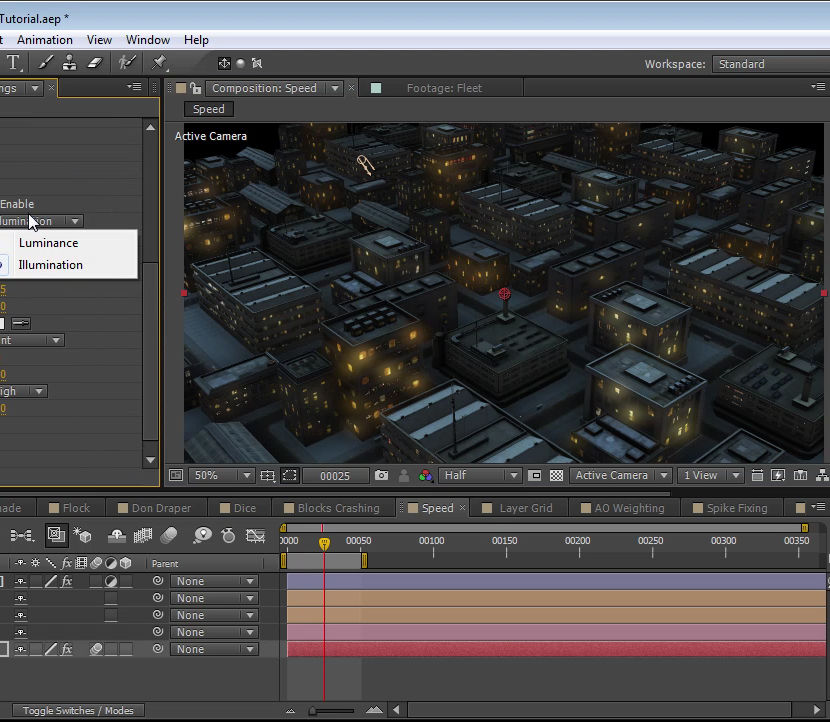
Adobe Acobat Pro DC - Advanced
By Nexus Human
Duration 1 Days 6 CPD hours This course is intended for The target students for this course are office professionals with a foundational understanding of Adobe Acrobat Pro DC who want to use the advanced productivity features and the creative features of Acrobat Pro DC. Overview In this course you will create and manage PDF documents.Students will: ?Customize the Acrobat Pro DC workspace.?Create PDFs from technical documents.?Enhance PDF documents.?Create interactive PDF forms.?Finalize PDF files for commercial printing. In this course, students will use Adobe Acrobat Pro DC to convert technical documents to PDF files, enhance PDF documents, create interactive PDF forms, and prepare PDF files for commercial printing. Customizing the Acrobat Pro DC Workspace Customize the Toolbars Create Custom Tool Sets Creating PDFs from Technical Documents Create PDF Documents by Using Autodesk AutoCAD Measure Technical Drawings Create PDF Documents by Using Autodesk AutoCAD Embed Multimedia Enhance PDF Document Accessibility Use Actions Manage the Security of PDF Documents Creating Interactive PDF Forms Create a PDF Form Compile and Manage PDF Form Data Finalizing PDF Files for Commercial Printing Apply Color Management Settings Preview Printed Effects Perform Preflight on a PDF Document Create PDF/X, PDF/A, and PDF/E Compliant Files Create a Composite and Color Separations Export a PDF Document to Other Formats

Adobe After Effects CC is the industry leader in video compositing software, offering an exciting and versatile array of applications for the creation of professional moving image work. On this course you will learn a range of visual effects and animation techniques, working between Photoshop and After Effects to create videos which explore text based motion graphics, character animation, green-screen compositing, 3D landscapes, motion tracking and lots more in-between. Alongside technical exercises the tutor will screen and discuss relevant artists, designers and filmmakers, providing both the technical skills and inspiration to create your own professional motion graphics work, filmic special effects or experimental artists video. Computer experience is required. Week 1 This week we will create a short video that combines text, still image and video layers. Through this exercise you will learn how to: Navigate the workspace on After Effects Set up a project and select a video format Introduce video to the timeline and split layers Change the position and scale of layers Introduce basic text Use selections in Photoshop to create a still image composition Import this composition into After Effects to create a composite video. Week 2 This week we will look at basic animation techniques. Through a series of exercises, you will learn how to: Use Photoshop to great multi-layered elements for animation Import these Photoshop elements into After Effects Work with key-frames and interpolation Add motion blur Duplicate and pre-compose animated elements Create a parallax effect to give the illusion of depth Apply blending modes Work with the puppet tool to create moving joints for an animated character Week 3 This week we will look at converting 2D photographs into a 3D virtual space to provide depth and movement. Through a series of exercises, you will learn how to: Convert a 2D image into a 3D space Set up a multi-layered diorama in Photoshop Import this into After Effects and position the layers within 3D space Create an animated camera move through 3D space Apply depth of field Week 4 This week we will look at working with green-screen compositing to place a live action figure within an animated backdrop. Through a series of exercises, you will learn how to: Work with the Keylight filter Adjust colour balance and tone Composite the figure against an animated background Introduce shadows and highlights Use the green-screen figure to create a silhouette Week 5 This week we will look at applying masks to footage to create cutouts, as well as exploring different applications for effects. Through a series of exercises, you will learn how to: Work with masks Use the Roto-mask tool Apply time re-mapping Work with ‘Particle Playground’ and similar effects Week 6 This week we will look at working with the paint panel to create animated drawings, as well as using motion tracking to attach a text element to a moving point within a video clip. Finally, we will cover how to output your final project, adding sound effects and applying a basic edit. Through a series of exercises, you will learn how to: Create text based motion graphics (kinetic typography) Apply motion tracking to live action footage Render your project Add sound to your video Courses are subject to minimum enrolment. Please register early, within five days of the start date, to reduce the likelihood of course cancellation. Please read our cancellation policy before booking. Students, anyone over the age of 65, and those in receipt of any form of benefits can claim the concessionary price, offering a 10% discount on the full course price. Valid proof of eligibility must be produced on the first day of the course. Please use the code CONCESSION when prompted at checkout.

Search By Location
- Video Editing Courses in London
- Video Editing Courses in Birmingham
- Video Editing Courses in Glasgow
- Video Editing Courses in Liverpool
- Video Editing Courses in Bristol
- Video Editing Courses in Manchester
- Video Editing Courses in Sheffield
- Video Editing Courses in Leeds
- Video Editing Courses in Edinburgh
- Video Editing Courses in Leicester
- Video Editing Courses in Coventry
- Video Editing Courses in Bradford
- Video Editing Courses in Cardiff
- Video Editing Courses in Belfast
- Video Editing Courses in Nottingham

