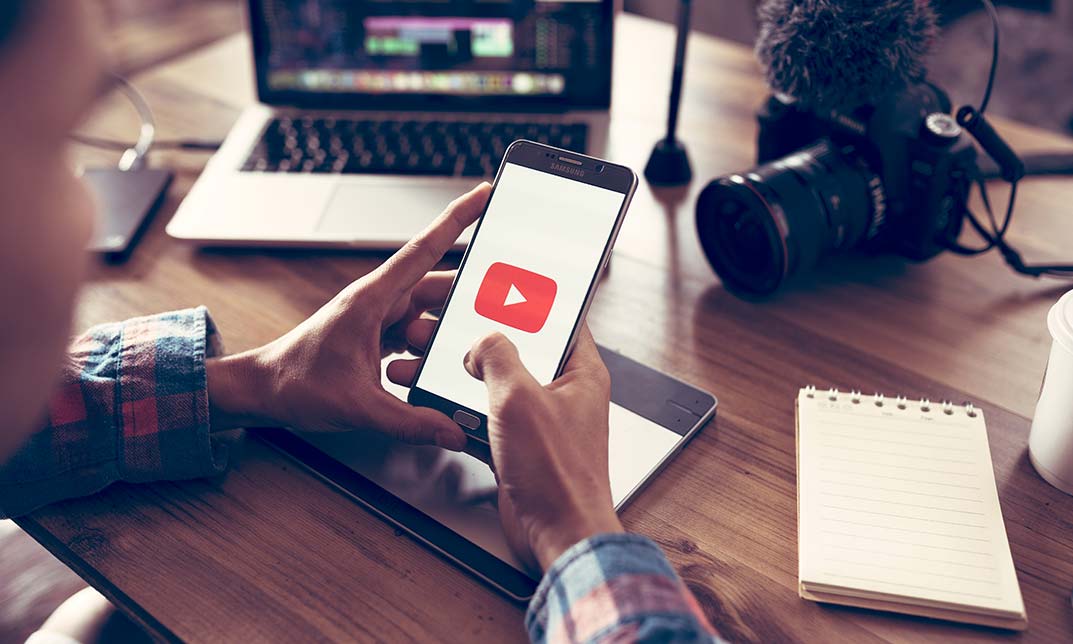- Professional Development
- Medicine & Nursing
- Arts & Crafts
- Health & Wellbeing
- Personal Development
212 Video Editing courses delivered Online
Nowadays, Adobe After Effects CC broadly used in the post-production process of filmmaking and video production. In this Adobe After Effects CC course, you will equip yourself with multiple tools that empower you to improve your videos with expert motion graphics. Besides, you will learn powerful techniques to create the most detailed animations, implement animation effect, use graph editor, combine appealing backgrounds, colour creation, layouts and more. Why choose this course Earn an e-certificate upon successful completion. Accessible, informative modules taught by expert instructors Study in your own time, at your own pace, through your computer tablet or mobile device Benefit from instant feedback through mock exams and multiple-choice assessments Get 24/7 help or advice from our email and live chat teams Full Tutor Support on Weekdays Course Design The course is delivered through our online learning platform, accessible through any internet-connected device. There are no formal deadlines or teaching schedules, meaning you are free to study the course at your own pace. You are taught through a combination of Video lessons Online study materials Mock exams Multiple-choice assessment Certificate of Achievement Endorsed Certificate of Achievement from the Quality Licence Scheme Once the course has been completed and the assessment has been passed, all students are entitled to receive an endorsed certificate. This will provide proof that you have completed your training objectives, and each endorsed certificate can be ordered and delivered to your address for only £99.00. Please note that overseas students may be charged an additional £10 for postage. CPD Certificate of Achievement from Janets Upon successful completion of the course, you will be able to obtain your course completion e-certificate. Print copy by post is also available at an additional cost of £9.99 and PDF Certificate at £4.99. Endorsement This course and/or training programme has been endorsed by the Quality Licence Scheme for its high-quality, non-regulated provision and training programmes. This course and/or training programme is not regulated by Ofqual and is not an accredited qualification. Your training provider will be able to advise you on any further recognition, for example progression routes into further and/or higher education. For further information please visit the Learner FAQs on the Quality Licence Scheme website. Method of Assessment In order to ensure the Quality Licensing scheme endorsed and CPD acknowledged certificate, learners need to score at least 60% pass marks on the assessment process. After submitting assignments, our expert tutors will evaluate the assignments and give feedback based on the performance. After passing the assessment, one can apply for a certificate. Course Content Introduction 0. After Effects Promo Video FREE 00:02:00 1.1 Intro Video 00:03:00 1.2 Project Files - Adobe After Effects CC 2017 Complete Training 00:00:00 1.3 Animate Your Name 00:07:00 After Effects Basics 2.1 Understand the After Effects Workspace 00:06:00 2.2 Starting a New Composition 00:08:00 2.3 Adding Media to Your Project and Timeline 00:05:00 2.4 Using the Basic After Effects Tools 00:10:00 2.5 Create a Perfect Circle, Alignment, and Shape Colors 00:03:00 2.6 Working in the Timeline 00:11:00 2.7 Layer Properties 00:09:00 Animating with Keyframes 3.1 Animating in After Effects 00:08:00 3.2 Position, Scale, and Rotation Animations 00:05:00 3.3 Tips to Make Your Animations Look More Nautral 00:04:00 3.4 Using the Graph Editor 00:06:00 3.5 Challenge - Bouncing Ball 00:01:00 3.6 Solution - Bouncing Ball 00:20:00 Shapes and Solid Layers 4.1 Working With Solid Layers and the ken Burns Effects 00:07:00 4.2 Working With Shape Layers, Strokes, and Paths 00:06:00 4.3 Adding Layer Styles Like Drop Shadow, Bevel, and Gradients 00:04:00 4.4 Shape Effects - Trim Path Animation, Wiggle, and Zig Zag 00:06:00 Important After Effects Skills 5.1 Track Matte Animation - Make Layers Appear And Disappear 00:09:00 5.2 Using Pre-Compositions to Group Layers 00:06:00 5.3 Easily Reverse Complicated Animations 00:02:00 5.4 Playing with Time 00:06:00 5.5 Blend Modes 00:06:00 5.6 Stabilize Shaky Footage 00:04:00 Motion Graphics Projects 6.1 Intro to Motion Graphics Projects 00:01:00 6.2 Clean Lower Third 00:09:00 6.3 Logo Reveal Animation Bumper 00:13:00 6.4 Colorful Transition 00:17:00 6.5 Text with Mask Path Animation 00:10:00 6.6 Text Bubble Animation 00:14:00 6.7 Weather App 1 00:16:00 6.8 Weather App 2 00:08:00 6.9 Weather App 3 00:07:00 Flat Animation Challenge 7.1 Flat Animation Challenge 00:03:00 7.2 Phil Designs his Flat Animation Scene 00:13:00 7.3 Animating Fireworks with the Repeater Effect 00:15:00 Green Screen (Chromakeying) 8.1 Removing Green Screen Background 00:07:00 8.2 Adding a Background that Matches the Foreground 00:08:00 8.3 Adding Motion to a Still Image with the Puppet Tool 00:06:00 8.4 Adding Movement with the Ripple Effect 00:06:00 3D Animations and the Camera Tool 9.1 Intro to 3D 00:10:00 9.2 Swinging 3D Text Animation 00:12:00 9.3 Build Out Your 3D Composition 00:06:00 9.4 Animating Our 3D Scene 00:08:00 9.5 Create Stars in After Effects 00:05:00 Rotoscoping 10.1 Using the Rotoscope Tool 00:07:00 10.2 Cleaning Up Your Edges 00:07:00 10.3 Finishing Our Rotobrush Animation 00:08:00 Screen Replacements 11.1 Easy Screen Replacement with Masks 00:10:00 11.2 Replacing a Screen Version 2 00:00:00 11.3 Screen Replacement with Mocha 00:08:00 Puppet Tool Animations 12.1 Using the Puppet Pin Tool 00:05:00 12.2 Animating Your Puppet Pins 00:03:00 12.3 Animated Blinking Eyes 00:08:00 12.4 Adding Perspective with Animated Clouds 00:07:00 Effects & Presets 13.1 Applying Text Animation Presets 00:00:00 13.2 Create a page Turn Effect with CC page Turn 00:10:00 13.3 Radial and Linear wipes 00:03:00 13.4 Color Correction in After Effects 00:04:00 Motion Tracking 14.1 Motion Tracking Basics 00:10:00 14.2 Tracking Text and Visual Effects to Video Clip 00:06:00 14.3 Tracking Rotation and Scale 00:12:00 14.4 Adding Details to Our Text 00:04:00 Character Animations 15.1 Intro to Character Animation 00:02:00 15.2 Design Your Character 00:15:00 15.3 Rigging Your Character 00:03:00 15.4 animation Our Character 00:10:00 15.5 Adding the Animated Background 00:09:00 15.6 Adding Details to Character Movement 00:07:00 15.7 Adding the Paper Cut Out Look 00:06:00 Exporting From After Effects 16.1 Exporting an H264 File From After Effects 00:07:00 16.2 Exporting from After Effects with a Transparent Background 00:04:00 16.3 Exporting from After Effects through Adobe Media Encoder 00:05:00 16.4 Create an Animated GIF from After Effects 00:07:00 After Effects Workflow + Tips 17.1 Audio Tips for After Effects 00:03:00 17.2 Working with Premiere Pro 00:06:00 Expressions 18.1 Expressions Basics 00:07:00 18.2 Animate a Flickering with Expressions 00:18:00 Conclusion 19.1 Conclusion 00:01:00 Assignment Assignment - Adobe After Effects CC 2 weeks, 1 day Order Your Certificate Order your Certificate QLS 00:00:00 Frequently Asked Questions Are there any prerequisites for taking the course? There are no specific prerequisites for this course, nor are there any formal entry requirements. All you need is an internet connection, a good understanding of English and a passion for learning for this course. Can I access the course at any time, or is there a set schedule? You have the flexibility to access the course at any time that suits your schedule. Our courses are self-paced, allowing you to study at your own pace and convenience. How long will I have access to the course? For this course, you will have access to the course materials for 1 year only. This means you can review the content as often as you like within the year, even after you've completed the course. However, if you buy Lifetime Access for the course, you will be able to access the course for a lifetime. Is there a certificate of completion provided after completing the course? Yes, upon successfully completing the course, you will receive a certificate of completion. This certificate can be a valuable addition to your professional portfolio and can be shared on your various social networks. Can I switch courses or get a refund if I'm not satisfied with the course? We want you to have a positive learning experience. If you're not satisfied with the course, you can request a course transfer or refund within 14 days of the initial purchase. How do I track my progress in the course? Our platform provides tracking tools and progress indicators for each course. You can monitor your progress, completed lessons, and assessments through your learner dashboard for the course. What if I have technical issues or difficulties with the course? If you encounter technical issues or content-related difficulties with the course, our support team is available to assist you. You can reach out to them for prompt resolution.

Register on the Youtube and Instagram Video Production with Editing Bootcamp today and build the experience, skills and knowledge you need to enhance your professional development and work towards your dream job. Study this course through online learning and take the first steps towards a long-term career. The course consists of a number of easy to digest, in-depth modules, designed to provide you with a detailed, expert level of knowledge. Learn through a mixture of instructional video lessons and online study materials. Receive online tutor support as you study the course, to ensure you are supported every step of the way. Get a digital certificate as a proof of your course completion. The Youtube and Instagram Video Production with Editing Bootcamp course is incredibly great value and allows you to study at your own pace. Access the course modules from any internet-enabled device, including computers, tablet, and smartphones. The course is designed to increase your employability and equip you with everything you need to be a success. Enrol on the now and start learning instantly! What You Get With The Youtube and Instagram Video Production with Editing Bootcamp course Receive a e-certificate upon successful completion of the course Get taught by experienced, professional instructors Study at a time and pace that suits your learning style Get instant feedback on assessments 24/7 help and advice via email or live chat Get full tutor support on weekdays (Monday to Friday) Course Design The course is delivered through our online learning platform, accessible through any internet-connected device. There are no formal deadlines or teaching schedules, meaning you are free to study the course at your own pace. You are taught through a combination of Video lessons Online study materials Certification After the successful completion of the final assessment, you will receive a CPD-accredited certificate of achievement. The PDF certificate is for £9.99, and it will be sent to you immediately after through e-mail. You can get the hard copy for £15.99, which will reach your doorsteps by post. Who Is This Course For: The course is ideal for those who already work in this sector or are an aspiring professional. This course is designed to enhance your expertise and boost your CV. Learn key skills and gain a professional qualification to prove your newly-acquired knowledge. Requirements: The online training is open to all students and has no formal entry requirements. To study the Youtube and Instagram Video Production with Editing Bootcamp course, all your need is a passion for learning, a good understanding of English, numeracy, and IT skills. You must also be over the age of 16. Course Content Section 05: Exporting, Publishing & Uploading Render & Export 00:07:00 Section 01: Preparation For Filming Introduction 00:16:00 Preparation. How to Choose Your Topic 00:06:00 Creating Outline of Your Video 00:09:00 Choosing Shooting Environment 00:07:00 Complexity of Your Videos - How Not To Get Overwhelmed 00:05:00 Video Equipment - Camera, Tripod, Cards, Computer, Etc 00:13:00 Section 02: Filming Your Videos Filming. Video Diaries & Shooting Exercises 00:04:00 Creating Screencasts 00:02:00 Camera Work - Different Setups 00:06:00 Your Filming Checklist - What You Shouldn't Forget 00:03:00 Filming in Parts 00:03:00 Plan B - What to Do If Everything Goes Wrong 00:03:00 4K vs 1080p - Pros and Cons 00:03:00 Section 03: Importing, Storage & Backup Importing, Storage & Backup 00:10:00 Section 04: Editing Editing Software 00:06:00 Editing Diary 00:03:00 Editing On the Go 00:02:00 Content Libraries - Where to Find Music, Images, Graphics 00:07:00 Frequently Asked Questions Are there any prerequisites for taking the course? There are no specific prerequisites for this course, nor are there any formal entry requirements. All you need is an internet connection, a good understanding of English and a passion for learning for this course. Can I access the course at any time, or is there a set schedule? You have the flexibility to access the course at any time that suits your schedule. Our courses are self-paced, allowing you to study at your own pace and convenience. How long will I have access to the course? For this course, you will have access to the course materials for 1 year only. This means you can review the content as often as you like within the year, even after you've completed the course. However, if you buy Lifetime Access for the course, you will be able to access the course for a lifetime. Is there a certificate of completion provided after completing the course? Yes, upon successfully completing the course, you will receive a certificate of completion. This certificate can be a valuable addition to your professional portfolio and can be shared on your various social networks. Can I switch courses or get a refund if I'm not satisfied with the course? We want you to have a positive learning experience. If you're not satisfied with the course, you can request a course transfer or refund within 14 days of the initial purchase. How do I track my progress in the course? Our platform provides tracking tools and progress indicators for each course. You can monitor your progress, completed lessons, and assessments through your learner dashboard for the course. What if I have technical issues or difficulties with the course? If you encounter technical issues or content-related difficulties with the course, our support team is available to assist you. You can reach out to them for prompt resolution.
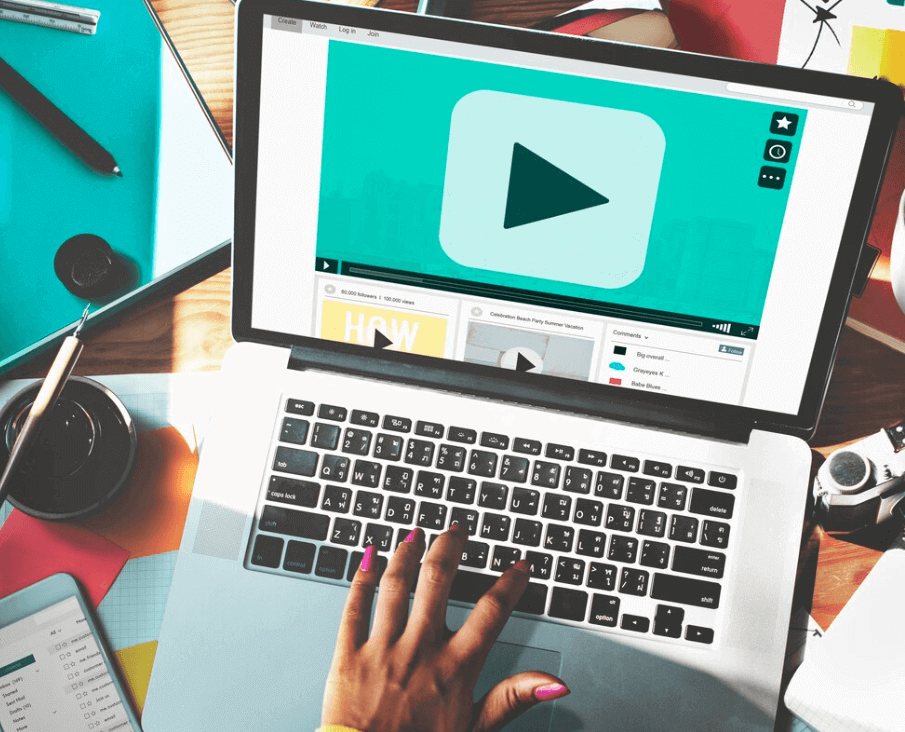
Create Videos, Motion Graphics and Animation Using Canva
By SkillWise
Overview Uplift Your Career & Skill Up to Your Dream Job - Learning Simplified From Home! Kickstart your career & boost your employability by helping you discover your skills, talents, and interests with our special Create Videos, Motion Graphics and Animation Using Canva Course. You'll create a pathway to your ideal job as this course is designed to uplift your career in the relevant industry. It provides the professional training that employers are looking for in today's workplaces. The Create Videos, Motion Graphics and Animation Using Canva Course is one of the most prestigious training offered at Skillwise and is highly valued by employers for good reason. This Create Videos, Motion Graphics and Animation Using Canva Course has been designed by industry experts to provide our learners with the best learning experience possible to increase their understanding of their chosen field. This Create Videos, Motion Graphics and Animation Using Canva Course, like every one of Skillwise's courses, is meticulously developed and well-researched. Every one of the topics is divided into elementary modules, allowing our students to grasp each lesson quickly. At Skillwise, we don't just offer courses; we also provide a valuable teaching process. When you buy a course from Skillwise, you get unlimited Lifetime access with 24/7 dedicated tutor support. Why buy this Create Videos, Motion Graphics and Animation Using Canva? Unlimited access to the course forever Digital Certificate, Transcript, and student ID are all included in the price Absolutely no hidden fees Directly receive CPD Quality Standard-accredited qualifications after course completion Receive one-to-one assistance every weekday from professionals Immediately receive the PDF certificate after passing Receive the original copies of your certificate and transcript on the next working day Easily learn the skills and knowledge from the comfort of your home Certification After studying the course materials of the Create Videos, Motion Graphics and Animation Using Canva there will be a written assignment test which you can take either during or at the end of the course. After successfully passing the test you will be able to claim the pdf certificate for free. Original Hard Copy certificates need to be ordered at an additional cost of £8. Who is this course for? This Create Videos, Motion Graphics and Animation Using Canva course is ideal for Students Recent graduates Job Seekers Anyone interested in this topic People already working in the relevant fields and want to polish their knowledge and skills. Prerequisites This Create Videos, Motion Graphics and Animation Using Canva does not require you to have any prior qualifications or experience. You can just enroll and start learning. This Create Videos, Motion Graphics and Animation Using Canva was made by professionals and it is compatible with all PCs, Macs, tablets, and smartphones. You will be able to access the course from anywhere at any time as long as you have a good enough internet connection. Career path As this course comes with multiple courses included as a bonus, you will be able to pursue multiple occupations. This Create Videos, Motion Graphics and Animation Using Canva is a great way for you to gain multiple skills from the comfort of your home. Create Videos, Motion Graphics and Animation Using Canva How to Make Videos on Canva Intro 00:04:00 2023 Additional Updates Canva Video Editor Tutorial for Beginners 2023 00:20:00 17 Canva Video Hacks for Faster Professional Videos 00:23:00 Create Instagram Reels on Canva (Part 1) 00:12:00 Create Instagram Reels on Canva (Part 2) 00:14:00 Start Using the Canva Video Editor How to Use Canva Video Editor (Basic) 00:34:00 How to Add Soundtrack and Audios 00:08:00 How to Make Videos in Canva (Intermediate) 00:39:00 How to Make (Advanced) Videos in Canva 00:30:00 How to Compress Your Videos without Losing Quality (Mobile App) 00:05:00 How to Split Videos on Canva 00:04:00 Final Tasks Video 1 Simple Start 00:01:00 Video 2 Intermediate 00:01:00 Video 3 Advanced 00:01:00
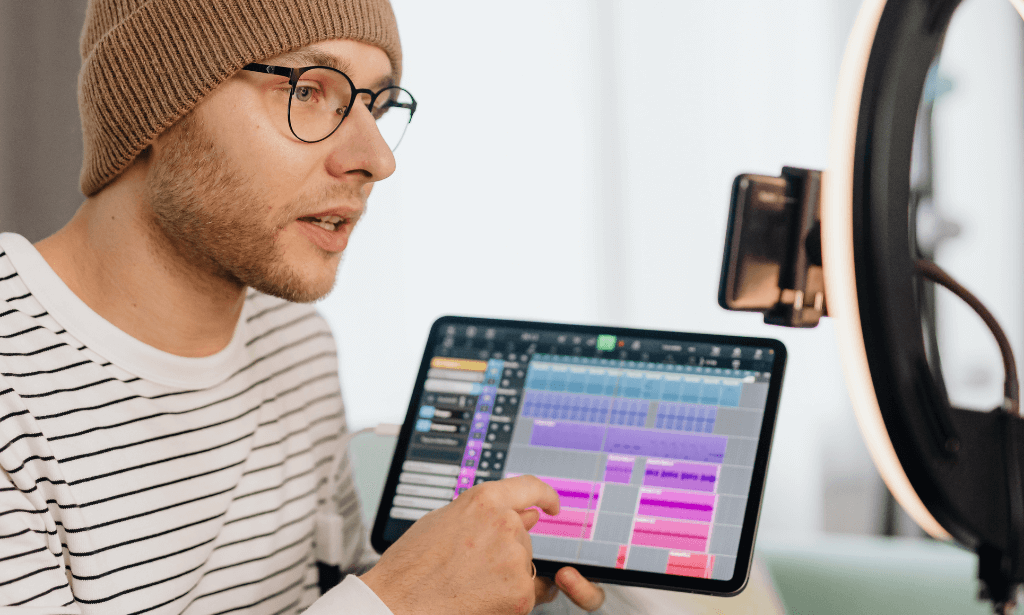
Adobe After Effects is one of the most crucial tools to make your animation look polished and more realistic. Understand how to use this valuable application to its fullest potential from the Adobe After Effects CC 2017 Complete Training course. This course will introduce you to its fundamentals and help you build your expertise in this area. The Adobe After Effects CC 2017 Complete Training course will provide you with a theoretical and practical understanding of After Effects. In this course, you will learn the essential skills to use this application effectively. The easy-to-follow modules will educate you on how to work with shapes and solid layers. You will attain the skills and ability to create 3D, Puppet Tool and character animations. Here, you will also learn about green screen, screen replacement and motion tracking. The course will enrich your knowledge of motion graphics and help you understand the process of exporting files from After Effects. Through this Adobe After Effects CC 2017 Complete Training course, you will get the opportunity to elevate your skills and knowledge. It will also play a significant part in increasing your employability in the relevant industries. So enrol now and fast-track your career. Learning Outcomes Get introduced to the fundamentals of After Effects Acquire the skills to create natural-looking animation with After Effects Understand the process of working with shapes and solid layers Develop the skills and knowledge for motion graphics projects Learn the process of creating 3D, Puppet Tool and character animations Build your competence in screen replacement and working with green screen Familiarise yourself with the principles of motion tracking Who is the Course for? Anyone looking to use After Effects to improve their videos Videographers, video producers, video editors Motion graphics artists and graphic designers YouTubers and vloggers Businesses that use video as part of their marketing strategy Entry Requirement This course is available to all learners of all academic backgrounds. Learners should be aged 16 or over to undertake the qualification. A good understanding of the English language, numeracy, and ICT are required to attend this course. Assessment At the end of the course, you will be required to sit an online multiple-choice test. Your test will be assessed automatically and immediately so that you will instantly know whether you have been successful. Before sitting for your final exam, you will have the opportunity to test your proficiency with a mock exam. Certification After completing and passing the course successfully, you will be able to obtain an Accredited Certificate of Achievement. Certificates can be obtained either in hard copy at the cost of £39 or in PDF format for £24. Why Choose us? Affordable, engaging & high-quality e-learning study materials; Tutorial videos/materials from the industry-leading experts; Study in a user-friendly, advanced online learning platform; Efficient exam systems for the assessment and instant result; The UK & internationally recognised accredited qualification; Access to course content on mobile, tablet, or desktop from anywhere, anytime; The benefit of career advancement opportunities; 24/7 student support via email. Career Path After completing this Adobe After Effects CC 2017 Complete Training course, you will be able to build up accurate knowledge and skills with proper confidence to enrich your career in the following job market. Graphics Designer Animator Motion Graphics Designer Video Editor Video Content Creator Digital Marketer Introduction 0. After Effects Promo Video FREE 00:02:00 1.1 Intro Video 00:03:00 1.2 Project Files - Adobe After Effects CC 2017 Complete Training 00:00:00 1.3 Animate Your Name 00:07:00 After Effects Basics 2.1 Understand the After Effects Workspace 00:06:00 2.2 Starting a New Composition 00:08:00 2.3 Adding Media to Your Project and Timeline 00:05:00 2.4 Using the Basic After Effects Tools 00:10:00 2.5 Create a Perfect Circle, Alignment, and Shape Colors 00:03:00 2.6 Working in the Timeline 00:11:00 2.7 Layer Properties 00:09:00 Animating with Keyframes 3.1 Animating in After Effects 00:08:00 3.2 Position, Scale, and Rotation Animations 00:05:00 3.3 Tips to Make Your Animations Look More Nautral 00:04:00 3.4 Using the Graph Editor 00:06:00 3.5 Challenge - Bouncing Ball 00:01:00 3.6 Solution - Bouncing Ball 00:20:00 Shapes and Solid Layers 4.1 Working With Solid Layers and the ken Burns Effects 00:07:00 4.2 Working With Shape Layers, Strokes, and Paths 00:06:00 4.3 Adding Layer Styles Like Drop Shadow, Bevel, and Gradients 00:04:00 4.4 Shape Effects - Trim Path Animation, Wiggle, and Zig Zag 00:06:00 Important After Effects Skills 5.1 Track Matte Animation - Make Layers Appear And Disappear 00:09:00 5.2 Using Pre-Compositions to Group Layers 00:06:00 5.3 Easily Reverse Complicated Animations 00:02:00 5.4 Playing with Time 00:06:00 5.5 Blend Modes 00:06:00 5.6 Stabilize Shaky Footage 00:04:00 Motion Graphics Projects 6.1 Intro to Motion Graphics Projects 00:01:00 6.2 Clean Lower Third 00:09:00 6.3 Logo Reveal Animation Bumper 00:13:00 6.4 Colorful Transition 00:17:00 6.5 Text with Mask Path Animation 00:10:00 6.6 Text Bubble Animation 00:14:00 6.7 Weather App 1 00:16:00 6.8 Weather App 2 00:08:00 6.9 Weather App 3 00:07:00 Flat Animation Challenge 7.1 Flat Animation Challenge 00:03:00 7.2 Phil Designs his Flat Animation Scene 00:13:00 7.3 Animating Fireworks with the Repeater Effect 00:15:00 Green Screen (Chromakeying) 8.1 Removing Green Screen Background 00:07:00 8.2 Adding a Background that Matches the Foreground 00:08:00 8.3 Adding Motion to a Still Image with the Puppet Tool 00:06:00 8.4 Adding Movement with the Ripple Effect 00:06:00 3D Animations and the Camera Tool 9.1 Intro to 3D 00:10:00 9.2 Swinging 3D Text Animation 00:12:00 9.3 Build Out Your 3D Composition 00:06:00 9.4 Animating Our 3D Scene 00:08:00 9.5 Create Stars in After Effects 00:05:00 Rotoscoping 10.1 Using the Rotoscope Tool 00:07:00 10.2 Cleaning Up Your Edges 00:07:00 10.3 Finishing Our Rotobrush Animation 00:08:00 Screen Replacements 11.1 Easy Screen Replacement with Masks 00:10:00 11.2 Replacing a Screen Version 2 00:14:00 11.3 Screen Replacement with Mocha 00:08:00 Puppet Tool Animations 12.1 Using the Puppet Pin Tool 00:05:00 12.2 Animating Your Puppet Pins 00:03:00 12.3 Animated Blinking Eyes 00:08:00 12.4 Adding Perspective with Animated Clouds 00:07:00 Effects & Presets 13.1 Applying Text Animation Presets 00:06:00 13.2 Create a page Turn Effect with CC page Turn 00:10:00 13.3 Radial and Linear wipes 00:03:00 13.4 Color Correction in After Effects 00:04:00 Motion Tracking 14.1 Motion Tracking Basics 00:10:00 14.2 Tracking Text and Visual Effects to Video Clip 00:06:00 14.3 Tracking Rotation and Scale 00:12:00 14.4 Adding Details to Our Text 00:04:00 Character Animations 15.1 Intro to Character Animation 00:02:00 15.2 Design Your Character 00:15:00 15.3 Rigging Your Character 00:03:00 15.4 animation Our Character 00:10:00 15.5 Adding the Animated Background 00:09:00 15.6 Adding Details to Character Movement 00:07:00 15.7 Adding the Paper Cut Out Look 00:06:00 Exporting From After Effects 16.1 Exporting an H264 File From After Effects 00:07:00 16.2 Exporting from After Effects with a Transparent Background 00:04:00 16.3 Exporting from After Effects through Adobe Media Encoder 00:05:00 16.4 Create an Animated GIF from After Effects 00:07:00 After Effects Workflow + Tips 17.1 Audio Tips for After Effects 00:03:00 17.2 Working with Premiere Pro 00:06:00 Expressions 18.1 Expressions Basics 00:07:00 18.2 Animate a Flickering with Expressions 00:18:00 Conclusion 19.1 Conclusion 00:01:00 Certificate and Transcript Order Your Certificates and Transcripts 00:00:00

Screen Seize Mastery: Unleashing Snagit's Power
By Compete High
ð Introducing 'Screen Seize Mastery: Unleashing Snagit's Power' Online Course! ð ð Are you tired of struggling with capturing screens effectively? Ready to harness the full potential of Snagit but unsure where to start? Look no further! ð Join our comprehensive online course designed to transform you into a SCREEN SEIZE PRO with Snagit's powerhouse features! ð¥ï¸ What You'll Master: ð Capture Wizardry: Learn the art of capturing anything on your screen effortlessly. From images to videos, snag it all flawlessly! ð¨ Editing Excellence: Discover advanced editing techniques to polish your captures. Master annotations, highlights, and more for professional-looking results. ð¡ Time-Saving Tips: Uncover shortcuts and hacks to streamline your workflow. Boost productivity with Snagit's lesser-known but powerful features. ð Optimized Output: Explore various output options for different needs. From social media to presentations, make your captures shine in any format. ð¤ Interactive Learning: Engage in live Q&A sessions, practical demos, and a vibrant community forum. Get direct support and exchange ideas with fellow learners. ð Exclusive Bonus: Access to insider tips and updates post-course to stay ahead in the ever-evolving world of screen capturing. ð©âð» Who Is This For? ⨠Professionals seeking efficient screen capture solutions. ⨠Educators aiming to create engaging visual content. ⨠Entrepreneurs and marketers wanting to elevate their visual storytelling. ⨠Anyone looking to level up their screen capture game! ð Why Choose Us? ð Expert-Led: Taught by industry experts well-versed in Snagit's intricacies. ð Practical Approach: Step-by-step guidance for immediate implementation. ð Lifetime Access: Learn at your pace and revisit course materials anytime. ð Transform your screen capturing game TODAY! Enroll in 'Screen Seize Mastery: Unleashing Snagit's Power' and seize the possibilities! ð Course Curriculum Basic Overview 00:00 Purchasing Options for Snagit 00:00 Snagit Interface 00:00 Snagit Capture Settings 00:00 Snagit Menu Preferences 00:00 Using the All In One Capture Tool 00:00 Using the All In One Capture Tool to Create a Video 00:00 Using the All In One Capture Tool to Capture A Panoramic Image - Part 1 00:00 Using the All In One Capture Tool to Capture A Panoramic Image - Part 2 00:00 Using the Capture Window -Image Tab - Selection Box 00:00 Using the Capture Window -Image Tab - Effects Box 00:00 Using the Capture Window - Effects Box - Multiple Effects 00:00 Using the Capture Window - Share Box - File and Formats 00:00 Using the Capture Window - Share Box - Microsoft Programs 00:00 Using The Free Techsmith Screencast Hosting 00:00 Sharing Image Content to Screencast 00:00 Sharing Image Content To Image Based Desktop Programs 00:00 Sharing Images to Multiple Locations 00:00 Using The Video Recording Window 00:00 Sharing Your Recording on Screencast 00:00 Advanced Overview 00:00 File Menu - Part 1 00:00 File Menu - Part 2 00:00 Edit Menu - Editor Preferences 00:00 Introduction to the Tools Menu 00:00 Working with Stamps 02:00:00 Working with the Arrow and Text Tools 00:00 Working with the Callout Tool 00:00 Resize Image and Canvas 00:00 Rotating - Canvas Snapping and Canvas Color Tools 00:00 Using the Library 00:00 The View Menu 00:00 View Menu - Zoom In and Out Tools 00:00 Image Menu - Effects and Arrange Tabs 00:00 Image Menu - Move Tool 00:00 Image Menu - Blur Tool 00:00 Canvas Creation 00:00 Canvas Creation with Multiple Images 00:00 Turning Video into Gif Using Editor 00:00 Conclusion 00:00

Animation Designing Course
By iStudy UK
Description After Effects is the go-to Adobe application for creating both simple and complex animations. However, for those users that either don't have the time to learn an entire new application or simply don't own a copy of After Effects, Photoshop has incorporated very similar, albeit scaled back, functionality. The Animation Designing Course is designed to teach animation and video rotoscoping techniques to create powerful multimedia projects ranging from laughably simple (think stick figures waving) to more sophisticated and complex. So, if you are interested to become an animator and want to learn to create stunning animations and video/animation combos, you shouldn't miss the chance to grab this course. What Will I Learn? Harness the power of Photoshop to make simple or complex 2-D animations. Animate and draw directly over video clips to enhance or completely transform them. Access a full array of public domain and royalty-free still image and video resources to use in your own unique projects. Capture and animate complex movements with ease by using video as your guide. Create stunning animations and video/animation combos that can be exported as stand-alone movies or brought into other programs to be combined with other 2D and 3D multimedia sources. Make simple but powerful animated GIFS for their websites or social media pages. Requirements Nothing special is needed before taking this course except for an open mind and a willingness to play and experiment with Photoshop's animation tools. That said, those who have at least a basic familiarity with Photoshop will be the most comfortable getting started. Free 30 days trials of Photoshop are available from Adobe's website. Who is the target audience? This is a great course for those already familiar with Photoshop but who have never used it to do anything with animation or video before. This course is also useful for multimedia artists, animators, and video editors who have never tried adding Photoshop to their tool belt. Beginners and novices to Photoshop can also benefit from this course as you are walked through the entire process of animating over video step by step. Welcome Introduction to Animate in Photoshop! FREE 00:01:00 Why Use Photoshop to Animate? How I Use Photoshop in Multimedia. A Case Study 00:02:00 Setting Up to Animate in Photoshop: Tools and Resources Royalty-Free and Public Domain Video Resources FREE 00:03:00 Setting Up to Animate in Photoshop: Windows and Tools 00:03:00 Importing Your Video and Working With Different Video Formats 00:06:00 Make a Quick & Dirty Stop Motion Animation By Adjusting Your Frames Per Second 00:06:00 Assessment - Setting Up to Animate in Photoshop: Tools and Resources 00:05:00 Animating in Photoshop: Some Techniques You Can Try Drawing Right Over Your Video and Making a Simple Frame By Frame Animation FREE 00:04:00 Using the Onion Skin Options to Make More Decisive Drawings (Frame By Frame) 00:04:00 Use the 'Wiggle' Technique to Get More Mileage Out of Your Drawings (Looping) 00:09:00 Let's Have Photoshop Animate For Us (Position, Scaling, Opacity, Rotation, etc.) 00:11:00 Rotoscoping and Animating the Frame By Frame Way (*The Essence of How I Work 00:12:00 Adding Filters and Other Special Effects to Your Video (For Good or For Evil) 00:05:00 Turning a Video Into an Animated Painting With Brushes 00:06:00 Exporting the Final Video From Photoshop 00:03:00 Assessment - Animating in Photoshop: Some Techniques You Can Try 00:05:00 New: Make Animated Gifs in Photoshop for Your Site or Social Media Pages How to Create a Simple Animated Gif in Photoshop 00:11:00 How to Create a Quick & Dirty (But Beautiful) Animated Gif Slideshow 00:08:00 Assessment - New: Make Animated Gifs in Photoshop for Your Site or Social Media Pages 00:03:00 Resources and Conclusion Top Social Media Platforms and Websites For Filmmakers and Animators 00:06:00

Diploma in Adobe After Effects CC 2017
By iStudy UK
Learn to create incredible motion graphics and visual effects with the Diploma in Adobe After Effects CC 2017 course. Adobe After Effects CC, developed by Adobe Systems, is used in the post-production process of film making and television production. It is a digital visual effect, motion graphics, and compositing application that Is designed to help you to improve your videos with professional motion graphics and helps you to create excellent film, TV, video, and web. The course is devoted to the motion graphics software and makes you as a pro user of the software. Throughout the course, you will be introduced with the various tools and techniques that you need to know for using the software. You will learn about creating a circle, applying animation effect, using graph editor, adding backgrounds, colour creation and more. You will explore how to create a video project from start to finish in After Effects. Upon completion, you will be able to create professional motion graphics that improve your videos. What Will I Learn? You will know how to use After Effects to make your videos better than ever You will be comfortable using After Effects - even if you're a beginner Know how to create a video project from start to finish in After Effects Create professional motion graphics that improve your videos Add creative visual effects to your video projects Export high quality videos from After Effects and know how to use it with Premiere Pro efficiently You will have the full support of an instructor who loves teaching Requirements You should have Adobe After Effects installed so you can follow along with the course lessons. We'll be using the Creative Cloud version of After Effects, but you can do many of the lessons in a previous version if you don't have After Effects CC. You DO NOT need any experience with After Effects. This course is for beginners and assumes you don't have any experience with the program. Module: 01 1.1 Intro Video FREE 00:03:00 1.2 Project Files - Diploma in Adobe After Effects CC 2017 00:00:00 1.3 Animate Your Name FREE 00:07:00 Module: 02 2.1 Understand the After Effects Workspace 00:06:00 2.2 Starting a New Composition 00:08:00 2.3 Adding Media to Your Project and Timeline 00:05:00 2.4 Using the Basic After Effects Tools 00:10:00 2.5 Create a Perfect Circle, Alignment, and Shape Colors 00:03:00 2.6 Working in the Timeline 00:11:00 2.7 Layer Properties 00:09:00 Module: 03 3.1 Animating in After Effects 00:08:00 3.2 Position, Scale, and Rotation Animations 00:05:00 3.3 Tips to Make Your Animations Look More Nautral 00:04:00 3.4 Using the Graph Editor 00:06:00 3.5 Challenge - Bouncing Ball 00:01:00 3.6 Solution - Bouncing Ball 00:20:00 Module: 04 4.1 Working With Solid Layers and the ken Burns Effects 00:07:00 4.2 Working With Shape Layers, Strokes, and Paths 00:06:00 4.3 Adding Layer Styles Like Drop Shadow, Bevel, and Gradients 00:04:00 4.4 Shape Effects - Trim Path Animation, Wiggle, and Zig Zag 00:06:00 Module: 05 5.1 Track Matte Animation - Make Layers Appear And Disappear 00:09:00 5.2 Using Pre-Compositions to Group Layers 00:06:00 5.3 Easily Reverse Complicated Animations 00:02:00 5.4 Playing with Time 00:06:00 5.5 Blend Modes 00:06:00 5.6 Stabilize Shaky Footage 00:04:00 Module: 06 6.1 Intro to Motion Graphics Projects 00:01:00 6.2 Clean Lower Third 00:09:00 6.3 Logo Reveal Animation Bumper 00:13:00 6.4 Colorful Transition 00:17:00 6.5 Text with Mask Path Animation 00:10:00 6.6 Text Bubble Animation 00:14:00 6.7 Weather App 1 00:16:00 6.8 Weather App 2 00:08:00 6.9 Weather App 3 00:07:00 Module: 07 7.1 Flat Animation Challenge 00:03:00 7.2 Phil Designs his Flat Animation Scene 00:13:00 7.3 Animating Fireworks with the Repeater Effect 00:15:00 Module: 08 8.1 Removing Green Screen Background 00:07:00 8.2 Adding a Background that Matches the Foreground 00:08:00 8.3 Adding Motion to a Still Image with the Puppet Tool 00:06:00 8.4 Adding Movement with the Ripple Effect 00:06:00 Module: 09 9.1 Intro to 3D 00:10:00 9.2 Swinging 3D Text Animation 00:12:00 9.3 Build Out Your 3D Composition 00:06:00 9.4 Animating Our 3D Scene 00:08:00 9.5 Create Stars in After Effects 00:05:00 Module: 10 10.1 Using the Rotoscope Tool 00:07:00 10.2 Cleaning Up Your Edges 00:07:00 10.3 Finishing Our Rotobrush Animation 00:08:00 Module: 11 11.1 Easy Screen Replacement with Masks 00:10:00 11.2 Replacing a Screen Version 2 00:14:00 11.3 Screen Replacement with Mocha 00:08:00 Module: 12 12.1 Using the Puppet Pin Tool 00:05:00 12.2 Animating Your Puppet Pins 00:03:00 12.3 Animated Blinking Eyes 00:08:00 12.4 Adding Perspective with Animated Clouds 00:07:00 Module: 13 13.1 Applying Text Animation Presets 00:06:00 13.2 Create a page Turn Effect with CC page Turn 00:10:00 13.3 Radial and Linear wipes 00:03:00 13.4 Color Correction in After Effects 00:04:00 Module: 14 14.1 Motion Tracking Basics 00:10:00 14.2 Tracking Text and Visual Effects to Video Clip 00:06:00 14.3 Tracking Rotation and Scale 00:12:00 14.4 Adding Details to Our Text 00:04:00 Module: 15 15.1 Intro to Character Animation 00:02:00 15.2 Design Your Character 00:15:00 15.3 Rigging Your Character 00:03:00 15.4 animation Our Character 00:10:00 15.5 Adding the Animated Background 00:09:00 15.6 Adding Details to Character Movement 00:07:00 15.7 Adding the Paper Cut Out Look 00:06:00 Module: 16 16.1 Exporting an H264 File From After Effects 00:07:00 16.2 Exporting from After Effects with a Transparent Background 00:04:00 16.3 Exporting from After Effects through Adobe Media Encoder 00:05:00 16.4 Create an Animated GIF from After Effects 00:07:00 Module: 17 17.1 Audio Tips for After Effects 00:03:00 17.2 Working with Premiere Pro 00:06:00 Module: 18 18.1 Expressions Basics 00:07:00 18.2 Animate a Flickering with Expressions 00:18:00 Module: 19 19.1 Conclusion 00:01:00

Extended Diploma in Video Creation
By iStudy UK
Create your own customized video just like a pro Videos are part of the digital world that we live in. Everyday enhancements are being made to improve the quality of the video by improving the quality of the camera or video recorder. However these enhancements will only get you so far. Learn everything about video creation through this course to take the best quality videos. Videos are created for entertainment, information dissemination, and even for marketing. Producing videos for marketing will be effective if it could capture the attention of your target market. To do this, you need to learn the basics in video creation and learn how to produce web video. You can also edit your videos the way you want by removing or adding different parts of the clip while also adding pictures to the mix. There are many reasons to edit a video and your editing approach will depend on the desired outcome. Learn how to create you own video through this course. All of these skills related to video creation will be taught in this advanced diploma course. Get started right away. Course Highlights Extended Diploma in Video Creation is an award winning and the best selling course that has been given the CPD Certification & IAO accreditation. It is the most suitable course anyone looking to work in this or relevant sector. It is considered one of the perfect courses in the UK that can help students/learners to get familiar with the topic and gain necessary skills to perform well in this field. We have packed Extended Diploma in Video Creation into several modules for teaching you everything you need to become successful in this profession. To provide you ease of access, this course is designed for both part-time and full-time students. You can become accredited in just 20/30 hours and it is also possible to study at your own pace. We have experienced tutors who will help you throughout the comprehensive syllabus of this course and answer all your queries through email. For further clarification, you will be able to recognize your qualification by checking the validity from our dedicated website. Why You Should Choose Extended Diploma in Video Creation Lifetime access to the course No hidden fees or exam charges CPD Accredited certification on successful completion Full Tutor support on weekdays (Monday - Friday) Efficient exam system, assessment and instant results Download Printable PDF certificate immediately after completion Obtain the original print copy of your certificate, dispatch the next working day for as little as £9. Improve your chance of gaining professional skills and better earning potential. Who is this Course for? Extended Diploma in Video Creation is CPD certified and IAO accredited. This makes it perfect for anyone trying to learn potential professional skills. As there is no experience and qualification required for this course, it is available for all students from any academic backgrounds. Requirements Our Extended Diploma in Video Creation is fully compatible with any kind of device. Whether you are using Windows computer, Mac, smartphones or tablets, you will get the same experience while learning. Besides that, you will be able to access the course with any kind of internet connection from anywhere at any time without any kind of limitation. Career Path You will be ready to enter the relevant job market after completing this course. You will be able to gain necessary knowledge and skills required to succeed in this sector. All our Diplomas' are CPD and IAO accredited so you will be able to stand out in the crowd by adding our qualifications to your CV and Resume. Video Creation The Tools That You Must Need FREE 01:00:00 How to Choose the Right Web Cam? FREE 00:30:00 Creating and Editing Software for a Video Product 00:30:00 Plan! Before You Commence Shooting Your Video Product 01:00:00 How to Edit Your Video Product 01:00:00 How to Create a Video Tutorial for Your Customers 01:00:00 How to Include the Finished Video Product on Your Website 01:00:00 A Video Product Can Help Boosting Traffic and Sales to Your Website 00:30:00 Conclusion 00:15:00 Production of Web Video Introduction 00:30:00 What You Can Use Video Production For 00:30:00 What You Will Need 00:30:00 Video Production Without Hardware 01:00:00 Planning and Pre-Production 01:00:00 Creating A Script 01:00:00 Filming and Production 01:00:00 Editing 01:00:00 Closing Notes 00:15:00 Making Youtube Videos Introduction 00:15:00 Write An Interesting & Descriptive Title For Your Video 01:00:00 Write A 'Descriptive' Description 01:00:00 Add Keywords In Your Tags 00:30:00 Share Your Videos On Facebook & Twitter 00:30:00 Get As Many Likes and Comments As Possible 00:15:00 Make Your Video A 'Video Response' To A Popular Related Video 00:15:00 Make Your Videos Go Viral 00:30:00 Get Subscribers to Your Channel 01:00:00 Use Links To Your Other Videos In Annotations 00:30:00 Post Your Video to Your Blog or Website 00:30:00 Post Video On Forums 00:30:00 Bookmark Your Video(s) On News/Social Bookmarking Sites 00:30:00 Promote Your Video On YouTube 00:30:00 Bookmark Your Video(s) On News/Social Bookmarking Sites 00:30:00 Conclusion 00:15:00 Mock Exam Mock Exam- Extended Diploma in Video Creation 00:20:00 Final Exam Final Exam- Extended Diploma in Video Creation 00:20:00