- Professional Development
- Medicine & Nursing
- Arts & Crafts
- Health & Wellbeing
- Personal Development
Ascension Meditation Weekend Course
By Boundless Meditation
Simple, easy and effective meditation

CLAB Baking Candle Course
By Noel Candle
Join the CLAB Baking Candle one-day course to learn the magic and bravo technique of making candles as if you're baking. Perfect for crafting enthusiasts

The legendary Peter Keep from Jewellery Training Solutions is heading to Woking from Australia to teach his vast knowledge. Our focus within both courses on offer this weekend is to offer our students intricate technical knowledge which is quickly lost to new technology. Well skilled technical jewellers able to create multiple designs by hand are rare and in demand, Peter is dedicated to sharing his endless knowledge and tips, and while he can usually be found online, we are lucky enough to offer classes with Peter in person – a golden opportunity not to be missed. If you’re ready to boost your skills and make jewellery findings with a locking mechanism, this course with Peter are a must. Clasp making demands precision, calculation and attention to detail. You will learn how to fabricate the elements required to create the working parts of a clasp and learn how to combine these elements. Peter will guide you through each step to create your clasp, sharing his wonderful hints and tips he has developed through years of training and experience in the industry across the world. WHEN: Saturday 7th September 10-4/5 WHERE: Workshop 925 based at The Mayford Centre, just outside of Woking and very close to Guildford. Unit F9 The Mayford Centre, Mayford Green Woking, Surrey GU22 0PP TUTOR: Peter Keep –About WHAT DOES THE DAY INVOLVE? The legendary Peter Keep from Jewellery Training Solutions is heading to Woking from Australia to teach his vast knowledge. Our focus within both courses on offer this weekend is to offer our students intricate technical knowledge which is quickly lost to new technology. Well skilled technical jewellers able to create multiple designs by hand are rare and in demand, Peter is dedicated to sharing his endless knowledge and tips, and while he can usually be found online, we are lucky enough to offer classes with Peter in person – a golden opportunity not to be missed. If you’re ready to boost your skills and make jewellery findings with a locking mechanism, this course with Peter are a must. Clasp making demands precision, calculation and attention to detail. You will learn how to fabricate the elements required to create the working parts of a clasp and learn how to combine these elements. Peter will guide you through each step to create your clasp, sharing his wonderful hints and tips he has developed through years of training and experience in the industry across the world. You will learn advanced soldering skills to create a tubular barrel and learn how to form a hardened snap catch.This technique will open your mind to other types of catches & clips. Peter will show you some other options and explain how they work.These specialist skills can be applied across other aspects of jewellery making. You NEVER stop learning as far as the jewellery industry is concerned and it is Peter’s passion to maintain traditional skill. EXPERIENCE REQUIRED: Students should have some workshop experience and be confident using normal jewellery tools and equipment. If you are unsure, please email us at hello@workshop925.com to discuss any queries, we are always here to help. CLASS SIZE: 7 WHAT IS INCLUDED? All tools and consumables are supplied. WHAT TO BRING: For safety reasons, during each class, you are required to wear appropriate footwear, we request that no open toed shoes are worn within Workshop 925. Long hair should also be tied back when working with the equipment. You may also wish to bring a notebook. We have handouts for many demonstrations, but there are always many tips and tricks given verbally by the tutor, which some might like to keep note of. Please bring any lunch, snacks and drinks which you may want to your session. We have tea and coffee for you to help yourselves to. We supply all materials and tools. PAYMENT OPTIONS: You can pay via our website or in our workshop in person using our card machine. If you prefer to pay directly, you can email us on hello@workshop925.com and we can invoice you manually to arrange a bank transfer. For classes over £80, instalment options are also available. Please email us on hello@workshop925.com to arrange. Gift Voucher – if you have a voucher to redeem, please email us before booking on hello@workshop925.com Please check your dates carefully before booking a class as we are unable to offer refunds. See our Terms & Conditions for full details.

The legendary Peter Keep from Jewellery Training Solutions is heading to Woking from Australia to teach his vast knowledge. Our focus within both courses on offer this weekend is to offer our students intricate technical knowledge which is quickly lost to new technology. Well skilled technical jewellers able to create multiple designs by hand are rare and in demand, Peter is dedicated to sharing his endless knowledge and tips, and while he can usually be found online, we are lucky enough to offer classes with Peter in person – a golden opportunity not to be missed. WHEN: FRIDAY 6th September 10-4 WHERE: Workshop 925 based at The Mayford Centre, just outside of Woking and very close to Guildford. Unit F9 The Mayford Centre, Mayford Green Woking, Surrey GU22 0PP TUTOR: Peter Keep –About WHAT DOES THE DAY INVOLVE? The legendary Peter Keep from Jewellery Training Solutions is heading to Woking from Australia to teach his vast knowledge. Our focus within both courses on offer this weekend is to offer our students intricate technical knowledge which is quickly lost to new technology. Well skilled technical jewellers able to create multiple designs by hand are rare and in demand, Peter is dedicated to sharing his endless knowledge and tips, and while he can usually be found online, we are lucky enough to offer classes with Peter in person – a golden opportunity not to be missed. In this class Peter will teach you how to make a catch with a hinged locking mechanism.This project is easier than it first looks, but you do need to have experience piercing out shapes and drilling. During the one-day workshop Peter will show you some other options and explain how they work. You will also be provided with information handouts and materials. These specialist skills can be applied across other aspects of jewellery making. You NEVER stop learning as far as the jewellery industry is concerned and it is Peter’s passion to maintain traditional skill. EXPERIENCE REQUIRED: Students should have some workshop experience and be confident using normal jewellery tools and equipment. If you are unsure, please email us at hello@workshop925.com to discuss any queries, we are always here to help. CLASS SIZE: 7 WHAT IS INCLUDED? All tools and consumables are supplied. WHAT TO BRING: For safety reasons, during each class, you are required to wear appropriate footwear, we request that no open toed shoes are worn within Workshop 925. Long hair should also be tied back when working with the equipment. You may also wish to bring a notebook. We have handouts for many demonstrations, but there are always many tips and tricks given verbally by the tutor, which some might like to keep note of. Please bring any lunch, snacks and drinks which you may want to your session. We have tea and coffee for you to help yourselves to. We supply all materials and tools. PAYMENT OPTIONS: You can pay via our website or in our workshop in person using our card machine. If you prefer to pay directly, you can email us on hello@workshop925.com and we can invoice you manually to arrange a bank transfer. For classes over £80, instalment options are also available. Please email us on hello@workshop925.com to arrange. Gift Voucher – if you have a voucher to redeem, please email us before booking on hello@workshop925.com Please check your dates carefully before booking a class as we are unable to offer refunds. See our Terms & Conditions for full details.

NLP & Unlocking Project Communication
By Proactive NLP Ltd
Unlocking Project Communication using NLP to deliver added value to your current projects. Apply the NLP Communication Model can get behind the 'miscommunications' encountered on a daily basis.

Join us for the latest Maldon Business Breakfast, where organisations in the VCSE sector and town and parish councils are invited to come together to share ideas, opportunities, and hear updates that shape our district's future. This event will focus on the number of funding opportunities that the Council supports, including the “Where Quality Of Life Matters” Grant Scheme – an exciting new funding opportunity from Maldon District Council. The scheme is offering grants of £1,000 to £10,000 to help bring your community projects and growth plans to life. Whether you're looking to launch a new service, improve community spaces, invest in green technology, or bring people together, this is your chance to find out how the Council can support your work. ✨Wednesday 27th August 2025 ⏰ 9:00am – 11:00am 📍 Maldon & Tiptree F.C, The Drewitt-Barlow Stadium, Park Drive, Maldon, Essex, CM9 5JQ What to Expect: Overview of the Grant Scheme – what it funds, who can apply, when you can apply and how to align with Council priorities Expert Tips from Phil Ashford – learn how to craft compelling applications and showcase your project’s impact Networking with Local Leaders – connect with councils, educators, and community organisations from across Maldon District This session is ideal for: Voluntary and community groups Registered charities and social enterprises Town and Parish Councils Local education providers Discover how to access funding and support that helps grow not only your organisation, but the wider Maldon community. Spaces are limited, so reserve your place now and see how you can be a part of the shaping a vibrant and inclusive Maldon District. Please note: This grant is only available to organisations based in or primarily serving the residents of the Maldon District
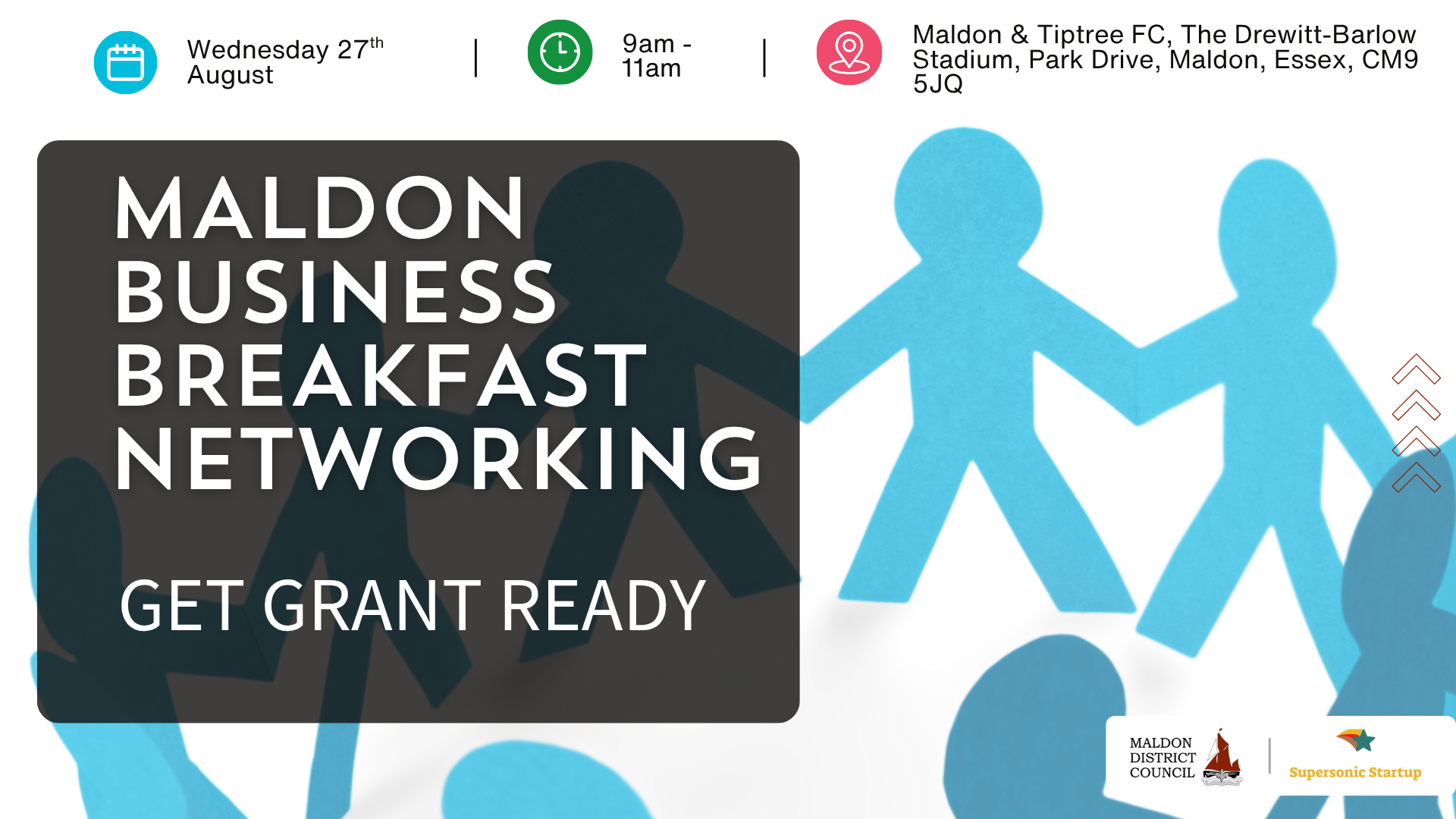
Adobe After Effects CC is the industry leader in video compositing software, offering an exciting and versatile array of applications for the creation of professional moving image work. On this course you will learn a range of visual effects and animation techniques, working between Photoshop and After Effects to create videos which explore text based motion graphics, character animation, green-screen compositing, 3D landscapes, motion tracking and lots more in-between. Alongside technical exercises the tutor will screen and discuss relevant artists, designers and filmmakers, providing both the technical skills and inspiration to create your own professional motion graphics work, filmic special effects or experimental artists video. Computer experience is required. Week 1 This week we will create a short video that combines text, still image and video layers. Through this exercise you will learn how to: Navigate the workspace on After Effects Set up a project and select a video format Introduce video to the timeline and split layers Change the position and scale of layers Introduce basic text Use selections in Photoshop to create a still image composition Import this composition into After Effects to create a composite video. Week 2 This week we will look at basic animation techniques. Through a series of exercises, you will learn how to: Use Photoshop to great multi-layered elements for animation Import these Photoshop elements into After Effects Work with key-frames and interpolation Add motion blur Duplicate and pre-compose animated elements Create a parallax effect to give the illusion of depth Apply blending modes Work with the puppet tool to create moving joints for an animated character Week 3 This week we will look at converting 2D photographs into a 3D virtual space to provide depth and movement. Through a series of exercises, you will learn how to: Convert a 2D image into a 3D space Set up a multi-layered diorama in Photoshop Import this into After Effects and position the layers within 3D space Create an animated camera move through 3D space Apply depth of field Week 4 This week we will look at working with green-screen compositing to place a live action figure within an animated backdrop. Through a series of exercises, you will learn how to: Work with the Keylight filter Adjust colour balance and tone Composite the figure against an animated background Introduce shadows and highlights Use the green-screen figure to create a silhouette Week 5 This week we will look at applying masks to footage to create cutouts, as well as exploring different applications for effects. Through a series of exercises, you will learn how to: Work with masks Use the Roto-mask tool Apply time re-mapping Work with ‘Particle Playground’ and similar effects Week 6 This week we will look at working with the paint panel to create animated drawings, as well as using motion tracking to attach a text element to a moving point within a video clip. Finally, we will cover how to output your final project, adding sound effects and applying a basic edit. Through a series of exercises, you will learn how to: Create text based motion graphics (kinetic typography) Apply motion tracking to live action footage Render your project Add sound to your video Courses are subject to minimum enrolment. Please register early, within five days of the start date, to reduce the likelihood of course cancellation. Please read our cancellation policy before booking. Students, anyone over the age of 65, and those in receipt of any form of benefits can claim the concessionary price, offering a 10% discount on the full course price. Valid proof of eligibility must be produced on the first day of the course. Please use the code CONCESSION when prompted at checkout.

Search By Location
- TEC Courses in London
- TEC Courses in Birmingham
- TEC Courses in Glasgow
- TEC Courses in Liverpool
- TEC Courses in Bristol
- TEC Courses in Manchester
- TEC Courses in Sheffield
- TEC Courses in Leeds
- TEC Courses in Edinburgh
- TEC Courses in Leicester
- TEC Courses in Coventry
- TEC Courses in Bradford
- TEC Courses in Cardiff
- TEC Courses in Belfast
- TEC Courses in Nottingham


