- Professional Development
- Medicine & Nursing
- Arts & Crafts
- Health & Wellbeing
- Personal Development
CMI Level 4 Award in Management and Leadership
By School of Business and Technology London
Getting Started The CMI level 4 Award course in Management and Leadership is designed for practising or aspiring middle managers. It focuses on developing personal management skills and growing professional capabilities such as decision-making, managing team dynamics and delegation competence. Our CMI Level 4 Award in Management and Leadership, a concise and shorter course than the Certificate and Diploma, will give you all the necessary skills and competencies to become a manager. You'll have a wide range of modules to choose from, and depending on your career goals, you can select the modules that will be most effective for your progression. Key Benefits For Learners: Develop personal and management capabilities Use of effective information to inform decisions Development of managing people and teams Develop operational skills For Organisations: Focusing on the specific leadership areas appropriate to you and your workplace Key Highlights Do you want to improve your professional management skills and get hired to the next level of your career advancement? The CMI Level 4 Management and Leadership offered by the School of Business and Technology London is the ideal starting point for your career journey. Remember! The assessment for the qualification is done based on assignments only, and you do not need to worry about writing any exam. With the School of Business and Technology London, you can complete the qualification at your own pace, choosing online or blended learning from the comfort of your home. Learning and pathway materials and study guides developed by our CMI-approved tutors will be available around the clock in our cutting-edge learning management system. Most importantly, at the School of Business and Technology London, we will provide comprehensive tutor support through our dedicated support desk. If you choose your course with blended learning, you will also enjoy live sessions with an assigned tutor, which you can book at your convenience. Career Pathways The CMI Level 4 Management and Leadership can open many career pathways including, but not limited to: Manager, with an estimated salary of £38,000 per annum Deputy Manager, with an estimated salary of £34,384 per annum Duty Manager, with an estimated salary of £37,080 per annum Operational Manager, with an estimated salary of £46,814 per About Awarding Body Chartered Management Institute established over 60 years ago as the British Institute of Management back then; it has developed the UK's very first diploma in management studies. In the years that followed CMI has consistently been at the forefront of all aspects of management and leadership. Today CMI is the only chartered professional awarding body committed to offering the highest standards in management and leadership excellence. Presently over 100,000 managers use its unique services daily. CMI qualifications aim for managers and leaders at any level, and it remains the only Awarding Body which can award Chartered Manager status - the ultimate management accolade. Employers highly value the qualifications awarded by CMI, and boost your career prospects. What is included? Learn 100% online at your own pace Dedicated support from expert tutors Dedicated Support Desk Portal: You can raise queries, request tutor support and ask for a call back whenever you need guidance and assistance. Elevate Knowledge: Your tutors will provide formative assessment feedback for each module, helping you improve your achievements throughout the program Schedule online personal tutor meetings whenever you want, which will help you get the most out of your studies and provide guidance, support and encouragement 6 months support period 24-hour access to the online learning platform 'MyLearnDirect' Schedule live online classes for each module at your convenience. (Blended learning only) Quality learning resources and study guides developed by CMI-approved tutors. All assessment materials are conveniently accessible through the online learning platform 'MyLearnDirect' Induction: We offer online and flexible learning induction to help you settle in and prepare for your online studies Access to CMI Management Direct. It has 100,000s of reliable and validated management and leadership resources, including company and industry reports, videos, checklists, E-books, and journals. You have access to CMI Membership and Support for the duration of your study Assessment For each module you study, you will complete a written assignment of 2500 to 3,000 words and submit it online at your MyLearnDirect learning portal. The submitted assignments will be assessed by your CMI-approved tutor. Entry Requirements This course is designed for current or aspiring mid-level managers. You don't need any formal qualifications to study this course. However, to be eligible for this course, you must: Be 19 years of age and over Have some team-leading or supervisory experience or managerial experience at the junior or middle management level Possess the ability to complete the Level 4 course Our friendly admissions advisors will provide the best advice, considering your needs and goals. Progression On successful completion of a CMI Level 4 course in Management and Leadership, a number of progression opportunities become available: Enhance your professional status by upgrading your CMI membership Progress to other qualifications at the same level (e.g. from Level 4 Award to Level 4 Certificate Etc.) Progress to other qualifications at the next level (e.g. from Level 4 Certificate to Level 5 or 6 Certificate) Why gain a CMI Qualification? This online CMI Level 4 Award in Management and Leadership course is perfect if you are a current or aspiring mid-level manager looking to advance in your career. The CMI Level 4 Award in Management and Leadership course is for developing the role and skills of managers. It aims to develop personal management capabilities, effectively use information in decision-making and operations and develop skills in managing people. Once completing the CMI Level 4 Management and Leadership course, you can progress to: CMI Level 5 Qualifications in Management and Leadership CMI Level 5 Qualifications in Coaching and Mentoring Studying for a CMI qualification offers you more than just academic standing. When you enrol with us for the CMI Level 4 Award in Management and Leadership, you will have access to CMI Membership and Support for the duration of your study alongside your qualification. CMI graduates achieve remarkable things: 72% agree that their CMI qualification gave them a competitive edge in the job application process. 89% agree they use the skills learnt on their accredited qualification in their current role. 88% agree that the accredited qualification gave them good career prospects. Recent CMI graduates earn a median of 28k compared to just 21k for a typical business studies graduate. Employers highly value the qualifications awarded by CMI, and over 80% of managers agree that a CMI qualification is essential to becoming a professional manager. Learners need to complete any combination of units to a minimum of 6 credits. The minimum Total Qualification Time is 60 hours, including 20 Guided Learning Hours. Learners must request before enrolment to interchange unit(s) other than the preselected units shown in the SBTL website because we need to make sure the availability of learning materials for the requested unit(s). SBTL will reject an application if the learning materials for the requested interchange unit(s) are unavailable. Learners are not allowed to make any request to interchange unit(s) once enrolment is complete. UNIT1- Managerial Styles and Behaviour Reference No : Unit 4001V1 Credit : 6 || TQT : 60 LEARNING OUTCOME 1. Understand how management style can influence managerial behaviour. 2. Understand the need to apply a range of management styles. 3. Understand assumptions about human nature and managerial behaviour. UNIT2- Understanding organisational culture, values and behaviour Reference No : Unit 4003V1 Credit : 7 || TQT : 70 LEARNING OUTCOME 1. Understand the concept of culture to an organisation. 2. Understand the impact of values that underpin individual and organisational performance. 3. Understand the relationship between values and behaviour. UNIT3- Personal development as a manager and leader Reference No : Unit 5001V1 Credit : 6 || TQT : 60 LEARNING OUTCOME 1. Be able to assess and plan for personal professional development. 2. Be able to plan the resources required for personal professional development. 3. Be able to implement and evaluate the personal development plan. UNIT4- Management report writing Reference No : Unit 4005V1 Credit : 7 || TQT : 70 LEARNING OUTCOME 1. Understand the purpose of management reporting. 2. Be able to construct a written management report. 3. Understand the collection and analysis of data and information required for a written management report. UNIT5- Managing interviews Reference No : Unit 4007V1 Credit : 7 || TQT : 70 LEARNING OUTCOME 1. Understand the contexts of different types of interview. 2. Understand the skills of interview techniques. 3. Understand the summarising, closing and follow up of interviews. UNIT6- Managing Stakeholders' Expectations Reference No : Unit 4002V1 Credit : 7 || TQT : 70 LEARNING OUTCOME 1. Understand and know organisational stakeholders. 2. Understand primary and secondary stakeholder expectations. 3. Be able to develop provisions offered to primary and secondary organisational stakeholders. Delivery Methods School of Business & Technology London provides various flexible delivery methods to its learners, including online learning and blended learning. Thus, learners can choose the mode of study as per their choice and convenience. The program is self-paced and accomplished through our cutting-edge Learning Management System. Learners can interact with tutors by messaging through the SBTL Support Desk Portal System to discuss the course materials, get guidance and assistance and request assessment feedbacks on assignments. We at SBTL offer outstanding support and infrastructure for both online and blended learning. We indeed pursue an innovative learning approach where traditional regular classroom-based learning is replaced by web-based learning and incredibly high support level. Learners enrolled at SBTL are allocated a dedicated tutor, whether online or blended learning, who provide learners with comprehensive guidance and support from start to finish. The significant difference between blended learning and online learning methods at SBTL is the Block Delivery of Online Live Sessions. Learners enrolled at SBTL on blended learning are offered a block delivery of online live sessions, which can be booked in advance on their convenience at additional cost. These live sessions are relevant to the learners' program of study and aim to enhance the student's comprehension of research, methodology and other essential study skills. We try to make these live sessions as communicating as possible by providing interactive activities and presentations. Resources and Support School of Business & Technology London is dedicated to offering excellent support on every step of your learning journey. School of Business & Technology London occupies a centralised tutor support desk portal. Our support team liaises with both tutors and learners to provide guidance, assessment feedback, and any other study support adequately and promptly. Once a learner raises a support request through the support desk portal (Be it for guidance, assessment feedback or any additional assistance), one of the support team members assign the relevant to request to an allocated tutor. As soon as the support receives a response from the allocated tutor, it will be made available to the learner in the portal. The support desk system is in place to assist the learners adequately and streamline all the support processes efficiently. Quality learning materials made by industry experts is a significant competitive edge of the School of Business & Technology London. Quality learning materials comprised of structured lecture notes, study guides, practical applications which includes real-world examples, and case studies that will enable you to apply your knowledge. Learning materials are provided in one of the three formats, such as PDF, PowerPoint, or Interactive Text Content on the learning portal. Management Direct As part of the program, you will get access to CMI Management Direct, which provides a rich foundation of management and resource for students. The Management Direct is packed with content, including: E-Books Articles Leader videos Idea for leaders Models and so much more... How does the Online Learning work at SBTL? We at SBTL follow a unique approach which differentiates us from other institutions. Indeed, we have taken distance education to a new phase where the support level is incredibly high.Now a days, convenience, flexibility and user-friendliness outweigh demands. Today, the transition from traditional classroom-based learning to online platforms is a significant result of these specifications. In this context, a crucial role played by online learning by leveraging the opportunities for convenience and easier access. It benefits the people who want to enhance their career, life and education in parallel streams. SBTL's simplified online learning facilitates an individual to progress towards the accomplishment of higher career growth without stress and dilemmas. How will you study online? With the School of Business & Technology London, you can study wherever you are. You finish your program with the utmost flexibility. You will be provided with comprehensive tutor support online through SBTL Support Desk portal. How will I get tutor support online? School of Business & Technology London occupies a centralised tutor support desk portal, through which our support team liaise with both tutors and learners to provide guidance, assessment feedback, and any other study support adequately and promptly. Once a learner raises a support request through the support desk portal (Be it for guidance, assessment feedback or any additional assistance), one of the support team members assign the relevant to request to an allocated tutor. As soon as the support receive a response from the allocated tutor, it will be made available to the learner in the portal. The support desk system is in place to assist the learners adequately and to streamline all the support process efficiently. Learners should expect to receive a response on queries like guidance and assistance within 1 - 2 working days. However, if the support request is for assessment feedback, learners will receive the reply with feedback as per the time frame outlined in the Assessment Feedback Policy.

48-Hour Knowledge Knockdown! Prices Reduced Like Never Before! Get a Free 1 QLS Endorsed Certificate Course with 10 Additional CPDQS Accredited Bundle Courses In A Single Payment. If you wish to gain a solid and compact knowledge of Learning Support Assistant and boost your career, then take a step in the right direction with this industry-standard, comprehensive Learning Support Assistant bundle of courses, which are well organised. This Learning Support Assistant bundle package includes 1 Premium, The Quality Licence Scheme-endorsed course, 10 additional CPDQS Accredited Certificate courses, with expert assistance, and a FREE courses assessment included. Learn a range of in-demand technical skills to help you progress in your career with 12 months of unlimited access to this bundle of courses. If you enrol in this Learning Support Assistant package, you will not be charged any extra fees. This Learning Support Assistant Bundle Package includes: Course 01: Diploma in Learning Support Assistant at QLS Level 4 10 Additional CPD Accredited Premium Courses - Course 1: Learning Disability Awareness Course 2: Understanding Autism Course 3: Child-Psychology Course 4: Super Learning Course 5: Education and Pedagogy Course 6: School Administrator Course 7: Remote Teaching Strategies Course 8: EYFS Teaching Assistant Course 9: Teaching Phonics Course 10: Home Education Success becomes a lot simpler with this Learning Support Assistant bundle package, which allows you to monetise your skills. This Learning Support Assistant bundle is appropriate for both part-time and full-time students, and it can be completed at your own pace. This premium Learning Support Assistant bundle of courses helps your professional development by receiving an endorsement from the Quality Licence Scheme and CPDQS Accredited Certificate. You'll be able to practice in your own time and speed. The course materials for Learning Support Assistant are designed by experts, and you can access them. easily from any of your smartphones, laptops, PCs, tablets, etc. Master the skills. You need to arm yourself with the necessary qualities and explore your career opportunities in relevant sectors. Why Prefer This Learning Support Assistant Bundle? You will receive a completely free certificate from the Quality Licence Scheme. Option to receive 10 additional certificates accredited by CPDQS Get a free student ID card! (£10 postal charges will be applicable for international delivery) Engaging voiceover and visual elements for your convenience. Complete the bundle at your own pace. Free assessments and immediate results. 24/7 tutor support. *** Course Curriculum: *** Course 1: Diploma in Learning Support Assistant Level 4 Module 1: The Roles of a Learning Support Assistant (LSA) Module 2: Working with Children in a School Module 3: Assessing Students Module 4: Skills of a Learning Support Assistant Module 5: Providing for All Children Module 6: Safeguarding and Wellbeing of Children and Young People Module 7: Dealing with Emergencies Module 8: SEN Module 9: Professional Development Module 10: Time and Stress Management Course 2: Learning Disability Awareness Course 3: Understanding Autism Course 4: Child-Psychology Course 5: Super Learning Course 6: Education and Pedagogy Course 7: School Administrator Course 8: Remote Teaching Strategies Course 9: EYFS Teaching Assistant Course 10: Teaching Phonics Course 11: Home Education How is the Learning Support Assistant Bundle Assessment Process? We offer an integrated assessment framework to make the process of evaluation and accreditation for learners easier. You have to complete the assignment questions given at the end of the course and score a minimum of 60% to pass each exam. Our expert trainers will assess your assignment and give you feedback after you submit the assignment. You will be entitled to claim a certificate endorsed by the Quality Licence Scheme after you have completed all of the exams. CPD 220 CPD hours / points Accredited by CPD Quality Standards Who is this course for? This bundle is perfect for highly motivated people who want to improve their technical skills and prepare for the career they want! Requirements No prior background or expertise is required. Career path The bundle aims to help you get the job or even the long-awaited promotion of your dreams. Certificates CPD Accredited Certificate Digital certificate - Included Upon passing the Bundle, you need to order to receive a Digital Certificate for each of the courses inside this bundle as proof of your new skills that are accredited by CPD . CPD Accredited Certificate Hard copy certificate - Included International students are subject to a £10 delivery fee for their orders, based on their location. Diploma in Learning Support Assistant Level 4 Hard copy certificate - Included

Problem Solving
By Inclusive Solutions
We will your support your facilitation skills when learning Circle of Adults, Solution Circles and Insights and Solution Circles
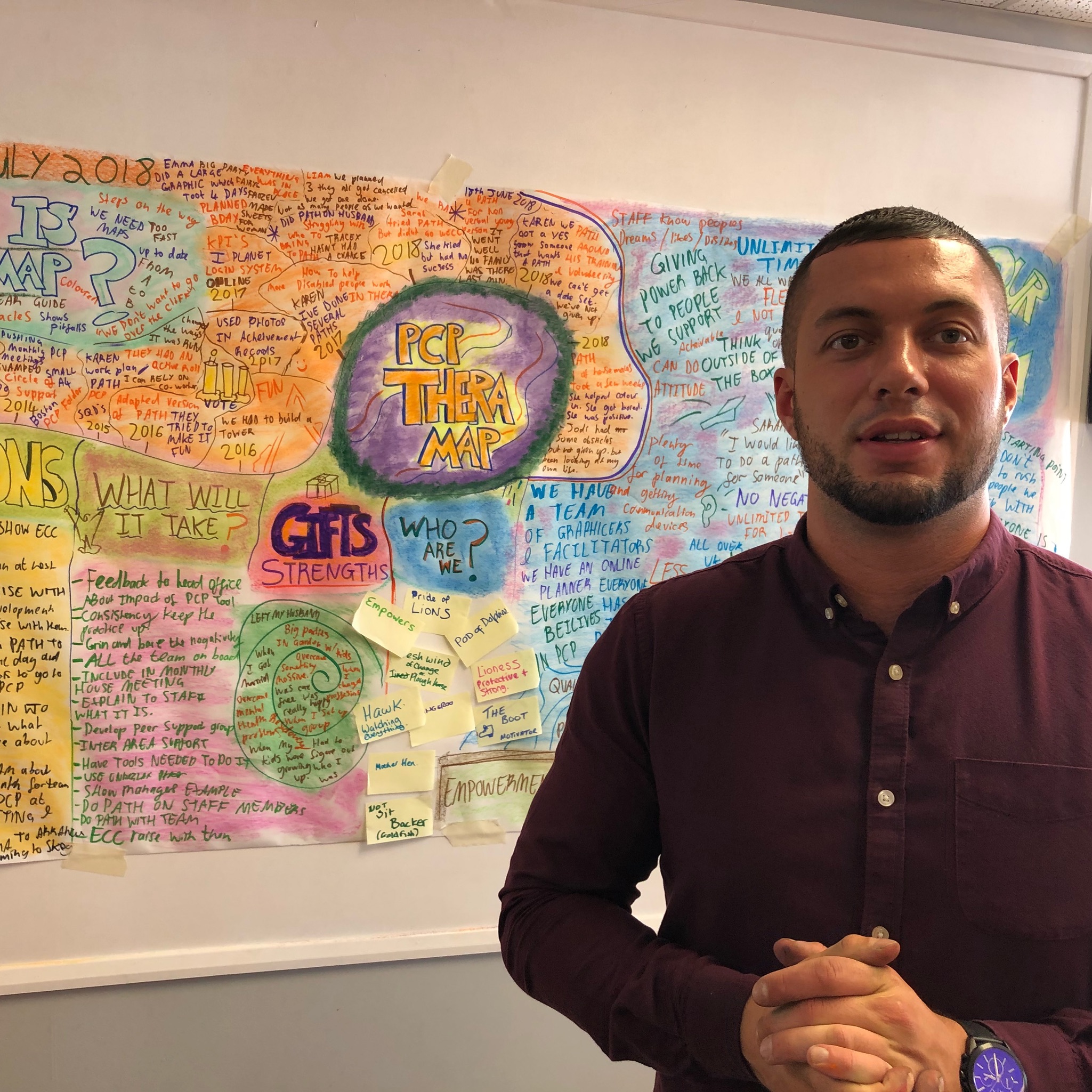
24 Hours Left! Don't Let Year-End Deals Slip Away - Enrol Now! This Diploma in Supply Chain Management at QLS Level 5 course is endorsed by The Quality Licence Scheme and accredited by CPDQS (with 150 CPD points) to make your skill development & career progression more accessible than ever! Are you looking to improve your current abilities or make a career move? If yes, our unique Supply Chain Management at QLS Level 5 course might help you get there! It is an expertly designed course which ensures you learn everything about the topic thoroughly. Expand your expertise with high-quality training from the Supply Chain Management at QLS Level 5 course. Due to Supply Chain Management at QLS Level 5's massive demand in the competitive market, you can use our comprehensive course as a weapon to strengthen your knowledge and boost your career development. Learn Supply Chain Management at QLS Level 5 from industry professionals and quickly equip yourself with the specific knowledge and skills you need to excel in your chosen career. The Supply Chain Management at QLS Level 5 course is broken down into several in-depth modules to provide you with the most convenient and rich learning experience possible. Upon successful completion of the Supply Chain Management at QLS Level 5 course, an instant e-certificate will be exhibited in your profile that you can order as proof of your skills and knowledge. Add these amazing new skills to your resume and boost your employability by simply enrolling in this Supply Chain Management at QLS Level 5 course. This Supply Chain Management at QLS Level 5 training can help you to accomplish your ambitions and prepare you for a meaningful career. So, join us today and gear up for excellence! Why Prefer This Supply Chain Management at QLS Level 5 Course? Opportunity to earn a certificate endorsed by the Quality Licence Scheme & another accredited by CPDQS which is completely free. Get a free student ID card! (£10 postal charge will be applicable for international delivery) Innovative and engaging content. Free assessments 24/7 tutor support. Take a step toward a brighter future! *** Course Curriculum *** Here is the curriculum breakdown of the Supply Chain Management at QLS Level 5 course: Module 01: An overview of Supply Chain Management Module 02: Role of logistics of Supply Chain Module 03: Customer Response Principles and Systems Module 04: Supply Chain System and Principles Module 05: Global Supply Chain Operations Module 06:Inventory Strategies for Supply Chain Module 07: Warehouse Management and Operations Module 08: Supply Chain Design and Monitoring Module 09: Supply Chain Network and Evaluating Module 10: Supply Chain Planning and New Business Concepts Module 11: Aligning your supply chain process with your business Assessment Process You have to complete the assignment questions given at the end of the course and score a minimum of 60% to pass each exam. Our expert trainers will assess your assignment and give you feedback after you submit the assignment. You will be entitled to claim a certificate endorsed by the Quality Licence Scheme after you have completed all of the Diploma in Supply Chain Management at QLS Level 5 exams. CPD 150 CPD hours / points Accredited by CPD Quality Standards Who is this course for? This Supply Chain Management at QLS Level 5 course is perfect for highly motivated people who want to improve their technical skills and prepare for the career they want! Requirements No prior background or expertise is required. Career path The Supply Chain Management at QLS Level 5 course will boost your CV and aims to help you get the job or even the long-awaited promotion of your dreams. Certificates CPDQS Accredited Certificate Digital certificate - Included Diploma in Supply Chain Management at QLS Level 5 Hard copy certificate - Included Show off Your New Skills with a Certificate of Completion After successfully completing the Diploma in Supply Chain Management at QLS Level 5, you can order an original hardcopy certificate of achievement endorsed by the Quality Licence Scheme and also you can order CPDQSAccredited Certificate that is recognised all over the UK and also internationally. The certificates will be home-delivered, completely free of cost.
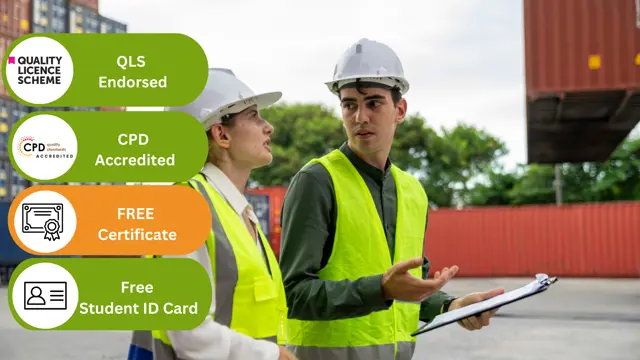
48-Hour Knowledge Knockdown! Prices Reduced Like Never Before! This Diploma in Service Helpdesk & Technical Support at QLS Level 5 course is endorsed by The Quality Licence Scheme and accredited by CPDQS (with 150 CPD points)to make your skill development & career progression more accessible than ever! Are you looking to improve your current abilities or make a career move? If yes, our unique Service Helpdesk & Technical Support at QLS Level 5 course might help you get there! It is an expertly designed course which ensures you learn everything about the topic thoroughly. Expand your expertise with high-quality training from the Service Helpdesk & Technical Support at QLS Level 5 course. Due to Service Helpdesk & Technical Support at QLS Level 5's massive demand in the competitive market, you can use our comprehensive course as a weapon to strengthen your knowledge and boost your career development. Learn Service Helpdesk & Technical Support at QLS Level 5 from industry professionals and quickly equip yourself with the specific knowledge and skills you need to excel in your chosen career. The Service Helpdesk & Technical Support at QLS Level 5 course is broken down into several in-depth modules to provide you with the most convenient and rich learning experience possible. Upon successful completion of the Service Helpdesk & Technical Support at QLS Level 5 course, an instant e-certificate will be exhibited in your profile that you can order as proof of your skills and knowledge. Add these amazing new skills to your resume and boost your employability by simply enrolling in this Service Helpdesk & Technical Support at QLS Level 5 course. This Service Helpdesk & Technical Support at QLS Level 5 training can help you to accomplish your ambitions and prepare you for a meaningful career. So, join us today and gear up for excellence! Why Prefer This Service Helpdesk & Technical Support at QLS Level 5 Course? Opportunity to earn a certificate endorsed by the Quality Licence Scheme & another accredited by CPDQS which is completely free. Get a free student ID card! (£10 postal charge will be applicable for international delivery) Innovative and engaging content. Free assessments 24/7 tutor support. Take a step toward a brighter future! *** Course Curriculum *** Here is the curriculum breakdown of the Service Helpdesk & Technical Support at QLS Level 5 course: Module 01: Managing Interoffice Calls and Voicemail Module 02: Aspects of Phone Etiquette Module 03: Business Telephone Skills Module 04: Building Rapport Over the Phone Module 05: Inbound and Outbound Calls Module 06: Active Listening and Managing Tough Callers Module 07: Mail Services and Shipping Module 08: Intra Organisation Dealings Module 09: Problem Solving over the Phone Module 10: Record Keeping and Filing Systems Module 11: Business Writing Skills Module 12: Organisational Skills Module 13: Communication Skills Module 14: Customer Relationship Management Module 15: Effective Planning and Scheduling Module 16: Invoicing/Petty Cash Assessment Process You have to complete the assignment questions given at the end of the course and score a minimum of 60% to pass each exam. Our expert trainers will assess your assignment and give you feedback after you submit the assignment. You will be entitled to claim a certificate endorsed by the Quality Licence Scheme after you have completed all of the Diploma in Service Helpdesk & Technical Support at QLS Level 5 exams. CPD 150 CPD hours / points Accredited by CPD Quality Standards Who is this course for? This Service Helpdesk & Technical Support at QLS Level 5 course is perfect for highly motivated people who want to improve their technical skills and prepare for the career they want! Requirements No prior background or expertise is required. Career path The Service Helpdesk & Technical Support at QLS Level 5 course will boost your CV and aims to help you get the job or even the long-awaited promotion of your dreams. Certificates CPDQS Accredited Certificate Digital certificate - Included Diploma in Service Helpdesk & Technical Support at QLS Level 5 Hard copy certificate - Included Show off Your New Skills with a Certificate of Completion After successfully completing the Diploma in Service Helpdesk & Technical Support at QLS Level 5, you can order an original hardcopy certificate of achievement endorsed by the Quality Licence Scheme andalso you can order CPDQSAccredited Certificate that is recognised all over the UK and also internationally. The certificates will be home-delivered, completely free of cost.
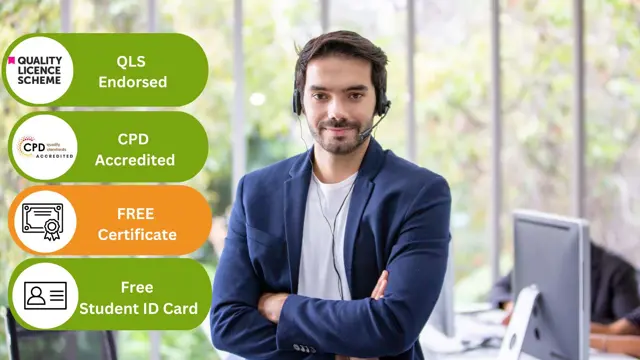
Weaving the Threads: Braided narrative, memoir and poetry
By Rachel Godfrey
“Weaving the threads” is a twelve-week course which gives participants the opportunity to develop a coherent body of work through a range of expressive creative writing activities. For some, this might mean developing a memoir, for others it might be a collection of poems, or an extended piece of fiction. Participants may also choose to treat the course as a series of one-off sessions.

BECOMING MORE
By Sakirat Okewole
Your Self-Study Course To Create A Life Of Purpose, Profit, and Fulfilment. INSIDE THE COURSE Are you held stagnant due to fear and limiting beliefs? Are you tired of feeling unfulfilled and stuck in a never-ending loop of overthinking and anxiety? Do you long for a life of purpose, abundance, and true happiness? Well, look no further! Join me on this extraordinary journey of self-discovery and transformation with this course. Picture a life where your mind no longer holds you hostage, but rather empowers you to achieve greatness. I've been exactly where you are right now – trapped in the shackles of my own thoughts, struggling to find meaning and fulfillment. My story is one of triumph over anxiety and fear. I battled panic attacks and sleepless nights, feeling like I was losing control of my life. Through unlocking the potential of my mind and experiencing a transformative shift in my life, I discovered the powerful secret: the ability to harness the true potential of the mind. Now, I'm enthusiastic about sharing this life-changing knowledge with you. Imagine breaking free from the chains of anxiety and self-doubt. This course is designed to give you lifetime access to the tools and insights you need to become the master of your thoughts. While the mind may produce random and most times, negative thoughts, you have the power to take charge and steer it towards creating the life you truly desire. MORE BENEFITS Build a Success Mindset: Discover how to rewire your thinking patterns to overcome challenges and embrace opportunities fearlessly. Uncover Your Life's Purpose: Get crystal clear on your life's purpose and create a vision that aligns with your deepest desires. Embrace a Positive Mental Attitude: Learn to cultivate a positive mindset that propels you towards taking the right actions and achieving your dreams. Master Wealth Creation: Develop a comprehensive plan to build financial abundance and security. Cultivate Success Habits: Develop powerful habits that will elevate you to your next level of personal and professional growth. Now is the perfect moment to embark on this life-altering journey from fear to fulfillment. Don't let anything hold you back. BONUS You will be granted a 1-hour one-on-one Q&A Session with me so I can answer all your personalized questions. MEET YOUR COACH Hi, I’m Sakirat Okewole. A few years back I recovered from General Anxiety Disorder, Depression, and Suicidal thoughts which had taken a bad toll on my life and affected my confidence thereby making me live stressed and unfulfilled. I learned strategies that broke me free of fear and limiting beliefs, got clarity on my life's true purpose, grew my person and success and now I help many do the same because I want you to win and stay fulfilled. Here is where I find my fulfillment. This desire birthed A BETTER ME. A personal/business growth coaching company where we offer Coaching and Training to grow the mindset and success of our clients as well as to support them on the journey of creating a life of abundance. Our training is centered around mind and self-mastery which is in turn poured into crafts, profession/service, and lifestyle. We are known in the industry for our ability to educate and transform lives. We also offer Personal development mentoring for those who require individual support as well as companies who require employee training. COURSE CURRICULUM MODULE 1: BETTERSTAR MINDSET MODULE 1.0: Introduction To Course (2:49) MODULE 1.1: Mastering Success Mindset (13:42) MODULE 1.2: Assignment 1 (11:30) MODULE 2: YOUR LIFE'S VISION MODULE 2.0: Starting Your New Reality With Your Crafted Vision (2:55) MODULE 2.1: Your Vision For Life (19:05) MODULE 2.2: Your Number One Desire (9:29) MODULE 2.3: Creating A Life Of Exciting Opportunities For Yourself (23:48) MODULE 3: GOAL SETTING FOR DREAM LIVING MODULE 3.0: Actioning Your Dreams (2:58) MODULE 3.1: Goals And Dream Life (16:34) MODULE 3.2: Make Your Actions Work (10:54) MODULE 3.3: Assignment 3 (10:15) MODULE 4: DAILY DOSE OF HAPPINESS MODULE 4.0: Introduction To Happy Living (2:11) MODULE 4.1: Daily Dose Of Happiness (24:16) MODULE 4.2: Assignment 4 (6:27) MODULE 5: WEALTH CREATION MODULE 5.0: Introduction To Wealth Creation (3:19) MODULE 5.1: Wealth Creation (22:08) MODULE 5.2: Assignment 5 (6:24) MODULE 6: HABITS FOR A SUCCESSFUL LIVING MODULE 6.0: Introduction To Success Habits (2:35) MODULE 6.1: Habits For A Successful Living (12:42) MODULE 6.2: Assignment 6 (13:22) BONUSES: COACHING SESSIONS [REPLAYS] - Only for Those on The Grow Call Coaching Programme Becoming More Coaching Session - 15th August 2023 Becoming More Coaching Session - 17th August 2023 Becoming More Coaching Session - 24th August 2023 Becoming More Coaching Session - 31st August 2023 Becoming More Coaching Session - 7th September 2023 Becoming More Coaching Session - 14th September 2023 Becoming More Masterclass - 21st September 2023 Becoming More Coaching Session - 28th September 2023 Becoming More Coaching Session - 5th October 2023 Becoming More Coaching Session - 12th October 2023

ILM Level 5 Award In Leadership And Management
By School of Business and Technology London
Getting Started ILM Level 5 Awards in Leadership and Management are designed for enthusiastic middle managers, aiding them in developing their skills and experience, improving performance and preparing for senior management roles. Managing individual development Understanding the skills, principles and practice of effective management, coaching and mentoring The Institute of Leadership and Management (ILM) Level 5 Award caters to many management styles and is suitable for various sectors. This accredited management qualification focuses on three essential leadership practices: How to use core management techniques to drive better performance? How to manage change effectively? How to critically assess your beliefs and values concerning management theories? The ILM Level 5 Award is a concise qualification designed to help senior managers move into higher leadership positions. It will help develop skills and experience, improve performance, and prepare for senior management responsibilities. The Level 5 Award is tailored to meet the needs of the individual and employer. Key Benefits The Level 5 Award, Certificate or Diploma in Leadership and Management is designed for practising middle managers, helping them to develop their skills and experience, improve performance and prepare for senior management responsibilities. The Award comprises one mandatory unit, which focuses on understanding different leadership styles and adopting the most effective style to motivate staff and achieve organisational goals. Benefits for individuals Understand yourself as a leader Use feedback and self-review to enhance your leadership skills Learn solid techniques for planning and implementing complex pieces of work Put these skills into practice in your workplace Raise your profile, get results and get a nationally recognised qualification Benefits for employers Short, concise qualification focused on workplace-based activity Give managers the tools to manage their own professional development Managers with the self-awareness to lead and the practical skills to deliver results in your organisation About Awarding Body Institute of Leadership & Management (ILM) is a professional body that helps people worldwide improve their leadership capabilities and advance their careers. All ILM qualifications are awarded by The City and Guilds of London Institute, founded in 1878 and incorporated into the Royal Charter. ILM qualifications are regulated and approved by Ofqual, the governing body for qualifications in the UK. What is included? A dedicated tutor for individual students to help and provide suggestions throughout the course. Providing formative assessment with formative feedback will support the learner to improve their achievements. Our online learning platform will provide all of the assessment materials. Platform independent accessibility of Online learning portal, SBTL delivers the course straight to the student's smartphone, tablet, laptop or desktop, enabling them to study at their convenience. Entry Requirements Must be 19 years of age and over Substantial experience as a manager or supervisor Should possess provable academic ability to complete a level 5 qualification Progression These qualifications will provide progression opportunities to other qualifications including: ILM Level 5 Certificate or Diploma in Principles of Leadership and Management Learners must request before enrolment to interchange unit(s) other than the preselected units shown in the SBTL website because we need to make sure the availability of learning materials for the requested unit(s). SBTL will reject an application if the learning materials for the requested interchange unit(s) are unavailable. Learners are not allowed to make any request to interchange unit(s) once enrolment is complete. Structure (QUALIFICATION CODE: 8607) CREDIT VALUE: MINIMUM 6 CREDITS MAXIMUM 12 CREDITS Rules of Combination: Minimum 6 Credits, Maximum 12 Credits Minimum Of Two Units From Group 1 All Units Must Be Taken From Group 1 Unit Code Unit Title Credit Group 1 8607-506 Managing stress and conflict in the organisation 3 8607-511 Managing Projects in the Organisation 4 Delivery Methods School of Business & Technology London provides various flexible delivery methods to its learners, including online learning and blended learning. Thus, learners can choose the mode of study as per their choice and convenience. The program is self-paced and accomplished through our cutting-edge Learning Management System. Learners can interact with tutors by messaging through the SBTL Support Desk Portal System to discuss the course materials, get guidance and assistance and request assessment feedbacks on assignments. We at SBTL offer outstanding support and infrastructure for both online and blended learning. We indeed pursue an innovative learning approach where traditional regular classroom-based learning is replaced by web-based learning and incredibly high support level. Learners enrolled at SBTL are allocated a dedicated tutor, whether online or blended learning, who provide learners with comprehensive guidance and support from start to finish. The significant difference between blended learning and online learning methods at SBTL is the Block Delivery of Online Live Sessions. Learners enrolled at SBTL on blended learning are offered a block delivery of online live sessions, which can be booked in advance on their convenience at additional cost. These live sessions are relevant to the learners' program of study and aim to enhance the student's comprehension of research, methodology and other essential study skills. We try to make these live sessions as communicating as possible by providing interactive activities and presentations. Resources and Support School of Business & Technology London is dedicated to offering excellent support on every step of your learning journey. School of Business & Technology London occupies a centralised tutor support desk portal. Our support team liaises with both tutors and learners to provide guidance, assessment feedback, and any other study support adequately and promptly. Once a learner raises a support request through the support desk portal (Be it for guidance, assessment feedback or any additional assistance), one of the support team members assign the relevant to request to an allocated tutor. As soon as the support receives a response from the allocated tutor, it will be made available to the learner in the portal. The support desk system is in place to assist the learners adequately and streamline all the support processes efficiently. Quality learning materials made by industry experts is a significant competitive edge of the School of Business & Technology London. Quality learning materials comprised of structured lecture notes, study guides, practical applications which includes real-world examples, and case studies that will enable you to apply your knowledge. Learning materials are provided in one of the three formats, such as PDF, PowerPoint, or Interactive Text Content on the learning portal. How does the Online Learning work at SBTL? We at SBTL follow a unique approach which differentiates us from other institutions. Indeed, we have taken distance education to a new phase where the support level is incredibly high.Now a days, convenience, flexibility and user-friendliness outweigh demands. Today, the transition from traditional classroom-based learning to online platforms is a significant result of these specifications. In this context, a crucial role played by online learning by leveraging the opportunities for convenience and easier access. It benefits the people who want to enhance their career, life and education in parallel streams. SBTL's simplified online learning facilitates an individual to progress towards the accomplishment of higher career growth without stress and dilemmas. How will you study online? With the School of Business & Technology London, you can study wherever you are. You finish your program with the utmost flexibility. You will be provided with comprehensive tutor support online through SBTL Support Desk portal. How will I get tutor support online? School of Business & Technology London occupies a centralised tutor support desk portal, through which our support team liaise with both tutors and learners to provide guidance, assessment feedback, and any other study support adequately and promptly. Once a learner raises a support request through the support desk portal (Be it for guidance, assessment feedback or any additional assistance), one of the support team members assign the relevant to request to an allocated tutor. As soon as the support receive a response from the allocated tutor, it will be made available to the learner in the portal. The support desk system is in place to assist the learners adequately and to streamline all the support process efficiently. Learners should expect to receive a response on queries like guidance and assistance within 1 - 2 working days. However, if the support request is for assessment feedback, learners will receive the reply with feedback as per the time frame outlined in the Assessment Feedback Policy.

ECS Card Health & Safety Course Liverpool
By MJ Electrical Training
ECS Health & Safety Course with MJ Electrical Training. Available every week, use this course to complete the application process when applying for an ECS Labourers Card.

ECS Card Health & Safety Course Bromley
By MJ Electrical Training
ECS Health & Safety Course with MJ Electrical Training. Available every week, use this course to complete the application process when applying for an ECS Labourers Card.
