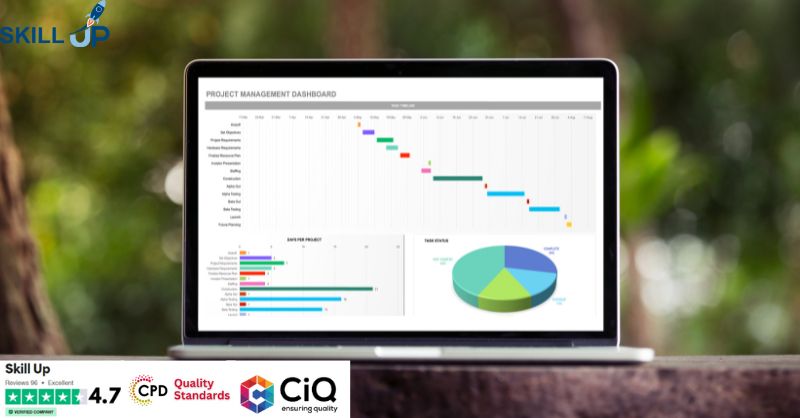- Professional Development
- Medicine & Nursing
- Arts & Crafts
- Health & Wellbeing
- Personal Development
293 Spreadsheet courses in Bradford delivered On Demand
Data Analysts' Toolbox - Excel, Python, Power BI, Alteryx, Qlik Sense, R, Tableau
By Packt
This course explains how huge chunks of data can be analyzed and visualized using the power of the data analyst toolbox. You will learn Python programming, advanced pivot tables' concepts, the magic of Power BI, perform analysis with Alteryx, master Qlik Sense, R Programming using R and R Studio, and create stunning visualizations in Tableau Desktop.
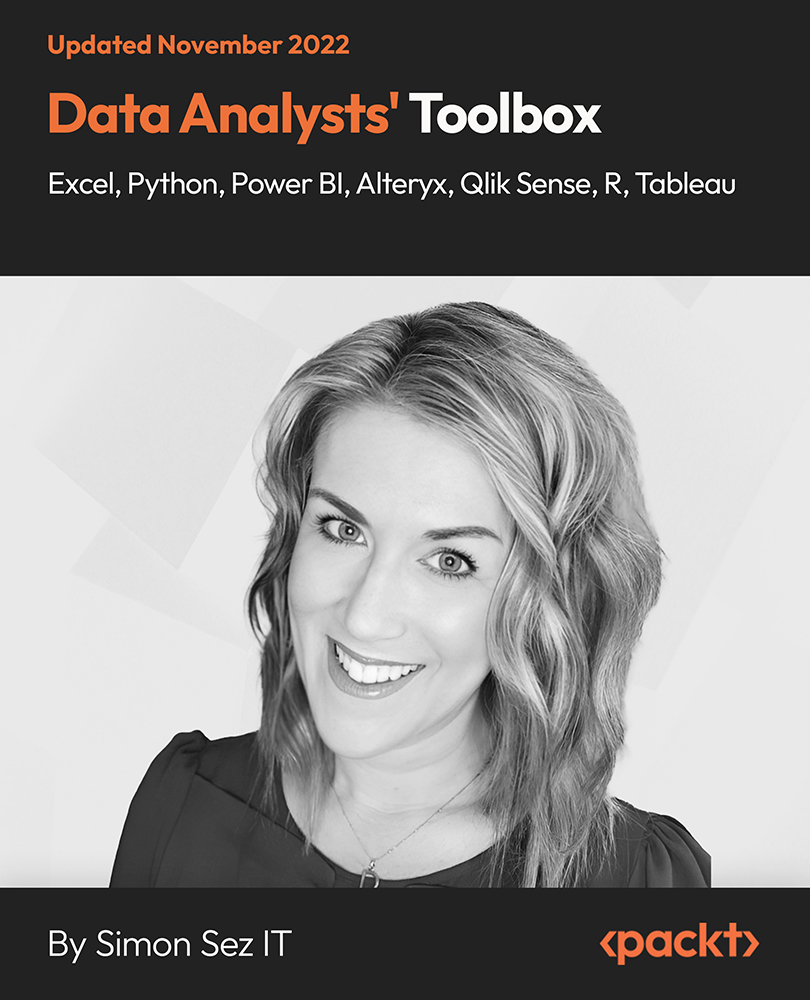
Data Analysis In Excel is suitable for anyone aspiring to or already working in this field or simply want to learn deeper into data analysis. You will be able to add this qualification to your CV by downloading your certificate instantly without any cost. To make this course more accessible for you, we have designed it for both part-time and full-time students. This course is packed into the bite-size module for your convenience. You can study at your own pace or become accredited within hours! If you require support, our experienced tutors are always available to help you throughout the comprehensive syllabus of this course and answer all your queries through email. This Data Analysis In Excel aims to introduce Data Analysis in Excel 2016. You'll learn the best way to enter and organize data, sort and map data, perform calculations with simple functions, format the appearance of your data and cells, and build charts and PivotTables for data analysis. You will know how to validate data, search and remove invalid data. The course covers Lookup information using VLOOKUP, and INDEX-MATCH, data forecasting and cleansing, providing external and 3D references and inserting sparklings, so that you have a great foundation in the world's most popular spreadsheet programme. Finally, you will learn different features to visualise or analyse your data in the most convenient way, which allows you to take the right business decisions for your company Who is this Course for? Data Analysis In Excel is perfect for anyone trying to learn potential professional skills. As there is no experience and qualification required for this course, it is available for all students from any academic background. Requirements Our Data Analysis In Excel is fully compatible with any kind of device. Whether you are using Windows computer, Mac, smartphones or tablets, you will get the same experience while learning. Besides that, you will be able to access the course with any kind of internet connection from anywhere at any time without any kind of limitation. CPD Certificate from Course Gate At the successful completion of the course, you can obtain your CPD certificate from us. You can order the PDF certificate for £9 and the hard copy for £15. Also, you can order both PDF and hardcopy certificates for £22. Career path This course opens a new door for you to enter the relevant job market and also gives you the opportunity to acquire extensive knowledge along with required skills to become successful. You will be able to add our qualification to your CV/resume which will help you to stand out in the competitive job industry. Course Curriculum Modifying a Worksheet Insert, Delete, and Adjust Cells, Columns, and Rows 00:10:00 Search for and Replace Data 00:09:00 Use Proofing and Research Tools 00:07:00 Working with Lists Sort Data 00:10:00 Filter Data 00:10:00 Query Data with Database Functions 00:09:00 Outline and Subtotal Data 00:09:00 Analyzing Data Create and Modify Tables 00:15:00 Apply Intermediate Conditional Formatting 00:07:00 Apply Advanced Conditional Formatting 00:05:00 Visualizing Data with Charts Create Charts 00:13:00 Modify and Format Charts 00:12:00 Use Advanced Chart Features 00:12:00 Using PivotTables and PivotCharts Create a PivotTable 00:13:00 Analyze PivotTable Data 00:12:00 Present Data with PivotCharts 00:07:00 Filter Data by Using Timelines and Slicers 00:11:00 Working with Multiple Worksheets and Workbooks Use Links and External References 00:12:00 Use 3-D References 00:06:00 Consolidate Data 00:05:00 Using Lookup Functions and Formula Auditing Use Lookup Functions 00:12:00 Trace Cells 00:09:00 Watch and Evaluate Formulas 00:08:00 Automating Workbook Functionality Apply Data Validation 00:13:00 Search for Invalid Data and Formulas with Errors 00:04:00 Work with Macros 00:18:00 Creating Sparklines and Mapping Data Create Sparklines 00:07:00 MapData 00:07:00 Forecasting Data Determine Potential Outcomes Using Data Tables 00:08:00 Determine Potential Outcomes Using Scenarios 00:09:00 Use the Goal Seek Feature 00:04:00 Forecasting Data Trends 00:05:00 Certificate and Transcript Order Your Certificates or Transcripts 00:00:00

Complete Microsoft Office Skills with Admin, Secretarial & PA (Executive PA)
4.7(47)By Academy for Health and Fitness
24-Hour Knowledge Knockdown! Prices Reduced Like Never Before ***Best Deal of the Market. Offer Ends Today*** In today's fast-paced business world, administrative roles require diverse skills to thrive and succeed. Our Complete Microsoft Office Skills with Admin, Secretarial & PA (Executive PA) course equips you with the essential knowledge and abilities needed to excel in the field. Whether you're an entry-level professional seeking to kickstart your career or an experienced administrator looking to upskill, this course is your pathway to success. The Complete Microsoft Office Skills with Admin, Secretarial & PA (Executive PA) now comes to you accompanied by a 7 Premium Courses Bundle. Enrol now in this Microsoft Office Complete bundle & get access to the following Office Skills: Admin, Secretarial & PA (Executive PA) with Microsoft Office courses: Course 01: Microsoft Office Skills (Word, Powerpoint, Microsoft Excel) - CPD Certified Course 02: Admin, Secretarial & PA at QLS Level 7 Course 03: Legal Secretary Course 04: UK Employment Law Course 05: Organisational Skills Course for Administrator Course 06: GDPR Course 07: Communication Skills Our Advanced Diploma in Admin, Secretarial & PA at QLS Level 7 course is endorsed by The Quality Licence Scheme & accredited by CPDQS (with 250 CPD points) to make your skill development & career progression more accessible than ever! This Complete Microsoft Office Skills with Admin, Secretarial & PA (Executive PA) course can help you to accomplish your ambitions and prepare you for a meaningful career. So, join us today and gear up for excellence! Student Testimonials - What Our Students Say! ''Comprehensive course on Microsoft Office and administrative skills. Highly recommended!'' Reviewed by Walker ''Great Course and great Customer service. Very Informative'' Reviewed by Bab ''Excellent content. Very well explained. Certainly recommended.'' Reviewed by Denis Jackson Microsoft Office Skills (Excel, Word, Access) with Admin, Secretarial & PA Why Choose Our Office Skills: Admin, Secretarial & PA (Executive PA) Course: Get instant access to this Microsoft Office Skills with Admin, Secretarial & PA (Executive PA) course. Learn Microsoft Office Skills with Admin, Secretarial & PA (Executive PA) essentials from anywhere in the world Microsoft Office Skills with Admin, Secretarial & PA (Executive PA) Course is affordable and simple to understand Microsoft Office Skills with Admin, Secretarial & PA (Executive PA) Course is entirely online, interactive lesson with voiceover audio Lifetime access to the Microsoft Office Skills with Admin, Secretarial & PA (Executive PA) materials Microsoft Office Skills with Admin, Secretarial & PA (Executive PA) comes with 24/7 tutor support. CPD 220 CPD hours / points Accredited by CPD Quality Standards Mastering Microsoft Office: Word, Excel, PowerPoint, and 365 (Promo Videos) 13:54 1: Introduction Video Preview 01:10 2: Introduction Preview 02:58 3: Excel Overview Preview 05:20 4: Start Excel Spreadsheet Preview 04:26 Module 01 - Introduction to Personal Assistant 10:33 5: Introduction to Personal Assistant Preview 10:33 Module 02 - Introduction to Office Administration 07:17 6: Introduction to Office Administration 07:17 Module 03 - Skills of an Effective Administrator 09:19 7: Skills of an Effective Administrator 09:19 Module 04 - Introduction to Reception and Receptionist 14:09 8: Introduction to Reception and Receptionist 14:09 Module 05 - Business Telephone Skills 11:04 9: Business Telephone Skills 11:04 Module 06 - Representing Your Boss and Company 23:02 10: Representing Your Boss and Company 23:02 Module 07 - Business Etiquette 11:26 11: Business Etiquette 11:26 Module 08 - Mail Services and Shipping 17:15 12: Mail Services and Shipping 17:15 Module 09 - Travel Arrangements 14:20 13: Travel Arrangements 14:20 Module 10 - Organising Meeting and Conferences 17:24 14: Organising Meeting and Conferences 17:24 Module 11 - Diary Management and Note taking 14:56 15: Diary Management and Note taking 14:56 Module 12 - Time Management 23:16 16: Time Management 23:16 Module 13 - Record Keeping and Filing Systems 17:30 17: Record Keeping and Filing Systems 17:30 Module 14 - Business Writing Skills 28:36 18: Business Writing Skills 28:36 Module 15 - Organisational Skills 17:06 19: Organisational Skills 17:06 Module 16 - Communication Skills 16:21 20: Communication Skills 16:21 Module 17 - Customer Service 09:54 21: Customer Service 09:54 Module 18 - Effective Planning and Scheduling 33:19 22: Effective Planning and Scheduling 33:19 Module 19 - Invoicing/Petty Cash 18:39 23: Invoicing/Petty Cash 17:39 24: Final Words 01:00 Assessment (Optional) 02:00 25: Assignment on- Advanced Diploma in Admin, Secretarial & PA at QLS Level 7 02:00 Order Your Certificate 02:00 26: Order Your CPD Certificate 01:00 27: Order Your QLS Endorsed Certificate 01:00 Free Course No 01: Legal Secretary 4:00:14 28: Module 01: Understanding the Concept of Paralegal 14:11 29: Module 02: Key Legal Terminology 10:47 30: Module 03: Effective Communication Skills for Paralegals 22:43 31: Module 04: The Legal Workplace & Professionals 28:06 32: Module 05: Law & Legal Systems 22:59 33: Module 06: Contract & Business Law 34:56 34: Module 07: Property Law 11:50 35: Module 08: Wills, Probate, Estate Law 07:59 36: Module 09: Criminal Law 16:32 37: Module 10: Common Paralegal Legal Matters 23:34 38: Module 11: Human Rights 09:56 39: Module 12: Conflict and Conflict Resolution 13:16 40: Module 13: Professional Conduct and Ethics of Paralegals 15:03 41: Module 14: Mandatory Knowledge Fields and Survival Tips for Paralegals 08:22 Free Course No 02: GDPR 1:04:50 42: Module 01: GDPR Basics 10:32 43: Module 02: GDPR Explained 09:51 44: Module 03: Lawful Basis for Preparation 14:13 45: Module 04: Rights and Breaches 14:04 46: Module 05: Responsibilities and Obligations 16:10 Free Course No 03: UK Employment Law 3:23:15 47: Module 01: Basic of Employment Law 16:18 48: Module 02: Legal Recruitment Process 26:45 49: Module 03: Employment Contracts 14:06 50: Module 04: Employee Handbook 13:03 51: Module 05: Disciplinary Procedure 13:56 52: Module 06: National Minimum Wage & National Living Wage 21:58 53: Module 07: Parental Right, Sick Pay & Pension Scheme 31:14 54: Module 08: Discrimination in the Workplace 27:43 55: Module 09: Health & Safety at Work 10:21 56: Module 10: Dismissal, Grievances and Employment Tribunals 20:52 57: Module 11: Workplace Monitoring & Data Protection 06:59 Free Course No 04: Organisational Skills Course for Administrator 43:28 58: Module 01: Remove the Clutter 05:41 59: Module 02: Prioritise 04:16 60: Module 03: Scheduling Your Time 04:21 61: Module 04: To Do Lists 03:35 62: Module 05: Paper and Paperless Storage 04:26 63: Module 06: Organisation in Your Work Area 04:05 64: Module 07: Tools to Fight Procrastination 04:22 65: Module 08: Organizing Your Inbox 04:21 66: Module 09: Avoid the Causes of Disorganization 04:18 67: Module 10: Discipline is the Key to Stay Organized 04:03 Who is this course for? Microsoft Office Skills (Excel, Word, Access) Anyone interested in learning more about the topic is advised to take this Microsoft Office Skills (Excel, Word, Access) with Admin, Secretarial & PA course. This Microsoft Office Skills (Excel, Word, Access) with Admin, Secretarial & PA course is open to everybody. Requirements Microsoft Office Skills (Excel, Word, Access) Anyone interested in learning more about the topic is advised to take this Microsoft Office Skills (Excel, Word, Access) with Admin, Secretarial & PA course. This Microsoft Office Skills (Excel, Word, Access) with Admin, Secretarial & PA course is open to everybody. Our Microsoft Office Skills (Excel, Word, Access) with Admin, Secretarial & PA Course is suitable for anyone interested in: Microsoft Office Specialist (MOS) Microsoft Office Specialist (MOS) Expert Microsoft Office Specialist (MOS) Master Microsoft Specialist certification in Office 365 MS Office User Touch Typing Worker Career path Microsoft Office Skills (Excel, Word, Access) The Microsoft Office Skills (Excel, Word, Access) course teaches you essential skills to help you be more productive in your career. Our Course is suitable for the following: Office Administrator Data Analyst HR Admin Microsoft Office Specialist Receptionist Audio Typist Certificates CPD Accredited Digital Certificate Digital certificate - Included Advanced Diploma in Admin, Secretarial & PA at QLS Level 7 Hard copy certificate - £139 Please note that International students have to pay an additional £10 as a shipment fee.
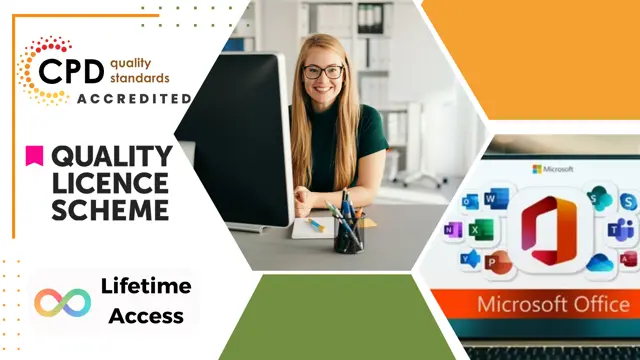
Ultimate Tableau Desktop Course - Beginner to Advanced Bundle
By Packt
Let's build sophisticated visualizations and dashboards using Sankey diagrams and geospatial, sunburst, and circular charts and animate your visualizations. We will also cover advanced Tableau topics, such as Tableau parameters and use cases and Level of Detail (LOD) expressions, spatial functions, advanced filters, and table calculations.
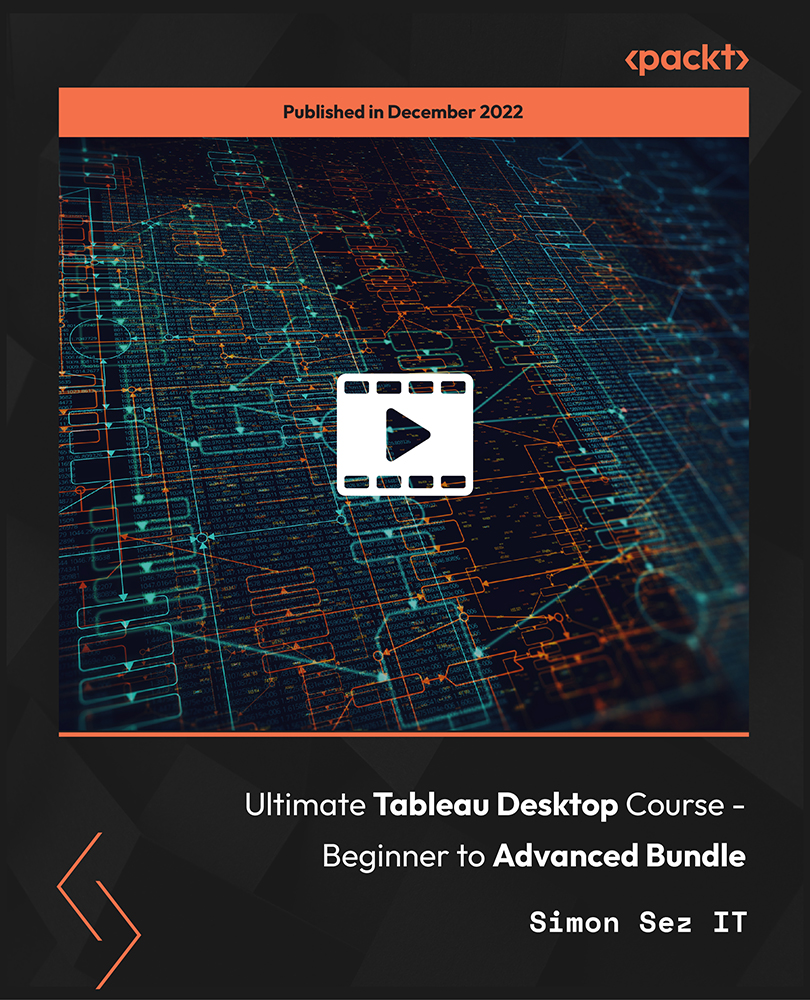
Microsoft Project 2021 From Beginners to Advanced
By Packt
Microsoft Project 2021 is a complete lifecycle project management tool that manages complex projects efficiently. This all-encompassing course molds you into an expert in project management with fundamentals to advanced techniques to handle projects of all sizes and gain confidence and proficiency in project planning, execution, and reporting.
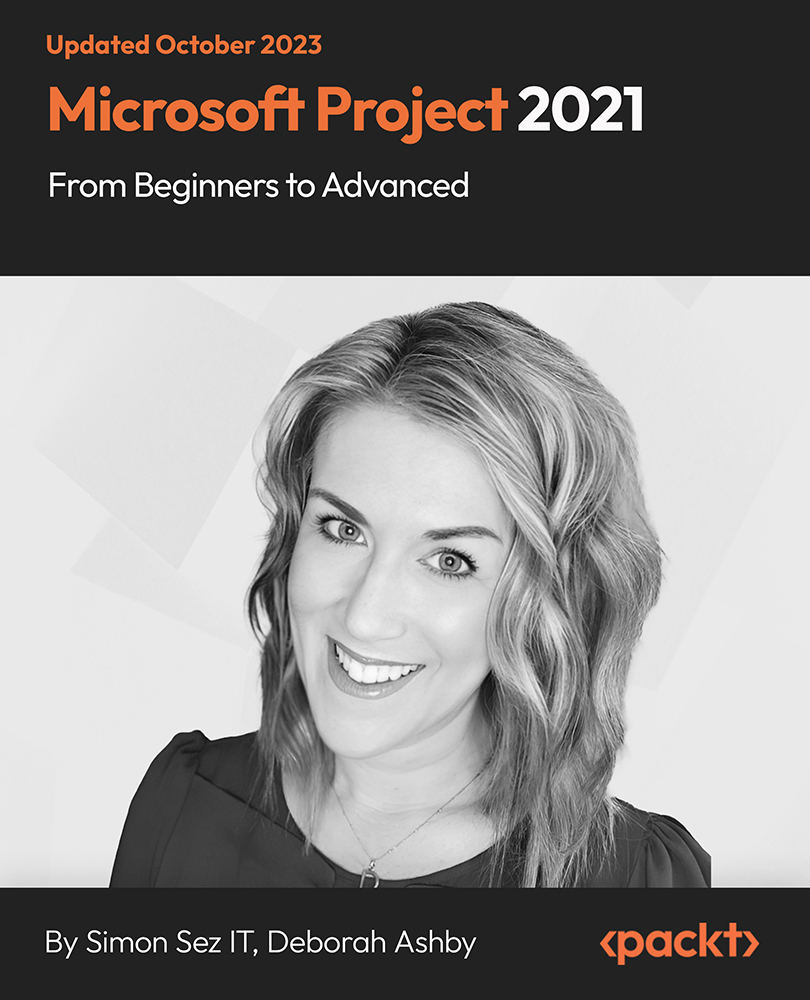
Overview: Tired of browsing and searching for a Microsoft Office course you are looking for? Can't find the complete package that fulfils all your needs? Then don't worry as you have just found the solution. Take a minute and look through this extensive bundle that has everything you need to succeed. After surveying thousands of learners just like you and considering their valuable feedback, this all-in-one Microsoft Office Course bundle has been designed by industry experts. We prioritised what learners were looking for in a complete package and developed this in-demand Microsoft Office Course that will enhance your skills and prepare you for the competitive job market. Also, our experts are available to answer your queries on Microsoft Office Courses and help you along your learning journey. Advanced audio-visual learning modules of these Microsoft Office courses are broken down into little chunks so that you can learn at your own pace without being overwhelmed by too much material at once. Furthermore, to help you showcase your expertise in the Microsoft Office Course, we have prepared a special gift of 1 hardcopy certificate and 1 PDF certificate for the title course completely free of cost. These certificates will enhance your credibility and encourage possible employers to pick you over the rest. This Microsoft Office Course Bundle Consists of the following Premium courses: Course 01: MS Word Diploma Course 02: Proofreading & Copyediting Course 03: PowerPoint Diploma Course 04: Microsoft Excel Level 3 Course 05: New Functions in Microsoft Excel 2021 Course 06: Microsoft Excel: Automated Dashboard Using Advanced Formula, VBA, Power Query Course 07: Microsoft Excel: Excel Sheet Comparison with VBA Course 08: Microsoft Excel: Master Power Query in 120 Minutes! Course 09: Excel: Top 50 Microsoft Excel Formulas in 50 Minutes! Course 10: Excel Pivot Tables Course 11: Data Analysis in Microsoft Excel Complete Training Course 12: Excel Must know Formulas and Functions Course 13: Excel spreadsheet for Beginner Course 14: Excel Data Analysis for Beginner Course 15: Diploma in Excel Vlookup Xlookup Match and Index Course 16: Excel Pivot Tables, Pivot Charts, Slicers, and Timelines Course 17: PowerBI Formulas Course 18: Outlook Tips and Tricks Course 19: Excel PowerQuery and PowerPivot Course 20: Complete Microsoft Power BI 2021 Key Features of the Microsoft Office Course: FREE Microsoft Office CPD-accredited certificate Get a free student ID card with Microsoft Office training (£10 applicable for international delivery) Lifetime access to the Microsoft Office course materials The Microsoft Office program comes with 24/7 tutor support Get instant access to this Microsoft Office course Learn Microsoft Office training from anywhere in the world The Microsoft Office training is affordable and simple to understand The Microsoft Office training is an entirely online Enrol now in the Microsoft Office Course to advance your career, and use the premium study materials from Apex Learning. Description The Microsoft Office bundle incorporates basic to advanced level skills to shed some light on your way and boost your career. Hence, you can strengthen your Microsoft Office Course expertise and essential knowledge, which will assist you in reaching your goal. Course 01: Microsoft Office Word Diploma Module 01: Getting Started with Word Module 02: Formatting Text and Paragraphs Module 03: Working More Efficiently Module 04: Managing Lists Module 05: Adding Tables Module 06: Inserting Graphic Objects Module 07: Controlling Page Appearance Module 08: Preparing to Publish a Document =========>>>>> And 19 More Courses <<<<<========= How will I get my Microsoft Office Certificate? After successfully completing the Microsoft Office course, you will be able to order your CPD Accredited Certificates (PDF + Hard Copy) as proof of your achievement. PDF Certificate: Free (Previously it was £9.99*20 = £199.7) Hard Copy Certificate: Free (For The Title Course: Previously it was £14.99) So, enrol now in this Microsoft Office Bundle to kickstart your career! Who is this course for? Anyone from any background can enrol in this Microsoft Office Bundle. Requirements Our Microsoft Office is fully compatible with PCs, Macs, laptops, tablets and Smartphone devices. This course has been designed to be fully compatible with tablets and smartphones, so you can access your course on Wi-Fi, 3G or 4G. Career Path Having this Microsoft Office expertise will increase the value of your CV and open you up to multiple job sectors.

Description Microsoft Excel is a powerful and easy to use spreadsheet program that almost all businesses use on a day-to-day basis. It is used to store and retrieve numerical data and it is ideal for entering, calculating and analysing company data such as sales figures, sales taxes or commissions. This Level 3 Diploma in Microsoft Excel 2016 is a course which will help you learn the various features incorporated in the software. This course has been specially designed to cover everything from the basic concepts to the advanced levels. This course allows you to take advantage of the online aspect of training by learning at your own pace. As long as you have access to an eligible device, such as a laptop, or smartphone, and an internet connection, you can access this Level 3 Diploma in Microsoft Excel 2016 from anywhere, and anytime. Learning Outcomes: Familiarize the excel user interface, creating basic worksheet and using the help system How to create formulas, reuse them and insert functions in a worksheet Managing cells, columns and rows and ways to manipulate data Utilizing the 'Search and replace' data options and spell checking Modifying fonts, adding borders and colours to cells, using number formats, aligning cell contents and applying cell styles Define and refine page layouts for printing options Managing large workbooks through worksheet tab formatting and using different views Options for general customization, language, formula, proofing and saving Customizing Quick Access toolbar, ribbon, advanced and Trust Center options Utilize Excel's version control features and enabling add-ins Best ways to utilize Macro Recorder, how to edit and debug a macro, and setting up macro security Customizing the Quick Access toolbar and hotkeys Utilizing Macros to insert and format texts, sort and duplicate data, and generate reports Determine appropriate dialog box types to use Using variety of techniques to capture user input Managing worksheets using macros Creating user-defined functions and ways to automate SUM functions with macros Explore PowerPivot applications Importing data from different sources Creating linked tables Organizing and formatting tables Creating calculated columns PowerPivot data filtering and sorting Creating PivotTables and PivotCharts, and filtering data using slicers Presenting Visual data through visual outlets Utilizing DAX functions for manipulating PowerPivot data Extracting data from tables using functions, and working with time-dependent data Saving data in different formats and protecting reports Assessment: At the end of the course, you will be required to sit for an online MCQ test. Your test will be assessed automatically and immediately. You will instantly know whether you have been successful or not. Before sitting for your final exam you will have the opportunity to test your proficiency with a mock exam. Certification: After completing and passing the course successfully, you will be able to obtain an Accredited Certificate of Achievement. Certificates can be obtained either in hard copy at a cost of £39 or in PDF format at a cost of £24. Who is this Course for? Level 3 Diploma in Microsoft Excel 2016 is certified by CPD Qualifications Standards and CiQ. This makes it perfect for anyone trying to learn potential professional skills. As there is no experience and qualification required for this course, it is available for all students from any academic background. Requirements Our Level 3 Diploma in Microsoft Excel 2016 is fully compatible with any kind of device. Whether you are using Windows computer, Mac, smartphones or tablets, you will get the same experience while learning. Besides that, you will be able to access the course with any kind of internet connection from anywhere at any time without any kind of limitation. Career Path After completing this course you will be able to build up accurate knowledge and skills with proper confidence to enrich yourself and brighten up your career in the relevant job market. Module : 1 Identify the Elements of the Excel Interface 00:30:00 Activity - Identify the Elements of the Excel Interface 00:05:00 Create a Basic Worksheet 01:00:00 Activity - Create a Basic Worksheet 00:05:00 Use the Help System 00:30:00 Activity - Use the Help System 00:05:00 Create Formulas in a Worksheet 01:00:00 Activity - Create Formulas in a Worksheet 00:05:00 Insert Functions in a Worksheet 00:30:00 Activity - Insert Functions in a Worksheet 00:05:00 Reuse Formulas 00:30:00 Activity - Reuse Formulas 00:05:00 Manipulate Data 00:30:00 Activity - Manipulate Data 00:05:00 Insert, Manipulate, and Delete Cells, Columns, and Rows 00:30:00 Activity - Insert, Manipulate, and Delete Cells, Columns, and Rows 00:05:00 Search For and Replace Data 00:30:00 Activity - Search For and Replace Data 00:05:00 Spell Check a Worksheet 00:30:00 Activity - Spell Check a Worksheet 00:05:00 Modify Fonts 00:30:00 Activity - Modify Fonts 00:05:00 Add Borders and Colors to Cells 01:00:00 Activity - Add Borders and Colors to Cells 00:05:00 Apply Number Formats 00:30:00 Activity - Apply Number Formats 00:05:00 Align Cell Contents 00:30:00 Activity - Align Cell Contents 00:05:00 Apply Cell Styles 00:30:00 Activity - Apply Cell Styles 00:05:00 Define the Basic Page Layout for a Workbook 01:00:00 Activity - Define the Basic Page Layout for a Workbook 00:05:00 Refine the Page Layout and Apply Print Options 00:30:00 Activity - Refine the Page Layout and Apply Print Options 00:05:00 Format Worksheet Tabs 00:30:00 Activity - Format Worksheet Tabs 00:05:00 Manage Worksheets 00:30:00 Activity - Manage Worksheets 00:05:00 Manage the View of Worksheets and Workbooks 00:30:00 Activity - Manage the View of Worksheets and Workbooks 00:05:00 Customize General and Language Options 00:30:00 Activity - Customize General and Language Options 00:05:00 Customize Formula Options 00:30:00 Activity - Customize Formula Options 00:05:00 Customize Proofing and Save Options 01:00:00 Activity - Customize Proofing and Save Options 00:05:00 Customize the Ribbon and Quick Access Toolbar 00:30:00 Activity - Customize the Ribbon and Quick Access Toolbar 00:05:00 Customize the Functionality of Excel by Enabling Add-Ins 00:30:00 Activity - Customize the Functionality of Excel by Enabling Add-Ins 00:05:00 Customize Advanced and Trust Center Options 00:30:00 Activity - Customize Advanced and Trust Center Options 00:05:00 Activities and Exercise Files - Microsoft Excel 2016 for Beginners 00:00:00 Module : 2 Apply Range Names 00:30:00 Use Specialized Functions 00:30:00 Use Text Functions 00:30:00 Use Logical Functions 00:30:00 Use Lookup Functions 00:30:00 Use Date Functions 00:30:00 Use Financial Functions 00:30:00 Create and Modify Tables 00:30:00 Sort and Filter Data 00:30:00 Use Subtotal and Database Functions to Calculate Data 00:30:00 Create Charts 00:30:00 Modify and Format Charts 00:30:00 Create a Trendline 00:30:00 Create Advanced Charts 00:30:00 Create a PivotTable 00:30:00 Filter Data by Using Slicers 00:30:00 Analyze Data with PivotCharts 00:30:00 Insert and Modify Graphic Objects 00:30:00 Layer and Group Graphic Objects 00:30:00 Incorporate SmartArt 00:30:00 Customize Workbooks 00:30:00 Manage Themes 00:30:00 Create and Use Templates 00:30:00 Protect Files 00:30:00 Preparing a Workbook for Multiple Audiences 00:30:00 Activities and Exercise Files - Microsoft Excel 2016 Intermediate 00:00:00 Module : 3 Update Workbook Properties 00:15:00 Activity-Update Workbook Properties 00:05:00 Create and Edit a Macro 00:15:00 Activity-Create and Edit a Macro 00:05:00 Apply Conditional Formatting 00:15:00 Activity-Apply Conditional Formatting 00:05:00 Add Data Validation Criteria 00:15:00 Activity-Add Data Validation Criteriaty 00:05:00 Trace Cells 00:15:00 Activity-Trace Cells 00:05:00 Troubleshoot Invalid Data and Formula Errors 00:15:00 Activity-Troubleshoot Invalid Data and Formula Errors 00:05:00 Watch and Evaluate Formulas 00:15:00 Activity-Watch and Evaluate Formulas 00:05:00 Create a Data List Outline 00:15:00 Activity-Create a Data List Outline 00:05:00 Create Sparklines 00:15:00 Activity_Create Sparklines 00:05:00 Create Scenarios 00:15:00 Activity-Create Scenarios 00:05:00 Perform a What-If Analysis 00:15:00 Activity-Perform a What-If Analysis 00:05:00 Perform a Statistical Analysis with the Analysis ToolPak 00:15:00 Activity-Perform a Statistical Analysis with the Analysis ToolPak 00:05:00 Create Interactive Data with Power View 00:15:00 Activity-Create Interactive Data with Power View 00:05:00 Consolidate Data 00:15:00 Activity-Consolidate Data 00:05:00 Link Cells in Different Workbooks 00:15:00 Activity-Link Cells in Different Workbooks 00:05:00 Merge Workbooks 00:15:00 Activity-Merge Workbooks 00:05:00 Export Excel Data 00:15:00 Activity-Export Excel Data 00:05:00 Import a Delimited Text File 00:14:00 Activity- Import a Delimited Text File 00:05:00 Activity-Integrate Excel Data with the Web 00:05:00 Activity-Integrate Excel Data with the Web 00:05:00 Create a Web Query 00:15:00 Activity-Create a Web Query 00:05:00 Import and Export XML Data 00:15:00 Activity-Import and Export XML Data 00:05:00 Activities and Exercise Files - Microsoft Excel 2016 Advanced 00:00:00 Module : 4 Create a Macro Using the Macro Recorder 01:00:00 Edit a Macro 01:00:00 Debug a Macro 00:30:00 Customize the Quick Access Toolbar and Hotkeys 00:30:00 Set Macro Security 01:00:00 Insert Text 00:30:00 Format Text 00:30:00 Sort Data 00:30:00 Duplicate Data 01:00:00 Generate a Report 01:00:00 Determine the Dialog Box Type 00:15:00 Capture User Input 01:00:00 Insert, Copy, and Delete Worksheets 00:30:00 Rename Worksheets 00:30:00 Modify the Order of Worksheets 00:15:00 Print Worksheets 00:30:00 Create User-Defined Functions 00:30:00 Automate SUM Functions 00:30:00 Activities and Exercise Files - Microsoft Excel 2016 and VBA 00:00:00 Module : 5 Enable and Navigate 00:30:00 Import Data from Various Data Sources 01:00:00 Refresh Data from a Data Source 00:30:00 Create Linked Tables 00:30:00 Organize and Format Tables 00:30:00 Create Calculated Columns 00:30:00 Sort and Filter PowerPivot Data 00:30:00 Create and Manage Table Relationships 01:00:00 Create PivotTables 01:00:00 Create PivotCharts 00:30:00 Create Power Views 01:00:00 Filter Data Using Slicers 00:30:00 Present PivotTable Data Visually 01:00:00 Manipulate PowerPivot Data Using DAX Functions 01:00:00 Extract Data from Tables Using Functions 00:30:00 Save Reports in Different File Formats 01:00:00 Work with Time Dependent Data 00:30:00 Protect Reports 00:30:00 Activities and Exercise Files - Microsoft Excel 2016 PowerPivot 00:00:00 Refer A Friend Refer A Friend 00:00:00 Mock Exam Mock Exam- Level 3 Diploma in Microsoft Excel 2016 00:30:00 Final Exam Final Exam- Level 3 Diploma in Microsoft Excel 2016 00:30:00 Certificate and Transcript Order Your Certificates and Transcripts 00:00:00

Microsoft Office 2016 Complete Bundle Course (Word, Excel, PowerPoint, Outlook and Access)
4.3(43)By John Academy
Description: Microsoft Office 2016 Complete Bundle Course (Word, Excel, PowerPoint, Outlook and Access) is intended to prepare you to get complete control on Microsoft Office 2016. It is designed to educate about Microsoft Office 2016. In this course, you will learn about the basic features of Microsoft Word such as creating a new document, personalizing the Microsoft Word interface, adding graphics, etc. Besides, you will learn about the techniques of controlling page appearance, proofing and editing a document. Following that, you will learn about the essentials to create and work with an electronic spreadsheet. You will be able to insert and delete text or images, adjust cells, create columns, rows and much more. This advanced course helps you to navigate the PowerPoint environment, create and save PowerPoint presentation, delivering advanced text editing etc. Finally, you will learn how to set up and use Outlook on Windows. It will assist you in creating and sending messages, managing contacts, using the calendar, managing tasks, working with notes and so much more. Overall, this course is created especially for you to provide all information to access Microsoft Office 2016. Enroll today and get benefit from this course. Learning Outcomes: Changing user information, sharing documents, working with comments and comparing document changes Collaborate on documents by reviewing them, merging changes and co-authoring Discover how to best use reference tools, like captions, cross-references, bookmarks, hyperlinks, footnotes, endnotes, citations and bibliographies Working with master documents and subdocuments Adding cover page; creating an index, table of contents, and ancillary tables; and managing outlines to simplify and manage large documents Suppressing information from a document, setting editing restrictions, adding digital signature platforms, and restricting document access Find out techniques for saving and exporting form data, along with creating and manipulating forms Using SharePoint Server with Word in order to create, compare and combine different document versions Ways to update worksheet properties, create and edit macros, applying conditional formatting and add data validation criteria Auditing worksheets through tracing cells, troubleshooting invalid data and formula errors, watching and evaluating formulas, and creating a data list online Create Sparklines, scenarios and interactive data using Power View Perform what-if analysis and statistical analysis with the Analysis ToolPak Ways to multitask by consolidating data, linking cells in different workbooks, and merging them Export Excel data, import delimited text files, integrate Excel data with the web and create web queries How to import and export XML data PowerPoint environment and how to modify it according to needs Customizing user interface and setting up options Create and manage sections, modify slide masters and slide layouts, add headers and footers, modify notes master and handout master Creating and modifying SmartArt Adding audio video to presentations and customizing animations and transitions to enhance presentation Better collaboration by adding comments, reviews, storing and sharing presentations on the web Setting up and creating custom slide shows, adding hyperlink and action buttons, and recording a presentation Security and distribution of presentations through various outlets Change message settings, properties, options, using automatic replies and inserting objects Sort and filter options, organising and searching messages, managing junk mail and mailbox Managing advanced calendar options, additional calendars, meeting responses, and assigning tasks Advanced, forward and export contact options, handling contacts and editing electronic business cards Sharing calendars and contacts whilst also delegating access to mail folders to others Modifying data file settings and backing up Outlook items Email security and configuring email message security Designing forms through adding and setting controls, creating subforms, using tab pages to organize information, improve navigation, formatting and applying conditional formatting Data, field, form and record validation Creating macros, restricting records using conditions, validate data, automate data entry and convert a macro to VBA in order to enhance user interface design Link tables to external data sources, manage database, determine object dependency, document database, and analyze database performance Allow multiple user access to database by splitting it, implement security, set passwords, convert Access database to ACCDE file, and add digital signatures Create and modify switchboards and startup options Assessment: At the end of the course, you will be required to sit for an online MCQ test. Your test will be assessed automatically and immediately. You will instantly know whether you have been successful or not. Before sitting for your final exam you will have the opportunity to test your proficiency with a mock exam. Certification: After completing and passing the course successfully, you will be able to obtain an Accredited Certificate of Achievement. Certificates can be obtained either in hard copy at a cost of £39 or in PDF format at a cost of £24. Who is this Course for? Microsoft Office 2016 Complete Bundle Course (Word, Excel, PowerPoint, Outlook and Access) is certified by CPD Qualifications Standards and CiQ. This makes it perfect for anyone trying to learn potential professional skills. As there is no experience and qualification required for this course, it is available for all students from any academic background. Requirements Our Microsoft Office 2016 Complete Bundle Course (Word, Excel, PowerPoint, Outlook and Access) is fully compatible with any kind of device. Whether you are using Windows computer, Mac, smartphones or tablets, you will get the same experience while learning. Besides that, you will be able to access the course with any kind of internet connection from anywhere at any time without any kind of limitation. Career Path After completing this course you will be able to build up accurate knowledge and skills with proper confidence to enrich yourself and brighten up your career in the relevant job market. Microsoft Word 2016 Modify User Information 00:15:00 Share a Document 00:30:00 Work with Comments 00:15:00 Compare Document Changes 00:15:00 Review a Document 00:15:00 Merge Document Changes 00:15:00 Coauthor Documents 00:15:00 Add Captions 00:15:00 Add Cross-References 00:15:00 Add Bookmarks 00:15:00 Add Hyperlinks 00:15:00 Insert Footnotes and Endnotes 00:15:00 Add Citations 00:30:00 Insert a Bibliography 00:15:00 Insert Blank and Cover Pages 00:15:00 Insert an Index 00:30:00 Insert a Table of Contents 00:30:00 Insert an Ancillary Table 00:15:00 Manage Outlines 00:30:00 Create a Master Document 00:30:00 Suppress Information 00:30:00 Set Editing Restrictions 00:30:00 Add a Digital Signature to a Document 00:15:00 Restrict Document Access 00:15:00 Create Forms 00:30:00 Manipulate Forms 00:15:00 Form Data Conversion 00:15:00 Create a New Document Version 00:30:00 Compare Document Versions 00:15:00 Merge Document Versions 00:15:00 Activities - Microsoft Word 2016 Advanced 00:00:00 Microsoft Excel 2016 Update Workbook Properties 00:15:00 Activity-Update Workbook Properties 00:05:00 Create and Edit a Macro 00:15:00 Activity-Create and Edit a Macro 00:05:00 Apply Conditional Formatting 00:15:00 Activity-Apply Conditional Formatting 00:05:00 Add Data Validation Criteria 00:15:00 Activity-Add Data Validation Criteriaty 00:05:00 Trace Cells 00:15:00 Activity-Trace Cells 00:05:00 Troubleshoot Invalid Data and Formula Errors 00:15:00 Activity-Troubleshoot Invalid Data and Formula Errors 00:05:00 Watch and Evaluate Formulas 00:15:00 Activity-Watch and Evaluate Formulas 00:05:00 Create a Data List Outline 00:15:00 Activity-Create a Data List Outline 00:05:00 Create Sparklines 00:15:00 Activity_Create Sparklines 00:05:00 Create Scenarios 00:15:00 Activity-Create Scenarios 00:05:00 Perform a What-If Analysis 00:15:00 Activity-Perform a What-If Analysis 00:05:00 Perform a Statistical Analysis with the Analysis ToolPak 00:15:00 Activity-Perform a Statistical Analysis with the Analysis ToolPak 00:05:00 Create Interactive Data with Power View 00:15:00 Activity-Create Interactive Data with Power View 00:05:00 Consolidate Data 00:15:00 Activity-Consolidate Data 00:05:00 Link Cells in Different Workbooks 00:15:00 Activity-Link Cells in Different Workbooks 00:05:00 Merge Workbooks 00:15:00 Activity-Merge Workbooks 00:05:00 Export Excel Data 00:15:00 Activity-Export Excel Data 00:05:00 Import a Delimited Text File 00:14:00 Activity- Import a Delimited Text File 00:05:00 Integrate Excel Data with the Web 00:15:00 Activity-Integrate Excel Data with the Web 00:05:00 Create a Web Query 00:15:00 Activity-Create a Web Query 00:05:00 Import and Export XML Data 00:15:00 Activity-Import and Export XML Data 00:05:00 Activities and Exercise Files - Microsoft Excel 2016 Advanced 00:00:00 Microsoft PowerPoint 2016 Customize the User Interface 01:30:00 Set PowerPoint 2016 Options 00:45:00 Create and Manage Sections 01:00:00 Modify Slide Masters and Slide Layouts 01:15:00 Add Headers and Footers 00:30:00 Modify the Notes Master and the Handout Master 00:45:00 Create SmartArt 00:45:00 Modify SmartArt 01:00:00 Add Audio to a Presentation 00:45:00 Add Video to a Presentation 01:00:00 Customize Animations and Transitions 01:00:00 Add Comments to a Presentation 00:45:00 Review a Presentation 00:45:00 Store and Share Presentations on the Web 01:30:00 Annotate a Presentation 00:45:00 Set Up a Slide Show 00:45:00 Create a Custom Slide Show 00:30:00 Add Hyperlinks and Action Buttons 00:45:00 Record a Presentation 00:15:00 Secure a Presentation 01:30:00 Present a Slide Show Online 01:00:00 Create a Video or a CD 00:45:00 Activities - Microsoft PowerPoint 2016 Advanced 00:00:00 Microsoft Outlook 2016 Insert Advanced Characters and Objects 01:30:00 Modify Message Settings, Properties, and Options 01:30:00 Use Automatic Replies 01:30:00 Sort Messages 00:45:00 Filter Messages 01:00:00 Organize Messages 02:00:00 Search Messages 01:30:00 Manage Junk Mail 01:00:00 Manage Your Mailbox 02:00:00 Manage Advanced Calendar Options 00:45:00 Manage Additional Calendars 01:00:00 Manage Meeting Responses 00:45:00 Assign and Manage Tasks 01:00:00 Edit an Electronic Business Card 01:00:00 Manage Advanced Contact Options 01:30:00 Forward Contacts 00:30:00 Export Contacts 01:00:00 Delegate Access to Mail Folders 01:00:00 Share Your Calendar 00:30:00 Share Your Contacts 00:15:00 Back Up Outlook Items 00:45:00 Change Data File Settings 00:45:00 Configure E-mail Message Security Settings 00:30:00 Activities - Microsoft Outlook 2016 Advanced 00:00:00 Microsoft Access 2016 Add Controls to Forms 01:00:00 Set Form Controls 01:00:00 Create Subforms 00:30:00 Organize Information with Tab Pages 00:30:00 Enhance Navigation with Forms 00:30:00 Format a Form 01:00:00 Apply Conditional Formatting 00:30:00 Field Validation 00:30:00 Form and Record Validation 00:30:00 Create a Macro 01:00:00 Restrict Records Using a Condition 00:30:00 Validate Data Using a Macro 00:30:00 Automate Data Entry Using a Macro 00:30:00 Convert a Macro to VBA 00:30:00 Link Tables to External Data Sources 00:30:00 Manage a Database 00:30:00 Determine Object Dependency 00:30:00 Document a Database 00:30:00 Analyze the Performance of a Database 00:30:00 Split a Database for Multiple User Access 00:30:00 Implement Security 00:30:00 Set Passwords 00:30:00 Convert an Access Database to an ACCDE File 00:30:00 Package a Database with a Digital Signature 00:30:00 Create a Database Switchboard 01:00:00 Modify a Database Switchboard 00:30:00 Set Startup Options 00:30:00 Activities - Microsoft Access 2016 Advanced 00:00:00 Mock Exam Mock Exam- Microsoft Office 2016 Advanced 00:30:00 Final Exam Final Exam- Microsoft Office 2016 Advanced 00:30:00 Order Your Certificates and Transcripts Order Your Certificates and Transcripts 00:00:00

Power Query and Power Pivot in Microsoft Excel: A Quickstart Guide
By Ideas Into Action
Power Query and Power Pivot in Microsoft Excel: A Quickstart Guide Course Description Copyright Ross Maynard 2022 Course Description Power Query and Power Pivot are two tools available in Microsoft Excel. If you are serious about data analysis, then you need to know how to use these tools. This Quickstart guide will give you the skills you need to get started with these powerful features. The Power Query tool allows you to import external data and then modify it to meet your needs, before loading it into Excel. These editing tasks are all things you can do manually in Excel, but Power Query greatly speeds things up when you have a large volume of data. The Power Pivot tool allows you to connect multiple data tables in an extended pivot table. Power Pivot also introduces new analysis and query tools to further enhance data analysis. If data analysis is your thing, then this course will help you get up to speed with these feature-filled tools. Through screen-capture video, the course provides a step-by-step guide to the foundation skills needed to use both Power Query and Power Pivot effectively. The course is designed to make your first steps into Power Query easy and to build your confidence to use them on your own. Both Power Query and Power Pivot are also available in Microsoft Power BI – the data visualisation suite. Once you have learned how to use Power Query and Power Pivot in Excel with this course, you’ll have a head start in getting to grips with Power BI Get up to speed with Power Query and Power Pivot in Microsoft Excel with this Quickstart guide. Key Learning Points On completion of the course, delegates will be able to: Use Power Query to load data from an external source into Microsoft Excel Clean and manipulate external data before loading it into Excel Consolidate separate files with Power Query Update Excel tables with new data in the same format Use Power Query to “unpivot” report tables to prepare the data for analysis Explain the core functionality of Power Pivot Link data tables together in the Power Pivot data model Create pivot tables that draw data from several source data tables Create performance measures and new analysis in the Power Pivot data model Use the most popular DAX query language functions in Power Pivot Curriculum Lesson 1: Power Query Quickstart Lesson 2: Consolidating Files with Power Query Lesson 3: Unpivoting a Table Lesson 4: Power Pivot Quickstart Lesson 5: Power Pivot – Adding Data and Functionality Lesson 6: Key DAX Functions for Power Pivot Lesson 7: The DAX CALCULATE Function Lesson 8: Key Learning Points Pre-Course Requirements There are no pre-course requirements Additional Resources Starter spreadsheets for each lesson are provided so that learners can follow the steps presented. Course Tutor Your tutor is Ross Maynard. Ross is a Fellow of the Chartered Institute of Management Accountants in the UK and has 30 years’ experience as a process improvement consultant specialising in business processes and organisation development. Ross is also a professional author of online training courses. Ross lives in Scotland with his wife, daughter and Cocker Spaniel Questions What is the main feature of Power Query? The ability to link data tables together to create pivot tables that allow data to be drawn from any and all of the source tables The ability to clean and manipulate large volumes of external data efficiently and to load the result into Microsoft Excel The removal of Microsoft Excel’s restrictions on file sizes and the number of rows of data allowed The ability to visualise data in dashboards and management reports What is the main feature of Power Pivot? The ability to link data tables together to create pivot tables that allow data to be drawn from any and all of the source tables The ability to clean and manipulate large volumes of external data efficiently and to load the result into Microsoft Excel The removal of Microsoft Excel’s restrictions on file sizes and the number of rows of data allowed The ability to visualise data in dashboards and management reports Which of the following actions cannot be performed within Power Query? Split text into multiple columns Trimming text and removing spaces Creating calculated columns using DAX functions Make date based calculations Which of the following statements is true? You can use Power Query to combine files that have the same format and open them all in the same spreadsheet You can use Power Query to link data tables and create pivot tables that pull data items from all the linked tables You can use Power Query to create interactive dashboard reports You can use Power Query to export data files to Microsoft Access and other databases Which of the following provides a compelling case to use Power Pivot in Microsoft Excel? The data visualisation and presentation features of Power Pivot are much more powerful than those in Excel Power Pivot offers the ability to clean large files of data imported from other systems quickly Existing reports and tables can be “reverse engineered” (unpivoted) to create data tables for more advanced analysis Files sizes in Power Pivot are smaller than in Excel and there is no limit on the number of rows of data that can be stored. This makes it much faster and more efficient to use Power Pivot for large data sets Power Pivot uses analysis functions from the DAX formula language. What does “DAX” stand for? Digital Architecture Extraction Data Arbitrage Extrapolation Display Analytics Extension Data Analysis Expressions Deeply Annoying Exercise The DAX CALCULATE function is one of the most powerful and useful functions available in Power Pivot. Which statement best describes it? It performs row by row calculations defined by the user and adds the total of them all together for a specified table It performs row by row calculations defined by the user and displays the maximum result for a specified table It performs a defined calculation and then applies filters specified by the user It filters the data in a specified table according to criteria set by the user As well as in Power Pivot in Microsoft Excel, in what application are DAX functions also available? Microsoft PowerPoint Microsoft Forms Microsoft Teams Microsoft Power BI How do DAX functions differ from Microsoft Excel functions? DAX functions are designed specifically for use with SQL based data sources DAX functions are completely new and provide additional functionality within Microsoft Excel DAX functions never take a cell reference or a range as reference, but instead take a column or table as reference DAX date and time functions return a date as a serial number, whereas Excel date and time functions return a datetime data type