- Professional Development
- Medicine & Nursing
- Arts & Crafts
- Health & Wellbeing
- Personal Development
467 Running courses in Cardiff delivered Live Online
Microsoft Excel Macros & VBA - In-company
By Microsoft Office Training
Course Objectives At the end of this course you will be able to: Record and edit a Macro Assign macros to keyboard shortcuts, Quick Access Toolbar, Buttons and Shape objects. Use the Visual Basic Editor; change the properties of an object; add a module to a project; write the code for a procedure and then run it; and use the Object Browser to search procedures Manipulate data by declaring variables of different data types; combine data by using expressions; use functions to accept input and display output; and declare variables and procedures with the appropriate scope Use decision structures to create procedures that make decisions; and use loop structures to perform repetitive tasks Create an error handling routine in case things go wrong with VBA code ' 1 year email support service Take a closer look at the consistent excellent feedback from our growing corporate clients visiting our site ms-officetraining co uk Customer Feedback Best Training Ever! Just finished a bespoke 1-1 training course in Excel Advanced, Macros & VBA. Pedro is an excellent trainer, imparting his skills and knowledge in the best way - appropriately to audience skills, knowledge and ability. Pedro is always approachable, encouraging and supportive, giving delegates the optimum learning environment. I would not hesitate to recommend Pedro as a trainer, whatever your level of ability. Amanda Morris - Treasury & Systems Accountant at Reall - Real Equity for All The trainer was very knowledgeable, kept everyone involved and was enthusiastic. A great experience.. Simon Harper - Lloyd's of London My learning experience was awesome. Perdinand Reagan - Subsea7 Very nice and relaxed approach to teaching. Was definitely a good learning experience. Jerome Pupe - S5 Agency World The Trainer – Very positive + patient + helpful + thorough Agnes Souza - Direct Wines ' With more than 20 years experience, we deliver courses on all levels of the Desktop version of Microsoft Office and Office 365; ranging from Beginner, Intermediate, Advanced to the VBA level. Our trainers are Microsoft certified professionals with a proven track record with several years experience in delivering public, one to one, tailored and bespoke courses. Our competitive rates start from £550.00 per day of training Tailored training courses: You can choose to run the course exactly as they are outlined by us or we can customise it so that it meets your specific needs. A tailored or bespoke course will follow the standard outline but may be adapted to your specific organisational needs. Introduction to Macros and VBA Introducing Visual Basic for Applications Recording a Macro Naming conventions for Macro Procedures Running a Macro Absolute or Relative Cell Referencing Saving and Opening Files with Macros Making macros always available Adding Macros to Keyboard Shortcuts, Quick Access Toolbar, Buttons and Shapes Editing a Macro in the Visual Basic Editor Understanding the Development Environment Customising the Editor Tips for General Typing in VBA Using Visual Basic Help Working with Procedures Program Design Understanding Modules Naming Rules Creating a Module Understanding Procedures Programming Macro Concepts Creating a Subroutine Creating a Function Understanding Arguments Exiting Procedures Calling Procedures Objects, Properties, Methods and Events Understanding Objects Properties, Methods, and Events Navigating the Object Hierarchy Understanding Collections Accessing a Member of a Collection Understanding Hierarchy Using the Object Browser Using the With Statement Working with Properties Working with Methods Creating an Event Procedure Reserved Macro Names Using Expressions, Variables and Intrinsic Functions Understanding Expressions and Statements Declaring Variables Understanding Data Types Determining the Value of Variables Working with Variable Scope Using Built-in VBA Functions Understanding Constants Using Message Boxes Controlling the Answer to a Message Box Using Input Boxes Declaring and Using Object Variables Controlling Program Execution Understanding Control-of-Flow Structures Using the If...End If Decision Structures Nested If Statements Using the Select Case ... End Select Structure Using the Do ... Loop Structure Using the For ... Next Structure Using the For Each ... Next Structure Guidelines for Use of Control-of-Flow Structures Debugging and Handling Errors Understanding Errors Using Debugging Tools Setting Breakpoints and Using Break Mode Stepping Through Code Trapping Errors with the On Error Statement Understanding the Err Object Working with Inline Error Handling Writing an Error-Handling Routine Working with Forms and Controls Understanding UserForms Creating a Form Displaying and Removing a Form Aligning and Sizing Controls Using the Toolbox Working with a Form's Properties, Methods, and Events Working with Form and Control Properties, Methods and Event Setting the Tab Order Populating a Control Who is this course for? Who is this course for? This course is designed to give proficiency in the Visual Basic Editor (VBE), predominantly making use of Excel objects, understanding Object's Properties, Events and Methods, basic VBA Object oriented programming, event handling, control structures, and debugging tools. Requirements Requirements Preferably, delegates should have attended the Excel Advanced course. Certificates Certificates Certificate of completion Digital certificate - Included

Microsoft Excel Advanced
By Microsoft Office Training
Course Objectives At the end of this course you will be able to: Work with advanced lookup and reference functions Create macros to automate common tasks Use advanced techniques to analyse data Create PivotTables and PivotCharts Work with data validation tools Import and export data ' Customer Feedback Best Training Ever! Just finished a bespoke 1-1 training course in Excel Advanced, Macros & VBA. Pedro is an excellent trainer, imparting his skills and knowledge in the best way - appropriately to audience skills, knowledge and ability. Pedro is always approachable, encouraging and supportive, giving delegates the optimum learning environment. I would not hesitate to recommend Pedro as a trainer, whatever your level of ability. Amanda Morris - Treasury & Systems Accountant at Reall - Real Equity for All The course was very interesting and engaging and will definitely be put to use. The trainer was very helpful and charismatic. Marving Lopez - AM Best Europe Pedro was excellent. Very knowledgeable, clear and great rapport with class. Darren Barkey - Direct Wines Great content and learnt a lot. Really enjoyable :) Kristie-Lee Ryan - Stirling Ackroyd 1 year email support service Take a closer look at the consistent excellent feedback visiting our site ms-officetraining co uk With more than 20 years experience, we deliver courses on all levels of the Desktop version of Microsoft Office and Office 365; ranging from Beginner, Intermediate, Advanced to the VBA level. Our trainers are Microsoft certified professionals with a proven track record with several years experience in delivering classrom, one to one, tailored and bespoke courses. Tailored In Company training: You can choose to run the course exactly as they are outlined by us or we can customise it so that it meets your specific needs. A tailored or bespoke course will follow the standard outline but may be adapted to your specific organisational needs. Please visit our site (ms-officetraining co uk) to get a feel of the excellent feedback our courses have had and look at other courses you might be interested in. Advanced Functions COUNT, COUNTA, COUNTIF, COUNTBLANK, SUMIF, SUBTOTAL IF, OR, AND, IFERROR VLOOKUP to lookup Exact Values and Approximate values MATCH, INDIRECT, ROW/COLUMN, INDEX, OFFSET Analysing Data PMT function to calculate a monthly payment of a loan What If Analysis using Goal Seek Use scenarios to consider many different variables Using Solver Add-in to optimize variables PivotTables Create a PivotTable to analyse worksheet data Add or remove fields in a PivotTable Change the data source for a PivotTable Working with external data sources Using different Statistical Functions Calculate a Running Total, % of Grant Total, Difference From… Using the Slicer and Timeline to filter the PivotTable Using Filters in a PivotTable Group by Date, Auto Group by ranges of values, Custom Group Create a PivotChart The GETPIVOTDATA function Formula auditing Precedents and dependents Error checking Watch a formula and its result by using the Watch Window Evaluate a nested formula one step at a time Data Validation Number Validation Data List Validation Message Prompts and Alerts Conditional Data Validation Data Validation Errors Consolidation Consolidate data by position Consolidate data by category Use a formula to consolidate data Outline (group) data in a worksheet Create an outline of rows Create an outline of columns Copy outlined data Hide or remove an outline Connect external data to your workbook Using the Power Query Editor to import data From Text and CSV, From Access, From Web, From another Workbook Using the Power Query Editor to; Transform your data by Selecting which fields to import, by Splitting Columns, Changing Data Type and more. Deleting Applied Steps Refreshing your data Working with Form Controls; Buttons, Option Buttons and Scroll Bars Introduction to Macros Change Macro Security settings How to Record a macro Some Macro Examples Delete a macro Edit the macro to view the VBA code Copy part of a macro to create another macro Assign a macro to a button Who is this course for? Who is this course for? This course is intended to end users who want to develop their skills so they can use advanced techniques to analyse extensive and complex datasets in Excel and to automate simple tasks with the use of Macros. Requirements Requirements Preferably, delegates should have attended the Excel Intermediate course. Career path Career path Excel know-how can instantly increase your job prospects as well as your salary. 80 percent of job openings require spreadsheet and word-processing software skills Certificates Certificates Certificate of completion Digital certificate - Included
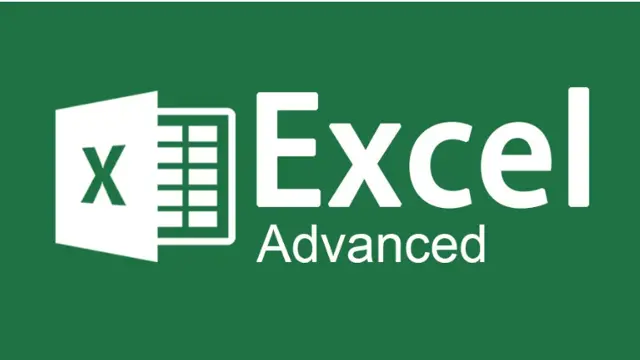
Rapid Prototyping with Axure
By Bunnyfoot
This one-day course introduces the field of user experience and provides an excellent entry point to our other specialised training courses. UX processes and practices have become a central component of product design, service design and web design.
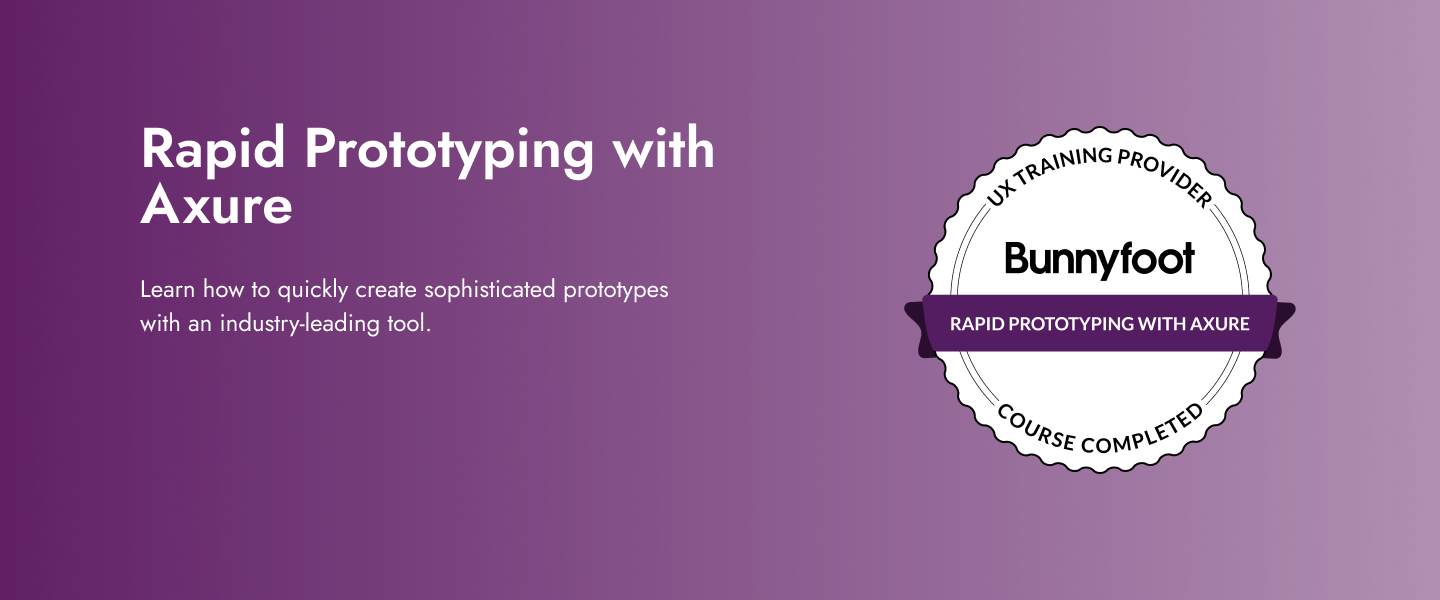
Why not book a 1-2-1 bespoke online session, where you and I can edit some of your images together via Zoom. Alternatively, we can edit some of my images and you can see and learn how I brings my images to life. I have 25 years of Editing skills that I'd love to share with you. You can let me know what you would like to get from our session and what editing software you would like to cover and get things rolling. Online 1-2-1 Post Processing Tuition I (Simon) started my editing career back in 2006 while travelling through Peru and picked up a copy of Adobe's Photoshop. The program was overwhelming. Today I can edit an image from start to finish in just minutes. That’s what I want to share with you. Simple, clear and powerful editing tips that work. Don't struggle alone. Book a session now and find out just how far we can take you. You'll be amazed how easy it can be with the right tuition. You can book a 1-2-1 online session for yourself or even purchase a voucher as a gift for a friend or family member. It makes a great and unusual gift. And, I promise they will love it! Included > 1-Hour Online Session *or multiples of (covering anything you would like to learn and understand. We will chat before your session so we can cover those topics) > Access to ongoing support and tutorage via our private Students facebook Group Excluded > Adobe CC Subscription > Lumenzia (This plugin is highly recommended if you would like to learn about luminosity masks - 2hr recommended) > Laptop and accessories (microphone is essential, A webcam is optional but a good idea) Required > Adobe CC Subscription and the software pre-installed on your computer. > Access to a working copy of Adobe Lightroom and Adobe Photoshop. (I recommend running the latest versions in order to get the most from our session)
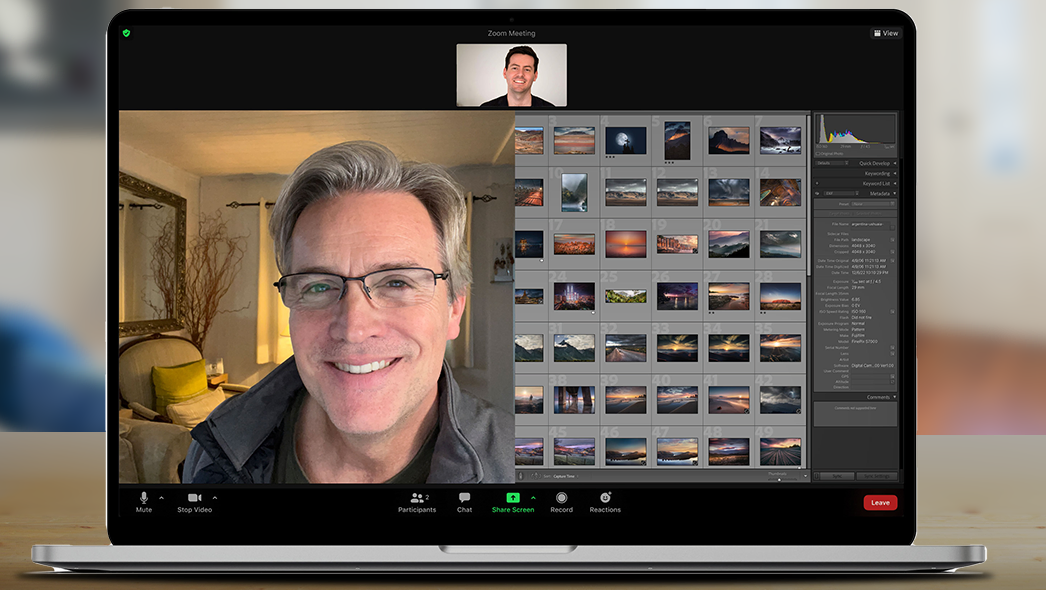
This is designed to be an introduction into how to start a room by room survey using the new CAD Heat Engineer feature, using the online dashboard. We will then go through the different steps to complete this heat loss report. Optional pages will also be worked through and shown. Examples of how to select the flow temperature and the heat source (heat pumps and boilers) will be presented once the heat loss result is completed.
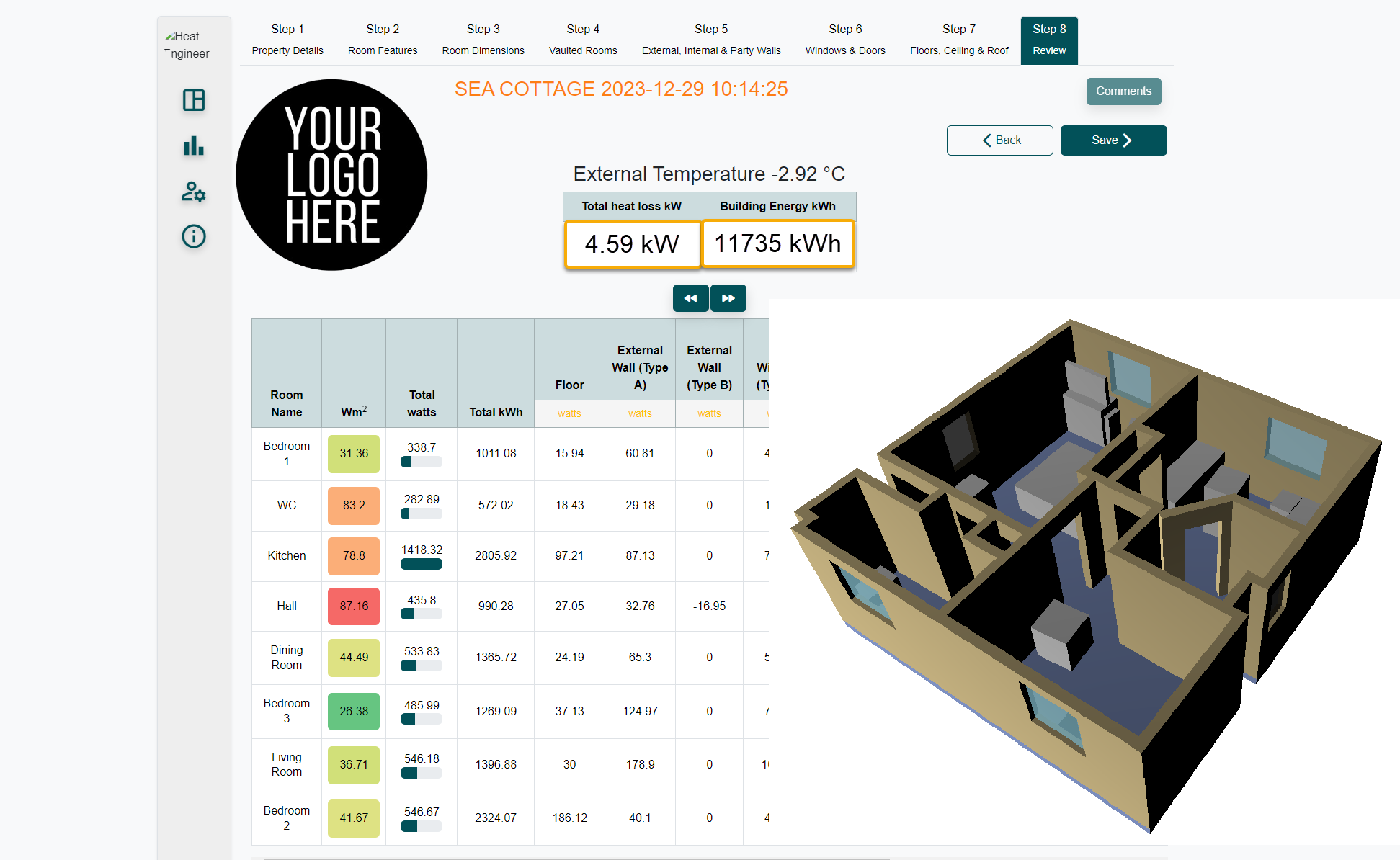
Microsoft Excel Macros & VBA - Online classroom
By Microsoft Office Training
Course Objectives At the end of this course you will be able to: Record and edit a Macro Assign macros to keyboard shortcuts, Quick Access Toolbar, Buttons and Shape objects. Use the Visual Basic Editor; change the properties of an object; add a module to a project; write the code for a procedure and then run it; and use the Object Browser to search procedures Manipulate data by declaring variables of different data types; combine data by using expressions; use functions to accept input and display output; and declare variables and procedures with the appropriate scope Use decision structures to create procedures that make decisions; and use loop structures to perform repetitive tasks Create an error handling routine in case things go wrong with VBA code ' 1 year email support service Take a closer look at the consistent excellent feedback from our growing corporate clients visiting our site ms-officetraining co uk Customer Feedback Best Training Ever! Just finished a bespoke 1-1 training course in Excel Advanced, Macros & VBA. Pedro is an excellent trainer, imparting his skills and knowledge in the best way - appropriately to audience skills, knowledge and ability. Pedro is always approachable, encouraging and supportive, giving delegates the optimum learning environment. I would not hesitate to recommend Pedro as a trainer, whatever your level of ability. Amanda Morris - Treasury & Systems Accountant at Reall - Real Equity for All The trainer was very knowledgeable, kept everyone involved and was enthusiastic. A great experience.. Simon Harper - Lloyd's of London My learning experience was awesome. Perdinand Reagan - Subsea7 Very nice and relaxed approach to teaching. Was definitely a good learning experience. Jerome Pupe - S5 Agency World The Trainer – Very positive + patient + helpful + thorough Agnes Souza - Direct Wines ' With more than 20 years experience, we deliver courses on all levels of the Desktop version of Microsoft Office and Office 365; ranging from Beginner, Intermediate, Advanced to the VBA level. Our trainers are Microsoft certified professionals with a proven track record with several years experience in delivering classroom, one to one, tailored and bespoke courses. Tailored In Company training: You can choose to run the course exactly as they are outlined by us or we can customise it so that it meets your specific needs. A tailored or bespoke course will follow the standard outline but may be adapted to your specific organisational needs. Introduction to Macros and VBA Introducing Visual Basic for Applications Recording a Macro Naming conventions for Macro Procedures Running a Macro Absolute or Relative Cell Referencing Saving and Opening Files with Macros Making macros always available Adding Macros to Keyboard Shortcuts, Quick Access Toolbar, Buttons and Shapes Editing a Macro in the Visual Basic Editor Understanding the Development Environment Customising the Editor Tips for General Typing in VBA Using Visual Basic Help Working with Procedures Program Design Understanding Modules Naming Rules Creating a Module Understanding Procedures Programming Macro Concepts Creating a Subroutine Creating a Function Understanding Arguments Exiting Procedures Calling Procedures Objects, Properties, Methods and Events Understanding Objects Properties, Methods, and Events Navigating the Object Hierarchy Understanding Collections Accessing a Member of a Collection Understanding Hierarchy Using the Object Browser Using the With Statement Working with Properties Working with Methods Creating an Event Procedure Reserved Macro Names Using Expressions, Variables and Intrinsic Functions Understanding Expressions and Statements Declaring Variables Understanding Data Types Determining the Value of Variables Working with Variable Scope Using Built-in VBA Functions Understanding Constants Using Message Boxes Controlling the Answer to a Message Box Using Input Boxes Declaring and Using Object Variables Controlling Program Execution Understanding Control-of-Flow Structures Using the If...End If Decision Structures Nested If Statements Using the Select Case ... End Select Structure Using the Do ... Loop Structure Using the For ... Next Structure Using the For Each ... Next Structure Guidelines for Use of Control-of-Flow Structures Debugging and Handling Errors Understanding Errors Using Debugging Tools Setting Breakpoints and Using Break Mode Stepping Through Code Trapping Errors with the On Error Statement Understanding the Err Object Working with Inline Error Handling Writing an Error-Handling Routine Working with Forms and Controls Understanding UserForms Creating a Form Displaying and Removing a Form Aligning and Sizing Controls Using the Toolbox Working with a Form's Properties, Methods, and Events Working with Form and Control Properties, Methods and Event Setting the Tab Order Populating a Control Who is this course for? Who is this course for? This course is designed to give proficiency in the Visual Basic Editor (VBE), predominantly making use of Excel objects, understanding Object's Properties, Events and Methods, basic VBA Object oriented programming, event handling, control structures, and debugging tools. Requirements Requirements Preferably, delegates should have attended the Excel Advanced course. Career path Career path Excel know-how can instantly increase your job prospects as well as your salary. 80 percent of job openings require spreadsheet and word-processing software skills Certificates Certificates Certificate of completion Digital certificate - Included

Excel - Pivot Table Specialist
By Underscore Group
An in depth look at Pivot Tables and their powerful features to summarise and visualize your data. Course overview Duration: 1 day (6.5 hours) Our Excel – Pivot Table Specialist course is a comprehensive guide to working with Pivot Tables for those who need to learn more about the use of Pivot Tables to summarise and analyse information. This course is designed for existing experienced users of Excel. You should be a confident Excel user and be able to create and edit worksheets and write basic formulas. Objectives By the end of the course you will be able to: Build and customise Pivot Tables Group and sort information Filter information Use slicers and the timeline filter Add different summary calculations Create Pivot Charts Add calculated fields and items Content The anatomy of a Pivot Table Using a Pivot Cache Building a Pivot Table The Pivot Table interface Refreshing the Pivot Table Adding column, row, page and data fields Changing data orientation Showing data fields in columns or rows Drilling down to underlying data Setting Pivot Table options Format options Totals and filters options Display and printing options Data options Customising Pivot Tables Modifying field names Data formatting Changing field layout options Changing summary calculations Working with subtotals Filtering and sorting Filtering items Sorting data Value and label filters Creating top 10 reports Using the Search filter Using the Slicer tool Use the Timeline filter Grouping Grouping date fields Grouping numeric fields Adding your own groups Summary calculations Running totals Differences year on year, month on month % Differences year on year, month on month % of Row, Column, Total and other fields Pivot charts Pivot Chart rules Creating a Pivot Chart Working with your Pivot Chart Creating calculations Adding calculated fields Adding calculated items
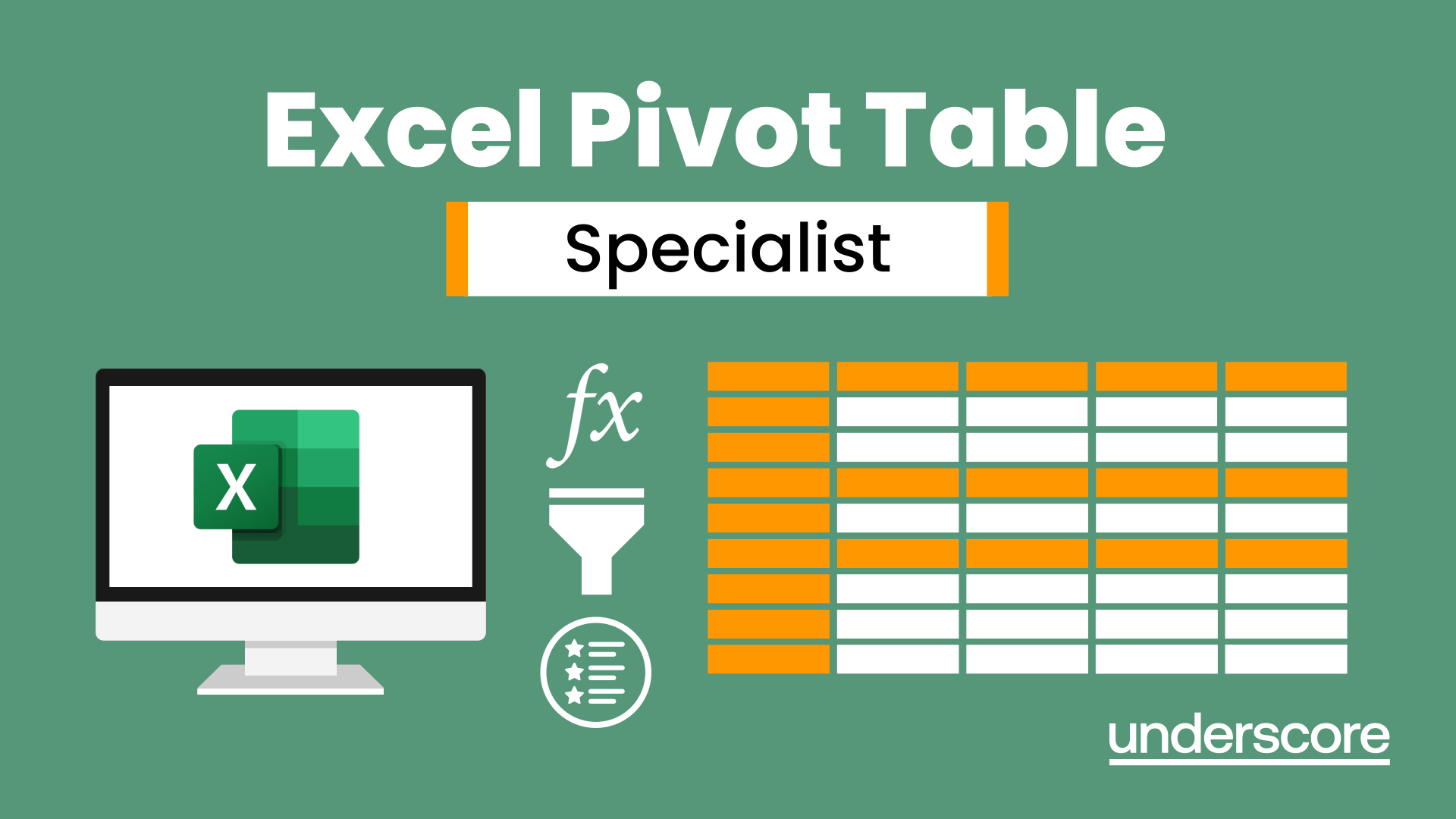
CUIC11.6EU-Cisco Unified Intelligence Center 11.6 for End Users
By Nexus Human
Duration 2 Days 12 CPD hours This course is intended for The primary audiences for the course are as follows: Cisco customers ? Contact Center Management, Contact Center Supervisors and Customer technical personnel Cisco technology partners Cisco employees Overview Upon completing this course, the learner will be able to meet these overall objectives: Provide a comprehensive overview of Cisco Unified Intelligence Center Describe reporting concepts and capabilities and features of Cisco Unified Intelligence Center reports Provide a detailed description and labs of how to modify reports from normal data sources (Cisco Unified CCE and Cisco Unified CVP) by customizing reports using various methods. (i.e. creating thresholds, show/hide columns, charts and more) The Cisco Unified Intelligence Center 11.6 for End Users (CUIC11.6EU v1.1) course is a two-day instructor-led training (ILT) course. Cisco Unified Intelligence Center is a comprehensive, end-to-end reporting solution, designed to make the task of creating and modifying reports easier on the customer and, at the same time, to present a consistent user interface and a common tool to access varied data across multiple Cisco product families. Cisco Unified Intelligence Center Overview Introducing Cisco Unified Intelligence Center What Contact Center products use CUIC for reporting Cisco Unified Intelligence Center Administration and Security The End User and CUIC Security Running and Modifying CUIC Reports Running Cisco Unified Intelligence Center Reports Using Permalinks Help Dashboards Modifying a CUIC Stock Report Cisco Unified Intelligence Center Dashboards Understanding Cisco Unified CCE Key Concepts Creating a New Cisco Unified Intelligence Center Report

Introduction Perl Programming Essentials (TT4925)
By Nexus Human
Duration 4 Days 24 CPD hours This course is intended for This course is appropriate for anyone who wants to create applications or modules to automate and simplify common tasks with Perl. Overview Working within in an engaging, hands-on learning environment, guided by our expert web development, PHP practitioner, students will learn to: Create a working script that gets input from the command line, the keyboard, or a file Use arrays to store and process data from files Create formatted reports Use regular expressions Use the appropriate types of variables and data structures Refactor duplicate code into subroutines and modules What is available in the standard library Use shortcuts and defaults, and what they replace Introduction to Perl Programming Essentials is an Introductory-level practical, hands-on Perl scripting training course that guides the students from the basics of writing and running Perl scripts to using more advanced features such as file operations, report writing, the use of regular expressions, working with binary data files, and using the extensive functionality of the standard Perl library. Students will immediately be able to use Perl to complete tasks in the real world. Session: An Overview of Perl What is Perl? Perl is compiled and interpreted Perl Advantages and Disadvantages Downloading and Installing Perl Which version of Perl Getting Help Session: Creating and running Perl Programs Structure of a Perl program Running a Perl script Checking syntax and warnings Execution of scripts under Unix and Windows Session: Basic Data and I/O Numeric and Text literals Math operators and expressions Scalar variables Default values Writing to standard output Command line arguments Reading from the standard input Session: Logic and Loops About flow control The if statement and Boolean values Using unless and elsif Statement modifiers warn() and die() The conditional construct Using while loop and its variants Using the for loop Exiting from loops Session: Lists and Arrays The list data type Accessing array elements Creating arrays List interpolation Arrays and memory Counting elements Iterating through an array List evaluation Slices and ranges Session: Reading and writing text files File I/O Overview Opening a file Reading text files Writing to a text file Arrays and file I/O Using the <> operator Session: List functions Growing and shrinking arrays The split() function Splitting on whitespace Assigning to literal lists The join() function The sort() function Alternate sort keys Reversing an array Session: Formatting output Using sprintf() and printf() Report formatting overview Defining report formats The write() function Advanced filehandle magic Session: Hashes Hash overview Creating hashes Hash attributes Traversing a hash Testing for existence of elements Deleting hash elements Session: References What is a reference? The two ways to create references References to existing data References to anonymous data Dereferencing scalar, array, and ash references Dereferencing elements of arrays and hashes Multidimensional arrays and other data structures Session: Text and Regular Expressions String length The substr() function The index() and rindex() functions String replication Pattern matching and substitution Regular expressions Session: Raw file and data access Opening and closing raw (binary) files Reading raw data Using seek() and tell() Writing raw data Raw data manipulation with pack() and unpack() Session: Subroutines and variable scope Understanding packages Package and Lexical variables Localizing builtin variables Declaring and calling subroutines Calling subroutines Passing parameters and returning values Session: Working with the operating system Determining current OS Environment variables Running external programs User identification Trapping signals File test operators Working with files Time of day Session: Shortcuts and defaults Understanding $_ shift() with no array specified Text file processing Using grep() and Using map() Command-line options for file processing Session: Data wrangling Quoting in Perl Evaluating arrays Understanding qw( ) Getting more out of the <> operator Read ranges of lines Using m//g in scalar context The /o modifier Working with embedded newlines Making REs more readable Perl data conversion Session: Using the Perl Library The Perl library Old-style library files Perl modules Modules bundled with Perl A selection of modules Getting modules from ActiveState Getting modules from CPAN Using Getopt::Long Session: Some Useful Tools Sending and receiving files with Net::FTP Using File::Find to search for files and directories Grabbing a Web page Some good places to find scripts Perl man pages for more information Zipping and unzipping files

ZL00 IBM zVM and zLinux Bootcamp
By Nexus Human
Duration 5 Days 30 CPD hours This course is intended for This course is intended for IT professionals who will be responsible for the support of guests and other virtual machines running in the z/VM environment. It assumes that these persons will have little or no experience in the z/VM environment. Additionally anyone responsible for installing, customizing, and maintaining Linux on System z. Overview Describe the process of running guests under z/VM Define virtual machines to z/VM and reload the directory Customize the CP component of the z/VM system Customize the TCP/IP files on z/VM Apply service to the z/VM system Install SUSE Linux on System z Install additional packages Describe zLinux system management process Describe zLinux backup and recovery procedures Manage and update zLinux network connectivity issues Implement the z/VM Performance Toolkit Prerequisite to z/VM and Linux Connectivity and Management (ZV100) Prerequisite to z/VM RACF and DirMaint Implementation (ZV200) Introduces system programmers to the tasks required to support a z/VM operating system; providing an overview of the processes required to install z/VM & perform the required tailoring steps to support guest operating system virtual machines & CMS users. z/VM and zLinux overview . Installation . Directory . CP system configuration . z/VM networking . VMSES/E . Installing SUSE Linux on System z . Installing additional packages . Network connectivity . System management . Backup and recovery . z/VM Performance Toolkit configuration .
