- Professional Development
- Medicine & Nursing
- Arts & Crafts
- Health & Wellbeing
- Personal Development
944 Productivity courses in Cardiff delivered Live Online
Supporting employees with chronic health conditions
By WorkLifePsych
Learn how to support employees living with chronic health conditions and get answers to your workplace wellbeing questions from recognised experts in the field.
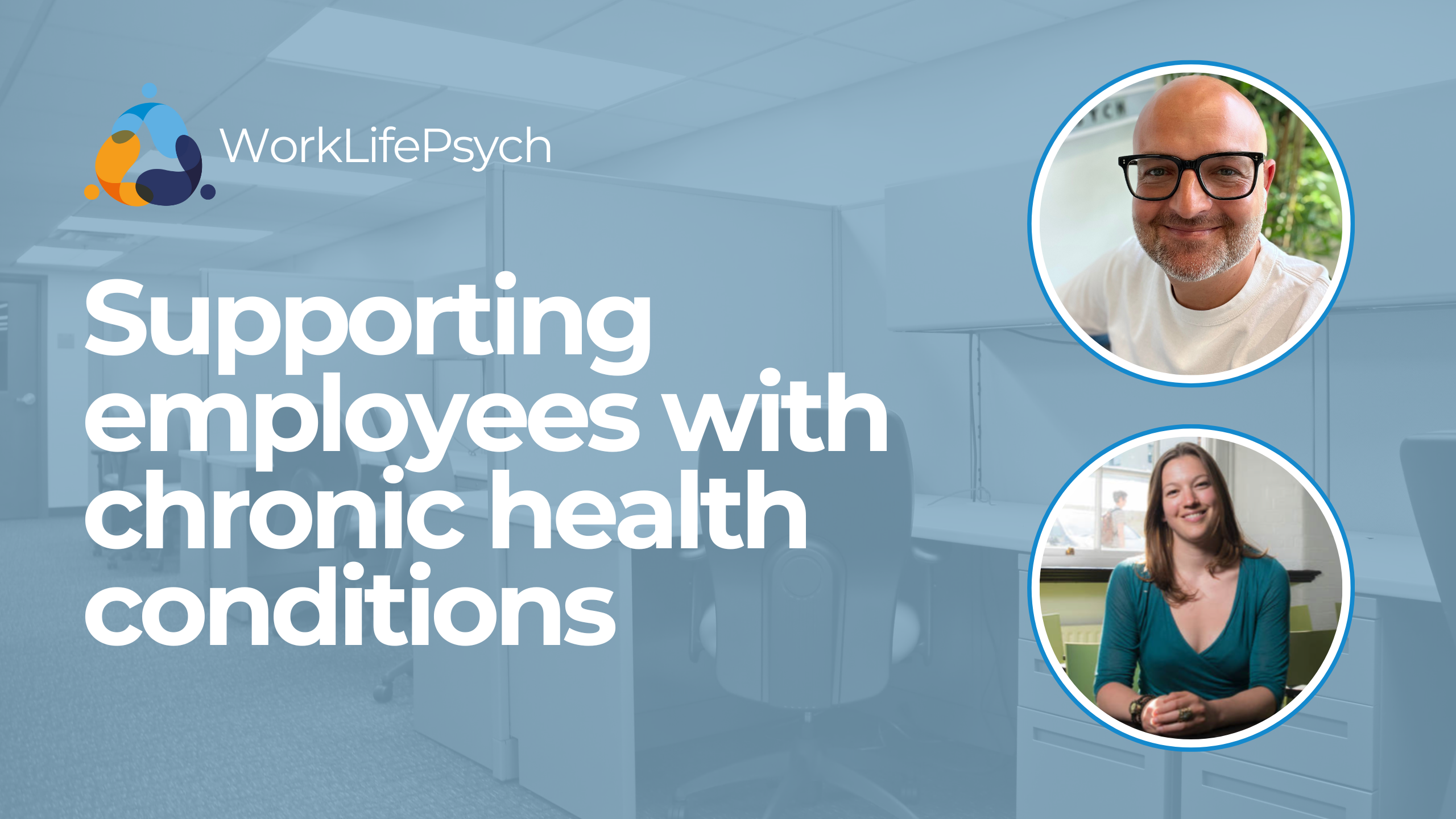
55344 Identity with Windows Server
By Nexus Human
Duration 5 Days 30 CPD hours This course is intended for This course is primarily intended for existing IT professionals who have some AD DS knowledge and experience and who aim to develop knowledge about identity and access technologies in Windows Server. This would typically include: ?AD DS administrators who are looking to train in identity and access technologies with Windows Server 2016, Windows Server 2019 or Windows Server 2022. ?System or infrastructure administrators with general AD DS experience and knowledge who are looking to cross-train in core and advanced identity and access technologies in Windows Server 2016, Windows Server 2019 or Windows Server 2022. Overview Install and configure domain controllers. Manage objects in AD DS by using graphical tools and Windows PowerShell. Implement AD DS in complex environments. Implement and administer Active Directory Rights Management Services (AD RMS). Implement AD DS sites, and configure and manage replication. Implement and manage Group Policy Objects (GPOs). Manage user settings by using GPOs. Secure AD DS and user accounts. Implement and manage a certificate authority (CA) hierarchy with AD CS. Deploy and manage certificates. Implement and administer AD FS. Implement synchronization between AD DS and Azure AD. Some exposure to and experience with Active Directory concepts and technologies in Windows Server. Experience working with and configuring Windows Server. Experience and an understanding of core networking technologies such as IP addressing, name resolution, and Dynamic Host Configuration Protocol (DHCP) Experience working with and an understanding basic server virtualization concepts. Monitor, troubleshoot, and establish business continuity for AD DS services. This five-day instructor-led course teaches IT professionals how to deploy and configure Active Directory Domain Services (AD DS) in a distributed environment, how to implement Group Policy, how to perform backup and restore, and how to monitor and troubleshoot Active Directory - related issues with Windows Server. Additionally, this course teaches students how to deploy other Active Directory server roles, such as Active Directory Federation Services (AD FS) and Active Directory Certificate Services (AD CS). Although this course and the associated labs are written for Windows Server 2022, the skills taught will also be backwards compatible for Server 2016 and Server 2019. The course and labs also focus on how to administer Windows Server using not only the traditional tools such as PowerShell and Server manager, but also Windows Admin Center. Prerequisites Some exposure to and experience with Active Directory concepts and technologies in Windows Server. Experience working with and configuring Windows Server. Experience and an understanding of core networking technologies such as IP addressing, name resolution, and Dynamic Host Configuration Protocol (DHCP) Experience working with and an understanding basic server virtualization concepts. 1 - Installing and configuring domain controllers Overview of AD DS Overview of AD DS domain controllers Deploying a domain controller 2 - Managing objects in AD DS Managing user accounts Managing groups in AD DS Managing computer objects in AD DS Using Windows PowerShell for AD DS administration Implementing and managing OUs 3 - Advanced AD DS infrastructure management Overview of advanced AD DS deployments Deploying a distributed AD DS environment Configuring AD DS trusts 4 - Implementing and administering AD DS sites and replication Overview of AD DS replication Configuring AD DS sites Configuring and monitoring AD DS replication 5 - Implementing Group Policy Introducing Group Policy Implementing and administering GPOs Group Policy scope and Group Policy processing Troubleshooting the application of GPOs 6 - Managing user settings with Group Policy Implementing administrative templates Configuring Folder Redirection, software installation, and scripts Configuring Group Policy preferences 7 - Securing Active Directory Domain Services Securing domain controllers Implementing account security Implementing audit authentication Configuring managed service accounts 8 - Deploying and managing AD CS Deploying CAs Administering CAs Troubleshooting and maintaining CAs 9 - Deploying and managing certificates Deploying and managing certificate templates Managing certificate deployment, revocation, and recovery Using certificates in a business environment Implementing and managing smart cards 10 - Implementing and administering AD FS Overview of AD FS AD FS requirements and planning Deploying and configuring AD FS Web Application Proxy Overview 11 - Implementing and administering AD RMS Overview of AD RMS Deploying and managing an AD RMS infrastructure Configuring AD RMS content protection 12 - Implementing AD DS synchronization with Microsoft Azure AD Planning and preparing for directory synchronization Implementing directory synchronization by using Azure AD Connect Managing identities with directory synchronization 13 - Monitoring, managing, and recovering AD DS Monitoring AD DS Managing the Active Directory database Active Directory backup and recovery options for AD DS and other identity and access solutions

55371 Windows Server Administration
By Nexus Human
Duration 5 Days 30 CPD hours This course is intended for This course is intended for Information Technology (IT) Professionals who have some experience working with Windows Server and are looking for a single five-day course that covers core administration components and technologies in Windows Server. This course also helps server administrators from previous Windows Server versions to update their knowledge and skills related to Windows Server. The course is also for individuals from a service desk role who wish to transition into server maintenance. This five-day instructor-led course is designed primarily for IT professionals who have some experience with Windows Server. It is designed for professionals who will be responsible for managing identity, networking, storage and compute by using Windows Server, and who need to understand the scenarios, requirements, and options that are available and applicable to Windows Server. The course teaches IT professionals the fundamental administration skills required to deploy and support Windows Server in most organizations. Module 1: Windows Server Administration Overview Introducing Windows Server Windows Server Core Overview Windows Server administration principles and tools overview Module 2: Identity Services in Windows Server AD DS Overview Deploying Windows Server domain controllers Azure AD overview Implementing Group Policy Active Directory Certificate Services overview Module 3: Network Infrastructure services in Windows Server Deploying and managing DHCP Deploying and managing DNS service Deploying and managing IPAM Remote Access Services in Windows Server Module 4: File Servers and Storage management in Windows Server Volumes and File Systems in Windows Server Implementing sharing in Windows Server Implementing Storage Spaces in Windows Server Implementing Data Deduplication Implementing iSCSI Deploying Distributed File System Module 5: Hyper-V virtualization and containers in Windows Server Hyper-V in Windows Server Configuring VMs Securing virtualization in Windows Server Containers in Windows Server Overview of Kubernetes Module 6: High Availability in Windows Server Planning for failover clustering implementation Creating and configuring failover cluster Overview of stretch clusters High availability and disaster recovery solutions with Hyper-V VMs Module 7: Disaster recovery in Windows Server Hyper-V Replica Backup and restore infrastructure in Windows Server Module 8: Windows Server security Credentials and privileged access protection Hardening Windows Server JEA in Windows Server Securing and analyzing SMB traffic Windows Server update management Module 9: RDS in Windows Server Overview of RDS Configuring a session-based desktop deployment Overview of personal and pooled virtual desktops Module 10: Remote access and web services in Windows Server Implementing VPNs Implementing Always On VPN Implementing NPS Implementing Web Server in Windows Server Module 11: Server and performance monitoring in Windows Server Overview of Windows Server monitoring tools Using Performance Monitor Monitoring event logs for troubleshooting Module 12: Upgrade and migration in Windows Server AD DS migration Storage Migration Service Windows Server migration tools Additional course details: Nexus Humans 55371 Windows Server Administration training program is a workshop that presents an invigorating mix of sessions, lessons, and masterclasses meticulously crafted to propel your learning expedition forward. This immersive bootcamp-style experience boasts interactive lectures, hands-on labs, and collaborative hackathons, all strategically designed to fortify fundamental concepts. Guided by seasoned coaches, each session offers priceless insights and practical skills crucial for honing your expertise. Whether you're stepping into the realm of professional skills or a seasoned professional, this comprehensive course ensures you're equipped with the knowledge and prowess necessary for success. While we feel this is the best course for the 55371 Windows Server Administration course and one of our Top 10 we encourage you to read the course outline to make sure it is the right content for you. Additionally, private sessions, closed classes or dedicated events are available both live online and at our training centres in Dublin and London, as well as at your offices anywhere in the UK, Ireland or across EMEA.

55342 Supporting and Troubleshooting Windows 11
By Nexus Human
Duration 5 Days 30 CPD hours This course is intended for The primary audience for this course is Enterprise Desktop Support Technicians (EDSTs). These technicians provide Tier 2 support to users with domain-joined computers running the Windows 11 OS, typically in medium to large enterprise organizations. Overview Important Windows 11 features How these features are used in an Active Directory How to troubleshoot these features This is a 5-day ILT course that is designed to provide you with the knowledge and skills required to support and troubleshoot Windows 11 PCs and devices in an on-premises Windows Server Active Directory domain environment. 1: Introducing Windows 11 Overview of Windows 11 Recommendations for typical troubleshooting procedures Troubleshooting installation and deployment Introduction to management and troubleshooting tools 2: Administering Windows 11 remotely Using Windows Admin Center Using Windows PowerShell Implementing Remote Management 3: Troubleshooting startup and performing system recovery Recovering Windows 11 Configuring the Registry Troubleshooting Windows 11 startup Implementing and troubleshooting BitLocker Troubleshooting OS service Issues 4: Troubleshooting devices and device drivers Overview of hardware troubleshooting Troubleshooting device drivers 5: Configuring and troubleshooting network connectivity Configuring network connectivity Troubleshooting network connectivity Implementing and troubleshooting name resolution Implementing and troubleshooting remote access 6: Troubleshooting Group Policy Overview of Group Policy Resolve GPO application issues on client devices 7: Configuring and Troubleshooting Security Settings Implementing network security Implementing Windows 11 security features Configuring and troubleshooting user accounts 8: Configuring and Troubleshooting User State Implementing and troubleshooting user state Implementing and troubleshooting Folder Redirection 9: Configuring and Troubleshooting Resource Access Configuring and troubleshooting file access. Configuring and troubleshooting shared folders. Implementing and troubleshooting Work Folders. Managing and troubleshooting printers. Recovering files. 10: Troubleshooting apps Troubleshooting desktop apps Troubleshooting app compatibility Managing UWP apps 11: Monitoring and Maintaining Windows 11 Monitoring Windows 11 Optimizing Windows 11 performance Managing Windows 11 updates

Quick Start to Mastering Prompt Engineering for Software Developers (TTAI2300)
By Nexus Human
Duration 1 Days 6 CPD hours This course is intended for To gain the most from attending this course you should possess the following incoming skills: Basic knowledge of programming concepts and syntax in Python. Familiarity with common data formats such as CSV, JSON, and XML. Experience using command-line interfaces and basic text editing tools. Understanding of basic machine learning concepts and algorithms. Overview Working in an interactive learning environment, led by our engaging expert, you will: Gain a solid understanding of prompt engineering concepts and their applications in software development and AI-driven solutions. Master the techniques for preprocessing and cleaning text data to ensure high-quality inputs for AI models like GPT-4. Develop expertise in GPT-4 tokenization, input formatting, and controlling model behavior for various tasks and requirements. Acquire the ability to design, optimize, and test prompts effectively, catering to diverse business applications and use cases. Learn advanced prompt engineering techniques, such as conditional text generation and multi-turn conversations, to create more sophisticated AI solutions. Practice creating prompts to generate, run, and test code in a chosen programming language using GPT-4 and OpenAI Codex. Understand the ethical implications and best practices in responsible AI deployment, ensuring fair and unbiased AI applications in software development. Prompt Engineering offers coders and software developers a competitive edge by empowering them to develop more effective and efficient AI-driven solutions in their projects. By harnessing the capabilities of cutting-edge AI models like GPT-4, coders can automate repetitive tasks, enhance natural language understanding, and even generate code suggestions, boosting productivity and creativity. In addition, mastering prompt engineering can contribute to improved job security, as professionals with these in-demand skills are highly sought after in the rapidly evolving tech landscape. Quick Start to Prompt Engineering for Coders and Software Developers is a one day course designed to get you quickly up and running with the prompting skills required to out AI to work for you in your development efforts. Guided by our AI expert, you?ll explore key topics such as text preprocessing, data cleansing, GPT-4 tokenization, input formatting, prompt design, and optimization, as well as ethical considerations in prompt engineering. In the hands-on labs you?ll explore tasks such as formatting inputs for GPT-4, designing and optimizing prompts for business applications, and implementing multi-turn conversations with AI. You?ll work with innovative tools like the OpenAI API, OpenAI Codex, and OpenAI Playground, enhancing your learning experience while preparing you for integrating prompt engineering into your professional toolkit. By the end of this immersive course, you?ll have the skills necessary to effectively use prompt engineering in your software development projects. You'll be able to design, optimize, and test prompts for various business tasks, integrate GPT-4 with other software platforms, and address ethical concerns in AI deployment. Introduction to Prompt Engineering Overview of prompt engineering and its importance in AI applications Major applications of prompt engineering in business Common challenges faced in prompt engineering Overview of GPT-4 and its role in prompt engineering Key terminology and concepts in prompt engineering Getting Things Ready: Text Preprocessing and Data Cleansing Importance of data preprocessing in prompt engineering Techniques for text cleaning and normalization Tokenization and n-grams Stop word removal and stemming Regular expressions and pattern matching GPT-4 Tokenization and Input Formatting GPT-4 tokenization and its role in prompt engineering Understanding and formatting GPT-4 inputs Context windows and token limits Controlling response length and quality Techniques for handling out-of-vocabulary tokens Prompt Design and Optimization Master the skills to design, optimize, and test prompts for various business tasks. Designing effective prompts for different tasks Techniques for prompt optimization GPT-4 system and user parameters for controlling behavior Importance of prompt testing and iteration Best practices for prompt engineering in business applications Advanced Techniques and Tools in Prompt Engineering Learn advanced techniques and tools for prompt engineering and their integration in business applications. Conditional text generation with GPT-4 Techniques for handling multi-turn conversations Overview of tools for prompt engineering: OpenAI API, OpenAI Codex, and OpenAI Playground Integration of GPT-4 with other software platforms and tools Monitoring and maintaining prompt performance Code Generation and Testing with Prompt Engineering Develop the skills to generate, integrate, and test AI-generated code effectively, enhancing productivity and creativity in software development projects. Introduction to code generation with AI models like GPT-4 Designing prompts for code generation across programming languages Techniques for specifying requirements and constraints in prompts Generating and interpreting code snippets using AI-driven solutions Integrating generated code into existing projects and codebases Best practices for testing and validating AI-generated code Ethics and Responsible AI Understand the ethical implications of prompt engineering and the importance of responsible AI deployment in business. Ethical considerations in prompt engineering Bias in AI systems and its impact on prompt engineering Techniques to minimize bias and ensure fairness Best practices for responsible AI deployment in business applications Monitoring and addressing ethical concerns in prompt engineering

55341 Installation, Storage, and Compute with Windows Server
By Nexus Human
Duration 5 Days 30 CPD hours This course is intended for This course is intended for IT professionals who have some experience working with Windows Server, and who are looking for a single five-day course that covers storage and compute technologies in Windows Server. This course will help them update their knowledge and skills related to storage and compute for Windows Server. Overview Prepare and install Windows Server and plan a server upgrade and migration strategy. Describe the various storage options, including partition table formats, basic and dynamic disks, file systems, virtual hard disks, and drive hardware, and explain how to manage disks and volumes. Describe enterprise storage solutions, and select the appropriate solution for a given situation. Implement and manage Storage Spaces and Data Deduplication. Install and configure Microsoft Hyper-V, and configure virtual machines. Deploy, configure, and manage Windows and Hyper-V containers. Describe the high availability and disaster recovery technologies in Windows Server. Plan, create, and manage a failover cluster. Implement failover clustering for Hyper-V virtual machines. Configure a Network Load Balancing (NLB) cluster, and plan for an NLB implementation. Create and manage deployment images. Manage, monitor, and maintain virtual machine installations. This five-day course is designed primarily for IT professionals who have some experience with Windows Server. It is designed for professionals who will be responsible for managing storage and compute by using Windows Server, and who need to understand the scenarios, requirements, and storage and compute options that are available and applicable to Windows Server. Although this course and the associated labs are written for Windows Server 2022, the skills taught will also be backwards compatible for Server 2016 and Server 2019. The course and labs also focus on how to administer Windows Server using not only the traditional tools such as PowerShell and Server manager, but also Windows Admin Center. Prerequisites A basic understanding of networking fundamentals. An awareness and understanding of security best practices. An understanding of basic Active Directory concepts. Basic knowledge of server hardware. Experience supporting and configuring Windows client operating systems such as Windows 10 or Windows 11. 1 - Installing, upgrading, and migrating servers and workloads Introducing Windows Server Preparing and installing Server Core Preparing for upgrades and migrations Migrating server roles and workloads Windows Server activation models 2 - Configuring local storage Managing disks in Windows Server Managing volumes in Windows Server 3 - Implementing enterprise storage solutions Overview of DAS, NAS, and SANs Comparing Fibre Channel, iSCSI, and Fibre Channel over Ethernet Understanding iSNS, DCB, and MPIO Configuring sharing in Windows Server 4 - Implementing Storage Spaces and Data Deduplication Implementing Storage Spaces Managing Storage Spaces Implementing Data Deduplication 5 - Installing and configuring Hyper-V and virtual machines Overview of Hyper-V Installing Hyper-V Configuring storage on Hyper-V host servers Configuring networking on Hyper-V host servers Configuring Hyper-V virtual machines Managing virtual machines 6 - Deploying and managing containers Overview of containers in Windows Server Deploying Windows Server and Hyper-V containers Installing, configuring, and managing containers by using Docker 7 - High availability and disaster recovery Defining levels of availability Planning high availability and disaster recovery solutions with Hyper-V virtual machines Backing up and restoring by using Windows Server Backup High availability with failover clustering in Windows Server 8 - Implementing failover clustering Planning a failover cluster Creating and configuring a new failover cluster Maintaining a failover cluster Troubleshooting a failover cluster Implementing site high availability with stretch clustering 9 - Implementing failover clustering with Windows Server Hyper-V Overview of the integration of Hyper-V with failover clustering Implementing Hyper-V VMs on failover clusters Key features for VMs in a clustered environment 10 - Implementing Network Load Balancing Overview of NLB Configuring an NLB cluster Planning an NLB implementation 11 - Creating and managing deployment images Introduction to deployment images Creating and managing deployment images by using MDT Virtual machine environments for different workloads 12 - Managing, monitoring, and maintaining virtual machine installations WSUS overview and deployment options Update management process with WSUS Overview of Windows PowerShell DSC Overview of Windows Server monitoring tools Using Performance Monitor Monitoring event logs

55238 SharePoint Online for Administrators
By Nexus Human
Duration 3 Days 18 CPD hours This course is intended for This course is designed for Administrators who need to setup, configure and manage SharePoint Online as part of their Office 365 Administration. Overview After completing this course, students will gain the skills to: - Understand the architecture of SharePoint Online - Have knowledge of all the components in SharePoint Online - Have on hands on experience configuring the components of SharePoint Online - Have hands on experience configuring the options - Work with Site Collections and storage options - Manage user profiles and social profiling - Understand and configure data connectivity in SharePoint Online - Build a taxonomy structure - Understand and configure Search in SharePoint Online - Configure and deploy apps - Understand and define Enterprise content management and data loss prevention. - Configure additional options and features in SharePoint Online such as Information Rights Management This course will introduce the audience to SharePoint Online Administration in Office 365 and explain and demonstrate the configuration options for SharePoint Online. The course is appropriate for existing SharePoint on-premises administrators and new administrators to Office 365 who need to understand how to correctly setup SharePoint Online for their company. The course will also help SharePoint on-premise administrators understand the differences between SharePoint on-premises and SharePoint Online. 1 - INTRODUCTION TO OFFICE 365 AND SHAREPOINT ONLINE Introduction to the Office 365 Administration Center Configure Reporting Accessing SharePoint management tools Accessing security and compliancy Managing Office 365 and SharePoint Online with PowerShell Comparing On Premises SharePoint with SharePoint Online User identity in Office 365 and SharePoint Online Manging user domains Building Hybrid scenarios OneDrive and Sites redirection Yammer redirection Understand hybrid search Hybrid business data connectivity Hybrid taxonomy 2 - WORKING WITH SITE COLLECTIONS Introduction to classic and modern admin centers Creating Site Collections Defining ownership and security for site collections Configuring Storage Configure External Access to site collections Recovering site collections Configure external sharing Managing site collections with PowerShell 3 - MANAGING USER PROFILES Overview of the profile service Defining profile properties Map profile properties to a term store Creating custom profile properties Managing audiences Creating audiences Managing user profile policies Configure trusted my site host locations Configure preferred search center locations Defining read access permission levels Configuring newsfeed options Setup email notifications Configure my site cleanup 4 - WORKING WITH DATA CONNECTIONS Introduction to Data Connections Overview of PowerApps, Flow and PowerBi Overview of the business connectivity service Introduction to BDC definition files Creating BDC definition files Introduction to the secure store service Configuring the secure store service Creating secure store target application settings Configure connections to cloud services Configure connections to on-premises services Tools to build data connections Creating external content types Building external lists using external data 5 - MANAGING THE TERM STORE Overview of the term store Understanding terms and life cycle management Creating term groups Creating the term store Creating Term Sets in the UI Creating Term Sets via importing via a CSV Creating terms in the UI Creating terms via PowerShell and CSOM Manage terms with synonyms and pinning Configure delegated administration 6 - CONFIGURING SEARCH An Introduction to the search service Classic versus Modern search experience Understanding Managed Properties Create Managed Properties Manage Authoritative pages Understand Result sources Create and configure result sources Understand Query rules Promoting results through query rules Remove search results from the index Exporting search configurations Importing search configurations 7 - CONFIGURING APPS An Introduction to Apps Understanding the App Catalog Building the App catalog Adding Apps to the catalog Add Apps to your SharePoint sites Adding Apps via the marketplace store Manage App licensing Configure store access settings Monitoring app usage 8 - ENTERPRISE CONTENT MANAGEMENT IN SHAREPOINT ONLINE An Introduction to ECM in SharePoint Online Components of ECM Office 365 versus classic compliancy Understanding In-Place records management Configure In-Place records management Understanding the records center Build and configure a records center Understanding the compliancy policy center Build a compliancy policy center and configure policies Discover the security and compliancy center Configure an eDiscovery center Build an eDiscovery case Understand data loss prevention Build a data loss prevention policy and query Working with classification and data governance 9 - MANAGE OPTIONS FOR SHAREPOINT ONLINE Configure OneDrive features Configure use of Yammer or Newsfeeds Understand Information Rights Management Configure Information Rights Management Define site classification options Understand early release options for Office 365 Configure Early release options for your Office 365 tenant Manage Access Control Additional course details: Nexus Humans 55238 SharePoint Online for Administrators training program is a workshop that presents an invigorating mix of sessions, lessons, and masterclasses meticulously crafted to propel your learning expedition forward. This immersive bootcamp-style experience boasts interactive lectures, hands-on labs, and collaborative hackathons, all strategically designed to fortify fundamental concepts. Guided by seasoned coaches, each session offers priceless insights and practical skills crucial for honing your expertise. Whether you're stepping into the realm of professional skills or a seasoned professional, this comprehensive course ensures you're equipped with the knowledge and prowess necessary for success. While we feel this is the best course for the 55238 SharePoint Online for Administrators course and one of our Top 10 we encourage you to read the course outline to make sure it is the right content for you. Additionally, private sessions, closed classes or dedicated events are available both live online and at our training centres in Dublin and London, as well as at your offices anywhere in the UK, Ireland or across EMEA.

POWERPOINT 🔸 A series of 1 hour sessions 🔸 Learn different aspects of PowerPoint and boost those presentations of yours! 🔸 Learn how to create stunning presentations that wow your audience 🔸 Do the sessions that are of most use to you! Or do them all, it's entirely up to you - and if you do, we have a 'Do all 6 and only pay for 5' offer for you! - we don't know how to run this offer via Eventbrite though, so contact us or book all of them via our website instead: https://pochattraining.co.uk/powerpoint/ 💦Session 1) Text Formatting The skills learned in this session are useful for all Microsoft Office Products and most other Word Processing Apps 💦Session 2) Image Formatting & Effects 💦Session 3) Using and Formatting SmartArt 💦Session 4) Creating Slide Masters 💦Session 5) Animating Text and Images 💦Session 6) Page Design, Layout and Transitions Run by a friendly, patient trainer, these sessions will be held in small groups These are practical sessions, where you will practice what we're covering as we go along Ask as many questions as you like Many people are using PowerPoint but have never really learned how to use most of its features Learn how to do all those nifty tricks that you see other presenters using Spice up your presentations! Are you great with using text but don't really know a lot about image formatting, or general page design? Now is your chance to pick and choose and learn what you need

55215 SharePoint Online Power User
By Nexus Human
Duration 4 Days 24 CPD hours This course is intended for This course is intended for both novice and experienced SharePoint users who wish to make full use of SharePoint Online. Overview #NAME? This course delivers the complete site owner story from start to finish in an engaging and practical way to ensure you have the confidence to plan and create new sites or manage your existing sites in SharePoint Online. Your goal is to learn how to make SharePoint online relevant to your team by using a sites functionality to help you share information and collaborate with your colleagues. During the class, you will also learn best practices and ?what not to do? as you watch live, interactive demonstrations and put theory into practice with hands on exercises in SharePoint Online. 1 - An Introduction to SharePoint Online Introducing Office 365 and SharePoint Getting started with Office 365 The cloud revolution Login to Office 365 What is Office 365 Using the app launcher What is SharePoint Office 365 settings Introducing Office 365 Groups Delve Ownership and Access OneDrive 2 - Creating Sites Planning your sites Create new subsites The Office 365 tenant Site templates Web addresses Apply a them Site collections Building your navigation Create a new site Delete subsites Team site navigation User interface: classic vs modern Site contents: classic vs modern Where does classic come from? 3 - Creating and Managing Web Pages The types of pages found in SharePoint Classic SharePoint pages Modern SharePoint pages How to use classic team site pages Create news and site pages Review features of publishing sites Web parts Save, publish, share and delete pages Communication sites 4 - Working with Apps An introduction to apps Co-authoring Marketplace apps Check In ? Out Adding apps to a site Edit and view file properties Create and manage columns Quick edit view Public and personal views File commands Managing app settings Copy link and Share Content approval Folders Major and minor versioning The recycle bin Document sets Alerts Working with files in a library OneDrive sync Create, Upload and edit files Working with classic lists 5 - Building processes with Flow and PowerApps What are business processes? Design and publish a Flow Classic tools for designing processes Getting started with PowerApps in SharePoint Design and test a classic workflow Enhance data capture with PowerApps Getting started with Flow in SharePoint Test a Flow and PowerApps enriched list 6 - Customizing Security Office 365 Group access Share a file Updating Office 365 Group Security Remove a user Managing access to SharePoint Customizing SharePoint security New sites private vs public Create permission levels and groups Setup access requests Security inheritance Share a site Security best practices 7 - Working with Search Delve Search tips An introduction to SharePoint search Accessing classic search Search in folders, libraries and sites Promoted results Search results 8 - Enterprise Content Management Managed metadata service Information management policies An introduction to content types The records center Create and manage content type In-place records management Deploy content types The content organizer Using content types in apps Durable links The content type hub

55133 PowerShell for System Center Configuration Manager Administrators
By Nexus Human
Duration 3 Days 18 CPD hours This course is intended for This course is intended for IT professionals who need to manage the day-to-day environment of an SCCM 2012 SP1 or newer environment. Knowledge of the workings of a standalone primary SCCM site and basic PowerShell experience is recommended. Overview Create additional site system roles on existing or new servers. Modify high level site settings. Create and modify Discovery Methods, Boundaries and Boundary Groups. Create Collections using any of the membership rules available. Delegate authority through Roles and Scopes. Install the Configuration Manager client, modify client settings and restrict access to site systems. Deploy software to clients. Deploy software updates to clients. Configure compliance settings targeted against collections. Modify settings that govern monitoring functions such as Alerts and Status Settings. Work with Task Sequences for Operating System Deployment. Write basic PowerShell scripts using cmdlets learned and scripting constructs to accomplish configuration tasks. This course provides students with the knowledge and skills needed to use PowerShell for System Center Configuration Manager (SCCM) administration. In this course, students learn how to access the PowerShell cmdlets included with SCCM 2012 R2 and use them to perform configuration tasks for a primary site. Individual cmdlets will be used in working with objects such as Boundaries, Boundary Groups, Collections, Software Deployment, Patching, Compliance Settings, OSD Task Sequences, and many others. Basic scripting will also be covered so that students can learn how to put PowerShell to use when working with large sets of objects. Prerequisites Basic Windows and Active Directory knowledge. Conceptual knowledge of Configuration Manager objects and how they interact. Basic experience performing configuration tasks in ECM using the graphical console. Experience working from a command prompt. Basic knowledge of the fundamentals of Windows PowerShell. 1 - REVIEW OF SYSTEM CENTER CONFIGURATION MANAGER CONCEPTS Architecture of an System Center 2012 Configuration Manager Installation Managing Assets Content Delivery and Management Security, Monitoring, and Remote Management 2 - MANAGING RESOURCES Implementing Discovery Organizing Resources with Collections Working with Boundaries 3 - WORKING WITH CLIENTS Installing the Configuration Manager Client Managing Client Settings Managing Client Operations Monitoring Client Status 4 - DISTRIBUTING SOFTWARE Configure the Software Distribution Components Working with Distribution Points Creating Content for Distribution Deploying Software Applications 5 - UPDATING SYSTEMS WITH WSUS AND SCCM Integrating Configuration Manager and WSUS Managing Updates through Software Update Groups Creating and Deploying Update Packages Working with Automatic Deployment Rules 6 - HOW POWERSHELL CAN MANAGE COMPLIANCE SETTINGS Creating Compliance Settings Objects Deploying and Monitor the Baseline 7 - CONFIGURING OPERATING SYSTEM DEPLOYMENT OBJECTS Preparing the OSD Environment Working with Task Sequences 8 - WORKING AT THE SITE LEVEL Modify the Site Adding Site System Roles Adding a Secondary Site 9 - SECURITY AND MONITORING Configuring Role Based Administration Implementing Endpoint Protection Configuring Monitoring Options 10 - USING POWERSHELL SCRIPTING TO AUTOMATE SCCM TASKS Review of Scripting Constructs Introduction to the Configuration Manager WMI Classes
