- Professional Development
- Medicine & Nursing
- Arts & Crafts
- Health & Wellbeing
- Personal Development
653 Presentation Skills courses delivered Online
Description: Microsoft PowerPoint is considered as the most powerful presentation for presenting visual and graphical items. This program can help you to create handouts and even developing an animated presentation with audio. Through this course, you will know you will learn all the skills, knowledge, and information about the PowerPoint software that you can use for your work. You will learn all the available presentation tasks such as inserting slides from other presentation or even recording your show as videos. All of these tasks and features, whether it's for beginners, intermediate, or advanced level users, are beneficial for your career for any activity you could think of. Who is the course for? Professionals who want to learn about Microsoft PowerPoint 2010 functions and tools. People who have an interest in knowing all about Microsoft PowerPoint 2010 features. Entry Requirement: This course is available to all learners, of all academic backgrounds. Learners should be aged 16 or over to undertake the qualification. Good understanding of English language, numeracy and ICT are required to attend this course. Assessment: At the end of the course, you will be required to sit an online multiple-choice test. Your test will be assessed automatically and immediately so that you will instantly know whether you have been successful. Before sitting for your final exam, you will have the opportunity to test your proficiency with a mock exam. Certification: After you have successfully passed the test, you will be able to obtain an Accredited Certificate of Achievement. You can however also obtain a Course Completion Certificate following the course completion without sitting for the test. Certificates can be obtained either in hardcopy at the cost of £39 or in PDF format at the cost of £24. PDF certificate's turnaround time is 24 hours, and for the hardcopy certificate, it is 3-9 working days. Why choose us? Affordable, engaging & high-quality e-learning study materials; Tutorial videos/materials from the industry leading experts; Study in a user-friendly, advanced online learning platform; Efficient exam systems for the assessment and instant result; The UK & internationally recognised accredited qualification; Access to course content on mobile, tablet or desktop from anywhere anytime; The benefit of career advancement opportunities; 24/7 student support via email. Career Path: The Microsoft PowerPoint 2010 complete course would be beneficial for any professions or career from any industry you are in, such as: Administrative Assistant Administrator Manager Office Staff Personal Assistant Secretary. Microsoft PowerPoint 2010 for Beginners Module One - Getting Started 01:00:00 Module Two - Opening and Closing PowerPoint 00:30:00 Module Three - Working with Presentations 00:30:00 Module Four - Your First Presentation 01:00:00 Module Five - Working with Text 00:30:00 Module Six - Formatting Text 00:30:00 Module Seven - Formatting Paragraphs 01:00:00 Module Eight - Advanced Formatting Tasks 00:30:00 Module Nine - Customizing Slide Elements 01:00:00 Module Ten - Setting Up Your Slide Show 00:30:00 Module Eleven - Showtime 01:00:00 Module Twelve - Wrapping Up 01:00:00 Activities-Microsoft PowerPoint 2010 for Beginners 00:00:00 Microsoft PowerPoint 2010 Intermediate Level Module One - Getting Started 00:30:00 Module Two - Working with the PowerPoint Environment 01:00:00 Module Three - Working with Presentations 01:00:00 Module Four - Formatting Presentations 01:00:00 Module Five - Formatting Text Boxes 01:00:00 Module Six - Creating a Photo Album 01:00:00 Module Seven - Working with Graphical Elements 01:00:00 Module Eight - Working with Audio and Video Content 01:00:00 Module Nine - Working with Transitions and Animations 01:00:00 Module Ten - Collaborating on Presentations 01:00:00 Module Eleven - Delivering Presentations 01:00:00 Module Twelve - Wrapping Up 00:30:00 Activities-Microsoft PowerPoint 2010 Intermediate Level 00:00:00 Microsoft PowerPoint 2010 Advanced Level Module One - Getting Started 00:30:00 Module Two - Adding Pictures 01:00:00 Module Three - Working with Text Boxes 01:00:00 Module Four - Adding SmartArt 01:00:00 Module Five - Adding Tables 01:00:00 Module Six - Inserting Advanced Objects 01:00:00 Module Seven - Advanced Drawing Tasks 01:00:00 Module Eight - PowerPoint's Research Tools 01:00:00 Module Nine - Creating Notes and Handouts 01:00:00 Module Ten - Using Slide Masters 01:00:00 Module Eleven - Advanced Presentation Tasks 01:00:00 Module Twelve - Wrapping Up 00:30:00 Activities-Microsoft PowerPoint 2010 Advanced Level 00:00:00 Mock Exam Mock Exam- Microsoft PowerPoint 2010 Complete Course- Beginners, Intermediate, Advanced 00:30:00 Final Exam Final Exam- Microsoft PowerPoint 2010 Complete Course- Beginners, Intermediate, Advanced 00:30:00 Certificate and Transcript Order Your Certificates and Transcripts 00:00:00

Description: Microsoft PowerPoint is a program that helps you create, edit and show presentations. These presentations could be for work, school or any occasions. This advanced course will help you make presentations creatively. You will learn how to use the Pictures, TextBox, Table, and Drawing Tools tab and know how to do advanced drawing tasks. Know how to use the Research Task Pane and notes to slides. All of these advanced skills in PowerPoint will help you maximise the potentials of the program. In this course you will learn the necessary skills, knowledge and information of Microsoft PowerPoint. Who is the course for? Professionals who want to learn about Microsoft PowerPoint 2007 functions and features. People who have an interest in knowing advanced Microsoft PowerPoint 2007 aspects. Entry Requirement: This course is available to all learners, of all academic backgrounds. Learners should be aged 16 or over to undertake the qualification. Good understanding of English language, numeracy and ICT are required to attend this course. Assessment: At the end of the course, you will be required to sit an online multiple-choice test. Your test will be assessed automatically and immediately so that you will instantly know whether you have been successful. Before sitting for your final exam, you will have the opportunity to test your proficiency with a mock exam. Certification: After you have successfully passed the test, you will be able to obtain an Accredited Certificate of Achievement. You can however also obtain a Course Completion Certificate following the course completion without sitting for the test. Certificates can be obtained either in hard copy at the cost of £39 or in PDF format at the cost of £24. PDF certificate's turnaround time is 24 hours, and for the hardcopy certificate, it is 3-9 working days. Why choose us? Affordable, engaging & high-quality e-learning study materials; Tutorial videos/materials from the industry leading experts; Study in a user-friendly, advanced online learning platform; Efficient exam systems for the assessment and instant result; The UK & internationally recognized accredited qualification; Access to course content on mobile, tablet or desktop from anywhere anytime; The benefit of career advancement opportunities; 24/7 student support via email. Career Path: The Microsoft PowerPoint 2007 Advanced Level course is a useful qualification to possess and would be beneficial for these professions or career which are: Admin Assistant PA Secretary Administrator Office Manager. Microsoft PowerPoint 2007 Advanced Level Module One - Getting Started 00:30:00 Module Two - Adding Pictures 01:00:00 Module Three - Working with Text Boxes 01:00:00 Module Four - Adding SmartArt 01:00:00 Module Five - Adding Tables 01:00:00 Module Six - Inserting Advanced Objects 01:00:00 Module Seven - Advanced Drawing Tasks 01:00:00 Module Eight - PowerPoint's Research Tools 01:00:00 Module Nine - Creating Notes and Handouts 01:00:00 Module Ten - Using Slide Masters 01:00:00 Module Eleven - Advanced Presentation Tasks 01:00:00 Module Twelve - Wrapping Up 00:30:00 Activities Activities-Microsoft PowerPoint 2007 Advanced Level 00:00:00 Mock Exam Mock Exam- Microsoft PowerPoint 2007 Advanced Level 00:20:00 Final Exam Final Exam- Microsoft PowerPoint 2007 Advanced Level 00:20:00 Certificate and Transcript Order Your Certificates and Transcripts 00:00:00

Description: For the individuals who are as of now acquainted with the basics of PowerPoint, they will begin thinking to pass on information unmistakably without much glamour. But, the secret of success is lying on how quick you can change a basic introduction into an expert one. Get ready to take your presentations to the advance level! In this course, we'll unlock the secrets to make you a PowerPoint expert. Students will learn how to deal with the advanced features of Microsoft PowerPoint. They will be shown a practical way of learning with a hands-on and customisable approach. They will get a chance to experience some of the new features that are offered in PowerPoint. In this course you will learn the necessary skills, knowledge and information of Microsoft PowerPoint. Who is this course for? Professionals who use PowerPoint on a daily basis to build content heavy, professional presentations on pitching business. This course would be ideal for individuals who wish to develop their skills of using Microsoft PowerPoint application. Entry Requirement: This course is available to all learners, of all academic backgrounds. Learners should be aged 16 or over to undertake the qualification. Good understanding of English language, numeracy and ICT are required to attend this course. Assessment: At the end of the course, you will be required to sit an online multiple-choice test. Your test will be assessed automatically and immediately so that you will instantly know whether you have been successful. Before sitting for your final exam you will have the opportunity to test your proficiency with a mock exam. Certification: After you have successfully passed the test, you will be able to obtain an Accredited Certificate of Achievement. You can however also obtain a Course Completion Certificate following the course completion without sitting for the test. Certificates can be obtained either in hardcopy at a cost of £39 or in PDF format at a cost of £24. PDF certificate's turnaround time is 24 hours and for the hardcopy certificate, it is 3-9 working days. Why choose us? Affordable, engaging & high-quality e-learning study materials; Tutorial videos/materials from the industry leading experts; Study in a user-friendly, advanced online learning platform; Efficient exam systems for the assessment and instant result; The UK & internationally recognised accredited qualification; Access to course content on mobile, tablet or desktop from anywhere anytime; The benefit of career advancement opportunities; 24/7 student support via email. Career Path: The Microsoft PowerPoint Advanced Level will be very beneficial and helpful, especially to the following professionals: Admin Assistant PA Secretary Administrator Office Manager Microsoft PowerPoint Advanced Level Module One - Getting Started 00:30:00 Module Two - Working with Shapes 01:00:00 Module Three - Working with Text Boxes 01:00:00 Module Four - Adding SmartArt 01:00:00 Module Five - Advanced Drawing Tasks 01:00:00 Module Six - Adding Tables 01:00:00 Module Seven - Inserting Audio and Video 01:00:00 Module Eight - PowerPoint's Research Tools 01:00:00 Module Nine - Preparing for Your Presentation 01:00:00 Module Ten - Using Slide Masters 01:00:00 Module Eleven - Advanced Presentation Tasks 01:00:00 Module Twelve - Wrapping Up 00:30:00 Activities Activities-Microsoft PowerPoint Advanced Level 00:00:00 Mock Exam Mock Exam- Microsoft PowerPoint Advanced Level 00:20:00 Final Exam Final Exam- Microsoft PowerPoint Advanced Level 00:20:00 Order Your Certificate and Transcript Order Your Certificates and Transcripts 00:00:00

The 'Microsoft PowerPoint for Beginners' course is designed to introduce learners to the fundamentals of creating and delivering compelling presentations using PowerPoint. It covers navigation, presentation development, advanced text editing, adding graphical elements, modifying objects, incorporating tables and charts, and preparing for a successful presentation delivery. Learning Outcomes: Navigate the PowerPoint environment and efficiently view and navigate through presentations. Create, edit, and save PowerPoint presentations, utilizing PowerPoint's help and support resources. Develop a presentation, select presentation types, and effectively build slides with text and graphical elements. Perform advanced text editing, including formatting characters, paragraphs, and text boxes. Add images, shapes, and other graphical elements to enhance the visual appeal of the presentation. Modify and format objects, group them, arrange their positions, and apply animations for dynamic effects. Incorporate tables and charts into presentations, create, format, and import data from other Microsoft Office applications. Review, apply transitions, print, and prepare to deliver the presentation confidently and professionally. Why buy this Microsoft PowerPoint for Beginners? Unlimited access to the course for forever Digital Certificate, Transcript, student ID all included in the price Absolutely no hidden fees Directly receive CPD accredited qualifications after course completion Receive one to one assistance on every weekday from professionals Immediately receive the PDF certificate after passing Receive the original copies of your certificate and transcript on the next working day Easily learn the skills and knowledge from the comfort of your home Certification After studying the course materials of the Microsoft PowerPoint for Beginners there will be a written assignment test which you can take either during or at the end of the course. After successfully passing the test you will be able to claim the pdf certificate for £5.99. Original Hard Copy certificates need to be ordered at an additional cost of £9.60. Who is this course for? This Microsoft PowerPoint for Beginners course is ideal for Students Recent graduates Job Seekers Anyone interested in this topic People already working in the relevant fields and want to polish their knowledge and skill. Prerequisites This Microsoft PowerPoint for Beginners does not require you to have any prior qualifications or experience. You can just enrol and start learning.This Microsoft PowerPoint for Beginners was made by professionals and it is compatible with all PC's, Mac's, tablets and smartphones. You will be able to access the course from anywhere at any time as long as you have a good enough internet connection. Career path As this course comes with multiple courses included as bonus, you will be able to pursue multiple occupations. This Microsoft PowerPoint for Beginners is a great way for you to gain multiple skills from the comfort of your home. Course Curriculum Getting Started with PowerPoint Navigate the PowerPoint Environment 00:28:00 View and Navigate a Presentation 00:15:00 Create and Save a PowerPoint Presentation 00:13:00 Use PowerPoint Help 00:10:00 Developing a PowerPoint Presentation Select a Presentation Type 00:08:00 Edit Text 00:13:00 Build a Presentation 00:27:00 Performing Advanced Text Editing Format Characters 00:11:00 Format Paragraphs 00:16:00 Format Text Boxes 00:09:00 Adding Graphical Elements to Your Presentation Insert Images 00:10:00 Insert Shapes 00:15:00 Modifying Objects in Your Presentation Edit Objects 00:16:00 Format Objects 00:06:00 Group Objects 00:04:00 Arrange Objects 00:07:00 Animate Objects 00:07:00 Adding Tables to Your Presentation Create a Table 00:09:00 Format a Table 00:03:00 Insert a Table from Other Microsoft Office Applications 00:06:00 Adding Charts to Your Presentation Create a Chart 00:10:00 Format a Chart 00:10:00 Insert a Chart from Microsoft Excel 00:05:00 Preparing to Deliver Your Presentation Review Your Presentation 00:11:00 Apply Transitions 00:05:00 Print Your Presentation 00:05:00 Deliver Your Presentation 00:08:00 Assignment Assignment - Microsoft PowerPoint for Beginners 00:00:00
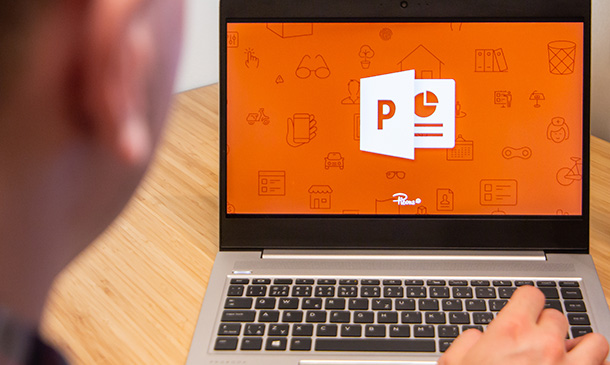
Description: Learn how to be compelling and proficient in your regular work, with an intensive comprehension of how the Microsoft power point can support you regardless of the level of expertise you are at. We have a Microsoft course for you! Microsoft PowerPoint Basic is followed by this Microsoft PowerPoint Intermediate Course. This Microsoft PowerPoint Intermediate course is intended to take your computer skills from basics to all the way to next level, one step at a time, so enrol now. In this course you will learn the necessary skills, knowledge and information of Microsoft PowerPoint. Who is this course for? Professionals who use PowerPoint on a daily basis to build content heavy, professional presentations on pitching business. This course would be ideal for individuals who wish to develop their skills of using Microsoft PowerPoint application. Entry Requirement: This course is available to all learners, of all academic backgrounds. Learners should be aged 16 or over to undertake the qualification. Good understanding of English language, numeracy and ICT are required to attend this course. Assessment: At the end of the course, you will be required to sit an online multiple-choice test. Your test will be assessed automatically and immediately so that you will instantly know whether you have been successful. Before sitting for your final exam you will have the opportunity to test your proficiency with a mock exam. Certification: After you have successfully passed the test, you will be able to obtain an Accredited Certificate of Achievement. You can however also obtain a Course Completion Certificate following the course completion without sitting for the test. Certificates can be obtained either in hardcopy at a cost of £39 or in PDF format at a cost of £24. PDF certificate's turnaround time is 24 hours and for the hardcopy certificate, it is 3-9 working days. Why choose us? Affordable, engaging & high-quality e-learning study materials; Tutorial videos/materials from the industry leading experts; Study in a user-friendly, advanced online learning platform; Efficient exam systems for the assessment and instant result; The UK & internationally recognised accredited qualification; Access to course content on mobile, tablet or desktop from anywhere anytime; The benefit of career advancement opportunities; 24/7 student support via email. Career Path: The Microsoft PowerPoint Intermediate Level will be very beneficial and helpful, especially to the following professionals: Admin Assistant PA Secretary Administrator Office Manager. Microsoft PowerPoint Intermediate Level Module One - Getting Started 00:30:00 Module Two - Working with the PowerPoint Environment 01:00:00 Module Three - Working with Sections and Presentation Organization 01:00:00 Module Four - Formatting Presentations 01:00:00 Module Five - Formatting Shapes and Text Boxes 01:00:00 Module Six - Creating a Photo Album 01:00:00 Module Seven - Working with Graphical Elements 01:00:00 Module Eight - Working with Audio and Video Content 01:00:00 Module Nine - Working with Transitions and Animations 01:00:00 Module Ten - Collaborating on Presentations 01:00:00 Module Eleven - Working with Presentation Info and Other Formats 01:00:00 Module Twelve - Wrapping Up 00:30:00 Activities Activities-Microsoft PowerPoint Intermediate Level 00:00:00 Mock Exam Mock Exam- Microsoft PowerPoint Intermediate Level 00:20:00 Final Exam Final Exam- Microsoft PowerPoint Intermediate Level 00:20:00 Order Your Certificate and Transcript Order Your Certificates and Transcripts 00:00:00
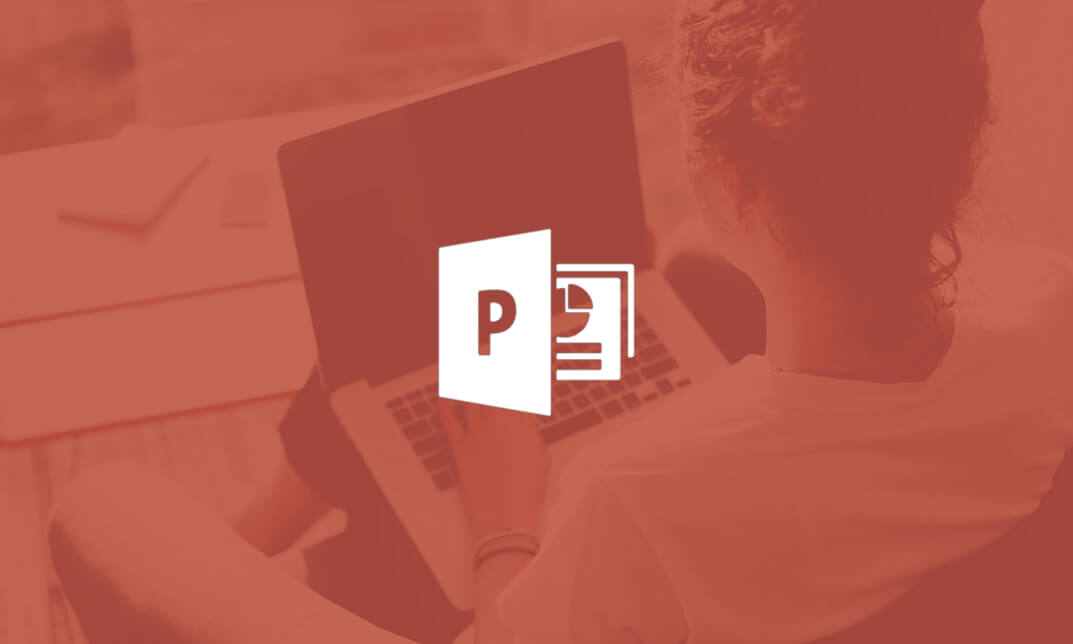
Master Microsoft PowerPoint and deliver polished, professional work presentations with this complete training course for beginners! Microsoft PowerPoint is the world's leading presentation software. In the Microsoft PowerPoint course, you will be guided through PowerPoint's key features to create visually appealing and informative work slides to present to colleagues and clients. You will learn how to use special effects, text, audio and infographics, which will equip you with a range of skills for office-based roles. Fast trak your career today and go from beginner to expert in no time! Learning Outcomes Understand and personalise the PowerPoint 2016 user interface for enhanced productivity. Expertly design slides with mastered layouts, headers, footers, and SmartArt. Integrate audio, video, and custom animations to make compelling presentations. Develop proficiency in reviewing, annotating, and setting up tailored slide shows. Secure, broadcast, and convert presentations into various formats for diverse audiences. Why choose this Microsoft PowerPoint course? Unlimited access to the course for a lifetime. Opportunity to earn a certificate accredited by the CPD Quality Standards after completing this course. Structured lesson planning in line with industry standards. Immerse yourself in innovative and captivating course materials and activities. Assessments are designed to evaluate advanced cognitive abilities and skill proficiency. Flexibility to complete the Microsoft PowerPoint Course at your own pace, on your own schedule. Receive full tutor support throughout the week, from Monday to Friday, to enhance your learning experience. Who is this Microsoft PowerPoint course for? Individuals aiming to elevate their presentation design skills. Office professionals keen on enhancing report and proposal delivery. Teachers and trainers looking to create engaging educational content. Marketing and sales personnel curating compelling product pitches. Students striving to make academic presentations stand out. Career path Presentation Designer: £25,000 - £45,000 Training Coordinator: £23,000 - £40,000 Marketing Executive: £22,000 - £35,000 Corporate Trainer: £30,000 - £55,000 Content Developer: £24,000 - £48,000 Sales Strategist: £28,000 - £52,000 Prerequisites This Microsoft PowerPoint does not require you to have any prior qualifications or experience. You can just enrol and start learning.This Microsoft PowerPoint was made by professionals and it is compatible with all PC's, Mac's, tablets and smartphones. You will be able to access the course from anywhere at any time as long as you have a good enough internet connection. Certification After studying the course materials, there will be a written assignment test which you can take at the end of the course. After successfully passing the test you will be able to claim the pdf certificate for £4.99 Original Hard Copy certificates need to be ordered at an additional cost of £8. Course Curriculum Module 01 Customize the User Interface 00:19:00 Set PowerPoint 2016 Options 00:07:00 Module 02 Modify Slide Masters and Slide Layouts 00:16:00 Add Headers and Footers 00:05:00 Modify the Notes Master and the Handout Master 00:04:00 Module 03 Create SmartArt 00:09:00 Modify SmartArt 00:05:00 Write Math Equations 00:07:00 Module 04 Add Audio to a Presentation 00:09:00 Add Video to a Presentation 00:10:00 Customize Animations and Transitions 00:14:00 Module 05 Review a Presentation 00:15:00 Store and Share Presentations on the Web 00:06:00 Module 06 Annotate a Presentation 00:07:00 Set Up a Slide Show 00:08:00 Create a Custom Slide Show 00:03:00 Add Hyperlinks and Action Buttons 00:07:00 Record a Presentation 00:05:00 Module 07 Secure a Presentation 00:11:00 Broadcast a Slide Show 00:07:00 Create a Video or a CD 00:08:00
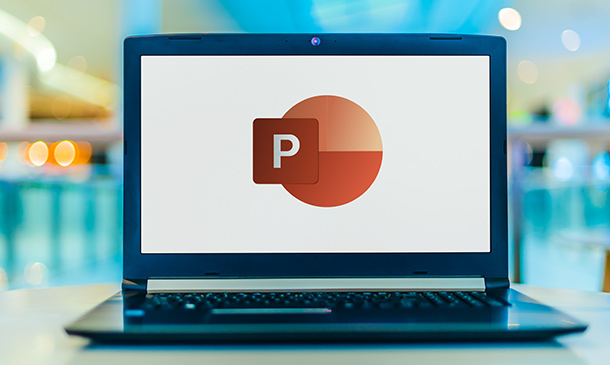
Business Communication Skills
By Ideas Into Action
Business Communication Skills: Communicating effectively in the workplace Course Description Course Description Poor communication and presentation of business information breeds poor decisions. We may be masters of the spreadsheet and wizards with a project plan, but we are not always brilliant at communicating or presenting the results of our work Management meetings can, sometimes, be tedious and uninspiring, where managers compete for excuses to avoid attending! A good manager is someone who understands performance and can present information in a way that enables others to understand what the issues are and make correct decisions. A good manager can cut through the fog of numbers to make a clear point and assist others to make effective decisions. In “Business Communication Skills” we present tools and structures that will help you plan and deliver your message effectively and facilitate group meetings to achieve a useful outcome. Topics covered include the principles of good communication; planning your communication; structuring your message; and facilitating business meetings, including online meetings. We hope you enjoy it. Key Learning Participants in this course will learn: The principles of effective communication Planning your communication – message, audience, medium, structure, call to action. How to structure your communication Language patterns to help get your message across How to facilitate Business Meetings The Skills of a good facilitator The rules for a well-structured meeting Planning your meeting agenda How to facilitate an online meeting What to look for when facilitating a session Tools you can use in facilitation. Evaluating your Facilitation Curriculum L1 Effective Communication L2 Planning your Communication 1 L3 Planning your Communication 2 L4 Planning your Communication 3 L5 Exercise: Stakeholder Analysis L6 Facilitating Business Meetings L7 Planning your Meeting Agenda L8 As a facilitator what should I look for? L9 Tools you can use in facilitation L10 Facilitation Tools L11 Exercise: Planning your Agenda Resource: Tools to help you communicate and facilitate Pre-Course Requirements None Additional Resources None Course Tutor Your tutor is Ross Maynard. Ross is a Fellow of the Chartered Institute of Management Accountants in the UK and has 30 years’ experience as a process improvement consultant specialising in business processes and organisation development. Ross is also a professional author of online training courses. Ross lives in Scotland with his wife, daughter and Cocker Spaniel
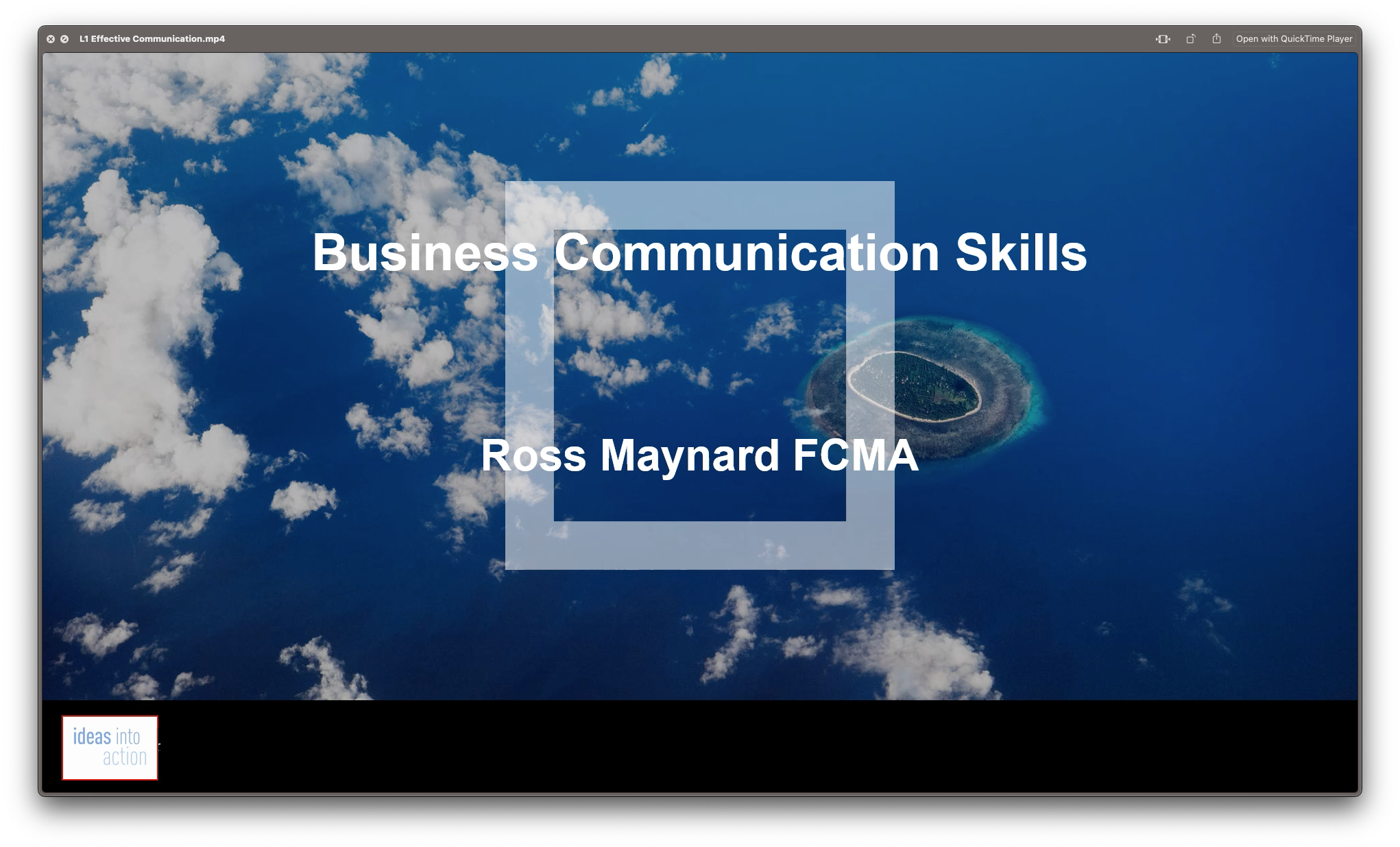
PowerPoint Mastery Basics (Basic to Advanced)
By Compete High
ð Unlock Your Presentation Potential with PowerPoint Mastery Basics! ð Are your presentations lacking that wow factor? Do you find yourself struggling to engage your audience and convey your message effectively? It's time to transform your presentations into captivating masterpieces with our groundbreaking course - PowerPoint Mastery Basics! ð Why PowerPoint Mastery Basics? â Unleash Your Creativity: Discover the hidden features of PowerPoint that will turn your slides from dull to dynamic. Learn how to design visually stunning presentations that captivate your audience's attention. â Boost Your Efficiency: Say goodbye to hours spent tweaking your slides. Master time-saving techniques and shortcuts that will streamline your workflow, allowing you to create impactful presentations in record time. â Command Attention: Learn the art of storytelling through slides. Understand how to structure your content for maximum impact, keeping your audience engaged from start to finish. â Professionalism Redefined: Elevate your presentations to professional standards. Discover design principles, formatting tricks, and visual hierarchy techniques that will make your slides stand out in any professional setting. â Interactive Learning: Our course is not just about theory; it's a hands-on experience. Dive into practical exercises and real-world examples that reinforce your learning and ensure immediate application of newfound skills. â Lifetime Access and Updates: Get unlimited access to the course content and benefit from future updates. Stay ahead of the curve as PowerPoint evolves, and continue to refine your skills over time. ð Who Can Benefit? ð©âð¼ Business Professionals: Impress your clients and colleagues with polished presentations that convey your ideas persuasively. ð¨âð« Educators: Transform your classroom experience with engaging presentations that enhance learning and retention. ð©âð» Entrepreneurs: Pitch your ideas with confidence and leave a lasting impression on potential investors and partners. ð¨âð Students: Stand out in your academic presentations with visually compelling slides that showcase your understanding of the subject matter. ð Don't miss out on this opportunity to revolutionize your presentations and leave a lasting impact! Join PowerPoint Mastery Basics today! Course Curriculum Basic Overview 02:46 Using The Right Mouse Button 02:49 The Home Menu - Clipboard Sub Menu - Editing Sub Menu 02:56 The Home Menu - Slides Sub Menu 03:24 The Home Menu - Font and Paragraph Sub Menus 03:19 The Home Menu - Drawing Sub Menu - Dictation Sub Menu 06:14 The Home Menu - Importing from Keynote and Google Docs 00:00 The Insert Menu - 3D Models and Add Ins 00:00 The Insert Menu - The Images Sub Menu 00:00 The Insert Menu - Media Sub Menu 00:00 The Design Menu 00:00 The Transitions Menu 00:00 The Animations Menu - Part One 00:00 The Animations Menu - Part Two 00:00 The Slide Show Menu 00:00 The Presenter View 00:00 The Review Menu 00:00 Sharing and Collaboration 00:00 The View Menu 00:00 View and Outline Command Example 00:00 Advanced Overview and Workspace 00:00 The File Menu - Export Command 00:00 The File Menu - Options Sub Menu 00:00 Adding Sections 00:00 Using Smart Art 00:00 Hyperlinks 00:00 Adding 3D Images 00:00 Using the Actions Button 00:00 Using the Zoom Feature 00:00 Using the Screen Recorder 00:00 Using the Picture Background 00:00 Slide Master - Picture Background 00:00 Slide Master - Part 2 00:00 Using the Slide Sorter View 00:00 Using the Presenter View (1) 00:00 Using the Presenter View (2) 00:00 Present Your Presentation Online 00:00 Insert Menu - Add Ins (1) 00:00 Insert Menu - Add Ins (2) 00:00 Conclusion and Collaboration 00:00

Mastering the Art of Confident Communication
By Compete High
ð Unlock Your Confidence: Master the Art of Confident Communication! ð Are you ready to captivate any room, engage your audience effortlessly, and express yourself with unwavering confidence? Introducing our transformative online course: 'Mastering the Art of Confident Communication.' This comprehensive program is meticulously crafted to empower you with the skills, strategies, and mindset needed to become a charismatic communicator in any situation. What You'll Gain: ⨠Confidence Unleashed: Overcome self-doubt and master the techniques to exude confidence in every interaction. ⨠Powerful Public Speaking: Learn the secrets of captivating speeches, persuasive presentations, and impactful storytelling. ⨠Effective Verbal & Nonverbal Communication: Harness the power of body language, tone, and words to convey your message persuasively. ⨠Navigate Challenging Conversations: Equip yourself with strategies to handle difficult discussions with grace and clarity. ⨠Networking & Social Skills: Develop the art of building meaningful connections effortlessly, both personally and professionally. ⨠Overcome Communication Barriers: Learn to communicate across cultures, personalities, and diverse audiences. Why Choose Us? ð Expert Guidance: Led by seasoned communication experts, our course provides practical insights and proven techniques. ð Interactive Learning: Engage in immersive exercises, role plays, and real-life scenarios for hands-on learning. ð Flexible Learning Experience: Access the course materials 24/7, allowing you to learn at your own pace from anywhere in the world. ð Supportive Community: Join a network of like-minded individuals, fostering collaboration and ongoing growth. Don't let hesitation hold you back from achieving your full potential! Enroll now in 'Mastering the Art of Confident Communication' and unlock the keys to becoming a compelling communicator in every aspect of your life. Join us on this transformative journey towards confident and influential communication! Act now and embark on a path that will elevate your personal and professional success. Ready to speak with confidence and captivate your audience? Enroll today! Course Curriculum INTRODUCTION Introduction 00:00 STRATEGIES TO CONQUERING YOUR FEAR OF PUBLIC SPEAKING Lesson #1 - Frequency 00:00 Lesson #2 - Excited 00:00 Lesson #3 - Audience 00:00 Lesson #4 - Rehearse 00:00 Lesson #5 - Systems 00:00 Review 00:00

Microsoft PowerPoint Crash Course
By Compete High
Overview With the ever-increasing demand for Microsoft PowerPoint in personal & professional settings, this online training aims at educating, nurturing, and upskilling individuals to stay ahead of the curve - whatever their level of expertise in Microsoft PowerPoint may be. Learning about Microsoft PowerPoint or keeping up to date on it can be confusing at times, and maybe even daunting! But that's not the case with this course from Compete High. We understand the different requirements coming with a wide variety of demographics looking to get skilled in Microsoft PowerPoint. That's why we've developed this online training in a way that caters to learners with different goals in mind. The course materials are prepared with consultation from the experts of this field and all the information on Microsoft PowerPoint is kept up to date on a regular basis so that learners don't get left behind on the current trends/updates. The self-paced online learning methodology by compete high in this Microsoft PowerPoint course helps you learn whenever or however you wish, keeping in mind the busy schedule or possible inconveniences that come with physical classes. The easy-to-grasp, bite-sized lessons are proven to be most effective in memorising and learning the lessons by heart. On top of that, you have the opportunity to receive a certificate after successfully completing the course! Instead of searching for hours, enrol right away on this Microsoft PowerPoint course from Compete High and accelerate your career in the right path with expert-outlined lessons and a guarantee of success in the long run. Who is this course for? While we refrain from discouraging anyone wanting to do this Microsoft PowerPoint course or impose any sort of restrictions on doing this online training, people meeting any of the following criteria will benefit the most from it: Anyone looking for the basics of Microsoft PowerPoint, Jobseekers in the relevant domains, Anyone with a ground knowledge/intermediate expertise in Microsoft PowerPoint, Anyone looking for a certificate of completion on doing an online training on this topic, Students of Microsoft PowerPoint, or anyone with an academic knowledge gap to bridge, Anyone with a general interest/curiosity Career Path This Microsoft PowerPoint course smoothens the way up your career ladder with all the relevant information, skills, and online certificate of achievements. After successfully completing the course, you can expect to move one significant step closer to achieving your professional goals - whether it's securing that job you desire, getting the promotion you deserve, or setting up that business of your dreams. Course Curriculum Module 1 Introduction to Microsoft PowerPoint Introduction to Microsoft PowerPoint 00:00 Module 2 Setting up and Managing presentations Setting up and Managing presentations 00:00
