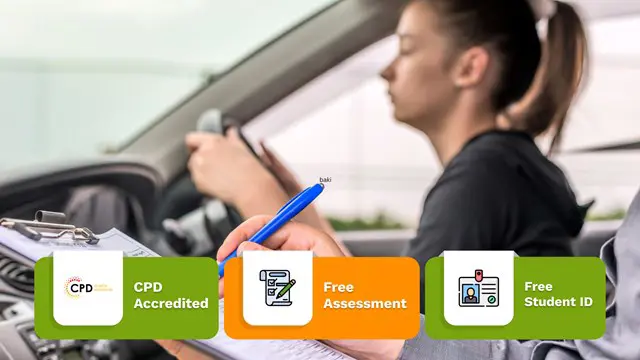- Professional Development
- Medicine & Nursing
- Arts & Crafts
- Health & Wellbeing
- Personal Development
8880 Power courses
Through the Self Esteem and Assertiveness Skills you will learn techniques to build self-esteem, think positive thoughts and ignore negative ones. This course teaches how to set goals, stick to them and enjoy the rewards. You'll learn to recognise the signs of unhelpful, unreal thoughts that undermine your confidence. As you recognise them, you'll also learn ways to replace them with thoughts and actions that support you in getting what you really want. This course will teach you to discover your own personal worth, how to use effective body language, how to express disagreement in a positive manner, how to speak with confidence, how to say 'no' without offending and much more. Who is this course for? Self Esteem and Assertiveness Skills is suitable for anyone who wants to gain extensive knowledge, potential experience and professional skills in the related field. This course is CPD accredited so you don't have to worry about the quality. Requirements Our Self Esteem and Assertiveness Skills is open to all from all academic backgrounds and there are no specific requirements to attend this course. It is compatible and accessible from any device including Windows, Mac, Android, iOS, Tablets etc. CPD Certificate from Course Gate At the successful completion of the course, you can obtain your CPD certificate from us. You can order the PDF certificate for £9 and the hard copy for £15. Also, you can order both PDF and hardcopy certificates for £22. Career path This course opens a new door for you to enter the relevant job market and also gives you the opportunity to acquire extensive knowledge along with required skills to become successful. You will be able to add our qualification to your CV/resume which will help you to stand out in the competitive job industry. Course Curriculum Self Esteem and Assertiveness Skills Course Module One - Getting Started 01:00:00 Module Two - What Does Self-Confidence Mean To You 01:00:00 Module Three - Obstacles to Our Goals 01:00:00 Module Four - Communication Skills 01:00:00 Module Five - The Importance of Goal Setting 01:00:00 Module Six - Feeling the Part 01:00:00 Module Seven - Looking the Part 01:00:00 Module Eight - Sounding the Part 01:00:00 Module Nine - Powerful Presentations 00:30:00 Module Ten - Coping Techniques 01:00:00 Module Eleven - Dealing with Difficult Behavior 00:30:00 Module Twelve - Wrapping Up 00:15:00 Mock Exam Mock Exam- Self Esteem and Assertiveness Skills Course 00:20:00 Final Exam Final Exam- Self Esteem and Assertiveness Skills Course 00:20:00 Certificate and Transcript Order Your Certificates or Transcripts 00:00:00

Earn your certification as a Sterile Technician with our in-depth course. Prepare to support critical healthcare environments by ensuring the sterility and safety of instruments in operating rooms, emergency departments, and beyond.

The UK's demand for office administration and receptionist roles has generally been increasing over the past few years. And with this Diploma in Office Admin and Reception, you can jumpstart your career and find yourself in a well-paying position with opportunities for advancement. Office Admin and Reception skills give you the flexibility to work in a variety of positions. For example, you may specialise as a Medical or Legal Secretary, go into HR or finance, or even become a personal assistant. This Diploma in Office Admin and Reception is an excellent place to start whether you have some expertise or are a newbie because these are all fantastic, lucrative possibilities. The Diploma in Office Admin and Reception is broken up into handy, simple-to-understand segments so you may learn as you go. Everything is covered, including how to properly organise business documents and communicate at work. Learning Outcome Gain sufficient knowledge of the role and responsibilities of office administrators and receptionists Be trained in the role of an office administrator and receptionist to fast-track your career Familiarise with administrative and reception duties to ensure the smooth running of an office Learn how to motivate your team and provide them with the right tools to achieve common work goals Develop your knowledge of telephone etiquette and understand how to respond to difficult customers Why Choose a Diploma In Office Admin And Reception - Level 3? Opportunity to earn a certificate which is accredited by CPDQS. Get a free student ID card! (£10 postal charge will be applicable for international delivery). Innovative and engaging content. Free assessments. 24/7 tutor support. ****Course Curriculum**** Here are the topics you will cover on the Diploma In Office Admin And Reception - Level 3 Course: Module 01: Personal Assistant Module 02: Admin Support Module 03: Administrative Management Module 04: Organisational Skills Module 05: Telephone Etiquette Module 06: Business Writing Module 07: Time Management Module 08: Body Language and Effective Communication Module 09: Meeting Management Module 10: Excel Basics Navigate the Excel User Interface Use Excel Commands Create and Save a Basic Workbook Enter Cell Data Use Excel Help Create Worksheet Formulas Insert Functions Reuse Formulas and Functions Insert, Delete, and Adjust Cells, Columns, and Rows Search for and Replace Data Use Proofing and Research Tools Apply Text Formats Apply Number Format Align Cell Contents Apply Styles and Themes Apply Basic Conditional Formatting Create and Use Templates Preview and Print a Workbook Set Up the Page Layout Configure Headers and Footers Manage Worksheets Manage Workbook and Worksheet Views Manage Workbook Properties Module 11: PowerPoint Basic Customize the User Interface Set PowerPoint 2016 Options Modify Slide Masters and Slide Layouts Add Headers and Footers Modify the Notes Master and the Handout Master Create SmartArt Modify SmartArt Write Math Equations Add Audio to a Presentation Add Video to a Presentation Customize Animations and Transitions Review a Presentation Store and Share Presentations on the Web Annotate a Presentation Set Up a Slide Show Create a Custom Slide Show Add Hyperlinks and Action Buttons Record a Presentation Secure a Presentation Broadcast a Slide Show Create a Video or a CD Assessment Process Once you have finished the learning stages in the Diploma in Office Admin and Reception , your abilities will be assessed by an automated multiple-choice question session, after which you will receive the results immediately. CPD 15 CPD hours / points Accredited by CPD Quality Standards Who is this course for? This Office Admin and Reception course does not require you to have any prior qualifications or experience. Anybody who wants to start a career as an office admin. Anybody who wants to learn basic receptionist skills. Requirements You will not need any prior background or expertise to enrol in this course. Career path Receptionist Telephonist School Secretary Office Admin Health Record Clerk Receptionists in the UK earn around 15K - 22K per annum. Certificates CPDQS Accredited Certificate Digital certificate - £10 CPDQS Accredited Certificate Hard copy certificate - £29 If you are an international student, then you have to pay an additional 10 GBP as an international delivery charge.
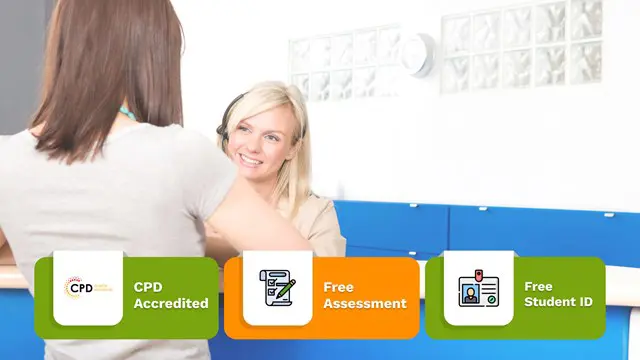
In this competitive job market, you need to have some specific skills and knowledge to start your career and establish your position. This Simple Copywriting Secrets: How to Write Killer Sales Copy will help you understand the current demands, trends and skills in the sector. The course will provide you with the essential skills you need to boost your career growth in no time. The Simple Copywriting Secrets: How to Write Killer Sales Copy will give you clear insight and understanding about your roles and responsibilities, job perspective and future opportunities in this field. You will be familiarised with various actionable techniques, career mindset, regulations and how to work efficiently. This course is designed to provide an introduction to Simple Copywriting Secrets: How to Write Killer Sales Copy and offers an excellent way to gain the vital skills and confidence to work toward a successful career. It also provides access to proven educational knowledge about the subject and will support those wanting to attain personal goals in this area. Learning Objectives Learn the fundamental skills you require to be an expert Explore different techniques used by professionals Find out the relevant job skills & knowledge to excel in this profession Get a clear understanding of the job market and current demand Update your skills and fill any knowledge gap to compete in the relevant industry CPD accreditation for proof of acquired skills and knowledge Who is this Course for? Whether you are a beginner or an existing practitioner, our CPD accredited Simple Copywriting Secrets: How to Write Killer Sales Copy is perfect for you to gain extensive knowledge about different aspects of the relevant industry to hone your skill further. It is also great for working professionals who have acquired practical experience but require theoretical knowledge with a credential to support their skill, as we offer CPD accredited certification to boost up your resume and promotion prospects. Entry Requirement Anyone interested in learning more about this subject should take this Simple Copywriting Secrets: How to Write Killer Sales Copy. This course will help you grasp the basic concepts as well as develop a thorough understanding of the subject. The course is open to students from any academic background, as there is no prerequisites to enrol on this course. The course materials are accessible from an internet enabled device at anytime of the day. CPD Certificate from Course Gate At the successful completion of the course, you can obtain your CPD certificate from us. You can order the PDF certificate for £9 and the hard copy for £15. Also, you can order both PDF and hardcopy certificates for £22. Career path The Simple Copywriting Secrets: How to Write Killer Sales Copy will help you to enhance your knowledge and skill in this sector. After accomplishing this course, you will enrich and improve yourself and brighten up your career in the relevant job market. Course Curriculum Introduction Introduction to the Four Key Elements of Powerful Sales Copy 00:04:00 What Is Copywriting 00:02:00 How Simple Techniques Help Create Super-Efficient Copy 00:01:00 Copywriting Brief Lesson 01: How to Write a Copywriting Brief 00:01:00 Worksheet 01 - Copywriting Brief 00:04:00 Features and Benefits Lesson 02: How to Turn Features into Highly-Desirable Benefits 00:02:00 Worksheet 02 - Features and Benefits 00:03:00 Headlines Lesson 03: How to Write Gangbuster Headlines 00:02:00 Worksheet 03 - Headlines 00:08:00 Calls to Action Lesson 04: How to Write Irresistible Calls to Action 00:05:00 Worksheet 4 - Calls to Action 00:02:00 Wrap-Up Lesson 05: Wrap Up Your Sales Copy 00:01:00 Worksheet 05 - Wrap-Up 00:07:00 Before You Go Finalise Your Copy with the Checklist 00:01:00 Resources Resources - Simple Copywriting Secrets: How to Write Killer Sales Copy 00:00:00 Certificate and Transcript Order Your Certificates or Transcripts 00:00:00

24 Hours Left! Don't Let the Winter Deals Slip Away - Enrol Now! According to recent statistics, the IT sector is one of the fastest-growing industries in the UK, and it shows no signs of slowing down. As technology continues to transform the way we live and work, there is an ever-increasing demand for skilled IT professionals who can keep up with the pace of change. If you're looking to enter this exciting field or advance your existing IT skills, our Essential IT Training course is the perfect starting point. Our comprehensive Essential IT Training course covers everything from the basics of information technology (IT) to more advanced topics such as project management and database storage. You'll learn how to use word processing, presentation, and spreadsheet software, and gain valuable insights into communication and network technologies. In addition, you'll develop future skills that are essential for success in the fast-paced world of IT. By the end of this Essential IT Training, you'll have a solid foundation in IT and be able to navigate the latest software with ease. You'll also have the skills to manage IT projects, work with databases, and communicate effectively in a technology-driven environment. Whether you're just starting out or looking to advance your career, our Essential IT Training course will provide you with the skills you need to succeed. After this Essential IT Training, you will be able to learn: Understand the importance of IT in today's world. Develop essential skills in word processing, presentation, and spreadsheet software. Learn how to store and manage data effectively using databases. Develop communication and network skills essential for working in the IT industry. Learn about project management in an IT context. Gain future skills that are essential for success in the fast-paced world of IT. Why Prefer this Course? Opportunity to earn a certificate accredited by CPD after completing this IT Training Course Student ID card with amazing discounts - completely for FREE! (£10 postal charge will be applicable for international delivery) Standard-aligned lesson planning Innovative and engaging content and activities Assessments that measure higher-level thinking and skills Each of our students gets full 24/7 tutor support *** Course Curriculum *** Module 01: Introduction: A Transforming Technology Toward A Brave New World Attitudes And Phobias Technology As Progress Critical Approaches To Technology What Is Information? What Is Information Technology? Characteristics Of Information Technology Module 02: Importance Of Information Technology The Use Of Information Technology Business Information Technology Use In Organisations Benefits Of The Use Of Information Technology In Business Information Technology Use In Education Information Technology In Health Module 03: Communication And Network Types Of Communication Communication Systems Communication Channels Wireless Connections Connection Devices Data Transmission Mobile Internet Networks Network Types Module 04: Future Skills Required In Information Technology Future Trends Drivers Impact On Employment And Skills Short /Immediate Issues And The Impact On Skills Medium Term Issues And The Impact On Skills Long Term Issues And The Impact On Skills Module 05: Technology As A Foundation Skill Area The Development And Impact Of Technology Culture Schooling A New Learning Environment Using Information Technology An Integrated Approach Information Technology Literacy Outcomes Enhancing Classrooms With Information Technology Module 06: Word Processing Software History Of Word Processing Standard Features Of Word Processors Full-Featured Word Processors Introduction To Microsoft Office Scrolling A Document Moving The Insertion Pointer Moving In Small Increments (Basic Arrow Keys) Getting Lost And Going Back Editing Text Deleting Stuff Splitting And Joining Mistakes? Mistakes? Undo Them With Haste Module 07: Presentation Software Starting And Exiting PowerPoint Understanding The Screen Elements Working With The Ribbon Working With Collapsible Tab Groups Working With Backstage View Changing The View Normal View Notes Page View Zooming In And Out Enabling Optional Display Elements Gridlines Opening A New Display Window Using The Help System Using PowerPoint Support Resources Understanding Product Activation Adjusting Privacy Settings Module 08: Creating And Editing Spreadsheet (Part 1: The Basics Of Spreadsheets) Typing Data Into A Single Cell Typing Data In Multiple Cells Typing In Sequences With Autofill Formatting Numbers And Labels Formatting Numbers Displaying Negative Numbers Formatting Decimal Numbers Formatting Cells Formatting Fonts And Text Styles Formatting With Colour Adding Borders Module 09: Creating And Editing Spreadsheet (Part 2: Navigation And Edit) Navigating A Spreadsheet Using The Keyboard To Move Around A Spreadsheet Naming Cells Searching A Spreadsheet Searching For Formulas Editing A Spreadsheet Changing The Size Of Rows And Columns With The Mouse Typing The Size Of Rows And Columns Adding And Deleting Rows And Columns Adding Sheets Renaming Sheets Rearranging Sheets Clearing Data Printing Workbooks Adding A Header Or Footer Printing Gridlines Defining A Print Area Inserting And Removing Page Breaks Printing Row And Column Headings Defining Printing Margins Defining Paper Orientation And Size Printing In Excel Module 10: Storing Database Database Basics Designing A Database Editing And Modifying A Database Adding And Deleting A Field Defining The Type And Size Of A Field Typing Data Into A Database Using Datasheet View Using Form View Creating A Form Editing A Form Adding A Field Closing And Saving A Database Exiting Access Module 11: Information Technology Project Management Introduction To Project Management What Is Project? What Is Project Management? Project Stakeholders Project Management Tools And Techniques Project Scope Management Project Time Management Project Cost Management Assessment Process Once you have completed all the course modules, your skills and knowledge will be tested with an automated multiple-choice assessment. You will then receive instant results to let you know if you have successfully passed the course. CPD 10 CPD hours / points Accredited by CPD Quality Standards Who is this course for? This Essential IT Training is ideal for: Students who are interested in pursuing a career in IT. Professionals who want to upskill and stay up-to-date with the latest IT technologies and trends. Anyone who wants to learn how to use common software tools used in the workplace. Career path After completing this Essential IT Training, you are to start your career or begin the next phase of your career in following fields: IT Support Specialist: £25,000 - £35,000 Database Administrator: £35,000 - £50,000 Network Administrator: £30,000 - £45,000 IT Project Manager: £45,000 - £60,000 Software Developer: £30,000 - £60,000 Business Analyst: £30,000 - £50,000 Certificates CPDQS Accredited Certificate Digital certificate - £10 CPDQS Accredited Certificate Hard copy certificate - £29 If you are an international student, then you have to pay an additional 10 GBP as an international delivery charge.
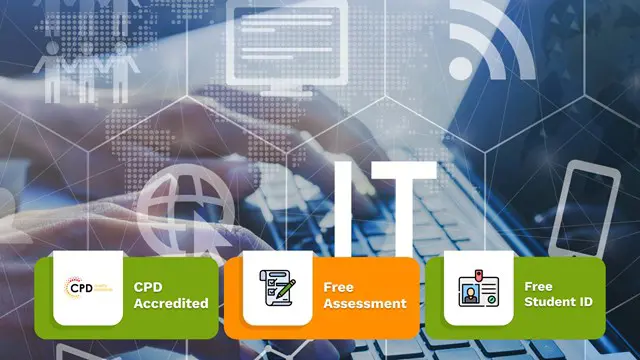
>> Deal Price is Active Now; Offer Ends Soon, Hurry Up!! << Are you looking to improve your current abilities or make a career move? Our unique Office Administration & Skills Course might help you get there! Expand your expertise with high-quality training - study the course and get an expertly designed, great value training experience. Learn from industry professionals and quickly equip yourself with the specific knowledge and skills you need to excel in your chosen career through the course. This Advanced Diploma in Office Administration & Skills at QLS Level 7 course is endorsed by The Quality Licence Scheme and accredited by CPDQS (with 180 CPD points) to make your skill development & career progression more accessible than ever! Why Prefer This Office Administration & Skills Course? Opportunity to earn certificate a certificate endorsed by the Quality Licence Scheme & another accredited by CPDQS after completing the Office Administration & Skills course Get a free student ID card! (£10 postal charge will be applicable for international delivery) Innovative and engaging content. Free assessments 24/7 tutor support. The course is broken down into several in-depth modules to provide you with the most convenient and rich learning experience possible. Upon successful completion of the course, you will receive an instant e-certificate as proof of the comprehensive skill development and competency. Add these amazing new skills to your resume and boost your employability by simply enroling on this course. With this comprehensive course, you can achieve your dreams and train for your ideal career. The course provides students with an in-depth learning experience that they can work through at their own pace to enhance their professional development. You'll get a Free Student ID card by enroling in this course. This ID card entitles you to discounts on bus tickets, movie tickets, and library cards. Enroling on the course will ensure that you land your dream career faster than you thought possible. Stand out from the crowd and train for the job you want with the program. Experts created the course to provide a rich and in-depth training experience for all students who enrol in it. Enrol in the course right now and you'll have immediate access to all of the course materials. Then, from any internet-enabled device, access the course materials and learn when it's convenient for you. Start your learning journey straight away with this course and take a step toward a brighter future! *** Course Curriculum *** Here are the topics you will cover on the course: Module 01: Personal Assistant Module 02: Admin Support Module 03: Administrative Management Module 04: Organisational Skills Module 05: Telephone Etiquette Module 06: Business Writing Module 07: Time Management Module 08: Body Language and Effective Communication Module 09: Meeting Management Module 10: Excel Basics Navigate the Excel User Interface Use Excel Commands Create and Save a Basic Workbook Enter Cell Data Use Excel Help Create Worksheet Formulas Insert Functions Reuse Formulas and Functions Insert, Delete, and Adjust Cells, Columns, and Rows Search for and Replace Data Use Proofing and Research Tools Apply Text Formats Apply Number Format Align Cell Contents Apply Styles and Themes Apply Basic Conditional Formatting Create and Use Templates Preview and Print a Workbook Set Up the Page Layout Configure Headers and Footers Manage Worksheets Manage Workbook and Worksheet Views Manage Workbook Properties Module 11: PowerPoint Basic Customise the User Interface Set PowerPoint 2016 Options Modify Slide Masters and Slide Layouts Add Headers and Footers Modify the Notes Master and the Handout Master Create SmartArt Modify SmartArt Write Math Equations Add Audio to a Presentation Add Video to a Presentation Customise Animations and Transitions Review a Presentation Store and Share Presentations on the Web Annotate a Presentation Set Up a Slide Show Create a Custom Slide Show Add Hyperlinks and Action Buttons Record a Presentation Secure a Presentation Broadcast a Slide Show Create a Video or a CD Assessment Process After completing an online course module, you will be given immediate access to a specially designed MCQ test. The results will be immediately analysed, and the score will be shown for your review. The passing score for each test will be set at 60%. After passing the Advanced Diploma in Office Administration & Skills at QLS Level 7 exam, you will be able to request a certificate at an additional cost that has been endorsed by the Quality Licence Scheme. CPD 180 CPD hours / points Accredited by CPD Quality Standards Who is this course for? Is This Office Administration & Skills Course Right for You? Anyone interested in learning more about this subject should take this course. This Office Administration & Skills will help you grasp the basic concepts as well as develop a thorough understanding of the subject. All are welcome to take this course. There are no prerequisites for enrolment, and you can access the course materials from any location in the world. Requirements The Office Administration & Skills program does not require any prior knowledge; everyone may participate! This Office Administration & Skills course is open to anyone who is interested in learning from anywhere in the world. Every student must be over the age of 16 and have a passion for learning and literacy. This 100% online course can be accessed from any internet-connected device, such as a computer, tablet, or smartphone. This Office Administration & Skills course allows you to study at your own speed and grow a quality skillset. Career path After completing this Office Administration & Skills Course, you are to start your career or begin the next phase of your career in this field. Our entire Office Administration & Skills course will help you to gain a position of respect and dignity over your competitors. The certificate enhances your CV and helps you find work in the field concerned. Certificates Certificate of completion Digital certificate - £10 Advanced Diploma in Office Administration & Skills at QLS Level 7 Hard copy certificate - £139 Show off Your New Skills with a Certificate of Completion After successfully completing the Advanced Diploma in Office Administration & Skills at QLS Level 7, you can order an original hardcopy certificate of achievement endorsed by the Quality Licence Scheme. The certificate will be home-delivered, with a pricing scheme of - 139 GBP inside the UK 149 GBP (including postal fees) for International Delivery Certificate Accredited by CPDQS 29 GBP for Printed Hardcopy Certificate inside the UK 39 GBP for Printed Hardcopy Certificate outside the UK (International Delivery)

Powerful presentation skills are crucial since it can determine whether you are better than your competition or not. Master the art of presentation with our expertly designed course, and learn the ideas to manifest your presentations that get better and better with time. By enrolling in the Mastering the Art of Presentation course, you will learn what it takes to develop your presentation skill and steal the show. Learn the qualities of an enthusiastic presenter, to present your message with more confidence and grasp the major principles and techniques of presentations. This course will also benefit if you want to fast track your career, put forward your speech in an elegant style every time and deliver compelling presentations to get promotions. Who is this course for? Mastering the Art of Presentation is suitable for anyone who want to gain extensive knowledge, potential experience, and professional skills in the related field. This course is CPD accredited so you don't have to worry about the quality. Requirements Our Mastering the Art of Presentation is open to all from all academic backgrounds and there is no specific requirements to attend this course. It is compatible and accessible from any device including Windows, Mac, Android, iOS, Tablets etc. CPD Certificate from Course Gate At the successful completion of the course, you can obtain your CPD certificate from us. You can order the PDF certificate for £9 and the hard copy for £15. Also, you can order both PDF and hardcopy certificates for £22. Career path This course opens a new door for you to enter the relevant job market and also gives you the opportunity to acquire extensive knowledge along with required skills to become successful. You will be able to add our qualification to your CV/resume which will help you to stand out in the competitive job industry. Course Curriculum Getting Started Welcome and Getting to Know Your Instructor FREE 00:03:00 What will you learn? 00:03:00 Who is this Course For? 00:03:00 Prepare Your Presentation Step 1 - Preparation 00:03:00 Step 2 - Get to Know Your Audience 00:03:00 Step 3 - Set Your Objectives 00:03:00 Step 4 - Consider Your Approach 00:03:00 Step 5 - Make a Presentation Plan 00:02:00 Step 6 - Presentation Strategies & Techniques - Giving People a Rea 00:03:00 Step 6 - Presentation Skills 00:04:00 Step 6 - Effective Communication 00:03:00 Step 6 - Verbal Communication 00:06:00 Step 6 - Motivational Language 00:02:00 Step 6 - Non Verbal Communication 00:08:00 Step 6 - Telling Stories 00:01:00 Step 6 - Memorable Content 00:03:00 Step 6 - RER Method 00:01:00 Step 6 - Using Case Studies 00:02:00 Step 6 - Calming the Nerves 00:04:00 Step 7 - Prepare Your Materials 00:10:00 Step 8 - Practice 00:02:00 Step 9 - Evaluation 00:03:00 Step 10 - Presentation Day 00:03:00 Contingencies 00:03:00 The Final Word Guest Interview 00:04:00 Wrap Up 00:02:00 Workbook Workbook - Mastering the Art of Presentation 00:00:00 Certificate and Transcript Order Your Certificates or Transcripts 00:00:00

In this competitive job market, you need to have some specific skills and knowledge to start your career and establish your position. This Video Animation With Vyond - Advanced will help you understand the current demands, trends and skills in the sector. The course will provide you with the essential skills you need to boost your career growth in no time. The Video Animation With Vyond - Advanced will give you clear insight and understanding about your roles and responsibilities, job perspective and future opportunities in this field. You will be familiarised with various actionable techniques, career mindset, regulations and how to work efficiently. This course is designed to provide an introduction to Video Animation With Vyond - Advanced and offers an excellent way to gain the vital skills and confidence to work toward a successful career. It also provides access to proven educational knowledge about the subject and will support those wanting to attain personal goals in this area. Learning Objectives Learn the fundamental skills you require to be an expert Explore different techniques used by professionals Find out the relevant job skills & knowledge to excel in this profession Get a clear understanding of the job market and current demand Update your skills and fill any knowledge gap to compete in the relevant industry CPD accreditation for proof of acquired skills and knowledge Who is this Course for? Whether you are a beginner or an existing practitioner, our CPD accredited Video Animation With Vyond - Advanced is perfect for you to gain extensive knowledge about different aspects of the relevant industry to hone your skill further. It is also great for working professionals who have acquired practical experience but require theoretical knowledge with a credential to support their skill, as we offer CPD accredited certification to boost up your resume and promotion prospects. Entry Requirement Anyone interested in learning more about this subject should take this Video Animation With Vyond - Advanced. This course will help you grasp the basic concepts as well as develop a thorough understanding of the subject. The course is open to students from any academic background, as there is no prerequisites to enrol on this course. The course materials are accessible from an internet enabled device at anytime of the day. CPD Certificate from Course Gate At the successful completion of the course, you can obtain your CPD certificate from us. You can order the PDF certificate for £9 and the hard copy for £15. Also, you can order both PDF and hardcopy certificates for £22. Career path The Video Animation With Vyond - Advanced will help you to enhance your knowledge and skill in this sector. After accomplishing this course, you will enrich and improve yourself and brighten up your career in the relevant job market. Course Curriculum Video Animation With Vyond - Advanced Lesson 01: Overview 00:01:00 Lesson 02: Video Script From Existing Video 00:03:00 Lesson 03: Video Script From Existing Audio 00:03:00 Lesson 04: Creating Video Scripts from An Existing Article Document 00:01:00 Lesson 05: Creating Video Scripts From Existing PowerPoints 00:02:00 Lesson 06: Structuring Your Script and Storyboard Document 00:03:00 Lesson 07: Setting Up for the Audio Recording and Voiceover Process 00:02:00 Lesson 08: Narration of your Audio Script 00:03:00 Lesson 09: Creation of Scene Timings 00:02:00 Lesson 10: Uploading The Audio to Vyond 00:01:00 Lesson 11: Adding In Music 00:03:00 Lesson 12: Scene Theme Selections 00:02:00 Lesson 13: Storyboarding Scenes 00:02:00 Lesson 14: Business and Contemporary Vs Whiteboard Style 00:02:00 Lesson 15: Storyboarding Whiteboard Style Videos 00:03:00 Lesson 16: Adding Images to Whiteboard Style Videos 00:03:00 Lesson 17: Adding the Camera and Exit Effect to Images 00:03:00 Lesson 18: Changing the Background and the Text 00:02:00 Lesson 19: Adding Scene Transitions to Sync Up Your Audio and Video 00:02:00 Lesson 20: Conclusion 00:01:00 Certificate and Transcript Order Your Certificates or Transcripts 00:00:00

Search By Location
- Power Courses in London
- Power Courses in Birmingham
- Power Courses in Glasgow
- Power Courses in Liverpool
- Power Courses in Bristol
- Power Courses in Manchester
- Power Courses in Sheffield
- Power Courses in Leeds
- Power Courses in Edinburgh
- Power Courses in Leicester
- Power Courses in Coventry
- Power Courses in Bradford
- Power Courses in Cardiff
- Power Courses in Belfast
- Power Courses in Nottingham