- Professional Development
- Medicine & Nursing
- Arts & Crafts
- Health & Wellbeing
- Personal Development
260 Pivot Table courses
***Limited Time Exclusive Bundle*** Get Hard Copy + PDF Certificates + Transcript + Student ID Card + e-Learning App as a Gift - Enrol Now Tired of browsing and searching for a Database Administrator course you are looking for? Can't find the complete package that fulfils all your needs? Then don't worry as you have just found the solution. Take a minute and look through this extensive bundle that has everything you need to succeed. After surveying thousands of learners just like you and considering their valuable feedback, this all-in-one Database Administrator bundle has been designed by industry experts. We prioritised what learners were looking for in a complete package and developed this in-demand Database Administrator course that will enhance your skills and prepare you for the competitive job market. Also, our experts are available for answering your queries on Database Administrator and help you along your learning journey. Advanced audio-visual learning modules of these Database Administrator courses are broken down into little chunks so that you can learn at your own pace without being overwhelmed by too much material at once. Furthermore, to help you showcase your expertise in Database Administrator, we have prepared a special gift of 1 hardcopy certificate and 1 PDF certificate for the title course completely free of cost. These certificates will enhance your credibility and encourage possible employers to pick you over the rest. This Database Administrator Bundle Consists of the following Premium courses: Course 01: Introduction to Data Analysis Course 02: Data Center Training Essentials: General Introduction Course 03: Data Analytics with Tableau Course 04: Basic Google Data Studio Course 05: Complete Google Analytics Course Course 06: Python for Data Analysis Course 07: Data Analysis in Excel Level 3 Course Course 08: Microsoft Excel: Automated Dashboard Using Advanced Formula, VBA, Power Query Course 09: GDPR Data Protection Level 5 Course 10: Level 3 Cyber Security Course 11: Encryption Course 12: Windows 10 Pro Complete Training Course 13: Functional Skills IT Course 14: Learning Computers and Internet Level 2 Benefits you'll get choosing Apex Learning: Pay once and get lifetime access to 14 CPD courses Free e-Learning App for engaging reading materials & helpful assistance Certificates, student ID for the title course included in a one-time fee Free up your time - don't waste time and money travelling for classes Accessible, informative modules designed by expert instructors Learn at your ease - anytime, from anywhere Study the course from your computer, tablet or mobile device CPD accredited course - improve the chance of gaining professional skills Gain valuable knowledge without leaving your home How will I get my Certificate? After successfully completing the course, you will be able to order your CPD Accredited Certificates (PDF + Hard Copy) as proof of your achievement. PDF Certificate: Free (For The Title Course) Hard Copy Certificate: Free (For The Title Course) The bundle incorporates basic to advanced level skills to shed some light on your way and boost your career. Hence, you can strengthen your Database Administrator expertise and essential knowledge, which will assist you in reaching your goal. Curriculum of Bundle Course 01: Introduction to Data Analysis Module 01: Introduction Module 02: Agenda and Principles of Process Management Module 03: The Voice of the Process Module 04: Working as One Team for Improvement Module 05: Exercise: The Voice of the Customer Module 06: Tools for Data Analysis Module 07: The Pareto Chart Module 08: The Histogram Module 09: The Run Chart Module 10: Exercise: Presenting Performance Data Module 11: Understanding Variation Module 12: The Control Chart Module 13: Control Chart Example Module 14: Control Chart Special Cases Module 15: Interpreting the Control Chart Module 16: Control Chart Exercise Module 17: Strategies to Deal with Variation Module 18: Using Data to Drive Improvement Module 19: A Structure for Performance Measurement Module 20: Data Analysis Exercise Module 21: Course Project Module 22: Test your Understanding Course 02: Data Center Training Essentials: General Introduction Module 01: Data Center Introduction Module 02: Data Center Reliability Module 03: Data Center Equipment Module 04: Data Center White Space Module 05: Data Center Support Spaces Module 06: Data Center Security, Safety, Networks and IT Course 03: Data Analytics with Tableau Module 01: Introduction to the Course Module 02: Project 1: Discount Mart (Sales and Profit Analytics) Module 03: Project 2: Green Destinations (HR Analytics) Module 04: Project 3: Superstore (Sales Agent Tracker) Module 05: Northwind Trade (Shipping Analytics) Module 06: Project 5: Tesla (Stock Price Analytics) Module 07: Bonus: Introduction to Database Concepts Module 08: Tableau Stories Course 04: Basic Google Data Studio Module 01: Introduction to GDS Module 02: Data Visualization Module 03: Geo-visualization Module 04: A Socio-Economic Case Study Course 05: Complete Google Analytics Course Module 01: Overview Module 02: Navigation and Admin Module 03: Creating a New Google Analytics Account Module 04: Website Account Creation Module 05: Connecting To WordPress Website Module 06: Connecting To HTML Site Module 07: Connect Custom Page and Site Builders Module 08: Setting Up Annotations Module 09: Setting Up Intelligence Events Module 10: Set Up Custom Segments Module 11: Export Data for Analysis Module 12: Set Up Custom Reports Module 13: Set Up Google Integrations Module 14: Google Analytics Templates Module 15: Real Time Reporting Module 16: Setting Up Goals Module 17: Third Party Integrations Module 18: Audience Menu Overview Module 19: Interests and Geography Module 20: Conclusion Course 06: Python for Data Analysis Welcome, Course Introduction & overview, and Environment set-up Python Essentials Python for Data Analysis using NumPy Python for Data Analysis using Pandas Python for Data Visualization using matplotlib Python for Data Visualization using Seaborn Python for Data Visualization using pandas Python for interactive & geographical plotting using Plotly and Cufflinks Capstone Project - Python for Data Analysis & Visualization Python for Machine Learning (ML) - scikit-learn - Linear Regression Model Python for Machine Learning - scikit-learn - Logistic Regression Model Python for Machine Learning - scikit-learn - K Nearest Neighbors Python for Machine Learning - scikit-learn - Decision Tree and Random Forests Python for Machine Learning - scikit-learn -Support Vector Machines (SVMs) Python for Machine Learning - scikit-learn - K Means Clustering Python for Machine Learning - scikit-learn - Principal Component Analysis (PCA) Recommender Systems with Python - (Additional Topic) Python for Natural Language Processing (NLP) - NLTK - (Additional Topic) Course 07: Data Analysis in Excel Level 3 Course Modifying a Worksheet Working with Lists Analyzing Data Visualizing Data with Charts Using PivotTables and PivotCharts Working with Multiple Worksheets and Workbooks Using Lookup Functions and Formula Auditing Automating Workbook Functionality Creating Sparklines and Mapping Data Forecasting Data Course 08: Microsoft Excel: Automated Dashboard Using Advanced Formula, VBA, Power Query Introduction Prepaid Expenses Models: Resources Download Accounting for Prepaid Expenses Excel Formulas Detailed: Introduction to three Excel Models Formula Based Prepaid Expenses Model Calculate Prepaid Expenses Amortisation from Exact Start Date Prepaid Expenses Summary with Power Query and Pivot Table Advanced VBA Prepaid Expenses Amortisation Model BONUS: Dynamic Dashboard for Divisional Profit and Loss statements: Easy Way Power Query & Pivot Tables based Dashboard without any Formulas, Fully Dynamic Thankyou Course 09: GDPR Data Protection Level 5 Module 01: GDPR Basics Module 02: GDPR Explained Module 03: Lawful Basis for Preparation Module 04: Rights and Breaches Module 05: Responsibilities and Obligations Course 10: Level 3 Cyber Security FUNDAMENTALS OF NETWORKING GETTING STARTED WITH CYBER SECURITY LET'S BEGIN - THE FUNDAMENTALS OF CYBER SECURITY DIVING DEEP INTO CYBER SECURITY TYPES OF ACTORS, ATTACKS, MALWARE AND RESOURCES FIREWALLS AND ANTIVIRUS KEY SECURITY CONCEPTS Course 11: Encryption Section 01: Introduction Section 02: Basics of Common Encryption Section 03: Technical Aspects of Encryption Section 04: AES Basic Tech Demo Section 05: File and System Encryption Section 06: Conclusion Course 12: Windows 10 Pro Complete Training Module 01: Course Overview Module 02: Building Your Virtual Lab Environment Module 03: Upgrading Windows 7, 8, or 8.1 to Windows 10 Module 04: Building a Microsoft Server 2016 Domain Module 05: Windows Deployment Services (WDS) Module 06: Windows 10 Firewall, Windows Defender and UAC Module 07: Networking Module 08: Troubleshooting Module 09: User Preferences Module 10: Maintenance Course 13: Functional Skills IT Section 1: Introduction Section 2: Information Technology Section 3: Components of IT Section 4: Hardware Section 5: Operating System Section 6: Application/Software Section 7: Networking Section 8: Security Section 9: Traffic Flow & Enterprise Level IT Components Section 10: Storage Section 11: Database Section 12: Virtualisation & Cloud Section 13: Management & Other IT Jobs Course 14: Learning Computers and Internet Level 2 Module 01 : Computer Operating and Troubleshooting Module 02 : Internet and Computing - Key Applications Module 03 : Internet and Computing - Tools & Networking Module 04 : Windows 8 for PC Module 05 : Windows 10 - New Developments Module 06 : Cyber Security Awareness CPD 160 CPD hours / points Accredited by CPD Quality Standards Who is this course for? Anyone from any background can enrol in this Database Administrator bundle. Requirements Our Database Administrator course is fully compatible with PCs, Macs, laptops, tablets and Smartphone devices. Career path Having this Database Administrator expertise will increase the value of your CV and open you up to multiple job sectors. Certificates Certificate of completion Digital certificate - Included Certificate of completion Hard copy certificate - Included P.S. The delivery charge inside the UK is £3.99, and the international students have to pay £9.99.

Data Understanding and Data Visualization with Python
By Packt
This course first equips you with the fundamentals of Python and then progresses to teach you how to use various libraries such as NumPy, Pandas, Seaborn, Bokeh, and so on. This course contains several mini projects so that, by the end of this course, you will be equipped with the essential tools you need to become a visualization expert.
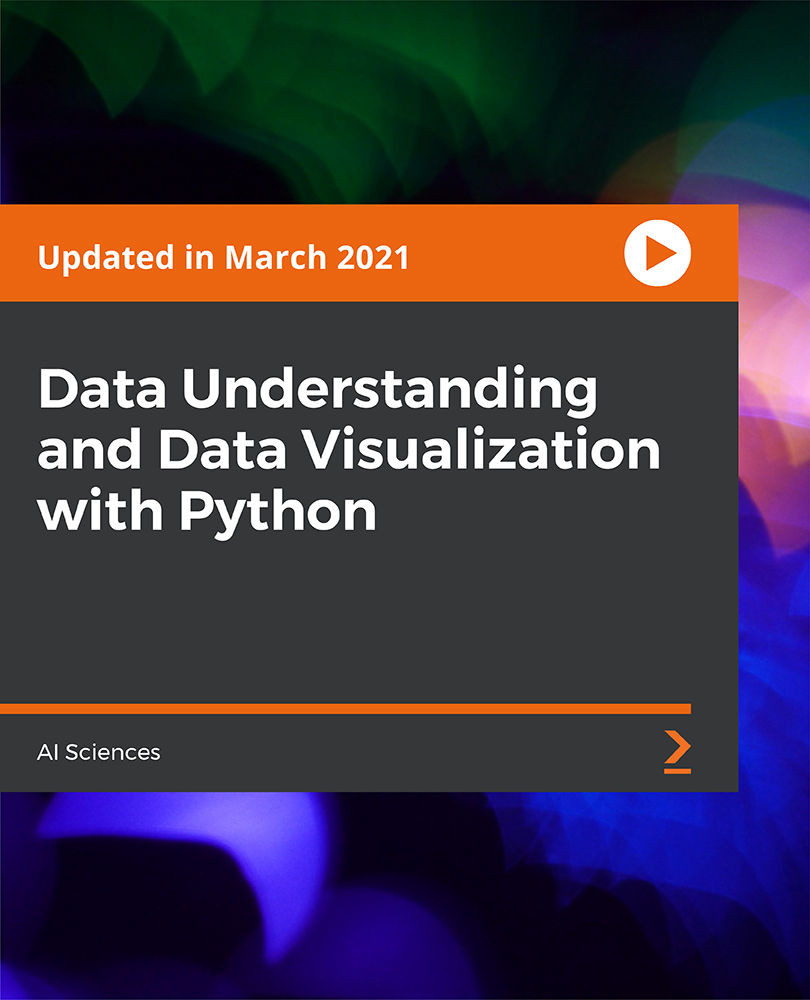
The course 'Microsoft Excel' covers the latest features of Microsoft Excel 2019, introducing learners to CONCAT, IFS, MAXIFS, MINIFS, SWITCH, TEXTJOIN, Map Chart, Funnel Chart, and other enhancements. It also covers fundamental Excel skills, data analysis, visualization, pivot tables, workbook management, and automation using VBA. Learning Outcomes: Familiarize with the new features in Microsoft Excel 2019, including CONCAT, IFS, MAXIFS, MINIFS, SWITCH, and more. Gain proficiency in basic Excel tasks like navigating the user interface, entering data, and using Excel commands. Perform calculations, create formulas, and use functions to analyze and manipulate data effectively. Format worksheets, apply conditional formatting, and utilize templates to present data professionally. Understand data visualization using charts, sparklines, and mapping techniques in Excel. Work with PivotTables and PivotCharts for in-depth data analysis and presentation. Learn advanced Excel features such as data validation, scenarios, and Goal Seek. Automate workbook functionality using macros and Visual Basic for Applications (VBA). Collaborate on workbooks, protect data, and apply security measures in Excel. Create and work with Excel templates to streamline repetitive tasks and optimize workflow. Why buy this Microsoft Excel? Unlimited access to the course for forever PDF Certificate, Transcript, student ID all included in the price Absolutely no hidden fees Directly receive CPD accredited qualifications after course completion Receive one to one assistance on every weekday from professionals Immediately receive the PDF certificate after passing Receive the original copies of your certificate and transcript on the next working day Easily learn the skills and knowledge from the comfort of your home Certification After studying the course materials of the Microsoft Excel you will be able to take the MCQ test that will assess your knowledge. After successfully passing the test you will be able to claim the pdf certificate for £5.99. Original Hard Copy certificates need to be ordered at an additional cost of £9.60. Who is this course for? This Microsoft Excel does not require you to have any prior qualifications or experience. You can just enrol and start learning. Prerequisites This Microsoft Excel was made by professionals and it is compatible with all PC's, Mac's, tablets and smartphones. You will be able to access the course from anywhere at any time as long as you have a good enough internet connection. Career path As this course comes with multiple courses included as bonus, you will be able to pursue multiple occupations. This Microsoft Excel is a great way for you to gain multiple skills from the comfort of your home. Course Curriculum Microsoft Excel 2019 New Features Introduction to Microsoft Excel 2019 New Features 00:07:00 CONCAT 00:02:00 IFS 00:01:00 MAXIFS 00:01:00 MINIFS 00:01:00 SWITCH 00:02:00 TEXTJOIN 00:01:00 Map Chart 00:02:00 Funnel Chart 00:01:00 Better Visuals 00:06:00 Pivot Table Enhancements 00:02:00 Power Pivot Updates 00:01:00 Getting Started with Microsoft Office Excel Navigate the Excel User Interface 00:28:00 Use Excel Commands 00:10:00 Create and Save a Basic Workbook 00:19:00 Enter Cell Data 00:12:00 Use Excel Help 00:05:00 Performing Calculations Create Worksheet Formulas 00:15:00 Insert Functions 00:17:00 Reuse Formulas and Functions 00:17:00 Modifying a Worksheet Insert, Delete, and Adjust Cells, Columns, and Rows 00:10:00 Search for and Replace Data 00:09:00 Use Proofing and Research Tools 00:07:00 Formatting a Worksheet Apply Text Formats 00:16:00 Apply Number Format 00:08:00 Align Cell Contents 00:09:00 Apply Styles and Themes 00:12:00 Apply Basic Conditional Formatting 00:11:00 Create and Use Templates 00:08:00 Printing Workbooks Preview and Print a Workbook 00:10:00 Set Up the Page Layout 00:09:00 Configure Headers and Footers 00:07:00 Managing Workbooks Manage Worksheets 00:05:00 Manage Workbook and Worksheet Views 00:07:00 Manage Workbook Properties 00:06:00 Working with Functions Work with Ranges 00:18:00 Use Specialized Functions 00:11:00 Work with Logical Functions 00:23:00 Work with Date & Time Functions 00:08:00 Work with Text Functions 00:11:00 Working with Lists Sort Data 00:10:00 Filter Data 00:10:00 Query Data with Database Functions 00:09:00 Outline and Subtotal Data 00:09:00 Analyzing Data Apply Intermediate Conditional Formatting 00:07:00 Apply Advanced Conditional Formatting 00:05:00 Visualizing Data with Charts Create Charts 00:13:00 Modify and Format Charts 00:12:00 Use Advanced Chart Features 00:12:00 Using PivotTables and PivotCharts Create a PivotTable 00:13:00 Analyze PivotTable Data 00:12:00 Present Data with PivotCharts 00:07:00 Filter Data by Using Timelines and Slicers 00:11:00 Working with Multiple Worksheets and Workbooks Use Links and External References 00:12:00 Use 3-D References 00:06:00 Consolidate Data 00:05:00 Using Lookup Functions and Formula Auditing Use Lookup Functions 00:12:00 Trace Cells 00:09:00 Watch and Evaluate Formulas 00:08:00 Sharing and Protecting Workbooks Collaborate on a Workbook 00:19:00 Protect Worksheets and Workbooks 00:08:00 Automating Workbook Functionality Apply Data Validation 00:13:00 Search for Invalid Data and Formulas with Errors 00:04:00 Work with Macros 00:18:00 Creating Sparklines and Mapping Data Create Sparklines 00:07:00 MapData 00:07:00 Forecasting Data Determine Potential Outcomes Using Data Tables 00:08:00 Determine Potential Outcomes Using Scenarios 00:09:00 Use the Goal Seek Feature 00:04:00 Forecasting Data Trends 00:05:00 Excel VBA Data Management Create a Macro Using the Macro Recorder 01:00:00 Edit a Macro 01:00:00 Debug a Macro 00:30:00 Customize the Quick Access Toolbar and Hotkeys 00:30:00 Set Macro Security 01:00:00 Insert Text 00:30:00 Format Text 00:30:00 Sort Data 00:30:00 Duplicate Data 01:00:00 Generate a Report 01:00:00 Determine the Dialog Box Type 00:15:00 Capture User Input 01:00:00 Insert, Copy, and Delete Worksheets 00:30:00 Rename Worksheets 00:30:00 Modify the Order of Worksheets 00:15:00 Print Worksheets 00:30:00 Create User-Defined Functions 00:30:00 Automate SUM Functions 00:30:00 Activities and Exercise Files - Microsoft Excel 2016 and VBA 00:00:00 Excel Templates Excel Templates 00:00:00 Mock Exam Mock Exam - Microsoft Excel 00:20:00 Final Exam Final Exam - Microsoft Excel 00:20:00

Data Science: Data Analyst Mini Bundle
By Compete High
The Data Science: Data Analyst Mini Bundle is made for those who prefer evidence over guesswork. With key topics including Data Analysis, SQL, Python, Project Management, and MS Excel, this collection gives you a balanced mix of logic, organisation, and data literacy—all without trying to teach you twenty things at once. Whether you're managing a project or wrangling a CSV file, this course bundle is your sensible step toward making decisions based on something more reliable than a hunch. It’s suitable for career starters, team members, or those just trying to figure out what on earth a pivot table actually does. Learning Outcomes: Understand how to analyse and interpret structured data sets. Use SQL for database queries and data manipulation tasks. Write Python code to simplify and clean large datasets. Work efficiently with Excel for data calculation and graphs. Apply data knowledge in structured project workflows. Improve confidence in working with numbers and logic. Who Is This Course For: Aspiring analysts looking for a strong entry-level foundation. Team members working with spreadsheets and basic datasets. Managers wanting to understand what the analysts are saying. Graduates targeting data-related office positions. Freelancers exploring tech-focused client projects. Job seekers needing stronger data confidence and skill sets. People who enjoy patterns, statistics, or tidy spreadsheets. Anyone who’s been told to “check the numbers” again. Career Path: Junior Data Analyst – £30,000/year Python Programmer – £40,000/year SQL Data Developer – £42,000/year Project Analyst – £35,000/year Excel Data Specialist – £32,000/year Data Administrator – £34,000/year

Microsoft Excel Complete Course - Beginner Intermediate & Advanced
By iStudy UK
Microsoft Excel Complete Course - Beginner Intermediate & Advanced To make learning Microsoft Excel easier for you, we have thoughtfully bundled our three greatest courses: Microsoft Excel Beginners, Intermediate, and Advanced. At this price, you won't find a better deal anywhere else. One of the most popular applications for visualizing and analyzing data that has been created to date is Microsoft Excel. These days, practically every industry and household use this helpful program for personal purposes. Excel is used by business owners for a plethora of tasks, including data analysis, visualizing data, tracking hours worked, money, and statements. This Microsoft Excel Complete Course can be very helpful to you whether you are a newbie, have some training and experience with the program, or haven't used Excel in a long time and need a thorough refresher to develop your skills. After completing this course, you will be a proficient Excel user. In a short period of time, our simple lessons will impart the knowledge in a very easy way. There won't be a rush because you can study whenever you want and at your own speed. After completing the course, your confidence in using Excel will increase. Course Highlights Microsoft Excel Complete Course - Beginner Intermediate & Advanced is an award winning and the best selling course that has been given the CPD Certification & IAO accreditation. It is the most suitable course anyone looking to work in this or relevant sector. It is considered one of the perfect courses in the UK that can help students/learners to get familiar with the topic and gain necessary skills to perform well in this field. We have packed Microsoft Excel Complete Course - Beginner Intermediate & Advanced into 73 modules for teaching you everything you need to become successful in this profession. To provide you ease of access, this course is designed for both part-time and full-time students. You can become accredited in just 11 hours, 6 minutes hours and it is also possible to study at your own pace. We have experienced tutors who will help you throughout the comprehensive syllabus of this course and answer all your queries through email. For further clarification, you will be able to recognize your qualification by checking the validity from our dedicated website. Why You Should Choose Microsoft Excel Complete Course - Beginner Intermediate & Advanced Lifetime access to the course No hidden fees or exam charges CPD Accredited certification on successful completion Full Tutor support on weekdays (Monday - Friday) Efficient exam system, assessment and instant results Download Printable PDF certificate immediately after completion Obtain the original print copy of your certificate, dispatch the next working day for as little as £9. Improve your chance of gaining professional skills and better earning potential. Who is this Course for? Microsoft Excel Complete Course - Beginner Intermediate & Advanced is CPD certified and IAO accredited. This makes it perfect for anyone trying to learn potential professional skills. As there is no experience and qualification required for this course, it is available for all students from any academic backgrounds. Requirements Our Microsoft Excel Complete Course - Beginner Intermediate & Advanced is fully compatible with any kind of device. Whether you are using Windows computer, Mac, smartphones or tablets, you will get the same experience while learning. Besides that, you will be able to access the course with any kind of internet connection from anywhere at any time without any kind of limitation. Career Path You will be ready to enter the relevant job market after completing this course. You will be able to gain necessary knowledge and skills required to succeed in this sector. All our Diplomas' are CPD and IAO accredited so you will be able to stand out in the crowd by adding our qualifications to your CV and Resume. Microsoft Excel Complete Course - Beginner Intermediate & Advanced Microsoft Excel 2019 New Features Introduction to Microsoft Excel 2019 New Features 00:07:00 CONCAT 00:02:00 IFS 00:01:00 MAXIFS 00:01:00 MINIFS 00:01:00 SWITCH 00:02:00 TEXTJOIN 00:01:00 Map Chart 00:02:00 Funnel Chart 00:01:00 Better Visuals 00:06:00 Pivot Table Enhancements 00:02:00 Power Pivot Updates 00:01:00 Getting Started With Microsoft Office Excel Navigate the Excel User Interface 00:28:00 Use Excel Commands 00:28:00 Create and Save a Basic Workbook 00:19:00 Enter Cell Data 00:12:00 Use Excel Help 00:05:00 Performing Calculations Create Worksheet Formulas 00:15:00 Insert Functions 00:17:00 Reuse Formulas and Functions 00:17:00 Modifying A Worksheet Insert, Delete, and Adjust Cells, Columns, and Rows 00:10:00 Search for and Replace Data 00:09:00 Use Proofing and Research Tools 00:07:00 Formatting A Worksheet Apply Text Formats 00:16:00 Apply Number Format 00:08:00 Align Cell Contents 00:09:00 Apply Styles and Themes 00:12:00 Apply Basic Conditional Formatting 00:11:00 Create and Use Templates 00:08:00 Printing Workbooks Preview and Print a Workbook 00:10:00 Set Up the Page Layout 00:09:00 Configure Headers and Footers 00:07:00 Managing Workbooks Manage Worksheets 00:05:00 Manage Workbook and Worksheet Views 00:07:00 Manage Workbook Properties 00:06:00 Working With Functions Work with Ranges 00:18:00 Use Specialized Functions 00:11:00 Work with Logical Functions 00:24:00 Work with Date & Time Functions 00:08:00 Work with Text Functions 00:11:00 Working With Lists Sort Data 00:10:00 Filter Data 00:10:00 Query Data with Database Functions 00:09:00 Outline and Subtotal Data 00:09:00 Analyzing Data Apply Intermediate Conditional Formatting 00:07:00 Apply Advanced Conditional Formatting 00:06:00 Visualizing Data With Charts Create Charts 00:13:00 Modify and Format Charts 00:12:00 Use Advanced Chart Features 00:13:00 Using PivotTables And Pivot Charts Create a PivotTable 00:13:00 Analyze PivotTable Data 00:12:00 Present Data with Pivot Charts 00:08:00 Filter Data by Using Timelines and Slicers 00:11:00 Working With Multiple Worksheets And Workbooks Use Links and External References 00:12:00 Use 3-D References 00:06:00 Consolidate Data 00:06:00 Using Lookup Functions And Formula Auditing Use Lookup Functions 00:13:00 Trace Cells 00:09:00 Watch and Evaluate Formulas 00:09:00 Sharing And Protecting Workbooks Collaborate on a Workbook 00:20:00 Protect Worksheets and Workbooks 00:08:00 Automating Workbook Functionality Apply Data Validation 00:13:00 Search for Invalid Data and Formulas with Errors 00:04:00 Work with Macros 00:18:00 Creating Sparklines And Mapping Data Create Sparklines 00:07:00 MapData 00:07:00 Forecasting Data Determine Potential Outcomes Using Data Tables 00:09:00 Determine Potential Outcomes Using Scenarios 00:09:00 Use the Goal Seek Feature 00:04:00 Forecasting Data Trends 00:05:00 Excel Templates Excel Templates 00:00:00 Resources Microsoft Excel 2019 00:00:00 Assignment Assignment - Microsoft Excel Complete Course - Beginner Intermediate & Advanced 00:00:00
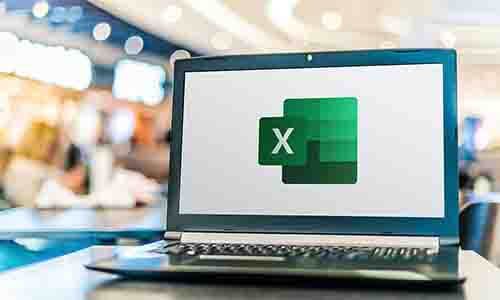
Power Query and Power Pivot in Microsoft Excel: A Quickstart Guide
By Ideas Into Action
Power Query and Power Pivot in Microsoft Excel: A Quickstart Guide Course Description Copyright Ross Maynard 2022 Course Description Power Query and Power Pivot are two tools available in Microsoft Excel. If you are serious about data analysis, then you need to know how to use these tools. This Quickstart guide will give you the skills you need to get started with these powerful features. The Power Query tool allows you to import external data and then modify it to meet your needs, before loading it into Excel. These editing tasks are all things you can do manually in Excel, but Power Query greatly speeds things up when you have a large volume of data. The Power Pivot tool allows you to connect multiple data tables in an extended pivot table. Power Pivot also introduces new analysis and query tools to further enhance data analysis. If data analysis is your thing, then this course will help you get up to speed with these feature-filled tools. Through screen-capture video, the course provides a step-by-step guide to the foundation skills needed to use both Power Query and Power Pivot effectively. The course is designed to make your first steps into Power Query easy and to build your confidence to use them on your own. Both Power Query and Power Pivot are also available in Microsoft Power BI – the data visualisation suite. Once you have learned how to use Power Query and Power Pivot in Excel with this course, you’ll have a head start in getting to grips with Power BI Get up to speed with Power Query and Power Pivot in Microsoft Excel with this Quickstart guide. Key Learning Points On completion of the course, delegates will be able to: Use Power Query to load data from an external source into Microsoft Excel Clean and manipulate external data before loading it into Excel Consolidate separate files with Power Query Update Excel tables with new data in the same format Use Power Query to “unpivot” report tables to prepare the data for analysis Explain the core functionality of Power Pivot Link data tables together in the Power Pivot data model Create pivot tables that draw data from several source data tables Create performance measures and new analysis in the Power Pivot data model Use the most popular DAX query language functions in Power Pivot Curriculum Lesson 1: Power Query Quickstart Lesson 2: Consolidating Files with Power Query Lesson 3: Unpivoting a Table Lesson 4: Power Pivot Quickstart Lesson 5: Power Pivot – Adding Data and Functionality Lesson 6: Key DAX Functions for Power Pivot Lesson 7: The DAX CALCULATE Function Lesson 8: Key Learning Points Pre-Course Requirements There are no pre-course requirements Additional Resources Starter spreadsheets for each lesson are provided so that learners can follow the steps presented. Course Tutor Your tutor is Ross Maynard. Ross is a Fellow of the Chartered Institute of Management Accountants in the UK and has 30 years’ experience as a process improvement consultant specialising in business processes and organisation development. Ross is also a professional author of online training courses. Ross lives in Scotland with his wife, daughter and Cocker Spaniel Questions What is the main feature of Power Query? The ability to link data tables together to create pivot tables that allow data to be drawn from any and all of the source tables The ability to clean and manipulate large volumes of external data efficiently and to load the result into Microsoft Excel The removal of Microsoft Excel’s restrictions on file sizes and the number of rows of data allowed The ability to visualise data in dashboards and management reports What is the main feature of Power Pivot? The ability to link data tables together to create pivot tables that allow data to be drawn from any and all of the source tables The ability to clean and manipulate large volumes of external data efficiently and to load the result into Microsoft Excel The removal of Microsoft Excel’s restrictions on file sizes and the number of rows of data allowed The ability to visualise data in dashboards and management reports Which of the following actions cannot be performed within Power Query? Split text into multiple columns Trimming text and removing spaces Creating calculated columns using DAX functions Make date based calculations Which of the following statements is true? You can use Power Query to combine files that have the same format and open them all in the same spreadsheet You can use Power Query to link data tables and create pivot tables that pull data items from all the linked tables You can use Power Query to create interactive dashboard reports You can use Power Query to export data files to Microsoft Access and other databases Which of the following provides a compelling case to use Power Pivot in Microsoft Excel? The data visualisation and presentation features of Power Pivot are much more powerful than those in Excel Power Pivot offers the ability to clean large files of data imported from other systems quickly Existing reports and tables can be “reverse engineered” (unpivoted) to create data tables for more advanced analysis Files sizes in Power Pivot are smaller than in Excel and there is no limit on the number of rows of data that can be stored. This makes it much faster and more efficient to use Power Pivot for large data sets Power Pivot uses analysis functions from the DAX formula language. What does “DAX” stand for? Digital Architecture Extraction Data Arbitrage Extrapolation Display Analytics Extension Data Analysis Expressions Deeply Annoying Exercise The DAX CALCULATE function is one of the most powerful and useful functions available in Power Pivot. Which statement best describes it? It performs row by row calculations defined by the user and adds the total of them all together for a specified table It performs row by row calculations defined by the user and displays the maximum result for a specified table It performs a defined calculation and then applies filters specified by the user It filters the data in a specified table according to criteria set by the user As well as in Power Pivot in Microsoft Excel, in what application are DAX functions also available? Microsoft PowerPoint Microsoft Forms Microsoft Teams Microsoft Power BI How do DAX functions differ from Microsoft Excel functions? DAX functions are designed specifically for use with SQL based data sources DAX functions are completely new and provide additional functionality within Microsoft Excel DAX functions never take a cell reference or a range as reference, but instead take a column or table as reference DAX date and time functions return a date as a serial number, whereas Excel date and time functions return a datetime data type

Pivot Tables Essentials Course
By One Education
Navigating large datasets in Excel can feel like finding a needle in a haystack — until you’ve met Pivot Tables. This Pivot Tables Essentials Course breaks down the complexities and equips learners with the know-how to summarise, organise and interpret data with ease. Whether you're dealing with spreadsheets brimming with figures or just seeking a smarter way to report, this course offers a structured route to clarity using one of Excel’s most powerful tools. You’ll learn how to create, customise and fine-tune Pivot Tables to spot patterns, extract insights and make informed decisions. From filtering data like a pro to arranging fields for meaningful output, this course walks through the essential functions with purpose and precision. It’s ideal for professionals who spend more time than they'd like scrolling through spreadsheets — and prefer letting Excel do the heavy lifting. Ask ChatGPT Learning Outcomes: Gain a solid understanding of pivot tables and their capabilities. Learn how to create and format pivot tables in Excel. Discover how to sort and filter your data, and use the "show field values as" feature to analyze your data in different ways. Understand how to group and summarize your data using pivot tables. Learn how to create pivot charts to visualize your data, and use macros to automate repetitive tasks. The Pivot Tables Essentials course is designed to provide you with the skills and knowledge you need to master pivot tables in Excel. Whether you're a beginner or an experienced Excel user, this course is perfect for anyone who wants to take their data analysis skills to the next level. You'll learn how to create and format pivot tables, sort and filter your data, and use the "show field values as" feature to analyze your data in different ways. You'll also discover how to group and summarize your data, create pivot charts to visualise your data, and use macros to automate repetitive tasks and streamline your workflow. Pivot Tables Essentials Course Curriculum Section 01: Introduction Section 02: Axis and Formatting Section 03: Sorting and Filtering Section 04: Grouping and Analysis Section 05: Show Field Values As Section 06: Pivot Charts Section 07: Macro How is the course assessed? Upon completing an online module, you will immediately be given access to a specifically crafted MCQ test. For each test, the pass mark will be set to 60%. Exam & Retakes: It is to inform our learners that the initial exam for this online course is provided at no additional cost. In the event of needing a retake, a nominal fee of £9.99 will be applicable. Certification Upon successful completion of the assessment procedure, learners can obtain their certification by placing an order and remitting a fee of __ GBP. £9 for PDF Certificate and £15 for the Hardcopy Certificate within the UK ( An additional £10 postal charge will be applicable for international delivery). CPD 10 CPD hours / points Accredited by CPD Quality Standards Who is this course for? Business professionals who work with data and want to analyze it more efficiently. Analysts who want to take their Excel skills to the next level. Entrepreneurs who want to analyze their business data more effectively. Students who want to enhance their Excel skills and prepare for a career in data analysis. Anyone who wants to develop their skills in data analysis and Excel. Career path Data Analyst: £24,000 - £45,000 Business Analyst: £26,000 - £50,000 Financial Analyst: £28,000 - £60,000 Management Consultant: £35,000 - £95,000 Chief Financial Officer: £90,000 - £250,000 Certificates Certificate of completion Digital certificate - £9 You can apply for a CPD Accredited PDF Certificate at the cost of £9. Certificate of completion Hard copy certificate - £15 Hard copy can be sent to you via post at the expense of £15.

Uncover Excel 2019's potential through our comprehensive Microsoft Excel course. It empowers you to master features, calculations, data analysis, and automation. Whether you're new to spreadsheets or aiming for data expertise, this course is tailored for you. Our Microsoft Excel course simplifies Excel's complexities, making it beginner-friendly. It equips you with skills vital in today's data-driven landscape. Beyond personal growth, this Microsoft Excel course boosts career prospects. Excel proficiency is valuable in a competitive job market, opening doors to diverse opportunities. Our course is a transformative journey into Excel 2019, unlocking potential, enhancing skills, and advancing careers. Whether you're a novice or aspiring data pro, it's your key to Excel's power and your potential. Learning Outcomes of our Microsoft Excel course: Master Microsoft Excel 2019's latest features. Perform complex calculations with ease. Create visually appealing and well-formatted worksheets. Analyze and visualize data effectively using charts and PivotTables. Automate workbook tasks with Excel VBA. Why buy this Advanced Diploma in Microsoft Excel Complete Course 2019 at QLS Level 7? Digital Certificate, Transcript, student ID all included in the price Absolutely no hidden fees Directly receive CPD accredited qualifications after course completion Receive one to one assistance on every weekday from professionals Immediately receive the PDF certificate after passing Receive the original copies of your certificate and transcript on the next working day Easily learn the skills and knowledge from the comfort of your home Who is this Advanced Diploma in Microsoft Excel Complete Course 2019 at QLS Level 7 for? Individuals new to Microsoft Excel looking to build a strong foundation. Students and job seekers aiming to enhance their employability. Business professionals wanting to improve data management and analysis skills. Entrepreneurs seeking to streamline their business processes. Anyone interested in harnessing the power of Excel for personal or professional growth. Prerequisites This Advanced Diploma in Microsoft Excel Complete Course 2019 at QLS Level 7 was made by professionals and it is compatible with all PC's, Mac's, tablets and smartphones. You will be able to access the course from anywhere at any time as long as you have a good enough internet connection. Career path Data Analyst: £25,000 - £40,000 per year Financial Analyst: £30,000 - £50,000 per year Business Intelligence Analyst: £30,000 - £55,000 per year Operations Manager: £35,000 - £70,000 per year Project Manager: £40,000 - £70,000 per year Excel VBA Developer: £35,000 - £60,000 per year Certification After studying the course materials of the Advanced Diploma in Microsoft Excel Complete Course 2019 at QLS Level 7 you will be able to take the MCQ test that will assess your knowledge. After successfully passing the test you will be able to claim the pdf certificate for £4.99. Original Hard Copy certificates need to be ordered at an additional cost of £8. Endorsed Certificate of Achievement from the Quality Licence Scheme Learners will be able to achieve an endorsed certificate after completing the course as proof of their achievement. You can order the endorsed certificate for only £135 to be delivered to your home by post. For international students, there is an additional postage charge of £10. Endorsement The Quality Licence Scheme (QLS) has endorsed this course for its high-quality, non-regulated provision and training programmes. The QLS is a UK-based organisation that sets standards for non-regulated training and learning. This endorsement means that the course has been reviewed and approved by the QLS and meets the highest quality standards. Please Note: Studyhub is a Compliance Central approved resale partner for Quality Licence Scheme Endorsed courses. Course Curriculum Microsoft Excel 2019 New Features Introduction to Microsoft Excel 2019 New Features 00:07:00 CONCAT 00:02:00 IFS 00:01:00 MAXIFS 00:01:00 MINIFS 00:01:00 SWITCH 00:02:00 TEXTJOIN 00:01:00 Map Chart 00:02:00 Funnel Chart 00:01:00 Better Visuals 00:06:00 Pivot Table Enhancements 00:02:00 Power Pivot Updates 00:01:00 Getting Started with Microsoft Office Excel Navigate the Excel User Interface 00:28:00 Use Excel Commands 00:10:00 Create and Save a Basic Workbook 00:19:00 Enter Cell Data 00:12:00 Use Excel Help 00:05:00 Performing Calculations Create Worksheet Formulas 00:15:00 Insert Functions 00:17:00 Reuse Formulas and Functions 00:17:00 Modifying a Worksheet Insert, Delete, and Adjust Cells, Columns, and Rows 00:10:00 Search for and Replace Data 00:09:00 Use Proofing and Research Tools 00:07:00 Formatting a Worksheet Apply Text Formats 00:16:00 Apply Number Format 00:08:00 Align Cell Contents 00:09:00 Apply Styles and Themes 00:12:00 Apply Basic Conditional Formatting 00:11:00 Create and Use Templates 00:08:00 Printing Workbooks Preview and Print a Workbook 00:10:00 Set Up the Page Layout 00:09:00 Configure Headers and Footers 00:07:00 Managing Workbooks Manage Worksheets 00:05:00 Manage Workbook and Worksheet Views 00:07:00 Manage Workbook Properties 00:06:00 Working with Functions Work with Ranges 00:18:00 Use Specialized Functions 00:11:00 Work with Logical Functions 00:23:00 Work with Date & Time Functions 00:08:00 Work with Text Functions 00:11:00 Working with Lists Sort Data 00:10:00 Filter Data 00:10:00 Query Data with Database Functions 00:09:00 Outline and Subtotal Data 00:09:00 Analyzing Data Apply Intermediate Conditional Formatting 00:07:00 Apply Advanced Conditional Formatting 00:05:00 Visualizing Data with Charts Create Charts 00:13:00 Modify and Format Charts 00:12:00 Use Advanced Chart Features 00:12:00 Using PivotTables and PivotCharts Create a PivotTable 00:13:00 Analyze PivotTable Data 00:12:00 Present Data with PivotCharts 00:07:00 Filter Data by Using Timelines and Slicers 00:11:00 Working with Multiple Worksheets and Workbooks Use Links and External References 00:12:00 Use 3-D References 00:06:00 Consolidate Data 00:05:00 Using Lookup Functions and Formula Auditing Use Lookup Functions 00:12:00 Trace Cells 00:09:00 Watch and Evaluate Formulas 00:08:00 Sharing and Protecting Workbooks Collaborate on a Workbook 00:19:00 Protect Worksheets and Workbooks 00:08:00 Automating Workbook Functionality Apply Data Validation 00:13:00 Search for Invalid Data and Formulas with Errors 00:04:00 Work with Macros 00:18:00 Creating Sparklines and Mapping Data Create Sparklines 00:07:00 MapData 00:07:00 Forecasting Data Determine Potential Outcomes Using Data Tables 00:08:00 Determine Potential Outcomes Using Scenarios 00:09:00 Use the Goal Seek Feature 00:04:00 Forecasting Data Trends 00:05:00 Excel VBA Data Management Create a Macro Using the Macro Recorder 01:00:00 Edit a Macro 01:00:00 Debug a Macro 00:30:00 Customize the Quick Access Toolbar and Hotkeys 00:30:00 Set Macro Security 01:00:00 Insert Text 00:30:00 Format Text 00:30:00 Sort Data 00:30:00 Duplicate Data 01:00:00 Generate a Report 01:00:00 Determine the Dialog Box Type 00:15:00 Capture User Input 01:00:00 Insert, Copy, and Delete Worksheets 00:30:00 Rename Worksheets 00:30:00 Modify the Order of Worksheets 00:15:00 Print Worksheets 00:30:00 Create User-Defined Functions 00:30:00 Automate SUM Functions 00:30:00 Excel Templates Excel Templates 00:00:00 Resources Resources - Microsoft Excel - Beginner Course - Cpd Accredited 00:00:00 Mock Exam Mock Exam - Microsoft Excel Complete Course 2019 00:20:00 Final Exam Final Exam - Microsoft Excel Complete Course 2019 00:20:00 Order your QLS Endorsed Certificate Order your QLS Endorsed Certificate 00:00:00
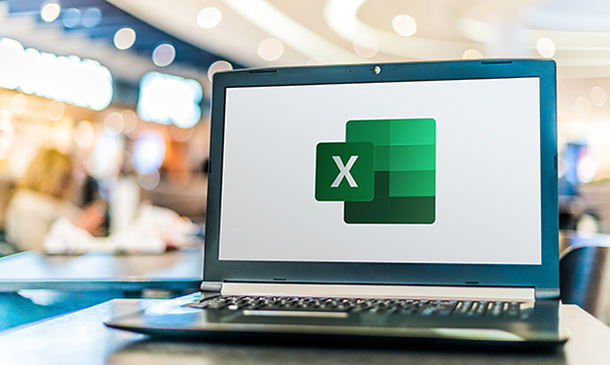
Excel: Top 50 Microsoft Excel Formulas in 50 Minutes!
By NextGen Learning
Excel: Top 50 Microsoft Excel Formulas in 50 Minutes! Course Overview "Excel: Top 50 Microsoft Excel Formulas in 50 Minutes!" is designed for learners who want to enhance their Excel skills in a short period. This course covers the essential formulas that are frequently used in both everyday tasks and professional settings. It provides quick, easy-to-follow insights on the most common Excel functions, enabling you to work more efficiently with data, improve productivity, and gain confidence in using Excel’s powerful features. By the end of this course, you will have a comprehensive understanding of 50 key Excel formulas and be able to apply them confidently across various tasks and scenarios. Course Description In this course, learners will be introduced to 50 of the most widely used Microsoft Excel formulas, including basic functions like SUM and AVERAGE, as well as more advanced formulas such as VLOOKUP, IF statements, and pivot table formulas. Each formula is explained with clear examples, offering learners a straightforward approach to improving their Excel proficiency. Whether you are managing data, performing financial analysis, or generating reports, these formulas will significantly enhance your ability to complete tasks faster and more effectively. With a focus on learning key formulas, this course provides an excellent foundation for anyone looking to optimise their Excel skills in a time-efficient way. Excel: Top 50 Microsoft Excel Formulas in 50 Minutes! Curriculum Module 01: Introduction to Excel Formulas Module 02: Basic Mathematical Formulas Module 03: Logical Functions and Conditions Module 04: Lookup and Reference Functions Module 05: Text and Date Functions Module 06: Statistical Functions and Analysis Module 07: Advanced Excel Formulas Module 08: Using Formulas for Data Validation and Error Checking Module 09: Formulas for Financial Modelling Module 10: Troubleshooting and Optimising Formulas (See full curriculum) Who is this course for? Individuals seeking to enhance their Excel capabilities. Professionals aiming to improve data management and analysis skills. Beginners with an interest in improving their productivity with Excel. Anyone wanting to quickly learn the key Excel formulas used in daily tasks. Career Path Data Analyst Financial Analyst Project Manager Business Analyst Office Administrator Operations Manager IT Support Specialist

Course Overview Grasp the opportunity to learn Microsoft Excel from the ABCs to an advanced level within one course. The Microsoft Excel Masterclass in 2021 course will start with the basics with MS excel and gradually turn you into an expert user. The Microsoft Excel Masterclass in 2021 course will first focus on the tools and functions of excel. You will comprehend the skills to create basic formulas in excel. In this step by the step learning process, you will have the adequate knowledge and ability to make all sorts of adjustments to your worksheets. The course will teach you many strategies for cell formatting. From the easy to follow modules, you will grasp the techniques to insert shapes and images into your sheets. You will also understand how to visualize your data in charts. In the end, you will study the benefits of using excel templates. The Microsoft Excel Masterclass in 2021 course will provide you with first-hand training on excel. Enroll in the course and take your excel skills to the next level. Learning Outcomes Get an introduction to Microsoft Excel and its functions Understand the process of data validation and data visualization Learn how to adjust excel worksheets Know about the conditional functions Familiarize yourself with the process of inserting images and shapes Who is this course for? Those who want to learn Microsoft Excel. Entry Requirement This course is available to all learners, of all academic backgrounds. Learners should be aged 16 or over to undertake the qualification. Good understanding of English language, numeracy and ICT are required to attend this course. Certification After you have successfully completed the course, you will be able to obtain an Accredited Certificate of Achievement. You can however also obtain a Course Completion Certificate following the course completion without sitting for the test. Certificates can be obtained either in hardcopy at the cost of £39 or in PDF format at the cost of £24. PDF certificate's turnaround time is 24 hours, and for the hardcopy certificate, it is 3-9 working days. Why choose us? Affordable, engaging & high-quality e-learning study materials; Tutorial videos/materials from the industry-leading experts; Study in a user-friendly, advanced online learning platform; Efficient exam systems for the assessment and instant result; The UK & internationally recognized accredited qualification; Access to course content on mobile, tablet or desktop from anywhere anytime; The benefit of career advancement opportunities; 24/7 student support via email. Career Path The Microsoft Excel Masterclass in 2021 course is a useful qualification to possess and would be beneficial for any related profession or industry such as: Business Professional Data Operator Administrative Officer Data Analyst Unit 01: Excel from A-Z Course Introduction Excel from A-Z Course Intro 00:03:00 Excel Job Opportunities 00:03:00 Excel Job Types 00:04:00 Microsoft Excel Marketplace 00:04:00 What is Microsoft Excel? 00:04:00 Who is This Course For? 00:04:00 Unit 02: Getting Started With Excel Finding & Opening Excel 00:01:00 Excel's Start Screen 00:03:00 Explaining the Excel Interface 00:03:00 Excel Interface Continued 00:01:00 Excel Workbook vs. Excel Worksheet 00:02:00 Saving an Excel Document 00:04:00 Customizing the Quick Access Toolbar 00:02:00 Customizing the Excel Ribbon 00:03:00 Excel Shortcut Keys 00:02:00 Unit 03: Values, Referencing and Formulas Creating Excel Labels 00:03:00 Entering Numeric Values in Excel 00:03:00 Formatting Date Values in Excel 00:05:00 Building Basic Formulas in Excel 00:05:00 Order of Operations 00:06:00 Relative vs. Absolute Cell References 00:07:00 Unit 04: Intro to Excel Functions Excel Functions Explained 00:03:00 The SUM() Function 00:08:00 The MIN() & MAX() Function 00:04:00 The AVERAGE() Function 00:02:00 COUNT() Functions 00:05:00 Unit 05: Adjusting Excel Worksheets Moving & Copying Data 00:07:00 Insert & Delete Rows and Columns 00:05:00 Adjusting the Width and Height of Cells 00:05:00 Hiding and Unhiding Excel Rows and Columns 00:04:00 Renaming, Moving & Deleting Excel Worksheets 00:05:00 Adding Protection to Specific Cells 00:04:00 Protecting the Structure of a Workbook 00:02:00 Adding a Workbook Password to Open File 00:02:00 Unit 06: Visually Pleasing Cell Formatting Formatting Fonts and Cell Background Color 00:05:00 Adding Cell Borders 00:05:00 Formatting Data Appropriately 00:05:00 The Magic behind Excel's Format Painter 00:04:00 Creating Styles for Formatting Efficiency 00:06:00 Merging Cells for a Cleaner Look 00:03:00 The Power of Conditional Formatting 00:06:00 Unit 07: How to Insert Images and Shapes! Grab User's Attention using Illustrations 00:09:00 Customizing Icons 00:05:00 Create Compelling Graphics with SmartArt 00:06:00 Unit 08: Visualize Data with Charts The Commonly Used Column Chart 00:03:00 Changing the Chart Design 00:02:00 Formatting Elements of a Chart 00:06:00 Modifying the Data, Type & Location of a Chart 00:06:00 Unit 09: Excel's Printing Options Print Preview Options 00:04:00 Excel's Page Layout View 00:07:00 Printing a Specific Range of Cells 00:03:00 Converting Spreadsheets to PDF Files 00:02:00 Unit 10: Benefits of Using Excel Templates Why Create an Excel Template 00:01:00 How to Create an Excel Template 00:05:00 Unit 11: Working with Excel Datasets How to Prepare Data for Analysis 00:04:00 How to Sort Data in Excel 00:03:00 Multi-Level Sorting 00:03:00 Custom Sorting Datasets in Excel 00:02:00 Applying Filters to Datasets 00:05:00 Creating Subtotals within a Dataset 00:06:00 Converting Datasets into Tables 00:06:00 Finding & Removing Duplicate Values 00:07:00 Unit 12: Excel Database Functions The SUMIF() Function 00:09:00 The DSUM() Function 00:08:00 The DSUM() Function Cont. 00:07:00 The SUBTOTAL() Function 00:06:00 Unit 13: Excel Data Validation What is Excel Data Validation? 00:02:00 Creating a Drop Down List with Data Validation 00:07:00 Different Types of Excel Data Validation 00:06:00 Adding Custom Alerts to Data Validation 00:07:00 Creating a Dynamic Drop Down List 00:03:00 Complex Validation: Dependent Drop Down List! 00:09:00 Unit 14: Excel PivotTables Creating an Excel Pivot Table 00:06:00 Modifying Excel PivotTables 00:06:00 Grouping & Filtering PivotTable Data 00:07:00 Drilling Down into PivotTable Data 00:02:00 Creating Pivot Charts & Utilizing Slicers 00:08:00 Unit 15: Excel's PowerPivot Add-In What is PowerPivot? 00:04:00 Activating the Excel PowerPivot Add-In 00:02:00 Creating Relationships between Data Tables 00:06:00 Using Data Models to Create PivotTables 00:05:00 How to Create PowerPivot KPI's 00:08:00 Unit 16: Excel's Conditional Functions Excel's IF() Function 00:05:00 IF() Function with AND() Criteria 00:05:00 IF() Function with OR() Criteria 00:05:00 Nesting Multiple IF() Functions 00:07:00 The COUNTIF() Function 00:04:00 Key Benefits of Named Ranges 00:04:00 Unit 17: Excel's Lookup Function VLOOKUP() Function 00:09:00 The Beauty of Excel's IFERROR() Function 00:04:00 HLOOKUP() Function 00:06:00 INDEX() Function 00:05:00 MATCH() Function 00:05:00 INDEX() and MATCH() Combined 00:05:00 Two-Way Lookup with INDEX() and MATCH() 00:04:00 Unit 18: Text Based Functions in Excel LEFT(), RIGHT() and MID() Function 00:07:00 Extracting Specific Text using LEN() & SEARCH() 00:13:00 Combining Text with CONCATENATE() 00:06:00 Quick Tips & Other Text Based Functions 00:06:00 Unit 19: Auditing Formulas and Views in Excel Tracing Precedents & Dependents in Formulas 00:04:00 Showing Formulas 00:02:00 Grouping Data 00:03:00 3D Referencing in Formulas 00:05:00 Utilizing the Watch Window in Excel 00:03:00 How to Freeze Panes in Excel 00:03:00 Unit 20: Excel's 'what If?' Tools Excel's Scenario Manager Tool 00:06:00 Goal Seek in Excel 00:06:00 Compare Results with Excel Data Tables 00:04:00 Solver Tool 00:11:00 Unit 21: Welcome to Excel VBA The Power Behind Excel VBA 00:03:00 A Look Inside the Visual Basic Editor (VBE) 00:04:00 Recording a Macro 00:09:00 Saving & Opening a Macro-Enabled Workbook 00:02:00 Unit 22: The VBA Language Modules and Procedures 00:07:00 Objects, Methods and Properties 00:06:00 Excel VBA Variables 00:05:00 Unit 23: Writing VBA Code Referencing a Range 00:14:00 InputBox & MsgBox 00:06:00 Using Variables in VBA Code 00:05:00 If Then Else Statement 00:10:00 Worksheet Functions inside VBA 00:08:00 Creating User Defined Functions 00:09:00 User Defined Functions within VBA Scripts 00:06:00 Unit 24: Important VBA Tools and Logic Find Last Row of Data 00:06:00 Find Last Column of Data 00:03:00 With Statement 00:05:00 Debugging & Error Handling 00:07:00 Debugging & Error Handling Cont. 00:07:00 Unit 25: Excel VBA Lopps For Next Loop 00:09:00 Do Until Loop 00:06:00 For Each Loop 00:04:00 Unit 26: Triggering Macros Assigning Macros to Shapes 00:04:00 Form Controls vs ActiveX Controls 00:08:00 Worksheet Events 00:04:00 Workbook Events 00:03:00 Fun with VBA Events! 00:07:00 Unit 27: Excel User Forms Creating an Excel UserForm 00:03:00 Adding Controls to UserForms 00:10:00 How to Show an UserForm 00:03:00 Passing TextBox Values to Desired Cells 00:07:00 Passing Option Buttons to Desired Cells 00:07:00 UserForm ComboBoxes 00:08:00 Clearing Values from UserForm Controls 00:03:00 How to Close an UserForm 00:02:00 UserForms and Protected Sheets 00:05:00 Unit 28: Starting a Career in Excel Creating an Excel Resume 00:05:00 Getting Started with Freelancing 00:06:00 How to Become an Excel Freelancer 00:05:00 Top Freelance Websites 00:05:00 How to Get Your First Client 00:08:00 Personal Branding 00:07:00 Networking Do's and Don'ts 00:04:00 Importance of Having a Website 00:04:00 Resources Resources - Microsoft Excel Masterclass in 2021 00:00:00 Certificate and Transcript Order Your Certificates and Transcripts 00:00:00
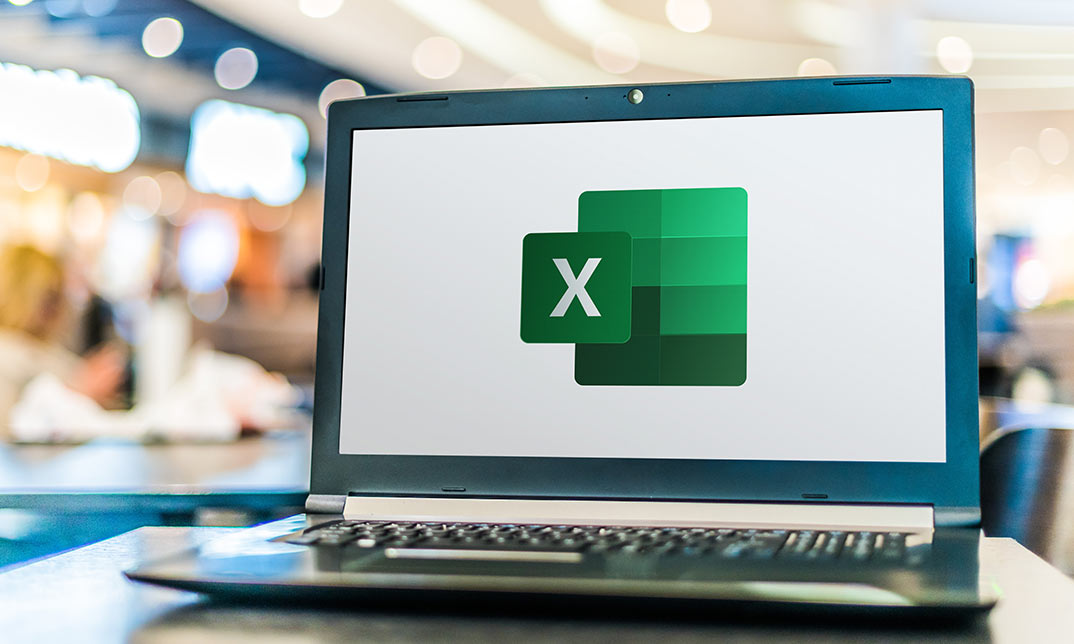
Search By Location
- Pivot Table Courses in London
- Pivot Table Courses in Birmingham
- Pivot Table Courses in Glasgow
- Pivot Table Courses in Liverpool
- Pivot Table Courses in Bristol
- Pivot Table Courses in Manchester
- Pivot Table Courses in Sheffield
- Pivot Table Courses in Leeds
- Pivot Table Courses in Edinburgh
- Pivot Table Courses in Leicester
- Pivot Table Courses in Coventry
- Pivot Table Courses in Bradford
- Pivot Table Courses in Cardiff
- Pivot Table Courses in Belfast
- Pivot Table Courses in Nottingham