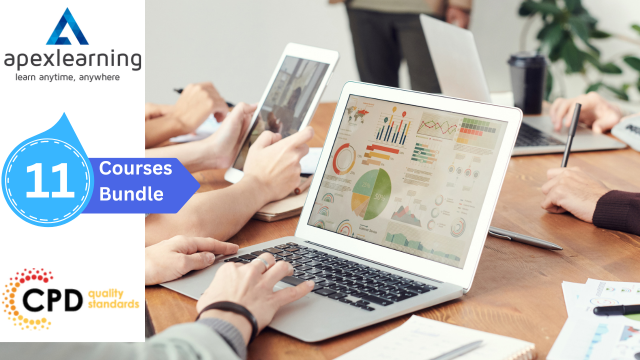- Professional Development
- Medicine & Nursing
- Arts & Crafts
- Health & Wellbeing
- Personal Development
247 Pivot Table courses delivered Online
Pivot Tables Essentials Course
By One Education
Navigating large datasets in Excel can feel like finding a needle in a haystack — until you’ve met Pivot Tables. This Pivot Tables Essentials Course breaks down the complexities and equips learners with the know-how to summarise, organise and interpret data with ease. Whether you're dealing with spreadsheets brimming with figures or just seeking a smarter way to report, this course offers a structured route to clarity using one of Excel’s most powerful tools. You’ll learn how to create, customise and fine-tune Pivot Tables to spot patterns, extract insights and make informed decisions. From filtering data like a pro to arranging fields for meaningful output, this course walks through the essential functions with purpose and precision. It’s ideal for professionals who spend more time than they'd like scrolling through spreadsheets — and prefer letting Excel do the heavy lifting. Ask ChatGPT Learning Outcomes: Gain a solid understanding of pivot tables and their capabilities. Learn how to create and format pivot tables in Excel. Discover how to sort and filter your data, and use the "show field values as" feature to analyze your data in different ways. Understand how to group and summarize your data using pivot tables. Learn how to create pivot charts to visualize your data, and use macros to automate repetitive tasks. The Pivot Tables Essentials course is designed to provide you with the skills and knowledge you need to master pivot tables in Excel. Whether you're a beginner or an experienced Excel user, this course is perfect for anyone who wants to take their data analysis skills to the next level. You'll learn how to create and format pivot tables, sort and filter your data, and use the "show field values as" feature to analyze your data in different ways. You'll also discover how to group and summarize your data, create pivot charts to visualise your data, and use macros to automate repetitive tasks and streamline your workflow. Pivot Tables Essentials Course Curriculum Section 01: Introduction Section 02: Axis and Formatting Section 03: Sorting and Filtering Section 04: Grouping and Analysis Section 05: Show Field Values As Section 06: Pivot Charts Section 07: Macro How is the course assessed? Upon completing an online module, you will immediately be given access to a specifically crafted MCQ test. For each test, the pass mark will be set to 60%. Exam & Retakes: It is to inform our learners that the initial exam for this online course is provided at no additional cost. In the event of needing a retake, a nominal fee of £9.99 will be applicable. Certification Upon successful completion of the assessment procedure, learners can obtain their certification by placing an order and remitting a fee of __ GBP. £9 for PDF Certificate and £15 for the Hardcopy Certificate within the UK ( An additional £10 postal charge will be applicable for international delivery). CPD 10 CPD hours / points Accredited by CPD Quality Standards Who is this course for? Business professionals who work with data and want to analyze it more efficiently. Analysts who want to take their Excel skills to the next level. Entrepreneurs who want to analyze their business data more effectively. Students who want to enhance their Excel skills and prepare for a career in data analysis. Anyone who wants to develop their skills in data analysis and Excel. Career path Data Analyst: £24,000 - £45,000 Business Analyst: £26,000 - £50,000 Financial Analyst: £28,000 - £60,000 Management Consultant: £35,000 - £95,000 Chief Financial Officer: £90,000 - £250,000 Certificates Certificate of completion Digital certificate - £9 You can apply for a CPD Accredited PDF Certificate at the cost of £9. Certificate of completion Hard copy certificate - £15 Hard copy can be sent to you via post at the expense of £15.

Uncover Excel 2019's potential through our comprehensive Microsoft Excel course. It empowers you to master features, calculations, data analysis, and automation. Whether you're new to spreadsheets or aiming for data expertise, this course is tailored for you. Our Microsoft Excel course simplifies Excel's complexities, making it beginner-friendly. It equips you with skills vital in today's data-driven landscape. Beyond personal growth, this Microsoft Excel course boosts career prospects. Excel proficiency is valuable in a competitive job market, opening doors to diverse opportunities. Our course is a transformative journey into Excel 2019, unlocking potential, enhancing skills, and advancing careers. Whether you're a novice or aspiring data pro, it's your key to Excel's power and your potential. Learning Outcomes of our Microsoft Excel course: Master Microsoft Excel 2019's latest features. Perform complex calculations with ease. Create visually appealing and well-formatted worksheets. Analyze and visualize data effectively using charts and PivotTables. Automate workbook tasks with Excel VBA. Why buy this Advanced Diploma in Microsoft Excel Complete Course 2019 at QLS Level 7? Digital Certificate, Transcript, student ID all included in the price Absolutely no hidden fees Directly receive CPD accredited qualifications after course completion Receive one to one assistance on every weekday from professionals Immediately receive the PDF certificate after passing Receive the original copies of your certificate and transcript on the next working day Easily learn the skills and knowledge from the comfort of your home Who is this Advanced Diploma in Microsoft Excel Complete Course 2019 at QLS Level 7 for? Individuals new to Microsoft Excel looking to build a strong foundation. Students and job seekers aiming to enhance their employability. Business professionals wanting to improve data management and analysis skills. Entrepreneurs seeking to streamline their business processes. Anyone interested in harnessing the power of Excel for personal or professional growth. Prerequisites This Advanced Diploma in Microsoft Excel Complete Course 2019 at QLS Level 7 was made by professionals and it is compatible with all PC's, Mac's, tablets and smartphones. You will be able to access the course from anywhere at any time as long as you have a good enough internet connection. Career path Data Analyst: £25,000 - £40,000 per year Financial Analyst: £30,000 - £50,000 per year Business Intelligence Analyst: £30,000 - £55,000 per year Operations Manager: £35,000 - £70,000 per year Project Manager: £40,000 - £70,000 per year Excel VBA Developer: £35,000 - £60,000 per year Certification After studying the course materials of the Advanced Diploma in Microsoft Excel Complete Course 2019 at QLS Level 7 you will be able to take the MCQ test that will assess your knowledge. After successfully passing the test you will be able to claim the pdf certificate for £4.99. Original Hard Copy certificates need to be ordered at an additional cost of £8. Endorsed Certificate of Achievement from the Quality Licence Scheme Learners will be able to achieve an endorsed certificate after completing the course as proof of their achievement. You can order the endorsed certificate for only £135 to be delivered to your home by post. For international students, there is an additional postage charge of £10. Endorsement The Quality Licence Scheme (QLS) has endorsed this course for its high-quality, non-regulated provision and training programmes. The QLS is a UK-based organisation that sets standards for non-regulated training and learning. This endorsement means that the course has been reviewed and approved by the QLS and meets the highest quality standards. Please Note: Studyhub is a Compliance Central approved resale partner for Quality Licence Scheme Endorsed courses. Course Curriculum Microsoft Excel 2019 New Features Introduction to Microsoft Excel 2019 New Features 00:07:00 CONCAT 00:02:00 IFS 00:01:00 MAXIFS 00:01:00 MINIFS 00:01:00 SWITCH 00:02:00 TEXTJOIN 00:01:00 Map Chart 00:02:00 Funnel Chart 00:01:00 Better Visuals 00:06:00 Pivot Table Enhancements 00:02:00 Power Pivot Updates 00:01:00 Getting Started with Microsoft Office Excel Navigate the Excel User Interface 00:28:00 Use Excel Commands 00:10:00 Create and Save a Basic Workbook 00:19:00 Enter Cell Data 00:12:00 Use Excel Help 00:05:00 Performing Calculations Create Worksheet Formulas 00:15:00 Insert Functions 00:17:00 Reuse Formulas and Functions 00:17:00 Modifying a Worksheet Insert, Delete, and Adjust Cells, Columns, and Rows 00:10:00 Search for and Replace Data 00:09:00 Use Proofing and Research Tools 00:07:00 Formatting a Worksheet Apply Text Formats 00:16:00 Apply Number Format 00:08:00 Align Cell Contents 00:09:00 Apply Styles and Themes 00:12:00 Apply Basic Conditional Formatting 00:11:00 Create and Use Templates 00:08:00 Printing Workbooks Preview and Print a Workbook 00:10:00 Set Up the Page Layout 00:09:00 Configure Headers and Footers 00:07:00 Managing Workbooks Manage Worksheets 00:05:00 Manage Workbook and Worksheet Views 00:07:00 Manage Workbook Properties 00:06:00 Working with Functions Work with Ranges 00:18:00 Use Specialized Functions 00:11:00 Work with Logical Functions 00:23:00 Work with Date & Time Functions 00:08:00 Work with Text Functions 00:11:00 Working with Lists Sort Data 00:10:00 Filter Data 00:10:00 Query Data with Database Functions 00:09:00 Outline and Subtotal Data 00:09:00 Analyzing Data Apply Intermediate Conditional Formatting 00:07:00 Apply Advanced Conditional Formatting 00:05:00 Visualizing Data with Charts Create Charts 00:13:00 Modify and Format Charts 00:12:00 Use Advanced Chart Features 00:12:00 Using PivotTables and PivotCharts Create a PivotTable 00:13:00 Analyze PivotTable Data 00:12:00 Present Data with PivotCharts 00:07:00 Filter Data by Using Timelines and Slicers 00:11:00 Working with Multiple Worksheets and Workbooks Use Links and External References 00:12:00 Use 3-D References 00:06:00 Consolidate Data 00:05:00 Using Lookup Functions and Formula Auditing Use Lookup Functions 00:12:00 Trace Cells 00:09:00 Watch and Evaluate Formulas 00:08:00 Sharing and Protecting Workbooks Collaborate on a Workbook 00:19:00 Protect Worksheets and Workbooks 00:08:00 Automating Workbook Functionality Apply Data Validation 00:13:00 Search for Invalid Data and Formulas with Errors 00:04:00 Work with Macros 00:18:00 Creating Sparklines and Mapping Data Create Sparklines 00:07:00 MapData 00:07:00 Forecasting Data Determine Potential Outcomes Using Data Tables 00:08:00 Determine Potential Outcomes Using Scenarios 00:09:00 Use the Goal Seek Feature 00:04:00 Forecasting Data Trends 00:05:00 Excel VBA Data Management Create a Macro Using the Macro Recorder 01:00:00 Edit a Macro 01:00:00 Debug a Macro 00:30:00 Customize the Quick Access Toolbar and Hotkeys 00:30:00 Set Macro Security 01:00:00 Insert Text 00:30:00 Format Text 00:30:00 Sort Data 00:30:00 Duplicate Data 01:00:00 Generate a Report 01:00:00 Determine the Dialog Box Type 00:15:00 Capture User Input 01:00:00 Insert, Copy, and Delete Worksheets 00:30:00 Rename Worksheets 00:30:00 Modify the Order of Worksheets 00:15:00 Print Worksheets 00:30:00 Create User-Defined Functions 00:30:00 Automate SUM Functions 00:30:00 Excel Templates Excel Templates 00:00:00 Resources Resources - Microsoft Excel - Beginner Course - Cpd Accredited 00:00:00 Mock Exam Mock Exam - Microsoft Excel Complete Course 2019 00:20:00 Final Exam Final Exam - Microsoft Excel Complete Course 2019 00:20:00 Order your QLS Endorsed Certificate Order your QLS Endorsed Certificate 00:00:00
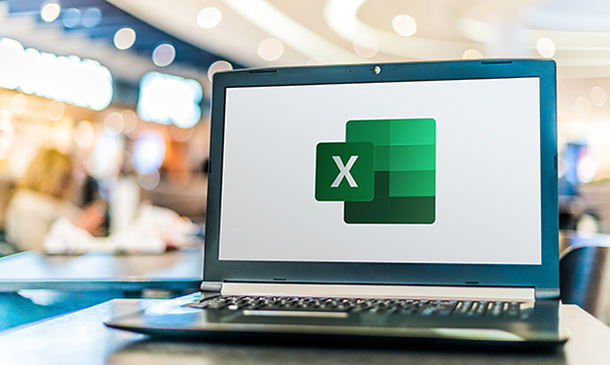
Excel: Top 50 Microsoft Excel Formulas in 50 Minutes!
By NextGen Learning
Excel: Top 50 Microsoft Excel Formulas in 50 Minutes! Course Overview "Excel: Top 50 Microsoft Excel Formulas in 50 Minutes!" is designed for learners who want to enhance their Excel skills in a short period. This course covers the essential formulas that are frequently used in both everyday tasks and professional settings. It provides quick, easy-to-follow insights on the most common Excel functions, enabling you to work more efficiently with data, improve productivity, and gain confidence in using Excel’s powerful features. By the end of this course, you will have a comprehensive understanding of 50 key Excel formulas and be able to apply them confidently across various tasks and scenarios. Course Description In this course, learners will be introduced to 50 of the most widely used Microsoft Excel formulas, including basic functions like SUM and AVERAGE, as well as more advanced formulas such as VLOOKUP, IF statements, and pivot table formulas. Each formula is explained with clear examples, offering learners a straightforward approach to improving their Excel proficiency. Whether you are managing data, performing financial analysis, or generating reports, these formulas will significantly enhance your ability to complete tasks faster and more effectively. With a focus on learning key formulas, this course provides an excellent foundation for anyone looking to optimise their Excel skills in a time-efficient way. Excel: Top 50 Microsoft Excel Formulas in 50 Minutes! Curriculum Module 01: Introduction to Excel Formulas Module 02: Basic Mathematical Formulas Module 03: Logical Functions and Conditions Module 04: Lookup and Reference Functions Module 05: Text and Date Functions Module 06: Statistical Functions and Analysis Module 07: Advanced Excel Formulas Module 08: Using Formulas for Data Validation and Error Checking Module 09: Formulas for Financial Modelling Module 10: Troubleshooting and Optimising Formulas (See full curriculum) Who is this course for? Individuals seeking to enhance their Excel capabilities. Professionals aiming to improve data management and analysis skills. Beginners with an interest in improving their productivity with Excel. Anyone wanting to quickly learn the key Excel formulas used in daily tasks. Career Path Data Analyst Financial Analyst Project Manager Business Analyst Office Administrator Operations Manager IT Support Specialist

Course Overview Grasp the opportunity to learn Microsoft Excel from the ABCs to an advanced level within one course. The Microsoft Excel Masterclass in 2021 course will start with the basics with MS excel and gradually turn you into an expert user. The Microsoft Excel Masterclass in 2021 course will first focus on the tools and functions of excel. You will comprehend the skills to create basic formulas in excel. In this step by the step learning process, you will have the adequate knowledge and ability to make all sorts of adjustments to your worksheets. The course will teach you many strategies for cell formatting. From the easy to follow modules, you will grasp the techniques to insert shapes and images into your sheets. You will also understand how to visualize your data in charts. In the end, you will study the benefits of using excel templates. The Microsoft Excel Masterclass in 2021 course will provide you with first-hand training on excel. Enroll in the course and take your excel skills to the next level. Learning Outcomes Get an introduction to Microsoft Excel and its functions Understand the process of data validation and data visualization Learn how to adjust excel worksheets Know about the conditional functions Familiarize yourself with the process of inserting images and shapes Who is this course for? Those who want to learn Microsoft Excel. Entry Requirement This course is available to all learners, of all academic backgrounds. Learners should be aged 16 or over to undertake the qualification. Good understanding of English language, numeracy and ICT are required to attend this course. Certification After you have successfully completed the course, you will be able to obtain an Accredited Certificate of Achievement. You can however also obtain a Course Completion Certificate following the course completion without sitting for the test. Certificates can be obtained either in hardcopy at the cost of £39 or in PDF format at the cost of £24. PDF certificate's turnaround time is 24 hours, and for the hardcopy certificate, it is 3-9 working days. Why choose us? Affordable, engaging & high-quality e-learning study materials; Tutorial videos/materials from the industry-leading experts; Study in a user-friendly, advanced online learning platform; Efficient exam systems for the assessment and instant result; The UK & internationally recognized accredited qualification; Access to course content on mobile, tablet or desktop from anywhere anytime; The benefit of career advancement opportunities; 24/7 student support via email. Career Path The Microsoft Excel Masterclass in 2021 course is a useful qualification to possess and would be beneficial for any related profession or industry such as: Business Professional Data Operator Administrative Officer Data Analyst Unit 01: Excel from A-Z Course Introduction Excel from A-Z Course Intro 00:03:00 Excel Job Opportunities 00:03:00 Excel Job Types 00:04:00 Microsoft Excel Marketplace 00:04:00 What is Microsoft Excel? 00:04:00 Who is This Course For? 00:04:00 Unit 02: Getting Started With Excel Finding & Opening Excel 00:01:00 Excel's Start Screen 00:03:00 Explaining the Excel Interface 00:03:00 Excel Interface Continued 00:01:00 Excel Workbook vs. Excel Worksheet 00:02:00 Saving an Excel Document 00:04:00 Customizing the Quick Access Toolbar 00:02:00 Customizing the Excel Ribbon 00:03:00 Excel Shortcut Keys 00:02:00 Unit 03: Values, Referencing and Formulas Creating Excel Labels 00:03:00 Entering Numeric Values in Excel 00:03:00 Formatting Date Values in Excel 00:05:00 Building Basic Formulas in Excel 00:05:00 Order of Operations 00:06:00 Relative vs. Absolute Cell References 00:07:00 Unit 04: Intro to Excel Functions Excel Functions Explained 00:03:00 The SUM() Function 00:08:00 The MIN() & MAX() Function 00:04:00 The AVERAGE() Function 00:02:00 COUNT() Functions 00:05:00 Unit 05: Adjusting Excel Worksheets Moving & Copying Data 00:07:00 Insert & Delete Rows and Columns 00:05:00 Adjusting the Width and Height of Cells 00:05:00 Hiding and Unhiding Excel Rows and Columns 00:04:00 Renaming, Moving & Deleting Excel Worksheets 00:05:00 Adding Protection to Specific Cells 00:04:00 Protecting the Structure of a Workbook 00:02:00 Adding a Workbook Password to Open File 00:02:00 Unit 06: Visually Pleasing Cell Formatting Formatting Fonts and Cell Background Color 00:05:00 Adding Cell Borders 00:05:00 Formatting Data Appropriately 00:05:00 The Magic behind Excel's Format Painter 00:04:00 Creating Styles for Formatting Efficiency 00:06:00 Merging Cells for a Cleaner Look 00:03:00 The Power of Conditional Formatting 00:06:00 Unit 07: How to Insert Images and Shapes! Grab User's Attention using Illustrations 00:09:00 Customizing Icons 00:05:00 Create Compelling Graphics with SmartArt 00:06:00 Unit 08: Visualize Data with Charts The Commonly Used Column Chart 00:03:00 Changing the Chart Design 00:02:00 Formatting Elements of a Chart 00:06:00 Modifying the Data, Type & Location of a Chart 00:06:00 Unit 09: Excel's Printing Options Print Preview Options 00:04:00 Excel's Page Layout View 00:07:00 Printing a Specific Range of Cells 00:03:00 Converting Spreadsheets to PDF Files 00:02:00 Unit 10: Benefits of Using Excel Templates Why Create an Excel Template 00:01:00 How to Create an Excel Template 00:05:00 Unit 11: Working with Excel Datasets How to Prepare Data for Analysis 00:04:00 How to Sort Data in Excel 00:03:00 Multi-Level Sorting 00:03:00 Custom Sorting Datasets in Excel 00:02:00 Applying Filters to Datasets 00:05:00 Creating Subtotals within a Dataset 00:06:00 Converting Datasets into Tables 00:06:00 Finding & Removing Duplicate Values 00:07:00 Unit 12: Excel Database Functions The SUMIF() Function 00:09:00 The DSUM() Function 00:08:00 The DSUM() Function Cont. 00:07:00 The SUBTOTAL() Function 00:06:00 Unit 13: Excel Data Validation What is Excel Data Validation? 00:02:00 Creating a Drop Down List with Data Validation 00:07:00 Different Types of Excel Data Validation 00:06:00 Adding Custom Alerts to Data Validation 00:07:00 Creating a Dynamic Drop Down List 00:03:00 Complex Validation: Dependent Drop Down List! 00:09:00 Unit 14: Excel PivotTables Creating an Excel Pivot Table 00:06:00 Modifying Excel PivotTables 00:06:00 Grouping & Filtering PivotTable Data 00:07:00 Drilling Down into PivotTable Data 00:02:00 Creating Pivot Charts & Utilizing Slicers 00:08:00 Unit 15: Excel's PowerPivot Add-In What is PowerPivot? 00:04:00 Activating the Excel PowerPivot Add-In 00:02:00 Creating Relationships between Data Tables 00:06:00 Using Data Models to Create PivotTables 00:05:00 How to Create PowerPivot KPI's 00:08:00 Unit 16: Excel's Conditional Functions Excel's IF() Function 00:05:00 IF() Function with AND() Criteria 00:05:00 IF() Function with OR() Criteria 00:05:00 Nesting Multiple IF() Functions 00:07:00 The COUNTIF() Function 00:04:00 Key Benefits of Named Ranges 00:04:00 Unit 17: Excel's Lookup Function VLOOKUP() Function 00:09:00 The Beauty of Excel's IFERROR() Function 00:04:00 HLOOKUP() Function 00:06:00 INDEX() Function 00:05:00 MATCH() Function 00:05:00 INDEX() and MATCH() Combined 00:05:00 Two-Way Lookup with INDEX() and MATCH() 00:04:00 Unit 18: Text Based Functions in Excel LEFT(), RIGHT() and MID() Function 00:07:00 Extracting Specific Text using LEN() & SEARCH() 00:13:00 Combining Text with CONCATENATE() 00:06:00 Quick Tips & Other Text Based Functions 00:06:00 Unit 19: Auditing Formulas and Views in Excel Tracing Precedents & Dependents in Formulas 00:04:00 Showing Formulas 00:02:00 Grouping Data 00:03:00 3D Referencing in Formulas 00:05:00 Utilizing the Watch Window in Excel 00:03:00 How to Freeze Panes in Excel 00:03:00 Unit 20: Excel's 'what If?' Tools Excel's Scenario Manager Tool 00:06:00 Goal Seek in Excel 00:06:00 Compare Results with Excel Data Tables 00:04:00 Solver Tool 00:11:00 Unit 21: Welcome to Excel VBA The Power Behind Excel VBA 00:03:00 A Look Inside the Visual Basic Editor (VBE) 00:04:00 Recording a Macro 00:09:00 Saving & Opening a Macro-Enabled Workbook 00:02:00 Unit 22: The VBA Language Modules and Procedures 00:07:00 Objects, Methods and Properties 00:06:00 Excel VBA Variables 00:05:00 Unit 23: Writing VBA Code Referencing a Range 00:14:00 InputBox & MsgBox 00:06:00 Using Variables in VBA Code 00:05:00 If Then Else Statement 00:10:00 Worksheet Functions inside VBA 00:08:00 Creating User Defined Functions 00:09:00 User Defined Functions within VBA Scripts 00:06:00 Unit 24: Important VBA Tools and Logic Find Last Row of Data 00:06:00 Find Last Column of Data 00:03:00 With Statement 00:05:00 Debugging & Error Handling 00:07:00 Debugging & Error Handling Cont. 00:07:00 Unit 25: Excel VBA Lopps For Next Loop 00:09:00 Do Until Loop 00:06:00 For Each Loop 00:04:00 Unit 26: Triggering Macros Assigning Macros to Shapes 00:04:00 Form Controls vs ActiveX Controls 00:08:00 Worksheet Events 00:04:00 Workbook Events 00:03:00 Fun with VBA Events! 00:07:00 Unit 27: Excel User Forms Creating an Excel UserForm 00:03:00 Adding Controls to UserForms 00:10:00 How to Show an UserForm 00:03:00 Passing TextBox Values to Desired Cells 00:07:00 Passing Option Buttons to Desired Cells 00:07:00 UserForm ComboBoxes 00:08:00 Clearing Values from UserForm Controls 00:03:00 How to Close an UserForm 00:02:00 UserForms and Protected Sheets 00:05:00 Unit 28: Starting a Career in Excel Creating an Excel Resume 00:05:00 Getting Started with Freelancing 00:06:00 How to Become an Excel Freelancer 00:05:00 Top Freelance Websites 00:05:00 How to Get Your First Client 00:08:00 Personal Branding 00:07:00 Networking Do's and Don'ts 00:04:00 Importance of Having a Website 00:04:00 Resources Resources - Microsoft Excel Masterclass in 2021 00:00:00 Certificate and Transcript Order Your Certificates and Transcripts 00:00:00
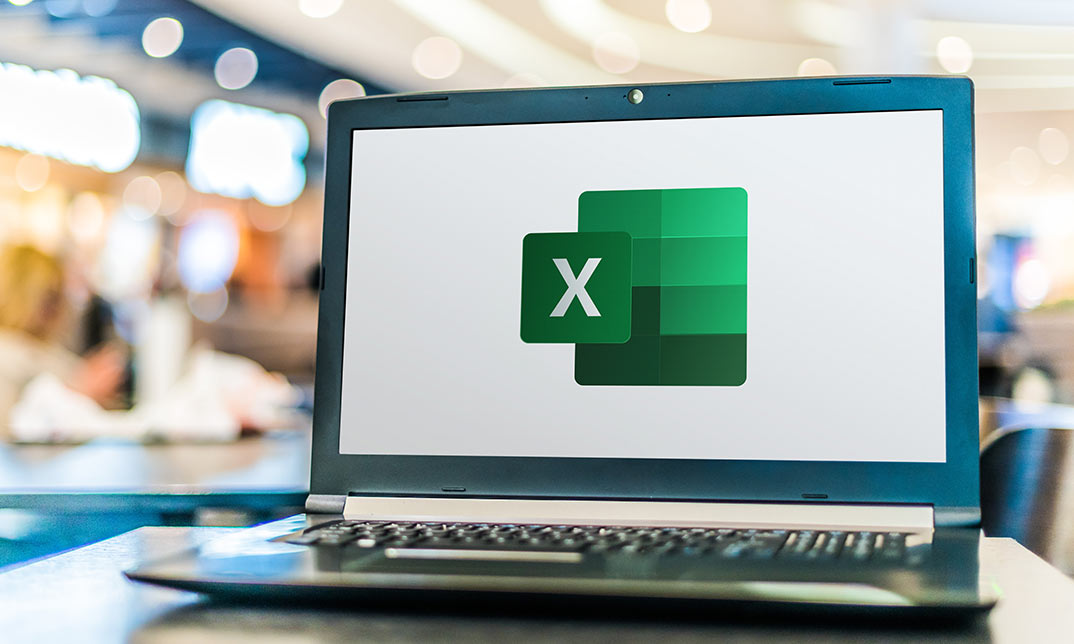
Microsoft Excel
By IOMH - Institute of Mental Health
Join our Microsoft Excel course and discover your hidden skills, setting you on a path to success in this area. Get ready to improve your skills and achieve your biggest goals. The Microsoft Excel course has everything you need to get a great start in this sector. Improving and moving forward is key to getting ahead personally. The Microsoft Excel course is designed to teach you the important stuff quickly and well, helping you to get off to a great start in the field. So, what are you looking for? Enrol now! You will Learn The Following Things: Learn strategies to boost your workplace efficiency. Hone your skills to help you advance your career. Acquire a comprehensive understanding of various topics and tips. Learn in-demand skills that are in high demand among UK employers This course covers the topic you must know to stand against the tough competition. The future is truly yours to seize with this Microsoft Excel. Enrol today and complete the course to achieve a certificate that can change your career forever. Details Perks of Learning with IOMH One-to-one support from a dedicated tutor throughout your course. Study online - whenever and wherever you want. Instant Digital/ PDF certificate 100% money back guarantee 12 months access Process of Evaluation After studying the course, an MCQ exam or assignment will test your skills and knowledge. You have to get a score of 60% to pass the test and get your certificate. Certificate of Achievement After completing the Microsoft Excel course, you will receive your CPD-accredited Digital/PDF Certificate for £5.99. To get the hardcopy certificate for £12.99, you must also pay the shipping charge of just £3.99 (UK) and £10.99 (International). Who Is This Course for? This Microsoft Excel is suitable for anyone aspiring to start a career in relevant field; even if you are new to this and have no prior knowledge, this course is going to be very easy for you to understand. On the other hand, if you are already working in this sector, this course will be a great source of knowledge for you to improve your existing skills and take them to the next level. This course has been developed with maximum flexibility and accessibility, making it ideal for people who don't have the time to devote to traditional education. Requirements There is no prerequisite to enrol in this course. You don't need any educational qualification or experience to enrol in the Microsoft Excel course. Do note: you must be at least 16 years old to enrol. Any internet-connected device, such as a computer, tablet, or smartphone, can access this online course. Career Path The certification and skills you get from this Microsoft Excel Course can help you advance your career and gain expertise in several fields, allowing you to apply for high-paying jobs in related sectors. Course Curriculum Unit 01: Excel from A-Z Course Introduction Excel from A-Z Course Intro 00:03:00 Excel Job Opportunities 00:03:00 Excel Job Types 00:04:00 Microsoft Excel Marketplace 00:04:00 What is Microsoft Excel? 00:04:00 Who is This Course For? 00:03:00 Unit 02: Getting Started With Excel Finding & Opening Excel 00:01:00 Excel's Start Screen 00:03:00 Explaining the Excel Interface 00:03:00 Excel Interface Continued 00:01:00 Excel Workbook vs. Excel Worksheet 00:02:00 Saving an Excel Document 00:04:00 Customizing the Quick Access Toolbar 00:02:00 Customizing the Excel Ribbon 00:03:00 Excel Shortcut Keys 00:02:00 Unit 03: Values, Referencing and Formulas Creating Excel Labels 00:03:00 Entering Numeric Values in Excel 00:03:00 Formatting Date Values in Excel 00:05:00 Building Basic Formulas in Excel 00:05:00 Order of Operations 00:06:00 Relative vs. Absolute Cell References 00:07:00 Unit 04: Intro to Excel Functions Excel Functions Explained 00:03:00 The SUM() Function 00:08:00 The MIN() & MAX() Function 00:04:00 The AVERAGE() Function 00:02:00 COUNT() Functions 00:05:00 Unit 05: Adjusting Excel Worksheets Moving & Copying Data 00:07:00 Insert & Delete Rows and Columns 00:05:00 Adjusting the Width and Height of Cells 00:05:00 Hiding and Unhiding Excel Rows and Columns 00:04:00 Renaming, Moving & Deleting Excel Worksheets 00:05:00 Adding Protection to Specific Cells 00:04:00 Protecting the Structure of a Workbook 00:02:00 Adding a Workbook Password to Open File 00:02:00 Unit 06: Visually Pleasing Cell Formatting Formatting Fonts and Cell Background Color 00:05:00 Adding Cell Borders 00:05:00 Formatting Data Appropriately 00:05:00 The Magic behind Excel's Format Painter 00:03:00 Creating Styles for Formatting Efficiency 00:06:00 Merging Cells for a Cleaner Look 00:03:00 The Power of Conditional Formatting 00:06:00 Unit 07: How to Insert Images and Shapes! Grab User's Attention using Illustrations 00:09:00 Customizing Icons 00:05:00 Create Compelling Graphics with SmartArt 00:06:00 Unit 08: Visualize Data with Charts The Commonly Used Column Chart 00:03:00 Changing the Chart Design.mp4 00:02:00 Formatting Elements of a Chart 00:06:00 Modifying the Data, Type & Location of a Chart 00:06:00 Unit 09: Excel's Printing Options Print Preview Options 00:04:00 Excel's Page Layout View 00:07:00 Printing a Specific Range of Cells 00:03:00 Converting Spreadsheets to PDF Files 00:02:00 Unit 10: Benefits of Using Excel Templates Why Create an Excel Template 00:01:00 How to Create an Excel Template 00:05:00 Unit 11: Working with Excel Datasets How to Prepare Data for Analysis 00:04:00 How to Sort Data in Excel 00:03:00 Multi-Level Sorting 00:03:00 Custom Sorting Datasets in Excel 00:02:00 Applying Filters to Datasets 00:05:00 Creating Subtotals within a Dataset 00:06:00 Converting Datasets into Tables 00:06:00 Little Slice of Pie Charts 00:05:00 Finding & Removing Duplicate Values 00:07:00 Unit 12: Excel Database Functions The SUMIF() Function 00:09:00 The DSUM() Function 00:08:00 The DSUM() Function Cont. 00:07:00 The SUBTOTAL() Function 00:06:00 Unit 13: Excel Data Validation What is Excel Data Validation? 00:02:00 Creating a Drop Down List with Data Validation 00:07:00 Different Types of Excel Data Validation 00:06:00 Adding Custom Alerts to Data Validation 00:07:00 Creating a Dynamic Drop Down List 00:03:00 Complex Validation: Dependent Drop Down List! 00:09:00 Unit 14: Excel PivotTables Creating an Excel Pivot Table 00:06:00 Modifying Excel PivotTables 00:06:00 Grouping & Filtering PivotTable Data 00:06:00 Drilling Down into PivotTable Data 00:02:00 Creating Pivot Charts & Utilizing Slicers 00:08:00 Unit 15: Excel's PowerPivot Add-In What is PowerPivot? 00:04:00 Activating the Excel PowerPivot Add-In 00:02:00 Creating Relationships between Data Tables.mp4 00:06:00 Using Data Models to Create PivotTables 00:05:00 How to Create PowerPivot KPI's 00:08:00 Unit 16: Excel's Conditional Functions Excels IF Function 00:05:00 IF() Function with AND() Criteria 00:05:00 IF() Function with OR() Criteria 00:05:00 Nesting Multiple IF() Functions 00:07:00 The COUNTIF() Function 00:04:00 Key Benefits of Named Ranges 00:04:00 Unit 17: Excel's Lookup Function VLOOKUP() Function 00:09:00 The Beauty of Excel's IFERROR() Function 00:04:00 HLOOKUP() Function 00:06:00 The INDEX Function 00:05:00 MATCH() Function 00:05:00 INDEX() and MATCH() Combined 00:05:00 Two-Way Lookup with INDEX() and MATCH() 00:04:00 Unit 18: Text Based Functions in Excel LEFT(), RIGHT() and MID() Function 00:07:00 Extracting Specific Text using LEN() & SEARCH() 00:13:00 Combining Text with CONCATENATE() 00:06:00 Quick Tips & Other Text Based Functions 00:06:00 Unit 19: Auditing Formulas and Views in Excel Tracing Precedents & Dependents in Formulas 00:04:00 Showing Formulas 00:02:00 Grouping Data 00:03:00 3D Referencing in Formulas 00:05:00 Utilizing the Watch Window in Excel 00:03:00 How to Freeze Panes in Excel 00:03:00 Unit 20: Excel's 'what If?' Tools Excel's Scenario Manager Tool 00:06:00 Goal Seek in Excel 00:06:00 Compare Results with Excel Data Tables 00:04:00 Solver Tool 00:11:00 Unit 21: Welcome to Excel VBA The Power Behind Excel VBA 00:03:00 A Look Inside the Visual Basic Editor (VBE) 00:04:00 Recording a Macro 00:09:00 Saving & Opening a Macro-Enabled Workbook 00:02:00 Unit 22: The VBA Language Modules and Procedures 00:07:00 Objects, Methods and Properties 00:06:00 Excel VBA Variables 00:05:00 Unit 23: Writing VBA Code Referencing a Range 00:13:00 InputBox & MsgBox 00:06:00 Using Variables in VBA Code 00:05:00 If Then Else Statement 00:10:00 Worksheet Functions inside VBA 00:08:00 Creating User Defined Functions 00:09:00 User Defined Functions within VBA Scripts 00:06:00 Unit 24: Important VBA Tools and Logic Find Last Row of Data 00:06:00 Find Last Column of Data 00:03:00 With Statement 00:05:00 Debugging & Error Handling 00:07:00 Debugging & Error Handling Cont. 00:07:00 Unit 25: Excel VBA Loop For Next Loop 00:09:00 Do Until Loop 00:06:00 For Each Loop 00:04:00 Unit 26: Triggering Macros Assigning Macros to Shapes 00:04:00 Form Controls vs ActiveX Controls 00:08:00 Worksheet Events 00:04:00 Workbook Events 00:03:00 Fun with VBA Events! 00:07:00 Unit 27: Excel User Forms Creating an Excel UserForm 00:03:00 Adding Controls to UserForms 00:10:00 How to Show an UserForm 00:03:00 Passing TextBox Values to Desired Cells 00:07:00 Passing Option Buttons to Desired Cells 00:07:00 UserForm ComboBoxes 00:08:00 Clearing Values from UserForm Controls 00:03:00 How to Close an UserForm 00:02:00 UserForms and Protected Sheets 00:05:00 Unit 28: Starting a Career in Excel Creating an Excel Resume 00:05:00 Getting Started with Freelancing 00:06:00 How to Become an Excel Freelancer 00:05:00 Top Freelance Websites 00:05:00 How to Get Your First Client 00:08:00 Personal Branding 00:07:00 Networking Do's and Don'ts 00:04:00 Importance of Having a Website 00:04:00 Resources Resources - Microsoft Excel 00:00:00
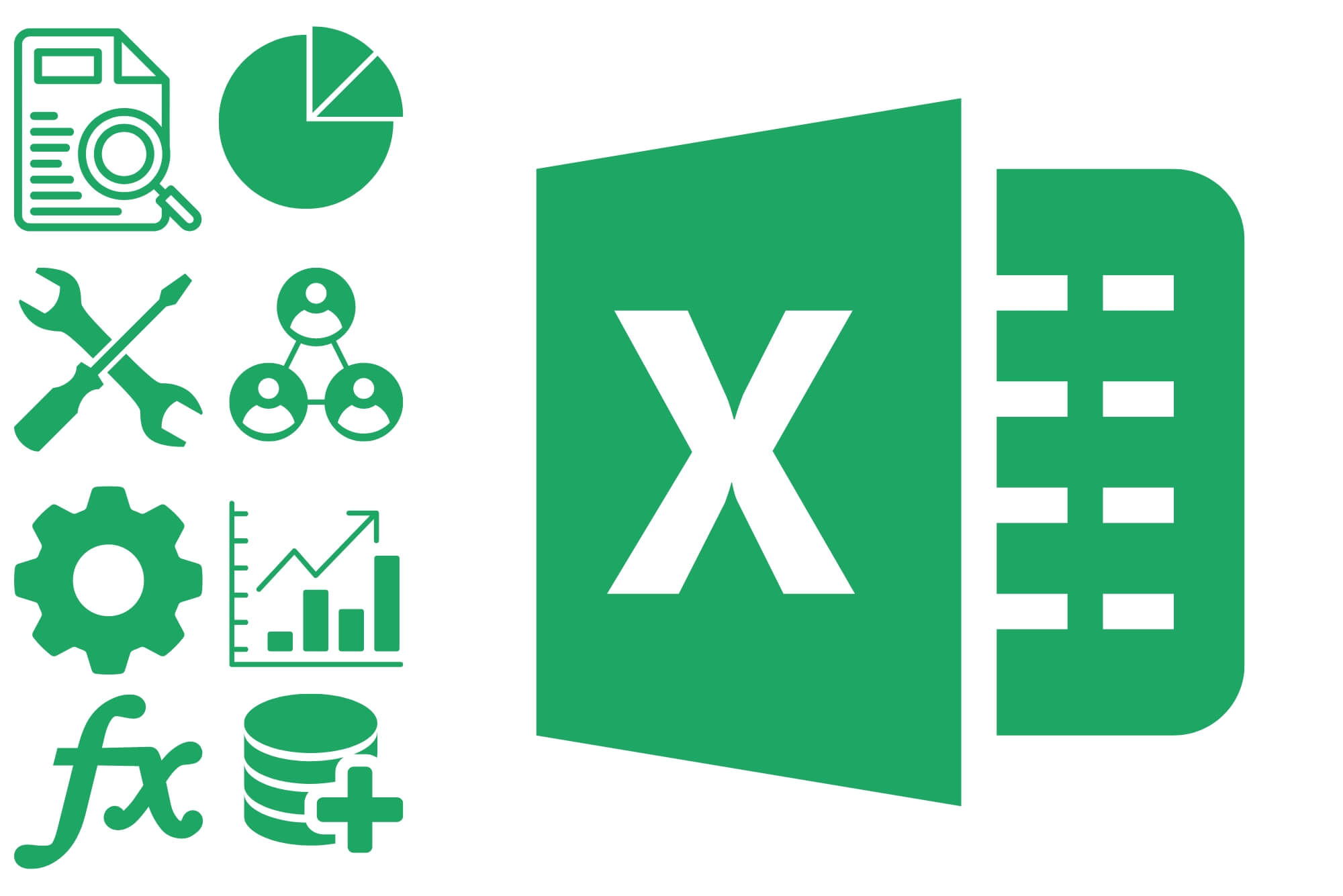
Microsoft Excel Course for Everyone - Complete Excel Course
By The Teachers Training
Unlock the full potential of Microsoft Excel with our course for everyone. Learn essential skills and advanced techniques to excel in any data-driven role.

Data Analysis with Pandas and Python
By Packt
This course offers an immersive experience in data analysis, guiding you from initial setup with Python and Pandas, through series and DataFrame manipulation, to advanced data visualization techniques. Perfect for enhancing your data handling and analysis skills.
Power BI® - Business Data Analytics
By EnergyEdge - Training for a Sustainable Energy Future
About this Training Course This 3 full-day training course will introduce participants to the Microsoft Power BI® software solution for extracting, manipulating, visualising and analysing data. This is a very practical, hands-on course that takes participants through a series of exercises which help users understand the Power BI® environment, how to use the key areas of functionality, and how to apply the tools it contains to design and produce analyses of their own data. The first two days focus on learning the key concepts and practising these using clean, simple datasets. The third day provides participants with the opportunity to apply what they've learned to their own data. This makes the course far more relevant and meaningful for them, it allows our facilitator to help them structure their data models, queries and DAX formulas correctly, and it allows our facilitator to help them solve any additional problems that may arise but which were not covered as part of the standard the course. In addition, at the end of the day, each participant walks away with something of real, practical use for their job role. Many previous participants have remarked that they obtained the most value from the course during the third day because otherwise, they wouldn't be able to do what they need to do. This is an introductory course and although it does not assume any prior experience with Power BI®, participants will gain much more from the course if they have at least used Power BI® a little prior to attending. Participants who have taught themselves Power BI® will also benefit from attending as the course will fill-in a number of gaps in their knowledge and will also extend what they know. A general understanding of databases, Excel formulas, and Excel Pivot Tables is useful though not essential. Comprehensive course notes, exercises and completed solutions are included. Microsoft® PowerBI® is a trademark of Microsoft Corporation in the United States and/or other countries. Training Objectives Upon completion of this training course, participants will be able to: Confidently use the Power BI® solution, including Power BI® Desktop, PowerBI®.com and the Power BI® Gateway Extract data from a variety of data sources and manipulate the data extracted so it is ready for analysis Combine data sources together and gain an introductory understanding of the M language Write formulas using the DAX language for generating custom columns, measures and tables Design reports and dashboards using a wide range of both built-in and custom visuals Publish reports and dashboards to PowerBI®.com Share reports and dashboards with others using PowerBI®.com Customize reports and dashboards so that different user groups automatically see their own personalized views Target Audience This training course is intended for: Financial Analysts Accountants Budgeting and planning specialists Treasury Risk Managers Strategic Planners This is an introductory course and although it does not assume any prior experience with Power BI®, participants will gain much more from the course if they have at least used Power BI® a little prior to attending. Participants who have taught themselves Power BI® will also benefit from attending as the course will fill-in a number of gaps in their knowledge and will also extend what they know. A general understanding of databases, Excel formulas, and Excel Pivot Tables is useful though not essential. Comprehensive course notes, exercises and completed solutions are included. Course Level Basic or Foundation Trainer Your expert course leader has a Masters (Applied Finance & Investment), B.Comm (Accounting & Information Systems), CISA, FAIM, F Fin and is a Microsoft Certified Excel Expert. He has over 20 years' experience in financial modelling, forecasting, valuation, model auditing, and management reporting for clients throughout the world. He is skilled in the development and maintenance of analytical tools and financial models for middle-market companies to large corporates, at all levels of complexity, in both domestic and international settings. He has trained delegates from a wide variety of Oil & Gas companies including Chevron, Woodside, BHP Billiton, Petronas, Carigali, Shell, Nippon, Eni, Pertamina, Inpex, and many more. He provides training in financial modelling for companies throughout the Asia, Oceania, Middle East and African regions. Before his current role, he spent 6 years working in the Corporate and IT Consulting divisions of a large, multinational Chartered Accounting firm. He is the author of a number of white papers on financial modelling on subjects such as Financial Modelling Best Practices and Financial Model Auditing. Highlights from his oil and gas experience include: Development of economic models to assist Decision Analysts modelling for a wide range of scenarios for multinational oil & gas assets. Auditing and further development of life of project models for Chevron's Strategic Planning Division analysing their North West Shelf assets. Development of business plan and budgeting models for multinational oil & gas assets. Development of cash flow and taxation models for a variety of oil gas companies. Consulting on Sarbanes Oxley spreadsheet remediation and risk assessment. POST TRAINING COACHING SUPPORT (OPTIONAL) To further optimise your learning experience from our courses, we also offer individualized 'One to One' coaching support for 2 hours post training. We can help improve your competence in your chosen area of interest, based on your learning needs and available hours. This is a great opportunity to improve your capability and confidence in a particular area of expertise. It will be delivered over a secure video conference call by one of our senior trainers. They will work with you to create a tailor-made coaching program that will help you achieve your goals faster. Request for further information post training support and fees applicable Accreditions And Affliations

Programming and Data Wrangling with VBA and Excel
By Nexus Human
Duration 3 Days 18 CPD hours This course is intended for This course is primarily designed for students who want to gain the skills necessary to use VBA to automate tasks in Excel such as collecting data from external sources, cleaning, and manipulating data. The target student may also want to learn how to create custom worksheet functions to streamline worksheet formulas and make complex worksheets easier to support, maintain, and understand. Overview In this course, you will develop and deploy VBA modules to solve business problems. You will: Identify general components of VBA and their appropriate use in solving business solutions. Record VBA macros to automate repetitive tasks. Use reference tools built into Excel to get help on VBA programming language and objects used in the Excel VBA environment. Write VBA code to create a custom worksheet function. Eliminate, avoid, or handle errors in VBA code, and optimize its performance. Control how and when macros run. Develop UserForm objects to create custom dialog boxes and windows. Use VBA to read and write data from local files and cloud services. Use VBA to clean and transform data. Run programs and commands outside of Excel and share VBA projects with other users VBA (Visual Basic for Applications) enables you to enhance and extend the capabilities of Microsoft© Excel© and other applications in the Microsoft© Office application suite. You can use VBA to perform tasks that would be difficult or impossible to do using only worksheet functions, and you can automate a wide range of tasks involving the collection, processing, analysis, and visualization of data. This course will give you a good foundation for understanding, creating, and using VBA in your own Excel workbooks, show you how to work with data across different applications, and how to package the macros and functions you create so you can back them up, move them to other computers, and share them with other users Prerequisites To ensure your success in this course, you should be an experienced Excel user who is comfortable creating and working with Excel workbooks, including tasks such as entering worksheet formulas, using absolute and relative addressing, formatting cells, and creating pivot tables and charts. This level of skill could be acquired by taking the Microsoft Excel for Office 365? (Desktop or Online) courses, Parts 1, 2, and 3 1 - Using VBA to Solve Business Problems Topic A: Use Macros to Automate Tasks in Excel Topic B: Identify Components of Macro-Enabled Workbooks Topic C: Configure the Excel VBA Environment 2 - Automating Repetitive Tasks Topic A: Use the Macro Recorder to Create a VBA Macro Topic B: Record a Macro with Relative Addressing Topic C: Delete Macros and Modules Topic D: Identify Strategies for Using the Macro Recorder 3 - Getting Help on VBA Topic A: Use VBA Help Topic B: Use the Object Browser to Discover Objects You Can Use in VBA Topic C: Use the Immediate Window to Explore Object Properties and Methods 4 - Creating Custom Worksheet Functions Topic A: Create a Custom Function Topic B: Make Decisions in Code Topic C: Work with Variables Topic D: Perform Repetitive Tasks 5 - Improving Your VBA Code Topic A: Debug VBA Errors Topic B: Deal with Errors Topic C: Improve Macro Performance 6 - Controlling How and When Macros Run Topic A: Prompt the User for Information Topic B: Configure Macros to Run Automatically 7 - Developing Custom Forms Topic A: Display a Custom Dialog Box Topic B: Program Form Events 8 - Using VBA to Work with Files Topic A: Use VBA to Get File and Directory Structure Topic B: Use VBA to Read Text Files Topic C: Use VBA to Write Text Files 9 - Using VBA to Clean and Transform Data Topic A: Automate Power Query Topic B: Transform Data Using VBA and Workbook Functions Topic C: Use Regular Expressions Topic D: Manage Errors in Data 10 - Extending the Programming Environment Beyond the Workbook Topic A: Run Other Programs and Commands Topic B: Share Your VBA Projects