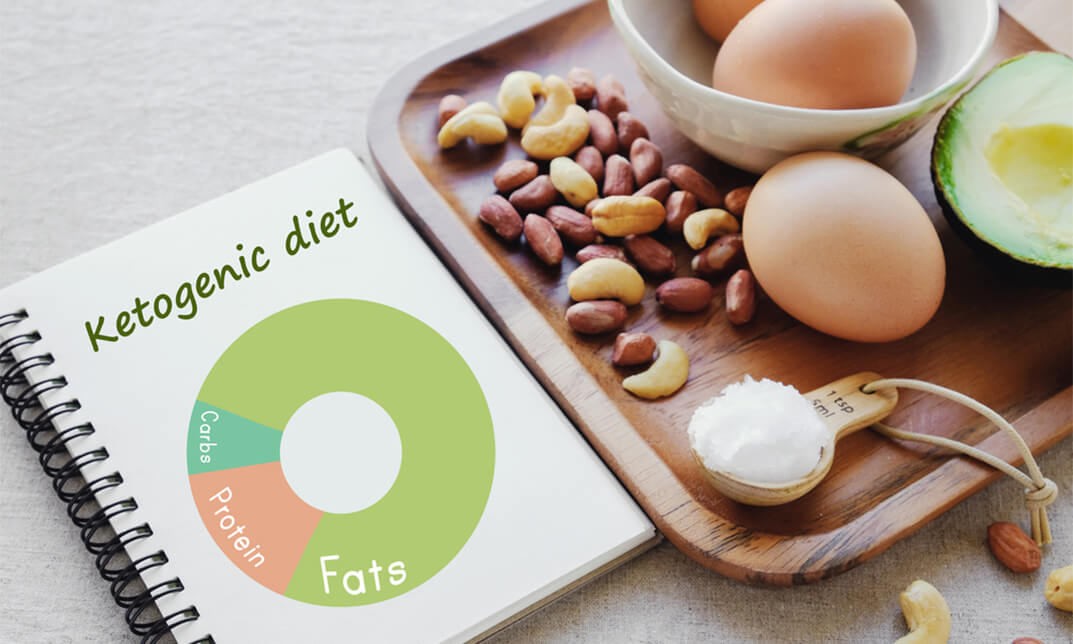- Professional Development
- Medicine & Nursing
- Arts & Crafts
- Health & Wellbeing
- Personal Development
Learn to make delicious Croissant from the comfort of your own kitchen. This 48 minute masterclass, led by Les Nicholson, owner and lead tutor at The Artisan Bakehouse takes you on a fun, informative, step by step journey so that you can master the skills and techniques to enable you to create the perfect Croissant time after time.

Delivered Online On DemandOn-demand course
£25
This 40-minute masterclass, led by Les Nicholson, owner and lead tutor at The Artisan Bakehouse takes you on a fun, informative, step by step journey so that you can master the skills and techniques to enable you to create the perfect artisan loaf time after time.

Delivered Online On DemandOn-demand course
£25