- Professional Development
- Medicine & Nursing
- Arts & Crafts
- Health & Wellbeing
- Personal Development
505 Outlook courses
Level 3, 4 & 5 Legal Secretary : Laws & Paralegal
By Imperial Academy
Level 5 QLS Endorsed Course with FREE Certificate | CPD & CiQ Accredited | 150 CPD Points | Lifetime Access

At work, are you required to use the Microsoft Office 2016 suite, including Word, Excel, PowerPoint, Access, and Outlook? If so, then why not master both the basic and advanced features of these in order to fully benefit your career. Whether you’re a Microsoft Office 2016 beginner or otherwise, taking our popular Microsoft Office 2016 Complete Course will help you to learn new skills. Packed into logical sections and bite-sized modules taught by experts in their field, the course teaches you everything you need to know to use each of the programmes in the Microsoft Office 2016 suite. Working logically through all programmes, the course shows learners how to take full advantage of the Microsoft Office 2016 suite and improve productivity. On completion of the course, you’ll be able to create, edit and effectively maintain Word documents, workbooks and spreadsheets, presentations, desktop databases and emails. Students will also receive an internationally respected certification. If you wish to show your employer that your Microsoft Office 2016 skills are outstanding, then this course is for you. Why choose this course Earn a free e-certificate upon successful completion. Accessible, informative modules taught by expert instructors Study in your own time, at your own pace, through your computer tablet or mobile device Benefit from instant feedback through mock exams and multiple-choice assessments Get 24/7 help or advice from our email and live chat teams Full Tutor Support on Weekdays Course Design The course is delivered through our online learning platform, accessible through any internet-connected device. There are no formal deadlines or teaching schedules, meaning you are free to study the course at your own pace. You are taught through a combination of Video lessons Online study materials Mock exams Multiple-choice assessment Certification After the successful completion of the final assessment, you will receive a CPD-accredited certificate of achievement. The PDF certificate is for £9.99, and it will be sent to you immediately after through e-mail. You can get the hard copy for £15.99, which will reach your doorsteps by post. Who is this course for? This course is ideal for anyone looking to gain Microsoft Office Specialist (MOS) certification. It is aimed at those who wish to develop their skills using Microsoft Office applications, or those in or seeking any office role, including that of PA, Secretary, Admin Assistant, and Administrator, Office Manager, and so on. No experience or previous qualifications are required, so it is available to all students, of all academic backgrounds. Career Path Administrative Assistant – £18K–£30K Data Analyst – £25K–£45K Office Manager – £24K–£40K Executive Assistant – £25K–£50K Financial Analyst – £30K–£60K Project Coordinator – £22K–£38K Course Contents Microsoft Word 2016 Microsoft Excel 2016 Microsoft PowerPoint 2016 Microsoft Outlook 2016 Microsoft Access 2016

Microsoft Excel and Microsoft Teams - QLS Endorsed
By Imperial Academy
Level 2 & 3 Endorsed Training | FREE QLS Hard Copy Certificate | FREE 5 CPD Courses | Lifetime Access
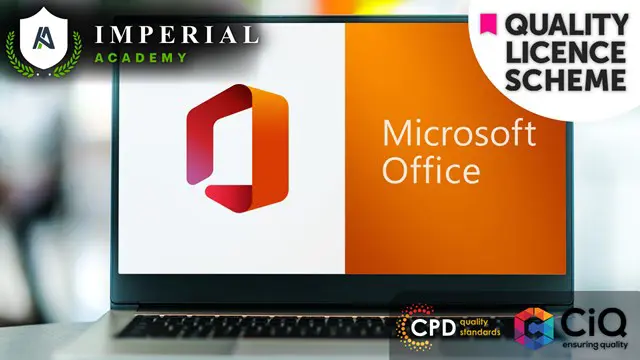
Microsoft OneNote - Enhancing Notebooks
By AXIOM Learning Solutions
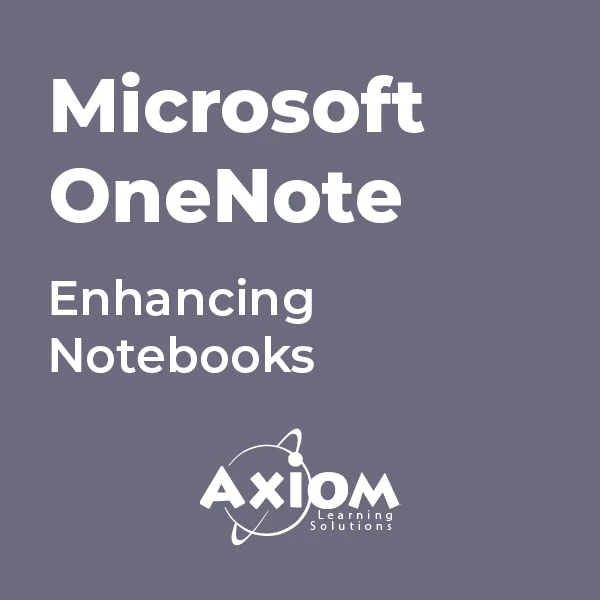
Legal Secretary and Office Skills Diploma
By The Teachers Training
Overview Legal Secretary and Office Skills Diploma Course is yet another 'Teacher's Choice' course from Teachers Training for a complete understanding of the fundamental topics. You are also entitled to exclusive tutor support and a professional CPD-accredited certificate in addition to the special discounted price for a limited time. Just like all our courses, this Legal Secretary and Office Skills Diploma Course and its curriculum have also been designed by expert teachers so that teachers of tomorrow can learn from the best and equip themselves with all the necessary skills. Consisting of several modules, the course teaches you everything you need to succeed in this profession. The course can be studied part-time. You can become accredited within 05 Hours studying at your own pace. Your qualification will be recognised and can be checked for validity on our dedicated website. Why Choose Teachers Training Some of our website features are: This is a dedicated website for teaching 24/7 tutor support Interactive Content Affordable price Courses accredited by the UK's top awarding bodies 100% online Flexible deadline Entry Requirements No formal entry requirements. You need to have: Passion for learning A good understanding of the English language Be motivated and hard-working Over the age of 16. Certification CPD Certification from The Teachers Training Successfully completing the MCQ exam of this course qualifies you for a CPD-accredited certificate from The Teachers Training. You will be eligible for both PDF copy and hard copy of the certificate to showcase your achievement however you wish. You can get your digital certificate (PDF) for £4.99 only Hard copy certificates are also available, and you can get one for only £10.99 You can get both PDF and Hard copy certificates for just £12.99! The certificate will add significant weight to your CV and will give you a competitive advantage when applying for jobs. Legal Secretary and Office Skills Diploma Legal Secretary Module 01: Introduction to Legal Secretary 00:25:00 Module 02: English Law & Legal Systems 00:35:00 Module 03: The Legal Workplace & Professionals 00:47:00 Module 04: Law of Contract & Law of Tort 00:31:00 Module 05: Wills, Probate and Estate Law Practice 00:17:00 Module 06: Property Law & Conveyancing Practice 00:21:00 Module 07: Family Law and Insurance Practice 00:26:00 Module 08: Professional Writings and Documents 00:30:00 Module 09: Document Proofreading and Editing 00:07:00 Module 10: Meeting Management & Minute Taking 01:09:00 Module 11: Customer Service and Telephone Handling Skills 00:23:00 Module 12: Data Management and Record-Keeping 00:16:00 Module 13: Other Essential Skills for Secretarial Role 00:22:00 Module 14: Professional Conduct and Ethics 00:24:00 Microsoft Word Essentials New Document and Templates 00:02:00 Tabs, Ribbons and Groups 00:03:00 Zoom and Rulers in Word 00:02:00 Editing the Word Document 00:03:00 Insert Pictures with Word 00:05:00 Insert Shape and Text Box in Word 00:02:00 Review Tab in Word 00:03:00 Layout in Word 00:02:00 File Options in Word 00:02:00 Closing and Reopening in Word 00:01:00 Microsoft PowerPoint Essentials New PowerPoint Presentation and Templates 00:02:00 Tabs Ribbons and Groups PowerPoint 00:03:00 First Slide and Designing the Slide 00:02:00 Home Tab and Updates in PowerPoint 00:02:00 Buttons in PowerPoint 00:01:00 Inserting Pictures in PowerPoint 00:04:00 Presentation Mode 00:01:00 Animations Tab 00:05:00 File Options in Word 00:02:00 Closing and Reopening in Word 00:01:00 Microsoft Outlook Essentials Setting Up Outlook with Accounts 00:03:00 Tabs, Ribbons and Groups in Outlook 00:03:00 Navigation Bar in Outlook 00:01:00 Organizing Outlook with Favorites and Folders 00:03:00 Additional Options inside Outlook Tabs 00:01:00 Reading, Writing and Receiving Emails 00:08:00 Attaching Items in Outlook Mails 00:03:00 The View Tab in Outlook 00:02:00 Create a Rule to move emails to a folder 00:04:00 Insert a screen shot from Excel 00:02:00 Microsoft Excel - Top 50 Keyboard Shortcuts Formatting Excel Keyboard Shortcuts 00:02:00 Table Excel Keyboard Shortcuts 00:02:00 Editing Excel Keyboard Shortcuts 00:05:00 Formula Excel Keyboard Shortcuts 00:03:00 Workbook Excel Keyboard Shortcuts 00:02:00 Handy Excel Keyboard Shortcuts 00:05:00 Assignment Assignment - Legal Secretary and Office Skills Diploma 00:00:00

Overview This comprehensive course on Legal Secretary and Office Skills Diploma will deepen your understanding on this topic. After successful completion of this course you can acquire the required skills in this sector. This Legal Secretary and Office Skills Diploma comes with accredited certification, which will enhance your CV and make you worthy in the job market. So enrol in this course today to fast track your career ladder. How will I get my certificate? •You may have to take a quiz or a written test online during or after the course. After successfully completing the course, you will be eligible for the certificate. Who is This course for? There is no experience or previous qualifications required for enrolment on this Legal Secretary and Office Skills Diploma. It is available to all students, of all academic backgrounds. Requirements Our Legal Secretary and Office Skills Diploma is fully compatible with PC's, Mac's, Laptop, Tablet and Smartphone devices. This course has been designed to be fully compatible with tablets and smartphones so you can access your course on Wi-Fi, 3G or 4G. There is no time limit for completing this course, it can be studied in your own time at your own pace. Career Path Having these various qualifications will increase the value in your CV and open you up to multiple sectors such as Business & Management, Admin, Accountancy & Finance, Secretarial & PA, Teaching & Mentoring etc. Course Curriculum 8 sections • 52 lectures • 07:53:00 total length •Module 01: Introduction to Legal Secretary: 00:22:00 •Module 02: English Law & Legal Systems: 00:33:00 •Module 03: The Legal Workplace & Professionals: 00:45:00 •Module 04: Law of Contract & Law of Tort: 00:28:00 •Module 05: Wills, Probate and Estate Law Practice: 00:15:00 •Module 06: Property Law & Conveyancing Practice: 00:19:00 •Module 07: Family Law and Insurance Practice: 00:24:00 •Module 08: Professional Writings and Documents: 00:27:00 •Module 09: Document Proofreading and Editing: 00:19:00 •Module 10: Meeting Management & Minute Taking: 01:06:00 •Module 11: Customer Service and Telephone Handling Skills: 00:21:00 •Module 12: Data Management and Record-Keeping: 00:13:00 •Module 13: Other Essential Skills for Secretarial Role: 00:19:00 •Module 14: Professional Conduct and Ethics: 00:25:00 •New Word Document and Templates: 00:02:00 •Tabs, Ribbons and Groups: 00:03:00 •Zoom and Rulers in Word: 00:02:00 •Editing the Word Document: 00:03:00 •Insert Pictures with Word: 00:05:00 •Insert Shape and Text Box in Word: 00:02:00 •Review Tab in Word: 00:03:00 •Layout in Word: 00:02:00 •File Options in Word: 00:02:00 •Closing and Reopening in Word: 00:01:00 •New PowerPoint Presentation and Templates: 00:02:00 •Tabs Ribbons and Groups in PowerPoint: 00:03:00 •First Slide and Designing the Slide: 00:02:00 •Home Tab and Updates in PowerPoint: 00:02:00 •Buttons in PowerPoint: 00:01:00 •Inserting Pictures in PowerPoint: 00:04:00 •Presentation Mode: 00:01:00 •Animations Tab: 00:05:00 •File Options in Word: 00:02:00 •Closing and Reopening in Word: 00:01:00 •Setting Up Outlook with Accounts: 00:03:00 •Tabs, Ribbons and Groups in Outlook: 00:03:00 •Navigation Bar in Outlook: 00:01:00 •Organizing Outlook with Favorites and Folders: 00:03:00 •Additional Options inside Outlook Tabs: 00:01:00 •Reading, Writing and Receiving Emails: 00:08:00 •Attaching Items in Outlook Mails: 00:03:00 •The View Tab in Outlook: 00:02:00 •Create a Rule to move emails to a folder: 00:04:00 •Insert a screen shot from Excel: 00:02:00 •Formatting Excel Keyboard Shortcuts: 00:02:00 •Table Excel Keyboard Shortcuts: 00:02:00 •Editing Excel Keyboard Shortcuts: 00:05:00 •Formula Excel Keyboard Shortcuts: 00:03:00 •Workbook Excel Keyboard Shortcuts: 00:02:00 •Handy Excel Shortcuts Keyboard Shortcuts: 00:05:00 •Assignment - Legal Secretary and Office Skills Diploma: 00:00:00 •Order Your Certificate: 00:00:00

Microsoft Office 2013 Certification Bundle with 5 Exams
By Hudson
The Microsoft Office Specialist is a globally recognised qualification. Having a Microsoft Office Specialist certification on your CV demonstrates that you have gained the necessary expertise to competently use Microsoft applications, giving you a competitive advantage when job hunting as well as in the workplace. It will significantly increase your confidence, skills and employability. It will serve to objectively validate your IT skills and assist in your advancement in your chosen career.

The Microsoft Office Diploma
By OnlineCoursesLearning.com
The Microsoft Office Diploma Course Includes the following courses: Microsoft Excel for Beginners Certificate Microsoft Excel Advanced Certificate Microsoft Excel Intermediate Certificate Microsoft Outlook Certificate Microsoft PowerPoint Certificate Microsoft Word Certificate Please Note: This course uses the Microsoft 365 version of Office. Any other versions will have some differences in the functions. This comprehensive and all-encompassing course on the most popular and widely used Microsoft Office programs aims to provide you with thorough and detailed knowledge in all areas of Microsoft Office. In fact, this bumper course combines the content of six individual courses, making it the ideal package for those of you who want to solidify your learning on Microsoft Office, for either professional or personal reasons. Those who work in an office environment or who are re-entering the workplace after a break will really benefit from the structured learning that this course offers, allowing you to hit the ground running at work. However, the course is equally useful for those using Microsoft Office in a personal capacity, as many tasks that you need to do on your home PC will likely involve working on these programs. Each of the courses which make up this bumper course has been tailor-made to incorporate the key information and skills that you need in order to improve your proficiency in each area of Microsoft. The courses are run with training videos, allowing you to work in an interactive way, and at your own pace. Let's take a more detailed look at what each course offers you: What You Will Learn The combined course covers the following courses in full: Microsoft Excel for Beginners Certificate Microsoft Excel Intermediate Certificate Microsoft Excel Advanced Certificate Microsoft Word Certificate Microsoft PowerPoint Diploma Microsoft Outlook Diploma. Microsoft Excel for Beginners Certificate Course The first of our Microsoft Excel courses is perfect for those individuals who are new to this program or who need to brush up their basic skills with more practice. Completion of this course also offers the ideal foundation before moving on to the more advanced units. It offers simple and clear definitions of some of the key terminology within Excel, such as cells, rows and columns and how to input, edit and delete data. There is also an introductory section on how to create and work with basic formulas and pivot tables, which will be covered in more detail in the Intermediate and Advanced units. The course also covers how to work with worksheets and tabs in Excel, such as renaming, deleting, hiding, moving and copying. Microsoft Excel Intermediate Certificate Course This unit builds upon the progress that you have made in the Beginners unit to look at more complex functions within Excel such as averages, medians, modes and roundings and the best methods to manipulate such functions to help you to get the information that you want out of the program. In addition, formatting methods within Excel are covered, including changing texts and backgrounds, adding special characters and using AutoFill options. Microsoft Excel Advanced Certificate Course This unit is the most comprehensive and detailed of the three and aims to prepare you for jobs or situations where you require a thorough and proficient level of Excel. This unit really gets into the detail of the analytical functions of Excel, including more complex formulas such as MATCH, INDEX and VLOOKUP and, crucially, how to decide upon the most appropriate formula for a particular calculation. After completing this unit, you should feel confident to use and manipulate the largest range of Excel formulas and be able to use Excel to its full functionality. Microsoft Word Certificate Course The ability to use Microsoft Word effectively is a crucial requirement of many office based roles. This course on Microsoft Word is an all-encompassing source of information which offers you the opportunity to enhance your skills in this widely-used program. You will learn a wide range of skills here, from the basics of entering text into a Word document, to how to use some of the editing and formatting tools available, including using the toolbars and various design features such as headers and hyperlinks, and many other aspects. Microsoft PowerPoint Diploma Course PowerPoint is a very useful program for those who are responsible for creating and delivering presentations in the workplace. By completing this course, you are taking a big step towards ensuring that your slideshows are professional and polished. The course starts from the beginning, assuming no prior knowledge of the area, and covers the creation of a PowerPoint presentation and the addition and editing of slides within it. You will also learn how to insert and format text, tables, images and graphics into your slides and how to effectively use SmartArt to give your presentations an extra special edge. You will learn effective methods to use linking and annotation features, as well as how to insert notes, comments and handout tools for your presentation. Microsoft Outlook Diploma Course Microsoft Outlook is very widely used as an email and organisation program in both professional and personal contexts and a solid familiarisation with its functionality will help you to really get the best out of using it. Our course will help you to get to grips with composing and responding to emails, including adding attachments and automatic signatures and creating out of office messages. It will help you to set up lists of contacts and create advanced rules to help Outlook work seamlessly for you. You will also learn all about the calendar functionalities, including how to set up meetings, navigating calendars and assigning tasks to others. The Benefits of our Microsoft Office Course Studying with us to achieve success in our Microsoft Office combined course can offer you many benefits; not least the confidence and ability to professionally and effectively work with some of the most frequently used administration and workplace systems in the world. Here are some of the other benefits that you can enjoy by undertaking this course: The course is intuitive and easy to follow, allowing you to work at your own pace and revisit key concepts or areas of difficulty as you need You can study at home, in your free time and on any compatible electronic device, making access simpler than ever The courses come complete with video training, helping you to solidify your learning We offer full online support from our specialists as you progress through the course There are no entry requirements - simply a willingness to learn You will receive an industry recognised certification upon successful completion of the course.

Make Apps with ChatGPT and Generative AI
By Packt
This course will teach you how to link ChatGPT's API directly into your applications and solutions. Learn to integrate the API into Power Apps. Build any business application you want using Power Apps, which can now incorporate ChatGPT. Extend ChatGPT to any platform, including React, Webflow, Zapier, Excel, and so on.
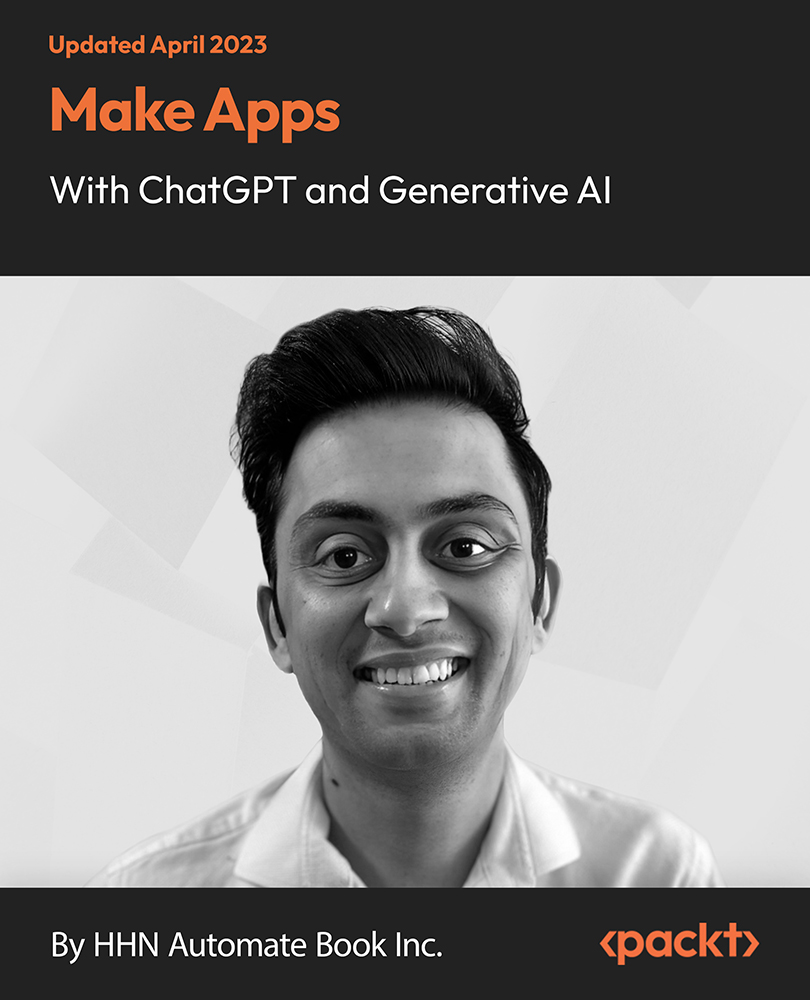
Search By Location
- Outlook Courses in London
- Outlook Courses in Birmingham
- Outlook Courses in Glasgow
- Outlook Courses in Liverpool
- Outlook Courses in Bristol
- Outlook Courses in Manchester
- Outlook Courses in Sheffield
- Outlook Courses in Leeds
- Outlook Courses in Edinburgh
- Outlook Courses in Leicester
- Outlook Courses in Coventry
- Outlook Courses in Bradford
- Outlook Courses in Cardiff
- Outlook Courses in Belfast
- Outlook Courses in Nottingham
