- Professional Development
- Medicine & Nursing
- Arts & Crafts
- Health & Wellbeing
- Personal Development
506 Outlook courses
Microsoft Office Specialist (MOS) - Master Excel, Word, PowerPoint & Outlook
4.7(47)By Academy for Health and Fitness
FREE PDF & Hard Copy Certificate| PDF Transcripts| FREE Student ID| Assessment| Lifetime Access| Enrolment Letter
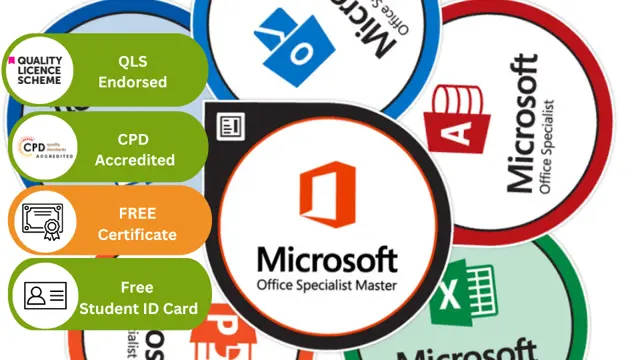
In today's dynamic digital landscape, proficiency in core software can significantly elevate one's professional profile, especially in Microsoft Office products. 'Learn Microsoft Word, PowerPoint & Outlook In 90 Minutes!' is not just a course title; it's a promise of swift mastery. Dive deep into the essentials of Microsoft Word, explore the art of compelling presentations with PowerPoint, and streamline your communication with Outlook. Moreover, as a bonus, familiarise yourself with quick keyboard shortcuts for Microsoft Excel. This immersive course paves the way for a more organised, effective, and efficient workflow in the office space. A seamless blend of theory and application ensures learners extract maximum value within a concise timeframe. The meticulously crafted curriculum elucidates intricate functionalities in an easy-to-comprehend manner, ensuring every attendee emerges confident in utilising the trio of tools to their fullest potential. As the digital age marches forward, possessing a strong foundation in MS Office is no longer optional but a necessity. Imagine enhancing your daily tasks, from document drafting to scheduling, by tapping into the power of these indispensable Microsoft tools. This course lays the golden brick road for you, guiding you towards professional mastery and heightened productivity, all within a brisk 90 minutes. The future is digital, and this course ensures you're caught up. So, what makes you wait too long? Enrol today and golden brick towards professional mastery. Learning Outcomes: Acquire in-depth knowledge of Microsoft Word's fundamental features for effective document creation. Master the design and delivery of impactful presentations via Microsoft PowerPoint. Navigate and optimise Microsoft Outlook for efficient email management and scheduling. Discover essential keyboard shortcuts to enhance Microsoft Excel's user experience. Enhance productivity by integrating the key tools of MS Office into daily tasks. Comprehend the interconnectivity and complementary nature of MS Office applications. Harness the potential of MS Office to streamline and elevate professional undertakings. Why buy this Learn Microsoft Word, PowerPoint & Outlook In 90 Minutes!? Digital Certificate, Transcript, student ID all included in the price Absolutely no hidden fees Directly receive CPD accredited qualifications after course completion Receive one to one assistance on every weekday from professionals Immediately receive the PDF certificate after passing Receive the original copies of your certificate and transcript on the next working day Easily learn the skills and knowledge from the comfort of your home Certification After studying the course materials of the Learn Microsoft Word, PowerPoint & Outlook In 90 Minutes! you will be able to take the MCQ test that will assess your knowledge. After successfully passing the test you will be able to claim the pdf certificate for £5.99. Original Hard Copy certificates need to be ordered at an additional cost of £9.60. Who is this course for? This Learn Microsoft Word, PowerPoint & Outlook In 90 Minutes! is suitable for: Beginners keen on acquainting themselves with the fundamentals of MS Office. Office workers striving for efficiency and streamlined workflows. Students aiming to hone their report and presentation capabilities. Entrepreneurs seeking to optimise business correspondence and documentation. Digital enthusiasts eager to upgrade their software toolkit. Prerequisites This Learn Microsoft Word, PowerPoint & Outlook In 90 Minutes! was made by professionals and it is compatible with all PC's, Mac's, tablets and smartphones. You will be able to access the course from anywhere at any time as long as you have a good enough internet connection. Career path Office Administrator: £18,000 - £25,000 Per Annum Executive Assistant: £25,000 - £40,000 Per Annum Data Analyst: £30,000 - £50,000 Per Annum Project Manager: £40,000 - £60,000 Per Annum Marketing Executive: £22,000 - £30,000 Per Annum IT Support Specialist: £20,000 - £35,000 Per Annum Course Curriculum Introduction INTRO FINAL 00:01:00 Microsoft Word Essentials New Word Document and Templates 00:02:00 Tabs, Ribbons and Groups 00:03:00 Zoom and Rulers in Word 00:02:00 Editing the Word Document 00:03:00 Insert Pictures with Word 00:05:00 Insert Shape and Text Box in Word 00:02:00 Review Tab in Word 00:03:00 Layout in Word 00:02:00 File Options in Word 00:02:00 Closing and Reopening in Word 00:01:00 Microsoft PowerPoint Essentials New PowerPoint Presentation and Templates 00:02:00 Tabs Ribbons and Groups in PowerPoint 00:03:00 First Slide and Designing the Slide 00:02:00 Home Tab and Updates in PowerPoint 00:02:00 Buttons in PowerPoint 00:01:00 Inserting Pictures in PowerPoint 00:04:00 Presentation Mode 00:01:00 Animations Tab 00:05:00 File Options in PowerPoint 00:02:00 Closing and Reopening in PowerPoint 00:01:00 Microsoft Outlook Essentials Setting Up Outlook with Accounts 00:03:00 Tabs, Ribbons and Groups in Outlook 00:03:00 Navigation Bar in Outlook 00:01:00 Organizing Outlook with Favorites and Folders 00:03:00 Additional Options inside Outlook Tabs 00:01:00 Reading, Writing and Receiving Emails 00:08:00 Attaching Items in Outlook Mails 00:03:00 The View Tab in Outlook 00:02:00 Create a Rule to move emails to a folder 00:04:00 Insert a screen shot from Excel 00:02:00 Microsoft Excel Keyboard Shortcuts Formatting Excel Keyboard Shortcuts 00:02:00 Table Excel Keyboard Shortcuts 00:02:00 Editing Excel Keyboard Shortcuts 00:05:00 Formula Excel Keyboard Shortcuts 00:03:00 Workbook Excel Keyboard Shortcuts 00:02:00 Handy Excel Shortcuts Keyboard Shortcuts 00:05:00
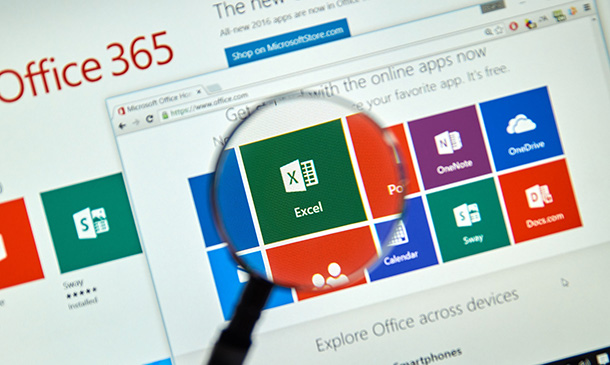
Microsoft Word, PowerPoint & Outlook
By Course Cloud
Learn the essential uses of Microsoft Office in the workplace. Enrol today and develop the core skills of MS Office to achieve your career goals. In this modern era of technology and advancement, having Microsoft Office skills is essential for everyone pursuing a career, either in business or the job sector. Employers demand everyone to have the necessary Microsoft Office skills and having a good knowledge of Microsoft Office applications boosts your employability and earning potential. This Microsoft Word, PowerPoint & Outlook Course is designed to provide you with the fundamental knowledge of Microsoft Office and train you on the regular use of MS Office in the workplace. This comprehensive course covers the four key applications of MS Office, which are Word, Outlook, Excel, and PowerPoint. With these applications, you'll be doing 90% of your regular tasks in the workplace. In this course, you'll learn the essential use of MS Office for your day to day tasks. You'll learn how to use email and calendars, write documents in MS Word, use formulas and functions to analyse, sort and filter data in excel, use styles and multi-level lists, create a business presentation in PowerPoint, and more. You will learn from an expert in Microsoft Office through carefully curated video lessons. Not only that, but our experienced tutors will also help you throughout the comprehensive syllabus of this course and answer all your queries through email. Upon completion of this CPD accredited course, you will be awarded a certificate of completion, as proof of your expertise in this field and you can show off your certificate in your Linkedin profile and your resume to impress employers and boost your career. If you are an aspiring professional or are looking for professional skills to excel in this field, a certificate from this course will help you appear as a strong candidate. You can also validate your certification from our website. Our Microsoft Word, PowerPoint & Outlook Course is packed with 37 modules and takes 1 hour, 37 minutes to study. This course will be a stepping stone to your career success, equipping you with the necessary skills of MS Office to stand out to employers and secure your desired job.

Microsoft Outlook - Making the Most of Mail
By AXIOM Learning Solutions
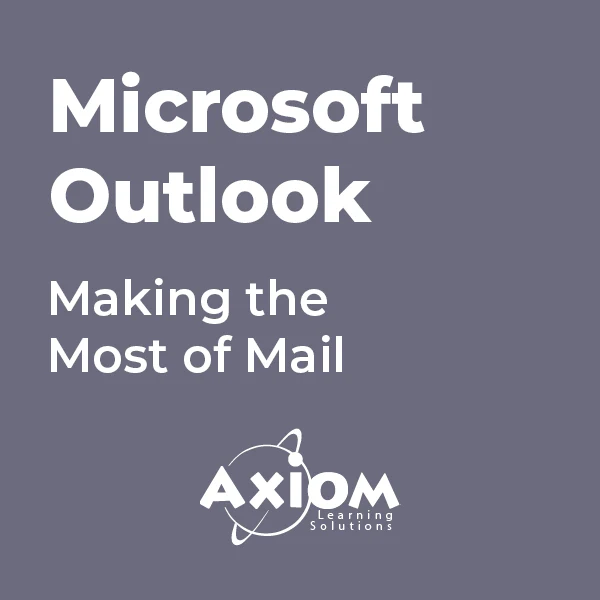
Microsoft Outlook - Working with the Calendar
By AXIOM Learning Solutions
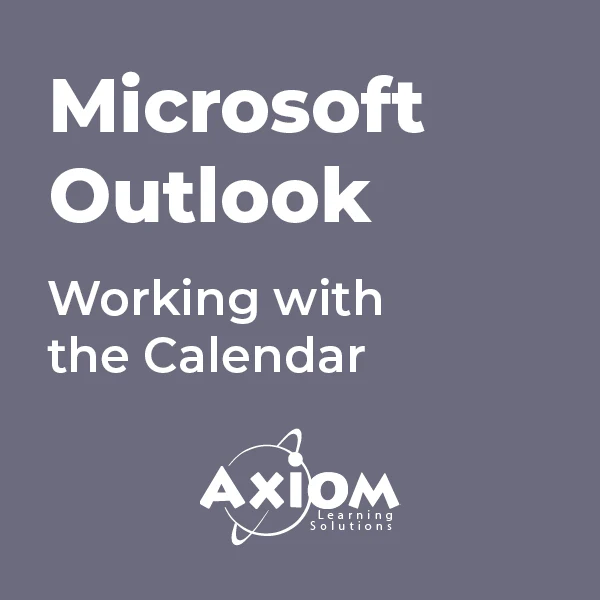
Microsoft Office 365 for End Users In-Company (now with live online classes)
By Microsoft Office Training
This 1 day course is designed for the end user who is using or will use Office 365. This course will provide delegates with the knowledge and skills to efficiently use Office 365 on a day-to-day basis. The course is designed with real world scenarios in mind. Delegates will learn how to use Outlook Online, Skype for Business, OneDrive for Business, SharePoint Online, and OneNote. At the end of this course delegates will be able to effectively navigate Office 365 and make use of all of the features of Office 365 Office 365 Overview Introducing Cloud Computing Identify and Outline the Component Products in Office 365 including Outlook Web App, Office Online Apps, OneDrive and Skype for Business Navigating around Office 365 Customising the Office 365 Nav Bar Updating your Profile in Office 365 Using the Outlook Online Application Overview of Outlook Online Working with Email and Folders Outlook People and IM Contacts Using the Calendar Shared Calendars Outlook Tasks in the Web App Setting Outlook Options, Signatures, Automatic Replies and Rules Using Skype for Business Overview of Skype for Business Viewing and Setting Presence Status Using Instant Messages in Business Understanding the Interactive Contact Card in Microsoft Office Applications Integration with Outlook Using Skype for Business for Online Presentations including Content Sharing, Polls and a Virtual Whiteboard Working with OneDrive for Business What is OneDrive for Business? Navigating around OneDrive Accessing Content in OneDrive Using the Office Online Apps Sharing Documents and Collaborating Connecting Microsoft Office to OneDrive Creating Office Documents and Saving Directly to OneDrive Using Groups and Delve Introduction to Groups Collaborating using Groups Getting to Content using Delve Requirements Requirements Before attending this course, students must have: Basic understanding of Microsoft Office Basic understanding of Microsoft Windows Operating systems

Outlook - Improving Efficiency
By Underscore Group
We use it everyday but there are so many additional tools to save you time and make your work in Outlook more efficient and less stressful. Course overview Duration: 4 hours People tend to think they know how to use Outlook however there are so many lesser known features that can make working in Outlook so much more efficient. Simply understanding the layouts, how to turn things on and off and customising the environment to your preferences can save time and frustration. You then have search features, things such as conversation clean up and quick steps that can help to tidy up and organise what you do. Objectives By the end of the course you will be able to: Customise Outlook to your preferences Manage email conversations Setup and use Quick Steps Create folders and organise information Setup rules Search for information Work effectively with calendars Content Customising the user interface Using the Navigation Pane and “To-do Bar” Setting folder pane options Adding favourites Peak preview Customising the quick access bar Setting reading pane and message preview Customizing email mail views Using the field chooser Email options Email conversations Conversation clean up Using Quick Steps Creating folders and organising information Setting email options Setting up rules Searching for information Using the Search bar Setting what to search for Setting where to search Searching for categories Adding more search options Working with calendars Setting what to view Using Schedule View Setting calendar options Weather bar Adding different time zones Adding meetings and appointments Setting up and using categories Opening other people’s calendars Setting calendar permissions Calendar groups Working with Tasks Lists Setting task options Adding and amending tasks Setting dates, deadlines and reminders Adding attachments to tasks Assigning tasks to others Flagging tasks Using and setting Quick Click Recurring tasks Flagging emails to appear on your task list Converting emails to tasks Converting tasks to calendar appointments

Complete VBA programming training course description This course helps you extend the capabilities of the entire Office suite using Visual Basic for Applications (VBA). Even if you have no programming experience, you'll be automating routine computing processes quickly using the simple, yet powerful VBA programming language. We start at the beginning to get you acquainted with VBA so you can start recording macros right away. You'll then build upon that foundation to utilize the full capabilities of the language in Word, Excel, Outlook, and PowerPoint. What will you learn Record, write and run macros. Work with VBA Editor. Use the huge library of built-in functions. Create simple dialog boxes and complex forms. Customize Word, Excel, PowerPoint, Outlook, and Access. Program the Office 2016 ribbon. Complete VBA programming training course details Who will benefit: Anyone looking to extend the capabilities of the entire Office suite using VBA. Prerequisites: None. Duration 5 days Complete VBA programming training course contents Macros and getting started in VBA VBA syntax, variables, constants, and enumerations, array variables, finding objects, methods, and properties. Working with VBA 1 VBA syntax, variables, constants, and enumerations, array variables, finding objects, methods, and properties. Decisions, loops and functions Built-in functions, creating your own functions, making decisions in your code, using loops to repeat actions. Using message boxes, input boxes, and dialog boxes Getting user input with message boxes and input boxes, creating simple custom dialog boxes, creating complex forms. Creating effective code Building modular code and using classes, debugging your code and handling errors, building well-behaved code, exploring VBA's security features. Programming the Office applications The Word object model and key objects, working with widely used objects in Word, the Excel object model and key objects, working with widely used objects in Excel, the PowerPoint object, model and key objects, working with shapes and running slide shows, the Outlook object model and key objects, working with events in Outlook, the Access object model and key objects, manipulating the data in an Access database via VBA, accessing one application from another application, programming the Office 2016 ribbon.

Microsoft Office 365 Online (with Teams for the Desktop)
By Nexus Human
Duration 1 Days 6 CPD hours This course is intended for This course is intended for business users and knowledge workers in a variety of roles and fields who have competence in a desktop-based installation of the Microsoft Office 2010, 2013, or 2016 edition of the Microsoft Office productivity suite, and who are now extending Microsoft Office to a collaborative cloud-based Office 365 environment. Overview In this course, you will build upon your knowledge of the Microsoft Office desktop application suite to work productively in the cloud-based Microsoft Office 365 environment. You will: Sign in, navigate, and identify components of the Office 365 environment. Create, edit, and share documents with team members using the Office Online apps, SharePoint, OneDrive© for Business, and Delve. Collaborate and work with colleagues using the Yammer and Planner apps. Use email and manage contacts with Outlook on the web. Collaborate using Teams. Configure Teams. This course introduces working with shared documents in the familiar Office 365 online apps?Word, PowerPoint©, and Excel©?as an alternative to installing the Microsoft© Office desktop applications. This course also introduces several productivity apps including Yammer?, Planner, and Delve© that can be used in combination by teams for communication and collaboration. Prerequisites Outlook - Part 1 PowerPoint - Part 1 Word 2016 - Part 1 Using Microsoft Windows 10 1 - GETTING STARTED WITH OFFICE 365 Topic A: Sign In to Office 365 Topic B: Navigate the Office 365 Environment 2 - COLLABORATING WITH SHARED FILES Topic A: Work with Shared Documents in SharePoint Topic B: Edit Documents in Office Online Topic C: Collaborate on the SharePoint Site Topic D: Work with OneDrive for Business and Delve 3 - USING PRODUCTIVITY APPS Topic A: Work with Productivity Apps in Combination Topic B: Broadcast Messages with Yammer Topic C: Manage Tasks with the Planner App 4 - USING OUTLOOK ON THE WEB Topic A: Send and Receive Email Topic B: Manage Contacts Topic C: Schedule Appointments Topic D: Personalize Outlook on the Web 5 - COLLABORATING WITH TEAMS Topic A: Overview of Microsoft Teams Topic B: Converse and Share in Teams Topic C: Call and Meet in Teams Topic D: Collaborate with Office 365 Apps and Teams 6 - CONFIGURING TEAMS Topic A: Configure Teams Topic B: Configure Channels Topic C: Configure Tabs

Microsoft Office 2016 Complete Bundle Course (Word, Excel, PowerPoint, Outlook and Access)
4.3(43)By John Academy
Description: Microsoft Office 2016 Complete Bundle Course (Word, Excel, PowerPoint, Outlook and Access) is intended to prepare you to get complete control on Microsoft Office 2016. It is designed to educate about Microsoft Office 2016. In this course, you will learn about the basic features of Microsoft Word such as creating a new document, personalizing the Microsoft Word interface, adding graphics, etc. Besides, you will learn about the techniques of controlling page appearance, proofing and editing a document. Following that, you will learn about the essentials to create and work with an electronic spreadsheet. You will be able to insert and delete text or images, adjust cells, create columns, rows and much more. This advanced course helps you to navigate the PowerPoint environment, create and save PowerPoint presentation, delivering advanced text editing etc. Finally, you will learn how to set up and use Outlook on Windows. It will assist you in creating and sending messages, managing contacts, using the calendar, managing tasks, working with notes and so much more. Overall, this course is created especially for you to provide all information to access Microsoft Office 2016. Enroll today and get benefit from this course. Learning Outcomes: Changing user information, sharing documents, working with comments and comparing document changes Collaborate on documents by reviewing them, merging changes and co-authoring Discover how to best use reference tools, like captions, cross-references, bookmarks, hyperlinks, footnotes, endnotes, citations and bibliographies Working with master documents and subdocuments Adding cover page; creating an index, table of contents, and ancillary tables; and managing outlines to simplify and manage large documents Suppressing information from a document, setting editing restrictions, adding digital signature platforms, and restricting document access Find out techniques for saving and exporting form data, along with creating and manipulating forms Using SharePoint Server with Word in order to create, compare and combine different document versions Ways to update worksheet properties, create and edit macros, applying conditional formatting and add data validation criteria Auditing worksheets through tracing cells, troubleshooting invalid data and formula errors, watching and evaluating formulas, and creating a data list online Create Sparklines, scenarios and interactive data using Power View Perform what-if analysis and statistical analysis with the Analysis ToolPak Ways to multitask by consolidating data, linking cells in different workbooks, and merging them Export Excel data, import delimited text files, integrate Excel data with the web and create web queries How to import and export XML data PowerPoint environment and how to modify it according to needs Customizing user interface and setting up options Create and manage sections, modify slide masters and slide layouts, add headers and footers, modify notes master and handout master Creating and modifying SmartArt Adding audio video to presentations and customizing animations and transitions to enhance presentation Better collaboration by adding comments, reviews, storing and sharing presentations on the web Setting up and creating custom slide shows, adding hyperlink and action buttons, and recording a presentation Security and distribution of presentations through various outlets Change message settings, properties, options, using automatic replies and inserting objects Sort and filter options, organising and searching messages, managing junk mail and mailbox Managing advanced calendar options, additional calendars, meeting responses, and assigning tasks Advanced, forward and export contact options, handling contacts and editing electronic business cards Sharing calendars and contacts whilst also delegating access to mail folders to others Modifying data file settings and backing up Outlook items Email security and configuring email message security Designing forms through adding and setting controls, creating subforms, using tab pages to organize information, improve navigation, formatting and applying conditional formatting Data, field, form and record validation Creating macros, restricting records using conditions, validate data, automate data entry and convert a macro to VBA in order to enhance user interface design Link tables to external data sources, manage database, determine object dependency, document database, and analyze database performance Allow multiple user access to database by splitting it, implement security, set passwords, convert Access database to ACCDE file, and add digital signatures Create and modify switchboards and startup options Assessment: At the end of the course, you will be required to sit for an online MCQ test. Your test will be assessed automatically and immediately. You will instantly know whether you have been successful or not. Before sitting for your final exam you will have the opportunity to test your proficiency with a mock exam. Certification: After completing and passing the course successfully, you will be able to obtain an Accredited Certificate of Achievement. Certificates can be obtained either in hard copy at a cost of £39 or in PDF format at a cost of £24. Who is this Course for? Microsoft Office 2016 Complete Bundle Course (Word, Excel, PowerPoint, Outlook and Access) is certified by CPD Qualifications Standards and CiQ. This makes it perfect for anyone trying to learn potential professional skills. As there is no experience and qualification required for this course, it is available for all students from any academic background. Requirements Our Microsoft Office 2016 Complete Bundle Course (Word, Excel, PowerPoint, Outlook and Access) is fully compatible with any kind of device. Whether you are using Windows computer, Mac, smartphones or tablets, you will get the same experience while learning. Besides that, you will be able to access the course with any kind of internet connection from anywhere at any time without any kind of limitation. Career Path After completing this course you will be able to build up accurate knowledge and skills with proper confidence to enrich yourself and brighten up your career in the relevant job market. Microsoft Word 2016 Modify User Information 00:15:00 Share a Document 00:30:00 Work with Comments 00:15:00 Compare Document Changes 00:15:00 Review a Document 00:15:00 Merge Document Changes 00:15:00 Coauthor Documents 00:15:00 Add Captions 00:15:00 Add Cross-References 00:15:00 Add Bookmarks 00:15:00 Add Hyperlinks 00:15:00 Insert Footnotes and Endnotes 00:15:00 Add Citations 00:30:00 Insert a Bibliography 00:15:00 Insert Blank and Cover Pages 00:15:00 Insert an Index 00:30:00 Insert a Table of Contents 00:30:00 Insert an Ancillary Table 00:15:00 Manage Outlines 00:30:00 Create a Master Document 00:30:00 Suppress Information 00:30:00 Set Editing Restrictions 00:30:00 Add a Digital Signature to a Document 00:15:00 Restrict Document Access 00:15:00 Create Forms 00:30:00 Manipulate Forms 00:15:00 Form Data Conversion 00:15:00 Create a New Document Version 00:30:00 Compare Document Versions 00:15:00 Merge Document Versions 00:15:00 Activities - Microsoft Word 2016 Advanced 00:00:00 Microsoft Excel 2016 Update Workbook Properties 00:15:00 Activity-Update Workbook Properties 00:05:00 Create and Edit a Macro 00:15:00 Activity-Create and Edit a Macro 00:05:00 Apply Conditional Formatting 00:15:00 Activity-Apply Conditional Formatting 00:05:00 Add Data Validation Criteria 00:15:00 Activity-Add Data Validation Criteriaty 00:05:00 Trace Cells 00:15:00 Activity-Trace Cells 00:05:00 Troubleshoot Invalid Data and Formula Errors 00:15:00 Activity-Troubleshoot Invalid Data and Formula Errors 00:05:00 Watch and Evaluate Formulas 00:15:00 Activity-Watch and Evaluate Formulas 00:05:00 Create a Data List Outline 00:15:00 Activity-Create a Data List Outline 00:05:00 Create Sparklines 00:15:00 Activity_Create Sparklines 00:05:00 Create Scenarios 00:15:00 Activity-Create Scenarios 00:05:00 Perform a What-If Analysis 00:15:00 Activity-Perform a What-If Analysis 00:05:00 Perform a Statistical Analysis with the Analysis ToolPak 00:15:00 Activity-Perform a Statistical Analysis with the Analysis ToolPak 00:05:00 Create Interactive Data with Power View 00:15:00 Activity-Create Interactive Data with Power View 00:05:00 Consolidate Data 00:15:00 Activity-Consolidate Data 00:05:00 Link Cells in Different Workbooks 00:15:00 Activity-Link Cells in Different Workbooks 00:05:00 Merge Workbooks 00:15:00 Activity-Merge Workbooks 00:05:00 Export Excel Data 00:15:00 Activity-Export Excel Data 00:05:00 Import a Delimited Text File 00:14:00 Activity- Import a Delimited Text File 00:05:00 Integrate Excel Data with the Web 00:15:00 Activity-Integrate Excel Data with the Web 00:05:00 Create a Web Query 00:15:00 Activity-Create a Web Query 00:05:00 Import and Export XML Data 00:15:00 Activity-Import and Export XML Data 00:05:00 Activities and Exercise Files - Microsoft Excel 2016 Advanced 00:00:00 Microsoft PowerPoint 2016 Customize the User Interface 01:30:00 Set PowerPoint 2016 Options 00:45:00 Create and Manage Sections 01:00:00 Modify Slide Masters and Slide Layouts 01:15:00 Add Headers and Footers 00:30:00 Modify the Notes Master and the Handout Master 00:45:00 Create SmartArt 00:45:00 Modify SmartArt 01:00:00 Add Audio to a Presentation 00:45:00 Add Video to a Presentation 01:00:00 Customize Animations and Transitions 01:00:00 Add Comments to a Presentation 00:45:00 Review a Presentation 00:45:00 Store and Share Presentations on the Web 01:30:00 Annotate a Presentation 00:45:00 Set Up a Slide Show 00:45:00 Create a Custom Slide Show 00:30:00 Add Hyperlinks and Action Buttons 00:45:00 Record a Presentation 00:15:00 Secure a Presentation 01:30:00 Present a Slide Show Online 01:00:00 Create a Video or a CD 00:45:00 Activities - Microsoft PowerPoint 2016 Advanced 00:00:00 Microsoft Outlook 2016 Insert Advanced Characters and Objects 01:30:00 Modify Message Settings, Properties, and Options 01:30:00 Use Automatic Replies 01:30:00 Sort Messages 00:45:00 Filter Messages 01:00:00 Organize Messages 02:00:00 Search Messages 01:30:00 Manage Junk Mail 01:00:00 Manage Your Mailbox 02:00:00 Manage Advanced Calendar Options 00:45:00 Manage Additional Calendars 01:00:00 Manage Meeting Responses 00:45:00 Assign and Manage Tasks 01:00:00 Edit an Electronic Business Card 01:00:00 Manage Advanced Contact Options 01:30:00 Forward Contacts 00:30:00 Export Contacts 01:00:00 Delegate Access to Mail Folders 01:00:00 Share Your Calendar 00:30:00 Share Your Contacts 00:15:00 Back Up Outlook Items 00:45:00 Change Data File Settings 00:45:00 Configure E-mail Message Security Settings 00:30:00 Activities - Microsoft Outlook 2016 Advanced 00:00:00 Microsoft Access 2016 Add Controls to Forms 01:00:00 Set Form Controls 01:00:00 Create Subforms 00:30:00 Organize Information with Tab Pages 00:30:00 Enhance Navigation with Forms 00:30:00 Format a Form 01:00:00 Apply Conditional Formatting 00:30:00 Field Validation 00:30:00 Form and Record Validation 00:30:00 Create a Macro 01:00:00 Restrict Records Using a Condition 00:30:00 Validate Data Using a Macro 00:30:00 Automate Data Entry Using a Macro 00:30:00 Convert a Macro to VBA 00:30:00 Link Tables to External Data Sources 00:30:00 Manage a Database 00:30:00 Determine Object Dependency 00:30:00 Document a Database 00:30:00 Analyze the Performance of a Database 00:30:00 Split a Database for Multiple User Access 00:30:00 Implement Security 00:30:00 Set Passwords 00:30:00 Convert an Access Database to an ACCDE File 00:30:00 Package a Database with a Digital Signature 00:30:00 Create a Database Switchboard 01:00:00 Modify a Database Switchboard 00:30:00 Set Startup Options 00:30:00 Activities - Microsoft Access 2016 Advanced 00:00:00 Mock Exam Mock Exam- Microsoft Office 2016 Advanced 00:30:00 Final Exam Final Exam- Microsoft Office 2016 Advanced 00:30:00 Order Your Certificates and Transcripts Order Your Certificates and Transcripts 00:00:00

Search By Location
- Outlook Courses in London
- Outlook Courses in Birmingham
- Outlook Courses in Glasgow
- Outlook Courses in Liverpool
- Outlook Courses in Bristol
- Outlook Courses in Manchester
- Outlook Courses in Sheffield
- Outlook Courses in Leeds
- Outlook Courses in Edinburgh
- Outlook Courses in Leicester
- Outlook Courses in Coventry
- Outlook Courses in Bradford
- Outlook Courses in Cardiff
- Outlook Courses in Belfast
- Outlook Courses in Nottingham