Booking options
£82.99
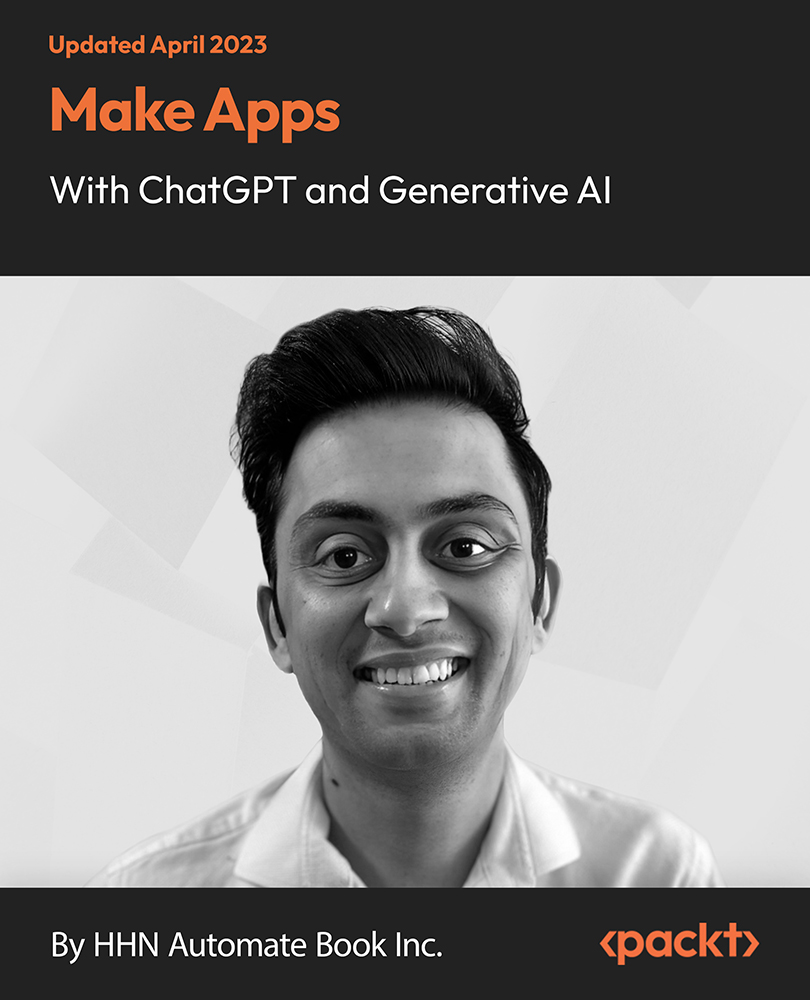
£82.99
On-Demand course
6 hours 27 minutes
All levels
This course will teach you how to link ChatGPT's API directly into your applications and solutions. Learn to integrate the API into Power Apps. Build any business application you want using Power Apps, which can now incorporate ChatGPT. Extend ChatGPT to any platform, including React, Webflow, Zapier, Excel, and so on.
ChatGPT is a language generation model developed by OpenAI. Its newest form, Davinci, is behind the ChatGPT program we all know. It grew popular in December 2022 after people started using it and seeing how amazingly it deals with prompt-response completion questions. This course's objective is to build applications and solutions with ChatGPT. You will do that by learning more about OpenAI and ChatGPT and how to use their APIs in your platforms. You will create a serverless function that can take ChatGPT prompts and return responses-the first step to integrate your ChatGPT into your app. You will learn to incorporate the ChatGPT API into many platforms. Connect to OpenAI API and create Azure functions that leverage ChatGPT. Finally, you will develop complete applications and solution examples, including CoverLetterCreator, StockPhotoPPT, PolitelySayNo, and TravelPlan. Upon completion, you will use ChatGPT to increase your productivity and build real-life solutions and applications from scratch using ChatGPT. You will leverage this unique AI model with other OpenAI models such as DALL-E to create business software independently. You will integrate the API into different platforms, including Outlook, Power Apps, Power Automate, Airtable, and Bubble, and build real-life applications and solutions from scratch. All resources are available at: https://github.com/PacktPublishing/Make-Apps-with-ChatGPT-and-Generative-AI
Integrate ChatGPT into business, Outlook, Teams, Excel, and Bubble
Build no-code apps, Power Apps, Airtable, TravelPlan, and Tchat
Create an app to plan itineraries based on location and trip length
Integrate ChatGPT API into Azure Functions to incorporate it anywhere
Build a ChatGPT app to create cover letters based on jobs and resumes
Make an app to generate stock photos for pitch presentations, slide decks
This course is designed for managers and employees who want to integrate ChatGPT into their daily workflows, to improve the efficiencies of their teams by integrating ChatGPT into their tools. Individuals wishing to build and monetize full applications and solutions using ChatGPT or students who want to learn to link ChatGPT into other application/solution-building software such as Bubble, Airtable, Power Apps, and more benefit from this course.
The course is a basic to advanced guide on building solutions and apps with ChatGPT. It is platform-driven and covers all platforms to bring ChatGPT into. The course is fully instructional and explains all the important concepts as we build apps so we can learn better. It is a walkthrough of all features and theoretical concepts. Every concept is taught sequentially into an app or solution you can think about.
Understand OpenAI, ChatGPT's capabilities, pros/cons, and create apps or solutions with ChatGPT * Integrate ChatGPT into many business platforms, such as Outlook, Teams, Excel, Power Automate, and more * Create a cover letter generator, travel planner, PPT stock generator, and app that replies to emails
https://github.com/PacktPublishing/Make-Apps-with-ChatGPT-and-Generative-AI
Henry Habib is a manager at one of the world's top management consulting firms, he advises F500 companies on growth strategy, operation, and analytics. He has a vast background in applying data-driven solutions to create impact, in both large and small organizations. Henry is also a big proponent of no-code application development in business. He deploys business application to his clients using No-Code solutions, which are much easier to understand and faster. He believes in the No-Code revolution. As a professor, Henry is passionate about teaching students on how to succeed, on any topic (case interviews, no-code application development, automation). He does this by creating courses with engaging and helpful content, and always being around to answer any questions.
1. Introduction and Context
This section focuses on introducing ChatGPT and the concepts you will learn through the course. It provides an insight into the context of ChatGPT use, its advantages, the structure of the course to build apps, solutions, and application development using ChatGPT.
1. App Development Introduction This brief introductory video outlines the contents of the course, the concepts to be covered, and the features, pros, and cons of ChatGPT. It also outlines briefly the concepts covered in the course. |
2. Roadmap: Building ChatGPT Apps This video explains the roadmap to the course and the upcoming concepts and what is covered. The video explains the approach of the course, what you will learn in a step-wise manner, and other course content. |
3. Examples: ChatGPT Solutions This lesson demonstrates a few examples of successfully created ChatGPT applications and solutions, including the GitHub Copilot, Keeper Tax, Viable, and Duolingo. |
4. Tech Stack: ChatGPT Apps In this video, we will understand how ChatGPT works and creates applications or solutions theoretically, including the frontend, the backend, a wrapper API, the OpenAI API, and the GPT-3 Model. |
5. Instructor Overview This video is an introduction to the instructor, Henry Habib, and outlines his experience, qualifications, and his journey in the online training portals. |
6. Keys to Success: ChatGPT App Development This video by the instructor provides tips and tricks on how to complete the course successfully and make the best use of the learning process and the application development concepts. |
2. What Are OpenAI and ChatGPT?
This section provides an overview of ChatGPT and OpenAI. We will understand their uses in problem solving, the pros and cons of the models, their capabilities, tokenization, and temperature and how it is controlled.
1. ChatGPT for Problem Solving In this video, we will understand how ChatGPT helps provide problem-solving solutions and explains how the concept works. We will understand the basics, how it fits into OpenAI, what the different models are, pros and cons, and how to integrate ChatGPT into our lives. |
2. OpenAI This video discusses about the San Franciscan AI deployment company, OpenAI. We will understand the mission of the company, what it delivers, and what cutting edge technology it is coming up with. We will understand the different models available from OpenAI. |
3. GPT3 Models: Pros and Cons In this lesson, we will explore the different GPT-3 models available, understand their features and capabilities, and also the advantages and disadvantages of the Davinci, Curie, Babbage, and Ada models. How to select the model of choice based on your requirements is discussed. |
4. GPT3 Davinci: Capabilities This video demonstrates the Davinci model and explains to us the capabilities of the Davinci model and what things it can do. You will learn about its classification and categorization abilities, content generation, conversation, and prompt-responses. |
5. Optimizing Prompts In this video, we will understand the other key concepts of ChatGPT before we begin creating models. You will learn about prompts, tokens, and temperature and understand them in detail. |
6. Tokenization In this lesson, we will discuss about tokens, which are the "currency" on the OpenAI models that process text by breaking them into smaller unites called tokens. We will understand how tokenization works in ChatGPT. |
7. Temperature Control Here, we will understand about a parameter of ChatGPT, temperature, which is a value anywhere from 0 to 1. The higher the value, more is the risk taken by the model and a lower value means the answer is a confident one. |
3. Prework
This section focuses on the things we would need to accomplish before actually beginning to start using ChatGPT and other applications. We will need to set up the environment, create an API account, create an Azure account, install Python and Visual Studio Code, and a Microsoft 365 E5 account.
1. OpenAI API Account Sign-Up This video demonstrates how to create an OpenAI API account and provide prompts to models like Davinci and ADA, which are prompt-response-based application models. We will create an API key. |
2. Azure Account Creation The next step in the prework process is that we will set up an Azure account, which we will need to use Azure Functions and which will allow us to execute code without a server. We will need to connect to a server to get the prompt-responses, which will now be handled by Azure. |
3. Azure Function Resource Creation After learning how to create the Azure account and creating one, we will now create our first Azure function resource. We will click on the create tab and provide details required to create the Azure Function. |
4. Python Installation We will now download and install Python and set it up on our local system. We will download and install the Python 3.9.13 version and add the path for the software. We will check the installation using the CMD command. |
5. Visual Studio Code Installation The next thing we need to set up in our system is the Visual Studio Code, an IDE available by Microsoft, to deploy functions on Azure. We will create a blank project on a folder of choice. |
6. Visual Studio Code Configuration In this video, we will continue with the previous demonstration where we will need to create a few more configurations to our Visual Studio Code to get it up and running for creating our Azure Functions. We will install the recommended extensions for Python. |
7. Terminal Use: Running Python and Pip Here, we will verify that our Python commands are acceptable on the terminal. We will open the terminal and launch Python. We will define the path of the environment variables to help recognize the codes and commands. |
8. Microsoft 365 E5 Account Creation In this video, you will learn to create a Microsoft 365 E5 account that we will need. We will use the free trial option. This is needed to set up Azure. If not, you can alternatively use Tempmail to create an account. |
4. Build a Serverless ChatGPT API
This section focuses on building a serverless ChatGPT API. We will create a Python access to the API and understand the response management and basic Azure function creation. We will test and deploy an Azure function. We will check the Azure function for testing and integrate it with ChatGPT.
1. Python Access to OpenAI API The next stage is to create a serverless ChatGPT API, which enables us to ping OpenAI API. We will build Azure functions that will ping the API, ask questions, and show the responses on the API. We will link out Python to the OpenAI API to do this. |
2. ChatGPT Response Management Now that we have a way to sue a Python script on the API, we ran a script, which was accessed by the API, and returned a response, which is a JSON file. We will create a variable "Output" that will present the responses of our script. |
3. Basic Azure Function Creation In this video, we will create an Azure function. We will create a new project folder and create our first Azure function. We will create the function on our local workspace and then push the function over to Azure. |
4. Azure Function Testing and Deployment After creating our first Azure function, we will test it by deploying it so we get some practice and then look at how it works so we know how an Azure function works when it actually becomes truly serverless. |
5. Postman for Serverless Function Testing Now, we will create our Postman account and sign-in to our Postman account to deploy our Azure function. We will create a new collection called APIs and create a new request with an API. We will test the API using Postman. |
6. OpenAI ChatGPT and Azure Functions Integration After learning to deploy an Azure function using Postman and how to deploy an OpenAI API, we will now work on integrating the two together. We will call and deploy a function and learn to format the response for better readability. |
7. Local OpenAI ChatGPT Testing In this video, we will test our Azure function over a local workspace for functionality. We will define the parameters for the response and then test the function by deploying it. You will learn to create a wrapper API and integrate it into other functions. |
8. Deploying OpenAI ChatGPT to Azure Functions After successfully testing and deploying our function in the local workspace, we will now test and deploy our function in the OpenAI ChatGPT to create responses for the Azure functions that we have created. |
5. ChatGPT and Power Automate
This section focuses on integrating ChatGPT and Power Automate. You will learn to create a Power Automate flow and an HTTP request for OpenAI integration. We will create a Teams Chatbot with OpenAI and test and publish a chatbot.
1. Power Automate Flow Creation After learning to create our serverless ChatGPT API, we can plug this into different software. We will look at integrating the API into Power Automate to begin with, which creates a flow for repetitive business tasks. |
2. HTTP Request: OpenAI ChatGPT Integration In this video, you will learn how to create a flow on the Microsoft Power Automate software. You will learn about the different parameters, passing URLs. We will create a JSON text request for the body of the flow. |
3. Creating Teams Chatbot with OpenAI ChatGPT After learning how to create a simple Flow on Power Automate, we will now use Power Automate and Teams to create a chatbot to integrate it with ChatGPT. We will ensure to use the same login for Power Automate and Teams. |
4. Testing and Publishing Teams ChatGPT Chatbot After saving the flow with the parameters defined in the previous lesson, we will now test the flow manually and we will note the response generated by the Power Automate flow on to the Teams message window. |
6. ChatGPT and Power Apps
This section focuses on integrating Power Apps with ChatGPT. We will begin with a basic Power App creation and then integrate it with ChatGPT and finally we will implement the Power App Q&A bot.
2. OpenAI ChatGPT Integration in Power Apps We will now create an app that sends a prompt to the Power Automate, and then sends the prompt to our API that we created and then to the Davinci model of OpenAI, which then sends the response from the Azure function to the Power Automate, back to Power App. |
3. Power Apps Q&A Bot Implementation We will now link our Power Automate flow to have the ChatGPT APIs into Power App. We will create the functionality when clicking the button to execute the flow and obtain the response from the Power Automate flow. |
7. ChatGPT and Outlook
This section focuses on integrating Outlook with ChatGPT. We will begin with the environment setup, then create a basic Outlook project, launch Outlook add-ins, resolve CORS and security errors, and paste responses in the Outlook add-in.
1. Office Add-In Environment Setup The next common software that we will integrate OpenAI with is Outlook. We will use an Outlook account with Office products. We will begin with installing the tools and setting up the environment. |
2. Office Outlook Project Creation The next step involves creating our add-in project. We will use the Yo office command to select the support to Outlook. We will check to define the parameters that will modify the behavior of the app. |
3. Outlook Add-In Launch After building our first Outlook add-in project and going through some of the code behind it, we will start it and look at it on Outlook. We will be creating a task pane and we will click a button and a pane will come up from the right side. |
4. Running ChatGPT API from Outlook After the Outlook add-in is working, we will now create API calls from our Outlook add-in to the ChatGPT API that we created. We will make post-requests and edit the model, prompt, body, and temperature of the Azure code. |
5. Resolving CORS and Security Errors This video is for those who were not able to connect the Outlook with the Azure function. We will discuss the CORS error or any other security errors that might pop up during the testing and resolve the errors. |
6. Email Body Transfer to ChatGPT After getting the Azure functions and Outlook integrated, we will now create a useful application, which will allow users to get into their email and summarize the email for us. We will send the content of the mail and receive a response summary in the pane. |
7. Pasting Response in Outlook Add-In In this video, we will use the Outlook pane application we created and send the body of an email for which we require a summary of, and then generate a summary of the email and display it on the pane we created. |
8. ChatGPT and Bubble
This section focuses on the next application that we will integrate ChatGPT with, Bubble. We will create a Bubble app and then integrate the ChatGPT API. We will then create a dynamic prompt modification.
2. Bubble-ChatGPT API Connection In this video, you will learn to place a text element, an input element, and a button element. The user feeds his input in the input element and clicks on the button, the button click sends the API across, and displays the response in the text element. |
3. Dynamic Prompt Modification In this lesson, we will understand how to create a dynamic prompt; the prompt should be equal to whatever input the user puts into the input A. We will click on the button and type in a prompt and await the response obtained and displayed in the Text element. |
9. ChatGPT and Airtable
This section focuses on integrating ChatGPT with Airtable, a platform that creates databases and tables. We will create an Airtable context and write the script for the API calling. We will modify the prompts based on variables and test the email generator.
1. Airtable Context Setup In this video, you will learn about creating the context for Airtable, which is a platform that creates databases and tables and tracks everything a business does and it has a built-in automation. |
2. Script for ChatGPT API Calling After creating the Airtable database setup, we will write script to generate emails. We will then integrate automation into the setup, add triggers, and create automation flows and generate prompts when there is a record update in the database. |
3. Variable-Based ChatGPT Prompt Modification After testing the script, we will edit the prompts section to correspond to the email we want to write based on the person's interest and interesting products. We will create a variable-based prompt and learn to modify it based on the responses. |
4. ChatGPT Marketing Email Generator Testing After completing the mail generation function, we will test the app. We will click on the generate mail checkbox and await the response generated by ChatGPT. |
10. Itinerary - ChatGPT app
In this section, we will create an app called TravelPlan, which is a simple website that allows a user to enter a destination and creates an itinerary for the user. We will create the frontend, page creations, workflow creations, link pages and test the app.
1. Front-End Setup In this video, you will learn to create the frontend or the interface for the user to input data or destinations for the TravelPlan project. This will be the frontend for the TravelPlan project. |
2. Second Page Creation We will now create the second page for our TravelPlan project. We will create an input box for the user to add his travel plan and a box for displaying the itinerary generated. |
3. ChatGPT Workflow Creation Here, we will begin with creating the API called the Completion API as an action and the datatype to return as text. We will add the prompt, body, and URL parameters for the workflow. |
4. Linking Pages and Testing We will create a workflow where in the data is transferred to the second page of the TravelPlan project. We will save the data from page 1 into a database and then create a second session when clicking the page 2, where the data is brought up in a field. |
5. ImageAI and OpenAI Photo Integration In this video, you will learn to integrate ImageAI and OpenAI into the TravelPlan project. It will generate images and photos based on the location provided in the TravelPlan and make the itinerary page appear more interesting. |
6. Text and Photo Testing for ChatGPT App In this video, we will test our photo and images when providing a destination in the TravelPlan page. This will call the Completion API and ImageAI, which will produce not only the text itinerary but also interesting images of the location. |
11. EmailResponder - ChatGPT app
This section focuses on creating an application that will create replies to emails that you receive in your Outlook mail. We will create an app that uses ChatGPT to respond to the emails received.
1. Outlook Environment Setup We will create an app, "PolitelySayNo", which will reply to emails that you receive in your inbox. You will need to have Visual Studio up and running and also the Yo software available, and base it on the project where we linked Outlook and ChatGPT earlier. |
2. Front-End Changes After getting the basic setup up and running, we will begin with creating the frontend for our application. We will make a few changes to the task pane to display the name of the app, and other changes to how the frontend appears. |
3. ChatGPT Back-End Function Creation We will now create the backend for our application. We will create a button that, when clicked, reads the email and then uses the Completion API and generates a professional email, and sends the response back to the pane on the mail as a reply. |
4. Body Modification for ChatGPT Backend After testing the functions of the backend we created in the previous lesson, we will now learn to make modifications to the body that will alter the response for the mail generated in the pane. |
5. Adding Reply Box In this video, you will learn to create a reply box, which will read the mail received and generate a response or reply that can be used to email back the sender as a reply for the mail received from them. |
6. Expanding Application with ChatGPT Mood Options In this video, you will learn to make changes to the replies generated when clicking the Generate Reply button; instead of the standardized reply, we will be able to customize the reply with more information and modify the reply. |
12. JobApplicationCreator - ChatGPT App
This section focuses on creating an application that allows users to put in their job posts that they are applying to and write a very precise cover letter for the job post. We will begin with creating the cover letter, link the API to the workflow creation, and test different job descriptions.
1. Cover Letter Screen Creation In this video, you will learn to create cover letters for the JobApplicationCreator app, which will create a cover letter based on the post of the job applying for, which can be mailed to the employer. |
2. ChatGPT API Linking and Workflow Creation In this video, you will learn to create a workflow. We will create buttons and actions to the button and we will set up the API, which will use the Completion API that we created in the earlier projects. |
3. ChatGPT Testing with Different Descriptions In this video, we will test out our cover letter creator using different job descriptions to check the accuracy and professionality of the cover letter created by the application. |
13. SplashImages - ChatGPT App
This section focuses on creating characters in a photo. We will use DALL-E and create the frontend, use the ChatGPT API and Power Automate integration, and test out the photo generator.
1. Image API DALLE Use We will work on using the Image API DALL-E and integrate it an app called SplashImages, which will create characters based on images in a photograph; we will use an HTTP trigger and an Azure Function. |
2. Front-End Creation In this video, after creating the custom front-end API, we will check whether the API works by creating a request in Postman and updating the parameters of the prompts, body, and URL. |
3. ChatGPT API and Power Automate Integration We will now create the Power Automate script and create a new flow. We will integrate it with ChatGPT. We will create an HTTP request and the URL from Postman and Azure Function created as ImageAI. |
4. Stock Photo Generator Testing In this video, we will finally test the stock photo generator. We will run the application and verify the characters generated based on the text or image inputs that we provided and check the output based on the prompt request. |
