- Professional Development
- Medicine & Nursing
- Arts & Crafts
- Health & Wellbeing
- Personal Development
10880 Office courses
Management Training (QLS Endorsed)
By Imperial Academy
5 QLS Endorsed Course With Certificates | 5-in-1 Bundle | CPD Accredited | Career Guided Program | Lifetime Access

Microsoft Word Level 3
By OnlineCoursesLearning.com
Microsoft Word Certification Level 3 Kindly Note: This course utilizes the Windows form of Microsoft Office 2016. Some other forms will have a few contrasts in the capacities. The Microsoft (MS) Word Certificate Level 3 course is intended for those of your representatives who wish to figure out how to function with Microsoft Word programming. Everybody in a business climate should be skillful in word handling programming, and MS Word is the most generally utilized of these product applications. Microsoft Word can be utilized for both business and individual use. The course covers a total outline of the highlights inside MS Word, and the colleague will dominate the abilities important to make, alter and print their own Word archives. Upon effective fulfillment of each of the 53 modules and the death of a different decision assessment, a course authentication is granted. The completely approved declaration can be advantageously downloaded or - for a little expense - it tends to be presented on the colleague. What's Covered in the Course? The accompanying word handling abilities are canvassed in this course: The most effective method to enter and erase text in a record; Parting and joining text; Capacities in Word; Discover and supplant text; Spell check, thesaurus and word tally; Instructions to design your archive; Making and altering boundaries and tables; Making a programmed chapter by chapter list; Embeddings pictures, shapes and Clipart; Printing highlights; Making and altering headers and footers; Configuration highlights in Word; Embeddings recordings; Embeddings commentaries and endnotes; Utilizing mail combine; Sending E-mail in Word; Instructions to add and alter hyperlinks; Fast access toolbar. What are the Benefits of the Course? This capability improves the worker's worth to the association, independent of their part, because of their capacity to plan proficient archives and reports; The course is available online 24 hours every day, 7 days per week, which makes it ideal for the individuals who work all day yet wish to redesign their abilities and capabilities; The accommodation of concentrating anyplace, whenever, on any gadget (PC, PC, tablet or cell phone), gave the student has a web association; Learning at a speed that is agreeable for the student - there is no time limit by which to finish the course; Short, sharp measured construction to the program, which makes learning simple and fun; Available online help all through the course; A thorough schedule, covering immeasurably significant word handling abilities.
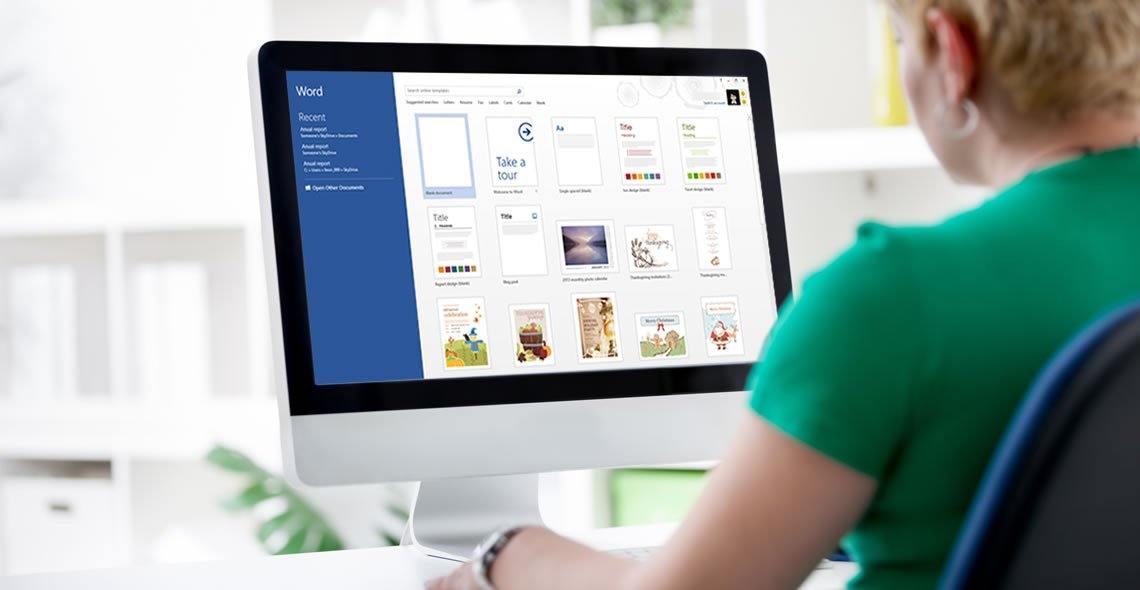
Description: A secretary or personal assistants need as much skills, if not more, than the managers they work for. They often have to work late, organize schedules and carry out other office tasks that the boss isn't able to do themselves. So if you want to seat in the forefront of all major deals with your boss, this Executive Secretarial & PA Course would be perfect for you. The course starts with improving your administrative management skills as you learn the importance of administrative procedures, using the right tools, important procedures to note, organising and much more. Next you explore the world of secretarial interpersonal skills as you improve you communication, negotiation and influencing skills. You will also get tips to remember many different names and how to make an impact in the workplace. As part of the personal assistant section you further improve your soft skills, time & meeting management and discover different tools of the trade. Finally you also learn the basic use of Microsoft Word, Excel and PowerPoint in this course which will help you become an invaluable asset to the company. Who is the course for? This course would be ideal for people who want to start working in admin support People who want to improve their skills in general office and administrative tasks Entry Requirement: This course is available to all learners, of all academic backgrounds. Learners should be aged 16 or over to undertake the qualification. Good understanding of English language, numeracy and ICT are required to attend this course. Assessment: At the end of the course, you will be required to sit an online multiple-choice test. Your test will be assessed automatically and immediately so that you will instantly know whether you have been successful. Before sitting for your final exam, you will have the opportunity to test your proficiency with a mock exam. Certification: After you have successfully passed the test, you will be able to obtain an Accredited Certificate of Achievement. You can however also obtain a Course Completion Certificate following the course completion without sitting for the test. Certificates can be obtained either in hardcopy at the cost of £39 or in PDF format at the cost of £24. PDF certificate's turnaround time is 24 hours, and for the hardcopy certificate, it is 3-9 working days. Why choose us? Affordable, engaging & high-quality e-learning study materials; Tutorial videos/materials from the industry leading experts; Study in a user-friendly, advanced online learning platform; Efficient exam systems for the assessment and instant result; The UK & internationally recognized accredited qualification; Access to course content on mobile, tablet or desktop from anywhere anytime; The benefit of career advancement opportunities; 24/7 student support via email. Career Path: Executive Secretarial & PA Course is a useful qualification to possess and would be beneficial for any professions or career from any industry you are in such as: Secretary Personal Assistant Receptionist Office administrator Administrative Management skills Module One - Getting Started 00:30:00 Module Two - Why Your Office Needs Administrative Procedures 01:00:00 Module Three - Gathering the Right Tools 01:00:00 Module Four - Identifying Procedures to Include 01:00:00 Module Five - Top Five Procedures to Record 01:00:00 Module Six - What to Include in Your Binder (I) 01:00:00 Module Seven - What to Include in Your Binder (II) 01:00:00 Module Eight - Organizing Your Binder 01:00:00 Module Nine - What Not to Include in the Procedure Guide 01:00:00 Module Ten - Share Office Procedure Guide 01:00:00 Module Eleven - Successfully Executing the Guide 01:00:00 Module Twelve - Wrapping Up 00:30:00 Secretarial Interpersonal Skills Module One - Getting Started 00:30:00 Module Two - Verbal Communication Skills 01:00:00 Module Three - Non-Verbal Communication Skills 01:00:00 Module Four - Making Small Talk and Moving Beyond 01:00:00 Module Five - Moving the Conversation Along 00:30:00 Module Six - Remembering Names 01:00:00 Module Seven - Influencing Skills 01:00:00 Module Eight - Bringing People to Your Side 01:00:00 Module Nine - Sharing Your Opinion 01:00:00 Module Ten - Negotiation Basics 01:00:00 Module Eleven - Making an Impact 01:00:00 Module Twelve - Wrapping Up 00:30:00 Developing Interpersonal Skills Course- Activities 00:00:00 Personal Assistant Module One - Getting Started 00:30:00 Module Two - Working with Your Manager 01:00:00 Module Three - Administrative Soft Skills 01:00:00 Module Four - Effective Time Management 01:00:00 Module Five - Meeting Management 01:00:00 Module Six - Tools of the Trade (I) 01:00:00 Module Seven - Tools of the Trade (II) 01:00:00 Module Eight - Being an Effective Gatekeeper 01:00:00 Module Nine - Organizational Skills 01:00:00 Module Ten - Confidentiality Guidelines 01:00:00 Module Eleven - Special Tasks 01:00:00 Module Twelve - Wrapping Up 00:30:00 Executive and Personal Assistant Training Course- Activities 00:00:00 Computer Literacy Module 01: Microsoft Word Module One - Getting Started 00:30:00 Module Two - Opening 01:00:00 Module Three - Working with the Interface 01:00:00 Module Four - Your First Document 01:00:00 Module Five - Basic Editing Tasks 01:00:00 Module Six - Basic Formatting Tasks 01:00:00 Module Seven - Formatting Paragraphs 01:00:00 Module Eight - Advanced Formatting Tasks 01:00:00 Module Nine - Working with Styles 01:00:00 Module Ten - Formatting the Page 01:00:00 Module Eleven - Sharing Your Document 01:00:00 Module Twelve - Wrapping Up 00:30:00 Module 02: Microsoft Excel Module One - Getting Started 00:30:00 Module Two - Opening Excel 01:00:00 Module Three - Working with the Interface 01:00:00 Module Four - Your First Worksheet 01:00:00 Module Five - Viewing Excel Data 01:00:00 Module Six - Building Formulas 01:00:00 Module Seven - Using Excel Functions 01:00:00 Module Eight - Using Quick Analysis 01:00:00 Module Nine - Formatting Your Data 01:00:00 Module Ten - Using Styles, Themes, and Effects 01:00:00 Module Eleven - Printing and Sharing Your Workbook 01:00:00 Module Twelve - Wrapping Up 01:00:00 Module 03: Microsoft PowerPoint Module One - Getting Started 00:30:00 Module Two - Opening PowerPoint 01:00:00 Module Three - Working with the Interface 01:00:00 Module Four - Your First Presentation 01:00:00 Module Five - Working with Text 01:00:00 Module Six - Formatting Text and Paragraphs 01:00:00 Module Seven - Adding Pictures 01:00:00 Module Eight - Advanced Formatting Tasks 01:00:00 Module Nine - Working with Transitions and Animations 01:00:00 Module Ten - Setting Up Your Slide Show 01:00:00 Module Eleven - Showtime! 01:00:00 Module Twelve - Wrapping Up 00:30:00 Refer A Friend Refer A Friend 00:00:00 Mock Exam Mock Exam- Executive Secretarial & PA Course 00:30:00 Final Exam Final Exam- Executive Secretarial & PA Course 00:30:00 Certificate and Transcript Order Your Certificates and Transcripts 00:00:00

Description: The Microsoft Excel program was designed to help people in their worksheets and spreadsheets. This course will teach you how to use SmartArt, pictures, text boxes and shapes to enhance your ability. You will learn to utilize many objects which have contextual tool tabs that appear when you select an object. Learn how to solve formula errors before they happen by using named ranges instead of cell references. Who is the course for? Professionals who want to learn about the Microsoft Excel 2013 advanced features. People who have an interest in knowing all the functions of Microsoft Excel 2013. Entry Requirement: This course is available to all learners, of all academic backgrounds. Learners should be aged 16 or over to undertake the qualification. Good understanding of English language, numeracy and ICT are required to attend this course. Assessment: At the end of the course, you will be required to sit an online multiple-choice test. Your test will be assessed automatically and immediately so that you will instantly know whether you have been successful. Before sitting for your final exam you will have the opportunity to test your proficiency with a mock exam. Certification: After you have successfully passed the test, you will be able to obtain an Accredited Certificate of Achievement. You can however also obtain a Course Completion Certificate following the course completion without sitting for the test. Certificates can be obtained either in hard copy at a cost of £39 or in PDF format at a cost of £24. PDF certificate's turnaround time is 24 hours and for the hardcopy certificate, it is 3-9 working days. Why choose us? Affordable, engaging & high-quality e-learning study materials; Tutorial videos/materials from the industry leading experts; Study in a user-friendly, advanced online learning platform; Efficient exam systems for the assessment and instant result; The UK & internationally recognized accredited qualification; Access to course content on mobile, tablet or desktop from anywhere anytime; The benefit of career advancement opportunities; 24/7 student support via email. Career Path: The Microsoft Excel Advanced course is a useful qualification to possess and would be beneficial for any Office job, such as: Admin Assistant PA Secretary Administrator Account Assistant Bookkeeper Accountant Office Manager. Microsoft Excel - Advanced Level Module One - Getting Started 01:00:00 Module Two - SmartArt and Objects 01:00:00 Module Three - Auditing 01:00:00 Module Four - Creating Charts 01:00:00 Module Five - Working with Charts 01:30:00 Module Six - Creating Pivot Tables and Pivot Charts 01:00:00 Module Seven - Macros 01:00:00 Module Eight - Solving Formula Errors 01:00:00 Module Nine - Using What If Analysis 01:00:00 Module Ten - Managing Your Data 02:00:00 Module Eleven - Grouping and Outlining Data 01:00:00 Module Twelve - Wrapping Up 00:30:00 Activities Activities-Microsoft Excel - Advanced Level 00:00:00 Mock Exam Mock Exam- Microsoft Excel - Advanced Level 00:20:00 Final Exam Final Exam- Microsoft Excel - Advanced Level 00:20:00 Certificate and Transcript Order Your Certificates and Transcripts 00:00:00
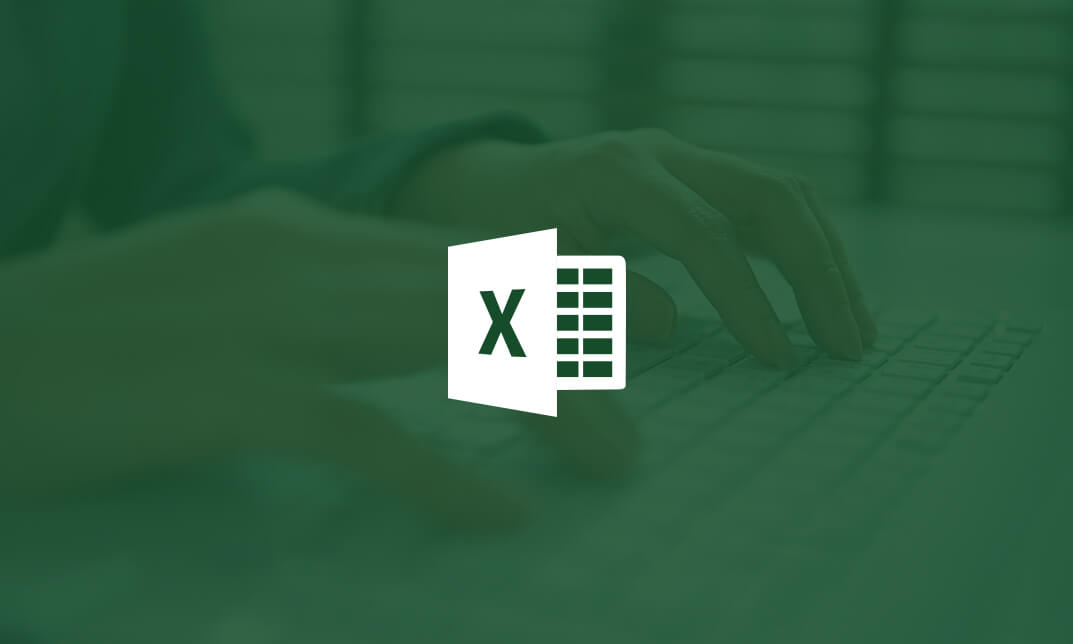
Minute Taking Diploma at QLS Level 5
By Compliance Central
[Updated 2024] In the fast-paced world of business, minute taking is a crucial skill that can elevate your career prospects. This Minute Taking Diploma at QLS Level 5 will equip you with the knowledge and expertise to effectively capture and record the key points of meetings, ensuring that important decisions and actions are not overlooked. Whether you're a budding professional or an experienced individual seeking to refine your skills, this minute taking course will open up a world of opportunities for you. Explore the diverse range of modules of our minute taking course, starting with the art of Minute Writing, moving through the essentials of Preparation, examining the components of Meeting Structures, and ending with the expertise of Roles and Responsibilities. Join us and embark on a journey of learning, where you'll delve into the intricacies of minute taking and develop the ability to transcribe meetings with accuracy and clarity. You'll gain insights into the meeting structure, roles, and responsibilities of a minute taker, and learn how to use technology to enhance your efficiency and productivity. Ready to elevate your career with essential minute-taking skills? Enrol in our Minute Taking Diploma at QLS Level 5 today and unlock a world of opportunities! Minute Taking Diploma at QLS Level 5 Course Learning Outcomes Identify the key elements of a meeting and effectively capture the essence of its discussions, ensuring meticulous Minute Taking. Produce accurate, concise, and informative minutes that capture the essence of a meeting Use a variety of techniques and tools to enhance your minute taking skills Understand the role and responsibilities of a Minute Taking in a professional setting, ensuring efficiency and accuracy. Apply your knowledge of minute taking to various business environments Minute Taking Diploma at QLS Level 5 Module 01: Introduction to Minute Writing Module 02: Preparation for Minute Taking Module 03: The Meeting Structure Module 04: Minute Meeting, Decision and Action Module 05: Roles and Responsibility of Minute Taker Module 06: Tips for Minute Taking Module 07: Technology in Minute Taking Module 08: Building Confidence Certificate of Achievement Endorsed Certificate of Achievement from the Quality Licence Scheme Learners will be able to achieve an endorsed certificate after completing the minute taking course as proof of their achievement. You can order the endorsed certificate for Free to be delivered to your home by post. For international students, there is an additional postage charge of £10. Endorsement of QLS certificate on Minute Taking Diploma at QLS Level 5 course The Quality Licence Scheme (QLS) has endorsed this minute taking course for its high-quality, non-regulated provision and training programmes. The QLS is a UK-based organisation that sets standards for non-regulated training and learning. This endorsement means that the minute taking course has been reviewed and approved by the QLS and meets the highest quality standards. Who is this course for? Minute Taking Diploma at QLS Level 5 The Minute Taking Diploma at QLS Level 5 is designed for individuals seeking to enhance their skills and knowledge in the dynamic field of Minute Taking, like - Minute Taker Meeting Coordinator Administrative Assistant Office Manager Executive Assistant Transcriptionist Requirements Minute Taking Diploma at QLS Level 5 To enrol in this Minute Taking Diploma at QLS Level 5 course, all you need is a basic understanding of the English Language and an internet connection. Career path Minute Taking Diploma at QLS Level 5 Welcome to a realm of boundless opportunities! Explore diverse career paths after completing this Minute Taking course. Embrace the journey ahead in Minute Taking. Executive Assistant Administrative Officer Secretary/Personal Assistant Office Manager Certificates CPD Accredited PDF Certificate Digital certificate - Included QLS Endorsed Hard Copy Certificate Hard copy certificate - Included CPD Accredited Hard Copy Certificate Hard copy certificate - £9.99 CPD Accredited Hard Copy Certificate Delivery Charge: Inside the UK: Free Outside of the UK: £9.99 each

Overview This comprehensive course on 50 Tips to Upgrade your Excel Skill will deepen your understanding on this topic.After successful completion of this course you can acquire the required skills in this sector. This 50 Tips to Upgrade your Excel Skill comes with accredited certification which will enhance your CV and make you worthy in the job market.So enrol in this course today to fast track your career ladder. How will I get my certificate? You may have to take a quiz or a written test online during or after the course. After successfully completing the course, you will be eligible for the certificate. Who is this course for? There is no experience or previous qualifications required for enrolment on this 50 Tips to Upgrade your Excel Skill. It is available to all students, of all academic backgrounds. Requirements Our 50 Tips to Upgrade your Excel Skill is fully compatible with PC's, Mac's, Laptop,Tablet and Smartphone devices. This course has been designed to be fully compatible on tablets and smartphones so you can access your course on wifi, 3G or 4G.There is no time limit for completing this course, it can be studied in your own time at your own pace. Career path Having these various qualifications will increase the value in your CV and open you up to multiple sectors such as Business & Management, Admin, Accountancy & Finance, Secretarial & PA, Teaching & Mentoring etc. Course Curriculum 7 sections • 52 lectures • 02:57:00 total length •Welcome: 00:02:00 •Camera Tool: 00:05:00 •Add Line Break in Formula Bar: 00:03:00 •Advanced Copy-Paste using Office Clipboard: 00:03:00 •Navigation between Worksheets using Shortcut Keys: 00:01:00 •Flash Fill: 00:02:00 •Add Multiple Rows and Columns Quickly: 00:02:00 •Delete Blank Rows: 00:03:00 •Multi Level Row and Column Sorting: 00:04:00 •Add Sparklines: 00:03:00 •Paste Special - Transpose: 00:03:00 •Snap to Grid: 00:03:00 •Create Custom Auto fill List: 00:06:00 •Absolute Cell Reference: 00:03:00 •Import Data from Web page: 00:04:00 •Move Cell Direction: 00:03:00 •Delete Data using Mouse: 00:02:00 •Status Bar Quick Calculations: 00:03:00 •Link Text Boxes to Cell: 00:04:00 •Phone Number and ZIP Code Format: 00:04:00 •Speaking Cell: 00:05:00 •Invisible Text: 00:03:00 •Worksheet Grouping: 00:04:00 •Advanced Transpose: 00:04:00 •XLStart Folder: 00:03:00 •Use Slicers: 00:05:00 •Convert Text to Numbers: 00:03:00 •Hiding Workbook Elements: 00:02:00 •Useful Shortcut Keys: 00:03:00 •Sort data from Left to Right: 00:03:00 •Advanced Filter (Complex): 00:11:00 •Email as PDF: 00:02:00 •Synchronous Scrolling: 00:03:00 •Quick Analysis of data within Excel: 00:02:00 •Fill blank cells with Value: 00:03:00 •Hidden Chart Source Data: 00:03:00 •Two more Shortcuts: 00:03:00 •Add Blank Rows: 00:03:00 •Custom views in Excel: 00:06:00 •EMBED Feature: 00:04:00 •Adding Country code in Mobile Numbers: 00:04:00 •Plot an Average Line to a Chart: 00:04:00 •3D Referencing: 00:04:00 •Extract Unique Values: 00:03:00 •Excel Array Formula: 00:04:00 •Forecast Sheet: 00:04:00 •Add Spin Controls in Excel: 00:05:00 •Move Data using Mouse: 00:01:00 •Add new entry in Auto Correct to use across Office Applications: 00:05:00 •Find Differences between Two Lists: 00:02:00 •Find formulas Quickly: 00:02:00 •Thank You: 00:01:00
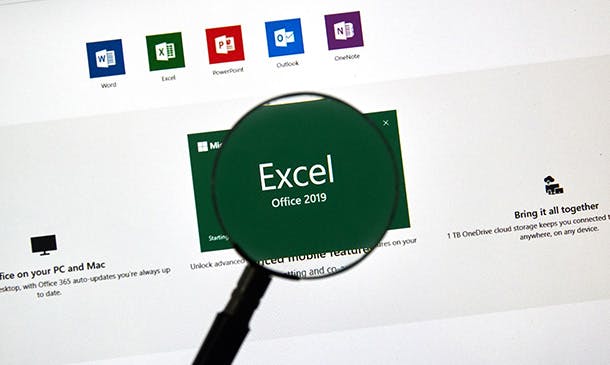
***24 Hour Limited Time Flash Sale*** Team Management, Leadership & Change Management Admission Gifts FREE PDF & Hard Copy Certificate| PDF Transcripts| FREE Student ID| Assessment| Lifetime Access| Enrolment Letter Step into a world of effective leadership and organizational excellence with our "Team Management, Leadership & Change Management" course bundle. This meticulously curated collection of 8 courses equips you with the tools you need to excel in today's dynamic professional environment. Our 3 QLS-endorsed courses delve deep into Team Management, Inspirational Leadership Skills, and Change Management. Master the art of inspiring a team, navigate change with skill and agility, and experience the triumph of successful project outcomes. Moreover, these courses come with a hardcopy certificate, a symbol of your dedication to personal growth and professional advancement. But that's not all! To further strengthen your management acumen, this bundle also includes 5 CPD QS accredited courses. Gain a solid understanding of Motivation Skills, Project Management, Operations Management, Office Management, and Risk Management at a Level 7. Whether you're an ambitious professional seeking career progression or an entrepreneur striving for business success, this Team Management, Leadership & Change Management bundle is your secret weapon. Let's embark on this intellectual journey to unlock your full potential in the realms of Team Management, Leadership, and Change Management! Key Features of the Team Management, Leadership & Change Management Bundle: 3 QLS-Endorsed Courses: We proudly offer 3 QLS-endorsed courses within our Team Management, Leadership & Change Management bundle, providing you with industry-recognized qualifications. Plus, you'll receive a free hardcopy certificate for each of these courses. QLS Course 01: Team Management QLS Course 02: Inspirational Leadership Skills: Practical Motivational Leadership QLS Course 03: Change Management 5 CPD QS Accredited Courses: Additionally, our bundle includes 5 relevant CPD QS accredited courses, ensuring that you stay up-to-date with the latest industry standards and practices. Course 01: Motivation Skills Course 02: Project Management Course 03: Operations Management Course 04: Office Management Course 05: Risk Management Level 7 In Addition, you'll get Five Career Boosting Courses absolutely FREE with this Bundle. Course 01: Professional CV Writing Course 02: Job Search Skills Course 03: Self-Esteem & Confidence Building Course 04: Professional Diploma in Stress Management Course 05: Complete Communication Skills Master Class Convenient Online Learning: Our Team Management, Leadership & Change Management courses are accessible online, allowing you to learn at your own pace and from the comfort of your own home. Learning Outcomes of the Team Management, Leadership & Change Management Bundle: Upon completion of this Team Management, Leadership & Change Management bundle, learners will be able to: Acquire the skills and knowledge required to manage teams effectively. Develop strong and inspiring leadership skills. Understand and apply Change Management principles. Master the art of motivating team members for higher productivity. Learn the fundamentals of Project and Operations Management. Develop the expertise needed to manage office operations efficiently. Gain a comprehensive understanding of Risk Management at a Level 7. The "Team Management, Leadership & Change Management" course bundle is an assortment of courses meticulously designed to build your managerial prowess. It begins by grounding you in the fundamentals of Team Management, Inspirational Leadership Skills, and Change Management. These areas cover the core competencies required for effective leadership, preparing you to handle the dynamic challenges of the modern workplace. The second half of the Team Management, Leadership & Change Management bundle features comprehensive courses in Motivation Skills, Project Management, Operations Management, Office Management, and Risk Management. These courses foster an environment of continual learning and improvement, equipping you with a well-rounded skill set. With the knowledge and competencies developed, you'll be equipped to create a positive impact on organizational performance, productivity, and workplace culture. CPD 250 CPD hours / points Accredited by CPD Quality Standards Who is this course for? This Team Management, Leadership & Change Management bundle is ideal for: Professionals aspiring to take up leadership roles within their organization. Entrepreneurs aiming to improve their management skills for business success. Individuals interested in learning about change management. Managers seeking to improve team performance and productivity. Career path Team Manager, median salary £31,000 per annum. Change Management Consultant, median salary £47,000 per annum. Operations Manager, median salary £34,000 per annum. Project Manager, median salary £39,000 per annum. Risk Manager, Level 7, median salary £60,000 per annum. Office Manager, median salary £28,000 per annum. Certificates Digital certificate Digital certificate - Included Hard copy certificate Hard copy certificate - Included

Being an effective Executive Personal Assistant requires more than keeping a diary in order and filtering emails. It’s about understanding the nuances of modern executive support—anticipating needs, managing communications, and mastering the fine art of discretion. This course offers the structured knowledge and proven techniques needed to function as a trusted gatekeeper, confident organiser, and right-hand support to senior professionals. Through expertly designed modules, learners will gain a solid grasp of time management strategies, executive correspondence etiquette, travel coordination protocols, and essential digital tools used in today’s corporate environments. Whether you're assisting one individual or managing the schedules of an entire leadership team, this course lays out the steps clearly, with no fluff—just the knowledge needed to run a tight ship behind the scenes. Key Features CPD Accredited FREE PDF + Hardcopy certificate Fully online, interactive course Self-paced learning and laptop, tablet and smartphone-friendly 24/7 Learning Assistance Discounts on bulk purchases Course Curriculum Module 01: Executive PA Module 02: Effective Administration Skills Module 03: Business Etiquette Telephone Skills Module 04: Representing Company the Boss Module 05: Mail Services Module 06: Traveling Arrangements Module 07: Meeting Conferences Module 08: Business Writing Communication Skills Module 09: Record Keeping Organisational Skills Module 10: Planning and Scheduling Learning Outcomes: Master communication and interpersonal skills for executive-level interactions. Demonstrate exceptional administrative competence to enhance office efficiency. Exhibit professional telephone etiquette and company representation. Manage mail services and travel arrangements with precision and finesse. Organize and coordinate meetings and conferences seamlessly. Develop proficient business writing and organizational skills. Accreditation This course is CPD Quality Standards (CPD QS) accredited, providing you with up-to-date skills and knowledge and helping you to become more competent and effective in your chosen field. CPD 10 CPD hours / points Accredited by CPD Quality Standards Who is this course for? Administrative professionals seeking career advancement. Individuals aspiring to become executive personal assistants. Jobseekers looking to acquire versatile office management skills. Those interested in the executive support industry. Anyone wishing to enhance their communication and organization abilities. Individuals seeking specialized training in executive assistance. Career path Executive Personal Assistant Administrative Manager Office Coordinator Corporate Travel Coordinator Meeting and Event Planner Business Communication Specialist Certificates Digital certificate Digital certificate - Included Once you've successfully completed your course, you will immediately be sent a FREE digital certificate. Hard copy certificate Hard copy certificate - Included Also, you can have your FREE printed certificate delivered by post (shipping cost £3.99 in the UK). For all international addresses outside of the United Kingdom, the delivery fee for a hardcopy certificate will be only £10. Our certifications have no expiry dates, although we do recommend that you renew them every 12 months.

Overview This comprehensive course on the Diploma in Medical Secretary will deepen your understanding of this topic.After successful completion of this course, you can acquire the required skills in this sector. This Diploma in Medical Secretary comes with accredited certification, which will enhance your CV and make you worthy in the job market.So enrol in this course today to fast-track your career ladder. How will I get my certificate? You may have to take a quiz or a written test online during or after the course. After successfully completing the course, you will be eligible for the certificate. Who is This course for? The Diploma in Medical Secretary program is open to all students, regardless of their prior qualifications or experience. This comprehensive course is specifically designed for individuals aspiring to excel in medical secretarial roles. Whether you have a background in healthcare, administration, or are entirely new to the field, this program is suitable for you.It equips students with the knowledge and skills necessary for success in healthcare administration and medical office management. Requirements Our Diploma in Medical Secretaryhas been designed to be fully compatible with tablets and smartphones. Here are some common requirements you may need: Computer, smartphone, or tablet with internet access. English language proficiency. Required software/tools. (if needed) Commitment to study and participate. There is no time limit for completing this course; it can be studied at your own pace. Career Path Popular Career Paths for a Diploma in Medical Secretary Course: Medical Secretary/Administrative Assistant: £25,000-£35,000 annually. Healthcare Office Manager: £30,000-£45,000 annually. Medical transcriptionist: £20,000-£35,000 annually. Medical Billing Specialist: £25,000-£40,000 annually. Medical Records Technician: £22,000-£35,000. Salary ranges can vary by location and experience. Course Curriculum 2 sections • 11 lectures • 02:53:00 total length •Module 01: Introduction to Medical Secretary: 00:16:00 •Module 2: Organise Schedules: 00:21:00 •Module 3: Maintaining Medical Records: 00:19:00 •Module 4: Effective Filing Systems in Medical Offices: 00:16:00 •Module 5: Confidentiality in a Medical Environment: 00:14:00 •Module 6: Controlling Stocks and Supplies: 00:09:00 •Module 7: Medical Jargon and Terminology: 00:25:00 •Module 8: Maintaining Workplace Safety: 00:20:00 •Module 9: Information Technology in Health Care: 00:14:00 •Module 10: Legal aspects and Ethics: 00:19:00 •Assignment - Diploma in Medical Secretary: 00:00:00

Search By Location
- Office Courses in London
- Office Courses in Birmingham
- Office Courses in Glasgow
- Office Courses in Liverpool
- Office Courses in Bristol
- Office Courses in Manchester
- Office Courses in Sheffield
- Office Courses in Leeds
- Office Courses in Edinburgh
- Office Courses in Leicester
- Office Courses in Coventry
- Office Courses in Bradford
- Office Courses in Cardiff
- Office Courses in Belfast
- Office Courses in Nottingham
