- Professional Development
- Medicine & Nursing
- Arts & Crafts
- Health & Wellbeing
- Personal Development
3986 Office Skills courses
Microsoft Excel - Data Analysis Tools
By AXIOM Learning Solutions
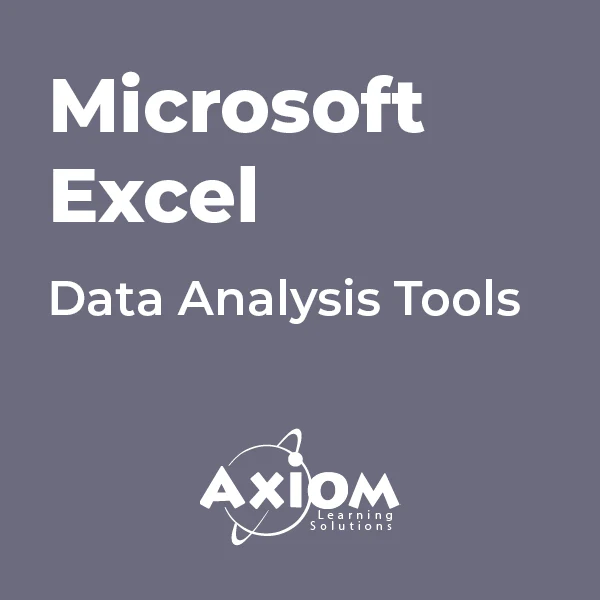
Microsoft Excel - Automating Tasks with Macros
By AXIOM Learning Solutions
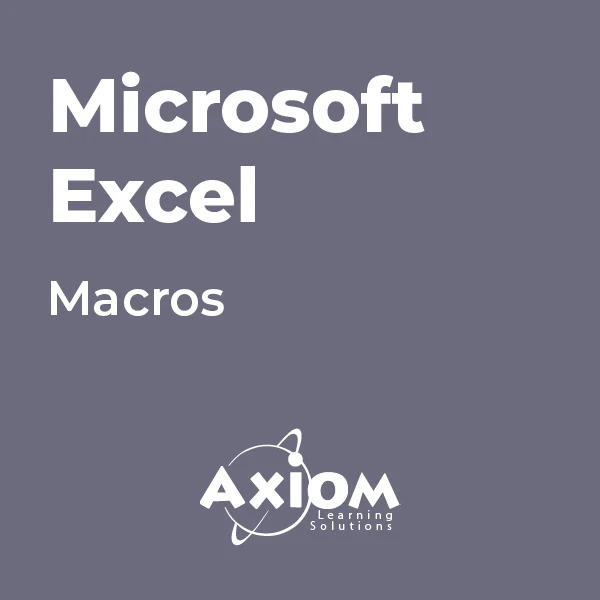
Description: Emails are integral part of the lives of the professionals. To know more about this course, you could take this course to learn. The Microsoft Outlook 2010 Complete course will help you learn all the skills, knowledge, and information about the program. You will learn how to customise the Outlook interface so that it works best for you. You will also learn how to use the tool to organise your data in the way you want it to. Then you will know how to control how your messages are sent, forwarded, and stored. Who is the course for? Professionals who want to learn about Microsoft functions and features. People who have an interest in knowing advanced Microsoft Outlook features. Entry Requirement: This course is available to all learners, of all academic backgrounds. Learners should be aged 16 or over to undertake the qualification. Good understanding of English language, numeracy and ICT are required to attend this course. Assessment: At the end of the course, you will be required to sit an online multiple-choice test. Your test will be assessed automatically and immediately so that you will instantly know whether you have been successful. Before sitting for your final exam, you will have the opportunity to test your proficiency with a mock exam. Certification: After you have successfully passed the test, you will be able to obtain an Accredited Certificate of Achievement. You can however also obtain a Course Completion Certificate following the course completion without sitting for the test. Certificates can be obtained either in hard copy at the cost of £39 or in PDF format at the cost of £24. PDF certificate's turnaround time is 24 hours, and for the hardcopy certificate, it is 3-9 working days. Why choose us? Affordable, engaging & high-quality e-learning study materials; Tutorial videos/materials from the industry leading experts; Study in a user-friendly, advanced online learning platform; Efficient exam systems for the assessment and instant result; The UK & internationally recognized accredited qualification; Access to course content on mobile, tablet or desktop from anywhere anytime; The benefit of career advancement opportunities; 24/7 student support via email. Career Path: The Microsoft Outlook 2010 Complete Course- Beginners, Intermediate, Advanced course is a useful qualification to possess and would be beneficial for any professions or career from any industry you are in such as: Administrative Assistant Administrator Office Manager Personal Assistant Secretary. Microsoft Outlook 2010 for Beginners Module One - Getting Started 00:30:00 Module Two - Opening and Closing Outlook 01:00:00 Module Three - Working with E-mail 01:00:00 Module Four - Creating a New E-mail 01:00:00 Module Five - Managing E-mail 01:00:00 Module Six - Managing Junk Mail 01:00:00 Module Seven - Outlook's Organization Tools 01:00:00 Module Eight - Searching for Items 01:00:00 Module Nine - An Introduction to the Calendar 01:00:00 Module Ten - An Introduction to Tasks 01:00:00 Module Eleven - An Introduction to Contacts 01:00:00 Module Twelve - Wrapping Up 01:00:00 Activities-Microsoft Outlook 2010 for Beginners 00:00:00 Microsoft Outlook 2010 Intermediate Level Module One - Getting Started 00:30:00 Module Two - Working with the Outlook Environment 01:00:00 Module Three - Printing 01:00:00 Module Four - Working with Quick Steps 01:00:00 Module Five - Working with Messages 01:00:00 Module Six - Manipulating Message Properties and Options 01:00:00 Module Seven - Formatting Messages 01:00:00 Module Eight - Managing Automatic Content 01:00:00 Module Nine - Working with the Calendar, Appointments, and Meetings 01:00:00 Module Ten - Working with Contacts and Contact Groups 01:00:00 Module Eleven - Working with Tasks and the Journal 01:00:00 Module Twelve - Wrapping Up 00:30:00 Activities-Microsoft Outlook 2010 Intermediate Level 00:00:00 Microsoft Outlook 2010 Advanced Level Module One - Getting Started 01:00:00 Module Two - Customizing Outlook 01:00:00 Module Three - Adding Word Elements to an E-mail 01:00:00 Module Four - Customizing Your Profile 01:00:00 Module Five - Advanced E-Mail Tasks 01:00:00 Module Six - Advanced Calendar Tasks 01:00:00 Module Seven - Doing More with Tasks 01:00:00 Module Eight - Using Notes 01:00:00 Module Nine - Viewing RSS Feeds 01:00:00 Module Ten - Managing Outlook Data, Part One 01:00:00 Module Eleven - Managing Outlook Data, Part Two 01:00:00 Module Twelve - Wrapping Up 00:30:00 Activities-Microsoft Outlook 2010 Advanced Level 00:00:00 Mock Exam Mock Exam- Microsoft Outlook 2010 Complete Course - Beginners, Intermediate, Advanced 00:30:00 Final Exam Final Exam- Microsoft Outlook 2010 Complete Course - Beginners, Intermediate, Advanced 00:30:00 Order Your Certificate and Transcript Order Your Certificates and Transcripts 00:00:00

Description: Receiving and sending emails are part of the lives of any professionals. However, this can be a tedious work when you are receiving and need to send tons of emails. To make your work easier, Outlook 2010 has been created and developed by Microsoft. Through this course, you will learn the skills, knowledge, and information needed to learn about the Microsoft Outlook 2010. It will help you make the most out of this program to become more efficient in your email management. Who is the course for? Professionals who want to learn about Microsoft Outlook 2010 functions and features. People who have an interest in knowing all Microsoft Outlook 2010 features. Entry Requirement: This course is available to all learners, of all academic backgrounds. Learners should be aged 16 or over to undertake the qualification. Good understanding of English language, numeracy and ICT are required to attend this course. Assessment: At the end of the course, you will be required to sit an online multiple-choice test. Your test will be assessed automatically and immediately so that you will instantly know whether you have been successful. Before sitting for your final exam you will have the opportunity to test your proficiency with a mock exam. Certification: After you have successfully passed the test, you will be able to obtain an Accredited Certificate of Achievement. You can however also obtain a Course Completion Certificate following the course completion without sitting for the test. Certificates can be obtained either in hardcopy at a cost of £39 or in PDF format at a cost of £24. PDF certificate's turnaround time is 24 hours and for the hardcopy certificate, it is 3-9 working days. Why choose us? Affordable, engaging & high-quality e-learning study materials; Tutorial videos/materials from the industry leading experts; Study in a user-friendly, advanced online learning platform; Efficient exam systems for the assessment and instant result; The UK & internationally recognised accredited qualification; Access to course content on mobile, tablet or desktop from anywhere anytime; The benefit of career advancement opportunities; 24/7 student support via email. Career Path: The Level 3 Diploma in Microsoft Outlook 2010 is a useful qualification to possess and will be very beneficial and helpful, especially to the following professionals: Administrative Assistant Administrator Office Manager Personal Assistant Microsoft Outlook 2010 for Beginners Module One - Getting Started 00:30:00 Module Two - Opening and Closing Outlook 01:00:00 Module Three - Working with E-mail 01:00:00 Module Four - Creating a New E-mail 01:00:00 Module Five - Managing E-mail 01:00:00 Module Six - Managing Junk Mail 01:00:00 Module Seven - Outlook's Organization Tools 01:00:00 Module Eight - Searching for Items 01:00:00 Module Nine - An Introduction to the Calendar 01:00:00 Module Ten - An Introduction to Tasks 01:00:00 Module Eleven - An Introduction to Contacts 01:00:00 Module Twelve - Wrapping Up 01:00:00 Activities-Microsoft Outlook 2010 for Beginners 00:00:00 Microsoft Outlook 2010 Intermediate Level Module One - Getting Started 00:30:00 Module Two - Working with the Outlook Environment 01:00:00 Module Three - Printing 01:00:00 Module Four - Working with Quick Steps 01:00:00 Module Five - Working with Messages 01:00:00 Module Six - Manipulating Message Properties and Options 01:00:00 Module Seven - Formatting Messages 01:00:00 Module Eight - Managing Automatic Content 01:00:00 Module Nine - Working with the Calendar, Appointments, and Meetings 01:00:00 Module Ten - Working with Contacts and Contact Groups 01:00:00 Module Eleven - Working with Tasks and the Journal 01:00:00 Module Twelve - Wrapping Up 00:30:00 Activities-Microsoft Outlook 2010 Intermediate Level 00:00:00 Microsoft Outlook 2010 Advanced Level Module One - Getting Started 01:00:00 Module Two - Customizing Outlook 01:00:00 Module Three - Adding Word Elements to an E-mail 01:00:00 Module Four - Customizing Your Profile 01:00:00 Module Five - Advanced E-Mail Tasks 01:00:00 Module Six - Advanced Calendar Tasks 01:00:00 Module Seven - Doing More with Tasks 01:00:00 Module Eight - Using Notes 01:00:00 Module Nine - Viewing RSS Feeds 01:00:00 Module Ten - Managing Outlook Data, Part One 01:00:00 Module Eleven - Managing Outlook Data, Part Two 01:00:00 Module Twelve - Wrapping Up 00:30:00 Activities-Microsoft Outlook 2010 Advanced Level 00:00:00 Mock Exam Mock Exam- Level 3 Diploma in Microsoft Outlook 2010 00:30:00 Final Exam Final Exam- Level 3 Diploma in Microsoft Outlook 2010 00:30:00 Order Your Certificate and Transcript Order Your Certificates and Transcripts 00:00:00

Register on the Business Administration today and build the experience, skills and knowledge you need to enhance your professional development and work towards your dream job. Study this course through online learning and take the first steps towards a long-term career. The course consists of a number of easy to digest, in-depth modules, designed to provide you with a detailed, expert level of knowledge. Learn through a mixture of instructional video lessons and online study materials. Receive online tutor support as you study the course, to ensure you are supported every step of the way. Get a digital certificate as proof of your course completion. The Business Administration is incredibly great value and allows you to study at your own pace. Access the course modules from any internet-enabled device, including computers, tablet, and smartphones. The course is designed to increase your employability and equip you with everything you need to be a success. Enrol on the now and start learning instantly! What You Get With The Business Administration Receive a e-certificate upon successful completion of the course Get taught by experienced, professional instructors Study at a time and pace that suits your learning style Get instant feedback on assessments 24/7 help and advice via email or live chat Get full tutor support on weekdays (Monday to Friday) Certification Upon successful completion of the course, you will be able to obtain your course completion e-certificate free of cost. Print copy by post is also available at an additional cost of £9.99 and PDF Certificate at £4.99. Who Is This Course For: The course is ideal for those who already work in this sector or are an aspiring professional. This course is designed to enhance your expertise and boost your CV. Learn key skills and gain a professional qualification to prove your newly-acquired knowledge. Requirements: The online training is open to all students and has no formal entry requirements. To study the Business Administration, all your need is a passion for learning, a good understanding of English, numeracy, and IT skills. You must also be over the age of 16. Course Content Module 1: Introduction to Admin Support Assistant Introduction to Admin Support Assistant 00:18:00 Module 2: Business Telephone Skills Business Telephone Skills 00:20:00 Module 3: Representing Your Boss and Company Representing Your Boss and Company 00:35:00 Module 4: Business Etiquette Business Etiquette 00:20:00 Module 5: Mail Services and Shipping Mail Services and Shipping 00:26:00 Module 6: Travel Arrangements Travel Arrangements 00:25:00 Module 7: Organising Meeting and Conferences Organising Meeting and Conferences 00:26:00 Module 8: Diary Management and Note taking Diary Management and Note Taking 00:22:00 Module 9: Time Management Time Management 00:36:00 Module 10: Record Keeping and Filing Systems Record Keeping and Filing Systems 00:29:00 Module 11: Business Writing Skills Business Writing Skills 00:41:00 Module 12:Organisational Skills Organisational Skills 00:26:00 Module 13: Communication Skills Communication Skills 00:26:00 Module 14: Customer Service Customer Service 00:17:00 Module 15: Effective Planning and Scheduling Effective Planning and Scheduling 00:47:00 Module 16: Invoicing/Petty Cash InvoicingPetty Cash 00:28:00 Mock Exam Mock Exam - Business Administration 00:20:00 Final Exam Final Exam - Business Administration 00:20:00 Assignment Assignment - Business Administration 00:00:00 Frequently Asked Questions Are there any prerequisites for taking the course? There are no specific prerequisites for this course, nor are there any formal entry requirements. All you need is an internet connection, a good understanding of English and a passion for learning for this course. Can I access the course at any time, or is there a set schedule? You have the flexibility to access the course at any time that suits your schedule. Our courses are self-paced, allowing you to study at your own pace and convenience. How long will I have access to the course? For this course, you will have access to the course materials for 1 year only. This means you can review the content as often as you like within the year, even after you've completed the course. However, if you buy Lifetime Access for the course, you will be able to access the course for a lifetime. Is there a certificate of completion provided after completing the course? Yes, upon successfully completing the course, you will receive a certificate of completion. This certificate can be a valuable addition to your professional portfolio and can be shared on your various social networks. Can I switch courses or get a refund if I'm not satisfied with the course? We want you to have a positive learning experience. If you're not satisfied with the course, you can request a course transfer or refund within 14 days of the initial purchase. How do I track my progress in the course? Our platform provides tracking tools and progress indicators for each course. You can monitor your progress, completed lessons, and assessments through your learner dashboard for the course. What if I have technical issues or difficulties with the course? If you encounter technical issues or content-related difficulties with the course, our support team is available to assist you. You can reach out to them for prompt resolution.

Our best-selling Admin Support Assistant Course will coach you in all the skills and techniques needed to keep all the essential processes in office administration running smoothly. With this training, you can make yourself an extremely valued employee and enable your career progression in an organisation. You will fully understand all the essential abilities needed to assist clerical practices during everyday operations. When you take this tutorial, you will be presented with business procedures that will enable you to represent your company and department with the correct etiquette and expert behaviour. You will be trained in many abilities such as organising meetings, keeping records, and managing petty cash. Each of the 16 available modules will cover a differing discipline in administration and ensure that you are completely proficient in its use. The Admin Support Assistant Course is an excellent way to collectively train in the abilities needed for outstanding customer service in office administration. All the contents have been written with the help of industry expert and include user-friendly and interactive study tools. By enrolling, you will rapidly gain an advantage to excel in your role and impress your superiors. Why choose this Admin Support Assistant Course? Earn a digital Certificate upon successful completion. Accessible, informative modules taught by expert instructors Study in your own time, at your own pace, through your computer tablet or mobile device Benefit from instant feedback through mock exams and multiple-choice assessments Get 24/7 help or advice from our email and live chat teams Full tutor support on weekdays Course Design The course is delivered through our online learning platform, accessible through any internet-connected device. There are no formal deadlines or teaching schedules, meaning you are free to study the course at your own pace. You are taught through a combination of Video lessons Online study materials Mock exams Multiple-choice assessment Certificate of Achievement Endorsed Certificate of Achievement from the Quality Licence Scheme Once the course has been completed and the assessment has been passed, all students are entitled to receive an endorsed certificate. This will provide proof that you have completed your training objectives, and each endorsed certificate can be ordered and delivered to your address for only £99.00. Please note that overseas students may be charged an additional £10 for postage. CPD Certificate of Achievement from Janets Upon successful completion of the course, you will be able to obtain your course completion e-certificate. Print copy by post is also available at an additional cost of £9.99 and PDF Certificate at £4.99. Endorsement This course and/or training programme has been endorsed by the Quality Licence Scheme for its high-quality, non-regulated provision and training programmes. This course and/or training programme is not regulated by Ofqual and is not an accredited qualification. Your training provider will be able to advise you on any further recognition, for example progression routes into further and/or higher education. For further information please visit the Learner FAQs on the Quality Licence Scheme website. Method of Assessment To successfully complete the course, students will have to take an automated multiple-choice exam. This exam will be online and you will need to score 60% or above to pass the course. After successfully passing the exam, you will be able to apply for Quality Licence Scheme endorsed certificate of achievement. To verify your enhanced skills in the subject, we recommend that you also complete the assignment questions. These can be completed at any time which is convenient for yourself and will be assessed by our in-house specialised tutors. Full feedback will then be given on your current performance, along with any further advice or support. Who is this course for? This course is primarily designed specifically for those office-based employees who contribute to the essential administration in an organisation. Career Path The training delivered by the Admin Support Assistant Course will be of benefit to many office-based roles, but will significantly assist the following careers and roles: Personal Assistants Office Secretaries Senior and Junior Administrators Clerical Assistants Human Resource Workers Course Content Module 1: Introduction to Admin Support Assistant Introduction to Admin Support Assistant 00:18:00 Module 2: Business Telephone Skills Business Telephone Skills 00:20:00 Module 3: Representing Your Boss and Company Representing Your Boss and Company 00:35:00 Module 4: Business Etiquette Business Etiquette 00:20:00 Module 5: Mail Services and Shipping Mail Services and Shipping 00:26:00 Module 6: Travel Arrangements Travel Arrangements 00:25:00 Module 7: Organising Meeting and Conferences Organising Meeting and Conferences 00:26:00 Module 8: Diary Management and Note taking Diary Management and Note Taking 00:22:00 Module 9: Time Management Time Management 00:36:00 Module 10: Record Keeping and Filing Systems Record Keeping and Filing Systems 00:29:00 Module 11: Business Writing Skills Business Writing Skills 00:41:00 Module 12:Organisational Skills Organisational Skills 00:26:00 Module 13: Communication Skills Communication Skills 00:26:00 Module 14: Customer Service Customer Service 00:17:00 Module 15: Effective Planning and Scheduling Effective Planning and Scheduling 00:47:00 Module 16: Invoicing/Petty Cash InvoicingPetty Cash 00:28:00 Mock Exam Mock Exam - Admin Support Assistant 00:20:00 Final Exam Final Exam - Admin Support Assistant 00:20:00 Assignment Assignment - Admin Support Assistant 2 weeks, 1 day Order Your Certificate Order your Certificate QLS 00:00:00 Frequently Asked Questions Are there any prerequisites for taking the course? There are no specific prerequisites for this course, nor are there any formal entry requirements. All you need is an internet connection, a good understanding of English and a passion for learning for this course. Can I access the course at any time, or is there a set schedule? You have the flexibility to access the course at any time that suits your schedule. Our courses are self-paced, allowing you to study at your own pace and convenience. How long will I have access to the course? For this course, you will have access to the course materials for 1 year only. This means you can review the content as often as you like within the year, even after you've completed the course. However, if you buy Lifetime Access for the course, you will be able to access the course for a lifetime. Is there a certificate of completion provided after completing the course? Yes, upon successfully completing the course, you will receive a certificate of completion. This certificate can be a valuable addition to your professional portfolio and can be shared on your various social networks. Can I switch courses or get a refund if I'm not satisfied with the course? We want you to have a positive learning experience. If you're not satisfied with the course, you can request a course transfer or refund within 14 days of the initial purchase. How do I track my progress in the course? Our platform provides tracking tools and progress indicators for each course. You can monitor your progress, completed lessons, and assessments through your learner dashboard for the course. What if I have technical issues or difficulties with the course? If you encounter technical issues or content-related difficulties with the course, our support team is available to assist you. You can reach out to them for prompt resolution.

Legal Office Administration Course is one of our best selling and most popular course. This course is suitable for anyone aspiring to or already working in Administration and looks at skills needed to improve Administration. By taking this course you will gain the necessary skills to perform effectively in this field. The Legal Office Administration Course is organised into 13 modules and includes everything you need to become successful in this profession. To make this course more accessible for you, we have designed it for both part-time and full-time students. You can study at your own pace or become an expert in just 5hours! If you require support, our experienced tutors are always available to help you throughout the comprehensive syllabus of this course and answer all your queries through email. Why choose this course Earn an e-certificate upon successful completion. Accessible, informative modules taught by expert instructors Study in your own time, at your own pace, through your computer tablet or mobile device Benefit from instant feedback through mock exams and multiple-choice assessments Get 24/7 help or advice from our email and live chat teams Full Tutor Support on Weekdays Course Design The course is delivered through our online learning platform, accessible through any internet-connected device. There are no formal deadlines or teaching schedules, meaning you are free to study the course at your own pace. You are taught through a combination of Video lessons Online study materials Mock exams Multiple-choice assessment Certification After the successful completion of the final assessment, you will receive a CPD-accredited certificate of achievement. The PDF certificate is for £9.99, and it will be sent to you immediately after through e-mail. You can get the hard copy for £15.99, which will reach your doorsteps by post. Course Content Certification for Paralegals Certifications 00:07:00 The Law Office Ethical Considerations 00:10:00 The Basics 00:04:00 Client Relations 00:05:00 Dealing With Mail 00:05:00 File Management 00:03:00 Use Of Technology 00:06:00 Skills that Every Legal Secretary Should Have 00:06:00 Billing How Attorneys Charge 00:09:00 Time and Cost Entries 00:05:00 Trust Accounts 00:04:00 Docket Administration 00:05:00 Preparing Legal Documents Basic Preparation 00:13:00 Legal Citations 00:05:00 The Law Library 00:05:00 Litigation What is Litigation 00:04:00 Delivery of Documents 00:04:00 Motions Prior to and During Trial 00:07:00 Contracts The Basics 00:04:00 The Essential Elements 00:03:00 Remedies for Breach of Contract 00:04:00 Torts The Goal of Tort Law 00:10:00 Negligence 00:11:00 Strict Liability 00:07:00 Criminal Law and Procedure Criminal Law Basics 00:20:00 Criminal Procedure 00:15:00 Family Law Marriage 00:08:00 Annulment and Divorce 00:05:00 Child Custody 00:09:00 Business Law Types of Organizations 00:07:00 Corporations 00:09:00 Real Estate The Basics 00:10:00 Documenting Transactions 00:12:00 Estate Planning and Guardianship The Basics 00:07:00 Characteristics of a Will 00:08:00 Types of Trusts and Funding 00:04:00 Elder Law 00:06:00 Bankruptcy The Basics 00:14:00 Mock Exam Mock Exam- Legal Office Administration 00:20:00 Final Exam Final Exam- Legal Office Administration 00:20:00 Order your Certificates & Transcripts Order your Certificates & Transcripts 00:00:00 Frequently Asked Questions Are there any prerequisites for taking the course? There are no specific prerequisites for this course, nor are there any formal entry requirements. All you need is an internet connection, a good understanding of English and a passion for learning for this course. Can I access the course at any time, or is there a set schedule? You have the flexibility to access the course at any time that suits your schedule. Our courses are self-paced, allowing you to study at your own pace and convenience. How long will I have access to the course? For this course, you will have access to the course materials for 1 year only. This means you can review the content as often as you like within the year, even after you've completed the course. However, if you buy Lifetime Access for the course, you will be able to access the course for a lifetime. Is there a certificate of completion provided after completing the course? Yes, upon successfully completing the course, you will receive a certificate of completion. This certificate can be a valuable addition to your professional portfolio and can be shared on your various social networks. Can I switch courses or get a refund if I'm not satisfied with the course? We want you to have a positive learning experience. If you're not satisfied with the course, you can request a course transfer or refund within 14 days of the initial purchase. How do I track my progress in the course? Our platform provides tracking tools and progress indicators for each course. You can monitor your progress, completed lessons, and assessments through your learner dashboard for the course. What if I have technical issues or difficulties with the course? If you encounter technical issues or content-related difficulties with the course, our support team is available to assist you. You can reach out to them for prompt resolution.

The Business Support Administrator is a wonderful learning opportunity for anyone who has a passion for this topic and is interested in enjoying a long career in the relevant industry. It's also for anyone who is already working in this field and looking to brush up their knowledge and boost their career with a recognised certification. This Business Support Administrator consists of several modules that take around 6 hours to complete. The course is accompanied by instructional videos, helpful illustrations, how-to instructions and advice. The course is offered online at a very affordable price. That gives you the ability to study at your own pace in the comfort of your home. You can access the modules from anywhere and from any device. Why Choose this Course? Earn a digital Certificate upon successful completion. Accessible, informative modules taught by expert instructors Study in your own time, at your own pace, through your computer tablet or mobile device Benefit from instant feedback through mock exams and multiple-choice assessments Get 24/7 help or advice from our email and live chat teams Full tutor support on weekdays Course Design The course is delivered through our online learning platform, accessible through any internet-connected device. There are no formal deadlines or teaching schedules, meaning you are free to study the course at your own pace. You are taught through a combination of Video lessons Online study materials Mock exams Multiple-choice assessment Certification Upon successful completion of the course, you will be able to obtain your course completion e-certificate free of cost. Print copy by post is also available at an additional cost of £9.99 and PDF Certificate at £4.99. Course Content Module 1: Representing Your Boss and Company Representing Your Boss and Company 00:36:00 Module 2: Skills of an Effective Administrator Skills of an Effective Administrator 00:17:00 Module 3: Business Writing Skills Business Writing Skills 00:42:00 Module 4: Communication Skills Communication Skills 00:27:00 Module 5: Business Telephone Skills Business Telephone Skills 00:21:00 Module 6: Mail Services and Shipping Mail Services and Shipping 00:27:00 Module 7: Travel Arrangements Travel Arrangements 00:26:00 Module 8: Organising Meeting and Conferences Organising Meeting and Conferences 00:27:00 Module 9: Time Management Time Management 00:37:00 Module 10: Record Keeping and Filing Systems Record Keeping and Filing Systems 00:30:00 Module 11: Effective Planning and Scheduling Effective Planning and Scheduling 00:48:00 Mock Exam Mock Exam - Business Support Administrator 00:20:00 Final Exam Final Exam - Business Support Administrator 00:20:00 Frequently Asked Questions Are there any prerequisites for taking the course? There are no specific prerequisites for this course, nor are there any formal entry requirements. All you need is an internet connection, a good understanding of English and a passion for learning for this course. Can I access the course at any time, or is there a set schedule? You have the flexibility to access the course at any time that suits your schedule. Our courses are self-paced, allowing you to study at your own pace and convenience. How long will I have access to the course? For this course, you will have access to the course materials for 1 year only. This means you can review the content as often as you like within the year, even after you've completed the course. However, if you buy Lifetime Access for the course, you will be able to access the course for a lifetime. Is there a certificate of completion provided after completing the course? Yes, upon successfully completing the course, you will receive a certificate of completion. This certificate can be a valuable addition to your professional portfolio and can be shared on your various social networks. Can I switch courses or get a refund if I'm not satisfied with the course? We want you to have a positive learning experience. If you're not satisfied with the course, you can request a course transfer or refund within 14 days of the initial purchase. How do I track my progress in the course? Our platform provides tracking tools and progress indicators for each course. You can monitor your progress, completed lessons, and assessments through your learner dashboard for the course. What if I have technical issues or difficulties with the course? If you encounter technical issues or content-related difficulties with the course, our support team is available to assist you. You can reach out to them for prompt resolution.

Register on the Admin Support Assistant Diploma today and build the experience, skills and knowledge you need to enhance your professional development and work towards your dream job. Study this course through online learning and take the first steps towards a long-term career. The course consists of a number of easy to digest, in-depth modules, designed to provide you with a detailed, expert level of knowledge. Learn through a mixture of instructional video lessons and online study materials. Receive online tutor support as you study the course, to ensure you are supported every step of the way. Get an e-certificate as proof of your course completion. The Admin Support Assistant Diploma is incredibly great value and allows you to study at your own pace. Access the course modules from any internet-enabled device, including computers, tablet, and smartphones. The course is designed to increase your employability and equip you with everything you need to be a success. Enrol on the now and start learning instantly! What You Get With The Admin Support Assistant Diploma Receive a e-certificate upon successful completion of the course Get taught by experienced, professional instructors Study at a time and pace that suits your learning style Get instant feedback on assessments 24/7 help and advice via email or live chat Get full tutor support on weekdays (Monday to Friday) Course Design The course is delivered through our online learning platform, accessible through any internet-connected device. There are no formal deadlines or teaching schedules, meaning you are free to study the course at your own pace. You are taught through a combination of Video lessons Online study materials Certification After the successful completion of the final assessment, you will receive a CPD-accredited certificate of achievement. The PDF certificate is for £9.99, and it will be sent to you immediately after through e-mail. You can get the hard copy for £15.99, which will reach your doorsteps by post. Who Is This Course For: The course is ideal for those who already work in this sector or are an aspiring professional. This course is designed to enhance your expertise and boost your CV. Learn key skills and gain a professional qualification to prove your newly-acquired knowledge. Requirements: The online training is open to all students and has no formal entry requirements. To study the Admin Support Assistant Diploma, all your need is a passion for learning, a good understanding of English, numeracy, and IT skills. You must also be over the age of 16. Course Content Optional Assignment Recommended Readings Admin Support Assistant Diploma Module 1: Introduction to Admin Support Assistant Module 1: Introduction to Admin Support Assistant 00:17:00 Module 2: Business Telephone Skills Module 2: Business Telephone Skills 00:19:00 Module 3: Representing Your Boss and Company Module 3: Representing Your Boss and Company 00:34:00 Module 4: Business Etiquette Module 4: Business Etiquette 00:19:00 Module 5: Mail Services and Shipping Module 5: Mail Services and Shipping 00:34:00 Module 6: Travel Arrangements Module 6: Travel Arrangements 00:25:00 Module 7: Organising Meeting and Conferences Module 7: Organising Meeting and Conferences 00:25:00 Module 8: Diary Management and Note taking Module 8: Diary Management and Note taking 00:21:00 Module 9: Time Management Module 9: Time Management 00:35:00 Module 10: Record Keeping and Filing Systems Module 10: Record Keeping and Filing Systems 00:30:00 Module 11: Business Writing Skills Module 11: Business Writing Skills 00:42:00 Module 12: Organisational Skills Module 12: Organisational Skills 00:25:00 Module 13: Communication Skills Module 13: Communication Skills 00:27:00 Module 14: Customer Service Module 14: Customer Service 00:18:00 Module 15: Effective Planning and Scheduling Module 15: Effective Planning and Scheduling 00:48:00 Module 16: Invoicing/Petty Cash Module 16: Invoicing/Petty Cash 00:27:00 Frequently Asked Questions Are there any prerequisites for taking the course? There are no specific prerequisites for this course, nor are there any formal entry requirements. All you need is an internet connection, a good understanding of English and a passion for learning for this course. Can I access the course at any time, or is there a set schedule? You have the flexibility to access the course at any time that suits your schedule. Our courses are self-paced, allowing you to study at your own pace and convenience. How long will I have access to the course? For this course, you will have access to the course materials for 1 year only. This means you can review the content as often as you like within the year, even after you've completed the course. However, if you buy Lifetime Access for the course, you will be able to access the course for a lifetime. Is there a certificate of completion provided after completing the course? Yes, upon successfully completing the course, you will receive a certificate of completion. This certificate can be a valuable addition to your professional portfolio and can be shared on your various social networks. Can I switch courses or get a refund if I'm not satisfied with the course? We want you to have a positive learning experience. If you're not satisfied with the course, you can request a course transfer or refund within 14 days of the initial purchase. How do I track my progress in the course? Our platform provides tracking tools and progress indicators for each course. You can monitor your progress, completed lessons, and assessments through your learner dashboard for the course. What if I have technical issues or difficulties with the course? If you encounter technical issues or content-related difficulties with the course, our support team is available to assist you. You can reach out to them for prompt resolution.

Building an Interpreter from Scratch
By Packt
In this course, we'll learn about runtime semantics and build an interpreter for a programming language from scratch. In the process, we'll build and understand a full programming language semantics.
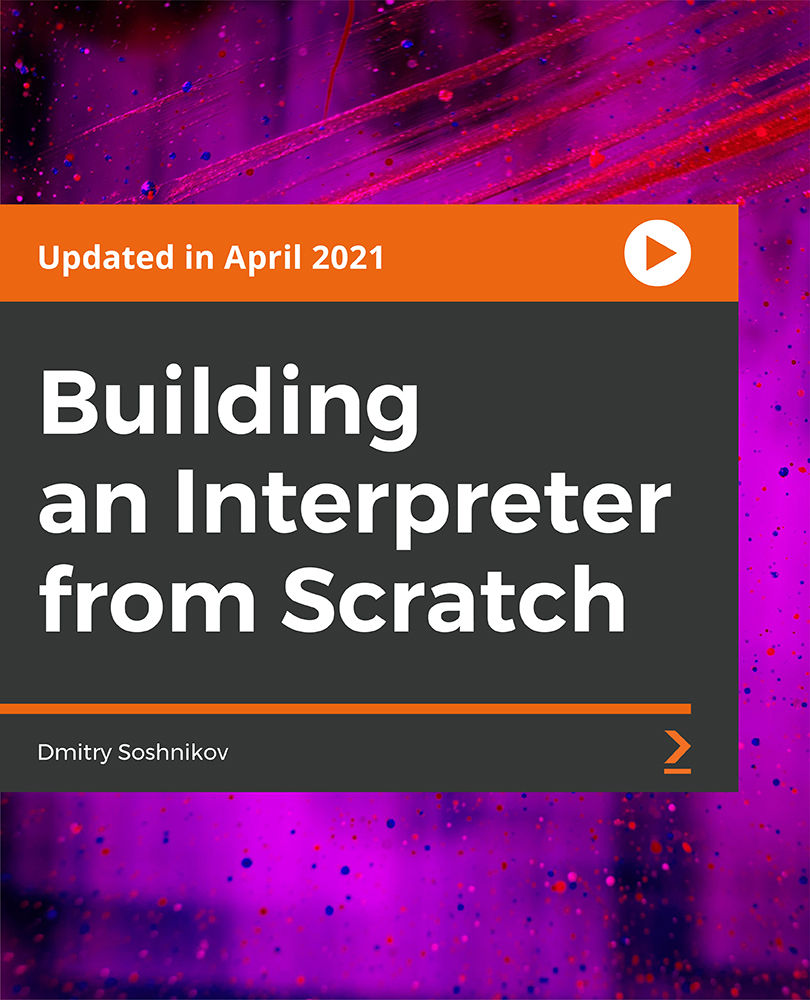
Search By Location
- Office Skills Courses in London
- Office Skills Courses in Birmingham
- Office Skills Courses in Glasgow
- Office Skills Courses in Liverpool
- Office Skills Courses in Bristol
- Office Skills Courses in Manchester
- Office Skills Courses in Sheffield
- Office Skills Courses in Leeds
- Office Skills Courses in Edinburgh
- Office Skills Courses in Leicester
- Office Skills Courses in Coventry
- Office Skills Courses in Bradford
- Office Skills Courses in Cardiff
- Office Skills Courses in Belfast
- Office Skills Courses in Nottingham