- Professional Development
- Medicine & Nursing
- Arts & Crafts
- Health & Wellbeing
- Personal Development
3639 Office Skills & Productivity courses
Proofreading, Copy Editing, Copywriting & Creative Writing - 8 Courses Bundle
By NextGen Learning
Writing is not only a professional skill but also a means of self-expression and personal growth. This course bundle provides a nurturing environment for you to explore your creativity, refine your writing style, and confidently express your thoughts and ideas. Unleash your unique voice and tap into your creative potential. Whether you're a seasoned writer or just starting your journey, this Proofreading, Copy Editing, Copywriting & Creative Writing course bundle equips you with essential skills that are highly sought after in today's professional landscape. From proofreading and copyediting to copywriting and creative writing, you'll develop a diverse skill set that enhances your employability and opens doors to a wide range of career opportunities. By mastering the art of proofreading, you'll become a proficient communicator, ensuring your messages are delivered flawlessly. Whether you're crafting persuasive copy, writing compelling essays, or reporting the latest news, your refined language skills will captivate audiences and leave a lasting impact. Meticulous proofreading and copy-editing skills enhance the quality of your writing, showcasing your professionalism and meticulousness. In today's competitive market, this attention to detail can be a game-changer. The course bundle comprises of the following eight comprehensive courses: Copyediting & Proofreading Creative Writing Copywriting Course English: Spelling, Punctuation, and Grammar Essay Writing in English Newspaper Journalism & Report Writing Touch Typing Essentials Document Control Learning Outcomes: Develop proficient proofreading and copyediting techniques. Cultivate your creativity and hone your skills in creative writing. Master the art of persuasive and impactful copywriting. Strengthen your grasp of English spelling, punctuation, and grammar. Acquire the skills to craft compelling essays in English. Gain proficiency in newspaper journalism and report writing. Copyediting & Proofreading: Enhance your precision in language, ensuring error-free documents with a sharp eye for detail. Creative Writing: Immerse yourself in the art of storytelling, unleash your imagination, and create captivating narratives. Copywriting Course: Learn the art of persuasive writing and create compelling content that captivates your audience. English: Spelling, Punctuation, and Grammar: Master the foundations of the English language, ensuring accurate communication. Essay Writing in English: Enhance your essay writing skills, express your thoughts eloquently, and construct coherent arguments. Newspaper Journalism & Report Writing: Develop the skills necessary to craft engaging news articles and informative reports. CPD 80 CPD hours / points Accredited by CPD Quality Standards Who is this course for? Aspiring writers seeking to refine their skills and explore various writing genres. Professionals looking to enhance their language proficiency and writing abilities. Individuals interested in pursuing a career in editing, proofreading, copywriting, or journalism. Students aim to strengthen their language skills for academic success. Career path Proofreader: £20K to £35K/year. Copy Editor: £22K to £40K/year. Copywriter: £25K to £45K/year. Content Writer: £20K to £35K/year. Journalist: £25K to £45K/year. Editorial Assistant: £18K to £25K/year. Certificates Certificate Of Completion Digital certificate - Included Certificate Of Completion Hard copy certificate - Included You will get a complimentary Hard Copy Certificate.
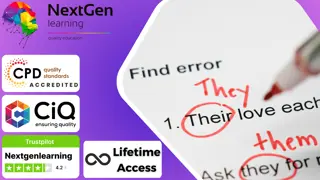
Overview We live in an era where data, data and data surround us. You need to share something one way or another to use most of the services around you; just name it. Whether it is about reading a blog post, visiting a website, surveying for a service, seeing any social media post, or looking for offers, you must share some data, if not anything, and your email, at least.But do you ever realise why, in all these situations, you need to share your data? Because your data is oxygen in this world. Companies want to know what you are thinking or what you are about to do before you even think or are about to do it. Sounds crazy, right? Don't be.It is a new branch of knowledge and profession. A data analyst gathers, cleans, and evaluates data sets to find an explanation or resolve an issue. The most common tool for doing these is Microsoft Excel. Our Data Analysis in Microsoft Excel Complete Training course will prepare you to use Microsft Excel in data analysis. What Can You Expect To Achieve By Completing This Course? Proficiency in modifying and organising data within Excel worksheets. Skills in working with lists and effectively analysing data. Ability to create visual representations of data using charts and graphs. Competence in using PivotTables and PivotCharts for data summarisation and analysis. Command in managing multiple worksheets, workbooks, and advanced Excel functions for data manipulation and forecasting. How will I get my certificate? You may have to take a quiz or a written test online during or after the course. After successfully completing the course, you will be eligible for the certificate. Who is this course for? There is no experience or previous qualifications required for enrolment on this Data Analysis in Microsoft Excel Complete Training. It is available to all students, of all academic backgrounds. Requirements Our Data Analysis in Microsoft Excel Complete Training is fully compatible with PC's, Mac's, Laptop, Tablet and Smartphone devices. This course has been designed to be fully compatible on tablets and smartphones so you can access your course on wifi, 3G or 4G.There is no time limit for completing this course, it can be studied in your own time at your own pace. Career path Having these various qualifications will increase the value in your CV and open you up to multiple sectors such as Business & Management , Admin, Accountancy & Finance, Secretarial & PA, Teaching & Mentoring etc. Course Curriculum 11 sections • 31 lectures • 04:46:00 total length •Insert, Delete, and Adjust Cells, Columns, and Rows: 00:10:00 •Search for and Replace Data: 00:09:00 •Use Proofing and Research Tools: 00:07:00 •Sort Data: 00:10:00 •Filter Data: 00:10:00 •Query Data with Database Functions: 00:09:00 •Outline and Subtotal Data: 00:09:00 •Apply Intermediate Conditional Formatting: 00:07:00 •Apply Advanced Conditional Formatting: 00:05:00 •Create Charts: 00:13:00 •Modify and Format Charts: 00:12:00 •Use Advanced Chart Features: 00:12:00 •Create a PivotTable: 00:13:00 •Analyze PivotTable Data: 00:12:00 •Present Data with PivotCharts: 00:07:00 •Filter Data by Using Timelines and Slicers: 00:11:00 •Use Links and External References: 00:12:00 •Use 3-D References: 00:06:00 •Consolidate Data: 00:10:00 •Use Lookup Functions: 00:12:00 •Trace Cells: 00:05:00 •Watch and Evaluate Formulas: 00:10:00 •Apply Data Validation: 00:13:00 •Search for Invalid Data and Formulas with Errors: 00:04:00 •Work with Macros: 00:18:00 •Create Sparklines: 00:07:00 •MapData: 00:07:00 •Determine Potential Outcomes Using Data Tables: 00:08:00 •Determine Potential Outcomes Using Scenarios: 00:09:00 •Use the Goal Seek Feature: 00:04:00 •Forecasting Data Trends: 00:05:00
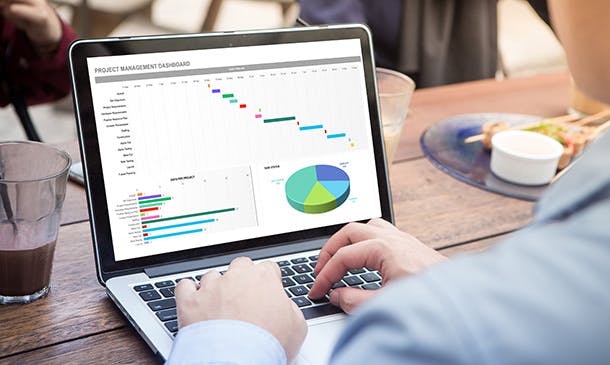
Writing Clear Business Communication
By IIL Europe Ltd
Writing Clear Business Communication This program is about learning about the writing process and covers the full spectrum of documents used when corresponding in the workplace. The ability to write effectively comes naturally to some people, but for the vast majority, it is a task often approached with a mixture of trepidation and dread. Effective writing seldom, if ever, 'magically materializes' on the spot. In reality, it is most often the product of planning, writing, and rewriting. This is why writing is called a process; it must go through a series of steps before it is clear and complete. This program is about learning about the writing process and covers the full spectrum of documents used when corresponding in the workplace. The ability to write effectively comes naturally to some people, but for the vast majority, it is a task often approached with a mixture of trepidation and dread. However, the ability to communicate in the written word, for whatever purpose, is an important part of our working and personal lives and can have a direct impact on our ability to persuade, gain commitment or agreement and enhance understanding. Good writing sounds like talking on paper, which is why this program is focused on getting the message across and achieving the desired results using the 'keep it simple and direct' approach. What you Will Learn At the end of this program, you will be able to: Write effective e-mails, letters, memos, and reports Clearly articulate the message Achieve desired results from correspondence Organize content for maximum impact Format for enhanced understanding Choose the appropriate communication medium for each document Revise documents to increase clarity and impact Foundations Concepts Business writing as a form of professional communication How business writing compares to other forms of writing Characteristics of good business writing Challenges with business writing The Project Environment Business writing in the project environment The concept of art, science, and optics of business writing Art Economy Precision Action Music Personality Science Purpose, simple, compound, and complex sentence structures Techniques to engage the reader Point of view: tone, attitude, and humor Organization: opening, body, and closing Support and coherence Optics Visual optics Sound optics Feel optics Effective optics Efficient optics Email Formal vs. informal emails Suggestions for improving email communication Instant and text messaging Reports Common types of reports created Formatting of reports Guidelines for meeting minutes Contracts Types of contracts Common agreements Procurement documents Templates, Forms, and Checklists Templates Forms Checklists Other Formatting Good Documentation Practices Good documentation practices Data integrity in business communication

Enhancing Performance with Productive Conflict
By IIL Europe Ltd
Enhancing Performance with Productive Conflict Most organizations have typically held the belief that workplace conflict is something that needs to be prevented, resolved, and/or mitigated. After all, conflict creates stress and leads to a variety of performance problems and very real costs. However, what savvy organizations have come to embrace is the understanding that when conflict is truly understood and harnessed, it can be utilized to not only add value to teams, but also enhance workplace performance. Conflict can be productive and make organizations better! Learners will explore the results of a formal, personalized, conflict-related assessment, uncovering targeted nuances of their conflict responses in action. Participants will learn to use basic strategies which allow them to transform destructive conflict responses into more productive ones, especially in the moment when they are happening. What you will Learn At the end of this program, you will be able to: Apply different models for understanding the lifecycle and dynamics of conflict Describe a physiological response to conflict and its impact on communication Recognize the correlation between a person's conflict style and how they respond to conflict Identify your own default responses to conflict and catch them in action Reframe automatic negative thoughts to create more positive interpersonal outcomes Utilize various tactics and strategies to transform destructive conflict responses into productive ones Getting Started Introductions and social agreements Course goal and objectives Opening activities Module 1: The Dynamics and Anatomy of Conflict Conflict basics Dynamics of conflict The anatomy of conflict Module 2: Conflict Styles and Conflict Conflict through the conflict style lens Exploring your style in conflict Destructive responses to conflict Module 3: Changing Your Response to Conflict Changing your conflict response Three steps to productive conflict Choosing a productive conflict response

Writing Clear Business Communication: In-House Training
By IIL Europe Ltd
Writing Clear Business Communication: In-House Training This program is about learning about the writing process and covers the full spectrum of documents used when corresponding in the workplace. The ability to write effectively comes naturally to some people, but for the vast majority, it is a task often approached with a mixture of trepidation and dread. Effective writing seldom, if ever, 'magically materializes' on the spot. In reality, it is most often the product of planning, writing, and rewriting. This is why writing is called a process; it must go through a series of steps before it is clear and complete. This program is about learning about the writing process and covers the full spectrum of documents used when corresponding in the workplace. The ability to write effectively comes naturally to some people, but for the vast majority, it is a task often approached with a mixture of trepidation and dread. However, the ability to communicate in the written word, for whatever purpose, is an important part of our working and personal lives and can have a direct impact on our ability to persuade, gain commitment or agreement and enhance understanding. Good writing sounds like talking on paper, which is why this program is focused on getting the message across and achieving the desired results using the 'keep it simple and direct' approach. What you Will Learn At the end of this program, you will be able to: Write effective e-mails, letters, memos, and reports Clearly articulate the message Achieve desired results from correspondence Organize content for maximum impact Format for enhanced understanding Choose the appropriate communication medium for each document Revise documents to increase clarity and impact Foundations Concepts Business writing as a form of professional communication How business writing compares to other forms of writing Characteristics of good business writing Challenges with business writing The Project Environment Business writing in the project environment The concept of art, science, and optics of business writing Art Economy Precision Action Music Personality Science Purpose, simple, compound, and complex sentence structures Techniques to engage the reader Point of view: tone, attitude, and humor Organization: opening, body, and closing Support and coherence Optics Visual optics Sound optics Feel optics Effective optics Efficient optics Email Formal vs. informal emails Suggestions for improving email communication Instant and text messaging Reports Common types of reports created Formatting of reports Guidelines for meeting minutes Contracts Types of contracts Common agreements Procurement documents Templates, Forms, and Checklists Templates Forms Checklists Other Formatting Good Documentation Practices Good documentation practices Data integrity in business communication

Enhancing Performance with Productive Conflict: In-House Training
By IIL Europe Ltd
Enhancing Performance with Productive Conflict: In-House Training Most organizations have typically held the belief that workplace conflict is something that needs to be prevented, resolved, and/or mitigated. After all, conflict creates stress and leads to a variety of performance problems and very real costs. However, what savvy organizations have come to embrace is the understanding that when conflict is truly understood and harnessed, it can be utilized to not only add value to teams, but also enhance workplace performance. Conflict can be productive and make organizations better! Learners will explore the results of a formal, personalized, conflict-related assessment, uncovering targeted nuances of their conflict responses in action. Participants will learn to use basic strategies which allow them to transform destructive conflict responses into more productive ones, especially in the moment when they are happening. What you will Learn At the end of this program, you will be able to: Apply different models for understanding the lifecycle and dynamics of conflict Describe a physiological response to conflict and its impact on communication Recognize the correlation between a person's conflict style and how they respond to conflict Identify your own default responses to conflict and catch them in action Reframe automatic negative thoughts to create more positive interpersonal outcomes Utilize various tactics and strategies to transform destructive conflict responses into productive ones Getting Started Introductions and social agreements Course goal and objectives Opening activities Module 1: The Dynamics and Anatomy of Conflict Conflict basics Dynamics of conflict The anatomy of conflict Module 2: Conflict Styles and Conflict Conflict through the conflict style lens Exploring your style in conflict Destructive responses to conflict Module 3: Changing Your Response to Conflict Changing your conflict response Three steps to productive conflict Choosing a productive conflict response

Time Management
By Nexus Human
Duration 1 Days 6 CPD hours Time management training most often begins with setting goals. These goals are recorded and may be broken down into a project, an action plan, or a simple task list. Activities are then rated based on urgency and importance, priorities assigned, and deadlines set. This process results in a plan with a task list or calendar of activities. Routine and recurring tasks are often given less focus to free time to work on tasks that contribute to important goals. This entire process is supported by a skill set that should include personal motivation, delegation skills, organization tools, and crisis management. 1 - Getting Started Icebreaker Housekeeping Items The Parking Lot Workshop Objectives 2 - Setting SMART Goals The Three P?s The SMART Way Prioritizing Your Goals Visualization 3 - Prioritizing Your Time The 80/20 Rule The Urgent/Important Matrix Being Assertive 4 - Planning Wisely Creating Your Productivity Journal Maximizing the Power of Your Productivity Journal The Glass Jar: Rocks, Pebbles, Sand, and Water Chunk, Block, and Tackle Ready, Fire, Aim! 5 - Tackling Procrastination Why We Procrastinate Nine Ways to Overcome Procrastination Eat That Frog! 6 - Crisis Management When the Storm Hits Creating a Plan Executing the Plan Lessons Learned 7 - Organizing Your Workspace De-Clutter Managing Workflow Dealing with E-mail Using Calendars 8 - Delegating Made Easy When to Delegate To Whom Should You Delegate? How Should You Delegate? Keeping Control The Importance of Full Acceptance 9 - Setting a Ritual What is a Ritual? Ritualizing Sleep, Meals, and Exercise Example Rituals Using Rituals to Maximize Time 10 - Meeting Management Deciding if a Meeting is Necessary Using the PAT Approach Building the Agenda Keeping Things on Track Making Sure the Meeting Was Worthwhile 11 - Alternatives to Meetings Instant Messaging and Chat Rooms Teleconferencing E-mail Lists and Online Groups Collaboration Applications 12 - Wrapping Up Words from the Wise Review of Parking Lot Lessons Learned Completion of Action Plans and Evaluations Additional course details: Nexus Humans Time Management training program is a workshop that presents an invigorating mix of sessions, lessons, and masterclasses meticulously crafted to propel your learning expedition forward. This immersive bootcamp-style experience boasts interactive lectures, hands-on labs, and collaborative hackathons, all strategically designed to fortify fundamental concepts. Guided by seasoned coaches, each session offers priceless insights and practical skills crucial for honing your expertise. Whether you're stepping into the realm of professional skills or a seasoned professional, this comprehensive course ensures you're equipped with the knowledge and prowess necessary for success. While we feel this is the best course for the Time Management course and one of our Top 10 we encourage you to read the course outline to make sure it is the right content for you. Additionally, private sessions, closed classes or dedicated events are available both live online and at our training centres in Dublin and London, as well as at your offices anywhere in the UK, Ireland or across EMEA.

Next-Level PowerBI for Experienced Users (TTDPB02)
By Nexus Human
Duration 2 Days 12 CPD hours This course is intended for This is an Intermediate PowerBI course geared for experienced users who wish to leverage the tool's more advanced capabilities Overview This course is about 50% hands-on lab and 50% lecture, designed to train attendees in essential PowerBI data handling functions and reporting skills, coupling the most current, effective techniques with the soundest practices. Attendees of this course will gain practical examples from the experienced instructor who has deployed and configured Power BI reporting in a wide variety of businesses. Working in a hands-on learning environment led by our expert facilitator, students will learn how to: Create Advanced Power BI Reports Advanced understanding of the data schemas and extracting data Perform advanced transformations of data or any data schema Utilize time-phased data in the creation of complex analyses Create new measures using DAX Filter data using row-level security Create and deploy content packs Use Power BI to integrate with line-of-business applications Next Level Power BI for Experienced Users is a two day, course that provides attendees already experienced with Microsoft Power BI basics with a hands-on exploration of intermediate and beyond level features. This course is geared for attendees ready to learn the advanced techniques that you, your business analysts, and your stakeholders need to create complex information from projects, program, and portfolio reporting to utilizing time-phased data and, potentially, data from your enterprise?s other line-of-business tools. Get Project Online Data Select and mine relevant tables with ODATA Advanced ODATA data mining Importing other data formats Advanced Editing of data queries Advanced Data Transformations Managing table relationships Creating & using data hierarchies Creating custom columns and measures and metrics for filtering and reporting Creating Power BI Reports Using advanced visualizations Configuring drill-down Modifying visual interactions Importing and creating custom visuals Configure Power BI Security Creating Dashboard and row-level security Utilizing Filtering using row-level security Publishing Reports and Dashboards Building Mobile Reporting Creating and deploying content packs Configuring natural language query

Microsoft Power BI: Data Analysis Professional (Second Edition) (v1.3)
By Nexus Human
Duration 3 Days 18 CPD hours This course is intended for This course is designed for professionals in a variety of job roles who are currently using desktop or web-based data management tools such as Microsoft Excel or SQL Server reporting services to perform numerical or general data analysis. They are responsible for connecting to cloud-based data sources, as well as shaping and combining data for the purpose of analysis. They are also looking for alternative ways to analyze business data, visualize insights, and share those insights with peers across the enterprise. This includes capturing and reporting on data to peers, executives, and clients. This course is also designed for professionals who want to pursue the Microsoft Power BI Data Analyst (Exam PL-300) certification. Overview In this course, you will analyze data with Microsoft Power BI. You will: Analyze data with self-service BI. Connect to data sources. Perform data cleaning, profiling, and shaping. Visualize data with Power BI. Enhance data analysis by adding and customizing visual elements. Model data with calculations. Create interactive visualizations. Use advanced analysis techniques. Enhance reports and dashboards. Publish and share reports and dashboards. Extend Power BI beyond the desktop. As technology progresses and becomes more interwoven with our businesses and lives, more data is collected about business and personal activities. This era of 'big data' is a direct result of the popularity and growth of cloud computing, which provides an abundance of computational power and storage, allowing organizations of all sorts to capture and store data. Leveraging that data effectively can provide timely insights and competitive advantages. Creating data-backed visualizations is key for data scientists, or any professional, to explore, analyze, and report insights and trends from data. Microsoft© Power BI© software is designed for this purpose. Power BI was built to connect to a wide range of data sources, and it enables users to quickly create visualizations of connected data to gain insights, show trends, and create reports. Power BI's data connection capabilities and visualization features go far beyond those that can be found in spreadsheets, enabling users to create compelling and interactive worksheets, dashboards, and stories that bring data to life and turn data into thoughtful action. Analyzing Data with Self-Service BI Topic A: Data Analysis and Visualization for Business Intelligence Topic B: Self-Service BI with Microsoft Power BI Connecting to Data Sources Topic A: Create Data Connections Topic B: Configure and Manage Data Relationships Topic C: Save Files in Power BI Performing Data Cleaning, Profiling, and Shaping Topic A: Clean, Transform, and Load Data with the Query Editor Topic B: Profile Data with the Query Editor Topic C: Shape Data with the Query Editor Topic D: Combine and Manage Data Rows Visualizing Data with Power BI Topic A: Create Visualizations in Power BI Topic B: Chart Data in Power BI Enhancing Data Analysis Topic A: Customize Visuals and Pages Topic B: Incorporate Tooltips Modeling Data with Calculations Topic A: Create Calculations with Data Analysis Expressions (DAX) Topic B: Create Calculated Measures and Conditional Columns Creating Interactive Visualizations Topic A: Create and Manage Data Hierarchies Topic B: Filter and Slice Reports Topic C: Create Dashboards Using Advanced Analysis Techniques Topic A: Create Calculated Tables, Variables, and Parameters Topic B: Enhance Visuals with Statistical Analysis Topic C: Perform Advanced Analysis Enhancing Reports and Dashboards Topic A: Enhance Reports Topic B: Enhance Dashboards Publishing and Sharing Reports and Dashboards Topic A: Publish Reports Topic B: Create and Manage Workspaces Topic C: Share Reports and Dashboards Extending Power BI Beyond the Desktop Topic A: Use Power BI Mobile Topic B: Extend Access with the Power BI API Additional course details: Nexus Humans Microsoft Power BI: Data Analysis Professional (Second Edition) (v1.3) training program is a workshop that presents an invigorating mix of sessions, lessons, and masterclasses meticulously crafted to propel your learning expedition forward. This immersive bootcamp-style experience boasts interactive lectures, hands-on labs, and collaborative hackathons, all strategically designed to fortify fundamental concepts. Guided by seasoned coaches, each session offers priceless insights and practical skills crucial for honing your expertise. Whether you're stepping into the realm of professional skills or a seasoned professional, this comprehensive course ensures you're equipped with the knowledge and prowess necessary for success. While we feel this is the best course for the Microsoft Power BI: Data Analysis Professional (Second Edition) (v1.3) course and one of our Top 10 we encourage you to read the course outline to make sure it is the right content for you. Additionally, private sessions, closed classes or dedicated events are available both live online and at our training centres in Dublin and London, as well as at your offices anywhere in the UK, Ireland or across EMEA.

Introduction to C Plus Plus Programming Essentials (TTCP2100)
By Nexus Human
Duration 4 Days 24 CPD hours This course is intended for This is an introductory-level C++ programming course designed for developers with experience programming in C or other languages. Practical hands-on prior programming experience and knowledge is required. Overview This 'skills-centric' course is about 50% hands-on lab and 50% lecture, designed to train attendees in basic coding with C++, coupling the most current, effective techniques with the soundest industry practices. Our engaging instructors and mentors are highly experienced practitioners who bring years of current 'on-the-job' experience into every classroom. Working in a hands-on learning environment, guided by our expert team, attendees will learn: Writing procedural programs using C++ Using private, public and protected keywords to control access to class members Defining a class in C++ Writing constructors and destructors Writing classes with const and static class members Overloading operators Implementing polymorphic methods in programs Writing programs using file I/O and string streams Using manipulators and stream flags to format output Using the keyword template to write generic functions and classes Writing programs that use generic classes and functions Writing programs that use algorithms and containers of the Standard Library Apply object-oriented design techniques to real-world programming problems Using algorithms and containers of the Standard Library to manipulate string data Understand how C++ protects the programmer from implementation changes in other modules of an application Using try() blocks to trap exceptions Using catch() blocks to handle exceptions Defining exceptions and using throw to trigger them Introduction to C++ Programming / C++ Essentials is a skills-focused, hands-on C++ training course geared for experienced programmers who need to learn C++ coupled with sounds coding skills and best practices for OO development. Students will leave this course armed with the required skills to put foundation-level C++ programming skills right to work in a practical environment. The central concepts of C++ syntax and style are taught in the context of using object-oriented methods to achieve reusability, adaptability and reliability. Emphasis is placed on the features of C++ that support abstract data types, inheritance, and polymorphism. Students will learn to apply the process of data abstraction and class design. Practical aspects of C++ programming including efficiency, performance, testing, and reliability considerations are stressed throughout. Comprehensive hands on exercises are integrated throughout to reinforce learning and develop real competency Moving from C to C++ (Optional) New Compiler Directives Stream Console I/O Explicit Operators Standard Libraries Data Control Capabilities Handling Data New Declaration Features Initialization and Assignment Enumerated Types The bool Type Constant Storage Pointers to Constant Storage Constant Pointers References Constant Reference Arguments Volatile Data Global Data Functions Function Prototypes and Type Checking Default Function Data Types Function Overloading Problems with Function Overloading Name Resolution Promotions and Conversions Call by Value Reference Declarations Call-by-Reference and Reference Types References in Function Return Constant Argument Types Conversion of Parameters Using Default Initializers Providing Default Arguments Inline Functions Operator Overloading Advantages and Pitfalls of Overloading Member Operator Syntax and Examples Class Assignment Operators Class Equality Operators Non-Member Operator Overloading Member and Non-Member Operator Functions Operator Precedence This Pointer Overloading the Assignment Operator Overloading Caveats Creating and Using Objects Creating Automatic Objects Creating Dynamic Objects Calling Object Methods Constructors Initializing Member consts Initializer List Syntax Allocating Resources in Constructor Destructors Block and Function Scope File and Global Scope Class Scope Scope Resolution Operator :: Using Objects as Arguments Objects as Function Return Values Constant Methods Containment Relationships Dynamic Memory Management Advantages of Dynamic Memory Allocation Static, Automatic, and Heap Memory Free Store Allocation with new and delete Handling Memory Allocation Errors Controlling Object Creation Object Copying and Copy Constructor Automatic Copy Constructor Conversion Constructor Streaming I/O Streams and the iostream Library Built-in Stream Objects Stream Manipulators Stream Methods Input/Output Operators Character Input String Streams Formatted I/O File Stream I/O Overloading Stream Operators Persistent Objects Introduction to Object Concepts The Object Programming Paradigm Object-Orientated Programming Definitions Information Hiding and Encapsulation Separating Interface and Implementation Classes and Instances of Objects Overloaded Objects and Polymorphism Declaring and Defining Classes Components of a Class Class Structure Class Declaration Syntax Member Data Built-in Operations Constructors and Initialization Initialization vs. Assignment Class Type Members Member Functions and Member Accessibility Inline Member Functions Friend Functions Static Members Modifying Access with a Friend Class Templates Purpose of Template Classes Constants in Templates Templates and Inheritance Container Classes Use of Libraries Strings in C++ Character Strings The String Class Operators on Strings Member Functions of the String Class Inheritance Inheritance and Reuse Composition vs. Inheritance Inheritance: Centralized Code Inheritance: Maintenance and Revision Public, Private and Protected Members Redefining Behavior in Derived Classes Designing Extensible Software Systems Syntax for Public Inheritance Use of Common Pointers Constructors and Initialization Inherited Copy Constructors Destructors and Inheritance Public, Protected, Private Inheritance Exceptions Types of Exceptions Trapping and Handling Exceptions Triggering Exceptions Handling Memory Allocation Errors C++ Program Structure Organizing C++ Source Files Integrating C and C++ Projects Using C in C++ Reliability Considerations in C++ Projects Function Prototypes Strong Type Checking Constant Types C++ Access Control Techniques Polymorphism in C++ Definition of Polymorphism Calling Overridden Methods Upcasting Accessing Overridden Methods Virtual Methods and Dynamic Binding Virtual Destructors Abstract Base Classes and Pure Virtual Methods Multiple Inheritance Derivation from Multiple Base Classes Base Class Ambiguities Virtual Inheritance Virtual Base Classes Virtual Base Class Information The Standard Template Library STL Containers Parameters Used in Container Classes The Vector Class STL Algorithms Use of Libraries

Search By Location
- Office Skills & Productivity Courses in London
- Office Skills & Productivity Courses in Birmingham
- Office Skills & Productivity Courses in Glasgow
- Office Skills & Productivity Courses in Liverpool
- Office Skills & Productivity Courses in Bristol
- Office Skills & Productivity Courses in Manchester
- Office Skills & Productivity Courses in Sheffield
- Office Skills & Productivity Courses in Leeds
- Office Skills & Productivity Courses in Edinburgh
- Office Skills & Productivity Courses in Leicester
- Office Skills & Productivity Courses in Coventry
- Office Skills & Productivity Courses in Bradford
- Office Skills & Productivity Courses in Cardiff
- Office Skills & Productivity Courses in Belfast
- Office Skills & Productivity Courses in Nottingham