- Professional Development
- Medicine & Nursing
- Arts & Crafts
- Health & Wellbeing
- Personal Development
3455 Office Skills & Productivity courses delivered Online
Minute Taking, Report & Diary Management with Office Administration - 8 Courses Bundle
By NextGen Learning
Are you ready to embark on an enlightening journey of wisdom with the Minute Taking bundle, and pave your way to an enriched personal and professional future? If so, then Step into a world of knowledge with our bundle - Minute Taking with Diary Management. Delve into eight immersive CPD Accredited courses, each a standalone course: Course 1: Minute Taking Course Course 2: Diary Management Course 3: Online Meeting Management Course 4: Personal Assistant Course 5: Office Administration Course 6: Report Writing Course 7: Document Control Course 8: Time Management Training - Online Course Traverse the vast landscapes of theory, unlocking new dimensions of understanding at every turn. Let the Minute Taking with Diary Management bundle illuminate your path to wisdom. The Minute Taking with Diary Management bundle offers a comprehensive exploration into a rich tapestry of vast knowledge across five carefully curated courses. The journey is designed to enhance your understanding and critical thinking skills. Each course within the bundle provides a deep-dive into complex theories, principles, and frameworks, allowing you to delve into the nuances of the subject matter at your own pace. In the framework of the Minute Taking with Diary Management package, you are bestowed with complimentary PDF certificates for all the courses included in this bundle, all without any additional charge. Adorn yourself with the Minute Taking bundle, empowering you to traverse your career trajectory or personal growth journey with self-assurance. Register today and ignite the spark of your professional advancement! So, don't wait further and join the Minute Taking with Diary Management community today and let your voyage of discovery begin! Learning Outcomes: Upon completion of the Minute Taking with Diary Management Bundle, you will be able to: Attain a holistic understanding in the designated areas of study with the Minute Taking bundle. Establish robust bases across each course nestled within the Minute Taking bundle. Decipher intricate concepts through the articulate content of the Minute Taking bundle. Amplify your prowess in interpreting, scrutinising, and implementing theories. Procure the capacity to engage with the course material on an intellectual and profound level. Become proficient in the art of problem-solving across various disciplines. Stepping into the Minute Taking with Diary Management bundle is akin to entering a world overflowing with deep theoretical wisdom. Each course within this distinctive bundle is an individual journey, meticulously crafted to untangle the complex web of theories, principles, and frameworks. Learners are inspired to explore, question, and absorb, thus enhancing their understanding and honing their critical thinking skills. Each course invites a personal and profoundly enlightening interaction with knowledge. The Minute Taking bundle shines in its capacity to cater to a wide range of learning needs and lifestyles. It gives learners the freedom to learn at their own pace, forging a unique path of discovery. More than just an educational journey, the Minute Taking with Diary Management bundle fosters personal growth, enabling learners to skillfully navigate the complexities of the world. The Minute Taking bundle also illuminates the route to a rewarding career. The theoretical insight acquired through this bundle forms a strong foundation for various career opportunities, from academia and research to consultancy and programme management. The profound understanding fostered by the Minute Taking bundle allows learners to make meaningful contributions to their chosen fields. Embark on the Minute Taking journey and let knowledge guide you towards a brighter future. CPD 80 CPD hours / points Accredited by CPD Quality Standards Who is this course for? Individuals keen on deepening their firm understanding in the respective fields. Students pursuing higher education looking for comprehensive theory modules. Professionals seeking to refresh or enhance their knowledge. Anyone with a thirst for knowledge and a passion for continuous learning. Requirements Without any formal requirements, you can delightfully enrol in this Minute Taking with Diary Management Bundle. Career path Armed with the Minute Taking with Diary Management bundle, your professional journey can reach new heights. The comprehensive theoretical knowledge from this bundle can unlock diverse career opportunities across several fields. Whether it's academic research, consultancy, or programme management, the Minute Taking bundle lays a solid groundwork. Certificates CPD Certificate Of Completion Digital certificate - Included 8 Digital Certificates Are Included With This Bundle CPD Quality Standard Hardcopy Certificate (FREE UK Delivery) Hard copy certificate - £9.99 Hardcopy Transcript: £9.99

Computer Programming for Everyone - 8 Courses Bundle
By NextGen Learning
Are you ready to embark on an enlightening journey of wisdom with the Computer Programming bundle, and pave your way to an enriched personal and professional future? If so, then Step into a world of knowledge with our course bundle - Computer Programming for Everyone. Delve into eight immersive CPD Accredited courses, each a standalone course: Computer Science With Python Computer Networks Security from Scratch to Advanced Computer Hacking Forensic Investigator Computer Vision by Using C++ and OpenCV Computer Simulation of Realistic Mathematical Models Basic C# Coding Learn to Code HTML, CSS, Javascript: Guide for Beginners Building Your Own Computer Course Traverse the vast landscapes of theory, unlocking new dimensions of understanding at every turn. Let the Computer Programming for Everyone bundle illuminate your path to wisdom. The Computer Programming for Everyone bundle offers a comprehensive exploration into a rich tapestry of vast knowledge across eight carefully curated courses. The journey is designed to enhance your understanding and critical thinking skills. Each course within the bundle provides a deep-dive into complex theories, principles, and frameworks, allowing you to delve into the nuances of the subject matter at your own pace. In the framework of the Computer Programming for Everyone package, you are bestowed with complimentary PDF certificates for all the courses included in this bundle, all without any additional charge. Adorn yourself with the Computer Programming bundle, empowering you to traverse your career trajectory or personal growth journey with self-assurance. Register today and ignite the spark of your professional advancement! So, don't wait further and join the Computer Programming for Everyone community today and let your voyage of discovery begin! Learning Outcomes: Attain a holistic understanding in the designated areas of study with the Computer Programming bundle. Establish robust bases across each course nestled within the Computer Programming bundle. Decipher intricate concepts through the articulate content of the Computer Programming bundle. Amplify your prowess in interpreting, scrutinising, and implementing theories. Procure the capacity to engage with the course material on an intellectual and profound level. Become proficient in the art of problem-solving across various disciplines. Stepping into the Computer Programming bundle is akin to entering a world overflowing with deep theoretical wisdom. Each course within this distinctive bundle is an individual journey, meticulously crafted to untangle the complex web of theories, principles, and frameworks. Learners are inspired to explore, question, and absorb, thus enhancing their understanding and honing their critical thinking skills. Each course invites a personal and profoundly enlightening interaction with knowledge. The Computer Programming bundle shines in its capacity to cater to a wide range of learning needs and lifestyles. It gives learners the freedom to learn at their own pace, forging a unique path of discovery. More than just an educational journey, the Computer Programming bundle fosters personal growth, enabling learners to skillfully navigate the complexities of the world. The Computer Programming bundle also illuminates the route to a rewarding career. The theoretical insight acquired through this bundle forms a strong foundation for various career opportunities, from academia and research to consultancy and programme management. The profound understanding fostered by the Computer Programming bundle allows learners to make meaningful contributions to their chosen fields. Embark on the Computer Programming journey and let knowledge guide you towards a brighter future. CPD 80 CPD hours / points Accredited by CPD Quality Standards Who is this course for? Individuals keen on deepening their firm understanding in the respective fields. Students pursuing higher education looking for comprehensive theory modules. Professionals seeking to refresh or enhance their knowledge. Anyone with a thirst for knowledge and a passion for continuous learning. Career path Armed with the Computer Programming bundle, your professional journey can reach new heights. The comprehensive theoretical knowledge from this bundle can unlock diverse career opportunities across several fields. Whether it's academic research, consultancy, or programme management, the Computer Programming bundle lays a solid groundwork. Certificates CPD Certificate Of Completion Digital certificate - Included 8 Digital Certificates Are Included With This Bundle CPD Quality Standard Hardcopy Certificate (FREE UK Delivery) Hard copy certificate - £9.99 Hardcopy Transcript - £9.99
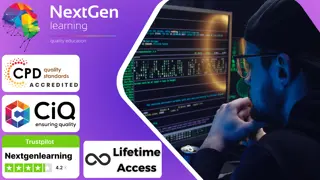
iMovie Essentials
By Nexus Human
Duration 1 Days 6 CPD hours This course is intended for Anyone who wants to learn how to create movies - from a home movie to professional looking films using iMovie. This one-day hands-on course will teach the participant the full functionality of iMovie. The course will begin with how to import video and photographs into iMovie; how to review and organize the footage; how to shape a story using the editing and trimming tools; how to add music and sound and other video effects and overlays. Lastly, the class will explore sharing your completed movies with your Mac computer, YouTube and other streaming outlets. Introduction to iMovie Adding Media from Photo Library Other Ways to Import Media From iPad, iPhone, or iPod Touch Record Video Directly into iMovie Importing Media from Mac Playing or Skimming Video Sorting and Searching for Clips Marking Clips as Favorite or Rejected Creating Movies Creating a New Movie Viewing and Managing Projects Setting Movie Themes Selecting Clips Adding and Trimming Clips Moving and Splitting Clips Adding and Modifying Transitions Adding and Editing Titles Adding Music and Sound Clips Working with Trailers (If required) Creating Trailer Adding Video Adding Titles and Credits Converting Trailer to Movie Adding Video Effects Enhancing Clip Adjusting Clip?s Order Cropping and Rotating Clips Stabilizing Shaky Clips Adding Video Effects Adding Freeze Frame Creating Effects with Multiple Clips Slow Down and Speed Up Clips Adding Instant Replay or Rewind Effect Copy Effects and Adjustments Sharing Video Clips and Projects Email Movie, Trailer, and Clip Exporting Quick Time File Exporting an Image Share Online Customizing iMovie iMovie Preferences Customizing Project Settings Changing iMovie Window Layout Changing How Clips are Displayed Organizing Media Organizing Media and Events Working with Multiple Libraries Consolidating Projects and Events Keyboard Shortcuts and Gestures Overview of Keyboard Shortcuts Keyboard Shortcuts Multi-Touch Gestures Force Touch Trackpad Gestures

C Plus Plus and Programming Basics for Non-Programmers (TTCP2000)
By Nexus Human
Duration 5 Days 30 CPD hours This course is intended for This course is intended for anyone who is new to software development and wants, or needs, to gain an understanding of the fundamentals of coding and basics of C++ and object-oriented programming concepts. This course is for Non-Developers, or anyone who wants to have a basic understanding of and learn how to code C++ applications and syntax Overview Companies are constantly challenged to keep their applications, development projects, products, services (and programmers!) up to speed with the latest industry tools, skills, technologies and practices to stay ahead in the ever-shifting markets that make up today's fiercely competitive business landscape. The need for application, web and mobile developers and coders is seemingly endless as technologies regularly change and grow to meet the modern needs of demanding industries and clients. C++ and Programming Basics for Non-Programmers is a five-day, basic-level training course geared for IT candidates who have little or no prior experience in computer programming. Throughout this gentle introduction to programming and C++, students will learn to create applications and libraries using C++ using best practices and sound OO development techniques for writing object-oriented programs in C++. Special emphasis is placed on object-oriented concepts and best practices throughout the training. Fundamentals of the Program Development Cycle Computer Architecture The Notion of Algorithms Source Code vs. Machine Code Compile-Time vs. Run-Time Software Program Architecture Standalone Client/Server Distributed Web-Enabled IDE (Interactive Development Environment) Concepts Looping Constructs Counter-Controlled Repetition Sentinel-Controlled Repetition Nested Control Constructs break and continue Statements Structured Programming Best Practices Writing Methods (Functions) Static vs. Dynamic Allocation Declaring Methods Declaring Methods with Multiple Parameters Method-Call Stack Scope of Declarations Argument Promotion and Casting Designing Methods for Reusability Method Overloading Arrays Purpose of Arrays Declaring and Instantiating Arrays Passing Arrays to Methods Multidimensional Arrays Variable-Length Argument Lists Using Command-Line Arguments Using Environment Variables Deeper Into Classes and Objects Controlling Access to Class Members Referencing the Current Object Using this Overloading Constructors Default and No-Argument Constructors Composition of Classes Garbage Collection and Destructors The finalize Method Static Class Members Defining Classes Using Inheritance Application Development Fundamentals Structure of a C++ Program Memory Concepts Fundamental Data Type Declarations Fundamental I/O Concepts Fundamental Operators Arithmetic Operators Logical Operators Precedence and Associativity Building and Deploying a C++ Program Superclasses and Subclasses Advantages of Using Inheritance protected Class Members Constructors in Subclasses Increasing Convenience by Using Polymorphism Purpose of Polymorphic Behavior The Concept of a Signature Abstract Classes and Methods final Methods and Classes Purpose of Interfaces Using and Creating Interfaces Common Interfaces of the C++ API Files and Streams Concept of a Stream Class File Sequential Access Object Serialization to/from Sequential Access Files Fundamental Searching and Sorting Introduction to Searching Algorithms Linear Search Binary Search Introduction to Sorting Algorithms Selection Sort Insertion Sort Merge Sort Fundamental Data Structures Dynamic Memory Allocation Linked Lists Stacks Queues Trees Exception Handling Types of Exceptions Exception Handling Overview Introduction to Classes and Objects Classes, Objects and Methods Object Instances Declaring and Instantiating a C++ Object Declaring Methods set and get Methods Initiating Objects with Constructors Primitive Types vs. Reference Types Flow Control Conditional Constructs Exception Class Hierarchy Extending Exception Classes When to Throw or Assert Exceptions Formatted Output printf Syntax Conversion Characters Specifying Field Width and Precision Using Flags to Alter Appearance Printing Literals and Escape Sequences Formatting Output with Class Formatter Strings, Characters and Regular Expressions Fundamentals of Characters and Strings String Class String Operations StringBuilder Class Character Class StringTokenizer Class Regular Expressions Regular Expression Syntax Pattern Class Matcher Class Fundamental GUI Programming Concepts Overview of Swing Components Displaying Text and Graphics in a Window Event Handling with Nested Classes GUI Event Types and Listener Interfaces Mouse Event Handling Layout Managers Additional course details: Nexus Humans C Plus Plus and Programming Basics for Non-Programmers (TTCP2000) training program is a workshop that presents an invigorating mix of sessions, lessons, and masterclasses meticulously crafted to propel your learning expedition forward. This immersive bootcamp-style experience boasts interactive lectures, hands-on labs, and collaborative hackathons, all strategically designed to fortify fundamental concepts. Guided by seasoned coaches, each session offers priceless insights and practical skills crucial for honing your expertise. Whether you're stepping into the realm of professional skills or a seasoned professional, this comprehensive course ensures you're equipped with the knowledge and prowess necessary for success. While we feel this is the best course for the C Plus Plus and Programming Basics for Non-Programmers (TTCP2000) course and one of our Top 10 we encourage you to read the course outline to make sure it is the right content for you. Additionally, private sessions, closed classes or dedicated events are available both live online and at our training centres in Dublin and London, as well as at your offices anywhere in the UK, Ireland or across EMEA.

Comprehensive PostgreSQL Administration
By Nexus Human
Duration 5 Days 30 CPD hours This course is intended for This class is intended for DBAs and IT Professionals who are responsible for administration and maintenance of PostgreSQL, and want to increase proficiency and learn best practices. Targeted at: DBAs and Architects, and appropriate for Analysts, Support Engineers, and other IT professionals Overview Please refer to overview This is an immersive 5-day class that offers hands-on labs and combines the core topics from Foundations of Postgres Administration and Advanced PostgreSQL Administration into a one-week class, with significant savings over list price. Upon course completion, you will be prepared to manage mission critical PostgreSQL installations, and perform core administration tasks with confidence and skill. Course Outline 1 - POSTGRES SYSTEM ARCHITECTURE 2 - INSTALLATION AND GETTING STARTED 3 - CONFIGURATION, CREATING, MANAGING DATABASES 4 - USER TOOLS ? USING PSQL 5 - GUI TOOLS - USING PGADMIN 4 6 - SECURITY BASICS 7 - SQL PRIME BACKUP AND RECOVERY 8 - ROUTINE MAINTENANCE 9 - POSTGRES DATA DICTIONARY 10 - MOVING DATA 11 - SQL TUNING 12 - PERFORMANCE TUNING 13 - STREAMING REPLICATION 14 - TABLE PARTITIONING 15 - EXTENSION MODULES 16 - MONITORING 17 - UPGRADING BEST PRACTICES

Certified IT Specialist (CITS)
By Nexus Human
Duration 3 Days 18 CPD hours This course is intended for This course is most suited for IT professionals who have a need to understand the current requirements and core competences for managing IT in mission-critical environments. Overview After completion of the course the participant will be able to: 1. Provide guidance and implementation for IT strategy as set by senior IT and business management 2. Select and manage staff, implement training programs, career plan development and job rotation programs 3. Select, evaluate and negotiate vendors using RFI, RFP and selection criteria 4. Provide guidance for developing, testing and implementing business applications 5. Manage and/or assist in IT project management 6. Design and implement service management processes for incident, problem and change management 7. Understand the need for business continuity and design the business continuity plan 8. Review and implement information security practices and controls 9. Assist and initiate risk management practices 10. Understand and select new technologies such as cloud computing, big data, Internet of Things and social media to support business change demands 11. Select strategies for information management 12. Measure and improve quality of IT services CITS is designed to teach the skills, knowledge and competencies required of the modern IT specialist working at the senior professional, team-leader, supervisor or management level in IT management. IT Strategy The need for Information Technology Enterprise architecture Service catalogue Service level management Sustainable development IT Organisation Personnel need Roles and responsibilities Sourcing Selection process Hiring staff Managing staff Career planning Training / job rotation Performance appraisal Staff departures Vendor Selection / Management The importance of vendors Vendor selection Request For Information (RFI) Request For Proposal (RFP) Proposal evaluation Vendor reference checks Contract negotiation Contract management Vendor management Re-compete vendors Project Management Methodologies Project organisation Starting up / initiating Planning / initiation a project Risk Quality Scope Work / Product Breakdown Structure PERT diagram / Gantt chart Cost Communication Application Management Software Development Life Cycle (SDLC) Software Quality Assurance (SQA) Requirements Development Testing Adoption (implementation) Maintenance Service Management Incident management Problem management Change management Business Continuity Management Standards and guidelines Objectives Context Interested parties Scope Roles and responsibilities Resources and competences Awareness and communication Documentation Business Impact Analysis Risk Management Guidelines Context establishment Identification Analysis Evaluation Treatment Communication Monitoring and control Information Security Management Standards Confidentiality Integrity Availability Controls types Guideline for controls selection Control categories Information security awareness Security incident response Information and Knowledge Management Information management Data management Information management - technologies Business intelligence Data management - technologies Best practices in data governance Pitfalls in data governance Business Change Management Business change Frameworks, models and techniques Needs identification Cloud computing Social media / digital marketing Big data Internet of Things (IoT) Quality Management Standards, guidelines and frameworks Objectives Activities Services review Customer feedback Customer survey Key Performance Indicators (KPI) Metrics Scorecards and reports Quality register Exam Actual course outline may vary depending on offering center. Contact your sales representative for more information.

S4LG1 SAP Innovative Logistics Processes in SAP S/4HANA Enterprise Management
By Nexus Human
Duration 3 Days 18 CPD hours This course is intended for Application ConsultantBusiness AnalystBusiness Process ArchitectBusiness Process Owner / Team Lead / Power UserExecutiveIndustry SpecialistProgram/Project Manager Overview This course will prepare you to:Describe the motivation for S/4HANA Enterprise ManagementExecute innovative logistics processes in the areas of logistics planning and execution in S/4HANA, especially in manufacturing, procurement, and salesLearn about the simplification listOutline the SAP User Experience strategyUse SAP Fiori among other user interfaces to execute logistics processesOutline different migration strategies Students will learn to execute innovative logistics processes in the areas of logistics planning and execution in S/4HANA, especially in manufacturing, procurement, and sales. Motivation and Functional Overview of SAP S4/HANA (Materials Management and Operations)Simplification ListSAP User Experience, especially SAP FioriInnovative Logistics Processes in the Areas of Logistics Planning and Execution in S/4HANA, especially in Manufacturing, including MRP Life and Production Planning / Detailed Scheduling (PP/DS) Procurement, Sales, including Back Order Processing, and Extended Warehouse Management (EWM) Migration Scenarios

Microsoft Intune Overview
By Nexus Human
Duration 3.25 Days 19.5 CPD hours This course is intended for This course is intended for IT administrators with a minimum 2-5 years of experiencing working with Microsoft Windows Server, Windows 10, and Office 365 licensing. The course will utilize a pre-provisioned lab environment which includes Microsoft 365 E5 licenses and Enterprise Mobility and Security E5 licenses for each student. Powershell management topics will be discussed where applicable in the respective topics. This course will address Windows devices only enrolled in Intune. Configuring and Licensing Intune Endpoint Manager - quick discussion, portal access Discuss which licenses include Intune Discuss Microsoft Intune device-only subscription Discuss Azure Active Directory basic, P1, P2 licensing Intune setup and overview of capabilities Supported configurations Logging in and using Intune Admin portal via Azure Portal and via Endpoint manager site Configure a domain name (needed to support labs though may be done already for E1B/district) Add users and groups in Azure Portal Configure Azure AD connect and discuss AAD Connect Health Assigning licenses manually, via Powershell, and via AAD groups Set the MDM authority and enable device enrollment Add Apps to Intune - covered in detail in a later topic Configuring device profiles - covered in detail in a later topic Company Portal discussion - covered in detail in a later topic Configure app policies - covered in detail in a later topic Windows device management What is co-management - brief discussion on Endpoint Manager with Configuration Manager Registering, joining, hybrid join to Azure AD Enrollment method capabilities Azure AD joined Azure AD joined with Autopilot (User driven mode) Azure AD joined with Autopilot (Self deploying mode) Autopilot pre-provisioned deployment (formally known as white-glove) Device group tags for profile deployment Troubleshooting Autopilot Policy conflicts Known issues Using Powershell to connect to and manage Intune Software deployment Add apps to Intune Windows Store apps Microsoft Store for Business apps LOB apps - Sideloading Adding Win32 apps Running Powershell Scripts on devices Assigning Apps Monitor Apps Discovered Apps Configure Apps App Configuration Policies Office app policys Custom OMA-URI Policies Troubleshooting Managing devices Windows 10 Feature Updates Update rings to manage updates Mapping drives to SMB shares Discuss OneDrive for Business Manage Enterprise Wireless - Windows Configuration Designer, provisioning packages Implementing Conditional Access - device based, app based Printer management Universal Print Deploying printer settings Remote administration Intune Device Management Inventory Fresh Start Full Scan Remote Lock Restart Sync devices Bulk device actions Teamviewer integration requirements Intune Reporting Accessing Reports Exporting Reports using Graph

MB-340T00: Microsoft Dynamics 365 Commerce Functional Consultant
By Nexus Human
Duration 4 Days 24 CPD hours This course is intended for The audience for this course is either: a Dynamics 365 consultant who wants to learn Commerce, or a retail analyst with core Dynamics 365 experience who wants to apply their skills to the Dynamics product family. Overview After completing this course, students will be able to: Configure Dynamics 365 Commerce Headquarters Configure products, prices, discounts, loyalty, and affiliations Manage Point of Sale (POS) in Dynamics 365 Commerce Configure and Manage Dynamics 365 Commerce call centers Manage e-commerce Dynamics 365 Commerce functional consultants set up and use the application functionality in Dynamics 365 Commerce, and provide support for the application. The functional consultant typically has a strong understanding of unified commerce business operations, and experience configuring, deploying, maintaining, and using Microsoft Dynamics 365 Commerce. This four-day course covers the essentials for the role Module 1: Get started with Dynamics 365 Commerce Introduction to Unified Commerce platform Dynamics 365 Commerce architecture Deployment of Dynamics 365 Commerce Hardware and peripherals Module 2: Configure Commerce Headquarters Configure prerequisites and Commerce parameters Configure and maintain payment processing Configure Commerce Data Exchange (CDX) Configure delivery modes and charges Configure and work with statements Module 3: Products and Merchandising Product information management Merchandising in Dynamics 365 Commerce Product recommendations and product discovery Module 4: Retail Pricing Manage Pricing Manage discounts and promotions Module 5: Loyalty and customer experience Customer Management Loyalty and affiliations Module 6: Point of sale Introduction to POS Channel Setup Configure Cash and Shift management Worker Setup Point of Sale Setup Customer management at POS Transaction processing Inventory processing End of day processing Reporting Configure and work with Task management Test POS Maintain registers and devices Localization Module 7: Configure and work with call centers in Dynamics 365 Commerce Configure channel Configure Product Catalogs Configure Order Holds Create call center orders Configure call center directed selling Configure Returns and Refunds Configure continuity orders and installment billing Module 8: Work with E-Commerce in Dynamics 365 Commerce Describe e-commerce core capabilities Configure an E-Commerce Channel in Dynamics 365 HQ Configure an E-Commerce site Configure and manage E-Commerce site content Describe & Demonstrate digital asset management Configure business-to-business (B2B) site Configure Ratings and reviews functionality Demonstrate E-Commerce Order Processing Module 9: Manage order fulfillment and inventory in Dynamics 365 Commerce Configure and work with Stock replenishment Configure and work with Order fulfillment Module 10: Work with Dynamics 365 Fraud Protection Overview of Dynamics Fraud Protection Describe Dynamics Fraud Protection Services Configure and work with Dynamics Fraud Protection with Dynamics 365 Commerce Additional course details: Nexus Humans MB-340T00: Microsoft Dynamics 365 Commerce Functional Consultant training program is a workshop that presents an invigorating mix of sessions, lessons, and masterclasses meticulously crafted to propel your learning expedition forward. This immersive bootcamp-style experience boasts interactive lectures, hands-on labs, and collaborative hackathons, all strategically designed to fortify fundamental concepts. Guided by seasoned coaches, each session offers priceless insights and practical skills crucial for honing your expertise. Whether you're stepping into the realm of professional skills or a seasoned professional, this comprehensive course ensures you're equipped with the knowledge and prowess necessary for success. While we feel this is the best course for the MB-340T00: Microsoft Dynamics 365 Commerce Functional Consultant course and one of our Top 10 we encourage you to read the course outline to make sure it is the right content for you. Additionally, private sessions, closed classes or dedicated events are available both live online and at our training centres in Dublin and London, as well as at your offices anywhere in the UK, Ireland or across EMEA.

Microsoft Power BI: Data Analysis Practitioner (Second Edition) (v1.3)
By Nexus Human
Duration 2 Days 12 CPD hours This course is intended for This course is designed for professionals in a variety of job roles who are currently using desktop or web-based data management tools such as Microsoft Excel or SQL Server reporting services to perform numerical or general data analysis. They are responsible for connecting to cloud-based data sources, as well as shaping and combining data for the purpose of analysis. They are also looking for alternative ways to analyze business data, visualize insights, and share those insights with peers across the enterprise. This includes capturing and reporting on data to peers, executives, and clients. Overview In this course, you will analyze data with Microsoft Power BI. You will: Analyze data with self-service BI. Connect to data sources. Perform data cleaning, profiling, and shaping. Visualize data with Power BI. Enhance data analysis by adding and customizing visual elements. Model data with calculations. Create interactive visualizations. As technology progresses and becomes more interwoven with our businesses and lives, more data is collected about business and personal activities. This era of 'big data' is a direct result of the popularity and growth of cloud computing, which provides an abundance of computational power and storage, allowing organizations of all sorts to capture and store data. Leveraging that data effectively can provide timely insights and competitive advantages. Creating data-backed visualizations is key for data scientists, or any professional, to explore, analyze, and report insights and trends from data. Microsoft© Power BI© software is designed for this purpose. Power BI was built to connect to a wide range of data sources, and it enables users to quickly create visualizations of connected data to gain insights, show trends, and create reports. Power BI's data connection capabilities and visualization features go far beyond those that can be found in spreadsheets, enabling users to create compelling and interactive worksheets, dashboards, and stories that bring data to life and turn data into thoughtful action. Analyzing Data with Self-Service BI Topic A: Data Analysis and Visualization for Business Intelligence Topic B: Self-Service BI with Microsoft Power BI Connecting to Data Sources Topic A: Create Data Connections Topic B: Configure and Manage Data Relationships Topic C: Save Files in Power BI Performing Data Cleaning, Profiling, and Shaping Topic A: Clean, Transform, and Load Data with the Query Editor Topic B: Profile Data with the Query Editor Topic C: Shape Data with the Query Editor Topic D: Combine and Manage Data Rows Visualizing Data with Power BI Topic A: Create Visualizations in Power BI Topic B: Chart Data in Power BI Enhancing Data Analysis Topic A: Customize Visuals and Pages Topic B: Incorporate Tooltips Modeling Data with Calculations Topic A: Create Calculations with Data Analysis Expressions (DAX) Topic B: Create Calculated Measures and Conditional Columns Creating Interactive Visualizations Topic A: Create and Manage Data Hierarchies Topic B: Filter and Slice Reports Topic C: Create Dashboards Additional course details: Nexus Humans Microsoft Power BI: Data Analysis Practitioner (Second Edition) (v1.3) training program is a workshop that presents an invigorating mix of sessions, lessons, and masterclasses meticulously crafted to propel your learning expedition forward. This immersive bootcamp-style experience boasts interactive lectures, hands-on labs, and collaborative hackathons, all strategically designed to fortify fundamental concepts. Guided by seasoned coaches, each session offers priceless insights and practical skills crucial for honing your expertise. Whether you're stepping into the realm of professional skills or a seasoned professional, this comprehensive course ensures you're equipped with the knowledge and prowess necessary for success. While we feel this is the best course for the Microsoft Power BI: Data Analysis Practitioner (Second Edition) (v1.3) course and one of our Top 10 we encourage you to read the course outline to make sure it is the right content for you. Additionally, private sessions, closed classes or dedicated events are available both live online and at our training centres in Dublin and London, as well as at your offices anywhere in the UK, Ireland or across EMEA.
