- Professional Development
- Medicine & Nursing
- Arts & Crafts
- Health & Wellbeing
- Personal Development
661 Office Productivity courses in Leeds delivered Online
Course Overview: The Office Skills and Administration Level 3 course covers everything from business writing and phone etiquette to body language interpretation and minute-taking methods. You will not only learn to improve your communication and organisational aptitudes, but you will also even be trained to get the most out of Microsoft's Excel and PowerPoint. Maximise your career potential and take your office abilities to a new standard. Key Features of the Course: CPD certificate upon completion 24/7 learning assistance for continuous support Engaging and interactive learning materials A comprehensive curriculum covering various aspects of Office Skills and Administration Level 3 Learn at your own pace, anywhere and anytime Who is This Course For? The Office Skills and Administration Level 3 course is for individuals looking to improve their office skills and administrative capabilities. It's suitable for office professionals, administrators, and those aspiring to enhance their office management expertise, whether you're new to the field or have some experience. What You Will Learn: This Office Skills and Administration Level 3 course covers: Efficient personal assistant skills. Effective admin support techniques. Administrative management strategies. Enhanced organisational skills. Professional telephone etiquette. Business writing proficiency. Time management, effective communication, meeting management, and basic Excel and PowerPoint skills. Why Enrol in This Course: Taking part in the Office Skills and Administration Level 3 course has several advantages. It is a highly popular programme that was recently upgraded to reflect modern office management trends and practices. By staying current with industry standards, you will increase your employability and open the door to great career opportunities in the administrative profession. Requirements: To enrol in the Quality Tools and Problem Solving Methods course, you typically need: Basic office management knowledge. Interest in advanced administrative skills. Computer and internet proficiency. Proficiency in English. Completion of the course provider's requirements. Career Path: Upon completing the Office Skills and Administration Level 3 course, you can pursue diverse and rewarding career opportunities. Here are five related professions, along with their average UK salaries: Office Manager (£30,000-£50,000 per year) Administrative Coordinator (£25,000-£40,000 per year) Executive Assistant (£30,000-£55,000 per year) Data Entry Specialist (£20,000-£30,000 per year) Customer Service Representative (£20,000-£35,000 per year) Certification: After successfully completing the Office Skills and Administration Level 3 course, you will be issued a CPD certificate that is acknowledged across many sectors. This recognised accreditation can help you improve your professional reputation and broaden your employment opportunities.Take part now for proficiency in office skills and administration, and join a global community of learners on this transforming educational adventure. Course Curriculum 12 sections • 54 lectures • 18:19:00 total length •Personal Assistant: 01:23:00 •Admin Support: 01:54:00 •Administrative Management: 00:00:00 •Organisational Skills: 01:16:00 •Telephone Etiquette: 01:07:00 •Business Writing: 01:24:00 •Time Management: 01:09:00 •Body Language and Effective Communication: 01:23:00 •Meeting Management: 01:24:00 •Navigate the Excel User Interface: 00:28:00 •Use Excel Commands: 00:10:00 •Create and Save a Basic Workbook: 00:19:00 •Enter Cell Data: 00:12:00 •Use Excel Help: 00:05:00 •Create Worksheet Formulas: 00:15:00 •Insert Functions: 00:17:00 •Reuse Formulas and Functions: 00:17:00 •Insert, Delete, and Adjust Cells, Columns, and Rows: 00:10:00 •Search for and Replace Data: 00:09:00 •Use Proofing and Research Tools: 00:07:00 •Apply Text Formats: 00:16:00 •Apply Number Format: 00:08:00 •Align Cell Contents: 00:09:00 •Apply Styles and Themes: 00:12:00 •Apply Basic Conditional Formatting: 00:11:00 •Create and Use Templates: 00:08:00 •Preview and Print a Workbook: 00:10:00 •Set Up the Page Layout: 00:09:00 •Configure Headers and Footers: 00:07:00 •Manage Worksheets: 00:05:00 •Manage Workbook and Worksheet Views: 00:07:00 •Manage Workbook Properties: 00:06:00 •Customize the User Interface: 00:19:00 •Set PowerPoint 2016 Options: 00:07:00 •Modify Slide Masters and Slide Layouts: 00:16:00 •Add Headers and Footers: 00:05:00 •Modify the Notes Master and the Handout Master: 00:04:00 •Create SmartArt: 00:09:00 •Modify SmartArt: 00:05:00 •Write Math Equations: 00:07:00 •Add Audio to a Presentation: 00:09:00 •Add Video to a Presentation: 00:10:00 •Customize Animations and Transitions: 00:14:00 •Review a Presentation: 00:15:00 •Store and Share Presentations on the Web: 00:06:00 •Annotate a Presentation: 00:07:00 •Set Up a Slide Show: 00:08:00 •Create a Custom Slide Show: 00:03:00 •Add Hyperlinks and Action Buttons: 00:07:00 •Record a Presentation: 00:05:00 •Secure a Presentation: 00:11:00 •Broadcast a Slide Show: 00:07:00 •Create a Video or a CD: 00:08:00 •Assignment - Office Skills and Administration Level 3: 00:00:00

Master essential Microsoft Office applications, enhance communication, and develop problem-solving skills with the Microsoft Office Complete Training. Suitable for new entrants and professionals alike, gain practical knowledge, expert guidance, and a CPD certificate for career advancement.
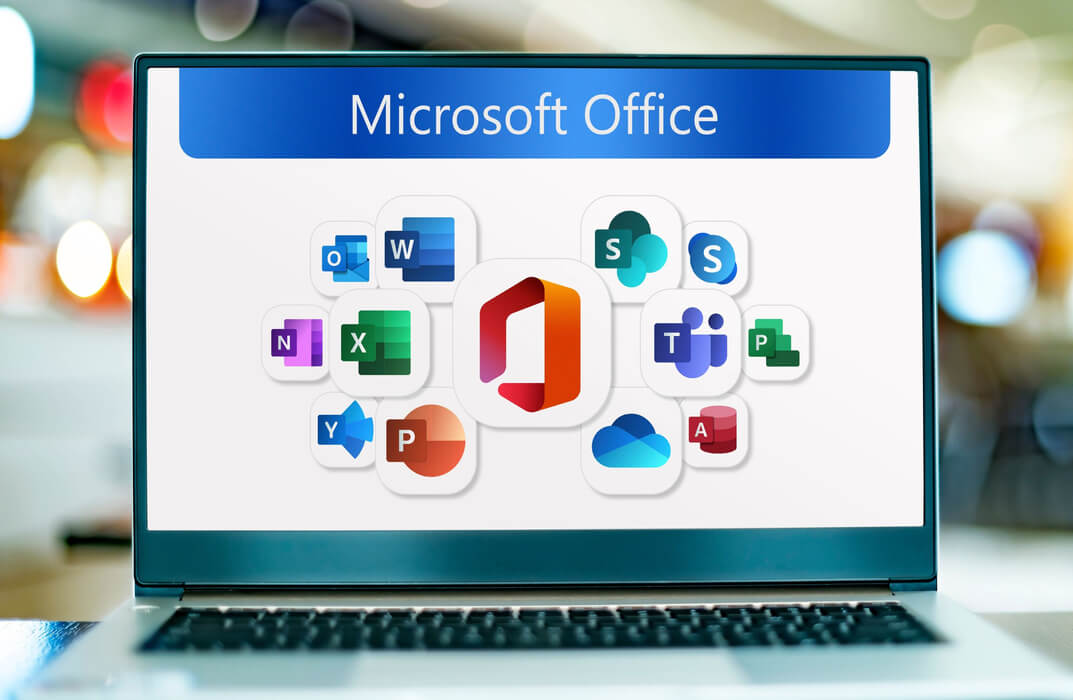
Overview This comprehensive course on Personal Productivity will deepen your understanding on this topic. After successful completion of this course you can acquire the required skills in this sector. This Personal Productivity course comes with accredited certification from CPD, which will enhance your CV and make you worthy in the job market. So enrol in this course today to fast track your career ladder. How will I get my certificate? You may have to take a quiz or a written test online during or after the course. After successfully completing the course, you will be eligible for the certificate. Who is This course for? There is no experience or previous qualifications required for enrolment on this Personal Productivity course. It is available to all students, of all academic backgrounds. Requirements Our Personal Productivity course is fully compatible with PC's, Mac's, Laptop, Tablet and Smartphone devices. This course has been designed to be fully compatible with tablets and smartphones so you can access your course on Wi-Fi, 3G or 4G. There is no time limit for completing this course, it can be studied in your own time at your own pace. Career Path Learning this new skill will help you to advance in your career. It will diversify your job options and help you develop new techniques to keep up with the fast-changing world. This skillset will help you to- Open doors of opportunities Increase your adaptability Keep you relevant Boost confidence And much more! Course Curriculum 3 sections • 18 lectures • 02:48:00 total length •Introduction: 00:03:00 •How to focus on the essentials: 00:10:00 •Why is our focus is scattered?: 00:15:00 •What are the essence of focus and high productivity: 00:11:00 •Exercising the power of choice: 00:06:00 •How to Discern Your Distractions: 00:11:00 •Time is always a trade-off: 00:06:00 •Explore your ways: 00:04:00 •Sometimes you need an escape: 00:12:00 •Developing an eye for the bigger picture: 00:12:00 •Life is a game: 00:05:00 •Selective, Explicit & also right: 00:12:00 •Start eliminating: 00:01:00 •Develop strong internal clarity: 00:17:00 •Uncommit to non-essentials: 00:23:00 •Setting Boundaries: 00:14:00 •A Plan to Execute: 00:06:00 •Additional Materials: 00:00:00

Learn the Latest Skills | Acknowledged by CPD | MCQ Based Exam & Tutor Support | Interactive Video Training If you are interested in gaining a position as a highly paid Office Administrator, Secretary, or Personal Assistant, then this lesson from Janets is the perfect opportunity. The course focuses on building practical knowledge so that upon successful completion you are fully prepared for work. Whether you are a complete beginner or have some experience, this course covers everything in a concise manner. Gain the confidence to excel in any office or commercial environment by gaining the necessary knowledge of administration, computer, and management techniques. This cutting-edge online course is taught by industry experts with continuing expert involvement, and it teaches you immediately applicable skills. Our Diploma can provide you with the insight, skills and knowledge you need to succeed in this busy career. What Will You Learn? Understand succession planning. Learn the basic computer software you need to know to perform at your best on a daily basis. How to work to a schedule to achieve the best results.. How to present documents and proofread. Organise effective meetings. How to categorise, sub-categorise and manage your filing system effectively. What classes are included in this package? Earn a digital certificate upon successful completion acknowledged by UK and internationally acknowledged lesson There are no set schedules, so you can work at your own pace. Our email and live chat specialists are available to assist you 24 hours a day, 7 days a week. On weekdays, you’ll have access to a full-time tutor. Learn in a user-friendly, cutting-edge online learning environment. High-quality e-learning study materials Benefit from instant feedback through mock exams and multiple-choice assessments Who Should Take This Course? This course is designed for those seeking senior secretarial or administrative jobs in an organization, as well as newcomers seeking their first job in an office setting. Although a good command of the English language is assumed, no prior experience or knowledge is required. Career Path Training offered by the Office Admin, Secretarial and PA could potentially benefit a range of roles, but would particularly enhance careers in: Office Administration Personal Assistant Receptionist Secretary Other administration roles Course Design The course is delivered through our online learning platform, accessible through any internet-connected device. There are no formal deadlines or teaching schedules, meaning you are free to study the course at your own pace. You are taught through a combination of Video lessons Online study materials Mock exams Multiple-choice assessments Assignment Certificate of Achievement after the successful completion of the final assessment, you will receive a CPD-accredited certificate of achievement. The PDF certificate is for £9.99, and it will be sent to you immediately after through e-mail. You can get the hard copy for £15.99, which will reach your doorsteps by post. Endorsed Certificate of Achievement from the Quality Licence Scheme Once the course has been completed and the assessment has been passed, all students are entitled to receive an endorsed certificate. This will provide proof that you have completed your training objectives, and each endorsed certificate can be ordered and delivered to your address for only £119. Please note that overseas students may be charged an additional £10 for postage. Endorsement This course and/or training programme has been endorsed by the Quality Licence Scheme for its high-quality, non-regulated provision and training programmes. This course and/or training programme is not regulated by Ofqual and is not an accredited qualification. Your training provider will be able to advise you on any further recognition, for example progression routes into further and/or higher education. For further information please visit the Learner FAQs on the Quality Licence Scheme website. Method of Assessment On successful completion of the Office Admin, Secretarial and PA Diploma, you will be required to sit an online multiple-choice assessment. You will need to score 60% or above to pass the course. After successfully passing the exam, you will be able to apply for Quality Licence Scheme endorsed certificate of achievement. The assessment will be evaluated automatically and the results will be given to you immediately. Retake fee If you do not pass the exam first time, you can purchase the Retake Exam for £1.99 and try again. Course Contents Office Admin, Secretarial and PA Diploma Microsoft Word Microsoft PowerPoint Microsoft Excel Recommended Reading Mock Exam Final Exam Recommended Materials Assignment

The 'MS Office 2016 Word for Beginners' course is designed to provide essential skills and knowledge to beginners for effectively using Microsoft Word. It covers basic functionalities like formatting text, working efficiently, managing lists, adding tables, inserting graphic objects, controlling page appearance, and preparing documents for publication. Learning Outcomes: Navigate and utilize Microsoft Word efficiently for various tasks. Format text and paragraphs with different styles and layouts. Work more efficiently using shortcuts, auto-correct, and other time-saving features. Manage and format lists to create well-structured documents. Insert and format tables to organize data effectively. Add and manipulate graphic objects such as images, shapes, and icons. Control page appearance through margins, page breaks, and headers/footers. Prepare documents for publication by checking spelling, grammar, and using review tools. Why buy this MS Office 2016 Word for Beginners? Digital Certificate, Transcript, student ID all included in the price Absolutely no hidden fees Directly receive CPD accredited qualifications after course completion Receive one to one assistance on every weekday from professionals Immediately receive the PDF certificate after passing Receive the original copies of your certificate and transcript on the next working day Easily learn the skills and knowledge from the comfort of your home Certification After studying the course materials of the MS Office 2016 Word for Beginners you will be able to take the MCQ test that will assess your knowledge. After successfully passing the test you will be able to claim the pdf certificate for £5.99. Original Hard Copy certificates need to be ordered at an additional cost of £9.60. Who is this course for? This MS Office 2016 Word for Beginners does not require you to have any prior qualifications or experience. You can just enrol and start learning. Prerequisites This MS Office 2016 Word for Beginners was made by professionals and it is compatible with all PC's, Mac's, tablets and smartphones. You will be able to access the course from anywhere at any time as long as you have a good enough internet connection. Career path As this course comes with multiple courses included as bonus, you will be able to pursue multiple occupations. This MS Office 2016 Word for Beginners is a great way for you to gain multiple skills from the comfort of your home. Course Curriculum Getting Started with Word Navigate in Microsoft Word 00:12:00 Create and Save Word Documents 00:24:00 Manage Your Workspace 00:06:00 Edit Documents 00:16:00 Preview and Print Documents 00:04:00 Customize the Word Environment 00:08:00 Formatting Text and Paragraphs Apply Character Formatting 00:17:00 Control Paragraph Layout 00:19:00 Align Text Using Tabs 00:07:00 Display Text in Bulleted or Numbered Lists 00:03:00 Apply Borders and Shading 00:04:00 Working More Efficiently Make Repetitive Edits 00:06:00 Apply Repetitive Formatting 00:10:00 Use Styles to Streamline Repetitive Formatting Tasks 00:14:00 Managing Lists Sort a List 00:05:00 Format a List 00:06:00 Adding Tables Inserting a Table 00:06:00 Modify a Table 00:06:00 Format a Table 00:03:00 Convert Text to a Table 00:04:00 Inserting Graphic Objects Insert Symbols and Special Characters 00:04:00 Add Images to a Document 00:11:00 Controlling Page Appearance Apply a Page Border and Color 00:03:00 Add Headers and Footers 00:05:00 Control Page Layout 00:05:00 Add a Watermark 00:04:00 Preparing to Publish a Document Check Spelling Grammar and Readability 00:07:00 Use Proofing and Research Tools 00:07:00 Check Accessibility 00:03:00 Save a Document to Other Formats 00:04:00

This comprehensive course covers essential skills in office administration and effective time management. Participants will learn various aspects of office organization, communication, and productivity enhancement, enabling them to excel in administrative roles. From mastering communication skills to handling meetings and stress, this course equips learners with a well-rounded skill set for successful office administration. Learning Outcomes: Understand the fundamental principles of office administration. Develop effective communication and business writing skills. Master time management techniques for enhanced productivity. Learn stress management strategies to maintain a healthy work-life balance. Acquire proficiency in using Microsoft Office applications. Gain insights into organizing meetings and conferences successfully. Develop conflict management and resolution skills. Cultivate professionalism and business etiquette in workplace interactions. Why buy this Office Administration and Time Management Training? Unlimited access to the course for forever Digital Certificate, Transcript, student ID all included in the price Absolutely no hidden fees Directly receive CPD accredited qualifications after course completion Receive one to one assistance on every weekday from professionals Immediately receive the PDF certificate after passing Receive the original copies of your certificate and transcript on the next working day Easily learn the skills and knowledge from the comfort of your home Certification After studying the course materials of the Office Administration and Time Management Training you will be able to take the MCQ test that will assess your knowledge. After successfully passing the test you will be able to claim the pdf certificate for £5.99. Original Hard Copy certificates need to be ordered at an additional cost of £9.60. Who is this course for? Individuals seeking to enhance their office administration skills. Professionals aiming to improve time management and productivity. Office managers, assistants, and administrative personnel. Anyone interested in developing effective communication and Microsoft Office skills. Prerequisites This Office Administration and Time Management Training was made by professionals and it is compatible with all PC's, Mac's, tablets and smartphones. You will be able to access the course from anywhere at any time as long as you have a good internet connection. Career path Office Administrator - Average Salary: £22,000 - £30,000 per year Administrative Coordinator - Average Salary: £25,000 - £35,000 per year Office Manager - Average Salary: £28,000 - £40,000 per year Executive Assistant - Average Salary: £30,000 - £45,000 per year Operations Supervisor - Average Salary: £32,000 - £48,000 per year Course Curriculum Module 01: Introduction to Office Administration Module 1: Introduction to Office Administration 00:17:00 Module 02: Skills of an Effective Administrator Module 2: Skills of an Effective Administrator 00:18:00 Module 03: Mail Services and Shipping Module 3: Mail Services and Shipping 00:27:00 Module 04: Effective Planning and Scheduling Module 4: Effective Planning and Scheduling 00:48:00 Module 05: Organising Meeting and Conferences Module 5: Organising Meeting and Conferences 00:27:00 Module 06: Business Writing Skills Module 6: Business Writing Skills 00:42:00 Module 07: Time Management Module 7: Time Management 00:37:00 Module 08: Stress Management Module 8: Stress Management 00:18:00 Module 09: Business Telephone Skills Module 9: Business Telephone Skills 00:21:00 Module 10: Communication Skills Module 10: Communication Skills 00:27:00 Module 11: Conflict Management Module 11: Conflict Management 00:16:00 Module 12:Business Etiquette Module 12: Business Etiquette 00:21:00 Module 13: Microsoft Office Skills Module 13: Microsoft Office Skills 00:07:00

In today's dynamic digital landscape, proficiency in core software can significantly elevate one's professional profile, especially in Microsoft Office products. 'Learn Microsoft Word, PowerPoint & Outlook In 90 Minutes!' is not just a course title; it's a promise of swift mastery. Dive deep into the essentials of Microsoft Word, explore the art of compelling presentations with PowerPoint, and streamline your communication with Outlook. Moreover, as a bonus, familiarise yourself with quick keyboard shortcuts for Microsoft Excel. This immersive course paves the way for a more organised, effective, and efficient workflow in the office space. A seamless blend of theory and application ensures learners extract maximum value within a concise timeframe. The meticulously crafted curriculum elucidates intricate functionalities in an easy-to-comprehend manner, ensuring every attendee emerges confident in utilising the trio of tools to their fullest potential. As the digital age marches forward, possessing a strong foundation in MS Office is no longer optional but a necessity. Imagine enhancing your daily tasks, from document drafting to scheduling, by tapping into the power of these indispensable Microsoft tools. This course lays the golden brick road for you, guiding you towards professional mastery and heightened productivity, all within a brisk 90 minutes. The future is digital, and this course ensures you're caught up. So, what makes you wait too long? Enrol today and golden brick towards professional mastery. Learning Outcomes: Acquire in-depth knowledge of Microsoft Word's fundamental features for effective document creation. Master the design and delivery of impactful presentations via Microsoft PowerPoint. Navigate and optimise Microsoft Outlook for efficient email management and scheduling. Discover essential keyboard shortcuts to enhance Microsoft Excel's user experience. Enhance productivity by integrating the key tools of MS Office into daily tasks. Comprehend the interconnectivity and complementary nature of MS Office applications. Harness the potential of MS Office to streamline and elevate professional undertakings. Why buy this Learn Microsoft Word, PowerPoint & Outlook In 90 Minutes!? Digital Certificate, Transcript, student ID all included in the price Absolutely no hidden fees Directly receive CPD accredited qualifications after course completion Receive one to one assistance on every weekday from professionals Immediately receive the PDF certificate after passing Receive the original copies of your certificate and transcript on the next working day Easily learn the skills and knowledge from the comfort of your home Certification After studying the course materials of the Learn Microsoft Word, PowerPoint & Outlook In 90 Minutes! you will be able to take the MCQ test that will assess your knowledge. After successfully passing the test you will be able to claim the pdf certificate for £5.99. Original Hard Copy certificates need to be ordered at an additional cost of £9.60. Who is this course for? This Learn Microsoft Word, PowerPoint & Outlook In 90 Minutes! is suitable for: Beginners keen on acquainting themselves with the fundamentals of MS Office. Office workers striving for efficiency and streamlined workflows. Students aiming to hone their report and presentation capabilities. Entrepreneurs seeking to optimise business correspondence and documentation. Digital enthusiasts eager to upgrade their software toolkit. Prerequisites This Learn Microsoft Word, PowerPoint & Outlook In 90 Minutes! was made by professionals and it is compatible with all PC's, Mac's, tablets and smartphones. You will be able to access the course from anywhere at any time as long as you have a good enough internet connection. Career path Office Administrator: £18,000 - £25,000 Per Annum Executive Assistant: £25,000 - £40,000 Per Annum Data Analyst: £30,000 - £50,000 Per Annum Project Manager: £40,000 - £60,000 Per Annum Marketing Executive: £22,000 - £30,000 Per Annum IT Support Specialist: £20,000 - £35,000 Per Annum Course Curriculum Introduction INTRO FINAL 00:01:00 Microsoft Word Essentials New Word Document and Templates 00:02:00 Tabs, Ribbons and Groups 00:03:00 Zoom and Rulers in Word 00:02:00 Editing the Word Document 00:03:00 Insert Pictures with Word 00:05:00 Insert Shape and Text Box in Word 00:02:00 Review Tab in Word 00:03:00 Layout in Word 00:02:00 File Options in Word 00:02:00 Closing and Reopening in Word 00:01:00 Microsoft PowerPoint Essentials New PowerPoint Presentation and Templates 00:02:00 Tabs Ribbons and Groups in PowerPoint 00:03:00 First Slide and Designing the Slide 00:02:00 Home Tab and Updates in PowerPoint 00:02:00 Buttons in PowerPoint 00:01:00 Inserting Pictures in PowerPoint 00:04:00 Presentation Mode 00:01:00 Animations Tab 00:05:00 File Options in PowerPoint 00:02:00 Closing and Reopening in PowerPoint 00:01:00 Microsoft Outlook Essentials Setting Up Outlook with Accounts 00:03:00 Tabs, Ribbons and Groups in Outlook 00:03:00 Navigation Bar in Outlook 00:01:00 Organizing Outlook with Favorites and Folders 00:03:00 Additional Options inside Outlook Tabs 00:01:00 Reading, Writing and Receiving Emails 00:08:00 Attaching Items in Outlook Mails 00:03:00 The View Tab in Outlook 00:02:00 Create a Rule to move emails to a folder 00:04:00 Insert a screen shot from Excel 00:02:00 Microsoft Excel Keyboard Shortcuts Formatting Excel Keyboard Shortcuts 00:02:00 Table Excel Keyboard Shortcuts 00:02:00 Editing Excel Keyboard Shortcuts 00:05:00 Formula Excel Keyboard Shortcuts 00:03:00 Workbook Excel Keyboard Shortcuts 00:02:00 Handy Excel Shortcuts Keyboard Shortcuts 00:05:00
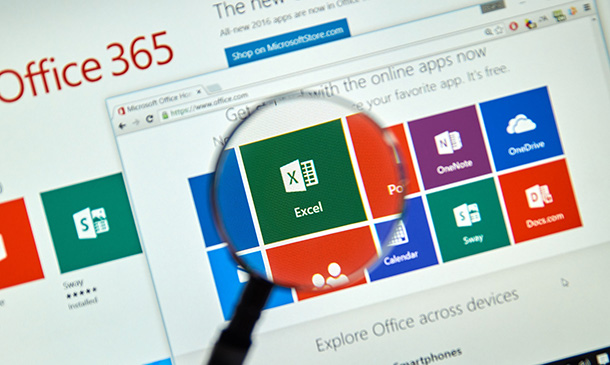
Office Administration
By IOMH - Institute of Mental Health
Overview of Office Administration With over 4 million people working in administrative roles, office administration is a growing field full of opportunities in the UK. This office administration course equips you with the essential skills like time management, business writing, communication, and organisation needed to thrive as an administrative professional. You'll gain practical insights into managing office tasks, interacting with staff and clients, and problem-solving issues that arise. With dedicated modules on skills like writing, communication, and stress management, this comprehensive course readies you for diverse administrative and secretarial jobs across sectors. Invest in your potential. Become the backbone of success. Enrol today and unlock the thriving world of Office Administration in the UK! Get a Quick Look at The Course Content: This Office Administration Course will help you to learn: Employ advanced communication skills to thrive in any business environment. Implement organisational strategies to ensure efficiency and productivity. Master negotiation techniques to secure advantageous outcomes. Manage stress effectively to maintain a healthy work-life balance. Develop leadership qualities to excel in your chosen career path. This course covers the topic you must know to stand against the tough competition. The future is truly yours to seize with this Office Administration. Enrol today and complete the course to achieve a certificate that can change your career forever. Details Perks of Learning with IOMH One-To-One Support from a Dedicated Tutor Throughout Your Course. Study Online - Whenever and Wherever You Want. Instant Digital/ PDF Certificate. 100% Money Back Guarantee. 12 Months Access. Process of Evaluation After studying the course, an MCQ exam or assignment will test your skills and knowledge. You have to get a score of 60% to pass the test and get your certificate. Certificate of Achievement Certificate of Completion - Digital / PDF Certificate After completing the Office Administration course, you can order your CPD Accredited Digital / PDF Certificate for £5.99. Certificate of Completion - Hard copy Certificate You can get the CPD Accredited Hard Copy Certificate for £12.99. Shipping Charges: Inside the UK: £3.99 International: £10.99 Who Is This Course for? Individuals seeking a rewarding career in Office Administration. Existing professionals looking to refine their skills and climb the ladder. Business owners are eager to empower their teams with essential administrative expertise. Anyone seeking to enhance their organisational and communication skills for personal growth. Requirements You don't need any educational qualification or experience to enrol in the Office Administration course. Do note: you must be at least 16 years old to enrol. Any internet-connected device, such as a computer, tablet, or smartphone, can access this online course. Career Path This UK-focused Office Administration course paves the way for a diverse range of rewarding careers, including: Executive Assistant - £32,000 to £48,000/year. Office Manager - £18,000 to £38,000/year. Sales Administrator - £17,000 to £28,000/year. Receptionist - £16,000 to £24,000/year. Customer Service Advisor - £18,000 to £26,000/year. Course Curriculum Office Administration Module 1: Introduction to Office Administration 00:17:00 Module 2: Skills of an Effective Administrator 00:18:00 Module 3: Business Writing Skills 00:39:00 Module 4: Communication Skills 00:27:00 Module 5: Managing Meetings and Giving Feedback 01:29:00 Module 6: Organisational Skills 01:18:00 Module 7: Telephone Etiquette 01:09:00 Module 8: Negotiation Techniques 00:18:00 Module 9: Conflict Management 00:16:00 Module 10: Stress Management 00:18:00 Module 11: Time Management 00:39:00 Assignment Assignment - Office Administration 00:00:00

Office 365 End User
By IOMH - Institute of Mental Health
Overview of Office 365 End User Join our Office 365 End User course and discover your hidden skills, setting you on a path to success in this area. Get ready to improve your skills and achieve your biggest goals. The Office 365 End User course has everything you need to get a great start in this sector. Improving and moving forward is key to getting ahead personally. The Office 365 End User course is designed to teach you the important stuff quickly and well, helping you to get off to a great start in the field. So, what are you looking for? Enrol now! Get a Quick Look at The Course Content: This Office 365 End User Course will help you to learn: Learn strategies to boost your workplace efficiency. Hone your skills to help you advance your career. Acquire a comprehensive understanding of various topics and tips. Learn in-demand skills that are in high demand among UK employers This course covers the topic you must know to stand against the tough competition. The future is truly yours to seize with this Office 365 End User. Enrol today and complete the course to achieve a certificate that can change your career forever. Details Perks of Learning with IOMH One-To-One Support from a Dedicated Tutor Throughout Your Course. Study Online - Whenever and Wherever You Want. Instant Digital/ PDF Certificate. 100% Money Back Guarantee. 12 Months Access. Process of Evaluation After studying the course, an MCQ exam or assignment will test your skills and knowledge. You have to get a score of 60% to pass the test and get your certificate. Certificate of Achievement Certificate of Completion - Digital / PDF Certificate After completing the Office 365 End User course, you can order your CPD Accredited Digital / PDF Certificate for £5.99. Certificate of Completion - Hard copy Certificate You can get the CPD Accredited Hard Copy Certificate for £12.99. Shipping Charges: Inside the UK: £3.99 International: £10.99 Who Is This Course for? This Office 365 End User is suitable for anyone aspiring to start a career in relevant field; even if you are new to this and have no prior knowledge, this course is going to be very easy for you to understand. On the other hand, if you are already working in this sector, this course will be a great source of knowledge for you to improve your existing skills and take them to the next level. This course has been developed with maximum flexibility and accessibility, making it ideal for people who don't have the time to devote to traditional education. Requirements You don't need any educational qualification or experience to enrol in the Office 365 End User course. Do note: you must be at least 16 years old to enrol. Any internet-connected device, such as a computer, tablet, or smartphone, can access this online course. Career Path The certification and skills you get from this Office 365 End User Course can help you advance your career and gain expertise in several fields, allowing you to apply for high-paying jobs in related sectors. Frequently Asked Questions (FAQ's) Q. How do I purchase a course? 1. You need to find the right course on our IOMH website at first. You can search for any course or find the course from the Courses section of our website. 2. Click on Take This Course button, and you will be directed to the Cart page. 3. You can update the course quantity and also remove any unwanted items in the CART and after that click on the Checkout option and enter your billing details. 4. Once the payment is made, you will receive an email with the login credentials, and you can start learning after logging into the portal. Q. I have purchased the course when will I be able to access the materials? After purchasing the course, you should receive an email with the login credentials within 24 hours. Please check your spam or junk folder if you didn't receive it in your inbox. You can access your courses by logging into your account. If you still need any assistance, please get in touch with our Customer Support team by providing the details of your purchase. Q. I haven't received my certificate yet. What should I do? You should receive your Digital Certificate within 24 hours after placing the order, and it will take 3-9 days to deliver the hard copies to your address if you are in the UK. For International Delivery, it will take 20-25 days. If you require any assistance, get in touch with our dedicated Customer Support team, and your queries/issues will be dealt with accordingly. Q. I don't have a credit/debit card, what other methods of payment do you accept? You can make the payment using PayPal or you can Bank Transfer the amount. For Bank transfer you will require an invoice from us and you need to contact our Customer Support team and provide details of your purchase to get the invoice. After that, you will receive an email with the invoice and bank details and you can make the payment accordingly. Q. Can I do the courses from outside UK? We are an online course provider, and learners from anywhere in the world can enrol on our courses using an internet-connected device. Q. When I log into the account it says 'Contact Administrator'. To resolve this issue, please log out of your account and then log back in. Course Curriculum Office 365 End User Module 01: Introduction to Office 365 00:57:00 Module 02: Email, Contacts & Calendar 00:55:00 Module 03: Teams- OneDrive 01:10:00
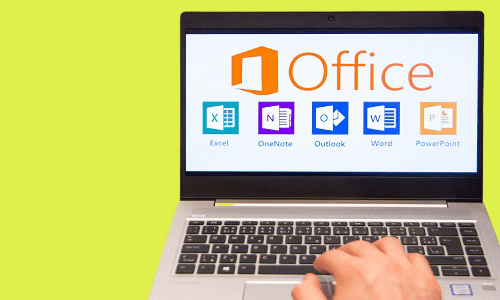
Dive into the dynamic world of document creation with 'MS Word Essentials - The Complete Word Course - Level 3.' This transformative course unlocks the myriad capabilities of one of the world's most renowned word-processing tools. Tailored for those keen to harness the power of MS Word, each module unfurls the software's features with precision, from basic initiation to advanced document preparation. By the end of this journey, crafting a polished document will seem like second nature. Learning Outcomes Acquire foundational knowledge on starting with MS Word and navigating its features. Attain expertise in text and paragraph formatting for an enhanced presentation. Discover techniques to streamline tasks and work more efficiently. Master the art of managing lists, tables, and integrating graphic objects. Develop proficiency in refining documents and preparing them for publication. Why choose this MS Word Essentials - The Complete Word Course - Level 3 course? Unlimited access to the course for a lifetime. Opportunity to earn a certificate accredited by the CPD Quality Standards after completing this course. Structured lesson planning in line with industry standards. Immerse yourself in innovative and captivating course materials and activities. Assessments are designed to evaluate advanced cognitive abilities and skill proficiency. Flexibility to complete the MS Word Essentials - The Complete Word Course - Level 3 Course at your own pace, on your own schedule. Receive full tutor support throughout the week, from Monday to Friday, to enhance your learning experience. Who is this MS Word Essentials - The Complete Word Course - Level 3 course for? Individuals transitioning to MS Word from other word-processing platforms. Office professionals aiming to produce more refined documents. Students desiring to elevate their word-processing game. Entrepreneurs keen on creating polished business documents. Tutors or educators aiming to foster enhanced document creation techniques. Career path Document Specialist: £23,000 - £35,000 per annum Office Administrator: £18,000 - £30,000 per annum Technical Writer: £25,000 - £45,000 per annum Executive Assistant: £25,000 - £42,000 per annum Content Creator: £20,000 - £38,000 per annum Publication Coordinator: £24,000 - £37,000 per annum Prerequisites This MS Word Essentials - The Complete Word Course - Level 3 does not require you to have any prior qualifications or experience. You can just enrol and start learning.This MS Word Essentials - The Complete Word Course - Level 3 was made by professionals and it is compatible with all PC's, Mac's, tablets and smartphones. You will be able to access the course from anywhere at any time as long as you have a good enough internet connection. Certification After studying the course materials, there will be a written assignment test which you can take at the end of the course. After successfully passing the test you will be able to claim the pdf certificate for £4.99 Original Hard Copy certificates need to be ordered at an additional cost of £8. Course Curriculum Getting Started with Word Navigate in Microsoft Word 00:12:00 Create and Save Word Documents 00:24:00 Manage Your Workspace 00:06:00 Edit Documents 00:16:00 Preview and Print Documents 00:04:00 Customize the Word Environment 00:08:00 Formatting Text and Paragraphs Apply Character Formatting 00:17:00 Control Paragraph Layout 00:19:00 Align Text Using Tabs 00:07:00 Display Text in Bulleted or Numbered Lists 00:03:00 Apply Borders and Shading 00:04:00 Working More Efficiently Make Repetitive Edits 00:06:00 Apply Repetitive Formatting 00:10:00 Use Styles to Streamline Repetitive Formatting Tasks 00:14:00 Managing Lists Sort a List 00:05:00 Format a List 00:06:00 Adding Tables Inserting a Table 00:06:00 Modify a Table 00:06:00 Format a Table 00:03:00 Convert Text to a Table 00:04:00 Inserting Graphic Objects Insert Symbols and Special Characters 00:04:00 Add Images to a Document 00:11:00 Controlling Page Appearance Apply a Page Border and Color 00:03:00 Add Headers and Footers 00:05:00 Control Page Layout 00:05:00 Add a Watermark 00:04:00 Preparing to Publish a Document Check Spelling Grammar and Readability 00:07:00 Use Proofing and Research Tools 00:07:00 Check Accessibility 00:03:00 Save a Document to Other Formats 00:04:00
