- Professional Development
- Medicine & Nursing
- Arts & Crafts
- Health & Wellbeing
- Personal Development
259 Microsoft Teams courses
Project Management Fundamentals Online Training Course
By OnlineCoursesLearning.com
Description This course introduces students to project management fundamentals. Topics covered include project management basics, types of projects, building the team and schedule, creating the budget, execution, and more. COURSE CONTENT: Module 1 - Getting Started - 3m Getting Started Instructor Introduction Course Objectives Agenda Agenda Module 2 - Project Management Basics - 27m Project Management Basics PMI's PMBOK What is a Project? Attributes of a Project Examples of Projects What is Project Management Project Constraints âThe Iron Triangleâ Scope Cost Time How do we make this happen? How do we make this happen? The Fundamental Project Life Cycle The Project Life Cycle Fundamental Project Management Process Outputs Examples Unforeseen Circumstances Recommendations Words of Wisdom The Tools Fundamental Project Management Tools Fundamental Project Management Processes and Tools The People Objectives Stakeholder Customer Sponsor Team Members Management Project Manager's Role Project Manager's Responsibilities Time Management Matrix Time Management Matrix Time IS Money The Benefits of Project Management Summary Agenda Module 3 - Where Do Projects Come From - 56m Where Do Projects Come From Types of Organizations Enterprise Portfolio Management The Agenda BM101 Mission Vision Goals Business Strategy Management By Objectives Balanced Scorecard Approach Balanced Goals Objectives SMART Objectives from Balanced Goals SMART Objectives from Balanced Goals cont. Key Performance Indicators Action Plans BM101 Summary Project Management 101 PM Quotes Phases and Knowledge Areas 10 Knowledge Areas Aligned The Project Triangle PM101 PM101 Programs Portfolio PM101 Summary Enterprise Portfolio Management The Connection The Enterprise V Plans The Enterprise V Objectives The Enterprise V Programs The Enterprise V Portfolio Another View Enterprise Portfolio Management Versus Program & Project Management Summary Why Great ROI? But why is it necessary? Matrix Organization Structure Review Cadence How Projects Are Selected Objectives Needs Identification Business Case Enterprise Portfolio Management Proposing Projects Project Selection âThe Funnel Flowchartâ Project Prioritization Exercise Thirst Beverage Corporation Project Challenge Agenda Module 4 - Types of Projects - 32m Types of Projects Predictive Versus Agile Predictive Versus Agile Project Management Traditional Versus Agile Project Management Predictive Versus Agile The Predictive Project Life Cycle An Agile Project Life Cycle The Scrum Framework - Modified An Agile Project Life Cycle The Big Picture The Divide Agenda Module 5 - Initiation - 28m Initiation Our Project Our Project Setup 6 Essential Features for a PMIS PMIS Examples Leveraging Microsoft Teams Leveraging Microsoft Teams PMI's Project Life Cycle Fundamental Project Management Processes and Tools Project Charter Leveraging Microsoft Teams Creating a Project Charter Creating a Project Charter Fundamental Project Management Processes and Tools Stakeholder Register Leveraging Microsoft Teams Stakeholder Register Stakeholder Register Creating a Project Charter âThe Iron Triangleâ Agenda Module 6 - Building the Team - 24m Building the Team The Fundamental Project Life Cycle Build a High Performing Team Benefits of a High Performing Team Stages of Team Development Team Charter Working Agreement Working Agreement Leveraging Microsoft Teams Being a Good Leader Being a Servant Leader Servant Leader Kickoff Meeting Conducting Effective Meetings Agenda Module 7 - Building the Schedule - 52m Building the Schedule The Fundamental Project Life Cycle Fundamental Project Management Processes and Tools What a Schedule looks likeâ¦.according to Google Benefits of a Project Schedule Aligning To PMI Steps to Build a Schedule 1 Plan Schedule Management Our project 1 Plan Schedule Management Steps to Build a Schedule Project Scheduleâ¦.according to PMI How to Define Activities What Does It Look Like? Option 2 - WBS* by Work Package Option 3 - WBS By Phase Steps to Build a Schedule Leveraging Microsoft Teams âThe Iron Triangleâ Microsoft Scheduling Tool Capability Model Microsoft Scheduling Tool Capability Model Project Schedule in Excel Project Schedule in Microsoft Project Project Schedule in Project Online Agenda Module 8 - Creating the Budget - 24m Creating the Budget The Fundamental Project Life Cycle Project Cost Management General Notes Types of Costs What is a budget? Aligning To PMI Steps to Create a Budget 1. Plan Cost Management The Budget Tool Microsoft Scheduling Tool Capability Model Estimated Costs and Budget in Microsoft Project âThe Iron Triangleâ Agenda Module 9 - Planning Wrap Up - 6m Planning Wrap Up âThe Iron Triangleâ The Fundamental Project Life Cycle Perform Analysis Obtain Approval Save a Baseline Aligning to PMI Progressive Elaboration Agenda Module 10 - Execution - 41m Execution The Fundamental Project Life Cycle Fundamental Project Management Processes and Tools Managing Your Project Update Schedule and Actual Costs Managing Your Project Fundamental Project Management Processes and Tools Risks Aligning To PMI Risk Management Risk Management Processes Risk Register Risk Management Risk Probability Impact Assessment Risk Management Risk Register Risk Management Risk Management Risk Management Risk Register Risk Management Managing Your Project Issues Fundamental Project Management Processes and Tools Issue Log Fundamental Project Management Processes and Tools Status Report Status Report Status Report Project Status Report Agenda Module 11A - Monitor and Control - 11m Monitor and Control What is Monitor and Control? What is Monitor and Control? What should you monitor? What should you monitor? Project Control Project Control Principles Control Scope What should you monitor? Control Schedule What should you monitor? Control Costs What should you monitor? Module 11B - Earned Value Management - 41m Progress Monitoring Earned Value Management Earned Value Analysis Our Project Pipeline Project The Process to Set Up Pipeline Schedule Baseline Cost over Time Performance Measures Baselined Cost - Timephased PV - Planned Value PV - Planned Value PV - Planned Value PV - Planned Value The Process to Maintain Performing Analysis Performance Measures EV - Earned Value EV - Earned Value EV - Earned Value Performance Measures AC - Actual Cost AC - Actual Cost AC - Actual Cost Variances Cost Variance Schedule Variance Total Variance Graphical Representation Graphical Representation Graphical Representation Graphical Representation Microsoft Project - Math Check! Visual Reports in MS Project Report Exported from MS Project to Excel Aligning with Reality Revised Plan Reschedule Uncomplete Work in MS Project Revised Plan Revised Plan The Moral of the Story Performance Indexes Cost Performance Index Schedule Performance Index Completion Metrics Completion Metrics Completion Metrics Completion Metrics Completion Metrics Project Status as of 4/30 The Process to Maintain Project Status as of 4/30 Microsoft Project Math Check! Why Measure? Why Measure? What should you monitor? Module 11C - Other Items to Monitor - 19m What should you monitor? Risk Monitor and Control Risk Monitor and Control What should you monitor? Control Issues What should you monitor? Manage Stakeholder Engagement What should you monitor? Control Documents What should you monitor? Control The Product, Service or Result Control The Product, Service or Result Quality Terms and Definitions 7 Basic Quality Tools Controlling Quality What should you monitor? Module 11D - Controlling Changes - 3m Controlling Changes Controlling Changes Example Change Request Process Agenda Module 12 - Closure - 9m Closure Fundamental Project Management Processes and Tools Customer Feedback Customer Feedback Survey Lessons Learned Lessons Learned Fundamental Project Management Processes and Tools Project Summary Report Performance Evaluations Documentation Close-out Celebration Agenda Module 13 - Course Wrap Up - 14m Course Wrap Up Project Procurement Management Project Procurement Management Project Procurement Management Typical Steps Procurement Statement of Work Typical Steps Bid Document Typical Steps Contract Types of Contracts Typical Steps Control Procurements Typical Steps Close Procurements Typical Steps Congratulations! Objectives Review Agenda Total Duration: 6h 32m
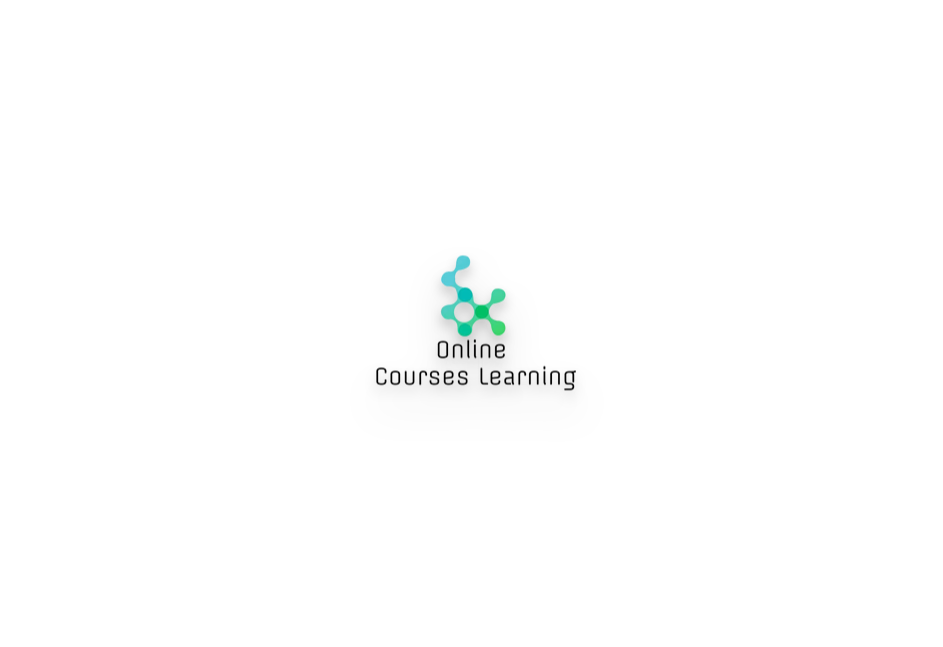
Google Sheets Courses
By FourSquare Innovations Ltd
FourSquare Training specialise in private, corporate Google Sheets courses delivered at your premises and tailored to your needs.
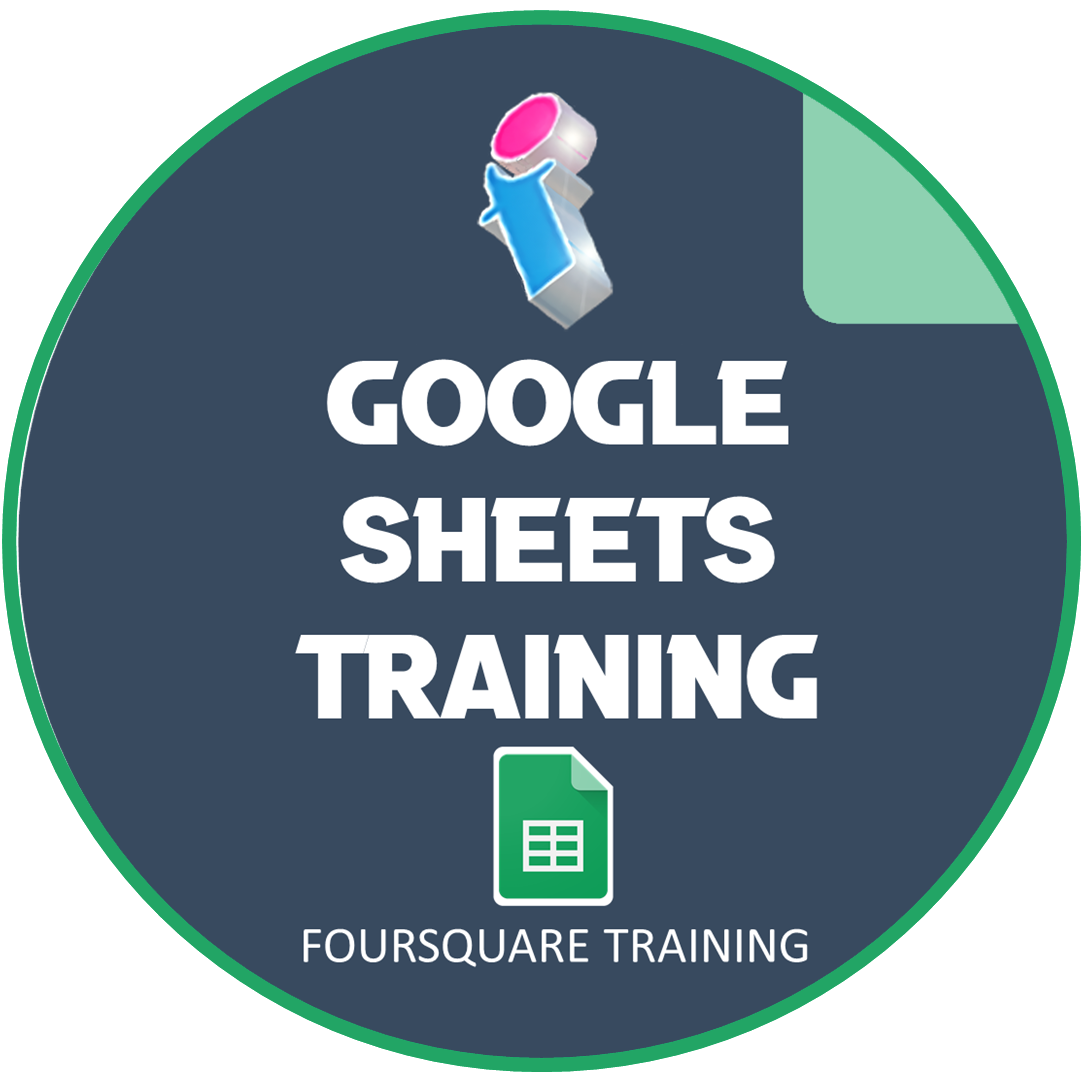
Microsoft Excel Training
By FourSquare Innovations Ltd
FourSquare Training specialise in private, corporate Microsoft Excel courses delivered at your premises and tailored to your needs.

SharePoint Training
By FourSquare Innovations Ltd
FourSquare Training specialise in private, corporate SharePoint courses delivered at your premises and tailored to your needs.

Competition Law in the telecoms sector
By Cullen International SA
Competition in the communications sector is complex and fast-changing. This presents both risks and opportunities to providers, as well as challenges for public authorities. Would you like to gain expert insights on the practical applications of competition law in the regulated telecoms industry? Then, this training is for you! Presented by experts through practical case examples, this online training will guide you through the latest competition law developments affecting the telecoms industry and give you a full overview of the role played by competiton law in shaping the telecoms market. Topics covered include: Relationship between competition law and sector-specific telecoms regulation Market definition Telecoms mergers Antitrust aspects of network co-operation Typical abuses of dominance in the telecoms sector Broadband state aid When: 17-19 September 2024 - 9 hours of interactive sessions spread over 3 days Where: Online, using Microsoft Teams Cannot make it to one of the sessions? All sessions will be recorded and made available to registered participants.

MS-600T00 Building Applications and Solutions with Microsoft 365 Core Services
By Nexus Human
Duration 5 Days 30 CPD hours This course is intended for Students in this course are interested in Microsoft 365 development platform or in passing the Microsoft 365 Developer Associate certification exam. Students should also have 1-2 years experience as a developer. This course assumes students know how to code and have a basic understanding of REST APIs, JSON, OAuth2, OData, OpenID Connect, Microsoft identities including Azure AD and Microsoft accounts, Azure AD B2C, and permission/consent concepts. Overview Implementing Microsoft Identity Working with Microsoft Graph Determining workload platform targets Integration Points, including Microsoft Teams, Office Add-ins, and SharePoint Framework This course covers five central elements of Microsoft 365 platform ? implementing Microsoft Identity, working with Microsoft Graph, extending and customizing SharePoint, extending Teams, and extending Office. In this course, students will learn how to implement Microsoft Identity and work with Microsoft Graph. Students will also gain the knowledge on UI elements (including Adaptive Cards and UI Fabric), Integration Points (including Microsoft Teams, Office Add-ins, SharePoint Framework, Actionable Messages), and determining workload platform targets. In implementing Microsoft Identity, students will learn to implement Microsoft identity including registering an application, implanting authentication, configuring permissions to consume an API, and creating a service to access Microsoft Graph. In working with Microsoft Graph, students will learn how to access user data, explore query parameters, manage a group lifecycle, access files, and optimize network traffic using Microsoft Graph. In extending and customizing SharePoint, students will learn about SharePoint Framework web parts, extensions, and how to package and deploy a SPFx solution. In extending Teams, students will look at the components of a Teams App, work with webhooks, tabs, and conversational bots. In extending Office, students work with Office Add-ins, task pane add-ins, JavaScript APIs, Office UI Fabric, and actionable messages with adaptive cards. Implement Microsoft Identity Microsoft Identity platform Register an Application Implement Authentication Configure Permissions to consume an API Implement Authorization to consume an API Implement Authorization in an API Create a Service to access Microsoft Graph Work with Microsoft Graph What is Microsoft Graph Access user data from Microsoft Graph Data usage with query parameters Manage a group lifecycle on Microsoft Graph Access files with Microsoft Graph Optimize network traffic Extend and Customize SharePoint SharePoint Framework web parts SharePoint Framework extensions Package and deploy a SPFx solution Consumption of Microsoft Graph Consumption of 3rd party APIs secured with Azure AD from within SPFx Web Parts as Teams Tabs Branding and theming in SharePoint Extend Teams Microsoft Teams App Webhooks in Microsoft Teams Tabs in Microsoft Teams Messaging extensions in Microsoft Teams Conversational bots in Microsoft Teams Extend Office Office Add-ins Office JS APIs Customization of Add-ins Testing, debugging, and deployment options Actionable message Additional course details: Nexus Humans MS-600T00 Building Applications and Solutions with Microsoft 365 Core Services training program is a workshop that presents an invigorating mix of sessions, lessons, and masterclasses meticulously crafted to propel your learning expedition forward. This immersive bootcamp-style experience boasts interactive lectures, hands-on labs, and collaborative hackathons, all strategically designed to fortify fundamental concepts. Guided by seasoned coaches, each session offers priceless insights and practical skills crucial for honing your expertise. Whether you're stepping into the realm of professional skills or a seasoned professional, this comprehensive course ensures you're equipped with the knowledge and prowess necessary for success. While we feel this is the best course for the MS-600T00 Building Applications and Solutions with Microsoft 365 Core Services course and one of our Top 10 we encourage you to read the course outline to make sure it is the right content for you. Additionally, private sessions, closed classes or dedicated events are available both live online and at our training centres in Dublin and London, as well as at your offices anywhere in the UK, Ireland or across EMEA.

AutoCAD Training Courses
By FourSquare Innovations Ltd
Our regionally-based associate AutoCAD trainers come to your organisation to deliver small-group training when you need and at the level you require. Or, opt for live virtual classroom courses delivered via Microsoft Teams. One of our trainers will speak to you about the scope of your requirement and course lengths may vary depending upon your needs. Course Outlines AutoCAD 2D Beginners - 2 days AutoCAD 2D Intermediate - 2 days AutoCAD 3D Beginners - 1 day Advance Steel Beginners - 2 days Pricing £800.00 plus VAT per day for up to 6 learners and £125.00 plus VAT per day to cover travel and accommodation within mainland UK. Just add £50.00 plus VAT per additional learner up to the 8delegate maximum.

Microsoft Project Training
By FourSquare Innovations Ltd
FourSquare Training specialise in private, corporate Microsoft Project courses delivered at your premises and tailored to your needs.

Power BI Training
By FourSquare Innovations Ltd
FourSquare Training specialise in private, corporate Power BI courses delivered at your premises and tailored to your needs.

BOHS P304 Online - COSHH - Fundamentals of Risk Assessment and Control
By Airborne Environmental Consultants Ltd
BOHS P304 is designed to give practical guidance on assessing the health risks caused by hazardous substances, in order to meet the requirements of the Control of Substances Hazardous to Health (COSHH) Regulations 2002 for a 'suitable and sufficient' risk assessment.

Search By Location
- Microsoft Teams Courses in London
- Microsoft Teams Courses in Birmingham
- Microsoft Teams Courses in Glasgow
- Microsoft Teams Courses in Liverpool
- Microsoft Teams Courses in Bristol
- Microsoft Teams Courses in Manchester
- Microsoft Teams Courses in Sheffield
- Microsoft Teams Courses in Leeds
- Microsoft Teams Courses in Edinburgh
- Microsoft Teams Courses in Leicester
- Microsoft Teams Courses in Coventry
- Microsoft Teams Courses in Bradford
- Microsoft Teams Courses in Cardiff
- Microsoft Teams Courses in Belfast
- Microsoft Teams Courses in Nottingham