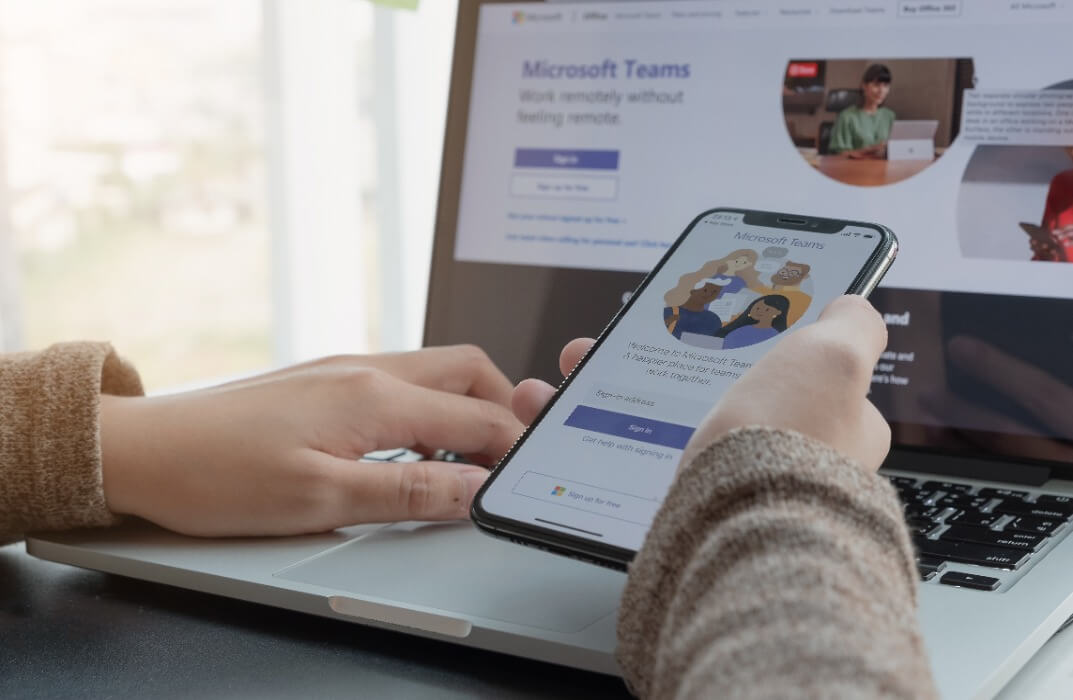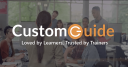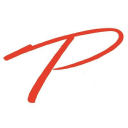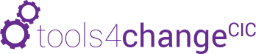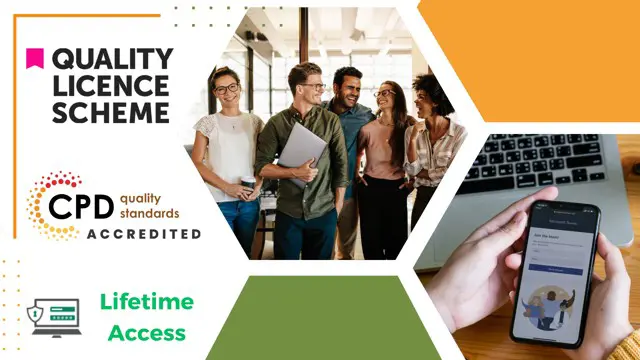- Professional Development
- Medicine & Nursing
- Arts & Crafts
- Health & Wellbeing
- Personal Development
73 Educators providing Microsoft Teams courses delivered Online
Courses matching "Microsoft Teams"
Show all 244MS-700T00 Managing Microsoft Teams
By Nexus Human
Duration 4 Days 24 CPD hours This course is intended for Students in this course are interested in Microsoft Teams or in passing the Microsoft Teams Administrator Associate certification exam. A Microsoft Teams administrator plans, deploys, configures, and manages Microsoft Teams to focus on efficient and effective collaboration and communication in a Microsoft 365 environment. A Microsoft Teams administrator must be able to plan, deploy, and manage teams, chat, apps, channels, meetings, audio/video conferencing, live events, calling, and Teams certified devices. A Microsoft Teams administrator has experience integrating Microsoft Teams with SharePoint, OneDrive, Exchange, Microsoft 365 Groups, and other Microsoft, third-party, and custom apps. A Microsoft Teams administrator understands and collaborates with other workloads and roles, such as Network, Voice, Identity, Access, Devices, Licensing, Security, Compliance, Information management, and User Adoption. Overview What is Microsoft Teams and how the components work together How to implement Governance, Security and Compliance for Microsoft Teams How to prepare an organizations environment for a Microsoft Teams deployment How to deploy and manage teams How to manage collaboration and communication experiences in Microsoft Teams Techniques to manage and troubleshoot communication in Microsoft Teams The Managing Microsoft Teams course is designed for persons who are aspiring to the Microsoft 365 Teams Admin role. A Microsoft Teams administrator plans, deploys, configures, and manages Microsoft Teams to focus on efficient and effective collaboration and communication in a Microsoft 365 environment. In this course, you will learn about various Teams management tools, security and compliance feature for Teams, network requirement for Teams deployment as well as different Teams settings and policies for managing collaboration and communication experience in Teams. Prerequisites A proficient understanding of basic functional experience with Microsoft 365 services. A proficient understanding of general IT practices, including using PowerShell. 1 - Explore Microsoft Teams Explore capabilities in Microsoft Teams Explore Microsoft Teams integration with Microsoft 365 Explore Microsoft Teams integration with Microsoft Power Platform Illustrate Microsoft Teams architecture Describe Microsoft Teams with Microsoft 365 Groups Describe Microsoft Teams with SharePoint and OneDrive Describe Microsoft Teams with Exchange Understand Microsoft Teams certified solutions 2 - Plan and deploy Microsoft Teams Designate Teams admin roles Understand Teams management tools Plan for Teams rollout Plan for Teams adoption Plan for Teams licensing Deploy Microsoft Teams clients 3 - Implement lifecycle management and governance for Microsoft Teams Plan for lifecycle management Plan for Teams governance Manage Microsoft 365 Groups creation Configure Microsoft 365 Groups expiration policy Configure Microsoft 365 Groups naming policy Plan policy assignment for users and groups Create and manage policy packages Manage Teams preview features using Teams update policies Create and manage teams templates and template policies 4 - Monitor your Microsoft Teams environment Monitor Microsoft Teams usage reports Monitor Microsoft 365 usage reports Interpret Microsoft Adoption Score Manage user access with Azure Active Directory access reviews Monitor the Microsoft 365 network connectivity dashboard Manage Teams notifications and alerts Manage feedback policies 5 - Manage access for external users Understand features in Azure Active Directory Work with external users in Microsoft Teams Manage access for external users Manage external collaboration in Azure AD Manage external collaboration in Microsoft 365 Manage external access in Microsoft Teams Manage guest access in Microsoft Teams Manage file sharing in SharePoint and OneDrive 6 - Implement security for Microsoft Teams Configure conditional access and multifactor authentication for Microsoft Teams Configure Safe Attachments for Microsoft Teams Configure Safe Links for Microsoft Teams Examine the Defender for Cloud Apps Monitor security reports for Microsoft Teams Plan and configure enhanced encryption policies 7 - Implement compliance for Microsoft Teams Create and manage sensitivity labels Create and manage retention policies Create and manage Data Loss Prevention policies Deploy communication compliance Enable scoped directory search Create information barrier policy Create security and compliance alerts for Microsoft Teams 8 - Plan and configure network settings for Microsoft Teams Examine network requirements for Microsoft Teams Plan for network deployment using Network Planner Configure network ports and protocols for Microsoft Teams Implement Quality of Service Configure reporting labels for location-enhanced Call Analytics reports Configure tenant data for Call Quality Dashboard reports Assess network readiness Manage network topology 9 - Create and manage teams Create teams Create a team from existing resources Plan and create org-wide teams Manage teams Manage users in a team Configure dynamic membership Archive restore and delete a team 10 - Manage collaboration experiences for chat and channels Create and manage channels in a team Create and manage Teams policies for channels Configure teams settings Create and manage messaging policies Manage channel moderation Manage access to channels 11 - Manage apps for Microsoft Teams Explore apps in Microsoft Teams Describe admin settings for Teams apps Manage access to Teams apps at the organization level Create and manage app permission policies Create and manage app setup policies Manage permissions and consent for Teams apps Plan and configure connectors Manage custom apps uploads Publish custom apps to Microsoft Teams Manage purchasing of apps in the Microsoft Teams app store Customize the organization's app store Customize the branded experience of an app 12 - Introduction to Teams meetings and calling Overview of Teams meetings and events Overview of Teams Phone Overview of auto attendants and call queues Overview of Teams devices 13 - Manage meetings and events experiences Explore meetings and events in Microsoft Teams Configure meeting settings Create and manage meeting policies Configure audio conferencing Create and manage meeting templates and template policies Create and manage meetings customization policies Configure live events settings Create and manage live events policies Examine live events across Microsoft 365 14 - Plan for Microsoft Teams Rooms and Surface Hub Determine license requirements for Microsoft Teams Rooms and shared devices Understand differences between Microsoft Teams Rooms on Android and Windows Understand Microsoft Teams Rooms on Surface Hub 2S Understand and plan Teams Room accessories, components, and peripherals Understand Teams Rooms management options 15 - Configure, deploy, and manage Teams devices Manage Microsoft Teams Phones Manage Microsoft Teams Room Systems Microsoft Teams Rooms management options Manage Surface Hub 2S devices Configure Microsoft Teams SIP gateway Manage Microsoft Teams displays Remote provisioning and sign in for Teams Phones Update Microsoft Teams devices remotely Manage Microsoft Teams device tags 16 - Plan for Teams Phone Plan to deploy Teams Phone Plan for Teams Phone PSTN connectivity Determine license requirements Plan for Teams Phone devices Plan and design Teams Phone features Plan for voicemail 17 - Configure and deploy Teams Phone Configure emergency calling for Teams Calling Plans Manage and configure Microsoft PSTN numbers Configure Operator Connect and Teams Phone Mobile Configure Teams Phone policies Create and manage Teams policies Configure Audio Conferencing 18 - Configure and manage voice users Enable users for Teams Phone Enable users for Direct Routing with Teams Phone Enable additional calling features for Teams Phone Enable users for Teams Phone Mobile 19 - Configure auto attendants and call queues Design call flows for auto attendants and call queues Configure auto attendants and call queues Deploy a channel-based call queue Configure resource accounts Configure Microsoft 365 groups for voicemail Interpret call queue conference modes Interpret call queue routing methods Configure holidays for auto attendants and call queues Configure custom music on hold 20 - Troubleshoot audio, video, and client issues Troubleshoot Teams Collect and identify logs Clear Microsoft Teams client cache Identify issues with call analytics Identify issues with Call Quality Dashboard Use Power BI to analyze Call Quality Dashboard data Identify issues with the Direct Routing Health Dashboard Additional course details: Nexus Humans MS-700T00 Managing Microsoft Teams training program is a workshop that presents an invigorating mix of sessions, lessons, and masterclasses meticulously crafted to propel your learning expedition forward. This immersive bootcamp-style experience boasts interactive lectures, hands-on labs, and collaborative hackathons, all strategically designed to fortify fundamental concepts. Guided by seasoned coaches, each session offers priceless insights and practical skills crucial for honing your expertise. Whether you're stepping into the realm of professional skills or a seasoned professional, this comprehensive course ensures you're equipped with the knowledge and prowess necessary for success. While we feel this is the best course for the MS-700T00 Managing Microsoft Teams course and one of our Top 10 we encourage you to read the course outline to make sure it is the right content for you. Additionally, private sessions, closed classes or dedicated events are available both live online and at our training centres in Dublin and London, as well as at your offices anywhere in the UK, Ireland or across EMEA.

Embark on a transformative learning journey with our course, 'Microsoft Teams - Master Microsoft Teams.' Unleash the full potential of Microsoft Teams as you delve into an immersive curriculum that goes beyond the basics. From mastering the essentials of Teams' interface to advanced tips and tricks, this course is your key to becoming a Teams maestro. Dive into the world of team and member management, collaborative document editing with Word, Excel, and PowerPoint, and efficient communication through voice and video calls. Whether you're new to Teams or seeking to elevate your proficiency, this course offers a holistic understanding of Teams' functionalities, empowering you to navigate its intricacies effortlessly. Learning Outcomes Gain comprehensive knowledge of Microsoft Teams, from installation to advanced settings. Master team and member management, ensuring seamless collaboration. Explore the intricacies of managing channels and optimizing communication through chat. Harness the power of collaborative document editing with Word, Excel, and PowerPoint. Implement advanced tips and tricks, from shortcuts and customizations to private channels and channel notifications. Why choose this Microsoft Teams - Master Microsoft Teams course? Unlimited access to the course for a lifetime. Opportunity to earn a certificate accredited by the CPD Quality Standards and CIQ after completing this course. Structured lesson planning in line with industry standards. Immerse yourself in innovative and captivating course materials and activities. Assessments designed to evaluate advanced cognitive abilities and skill proficiency. Flexibility to complete the Course at your own pace, on your own schedule. Receive full tutor support throughout the week, from Monday to Friday, to enhance your learning experience. Unlock career resources for CV improvement, interview readiness, and job success. Who is this Microsoft Teams - Master Microsoft Teams course for? Business professionals aiming to enhance collaboration within their teams. Remote workers looking to optimize their use of Microsoft Teams for effective communication. Project managers seeking to streamline team management and communication. Small business owners exploring efficient and cost-effective collaboration tools. Students and educators interested in utilizing Teams for virtual classrooms and group projects. Career path Collaboration Specialist: £30,000 - £50,000 Project Manager (Remote Teams): £35,000 - £55,000 IT Support Analyst: £25,000 - £45,000 Business Communication Manager: £40,000 - £60,000 Education Technology Specialist: £35,000 - £55,000 Digital Workspace Consultant: £45,000 - £70,000 Prerequisites This Microsoft Teams - Master Microsoft Teams does not require you to have any prior qualifications or experience. You can just enrol and start learning. This Microsoft Teams - Master Microsoft Teams was made by professionals and it is compatible with all PC's, Mac's, tablets and smartphones. You will be able to access the course from anywhere at any time as long as you have a good enough internet connection. Certification After studying the course materials, there will be a written assignment test which you can take at the end of the course. After successfully passing the test you will be able to claim the pdf certificate for £4.99 Original Hard Copy certificates need to be ordered at an additional cost of £8. Course Curriculum Microsoft Teams - Introduction PROMO Video 00:01:00 Introduction on Microsoft Teams 00:02:00 Free and Paid versions 00:02:00 Accessing Teams - Web or Desktop 00:02:00 Installing Desktop 00:02:00 Mastering Microsoft Teams Managing Teams and Members 00:05:00 Inviting Members 00:05:00 Managing Channels 00:07:00 Chat 00:04:00 Collaboration with Word, Excel, PowerPoint 00:10:00 Voice & Video Calls 00:05:00 Meetings - Available on the Paid version of Microsoft Teams 00:03:00 Adding More Apps 00:08:00 Activity 00:02:00 Search Bar 00:03:00 Settings 00:05:00 Multiple Organizations 00:02:00 Microsoft Teams Mobile 00:05:00 Top Microsoft Teams Tips TIP#1 - Forwarding Email 00:03:00 TIP#2 - Saving Items 00:01:00 TIP #3 - Naming Group Chats 00:01:00 TIP #4 - Connectors 00:03:00 TIP #5 - Live Captions in Meetings 00:02:00 TIP #6 - Top Shortcuts 00:03:00 TIP #7 - Customize the Environment 00:03:00 TIP #8 - Channel Notifications 00:02:00 TIP #9 - Private Channels 00:02:00 TIP #10 - Pin Channels 00:01:00 TIP #11 - Post Announcements 00:02:00
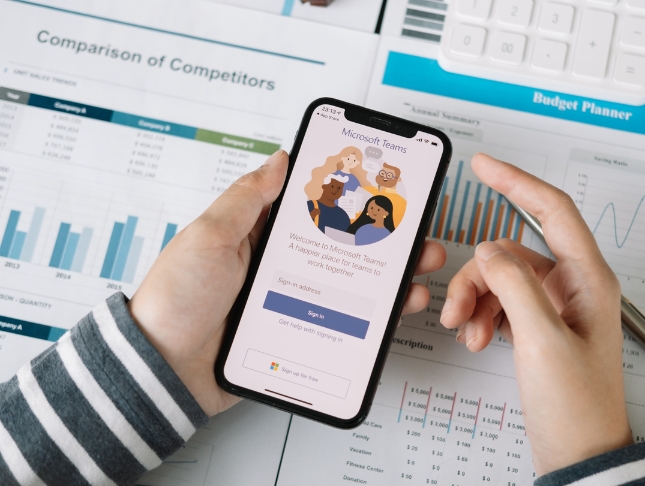
Register on the Microsoft Teams - Master Microsoft Teams today and build the experience, skills and knowledge you need to enhance your professional development and work towards your dream job. Study this course through online learning and take the first steps towards a long-term career. The course consists of a number of easy to digest, in-depth modules, designed to provide you with a detailed, expert level of knowledge. Learn through a mixture of instructional video lessons and online study materials. Receive online tutor support as you study the course, to ensure you are supported every step of the way. Get an e-certificate as proof of your course completion. The Microsoft Teams - Master Microsoft Teams is incredibly great value and allows you to study at your own pace. Access the course modules from any internet-enabled device, including computers, tablet, and smartphones. The course is designed to increase your employability and equip you with everything you need to be a success. Enrol on the now and start learning instantly! What You Get With The Microsoft Teams - Master Microsoft Teams Receive a e-certificate upon successful completion of the course Get taught by experienced, professional instructors Study at a time and pace that suits your learning style Get instant feedback on assessments 24/7 help and advice via email or live chat Get full tutor support on weekdays (Monday to Friday) Course Design The course is delivered through our online learning platform, accessible through any internet-connected device. There are no formal deadlines or teaching schedules, meaning you are free to study the course at your own pace. You are taught through a combination of Video lessons Online study materials Certification Upon successful completion of the course, you will be able to obtain your course completion e-certificate free of cost. Print copy by post is also available at an additional cost of £9.99 and PDF Certificate at £4.99. Who Is This Course For: The course is ideal for those who already work in this sector or are an aspiring professional. This course is designed to enhance your expertise and boost your CV. Learn key skills and gain a professional qualification to prove your newly-acquired knowledge. Requirements: The online training is open to all students and has no formal entry requirements. To study the Microsoft Teams - Master Microsoft Teams, all your need is a passion for learning, a good understanding of English, numeracy, and IT skills. You must also be over the age of 16. Course Content Microsoft Teams - Master Microsoft Teams PROMO Video 00:01:00 Introduction on Microsoft Teams 00:02:00 Free and Paid versions 00:02:00 Accessing Teams - Web or Desktop 00:02:00 Installing Desktop 00:02:00 Managing Teams and Members 00:05:00 Inviting Members 00:05:00 Mastering Microsoft Teams Managing Channels 00:07:00 Chat 00:04:00 Collaboration with Word, Excel, PowerPoint 00:10:00 Voice & Video Calls 00:05:00 Meetings - Available on the Paid version of Microsoft Teams 00:03:00 Adding More Apps 00:08:00 Activity 00:02:00 Search Bar 00:03:00 Settings 00:05:00 Multiple Organizations 00:02:00 Microsoft Teams Mobile 00:05:00 Top Microsoft Teams Tips TIP#1 - Forwarding Email 00:03:00 TIP#2 - Saving Items 00:01:00 TIP #3 - Naming Group Chats 00:01:00 TIP #4 - Connectors 00:03:00 TIP #6 - Top Shortcuts 00:03:00 TIP #7 - Customize the Environment 00:02:00 TIP #8 - Channel Notifications 00:02:00 TIP #9 - Private Channels 00:02:00 TIP #10 - Pin Channels 00:01:00 TIP #11 - Post Announcements 00:02:00 Frequently Asked Questions Are there any prerequisites for taking the course? There are no specific prerequisites for this course, nor are there any formal entry requirements. All you need is an internet connection, a good understanding of English and a passion for learning for this course. Can I access the course at any time, or is there a set schedule? You have the flexibility to access the course at any time that suits your schedule. Our courses are self-paced, allowing you to study at your own pace and convenience. How long will I have access to the course? For this course, you will have access to the course materials for 1 year only. This means you can review the content as often as you like within the year, even after you've completed the course. However, if you buy Lifetime Access for the course, you will be able to access the course for a lifetime. Is there a certificate of completion provided after completing the course? Yes, upon successfully completing the course, you will receive a certificate of completion. This certificate can be a valuable addition to your professional portfolio and can be shared on your various social networks. Can I switch courses or get a refund if I'm not satisfied with the course? We want you to have a positive learning experience. If you're not satisfied with the course, you can request a course transfer or refund within 14 days of the initial purchase. How do I track my progress in the course? Our platform provides tracking tools and progress indicators for each course. You can monitor your progress, completed lessons, and assessments through your learner dashboard for the course. What if I have technical issues or difficulties with the course? If you encounter technical issues or content-related difficulties with the course, our support team is available to assist you. You can reach out to them for prompt resolution.
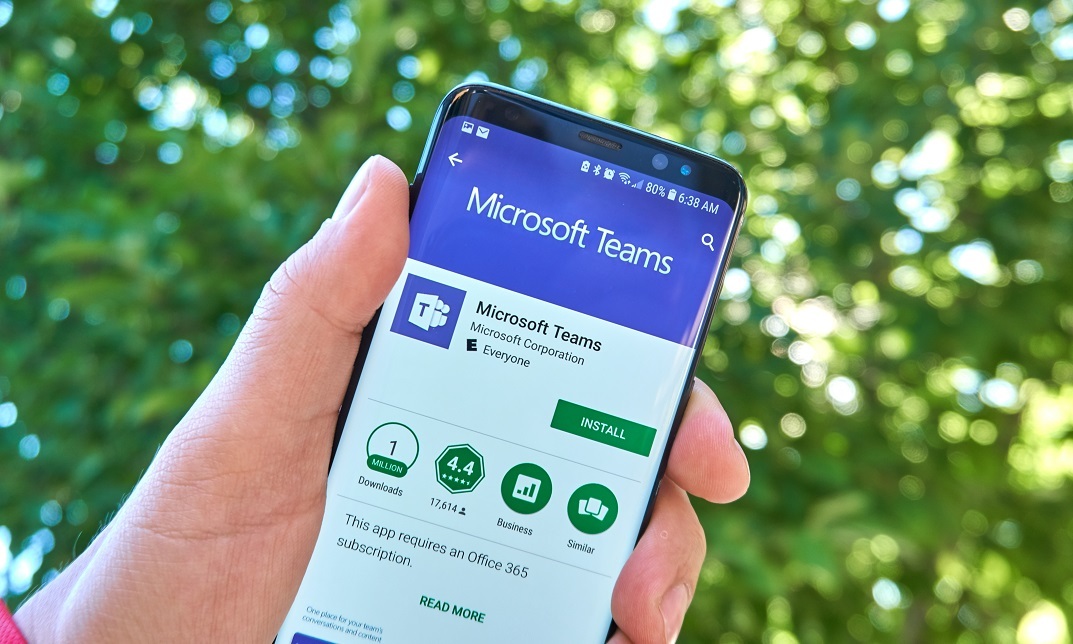
Microsoft Teams
By IOMH - Institute of Mental Health
Overview This Microsoft Teams course will unlock your full potential and will show you how to excel in a career in Microsoft Teams. So upskill now and reach your full potential. Everything you need to get started in Microsoft Teams is available in this course. Learning and progressing are the hallmarks of personal development. This Microsoft Teams will quickly teach you the must-have skills needed to start in the relevant industry. In This Mental Health Course, You Will: Learn strategies to boost your workplace efficiency. Hone your Microsoft Teams skills to help you advance your career. Acquire a comprehensive understanding of various Microsoft Teams topics and tips from industry experts. Learn in-demand Microsoft Teams skills that are in high demand among UK employers, which will help you to kickstart your career. This Microsoft Teams course covers everything you must know to stand against the tough competition in the Microsoft Teams field. The future is truly yours to seize with this Microsoft Teams. Enrol today and complete the course to achieve a Microsoft Teams certificate that can change your professional career forever. Additional Perks of Buying a Course From Institute of Mental Health Study online - whenever and wherever you want. One-to-one support from a dedicated tutor throughout your course. Certificate immediately upon course completion 100% Money back guarantee Exclusive discounts on your next course purchase from Institute of Mental Health Enrolling in the Microsoft Teams course can assist you in getting into your desired career quicker than you ever imagined. So without further ado, start now. Process of Evaluation After studying the Microsoft Teams course, your skills and knowledge will be tested with a MCQ exam or assignment. You must get a score of 60% to pass the test and get your certificate. Certificate of Achievement Upon successfully completing the Microsoft Teams course, you will get your CPD accredited digital certificate immediately. And you can also claim the hardcopy certificate completely free of charge. All you have to do is pay a shipping charge of just £3.99. Who Is This Course for? This Microsoft Teams is suitable for anyone aspiring to start a career in Microsoft Teams; even if you are new to this and have no prior knowledge on Microsoft Teams, this course is going to be very easy for you to understand. And if you are already working in the Microsoft Teams field, this course will be a great source of knowledge for you to improve your existing skills and take them to the next level. Taking this Microsoft Teams course is a win-win for you in all aspects. This course has been developed with maximum flexibility and accessibility, making it ideal for people who don't have the time to devote to traditional education. Requirements This Microsoft Teams course has no prerequisite. You don't need any educational qualification or experience to enrol in the Microsoft Teams course. Do note: you must be at least 16 years old to enrol. Any internet-connected device, such as a computer, tablet, or smartphone, can access this online Microsoft Teams course. Moreover, this course allows you to learn at your own pace while developing transferable and marketable skills. Course Curriculum Microsoft Teams - Introduction PROMO Video 00:01:00 Introduction on Microsoft Teams 00:02:00 Free and Paid versions 00:02:00 Accessing Teams - Web or Desktop 00:02:00 Installing Desktop 00:02:00 Mastering Microsoft Teams Managing Teams and Members 00:05:00 Inviting Members 00:05:00 Managing Channels 00:07:00 Chat 00:04:00 Collaboration with Word, Excel, PowerPoint 00:10:00 Voice & Video Calls 00:05:00 Meetings - Available on the Paid version of Microsoft Teams 00:03:00 Adding More Apps 00:08:00 Activity 00:02:00 Search Bar 00:03:00 Settings 00:05:00 Multiple Organizations 00:02:00 Microsoft Teams Mobile 00:05:00 Top Microsoft Teams Tips TIP#1 - Forwarding Email 00:03:00 TIP#2 - Saving Items 00:01:00 TIP #3 - Naming Group Chats 00:01:00 TIP #4 - Connectors 00:03:00 TIP #5 - Live Captions in Meetings 00:02:00 TIP #6 - Top Shortcuts 00:03:00 TIP #7 - Customize the Environment 00:02:00 TIP #8 - Channel Notifications 00:02:00 TIP #9 - Private Channels 00:02:00 TIP #10 - Pin Channels 00:01:00 TIP #11 - Post Announcements 00:02:00
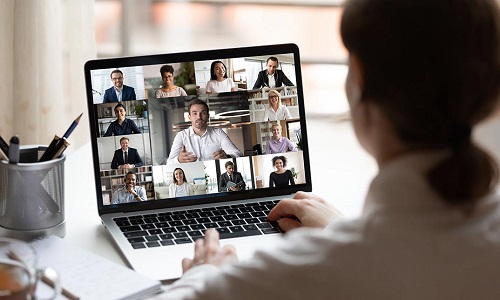
Overview Enrol in our Microsoft Teams programme today and build the necessary skills, knowledge and experience to transform your career. Microsoft Teams could enhance your continuing professional development, thus propelling you more towards your dream job. Microsoft Teams could be your key if you are interested in a long term career in the field of Microsoft Teams.This Microsoft Teams course consists of a number of easier to digest, in-depth modules that are designed to provide you with detailed knowledge of Microsoft Teams. Microsoft Teams aim to accompany you through your journey to help you become a master of Microsoft Teams. Learn through a mixture of interactive lessons and online study materials. How will I get my certificate? Upon successful completion of the Microsoft Teams course, obtaining your certificate is a straightforward process. Here's how it works: Course Completion: Once you've successfully finished the course, you'll be eligible to receive your certificate. Order Your Certificate: You can conveniently order your certificate directly through our platform. Who is this course for? Microsoft Teams is specially designed for a variety of learners: Open to all: No prior experience or certifications are required. Inclusive Learning: Welcoming students from various academic backgrounds. Universal Accessibility: Open to everyone interested in studying Microsoft Teams. Requirements Our Microsoft Teams course is designed for maximum flexibility and accessibility: It is optimised for use on PCs, Macs, laptops, tablets, and smartphones. Study easily on your tablet or smartphone, accessible with any Wi-Fi connection. No time limit for completion, study at your own pace and on your own schedule. Basic English proficiency is required to ensure effective learning. This course structure allows for a convenient and adaptable learning experience. Career path Enrol in our Microsoft Teams program today to embark on these career paths and unlock your earning potential in GBP:Technical Support Specialist: Career Path: Junior > Senior Salary Range: £25,000 - £45,000 Systems Administrator: Career Path: Admin > Engineer > Architect Salary Range: £35,000 - £65,000 IT Project Manager: Career Path: Coordinator > Manager > Senior > Program Manager Salary Range: £40,000 - £80,000 Acquire comprehensive skills through our Microsoft Teams course, featuring interactive lessons and study materials. Elevate your professional development and open doors to a fulfilling career in the field of Microsoft Teams. Course Curriculum 4 sections • 30 lectures • 01:35:00 total length •PROMO Video: 00:01:00 •Introduction on Microsoft Teams: 00:02:00 •Free and Paid versions: 00:02:00 •Accessing Teams - Web or Desktop: 00:02:00 •Installing Desktop: 00:02:00 •Managing Teams and Members: 00:05:00 •Inviting Members: 00:05:00 •Managing Channels: 00:07:00 •Chat: 00:04:00 •Collaboration with Word, Excel, PowerPoint: 00:10:00 •Voice & Video Calls: 00:05:00 •Meetings - Available on the Paid version of Microsoft Teams: 00:03:00 •Adding More Apps: 00:08:00 •Activity: 00:02:00 •Search Bar: 00:03:00 •Settings: 00:05:00 •Multiple Organizations: 00:02:00 •Microsoft Teams Mobile: 00:05:00 •TIP#1 - Forwarding Email: 00:03:00 •TIP#2 - Saving Items: 00:01:00 •TIP #3 - Naming Group Chats: 00:01:00 •TIP #4 - Connectors: 00:03:00 •TIP #5 - Live Captions in Meetings: 00:02:00 •TIP #6 - Top Shortcuts: 00:03:00 •TIP #7 - Customize the Environment: 00:02:00 •TIP #8 - Channel Notifications: 00:02:00 •TIP #9 - Private Channels: 00:02:00 •TIP #10 - Pin Channels: 00:01:00 •TIP #11 - Post Announcements: 00:02:00 •Order your Certificate: 00:00:00

Microsoft Teams
By Compete High
ð Unlock the Power of Collaboration with Microsoft Teams Course! ð Are you ready to revolutionize the way your team works together? Look no further than our comprehensive Microsoft Teams course! ð In today's fast-paced digital landscape, effective collaboration is the cornerstone of success for any organization. Whether you're a seasoned professional or a newcomer to the workforce, mastering Microsoft Teams is essential for staying ahead of the curve. ð¼ ð¥ Benefits of Taking Our Microsoft Teams Course: Boost Productivity: Discover how to streamline communication and project management with Microsoft Teams' suite of features. Say goodbye to endless email chains and hello to real-time collaboration! Enhanced Efficiency: Learn how to leverage Teams' integrations with other Microsoft Office applications to centralize your workflow. From document sharing to video conferencing, everything you need is at your fingertips. Remote Work Readiness: In today's remote-friendly environment, the ability to collaborate effectively from anywhere is invaluable. Our course equips you with the skills to thrive in the era of remote work. Improved Communication: Break down silos and foster a culture of transparency within your team. From chat channels to threaded conversations, Microsoft Teams keeps everyone in the loop. Customizable Solutions: Tailor Microsoft Teams to suit your team's unique needs with custom channels, tabs, and apps. Our course teaches you how to make Teams work for you! Stay Organized: Say goodbye to scattered files and disjointed communications. Learn how to organize projects and files seamlessly within the Teams environment. Professional Development: Investing in your skills is the key to advancing your career. By mastering Microsoft Teams, you'll position yourself as a valuable asset to any organization. ð¼ Who is this for? Business Professionals: Whether you're a manager leading a team or an individual contributor, Microsoft Teams can revolutionize the way you work. Entrepreneurs: Build a strong foundation for collaboration within your startup or small business with Microsoft Teams. Students and Educators: Enhance group projects and classroom collaboration with the powerful tools offered by Microsoft Teams. Remote Workers: Stay connected and productive from anywhere with the remote-friendly features of Microsoft Teams. ð ï¸ Career Path: Project Managers: Mastering Microsoft Teams can elevate your project management skills and make you indispensable in the eyes of employers. Administrative Professionals: Become the go-to expert for streamlining communication and organization within your office environment. IT Professionals: Gain valuable skills in implementing and managing Microsoft Teams for organizations of all sizes. Sales and Marketing Professionals: Collaborate seamlessly with your team to drive results and exceed targets. Human Resources: Utilize Microsoft Teams to facilitate employee communication, training, and development initiatives. Don't miss out on the opportunity to take your collaboration skills to the next level. Enroll in our Microsoft Teams course today and unleash your team's full potential! ð»ð FAQ (Frequently Asked Questions) for Microsoft Teams Q1: What is Microsoft Teams? Microsoft Teams is a collaboration platform that brings together chat, video meetings, file storage, and integration with other Microsoft 365 applications into one unified interface. It allows teams to communicate and collaborate in real-time, whether they're in the same office or spread across different locations. Q2: How can I access Microsoft Teams? Microsoft Teams can be accessed through various platforms, including desktop applications for Windows and Mac, web browsers, and mobile apps for iOS and Android devices. Users can sign in using their Microsoft 365 account credentials provided by their organization or create a new account if needed. Q3: What features does Microsoft Teams offer for communication and collaboration? Microsoft Teams offers a wide range of features to facilitate communication and collaboration within teams. These include instant messaging, audio and video conferencing, screen sharing, file sharing and co-authoring, integration with Microsoft Office apps, channels for organizing conversations and files by topic, and the ability to add external guests to meetings and channels. Q4: How can I organize and manage teams and channels in Microsoft Teams? In Microsoft Teams, users can create teams to bring together people with a common goal or project. Within each team, users can create channels to organize conversations and files by topic, department, or project. Team owners have the ability to add or remove members, manage permissions, and customize settings for each team and channel. Q5: Is Microsoft Teams secure for business use? Microsoft Teams prioritizes security and compliance to protect sensitive information and ensure data privacy. It offers features such as multi-factor authentication, encryption of data in transit and at rest, compliance with industry standards and regulations, and administrative controls for managing user access and permissions. Additionally, Microsoft regularly updates Teams with security enhancements and patches to address any potential vulnerabilities. Course Curriculum Module 1 Introduction to Microsoft Teams Introduction to Microsoft Teams 00:00 Module 2 Communication and Collaboration Communication and Collaboration 00:00 Module 3 Managing Meetings Managing Meetings 00:00

Microsoft Teams
By OnlineCoursesLearning.com
Microsoft Teams Microsoft Teams is a cooperation instrument intended to unite individuals, correspondence and substance in a solitary interface. This course is focused on any individual who needs to make and work with the Microsoft Teams application. You might be a Microsoft Team proprietor needed to make and deal with a Teams territory for partners, or somebody who will utilize Teams to work with associates What you Will Learn: Explore around the Microsoft Teams App Make a Microsoft Team Add and Manage Owners and Members Make Channels Set Team and Channel Options Utilize the Conversation Tools Organize Teams Meetings Add Content utilizing Apps
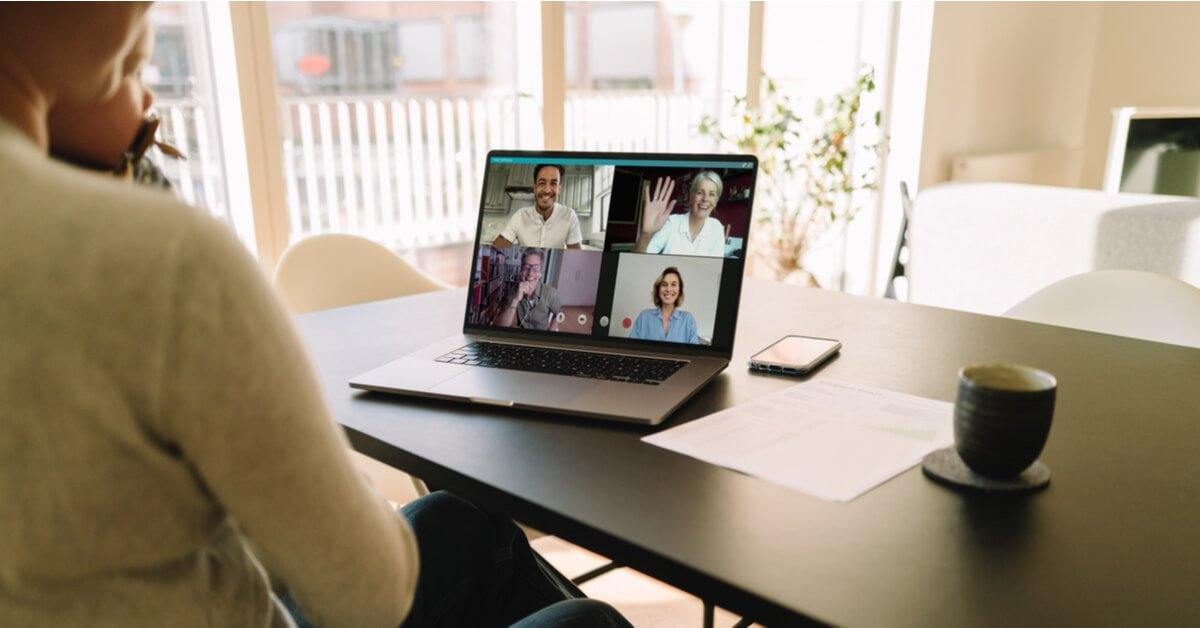
Microsoft Teams Masterclass
By IOMH - Institute of Mental Health
Overview of Microsoft Teams Masterclass In today’s fast-changing digital world, Microsoft Teams is now one of the main tools used by over 4.8 million businesses in the UK. It helps teams work together, whether they are in the office, working from home, or using a mix of both. This Microsoft Teams Online Masterclass is designed to help you learn the platform from start to finish, whether you are just starting or want to improve your current skills. The need for people who can manage Teams and support communication in the workplace is growing quickly. The Microsoft Teams Online Masterclass covers all the key parts of using the platform. You will learn how to create and manage teams, handle channels, schedule meetings, make video calls, and use apps and connectors to make work easier. Whether you’re using the free or paid version, this course gives you simple, clear lessons that show how to use Teams in real work settings. You’ll also get helpful tips on using advanced tools to support smooth teamwork. As companies spend more money on digital tools, there is a high demand for people who understand Microsoft Teams well. This Microsoft Teams Online Masterclass helps you build real skills that employers are looking for. By taking this Microsoft Teams Online Masterclass, you can prepare for better job opportunities and be ready for the future of work. Learning Outcomes By the end of this Microsoft Teams Online Masterclass, you will be able to: Use the Microsoft Teams dashboard and set it up on your device Organise teams, add or remove members, manage channels, and use chat easily Work better with others by using Word, Excel, and PowerPoint inside Teams Run smooth voice calls, video meetings, and presentations Set up advanced tools, apps, and connect with other organisations Use helpful tips, shortcuts, and personal settings to save time and work smarter Who is this course for? This Microsoft Teams Online Masterclass is ideal for: Office workers and team members who want to improve their online communication and teamwork, especially in remote or hybrid jobs Admin staff and office managers who manage team messages, set up meetings, and need to know how to use all features of Teams Small business owners and startups looking for low-cost ways to connect with their teams and choose the best Teams version for their needs IT support staff and tech admins who handle Teams setup, user accounts, and need to solve technical issues in the workplace Career changers and new job seekers who want strong Microsoft Teams skills to help them find work and succeed in modern office roles Process of Evaluation After studying the Microsoft Teams Masterclass Course, your skills and knowledge will be tested with an MCQ exam or assignment. You have to get a score of 60% to pass the test and get your certificate. Certificate of Achievement Certificate of Completion - Digital / PDF Certificate After completing the Microsoft Teams Masterclass Course, you can order your CPD Accredited Digital / PDF Certificate for £5.99. (Each) Certificate of Completion - Hard copy Certificate You can get the CPD Accredited Hard Copy Certificate for £12.99. (Each) Shipping Charges: Inside the UK: £3.99 International: £10.99 Requirements You don't need any educational qualification or experience to enrol in the Microsoft Teams Masterclass course. Career Path Completing the Microsoft Teams Online Masterclass can lead to roles such as: Teams Administrator – £22,000 to £35,000 per year Digital Communications Specialist – £25,000 to £42,000 per year Collaboration Systems Analyst – £28,000 to £45,000 per year Business Communications Coordinator – £20,000 to £32,000 per year IT Support Technician – £18,000 to £30,000 per year Course Curriculum Microsoft Teams - Introduction PROMO Video 00:01:00 Introduction on Microsoft Teams 00:02:00 Free and Paid versions 00:02:00 Accessing Teams - Web or Desktop 00:02:00 Installing Desktop 00:02:00 Mastering Microsoft Teams Managing Teams and Members 00:05:00 Inviting Members 00:05:00 Managing Channels 00:07:00 Chat 00:04:00 Collaboration with Word, Excel, PowerPoint 00:10:00 Voice & Video Calls 00:05:00 Meetings - Available on the Paid version of Microsoft Teams 00:03:00 Adding More Apps 00:08:00 Activity 00:02:00 Search Bar 00:03:00 Settings 00:05:00 Multiple Organizations 00:02:00 Microsoft Teams Mobile 00:05:00 Top Microsoft Teams Tips TIP#1 - Forwarding Email 00:03:00 TIP#2 - Saving Items 00:01:00 TIP #3 - Naming Group Chats 00:01:00 TIP #4 - Connectors 00:03:00 TIP #5 - Live Captions in Meetings 00:02:00 TIP #6 - Top Shortcuts@@ 00:03:00 TIP #7 - Customize the Environment 00:02:00 TIP #8 - Channel Notifications 00:02:00 TIP #9 - Private Channels 00:02:00 TIP #10 - Pin Channels 00:01:00 TIP #11 - Post Announcements 00:02:00