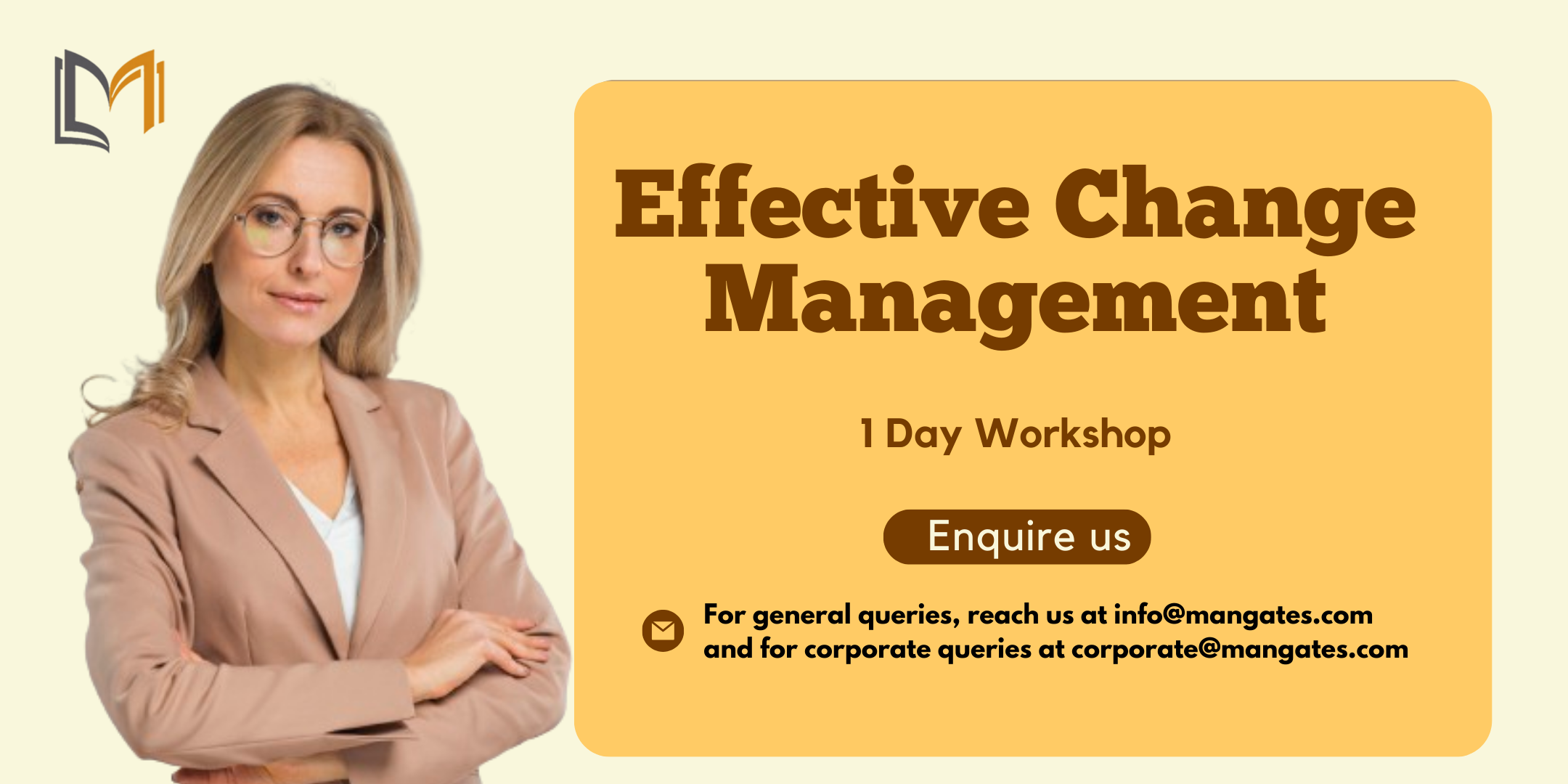- Professional Development
- Medicine & Nursing
- Arts & Crafts
- Health & Wellbeing
- Personal Development
253 Microsoft Project courses
Search By Location
- Microsoft Project Courses in London
- Microsoft Project Courses in Birmingham
- Microsoft Project Courses in Glasgow
- Microsoft Project Courses in Liverpool
- Microsoft Project Courses in Bristol
- Microsoft Project Courses in Manchester
- Microsoft Project Courses in Sheffield
- Microsoft Project Courses in Leeds
- Microsoft Project Courses in Edinburgh
- Microsoft Project Courses in Leicester
- Microsoft Project Courses in Coventry
- Microsoft Project Courses in Bradford
- Microsoft Project Courses in Cardiff
- Microsoft Project Courses in Belfast
- Microsoft Project Courses in Nottingham