- Professional Development
- Medicine & Nursing
- Arts & Crafts
- Health & Wellbeing
- Personal Development
134 Microsoft Project courses delivered Online
What's New in Microsoft Project 2016?
By IIL Europe Ltd
What's New in Microsoft Project 2016? What's New in Microsoft Project 2016? What's new in Microsoft Project 2016? Project 2016 has all the functionality and features you're used to, and some added enhancements and new features. We will provide you an explanation and demonstrations of top new features you'll find in Project 2016, including: More flexible timelines, which allows you to leverage multiple timelines to illustrate different phases or categories of work. You can also set the start and end dates for each timeline separately. We will preview the Resource Engagement that allows for better control over resource scheduling (Note this will only work if you're using Project Professional 2016 connected to Project Online). We will explain how to do things quickly with Tell Me, which is a text field where you can enter words and phrases related to what you want to do next and quickly get to features you want to use or actions you want to perform. This and other IIL Learning in Minutes presentations qualify for PDUs. Some titles, such as Agile-related topics may qualify for other continuing education credits such as SEUs, or CEUs. Each professional development activity yields one PDU for one hour spent engaged in the activity. Some limitations apply and can be found in the Ways to Earn PDUs section that discusses PDU activities and associated policies.

Overview This comprehensive course on Microsoft Project: Learn the Fundamentals of Project Management will deepen your understanding on this topic. After successful completion of this course you can acquire the required skills in this sector. This Microsoft Project: Learn the Fundamentals of Project Management comes with accredited certification from CPD, which will enhance your CV and make you worthy in the job market. So enrol in this course today to fast-track your career ladder. How will I get my certificate? You may have to take a quiz or a written test online during or after the course. After successfully completing the course, you will be eligible for the certificate. Who is This course for? There is no experience or previous qualifications required for enrolment on this Microsoft Project: Learn the Fundamentals of Project Management. It is available to all students, of all academic backgrounds. Requirements Our Microsoft Project: Learn the Fundamentals of Project Management is fully compatible with PC's, Mac's, Laptop, Tablet and Smartphone devices. This course has been designed to be fully compatible with tablets and smartphones so you can access your course on Wi-Fi, 3G or 4G. There is no time limit for completing this course, it can be studied in your own time at your own pace. Career Path Learning this new skill will help you to advance in your career. It will diversify your job options and help you develop new techniques to keep up with the fast-changing world. This skillset will help you to- Open doors of opportunities Increase your adaptability Keep you relevant Boost confidence And much more! Course Curriculum 2 sections • 19 lectures • 01:10:00 total length •Lesson 01: What is Microsoft Project: 00:03:00 •Lesson 02: The Project Interface: 00:02:00 •Lesson 03: Project Management Phases: 00:02:00 •Lesson 04: Create a new Project Plan: 00:01:00 •Lesson 05: Create a Project Calendar: 00:06:00 •Lesson 06: Creating Project Tasks: 00:05:00 •Lesson 07: Placeholder Text and Task Types: 00:06:00 •Lesson 08: Create Work Breakdown Structure: 00:06:00 •Lesson 09: Define Task Relationships: 00:08:00 •Lesson 10: Tying Up Loose Ends: 00:02:00 •Lesson 11: Add Resources to Project Plan: 00:04:00 •Lesson 12: Creating a Resource Calendar: 00:03:00 •Lesson 13: Assign Resources to Tasks: 00:05:00 •Lesson 14: Resolve Resource Conflicts: 00:05:00 •Lesson 15: Optimise the Project Plan: 00:07:00 •Lesson 16: Adding Additional Resources: 00:02:00 •Lesson 17: Cost of the Project: 00:01:00 •Lesson 18: Setting a Baseline: 00:02:00 •Resource - Microsoft Project: Learn the Fundamentals of Project Management: 00:00:00

55205 Mastering Microsoft Project 2016
By Nexus Human
Duration 3 Days 18 CPD hours This course is intended for This course is intended for both novice and experienced project managers, managers, schedulers, and other project stake holders who need to incorporate the discipline of project management with Microsoft Project 2016. Overview ?Understand the discipline of project management as it applies to using Microsoft Project 2016.?Create a Work Breakdown Structure.?Identify Task Types & Relationships.?Define Resources within Project.?Make Work Package Estimates.?Create an Initial Schedule.?Create a Resource Leveled Schedule.?Create Projects from templates, Excel files.?Create Global templates.?Create formulas and graphical indicators.?The steps to record a macro.?Format Output and Print Reports.?Integrate Multiple Projects.?Set up a Project with a Calendar, Start date, and scheduling method.?Understand Manually Schedule vs. Auto Schedule.?Manage multiple projects.?Be able to create a master project list with shared resources. The course begins with the basic concepts and leads students through all the functions they?ll need to plan and manage a small to medium-size project, including how to level resources and capture both cost and schedule progress. Introduction to Microsoft Project Describe how Project relates to the discipline of Project management. Learn what the new features are in Project 2016. Navigate to the primary views available using the Ribbon. Choose Views that display task, resource, or assignment information. Select table within views to change the information that is available to see and edit. Relate the features of Project to the 5 steps for building a plan in Project. Lab 1: Introduction to Mastering Microsoft Project A Quick and Easy Overview of Managing with Project Create a new project and prepare it for data entry. Enter project tasks. Sequence the tasks. Define resources. Estimate Task duration and assign resources. Baseline the project. Track project progress. Lab 1: Creating a Basic Project with a template Lab 2: Creating a Basic Project Setting Up a Project Use multiple methods to create a new project from an Excel file and a SharePoint Tasks list. Establish one or more calendars to constrain resource availability. Configure Project to calculate the schedule from the Start Date forward, or from the Finish Date backward. Lab 1: Setting Up a Project Manually Schedule vs. Auto Schedule Students practice switching tasks between Manually Schedule and Auto Schedule modes. By switching modes, students learn the impact made on the project schedule and the individual tasks. Lab 1: Explore Task Modes Creating a Work Breakdown Structure Build and use summary and subordinate tasks. Understand and use milestones. Develop WBS Outlines. Assign completion criteria. Evaluate the WBS. Understand and use WBS templates. Lab 1: Manipulate a WBS Lab 2: Supporting the Project Plan Identifying Task Relationships Understand the different types of task relationships. Understand and use various methods to create relationships. Determine and display task sequence. Understand and use lag, lead, and delay. Understand the new feature of Task Paths. Lab 1: Display the sequence Defining Resources within Project Define resource types. Define individual resources that will be used on the project. Record the cost (s) of using each type of resource. Record the limit of availability for each type of resource by establishing a resource calendar and defining the maximum units of that resource. Lab 1: Resource Calendar and Availability Making Work Package Estimates Enter estimates for duration and costs for each task. Distinguish between task types and describe when each is appropriate. Describe the relationship between work, units, and duration. Describe the way Effort Driven scheduling is affected by work, units, and duration. Assign tasks to resources using the Team Planner view. Lab 1: Work, Duration and Labor Creating an Initial Schedule Calculate float and identify a project?s critical path. Understand and identify task constraints. Create milestones. Use the Task Inspector to troubleshoot the initial schedule. Lab 1: Calculating an Initial schedule Create a Resource Leveled Schedule Adjust a project schedule to account for limited people and other resources. View the overall cost and schedule of a project. Identify resources that have been over allocated for a project schedule. Use multiple ways to adjust tasks and assignments to remove over allocation for any resource. Lab 1: Resource Leveling Managing the Project Learn how to set a baseline. Lean how to enter and track project performance data. Learn how to apply different tracking methods. Learn how to perform a variance analysis on a project. Lab 1: The Baseline Lab 2: Baselining & Tracking Performance Lab 3: Variance Formatting Output and Printing Reports Print Views Formats Sorting Filtering Grouping Custom Fields Reporting Other File Formats Lab 1: Use the Grouping Feature Lab 2: Create Reports in Project Managing Multiple Projects Learn how to use common resources among multiple projects. Learn how to link tasks between multiple projects. Learn how to create a consolidated view of multiple projects. Lab 1: Identifying Over allocated Resources from a Resource Pool and Consolidated File Advanced Topics Learn how to customize the Ribbon and the Quick Access Toolbar. Learn how to customize WBS numbering. Learn the concepts of Formulas and Graphical indicators. Learn the purpose of the Global template and Organizer. Learn how to use Task Deadlines. Learn how to record a Macro. Lab 1: Recording a Macro in Project Summary Learn how to access the Office App Store. Additional course details: Nexus Humans 55205 Mastering Microsoft Project 2016 training program is a workshop that presents an invigorating mix of sessions, lessons, and masterclasses meticulously crafted to propel your learning expedition forward. This immersive bootcamp-style experience boasts interactive lectures, hands-on labs, and collaborative hackathons, all strategically designed to fortify fundamental concepts. Guided by seasoned coaches, each session offers priceless insights and practical skills crucial for honing your expertise. Whether you're stepping into the realm of professional skills or a seasoned professional, this comprehensive course ensures you're equipped with the knowledge and prowess necessary for success. While we feel this is the best course for the 55205 Mastering Microsoft Project 2016 course and one of our Top 10 we encourage you to read the course outline to make sure it is the right content for you. Additionally, private sessions, closed classes or dedicated events are available both live online and at our training centres in Dublin and London, as well as at your offices anywhere in the UK, Ireland or across EMEA.

Microsoft Project Orange Belt 2016: On-Demand
By IIL Europe Ltd
Microsoft® Project Orange Belt 2016: On-Demand This workshop gives participants a full insight into creating effective schedules using Microsoft® Project 2016. Gain knowledge of how to estimate, coordinate, budget, staff, and control projects and support other users, and an understanding of where Project 2016 fits in the Microsoft® EPM solution. Course content is kept up to date with the framework of knowledge outlined by the Project Management Institute (PMI)® A Guide to the Project Management Body of Knowledge (PMBOK® Guide) and the Practice Standard for Scheduling. What You Will Learn By attending this course, you will learn how to use Microsoft Project 2016 to: Initialize project planning Create a well-formed project schedule Understand task types and the schedule formula Assign resources and costs to tasks Analyze resource utilization and optimize the schedule Set a baseline and track progress Create and manage project reports Customize views and fields Apply Earned Value Management Understand the basics of managing multiple projects Updating the Schedule Optimizing the Schedule Entering Assignments Entering Resources and Costs Entering Deadlines, Constraints, and Task Calendars Entering Dependencies Getting Started Concepts of Project Management Getting Started with Project 2016 Entering Tasks Entering Estimates Reporting Earned Value Management (EVM) Evaluating the Project Summary and Next steps

MS Project (Part 2) - Project Validation, Baseline and Tracking using Microsoft Project
By Nexus Human
Duration 1 Days 6 CPD hours This course is intended for This course is designed for all levels of experience in using Microsoft Project, as well as all levels of experience in project management. In particular, this course is designed for persons who need to author Microsoft Project work schedules including Project Managers and Project Assistants, and for management personnel in charge of setting standards for baselining and tracking project data. Overview To gain an understanding of a proven mindset Microsoft Project users should possess each time they open and work Microsoft Project schedules. To gain an understanding of globally accepted project management principles. To be able to effectively apply Microsoft Project into the Execution phase of a normal project life cycle. To gain an understanding of Microsoft Project's baseline capabilities in preparation for analysis and reporting of project data. MS Project: Project Validation, Baseline, and Tracking using Microsoft Project course provides proven tools and techniques for successfully using Microsoft Project to assist with managing projects. MS Project: Project Validation, Baseline, and Tracking using Microsoft Project course provides proven tools and techniques for successfully using Microsoft Project to assist with managing projects.

Professional Microsoft Project Training - Beginners, Intermediate & Advanced Level
By iStudy UK
Course Overview Microsoft Project is one of the world's leading project management software products, designed for Project Managers and any professional with project management responsibilities. It allows you to efficiently manage all your project tasks in one place, assign resources to tasks, develop a project schedule, manage your budget, and much more. In this complete Professional Microsoft Project Training course, you will gain full proficiency in this advanced software, taking you from beginner to expert in no time. You'll learn how to create your first project and add each task, add resources, create reports, track progress, work with custom fields, manage project risks, and manage multiple projects at the same time. Not just that, but you will save precious time by speeding up the project management process and organising tasks effectively, allowing you to map out your strategy through custom-made templates! Build proficiency in Microsoft Project and develop your project management skills with this Advanced Project Training Course! What You Will Learn In this complete Microsoft Project Training Course, you will learn how to manage work projects and tasks in one place, taking your level of proficiency from beginner to advance in no time. It includes step-by-step guidance and video instruction. How to Open and Close a Project How to Add Tasks and Resources Performing Advanced Task Operations Other Ways to View Project Information How to Manage Your Project Status Tracking and Monitoring Your Progress How to Create Reports & Add Finishing Touches Working With the Project Environment Working With Custom Fields Working With Multiple Projects Why You Should Choose This Course From iStudy Study at your own pace Full Tutor support on weekdays (Monday - Friday) Fully compatible with any device Free Printable PDF Certificate immediately after completion No prior qualifications are needed to take this course No hidden fees or exam charges CPD Qualification Standards and IAO accredited Efficient exam system, assessment, and instant results Our customer support team is always ready to help you Gain professional skills and better earning potential Certification After completing the course you'll receive a free printable CPD accredited PDF certificate. Hard Copy certificate is also available, and you can get one for just £9! Accreditation This course is accredited by Continuing Professional Development (CPD). It is a recognised independent accreditation service. Enrol today and learn something new with iStudy. You'll find a full breakdown of the course curriculum down below, take a look and see just how much this course offers. We're sure you'll be satisfied with this course.
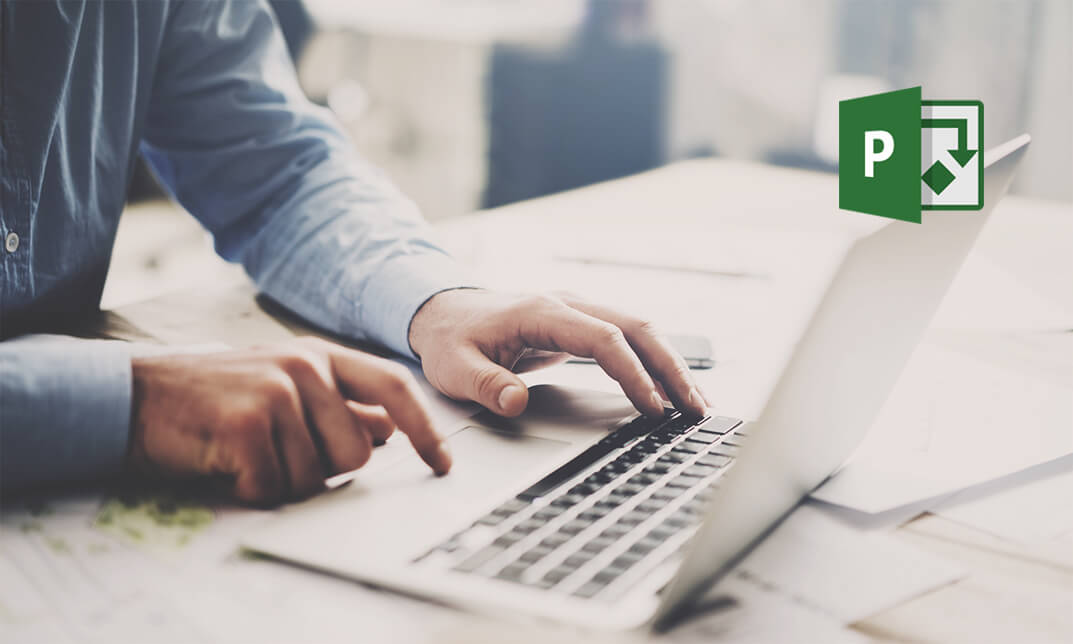
55301 Mastering Microsoft Project 2019
By Nexus Human
Duration 3 Days 18 CPD hours This course is intended for This course is intended for both novice and experienced project managers, managers, schedulers, and other project stake holders who need to incorporate the discipline of project management with Microsoft Project 2019. Overview Understand the discipline of project management as it applies to using Microsoft Project 2019. Create a Work Breakdown Structure. Identify Task Types & Relationships. Define Resources within Project. Make Work Package Estimates. Create an Initial Schedule. Create a Resource Leveled Schedule. Create Projects from templates, Excel files. Create Global templates. Create formulas and graphical indicators. The steps to record a macro. Format Output and Print Reports. Integrate Multiple Projects. Set up a Project with a Calendar, Start date, and scheduling method. Understand Manually Schedule vs. Auto Schedule. Manage multiple projects. Be able to create a master project list with shared resources. This three-day instructor-led course is intended for individuals who are interested in expanding their knowledge base and technical skills about Microsoft Project. The course begins with the basic concepts and leads students through all the functions they?ll need to plan and manage a small to medium-size project, including how to level resources and capture both cost and schedule progress. 1 - Introduction to Microsoft Project Describe how Project relates to the discipline of Project management. Learn what the new features are in Project 2019. Navigate to the primary views available using the Ribbon. Choose Views that display task, resource, or assignment information. Select table within views to change the information that is available to see and edit. Relate the features of Project to the 5 steps for building a plan in Project. Learn new accessibility features in Project 2 - A Quick and Easy Overview of Managing with Project Create a new project and prepare it for data entry. Enter project tasks. Sequence the tasks. Define resources. Estimate Task duration and assign resources. Baseline the project. Track project progress. 3 - Setting Up a Project Use multiple methods to create a new project from an Excel file and a SharePoint Tasks list. Establish one or more calendars to constrain resource availability. Configure Project to calculate the schedule from the Start Date forward, or from the Finish Date backward. 4 - Manually Schedule vs. Auto Schedule Students practice switching tasks between Manually Schedule and Auto Schedule modes. By switching modes, students learn the impact made on the project schedule and the individual tasks. 5 - Creating a Work Breakdown Structure Build and use summary and subordinate tasks. Understand and use milestones. Develop WBS Outlines. Assign completion criteria. Evaluate the WBS. Understand and use WBS templates. 6 - Identifying Task Relationships Understand the different types of task relationships. Understand and use various methods to create relationships. Determine and display task sequence. Understand and use lag, lead, and delay. Understand the new feature of Task Paths. 7 - Defining Resources within Project Define resource types. Define individual resources that will be used on the project. Record the cost (s) of using each type of resource. Record the limit of availability for each type of resource by establishing a resource calendar and defining the maximum units of that resource. 8 - Making Work Package Estimates Enter estimates for duration and costs for each task. Distinguish between task types and describe when each is appropriate. Describe the relationship between work, units, and duration. Describe the way Effort Driven scheduling is affected by work, units, and duration. Assign tasks to resources using the Team Planner view. 9 - Creating an Initial Schedule Calculate float and identify a project?s critical path. Understand and identify task constraints. Create milestones. Use the Task Inspector to troubleshoot the initial schedule. 10 - Create a Resource Leveled Schedule Adjust a project schedule to account for limited people and other resources. View the overall cost and schedule of a project. Identify resources that have been overallocated for a project schedule. Use multiple ways to adjust tasks and assignments to remove over allocation for any resource. 11 - Managing the Project Learn how to set a baseline. Lean how to enter and track project performance data. Learn how to apply different tracking methods. Learn how to perform a variance analysis on a project. Learn how to Reschedule Work Learn how to inactivate tasks Learn how to synch projects to SharePoint 12 - Formatting Output and Printing Reports Print Views Formats Sorting Filtering Grouping Custom Fields Reporting Other File Formats 13 - Managing Multiple Projects Learn how to use common resources among multiple projects. Learn how to link tasks between multiple projects. Learn how to create a consolidated view of multiple projects. 14 - Advanced Topics Learn how to customize the Ribbon and the Quick Access Toolbar. Learn how to customize WBS numbering. Learn the concepts of Formulas and Graphical indicators. Learn the purpose of the Global template and Organizer. Learn how to record a Macro.

Do you want to master the most popular project management tool? Enhance your skills with Microsoft Project 2016 in this comprehensive course. Microsoft Project is a beast of a software application, possibly found best so far. It has every imaginable feature built into it by now and then even some more. With the help of this Microsoft Project 2016 Beginners Level course, you'll be able to create, manage and track world class schedules with complex requirements of resources, allocations, budgets, reporting and tracking all the way to project conclusion. You'll also discover working with costs, deadlines, and succeed in scheduling issues effectively. Course Highlights The price is for the whole course including final exam - no hidden fees FREE accredited certificate upon successful completion Efficient exam system with instant results Track progress within own personal learning portal 24/7 customer support via live chat Microsoft Project 2016 Beginners Level has been given CPD accreditation and is one of the best-selling courses available to students worldwide. This valuable course is suitable for anyone interested in working in this sector or who simply wants to learn more about the topic. If you're an individual looking to excel within this field then Microsoft Project 2016 Beginners Level is for you. We've taken this comprehensive course and broken it down into several manageable modules which we believe will assist you to easily grasp each concept - from the fundamental to the most advanced aspects of the course. It really is a sure pathway to success. All our courses offer 12 months access and are designed to be studied at your own pace so you can take as much or as little time as you need to complete and gain the full CPD accredited qualification. And, there are no hidden fees or exam charges. We pride ourselves on having friendly and experienced instructors who provide full weekday support and are ready to help with any of your queries. So, if you need help, just drop them an email and await a speedy response. Furthermore, you can check the validity of your qualification and verify your certification on our website at anytime. So, why not improve your chances of gaining professional skills and better earning potential. Assessment and Certification At the end of the course, you will be required to sit an online multiple-choice test. Your test will be assessed automatically and immediately so that you will instantly know whether you have been successful. After you have successfully passed the final exam, you will be able to order an Accredited Certificate of Achievement at an additional cost of £19 for a PDF copy and £29 for an original print copy sent to you by post or for both £39. Career Path Not only does our CPD and CiQ accredited course look good on your CV, setting you apart from the competition, it can be used as a stepping stone to greater things. Further advance your learning, launch a new career or reinvigorate an existing one. On successful completion of this course, you have the potential to achieve an estimated salary of £20,000. The sky really is the limit. Course Curriculum Starting a Project Project Management 101 00:15:00 ACTIVITY - PROJECT MANAGEMENT 101 00:05:00 Navigate and Customize the Project 2016 Interface 00:30:00 ACTIVITY - NAVIGATING AND CUSTOMIZING THE PROJECT 2016 INTERFACE 00:05:00 Add Tasks to a Project 00:15:00 ACTIVITY - ADDING TASKS TO A PROJECT 00:05:00 Add Resources to a Project 00:15:00 ACTIVITY - ADDING RESOURCES TO A PROJECT 00:05:00 Save a Project 00:15:00 ACTIVITY - SAVING A PROJECT 00:05:00 Working with Project Calendars Manage Project Time Frames 00:15:00 ACTIVITY - MANAGING PROJECT TIME FRAMES 00:05:00 Change Working Time 00:15:00 ACTIVITY - CHANGING THE WORKING TIME FOR A PROJECT 00:05:00 Working with Project Tasks Manage Project Tasks 00:15:00 ACTIVITY - MANAGING PROJECT TASKS 00:05:00 Add Summary Tasks and Milestones 00:15:00 ACTIVITY - ADDING SUMMARY TASKS AND MILESTONES 00:05:00 Working with Project Resources Manage Project Resources 00:15:00 ACTIVITY - MANAGING PROJECT RESOURCES 00:05:00 Allocate and Level Work Resources 00:15:00 ACTIVITY - LEVELING RESOURCES 00:05:00 Delivering a Project Plan Print Project Views 00:15:00 ACTIVITY - PRINTING A PROJECT VIEW 00:05:00 Share Projects 00:15:00 ACTIVITY -SHARING PROJECTS 00:05:00 Export Projects 00:15:00 ACTIVITY - EXPORTING A PROJECT 00:05:00 Activities - Microsoft Project 2016 Beginners Level 00:00:00

Accredited Microsoft Project Professional
By iStudy UK
Microsoft Project advanced level is for individuals who are looking forward to learning about the advanced techniques of Microsoft Project. The Microsoft Project beginner and intermediate level are followed by the advanced level course. Explore the advanced features and functions of Microsoft Project. Learn how to control project views and produce useful reports. Become an expert Microsoft project user at the end of this course. This course will provide you with the necessary skills, knowledge and information of Microsoft project. Course Highlights Accredited Microsoft Project Professional is an award winning and the best selling course that has been given the CPD Certification & IAO accreditation. It is the most suitable course anyone looking to work in this or relevant sector. It is considered one of the perfect courses in the UK that can help students/learners to get familiar with the topic and gain necessary skills to perform well in this field. We have packed Accredited Microsoft Project Professional into 13 modules for teaching you everything you need to become successful in this profession. To provide you ease of access, this course is designed for both part-time and full-time students. You can become accredited in just 22 hours hours and it is also possible to study at your own pace. We have experienced tutors who will help you throughout the comprehensive syllabus of this course and answer all your queries through email. For further clarification, you will be able to recognize your qualification by checking the validity from our dedicated website. Why You Should Choose Accredited Microsoft Project Professional Lifetime access to the course No hidden fees or exam charges CPD Accredited certification on successful completion Full Tutor support on weekdays (Monday - Friday) Efficient exam system, assessment and instant results Download Printable PDF certificate immediately after completion Obtain the original print copy of your certificate, dispatch the next working day for as little as £9. Improve your chance of gaining professional skills and better earning potential. Who is this Course for? Accredited Microsoft Project Professional is CPD certified and IAO accredited. This makes it perfect for anyone trying to learn potential professional skills. As there is no experience and qualification required for this course, it is available for all students from any academic backgrounds. Requirements Our Accredited Microsoft Project Professional is fully compatible with any kind of device. Whether you are using Windows computer, Mac, smartphones or tablets, you will get the same experience while learning. Besides that, you will be able to access the course with any kind of internet connection from anywhere at any time without any kind of limitation. Career Path You will be ready to enter the relevant job market after completing this course. You will be able to gain necessary knowledge and skills required to succeed in this sector. All our Diplomas' are CPD and IAO accredited so you will be able to stand out in the crowd by adding our qualifications to your CV and Resume. Module One - Getting Started 01:00:00 Module Two - Viewing the Project 02:00:00 Module Three - Working with Tasks (I) 02:00:00 Module Four - Working with Tasks (II) 02:00:00 Module Five - Working with Resources 02:00:00 Module Six - Working with Costs 02:00:00 Module Seven - Balancing the Project 02:00:00 Module Eight - Updating Project Progress 02:00:00 Module Nine - Checking Project Progress 02:00:00 Module Ten - Working with Reports 02:00:00 Module Eleven - Working with Multiple Projects 02:00:00 Module Twelve - Wrapping Up 01:00:00 Activities Activities - Accredited Microsoft Project Professional 00:00:00 Mock Exam Final Exam

Microsoft Project White Belt 2016: In-House Training
By IIL Europe Ltd
Microsoft® Project White Belt® 2016: In-House Training This workshop serves as an introduction to the interface and features of Microsoft® Project. This workshop serves as an introduction to the interface and features of Microsoft® Project. It is kept up to date with the framework outlined by Project Management Institute's A Guide to the Project Management Body of Knowledge (PMBOK® Guide). This course will be led by an IIL-certified instructor who will outline the benefits of Microsoft Project, provide tips on using various features and common shortcuts, recommend guidelines, and discuss the application of scheduling concepts to manage project work. What you Will Learn You'll learn how to: Define key scheduling concepts and terms Effectively navigate the user interface and interpret common views Configure essential elements of a new schedule Enter and modify a task list Set dependencies between tasks Create a basic resource list and generate assignments Format targeted areas of the Gantt Chart view Prepare the schedule for printing Getting Started Introductions Course objectives Course outline Navigating the User Interface and Views The ribbon The Quick Access Toolbar General and display options Major elements on the Project screen The Gantt chart, calendar, and network diagram views The help Setting up a New Schedule New schedules from blank, templates or other files The project starting date and forward scheduling The project standard calendar and exception days Entering, Modifying, and Outlining Task Data Task entering options and edition Unscheduled tasks Duration estimates for a single task or multiple tasks Tasks organization Multi-level outline Notes to detail tasks Creating Dependencies by Setting Links The critical path Critical path calculation in Project Dynamic schedules and dependencies Link tasks in Project Displaying the critical path Entering and Assigning Resources Resource planning Resource list Resource assignments Formatting Gantt Chart View Format options for text and Gantt charts Print options
