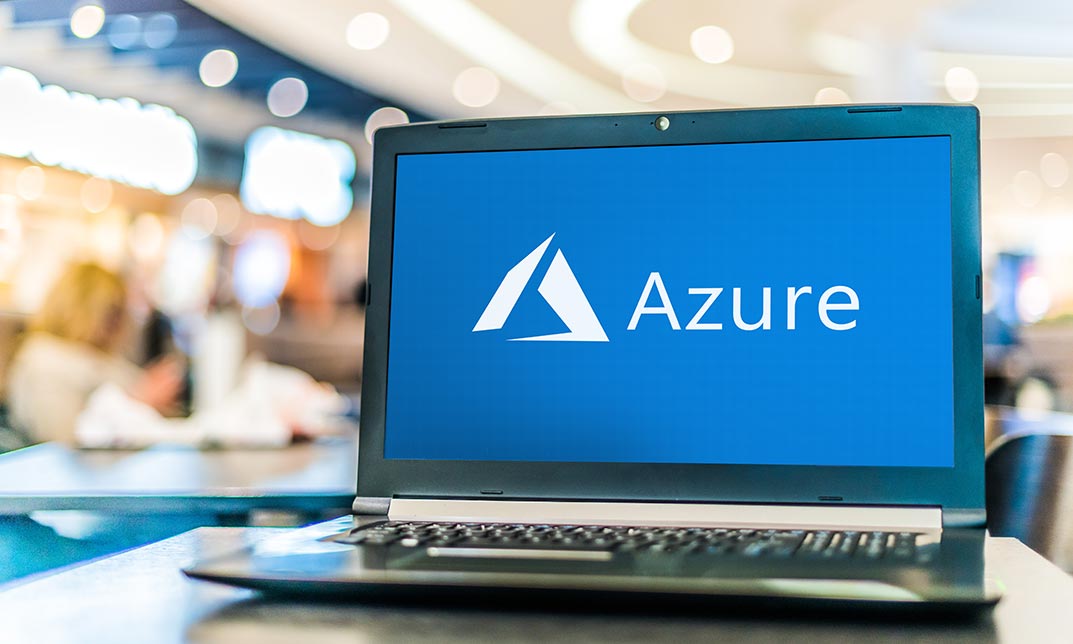- Professional Development
- Medicine & Nursing
- Arts & Crafts
- Health & Wellbeing
- Personal Development
1379 Microsoft Office courses
This Microsoft Office 2007 Excel Intermediate will provide you with experience at creating more elaborate worksheet and workbooks n Microsoft Office Excel 2007 to display data in more effective ways. In this series you will work with multiple worksheets and workbooks, you will learn how to switch between workbooks and even copy worksheets, you will also get 3D formulas: 3D formulas will allow you to link the worksheets, and also add something call the Watch-Window. You will learn to create and manage all these linked workbooks as well as creating workspaces which will allow you to manage the workbook as well. Before getting this course you must have the basic skills of Microsoft Excel 2007. This level will give you an advanced knowledge you need to know about Microsoft Excel. Who is this Course for? Microsoft Office 2007 Excel Intermediate is perfect for anyone trying to learn potential professional skills. As there is no experience and qualification required for this course, it is available for all students from any academic background. Entry Requirement: This course is available to all learners, of all academic backgrounds. Learners should be aged 16 or over to undertake the qualification. Good understanding of English language, numeracy and ICT are required to attend this course. Course Curriculum Using Multiple Worksheets and Workbooks Using Multiple Workbooks 00:04:00 Linking Worksheets with 3-D Formulas 00:06:00 Linking Workbooks 00:11:00 Managing Workbooks 00:04:00 Advanced Formatting Using Special Number Formats 00:17:00 Using Functions to Format Text 00:13:00 Working with Styles 00:07:00 Working with Themes 00:11:00 Other Advanced Formatting 00:13:00 Outlining and Subtotals Outlining and Consolidating Data 00:11:00 Creating Subtotals 00:06:00 Cell and Range Names Creating and Using Names 00:12:00 Managing Names 00:04:00 Lists and Tables Examining Lists 00:03:00 Sorting and Filtering Lists 00:07:00 Advanced Filtering 00:12:00 Working with Tables 00:22:00 Web and Internet Features Saving Workbooks as Web Pages 00:11:00 Using Hyperlinks 00:04:00 Distributing Workbooks 00:03:00 Advanced Charting Chart Formatting Options 00:08:00 Combination Charts 00:05:00 Graphic Elements 00:09:00 Documenting and Auditing Auditing Features 00:05:00 Creating A Body Of Work 00:03:00 Protection 00:05:00 Workgroup Collaboration 00:13:00 Templates and Settings Application Settings 00:05:00 Built-in Templates 00:07:00 Creating and Managing Templates 00:10:00 Certificate and Transcript Order Your Certificates or Transcripts 00:00:00

Microsoft office is used for documentation, writing, and many other activities. It brings a new dimension to this technology-based competitive world. It has vivid functions and much more use. If you want to learn all its advanced functions, look at our Microsoft Office 2016 Advanced course. This course introduces to the function of ribbon that incorporates many tabs such as Insert, design, animation, slides, show, review, and home. It also guides you step by step how to insert a picture, change design lay order, add a hyperlink, watch video from youtube, create CV, cash memo, payment sleep, many more things. Overall the course teaches you all the efficient use of Microsoft Office to be expert in it. Who is this Course for? Microsoft Office 2016 Advanced is perfect for anyone trying to learn potential professional skills. As there is no experience and qualification required for this course, it is available for all students from any academic background. Entry Requirement: This course is available to all learners, of all academic backgrounds. Learners should be aged 16 or over to undertake the qualification. Good understanding of English language, numeracy and ICT are required to attend this course. CPD Certificate from Course Gate At the successful completion of the course, you can obtain your CPD certificate from us. You can order the PDF certificate for £9 and the hard copy for £15. Also, you can order both PDF and hardcopy certificates for £22. Career path This course opens a new door for you to enter the relevant job market and also gives you the opportunity to acquire extensive knowledge along with required skills to become successful. You will be able to add our qualification to your CV/resume which will help you to stand out in the competitive job industry. Course Curriculum Microsoft Word 2016 Modify User Information 00:15:00 Share a Document 00:30:00 Work with Comments 00:15:00 Compare Document Changes 00:15:00 Review a Document 00:15:00 Merge Document Changes 00:15:00 Coauthor Documents 00:15:00 Add Captions 00:15:00 Add Cross-References 00:15:00 Add Bookmarks 00:15:00 Add Hyperlinks 00:15:00 Insert Footnotes and Endnotes 00:15:00 Add Citations 00:30:00 Insert a Bibliography 00:15:00 Insert Blank and Cover Pages 00:15:00 Insert an Index 00:30:00 Insert a Table of Contents 00:30:00 Insert an Ancillary Table 00:15:00 Manage Outlines 00:30:00 Create a Master Document 00:30:00 Suppress Information 00:30:00 Set Editing Restrictions 00:30:00 Add a Digital Signature to a Document 00:15:00 Restrict Document Access 00:15:00 Create Forms 00:30:00 Manipulate Forms 00:15:00 Form Data Conversion 00:15:00 Create a New Document Version 00:30:00 Compare Document Versions 00:15:00 Merge Document Versions 00:15:00 Activities - Microsoft Word 2016 Advanced 00:00:00 Microsoft Excel 2016 Update Workbook Properties 00:15:00 Activity-Update Workbook Properties 00:05:00 Create and Edit a Macro 00:15:00 Activity-Create and Edit a Macro 00:05:00 Apply Conditional Formatting 00:15:00 Activity-Apply Conditional Formatting 00:05:00 Add Data Validation Criteria 00:15:00 Activity-Add Data Validation Criteriaty 00:05:00 Trace Cells 00:15:00 Activity-Trace Cells 00:05:00 Troubleshoot Invalid Data and Formula Errors 00:15:00 Activity-Troubleshoot Invalid Data and Formula Errors 00:05:00 Watch and Evaluate Formulas 00:15:00 Activity-Watch and Evaluate Formulas 00:05:00 Create a Data List Outline 00:15:00 Activity-Create a Data List Outline 00:05:00 Create Sparklines 00:15:00 Activity_Create Sparklines 00:05:00 Create Scenarios 00:15:00 Activity-Create Scenarios 00:05:00 Perform a What-If Analysis 00:15:00 Activity-Perform a What-If Analysis 00:05:00 Perform a Statistical Analysis with the Analysis ToolPak 00:15:00 Activity-Perform a Statistical Analysis with the Analysis ToolPak 00:05:00 Create Interactive Data with Power View 00:15:00 Activity-Create Interactive Data with Power View 00:05:00 Consolidate Data 00:15:00 Activity-Consolidate Data 00:05:00 Link Cells in Different Workbooks 00:15:00 Activity-Link Cells in Different Workbooks 00:05:00 Merge Workbooks 00:15:00 Activity-Merge Workbooks 00:05:00 Export Excel Data 00:15:00 Activity-Export Excel Data 00:05:00 Import a Delimited Text File 00:14:00 Activity- Import a Delimited Text File 00:05:00 Integrate Excel Data with the Web 00:15:00 Activity-Integrate Excel Data with the Web 00:05:00 Create a Web Query 00:15:00 Activity-Create a Web Query 00:05:00 Import and Export XML Data 00:15:00 Activity-Import and Export XML Data 00:05:00 Activities and Exercise Files - Microsoft Excel 2016 Advanced 00:00:00 Microsoft PowerPoint 2016 Customize the User Interface 01:30:00 Set PowerPoint 2016 Options 00:45:00 Create and Manage Sections 01:00:00 Modify Slide Masters and Slide Layouts 01:15:00 Add Headers and Footers 00:30:00 Modify the Notes Master and the Handout Master 00:45:00 Create SmartArt 00:45:00 Modify SmartArt 01:00:00 Add Audio to a Presentation 00:45:00 Add Video to a Presentation 01:00:00 Customize Animations and Transitions 01:00:00 Add Comments to a Presentation 00:45:00 Review a Presentation 00:45:00 Store and Share Presentations on the Web 01:30:00 Annotate a Presentation 00:45:00 Set Up a Slide Show 00:45:00 Create a Custom Slide Show 00:30:00 Add Hyperlinks and Action Buttons 00:45:00 Record a Presentation 00:15:00 Secure a Presentation 01:30:00 Present a Slide Show Online 01:00:00 Create a Video or a CD 00:45:00 Activities - Microsoft PowerPoint 2016 Advanced 00:00:00 Microsoft Outlook 2016 Insert Advanced Characters and Objects 01:30:00 Modify Message Settings, Properties, and Options 01:30:00 Use Automatic Replies 01:30:00 Sort Messages 00:45:00 Filter Messages 01:00:00 Organize Messages 02:00:00 Search Messages 01:30:00 Manage Junk Mail 01:00:00 Manage Your Mailbox 02:00:00 Manage Advanced Calendar Options 00:45:00 Manage Additional Calendars 01:00:00 Manage Meeting Responses 00:45:00 Assign and Manage Tasks 01:00:00 Edit an Electronic Business Card 01:00:00 Manage Advanced Contact Options 01:30:00 Forward Contacts 00:30:00 Export Contacts 01:00:00 Delegate Access to Mail Folders 01:00:00 Share Your Calendar 00:30:00 Share Your Contacts 00:15:00 Back Up Outlook Items 00:45:00 Change Data File Settings 00:45:00 Configure E-mail Message Security Settings 00:30:00 Activities - Microsoft Outlook 2016 Advanced 00:00:00 Microsoft Access 2016 Add Controls to Forms 01:00:00 Set Form Controls 01:00:00 Create Subforms 00:30:00 Organize Information with Tab Pages 00:30:00 Enhance Navigation with Forms 00:30:00 Format a Form 01:00:00 Apply Conditional Formatting 00:30:00 Field Validation 00:30:00 Form and Record Validation 00:30:00 Create a Macro 01:00:00 Restrict Records Using a Condition 00:30:00 Validate Data Using a Macro 00:30:00 Automate Data Entry Using a Macro 00:30:00 Convert a Macro to VBA 00:30:00 Link Tables to External Data Sources 00:30:00 Manage a Database 00:30:00 Determine Object Dependency 00:30:00 Document a Database 00:30:00 Analyze the Performance of a Database 00:30:00 Split a Database for Multiple User Access 00:30:00 Implement Security 00:30:00 Set Passwords 00:30:00 Convert an Access Database to an ACCDE File 00:30:00 Package a Database with a Digital Signature 00:30:00 Create a Database Switchboard 01:00:00 Modify a Database Switchboard 00:30:00 Set Startup Options 00:30:00 Mock Exam Mock Exam - Microsoft Office 2016 Advanced 00:20:00 Final Exam Final Exam - Microsoft Office 2016 Advanced 00:20:00 Certificate and Transcript Order Your Certificates or Transcripts 00:00:00

Description: This Microsoft Office Business Contact Manager 3 will help you to learn everything you need to teach Microsoft Office Business Contact Manager 3. In this course you will learn how to install business contact manager, use express setup and advanced setup, use the business contact manager dashboard, use the business contact manager folder list, menus, and toolbar, create and remove a database, use shared database, manage your database, access the welcome email, use the dashboard links, use 'learn about business contact manager', use the help menu, and more. This course will help you to get skilled and improve your knowledge. Learning Outcomes: Understand and install Business Contact Manager, and use express and advanced setup View folders, use dashboard, menu and toolbar in the Business Contact Manager Create, remove, share and manage database, along with connections to other shared databases Get to know welcome emails, use dashboard links, 'Learn about Business Contact Manager', and help menu Open folders, create, edit and view Accounts, Business Contacts, Opportunities and Business Projects and Project Tasks Discover how to create a history item, business note in and outside an item, view the communication history folder and use link to record and emails to auto-links Learn to open the dashboard, customize it and about the home, sales, marketing and projects tab Setup and use the Product and Service Items List, import and export data, generate reports and utilize the reports window in the information management tools Go through marketing campaigns by creating basic campaigns, campaigns through Word and Publisher, and track campaign results Create custom forms, edit lists in and outside a form Assessment: At the end of the course, you will be required to sit for an online MCQ test. Your test will be assessed automatically and immediately. You will instantly know whether you have been successful or not. Before sitting for your final exam you will have the opportunity to test your proficiency with a mock exam. Certification: After completing and passing the course successfully, you will be able to obtain an Accredited Certificate of Achievement. Certificates can be obtained either in hard copy at a cost of £39 or in PDF format at a cost of £24. Who is this Course for? Microsoft Office Business Contact Manager 3 is certified by CPD Qualifications Standards and CiQ. This makes it perfect for anyone trying to learn potential professional skills. As there is no experience and qualification required for this course, it is available for all students from any academic background. Requirements Our Microsoft Office Business Contact Manager 3 is fully compatible with any kind of device. Whether you are using Windows computer, Mac, smartphones or tablets, you will get the same experience while learning. Besides that, you will be able to access the course with any kind of internet connection from anywhere at any time without any kind of limitation. Career Path After completing this course you will be able to build up accurate knowledge and skills with proper confidence to enrich yourself and brighten up your career in the relevant job market. Configuring Business Contact Manager Getting Started 00:30:00 Using Business Contact Manager 00:15:00 Working with Business Contact Manager Data 00:15:00 Getting Help in Business Contact Manager 00:15:00 Using Business Contact Manager Accounts 00:15:00 Business Contacts 00:15:00 Opportunities 00:15:00 Business Projects and Project Tasks 00:30:00 Communications History and Linking 00:15:00 Business Contact Manager Tools Using the Dashboard 00:15:00 Information Management Tools 00:30:00 Marketing Campaigns 00:15:00 Customizing Forms 00:15:00 Mock Exam Mock Exam- Microsoft Office Business Contact Manager 3 00:20:00 Final Exam Final Exam- Microsoft Office Business Contact Manager 3 00:20:00 Order Your Certificate and Transcript Order Your Certificates and Transcripts 00:00:00

Let's give you three situations: Firstly, you need to write down a formal letter Then, your boss asks for annual employment records Finally, you have to make a presentation for the next conference How do you complete these tasks? Do you start making posters for your presentation or start calculating the records on hand? You can not imagine doing that this way. Right? Because it's time-consuming. You probably want to use software where you can complete your work efficiently. One of these software is Microsoft Office which most companies use. So, acquire your knowledge and expertise in Microsoft Office and flourish in your career. Apex Learning is offering you a comprehensive Microsoft Training course, where you can learn from the basics to advanced levels to learning about Microsoft Word, Microsoft PowerPoint, Microsoft Excel and many more. So, join this course for further learning! We included the latest knowledge about Microsoft to make you an exceptional candidate and well fit for the position. So, go through our learning material and acquire how to add, delete, and attach data, tables and pictures. Moreover, learn how to calculate data in Excel, how to create slides on PowerPoint and how to write documents in Word from this course. So, if you are keen to advance your skills in Microsoft Office, enrol in our Microsoft Training course now. Furthermore, to help you showcase your expertise in Microsoft, we have prepared a special gift of 1 hardcopy certificate and 1 PDF certificate for the title course completely free of cost. These certificates will enhance your credibility and encourage possible employers to pick you over the rest. This Microsoft Training Bundle Consists of the following Premium courses: Course 01: Microsoft SQL Server Development for Everyone Course 02: MS Word Diploma Course 03: Advanced Diploma in MS Excel Course 04: PowerPoint Diploma Course 05: The Complete Microsoft OneDrive Course Course 06: The Complete Microsoft Outlook Masterclass Course 07: Course 08: Complete Microsoft Power BI 2021 Course 09: Microsoft Teams Course 10: Course 11: Touch Typing Essentials Course 12: GDPR Data Protection Level 5 Course 13: Functional Skills IT Course 14: Time Management Learning outcomes: After completing this Microsoft Training course, learners will be able to: Learn about the fundamentals of Microsoft from this course Acquire how to work in Microsoft Word, Microsoft Excel and Microsoft PowerPoint Know more about attaching, adding, editing and deleting data in excel Deepen your understanding of managing various work in Microsoft Office Equip yourself with the knowledge of Microsoft office and advance your career in the future So, what are you waiting for? Enrol in the Microsoft Training course and start your learning journey now! The bundle incorporates basic to advanced level skills to shed some light on your way and boost your career. Hence, you can strengthen your Microsoft Trainingexpertise and essential knowledge, which will assist you in reaching your goal. Enrol now in Microsoft Training to advance your career, and use the premium study materials from Apex Learning. CPD 150 CPD hours / points Accredited by CPD Quality Standards Who is this course for? This Microsoft Training course is designed for everyone. More suitable for Students Recent Graduate A beginner who wants to learn about Microsoft Office An expert who wants to improve their skills in Microsoft Office Anyone with a knack for learning about Microsoft Office Requirements You don't need any specific skills or qualifications to enrol in this Microsoft Training course. Career path The expertise and knowledge you will gain after the completion of this Microsoft Training course will help you grab various opportunities, such as; Office Administrator Data Analyst Microsoft Security Specialist IT Support Analyst Software Tester The annual salary of these positions is between£25,000 - £50,000 per annum in the UK. Certificates Certificate of completion Digital certificate - Included
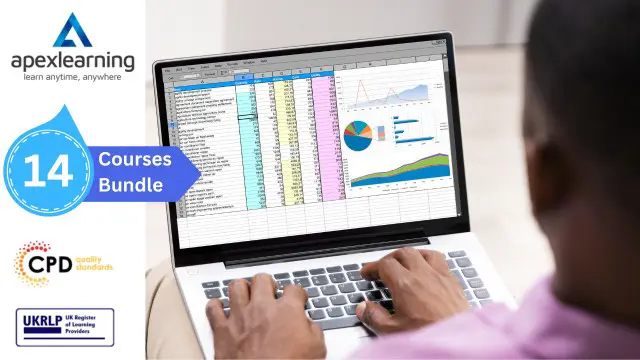
Microsoft Office Word 2021: Part 3
By Nexus Human
Duration 1 Days 6 CPD hours This course is intended for This course is intended for students who want to use more advanced functionalities in Word, including image manipulation, collaboration and revision tracking, cross-referencing and linking, document security, forms, and process automation through macros. Overview In this course, you will learn to use the advanced capabilities of Word 2021. You will: Use images in a document. Create custom graphic elements. Collaborate on documents. Add reference marks and notes. Secure a document. Create and manipulate forms. Create macros to automate tasks. Microsoft© Word enables you to do far more than simple word processing. Word includes advanced image manipulation tools, collaboration features, cross-referencing and linking tools, entry forms and data collection, security features, and tools to automate document production. This course covers Microsoft Office Specialist Program exam objectives to help you prepare for the Word Associate (Office 365 and Office 2021): Exam MO-100 and Word Expert (Office 365 and Office 2021): Exam MO-101 certifications. Manipulating Images Topic A: Integrate Pictures and Text Topic B: Adjust Image Appearance Topic C: Insert Other Media Elements Using Custom Graphic Elements Topic A: Create Text Boxes and Pull Quotes Topic B: Add WordArt and Other Text Effects Topic C: Draw Shapes Topic D: Create Complex Illustrations with SmartArt Collaborating on Documents Topic A: Prepare a Document for Collaboration Topic B: Mark Up a Document Topic C: Review Markups Topic D: Merge Changes from Other Documents Adding Document References and Links Topic A: Add Captions Topic B: Add Cross-References Topic C: Add Bookmarks Topic D: Add Hyperlinks Topic E: Insert Footnotes and Endnotes Topic F: Add Citations and a Bibliography Securing a Document Topic A: Suppress Information Topic B: Set Formatting and Editing Restrictions Topic C: Restrict Document Access Topic D: Add a Digital Signature to a Document Using Forms to Manage Content Topic A: Create Forms Topic B: Modify Forms Automating Repetitive Tasks with Macros Topic A: Automate Tasks by Using Macros Topic B: Create a Macro

The Microsoft Office Essential Training for PA aims to help you navigate your way around the key areas of the Microsoft Word, Excel and PowerPoint 2016 programs, as well as showcasing the latest features of each application. By increasing your understanding of the applications of Microsoft Office 2016, you will become more confident and efficient in the workplace. If you are considering a new career, hoping to move into a more IT-focussed role or simply need to feel more confident with computers, then this is the ideal course for you. Why choose this course Earn an e-certificate upon successful completion. Accessible, informative modules taught by expert instructors Study in your own time, at your own pace, through your computer tablet or mobile device Benefit from instant feedback through mock exams and multiple-choice assessments Get 24/7 help or advice from our email and live chat teams Full Tutor Support on Weekdays Course Design The course is delivered through our online learning platform, accessible through any internet-connected device. There are no formal deadlines or teaching schedules, meaning you are free to study the course at your own pace. You are taught through a combination of Video lessons Online study materials Mock exams Multiple-choice assessment Certification After the successful completion of the final assessment, you will receive a CPD-accredited certificate of achievement. The PDF certificate is for £9.99, and it will be sent to you immediately after through e-mail. You can get the hard copy for £15.99, which will reach your doorsteps by post. Course Content Microsoft Word Identify the Components of the Word Interface 00:30:00 Create a Word Document 00:30:00 Help 00:30:00 Navigate and Select Text 00:30:00 Modify Text 00:30:00 Find and Replace Text 00:30:00 Apply Character Formatting 00:30:00 Align Text Using Tabs 00:30:00 Display Text as List Items 00:30:00 Control Paragraph Layout 00:30:00 Apply Borders and Shading 00:30:00 Apply Styles 00:30:00 Manage Formatting 00:30:00 Insert a Table 00:30:00 Modify a Table 00:30:00 Format a Table 00:30:00 Convert Text to a Table 00:30:00 Sort a List 00:30:00 Renumber a List 00:30:00 Customize a List 00:30:00 Insert Symbols and Special Characters 00:30:00 Add Images to a Document 00:30:00 Apply a Page Border and Color 00:30:00 Add a Watermark 00:30:00 Add Headers and Footers 00:30:00 Control Page Layout 00:30:00 Check Spelling and Grammar 00:30:00 Other Proofing Tools 00:30:00 Check Accessibility 00:30:00 Customize the Word Interface 00:30:00 Additional Save Options 00:30:00 Manage Additional File Types 00:30:00 Activities - Microsoft Word 2016 for Beginners 00:00:00 Microsoft Excel Identify the Elements of the Excel Interface 00:30:00 Activity - Identify the Elements of the Excel Interface 00:05:00 Create a Basic Worksheet 01:00:00 Activity - Create a Basic Worksheet 00:05:00 Use the Help System 00:15:00 Activity - Use the Help System 00:05:00 Create Formulas in a Worksheet 01:00:00 Activity - Create Formulas in a Worksheet 00:05:00 Insert Functions in a Worksheet 00:30:00 Activity - Insert Functions in a Worksheet 00:05:00 Reuse Formulas 00:30:00 Activity - Reuse Formulas 00:05:00 Manipulate Data 00:30:00 Activity - Manipulate Data 00:05:00 Insert, Manipulate, and Delete Cells, Columns, and Rows 00:30:00 Activity - Insert, Manipulate, and Delete Cells, Columns, and Rows 00:05:00 Search For and Replace Data 00:30:00 Activity - Search For and Replace Data 00:05:00 Spell Check a Worksheet 00:30:00 Activity - Spell Check a Worksheet 00:05:00 Modify Fonts 00:30:00 Activity - Modify Fonts 00:05:00 Add Borders and Colors to Cells 01:00:00 Activity - Add Borders and Colors to Cells 00:05:00 Apply Number Formats 00:30:00 Activity - Apply Number Formats 00:05:00 Align Cell Contents 00:30:00 Activity - Align Cell Contents 00:05:00 Apply Cell Styles 00:30:00 Activity - Apply Cell Styles 00:05:00 Define the Basic Page Layout for a Workbook 01:00:00 Activity - Define the Basic Page Layout for a Workbook 00:05:00 Refine the Page Layout and Apply Print Options 00:30:00 Activity - Refine the Page Layout and Apply Print Options 00:05:00 Format Worksheet Tabs 00:30:00 Activity - Format Worksheet Tabs 00:05:00 Manage Worksheets 00:30:00 Activity - Manage Worksheets 00:05:00 Manage the View of Worksheets and Workbooks 00:30:00 Activity - Manage the View of Worksheets and Workbooks 00:05:00 Customize General and Language Options 00:30:00 Activity - Customize General and Language Options 00:05:00 Customize Formula Options 00:30:00 Activity - Customize Formula Options 00:05:00 Customize Proofing and Save Options 01:00:00 Activity - Customize Proofing and Save Options 00:05:00 Customize the Ribbon and Quick Access Toolbar 00:30:00 Activity - Customize the Ribbon and Quick Access Toolbar 00:05:00 Customize the Functionality of Excel by Enabling Add-Ins 00:30:00 Activity - Customize the Functionality of Excel by Enabling Add-Ins 00:05:00 Customize Advanced and Trust Center Options 00:30:00 Activity - Customize Advanced and Trust Center Options 00:05:00 Activities and Exercise Files - Microsoft Excel 2016 for Beginners 00:00:00 Microsoft PowerPoint Navigate the PowerPoint Environment 00:30:00 ACTIVITY - NAVIGATING THE POWERPOINT 2016 USER INTERFACE 00:05:00 Create and Save a PowerPoint Presentation 00:15:00 ACTIVITY - CREATING AND SAVING A POWERPOINT PRESENTATION 00:05:00 Use Help 00:15:00 ACTIVITY - USING POWERPOINT HELP 00:05:00 Select a Presentation Type 00:15:00 ACTIVITY - SELECTING A PRESENTATION TYPE 00:05:00 Build a Presentation 00:15:00 ACTIVITY - BUILDING A PRESENTATION 00:05:00 Lay Out a Presentation 00:15:00 ACTIVITY - LAYING OUT A PRESENTATION 00:05:00 Edit Text 00:15:00 ACTIVITY - EDITING TEXT 00:05:00 View and Navigate a Presentation 00:15:00 ACTIVITY - VIEWING A PRESENTATION 00:05:00 Format Characters 00:15:00 ACTIVITY - FORMATTING CHARACTERS 00:05:00 Format Paragraphs 00:30:00 ACTIVITY - FORMATTING PARAGRAPHS 00:05:00 Format Text Boxes 00:15:00 ACTIVITY - FORMATTING TEXT BOXES 00:05:00 Insert Images 00:30:00 ACTIVITY - INSERTING IMAGES 00:05:00 Insert Shapes 00:15:00 ACTIVITY - INSERTING SHAPES 00:05:00 Insert WordArt 00:15:00 ACTIVITY - INSERT WORDART 00:05:00 Edit Objects 00:30:00 ACTIVITY - EDITING OBJECTS 00:05:00 Format Objects 00:15:00 ACTIVITY - FORMATTING OBJECTS 00:05:00 Group Objects 00:15:00 ACTIVITY - GROUPING OBJECTS 00:05:00 Arrange Objects 00:15:00 ACTIVITY - ARRANGING OBJECTS 00:05:00 Animate Objects 00:15:00 ACTIVITY - ANIMATING OBJECTS 00:05:00 Create a Table 00:15:00 ACTIVITY - CREATING A TABLE 00:05:00 Format a Table 00:15:00 ACTIVITY - FORMATTING A TABLE 00:05:00 Insert a Table from Other Microsoft Office Applications 00:15:00 ACTIVITY - INSERTING A TABLE FROM MICROSOFT EXCEL 00:05:00 Create a Chart 00:15:00 ACTIVITY - CREATING A CHART 00:05:00 Format a Chart 00:15:00 ACTIVITY - FORMATTING A CHART 00:05:00 Manipulate a Chart 00:15:00 ACTIVITY - MANIPULATING A CHART 00:05:00 Insert a Chart from Microsoft Excel 00:15:00 ACTIVITY - INSERTING A CHART FROM MICROSOFT EXCEL 00:05:00 Review Your Presentation 00:30:00 ACTIVITY - REVIEWING YOUR PRESENTATION 00:05:00 Apply Transitions 00:15:00 ACTIVITY - APPLYING TRANSITIONS 00:05:00 Print Your Presentation 00:15:00 ACTIVITY - PRINTING YOUR PRESENTATION 00:05:00 Deliver Your Presentation 01:00:00 ACTIVITY - DELIVERING YOUR PRESENTATION 00:05:00 Activities - Microsoft PowerPoint 2016 for Beginners 00:00:00 Order your Certificates & Transcripts Order your Certificates & Transcripts 00:00:00

Overview This comprehensive course on Mastering Microsoft Office: Word, Excel, PowerPoint, and 365 will deepen your understanding on this topic. After successful completion of this course you can acquire the required skills in this sector. This Mastering Microsoft Office: Word, Excel, PowerPoint, and 365 comes with accredited certification from CPD, which will enhance your CV and make you worthy in the job market. So enrol in this course today to fast-track your career ladder. How will I get my certificate? You may have to take a quiz or a written test online during or after the course. After successfully completing the course, you will be eligible for the certificate. Who is This course for? There is no experience or previous qualifications required for enrolment on this Mastering Microsoft Office: Word, Excel, PowerPoint, and 365. It is available to all students, of all academic backgrounds. Requirements Our Mastering Microsoft Office: Word, Excel, PowerPoint, and 365 is fully compatible with PC's, Mac's, Laptop, Tablet and Smartphone devices. This course has been designed to be fully compatible with tablets and smartphones so you can access your course on Wi-Fi, 3G or 4G. There is no time limit for completing this course, it can be studied in your own time at your own pace. Career Path Learning this new skill will help you to advance in your career. It will diversify your job options and help you develop new techniques to keep up with the fast-changing world. This skillset will help you to- Open doors of opportunities Increase your adaptability Keep you relevant Boost confidence And much more! Course Curriculum 34 sections • 135 lectures • 08:20:00 total length •Introduction: 00:03:00 •Getting started on Windows, macOS, and Linux: 00:01:00 •How to ask great questions: 00:01:00 •FAQ's: 00:01:00 •Excel Overview: 00:05:00 •Start Excel Spreadsheet: 00:04:00 •Enter Text and Numbers: 00:07:00 •Relative References: 00:04:00 •Working with ranges: 00:07:00 •Save and Save as Actions: 00:08:00 •File Extensions, Share, Export, and Publish files: 00:06:00 •Adding Rows and Columns: 00:03:00 •Modifying Rows and Column lengths: 00:05:00 •Copy, Cut, and Paste: 00:07:00 •Copying Formulas: 00:03:00 •Page setup options: 00:06:00 •Fit to print on One Page: 00:03:00 •Print Workbooks: 00:03:00 •Sorting Data Ascending Order: 00:04:00 •Sorting Data Descending Order: 00:02:00 •Filter Data: 00:04:00 •Creating Basic Formulas: 00:06:00 •Datetime Formulas: 00:06:00 •Mathematical formulas phase1: 00:20:00 •Mathematical formulas phase2: 00:12:00 •VLOOKUP formula: 00:12:00 •HLOOKUP formula: 00:04:00 •XLOOKUP: 00:08:00 •Handling #NA and Approximates match in XLOOKUP: 00:11:00 •Split Text into columns: 00:07:00 •Flash Fill: 00:07:00 •Data Validation: 00:07:00 •Remove Duplicates: 00:08:00 •Import Data from Text files: 00:06:00 •Import Data from .CSV files: 00:03:00 •Formatting Font: 00:04:00 •Formatting Alignment: 00:06:00 •Formatting Numbers: 00:05:00 •Formatting Date: 00:03:00 •Formatting Tables: 00:05:00 •Pivot Tables: 00:07:00 •Pivot Charts: 00:02:00 •Excel Charts - Categories: 00:03:00 •Elements of a chart: 00:04:00 •Creating Charts: 00:02:00 •Column or Bar charts: 00:04:00 •Formatting charts: 00:04:00 •Line Charts: 00:02:00 •Pie and Doughnut charts: 00:04:00 •Overview: 00:04:00 •Start PowerPoint Presentation: 00:05:00 •Screen setting and Views: 00:05:00 •Presentation Tips and Guidelines: 00:06:00 •Creating a New Presentation: 00:04:00 •Working with Slides: 00:04:00 •Save a Presentation: 00:04:00 •Print Slides: 00:03:00 •Formatting Text: 00:05:00 •Slide Text Alignments: 00:03:00 •Multi-Column Text Alignments: 00:02:00 •Adding Bullets and Numbered List Items: 00:03:00 •Insert Shapes: 00:03:00 •Insert Icons: 00:03:00 •Insert Graphics: 00:04:00 •Add 3D Models: 00:03:00 •Insert Pictures: 00:03:00 •Picture Options: 00:04:00 •Picture Cropping: 00:03:00 •Applying Built-in Picture Styles: 00:04:00 •Add SmartArt Graphic: 00:03:00 •Modifying SmartArt: 00:03:00 •Creating a Target Chart using SmartArt: 00:03:00 •Create a Table on Slide: 00:04:00 •Formatting Tables: 00:02:00 •Inserting Tables: 00:02:00 •Table Layouts: 00:01:00 •Add a Chart: 00:02:00 •Formatting Charts: 00:02:00 •Insert Chart from Microsoft Excel: 00:03:00 •Adding Video to a Presentation: 00:03:00 •Adding Audio to a Presentation: 00:02:00 •Screen Recording and Adding: 00:02:00 •Applying Transitions to Presentation: 00:04:00 •Object Animation: 00:03:00 •Effect Options: 00:02:00 •Advanced Animation: 00:02:00 •Triggers to control animation: 00:02:00 •Onscreen Presentation: 00:02:00 •Hiding Slides: 00:02:00 •Changing Order of Slides: 00:02:00 •Copying Slides: 00:02:00 •Overview of MS Word: 00:04:00 •Start MS Word 2021: 00:05:00 •Create a new blank document: 00:04:00 •Creating a paragraph text: 00:05:00 •Non-printing characters: 00:03:00 •Save a document: 00:03:00 •Open a document: 00:01:00 •Find and replace: 00:04:00 •AutoCorrect options: 00:03:00 •Formatting text: 00:04:00 •Copy cut and paste: 00:04:00 •Character formatting: 00:02:00 •Format painter: 00:04:00 •Work with numbers: 00:02:00 •Add bullets: 00:03:00 •Outline creation: 00:04:00 •Creating a table: 00:03:00 •Adding rows and columns to a table: 00:02:00 •Formatting table data: 00:02:00 •Borders and shading: 00:02:00 •Sorting in a table: 00:04:00 •Draw a table: 00:04:00 •Convert text to table: 00:03:00 •Convert table to text: 00:02:00 •Insert a spreadsheet: 00:02:00 •Quick tables - readily available formats: 00:02:00 •Working with styles: 00:02:00 •Creating styles: 00:02:00 •Clear formatting: 00:01:00 •Margins: 00:02:00 •Orientation: 00:01:00 •Page size setting: 00:01:00 •Adding columns: 00:03:00 •Page break - section break: 00:02:00 •Adding watermark: 00:03:00 •Headers and footers: 00:03:00 •Create envelops: 00:02:00 •Creating labels: 00:02:00 •Creating a mail merge document: 00:03:00 •Thesaurus and spell check: 00:01:00 •Word count: 00:01:00 •Speech - read aloud: 00:01:00 •Language - translate: 00:01:00 •Tracking: 00:01:00

Complete Microsoft Office Skills with Admin, Secretarial & PA (Executive PA)
4.7(47)By Academy for Health and Fitness
24-Hour Knowledge Knockdown! Prices Reduced Like Never Before ***Best Deal of the Market. Offer Ends Today*** In today's fast-paced business world, administrative roles require diverse skills to thrive and succeed. Our Complete Microsoft Office Skills with Admin, Secretarial & PA (Executive PA) course equips you with the essential knowledge and abilities needed to excel in the field. Whether you're an entry-level professional seeking to kickstart your career or an experienced administrator looking to upskill, this course is your pathway to success. The Complete Microsoft Office Skills with Admin, Secretarial & PA (Executive PA) now comes to you accompanied by a 7 Premium Courses Bundle. Enrol now in this Microsoft Office Complete bundle & get access to the following Office Skills: Admin, Secretarial & PA (Executive PA) with Microsoft Office courses: Course 01: Microsoft Office Skills (Word, Powerpoint, Microsoft Excel) - CPD Certified Course 02: Admin, Secretarial & PA at QLS Level 7 Course 03: Legal Secretary Course 04: UK Employment Law Course 05: Organisational Skills Course for Administrator Course 06: GDPR Course 07: Communication Skills Our Advanced Diploma in Admin, Secretarial & PA at QLS Level 7 course is endorsed by The Quality Licence Scheme & accredited by CPDQS (with 250 CPD points) to make your skill development & career progression more accessible than ever! This Complete Microsoft Office Skills with Admin, Secretarial & PA (Executive PA) course can help you to accomplish your ambitions and prepare you for a meaningful career. So, join us today and gear up for excellence! Student Testimonials - What Our Students Say! ''Comprehensive course on Microsoft Office and administrative skills. Highly recommended!'' Reviewed by Walker ''Great Course and great Customer service. Very Informative'' Reviewed by Bab ''Excellent content. Very well explained. Certainly recommended.'' Reviewed by Denis Jackson Microsoft Office Skills (Excel, Word, Access) with Admin, Secretarial & PA Why Choose Our Office Skills: Admin, Secretarial & PA (Executive PA) Course: Get instant access to this Microsoft Office Skills with Admin, Secretarial & PA (Executive PA) course. Learn Microsoft Office Skills with Admin, Secretarial & PA (Executive PA) essentials from anywhere in the world Microsoft Office Skills with Admin, Secretarial & PA (Executive PA) Course is affordable and simple to understand Microsoft Office Skills with Admin, Secretarial & PA (Executive PA) Course is entirely online, interactive lesson with voiceover audio Lifetime access to the Microsoft Office Skills with Admin, Secretarial & PA (Executive PA) materials Microsoft Office Skills with Admin, Secretarial & PA (Executive PA) comes with 24/7 tutor support. CPD 220 CPD hours / points Accredited by CPD Quality Standards Mastering Microsoft Office: Word, Excel, PowerPoint, and 365 (Promo Videos) 13:54 1: Introduction Video Preview 01:10 2: Introduction Preview 02:58 3: Excel Overview Preview 05:20 4: Start Excel Spreadsheet Preview 04:26 Module 01 - Introduction to Personal Assistant 10:33 5: Introduction to Personal Assistant Preview 10:33 Module 02 - Introduction to Office Administration 07:17 6: Introduction to Office Administration 07:17 Module 03 - Skills of an Effective Administrator 09:19 7: Skills of an Effective Administrator 09:19 Module 04 - Introduction to Reception and Receptionist 14:09 8: Introduction to Reception and Receptionist 14:09 Module 05 - Business Telephone Skills 11:04 9: Business Telephone Skills 11:04 Module 06 - Representing Your Boss and Company 23:02 10: Representing Your Boss and Company 23:02 Module 07 - Business Etiquette 11:26 11: Business Etiquette 11:26 Module 08 - Mail Services and Shipping 17:15 12: Mail Services and Shipping 17:15 Module 09 - Travel Arrangements 14:20 13: Travel Arrangements 14:20 Module 10 - Organising Meeting and Conferences 17:24 14: Organising Meeting and Conferences 17:24 Module 11 - Diary Management and Note taking 14:56 15: Diary Management and Note taking 14:56 Module 12 - Time Management 23:16 16: Time Management 23:16 Module 13 - Record Keeping and Filing Systems 17:30 17: Record Keeping and Filing Systems 17:30 Module 14 - Business Writing Skills 28:36 18: Business Writing Skills 28:36 Module 15 - Organisational Skills 17:06 19: Organisational Skills 17:06 Module 16 - Communication Skills 16:21 20: Communication Skills 16:21 Module 17 - Customer Service 09:54 21: Customer Service 09:54 Module 18 - Effective Planning and Scheduling 33:19 22: Effective Planning and Scheduling 33:19 Module 19 - Invoicing/Petty Cash 18:39 23: Invoicing/Petty Cash 17:39 24: Final Words 01:00 Assessment (Optional) 02:00 25: Assignment on- Advanced Diploma in Admin, Secretarial & PA at QLS Level 7 02:00 Order Your Certificate 02:00 26: Order Your CPD Certificate 01:00 27: Order Your QLS Endorsed Certificate 01:00 Free Course No 01: Legal Secretary 4:00:14 28: Module 01: Understanding the Concept of Paralegal 14:11 29: Module 02: Key Legal Terminology 10:47 30: Module 03: Effective Communication Skills for Paralegals 22:43 31: Module 04: The Legal Workplace & Professionals 28:06 32: Module 05: Law & Legal Systems 22:59 33: Module 06: Contract & Business Law 34:56 34: Module 07: Property Law 11:50 35: Module 08: Wills, Probate, Estate Law 07:59 36: Module 09: Criminal Law 16:32 37: Module 10: Common Paralegal Legal Matters 23:34 38: Module 11: Human Rights 09:56 39: Module 12: Conflict and Conflict Resolution 13:16 40: Module 13: Professional Conduct and Ethics of Paralegals 15:03 41: Module 14: Mandatory Knowledge Fields and Survival Tips for Paralegals 08:22 Free Course No 02: GDPR 1:04:50 42: Module 01: GDPR Basics 10:32 43: Module 02: GDPR Explained 09:51 44: Module 03: Lawful Basis for Preparation 14:13 45: Module 04: Rights and Breaches 14:04 46: Module 05: Responsibilities and Obligations 16:10 Free Course No 03: UK Employment Law 3:23:15 47: Module 01: Basic of Employment Law 16:18 48: Module 02: Legal Recruitment Process 26:45 49: Module 03: Employment Contracts 14:06 50: Module 04: Employee Handbook 13:03 51: Module 05: Disciplinary Procedure 13:56 52: Module 06: National Minimum Wage & National Living Wage 21:58 53: Module 07: Parental Right, Sick Pay & Pension Scheme 31:14 54: Module 08: Discrimination in the Workplace 27:43 55: Module 09: Health & Safety at Work 10:21 56: Module 10: Dismissal, Grievances and Employment Tribunals 20:52 57: Module 11: Workplace Monitoring & Data Protection 06:59 Free Course No 04: Organisational Skills Course for Administrator 43:28 58: Module 01: Remove the Clutter 05:41 59: Module 02: Prioritise 04:16 60: Module 03: Scheduling Your Time 04:21 61: Module 04: To Do Lists 03:35 62: Module 05: Paper and Paperless Storage 04:26 63: Module 06: Organisation in Your Work Area 04:05 64: Module 07: Tools to Fight Procrastination 04:22 65: Module 08: Organizing Your Inbox 04:21 66: Module 09: Avoid the Causes of Disorganization 04:18 67: Module 10: Discipline is the Key to Stay Organized 04:03 Who is this course for? Microsoft Office Skills (Excel, Word, Access) Anyone interested in learning more about the topic is advised to take this Microsoft Office Skills (Excel, Word, Access) with Admin, Secretarial & PA course. This Microsoft Office Skills (Excel, Word, Access) with Admin, Secretarial & PA course is open to everybody. Requirements Microsoft Office Skills (Excel, Word, Access) Anyone interested in learning more about the topic is advised to take this Microsoft Office Skills (Excel, Word, Access) with Admin, Secretarial & PA course. This Microsoft Office Skills (Excel, Word, Access) with Admin, Secretarial & PA course is open to everybody. Our Microsoft Office Skills (Excel, Word, Access) with Admin, Secretarial & PA Course is suitable for anyone interested in: Microsoft Office Specialist (MOS) Microsoft Office Specialist (MOS) Expert Microsoft Office Specialist (MOS) Master Microsoft Specialist certification in Office 365 MS Office User Touch Typing Worker Career path Microsoft Office Skills (Excel, Word, Access) The Microsoft Office Skills (Excel, Word, Access) course teaches you essential skills to help you be more productive in your career. Our Course is suitable for the following: Office Administrator Data Analyst HR Admin Microsoft Office Specialist Receptionist Audio Typist Certificates CPD Accredited Digital Certificate Digital certificate - Included Advanced Diploma in Admin, Secretarial & PA at QLS Level 7 Hard copy certificate - £139 Please note that International students have to pay an additional £10 as a shipment fee.
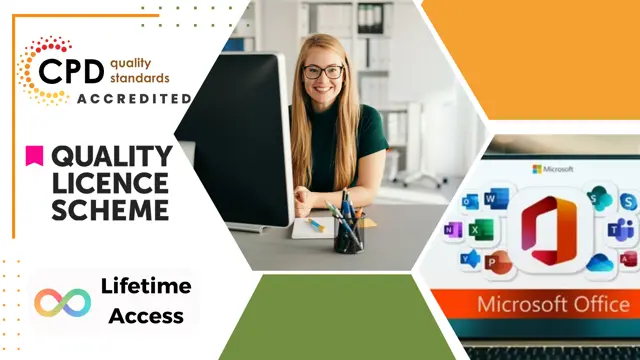
Microsoft Access Introduction (live online classes)
By Microsoft Office Training
Course Objectives At the end of this course you will be able to: Identify the common objects of an Access database Design and build the structure of a database Input and maintain data Design user-friendly data entry forms Search the database using queries Generate reports from your data 1 year email support service Take a look at the consistent excellent feedback from our corporate clients visiting our site ms-officetraining co uk With more than 20 years experience, we deliver courses on all levels of the Desktop version of Microsoft Office and Office 365; ranging from Beginner, Intermediate, Advanced to the VBA level. Our trainers are Microsoft certified professionals with a proven track record with several years experience in delivering public, one to one, tailored and bespoke courses. Tailored in company training courses: You can choose to run the course exactly as they are outlined by us or we can customise it so that it meets your specific needs. A tailored or bespoke course will follow the standard outline but may be adapted to your specific organisational needs. Introducing Microsoft Access The Access interface Database terminology Access database objects Fields and records Properties Designing a database Planning and designing a table Creating fields Setting common field properties Defining key fields Working with table data Entering and editing data Sorting and filtering table records Deleting records Relationships Why use table relationships? Relationship types Referential Integrity Working with table subdatasheets Querying a database Creating simple Select Queries Specifying query criteria Sorting query results Adding calculated fields Designing Forms Creating simple forms for data entry Designing custom forms Working with form sections Creating sub forms Designing Reports Creating basic list reports Working with grouping and sorting in a report Adding totals to a report Who is this course for? Who is this course for? This course is intended for the user that wants to explore the creation of a relational database. It will focus on the structuring of the database itself and the creation of the basic functional elements of a database in order to manage data. Requirements Requirements Microsoft Office know-how can instantly increase your job prospects as well as your salary. 80 percent of job openings require spreadsheet and word-processing software skills Career path Career path Microsoft Office know-how can instantly increase your job prospects as well as your salary. 80 percent of job openings require spreadsheet and word-processing software skills

Search By Location
- Microsoft Office Courses in London
- Microsoft Office Courses in Birmingham
- Microsoft Office Courses in Glasgow
- Microsoft Office Courses in Liverpool
- Microsoft Office Courses in Bristol
- Microsoft Office Courses in Manchester
- Microsoft Office Courses in Sheffield
- Microsoft Office Courses in Leeds
- Microsoft Office Courses in Edinburgh
- Microsoft Office Courses in Leicester
- Microsoft Office Courses in Coventry
- Microsoft Office Courses in Bradford
- Microsoft Office Courses in Cardiff
- Microsoft Office Courses in Belfast
- Microsoft Office Courses in Nottingham