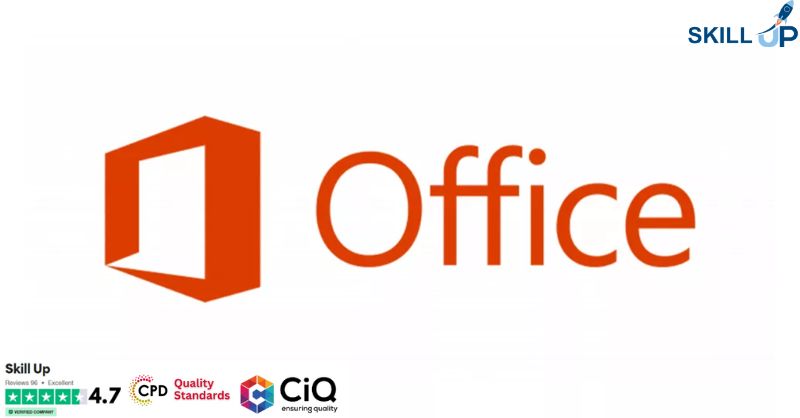- Professional Development
- Medicine & Nursing
- Arts & Crafts
- Health & Wellbeing
- Personal Development
1379 Microsoft Office courses
Microsoft Excel and Microsoft Teams - QLS Endorsed
By Imperial Academy
Level 2 & 3 Endorsed Training | FREE QLS Hard Copy Certificate | FREE 5 CPD Courses | Lifetime Access
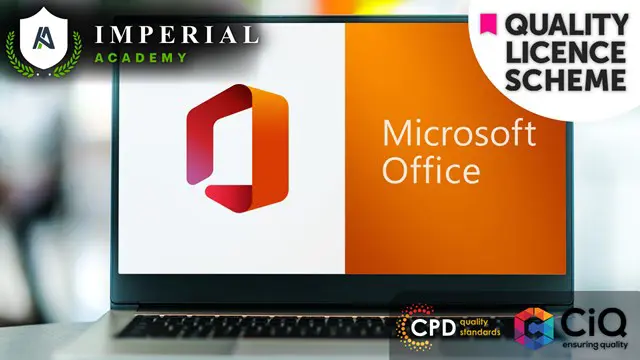
This comprehensive Microsoft Excel 2016 course is designed to take you from a complete beginner to an advanced Excel user, equipping you with essential skills for data analysis, financial modeling, and business productivity. Whether you're managing budgets, analyzing sales data, or automating repetitive tasks, this course provides hands-on training with real-world examples. In this ultimate course, you will get the opportunity to establish a solid foundation in Excel. The course will first teach you the basic functions and formulas. Gradually, you will learn to work with multiple Worksheets. Furthermore, the course will introduce you to the essentials of Pivot Tables and Pivot Charts. In addition, you will know how to analyse data in Excel. The course will also show you the fundamentals of forecasting data and data mapping. At the end of the course, you will be able to take your Excel skills to the next level. This course will also provide you with a QLS- endorsed certificate and elevate your resume. Join now! Learning Outcomes Familiarise yourself with the basic to advanced level excel tools Learn the process of managing and modifying Workbooks Enrich your knowledge of Pivot Tables and Pivot Charts Develop your skills in data analysis Learn about lookup functions and formula editing Grasp the principles of data mapping and forecasting Certificate of Achievement Endorsed Certificate of Achievement from the Quality Licence Scheme Upon successful completion of the final assessment, you will be eligible to apply for the Quality Licence Scheme Endorsed Certificate of Achievement. This certificate will be delivered to your doorstep through the post for £119. An extra £10 postage charge will be required for students leaving overseas. CPD Accredited Certificate After the successful completion of the final assessment, you will receive a CPD-accredited certificate of achievement. The PDF certificate is for 9.99, and it will be sent to you immediately after through e-mail. You can get the hard copy for 15.99, which will reach your doorsteps by post. Method of Assessment At the end of the course, there will be an MCQ assessment. To pass this exam, you must score at least 60%. When you submit the assessment, it will be examined, and the results will be given to you immediately. Who Is This Course For? This course is ideal for beginners with no prior Excel knowledge, office professionals looking to enhance efficiency, students preparing for careers in finance/data, and entrepreneurs managing business data. It’s also valuable for accountants, analysts, and administrative staff seeking to upgrade their skills. Whether for academic, professional, or personal use, this course provides step-by-step training for all levels. Career path This Microsoft Office 2016 Excel Beginner to Advanced course is designed to help you expand your knowledge and understanding of this sector. After completing the course, you will be able to explore career options such as Data Entry Clerk – £18K–£24K Administrative Assistant – £20K–£28K Financial Analyst – £30K–£50K Accountant – £25K–£45K Business Intelligence Analyst – £35K–£60K Excel Trainer / Consultant – £30K–£55K Course Contents Microsoft Excel Beginners Getting Started with Microsoft Office Excel 2016 Performing Calculations Modifying a Worksheet Formatting a Worksheet Printing Workbooks Managing Workbooks Microsoft Excel Intermediate Working with Functions Working with Lists Analyzing Data Visualizing Data with Charts Using PivotTables and PivotCharts Microsoft Excel Advanced Working with Multiple Worksheets and Workbooks Using Lookup Functions and Formula Auditing Sharing and Protecting Workbooks Automating Workbook Functionality Creating Sparklines and Mapping Data Forecasting Data Resources

Description: If you already have the basic and intermediate knowledge and skills of Microsoft Outlook 2010 then this advanced level is designed for you. This Microsoft Office 2010 Outlook Advanced - Complete Video Course builds on the skills and concepts taught in Outlook 2010: intermediate. Here, you will personalize and organize your e-mail as well as customize an Outlook form, archive your e-mail files and learn advance techniques to manage contacts and work remotely. Learn how to stay connect with colleagues via the Outlook Social Connector, advanced techniques for managing and maintaining mailboxes, creating and work with notes and journal entries, share Outlook calendars and contacts, create customized e-mail templates, and use mail merge to send personalized messages to groups of contacts, and much more. This advanced series will help you to upgrade your knowledge and skills on Microsoft Outlook 2010. So be an expert by learning from this course. Assessment: At the end of the course, you will be required to sit for an online MCQ test. Your test will be assessed automatically and immediately. You will instantly know whether you have been successful or not. Before sitting for your final exam you will have the opportunity to test your proficiency with a mock exam. Certification: After completing and passing the course successfully, you will be able to obtain an Accredited Certificate of Achievement. Certificates can be obtained either in hard copy at a cost of £39 or in PDF format at a cost of £24. Who is this Course for? Microsoft Office 2010 Outlook Advanced - Complete Video Course is certified by CPD Qualifications Standards and CiQ. This makes it perfect for anyone trying to learn potential professional skills. As there is no experience and qualification required for this course, it is available for all students from any academic background. Requirements Our Microsoft Office 2010 Outlook Advanced - Complete Video Course is fully compatible with any kind of device. Whether you are using Windows computer, Mac, smartphones or tablets, you will get the same experience while learning. Besides that, you will be able to access the course with any kind of internet connection from anywhere at any time without any kind of limitation. Career Path After completing this course you will be able to build up accurate knowledge and skills with proper confidence to enrich yourself and brighten up your career in the relevant job market. Collaboration Connecting with Colleagues via Outlook Social Connectors FREE 00:20:00 Staying Informed with RSS 00:09:00 Mailbox Management Managing Your Mailbox 00:27:00 Archiving Your Mail 00:13:00 The Notes and Journal Folders Recording Information with 00:14:00 Tracking Activities with the Journal 00:15:00 Calendars and Contacts Managing Your Calendar 00:24:00 Managing Contacts 00:13:00 Mail Merges and Templates Performing Mail Merges 00:18:00 Working with Templates 00:12:00 Mock Exam Mock Exam- Microsoft Office 2010 Outlook Advanced - Complete Video Course 00:20:00 Final Exam Final Exam- Microsoft Office 2010 Outlook Advanced - Complete Video Course 00:20:00 Certificate and Transcript Order Your Certificates and Transcripts 00:00:00
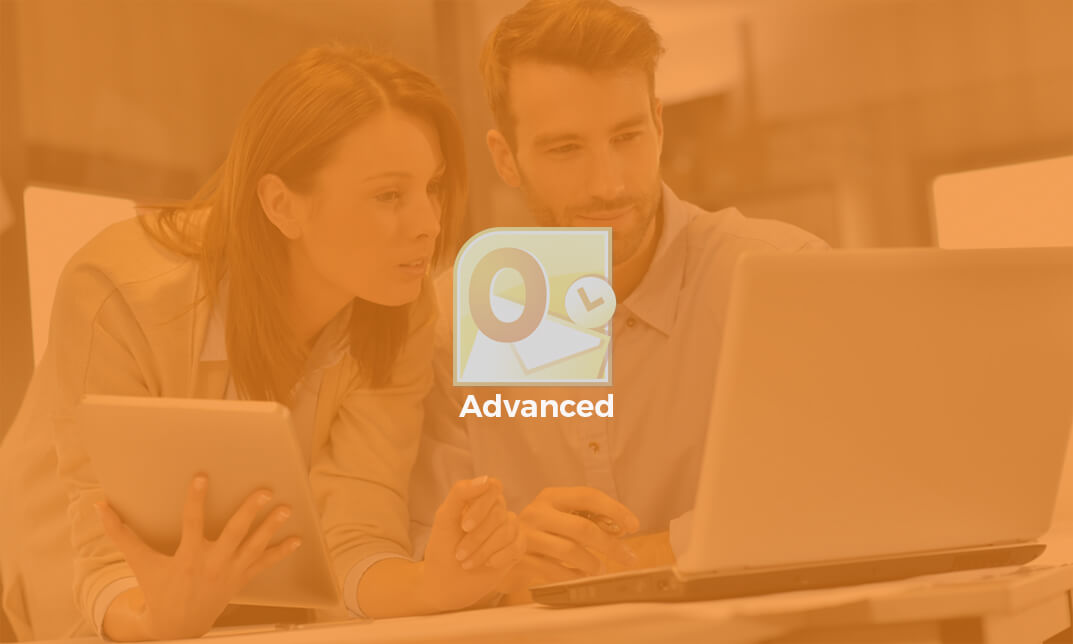
Microsoft Office 2016 Excel Complete Video Course - Beginner, Intermediate & Advanced
4.3(43)By John Academy
Description: Microsoft Excel, developed by Microsoft Corporation, is world's leading spreadsheet program for Windows, macOS, Android and iOS. The program includes calculation, graphing tools, pivot tables, and a macro programming language called Visual Basic for Applications to make your task easy and for saving your precious time. You can hardly find any company where Microsoft Excel is not used. The knowledge of Excel is a must for meeting any career perspective. The course will help you to achieve the goals. The course is divided into three parts - beginners, intermediate and advanced. Therefore after completing the bundle video course, you will be a prolific user of the program. As the course is sectioned based on the level of difficulty, you will know the basics of Excel at first. You will know how to open an excel program, how to put data or know some simple calculations. After the primary knowledge, you will be introduced to some more features and functions of the program such as analyse massive amounts of data, extract actionable information from it, etc. Finally, you will learn the advanced features of Excel program that allows you take the right business decisions for your company. Assessment: At the end of the course, you will be required to sit for an online MCQ test. Your test will be assessed automatically and immediately. You will instantly know whether you have been successful or not. Before sitting for your final exam you will have the opportunity to test your proficiency with a mock exam. Certification: After completing and passing the course successfully, you will be able to obtain an Accredited Certificate of Achievement. Certificates can be obtained either in hard copy at a cost of £39 or in PDF format at a cost of £24. Who is this Course for? Microsoft Office 2016 Excel Complete Video Course - Beginner, Intermediate & Advanced is certified by CPD Qualifications Standards and CiQ. This makes it perfect for anyone trying to learn potential professional skills. As there is no experience and qualification required for this course, it is available for all students from any academic background. Requirements Our Microsoft Office 2016 Excel Complete Video Course - Beginner, Intermediate & Advanced is fully compatible with any kind of device. Whether you are using Windows computer, Mac, smartphones or tablets, you will get the same experience while learning. Besides that, you will be able to access the course with any kind of internet connection from anywhere at any time without any kind of limitation. Career Path After completing this course you will be able to build up accurate knowledge and skills with proper confidence to enrich yourself and brighten up your career in the relevant job market. Getting Started with Microsoft Office Excel 2016 Navigate the Excel User Interface FREE 00:28:00 Use Excel Commands 00:10:00 Create and Save a Basic Workbook 00:19:00 Enter Cell Data 00:12:00 Use Excel Help 00:05:00 Performing Calculations Create Worksheet Formulas 00:15:00 Insert Functions 00:17:00 Reuse Formulas and Functions 00:17:00 Modifying a Worksheet Insert, Delete, and Adjust Cells, Columns, and Rows 00:10:00 Search for and Replace Data 00:09:00 Use Proofing and Research Tools 00:07:00 Formatting a Worksheet Apply Text Formats 00:17:00 Apply Number Format 00:08:00 Align Cell Contents 00:09:00 Apply Styles and Themes 00:12:00 Apply Basic Conditional Formatting 00:11:00 Create and Use Templates 00:07:00 Printing Workbooks Preview and Print a Workbook 00:10:00 Set Up the Page Layout 00:08:00 Configure Headers and Footers 00:07:00 Managing Workbooks Manage Worksheets 00:05:00 Manage Workbook and Worksheet Views 00:07:00 Manage Workbook Properties 00:05:00 Working with Functions Work with Ranges FREE 00:18:00 Use Specialized Functions 00:11:00 Work with Logical Functions 00:23:00 Work with Date & Time Functions 00:08:00 Work with Text Functions 00:11:00 Working with Lists Sort Data 00:10:00 Filter Data 00:10:00 Query Data with Database Functions 00:09:00 Outline and Subtotal Data 00:09:00 Analyzing Data Create and Modify Tables 00:15:00 Apply Intermediate Conditional Formatting 00:07:00 Apply Advanced Conditional Formatting 00:05:00 Visualizing Data with Charts Create Charts 00:13:00 Modify and Format Charts 00:12:00 Use Advanced Chart Features 00:12:00 Using PivotTables and PivotCharts Create a PivotTable 00:13:00 Analyze PivotTable Data 00:12:00 Present Data with PivotCharts 00:07:00 Filter Data by Using Timelines and Slicers 00:11:00 Working with Multiple Worksheets and Workbooks Use Links and External References FREE 00:12:00 Use 3-D References 00:06:00 Consolidate Data 00:05:00 Using Lookup Functions and Formula Auditing Use Lookup Functions 00:12:00 Trace Cells 00:09:00 Watch and Evaluate Formulas 00:08:00 Sharing and Protecting Workbooks Collaborate on a Workbook 00:19:00 Protect Worksheets and Workbooks 00:08:00 Automating Workbook Functionality Apply Data Validation 00:13:00 Search for Invalid Data and Formulas with Errors 00:04:00 Work with Macros 00:18:00 Creating Sparklines and Mapping Data Create Sparklines 00:07:00 MapData 00:07:00 Forecasting Data Determine Potential Outcomes Using Data Tables 00:08:00 Determine Potential Outcomes Using Scenarios 00:09:00 Use the Goal Seek Feature 00:04:00 Forecasting Data Trends 00:05:00 Refer A Friend Refer A Friend 00:00:00 Certificate and Transcript Order Your Certificates and Transcripts 00:00:00
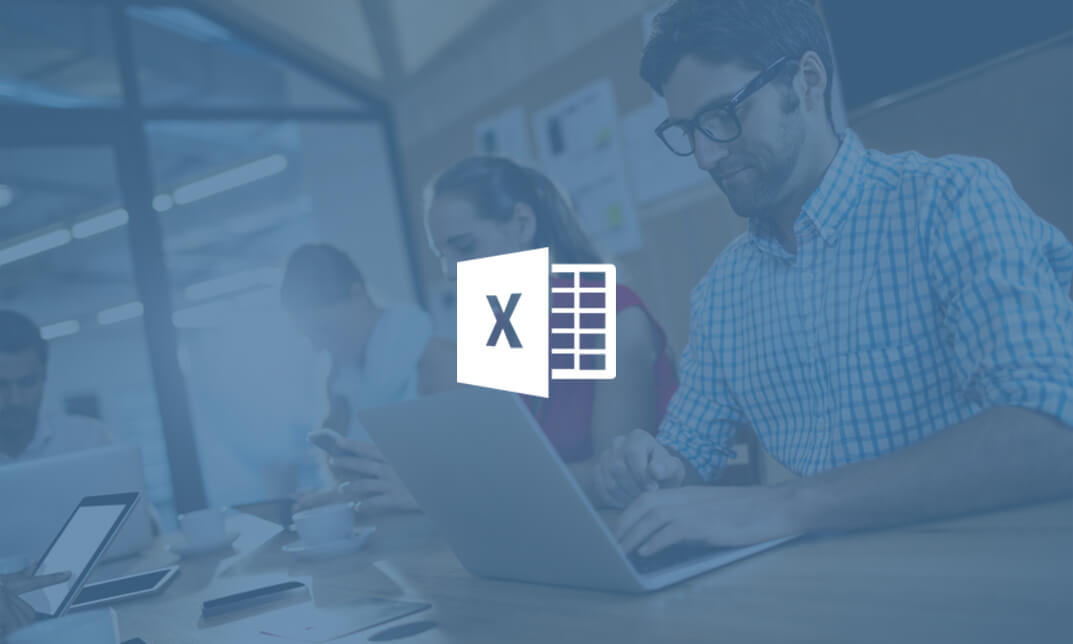
Microsoft Word, PowerPoint & Outlook
By Course Cloud
Learn the essential uses of Microsoft Office in the workplace. Enrol today and develop the core skills of MS Office to achieve your career goals. In this modern era of technology and advancement, having Microsoft Office skills is essential for everyone pursuing a career, either in business or the job sector. Employers demand everyone to have the necessary Microsoft Office skills and having a good knowledge of Microsoft Office applications boosts your employability and earning potential. This Microsoft Word, PowerPoint & Outlook Course is designed to provide you with the fundamental knowledge of Microsoft Office and train you on the regular use of MS Office in the workplace. This comprehensive course covers the four key applications of MS Office, which are Word, Outlook, Excel, and PowerPoint. With these applications, you'll be doing 90% of your regular tasks in the workplace. In this course, you'll learn the essential use of MS Office for your day to day tasks. You'll learn how to use email and calendars, write documents in MS Word, use formulas and functions to analyse, sort and filter data in excel, use styles and multi-level lists, create a business presentation in PowerPoint, and more. You will learn from an expert in Microsoft Office through carefully curated video lessons. Not only that, but our experienced tutors will also help you throughout the comprehensive syllabus of this course and answer all your queries through email. Upon completion of this CPD accredited course, you will be awarded a certificate of completion, as proof of your expertise in this field and you can show off your certificate in your Linkedin profile and your resume to impress employers and boost your career. If you are an aspiring professional or are looking for professional skills to excel in this field, a certificate from this course will help you appear as a strong candidate. You can also validate your certification from our website. Our Microsoft Word, PowerPoint & Outlook Course is packed with 37 modules and takes 1 hour, 37 minutes to study. This course will be a stepping stone to your career success, equipping you with the necessary skills of MS Office to stand out to employers and secure your desired job.

Office 360 Bundle Course for Teachers
By The Teachers Training
Overview Whether you want to create a presentation for your class or want to analyse data for administrative work, MS Office skills are required. This skill set is a key component to becoming a proficient teacher. Learn the ins and outs of MS Office with our Office 360 Bundle Course for Teachers. This 6-in-1 bundle is designed to help you grasp an in-depth understanding of Excel, Word, PowerPoint, Access and Outlook. Through this ultimate package, you will learn to use these apps effectively and manage your tasks efficiently. Enrol today! The Office 360 Bundle Course for Teachers includes the following courses: Microsoft Office 2016 Complete Course For Beginners Microsoft Office 2019: Word, Excel, PowerPoint and Access - Masterclass Bundle Microsoft Office 2016 Complete Course Microsoft Office 2016 Essentials Data Analysis In Excel for School Administrators Microsoft Word, PowerPoint and Outlook In 90 Minutes! Learning Outcomes After completing these courses, you will: Get a detailed introduction to MS Excel, Word, PowerPoint, Outlook, and Access Understand how to modify worksheets, perform calculations, manage workbooks and do other things in Excel Understand the techniques for data analysis and visualisation in Excel Learn the process of formatting texts and paragraphs in MS Word Grasp the skills to create excellent presentations with PowerPoint Know how to modify data and create queries in Access Who is this Course for? This Office 360 Bundle Course for Teachers is the perfect place for aspiring teachers to enhance their Office skills. This course will equip them with skills that will help them provide effective teaching. Career Path This course provides essential skills required to excel in a range of professions, including: Teachers Online Instructors Online Teaching Business Owner Assessment To successfully complete the course you must have to attend the MCQ assessment. The assessment is delivered through our online learning platform. You will receive the results of your assessment immediately upon completion. Certification CPD Certification from The Teachers Training Successfully completing the MCQ exam of this course qualifies you for a CPD-accredited certificate from The Teachers Training. You will be eligible for both PDF copy and hard copy of the certificate to showcase your achievement however you wish. You can get your digital certificate (PDF) for £4.99 only Hard copy certificates are also available, and you can get one for only £10.99 You can get both PDF and Hard copy certificates for just £12.99! The certificate will add significant weight to your CV and will give you a competitive advantage when applying for jobs. No curriculum found !
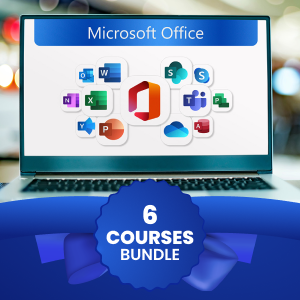
Microsoft Office Word 2021: Part 1
By Nexus Human
Duration 1 Days 6 CPD hours This course is intended for This course is intended for students who want to learn basic Word 2021 skills, such as creating, editing, and formatting documents; inserting simple tables and creating lists; and employing a variety of techniques for improving the appearance and accuracy of document content. Overview In this course, you will learn fundamental Word skills. You will: Navigate and perform common tasks in Word, such as opening, viewing, editing, saving, and printing documents, and configuring the application. Format text and paragraphs. Perform repetitive operations efficiently using tools such as Find and Replace, Format Painter, and Styles. Enhance lists by sorting, renumbering, and customizing list styles. Create and format tables. Insert graphic objects into a document, including symbols, special characters, illustrations, pictures, and clip art. Format the overall appearance of a page through page borders and colors, watermarks, headers and footers, and page layout. Use Word features to help identify and correct problems with spelling, grammar, readability, and accessibility. These days, most people take electronic word processing for granted. While we may still write out our grocery lists with pen and paper, we expect to use a computer to create the majority of our documents. It's impossible to avoid word-processing software in many areas of the business world. Managers, lawyers, clerks, reporters, and editors rely on this software to do their jobs. Whether you are an executive secretary or a website designer, you'll need to know the ins and outs of electronic word processing. Microsoft© Word 2021 is designed to help you move smoothly through the task of creating professional-looking documents. Its rich features and powerful tools can make your work easy, and even fun. In this course, you'll learn how to use Word 2021 to create and edit simple documents; format documents; add tables and lists; add design elements and layout options; and proof documents. This course covers Microsoft Office Specialist Program exam objectives to help you prepare for the Word Associate (Office 365 and Office 2021): Exam MO-100 and Word Expert (Office 365 and Office 2021): Exam MO-101 certifications. Getting Started with Word 2021 Topic A: Navigate in Microsoft Word Topic B: Create and Save Word Documents Topic C: Manage Your Workspace Topic D: Edit Documents Topic E: Preview and Print Documents Topic F: Customize the Word Environment Formatting Text and Paragraphs Topic A: Apply Character Formatting Topic B: Control Paragraph Layout Topic C: Align Text Using Tabs Topic D: Display Text in Bulleted or Numbered Lists Topic E: Apply Borders and Shading Working More Efficiently Topic A: Make Repetitive Edits Topic B: Apply Repetitive Formatting Topic C: Use Styles to Streamline Repetitive Formatting Tasks Managing Lists Topic A: Sort a List Topic B: Format a List Adding Tables Topic A: Insert a Table Topic B: Modify a Table Topic C: Format a Table Topic D: Convert Text to a Table Inserting Graphic Objects Topic A: Insert Symbols and Special Characters Topic B: Add Images to a Document Controlling Page Appearance Topic A: Apply a Page Border and Color Topic B: Add Headers and Footers Topic C: Control Page Layout Topic D: Add a Watermark Preparing to Publish a Document Topic A: Check Spelling, Grammar, and Readability Topic B: Use Research Tools Topic C: Check Accessibility Topic D: Save a Document to Other Formats

Microsoft Word Advanced - In-company (now with live online classes)
By Microsoft Office Training
Course Objectives At the end of this course you will be able to: Collaborate on documents Add reference marks and notes Make long documents easier to use Secure a document Work with forms '1 year email support service Take a closer look at the consistent excellent feedback from our growing corporate clients visiting our site ms-officetraining co uk With more than 20 years experience, we deliver courses on all levels of the Desktop version of Microsoft Office and Office 365; ranging from Beginner, Intermediate, Advanced to the VBA level. Our trainers are Microsoft certified professionals with a proven track record with several years experience in delivering public, one to one, tailored and bespoke courses. Our competitive rates start from £550.00 per day of training Tailored training courses: You can choose to run the course exactly as they are outlined by us or we can customise it so that it meets your specific needs. A tailored or bespoke course will follow the standard outline but may be adapted to your specific organisational needs. Collaborating on Documents Modify User Information Share a Document Compare Document Changes Review a Document Merge Document Changes Review Tracked Changes Coauthor Documents Adding Reference Marks and Notes Add Captions Add Cross-References Add Bookmarks Add Hyperlinks Insert Footnotes and Endnotes Add Citations and a Bibliography Simplifying and Managing Long Documents Insert Blank and Cover Pages Insert an Index Insert a Table of Contents Insert an Ancillary Table Manage Outlines Create a Master Document Securing a Document Suppress Information Set Formatting and Editing Restrictions Add a Digital Signature to a Document Restrict Document Access Forms Create Forms Manipulate Forms Who is this course for? Who is this course for? This course is designed for users who would like to create and work with lengthy and well structured documents, collaborate with others on documents, and create forms in Microsoft Word Requirements Requirements Preferably, delegates should have attended the Word Intermediate course. Career path Career path Microsoft Office know-how can instantly increase your job prospects as well as your salary. 80 percent of job openings require spreadsheet and word-processing software skills Certificates Certificates Certificate of completion Digital certificate - Included

BOAN10 SAP BusinessObjects Analysis for Microsoft Office
By Nexus Human
Duration 2 Days 12 CPD hours This course is intended for This course is primarily for Application Consultants, Business Analysts, Business Process Owners/Team Leaders/Power Users, and Developer Consultants. Overview At course completion students will know- The basic functions and navigation options of BusinessObjects Analysis for Microsoft Office- The special functions and layout design options of BusinessObjects Analysis for Microsoft Office In this course, students learn the basic functions and navigation options of the Analysis edition for Microsoft Office. Students will also learn the special functions and layout design options of Analysis. Components and Data Sources for Analysis Using Analysis Components and Data Sources Customization for Workbook Data Analysis Using the Basic Components of Analysis Sorting and Filtering Workbook Members Filtering Selected Workbook Members by Measure for Enhanced Analysis Using Hierarchies for Data Analysis in Workbooks Using Inserted Components to Add Workbook Functionality Configuring Filter Components Using Formulas to Enhance the Workbook Layout Defining Conditional Formatting Options for Workbooks Using a Prompting Dialog in Workbook Queries Extending Workbook Display Options with Functions and Microsoft Excel VBA Using Styles to Customize Workbook Appearance Setting Preferences to Control Workbook Behavior Publishing Analysis Documents to the BI Platform Server Presentation of Workbook Analysis Data Presenting Analysis Data for Business Users Additional course details: Nexus Humans BOAN10 SAP BusinessObjects Analysis for Microsoft Office training program is a workshop that presents an invigorating mix of sessions, lessons, and masterclasses meticulously crafted to propel your learning expedition forward. This immersive bootcamp-style experience boasts interactive lectures, hands-on labs, and collaborative hackathons, all strategically designed to fortify fundamental concepts. Guided by seasoned coaches, each session offers priceless insights and practical skills crucial for honing your expertise. Whether you're stepping into the realm of professional skills or a seasoned professional, this comprehensive course ensures you're equipped with the knowledge and prowess necessary for success. While we feel this is the best course for the BOAN10 SAP BusinessObjects Analysis for Microsoft Office course and one of our Top 10 we encourage you to read the course outline to make sure it is the right content for you. Additionally, private sessions, closed classes or dedicated events are available both live online and at our training centres in Dublin and London, as well as at your offices anywhere in the UK, Ireland or across EMEA.

Search By Location
- Microsoft Office Courses in London
- Microsoft Office Courses in Birmingham
- Microsoft Office Courses in Glasgow
- Microsoft Office Courses in Liverpool
- Microsoft Office Courses in Bristol
- Microsoft Office Courses in Manchester
- Microsoft Office Courses in Sheffield
- Microsoft Office Courses in Leeds
- Microsoft Office Courses in Edinburgh
- Microsoft Office Courses in Leicester
- Microsoft Office Courses in Coventry
- Microsoft Office Courses in Bradford
- Microsoft Office Courses in Cardiff
- Microsoft Office Courses in Belfast
- Microsoft Office Courses in Nottingham