- Professional Development
- Medicine & Nursing
- Arts & Crafts
- Health & Wellbeing
- Personal Development
1363 Microsoft Office courses
MS-220T00 Troubleshoot Microsoft Exchange Online
By Nexus Human
Duration 3 Days 18 CPD hours This course teaches you how to solve a broad range of problems that can arise in organizations using Microsoft Exchange Online. In this course, you?ll troubleshoot many aspects of Microsoft Exchange Online, including mail flow, compliance, recipient problems, and cloud/on-premises hybrid configurations.

The 'Visual Basic and VBScript Training' course is a comprehensive program that equips learners with the skills to create and manipulate software applications using Visual Basic (VB) and VBScript. Participants will delve into the fundamental concepts, advanced techniques, and graphical user interface (GUI) development, enabling them to build interactive and user-friendly applications. This course covers a range of topics, from basic scripting to advanced resource management, empowering learners to harness the power of these programming languages for various software development needs. Learning Outcomes: Gain proficiency in creating and manipulating software applications using Visual Basic. Understand the core concepts of classes and their role in application development. Explore file handling techniques for efficient data management. Develop graphical user interfaces (GUI) for user-friendly application interaction. Implement dialog boxes to enhance user experience and gather input. Learn advanced scripting techniques to optimize application functionality. Utilize resource management techniques for efficient application design. Develop proficiency in VBScript for creating dynamic web pages and scripting actions. Why buy this Visual Basic and VBScript Training? Unlimited access to the course for forever Digital Certificate, Transcript, student ID all included in the price Absolutely no hidden fees Directly receive CPD accredited qualifications after course completion Receive one to one assistance on every weekday from professionals Immediately receive the PDF certificate after passing Receive the original copies of your certificate and transcript on the next working day Easily learn the skills and knowledge from the comfort of your home Certification After studying the course materials of the Visual Basic and VBScript Training there will be a written assignment test which you can take either during or at the end of the course. After successfully passing the test you will be able to claim the pdf certificate for £5.99. Original Hard Copy certificates need to be ordered at an additional cost of £9.60. Who is this course for? This Visual Basic and VBScript Training does not require you to have any prior qualifications or experience. You can just enrol and start learning. Aspiring software developers looking to learn Visual Basic and VBScript. Programmers seeking to expand their knowledge of application development. Web developers interested in using VBScript for dynamic web content. IT professionals looking to enhance their scripting and programming skills. Prerequisites This Visual Basic and VBScript Training was made by professionals and it is compatible with all PC's, Mac's, tablets and smartphones. You will be able to access the course from anywhere at any time as long as you have a good enough internet connection. Career path Software Developer - Median salary of $110,000 - $120,000 per year. Web Developer - Median salary of $75,000 - $85,000 per year. Application Developer - Median salary of $90,000 - $100,000 per year. Systems Analyst - Median salary of $80,000 - $90,000 per year. IT Consultant - Median salary of $90,000 - $100,000 per year. Course Curriculum Section 01: Introduction Introduction To This Course 00:02:00 Setup On Windows 00:06:00 Run Code Online 00:01:00 Section 02: Basics Console Output 00:04:00 Comments 00:03:00 Variables 00:03:00 Console Input 00:02:00 Data Types 00:08:00 Constants 00:03:00 Enumerations 00:04:00 Directives 00:05:00 Operators 00:06:00 If Statement 00:05:00 Switch Statement 00:04:00 Loops 00:08:00 Strings 00:05:00 Date & Time 00:04:00 Arrays 00:06:00 For Each Loop 00:04:00 ArrayList 00:04:00 Hashtable 00:05:00 SortedList 00:03:00 Stack 00:05:00 Queue 00:04:00 Subs 00:07:00 Functions 00:04:00 Exception Handling 00:05:00 Section 03: Classes Simple Class Example 00:09:00 Constructor 00:03:00 Destructor 00:03:00 Shared Properties 00:04:00 Inheritance 00:04:00 Scope 00:03:00 Section 04: File Handling File Handling 00:07:00 Section 05: GUI Setup A GUI Project 00:03:00 Forms 00:05:00 TextBox 00:06:00 Label 00:02:00 Button 00:04:00 ListBox 00:04:00 ComboBox 00:03:00 RadioButton 00:04:00 CheckBox 00:02:00 DateTimePicker 00:03:00 PictureBox 00:03:00 ProgressBar 00:03:00 GroupBox 00:04:00 TreeView 00:04:00 ListView 00:02:00 Events 00:03:00 Section 06: Dialog Box Color Dialog 00:03:00 Font Dialog 00:03:00 Open File Dialog 00:03:00 Save File Dialog 00:05:00 Print Dialog 00:03:00 Section 08: Resource Menus 00:02:00 Anchoring & Docking 00:04:00 Modals 00:03:00 Regular Expressions 00:09:00 Parsing an XML File 00:06:00 Section 07: Advanced Resource - Visual Basic and VBScript Training 00:00:00 Assignment Assignment - Visual Basic and VBScript Training 00:00:00

Staff Teams Phone Training
By The Diocese of St Albans
This training session is tailored to help staff at the Diocese of St Albans get familiar with the phone features in Microsoft Teams. Participants will learn how to use Teams as a phone system, including making and receiving calls, setting up voicemail, call forwarding, and managing contacts. The training will also cover advanced features like call transferring, setting up and joining audio conferences, and using Teams on mobile devices for calls. By the end of the session, staff will be confident in using Microsoft Teams for all their telephony needs.
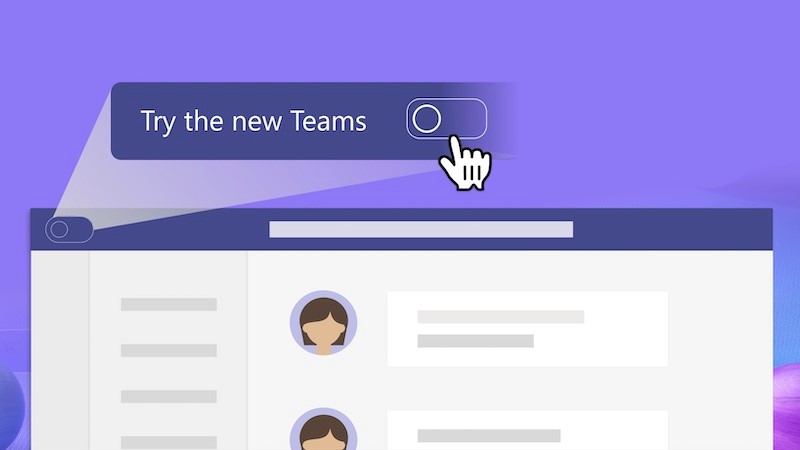
Excel - intermediate (In-House)
By The In House Training Company
This one-day course focuses on issues such as writing formulas and accessing help while writing them, and taking formulas to the next level by nesting one inside another for a powerful formula result. It also looks at ways of analysing data with reports, summarised by varying criteria. A range of time-saving tips and tricks are shared. This course will help participants: Calculate with absolute reference Group worksheets Link to tables Use the function library effectively Get to grips with the logical IF function Use conditional formatting Create pivot table reports Use data validation Master the VLOOKUP function 1 Calculating with absolute reference The difference between a relative and absolute formula Changing a relative formula to an absolute Using $ signs to lock cells when copying formulas 2 Grouping worksheets Grouping sheets together Inputting data into multiple sheets Writing a 3D formula to sum tables across sheets 3 Linking to tables Linking to a source table Using paste link to link a table to another file Using edit links to manage linked tables 4 The function library Benefits of writing formulas in the function library Finding the right formula using insert function Outputting statistics with COUNTA and COUNTBLANK Counting criteria in a list with COUNTIFS 5 Logical IF Function Outputting results from tests Running multiple tests for multiple results The concept of outputting results from numbers 6 Conditional formatting Enabling text and numbers to standout Applying colour to data using rules Managing rules Copying rules with the format painter 7 View side by side Comparing two Excel tables together Comparing two sheets together in the same file 8 Pivot table reports Analysing data with pivot tables Managing a pivot table's layout Outputting statistical reports Controlling number formats Visualising reports with pivot charts Inserting slicers for filtering data 9 Data validation Restricting data input with data validation Speeding up data entry with data validation 10 VLOOKUP function Best practices for writing a VLOOKUP A false type lookup A true type lookup Enhance formula results with IFNA 11 Print options Getting the most from print Printing page titles across pages Scaling content for print

VBA in Excel - Part 2
By Underscore Group
Expand your VBA knowledge further and learn some of the more advanced coding features. Course overview Duration: 2 days (13 hours) This course is aimed at experienced VBA users or those who have attended our Part 1 course and have started to use the language. Part 2 expands on the huge array of commands and elements of the data model that can be used and looks at building more complex VBA models Objectives By the end of the course you will be able to: Use comparison operators and system functions Use Arrays Work with ranges Work with the worksheets and workbooks collections and objects Use application objects Use the FileSystemObject Create function procedures Import and save text files Connect to other applications Content Comparison operators Using Comparison operators and functions The LIKE function Wildcards Using SELECT Case System functions The VAL function Case functions Trim functions Text functions Date functions Excel worksheet functions Using Excel functions in VBA Arrays Creating arrays Using arrays Ubound and Lbound Single and multi dimensional arrays Static vs dynamic arrays Working with ranges Creating range objects Passing data between range objects and arrays Using Transpose The Excel object model The object browser Working with collections Collections Creating object variables Setting object variables The For Each . . . Next Loo Sheet collections The worksheets collection The worksheet object The sheets collection Using object Grouping worksheets Using Typename The Workbook collection The workbooks collection Setting workbook variables Application objects Excel default information Display/alerts Screen updating Status bar On Time Using Wait Systems dialog boxes Showing dialog boxes Using dialog boxes Working with files Searching for files and folders The DIR function The FileSystemObject Function procedures Creating functions Adding arguments Calling functions Working with text files Searching for files and folders The DIR function The FileSystemObject Using the FILE and FOLDER collections Sharing data with other applications Early vs Late Binding Setting references to other applications Creating application variables Setting application variables

Excel Advanced Statistical Analysis
By Underscore Group
Use some of the hidden statistical analysis tools within Excel to build complex data models. Course overview Duration: 1 day (6.5 hours) This advanced Excel course looks at some of the statistical analysis tools available and gives examples of when they might be used. This course is aimed at advanced users of Excel who work with statistical data often and have a good knowledge of Maths. Objectives By the end of the course you will be able to: Use Goal Seek Create and view scenarios Use Forecast Sheet Create single and double input data tables Create models using the solver Install and use the Analysis Toolpak Create and use array formulas Use a range of advanced Financial and Statistical Excel functions Content Using what if analysis options Using Goal Seek Creating, saving and viewing scenarios Generating a Forecast sheet Solver Creating models Projecting scenarios with Solver Using data tables Creating single input data tables Creating double input data tables Projecting with data tables Financial functions PMT FV NPV Analysing data with Analysis ToolPak Installing the Analysis Toolpak Generating statistical analysis Visualising data using Histograms Array formulas Using embedded Excel Array formulas Create an Array formula Multi and single cell Array formula Using TRANSPOSE to flip rows or columns Use the FREQUENCY Function Use an array to count unique entries in a range Dynamic arrays Spilling data Using the new dynamic array functions Advance functions in formulas Statistical functions:MEAN, MEDIAN and MODERANKLARGE and SMALLMODPERCENTILE Use the AGGREGATE function to sum data in ranges with errors
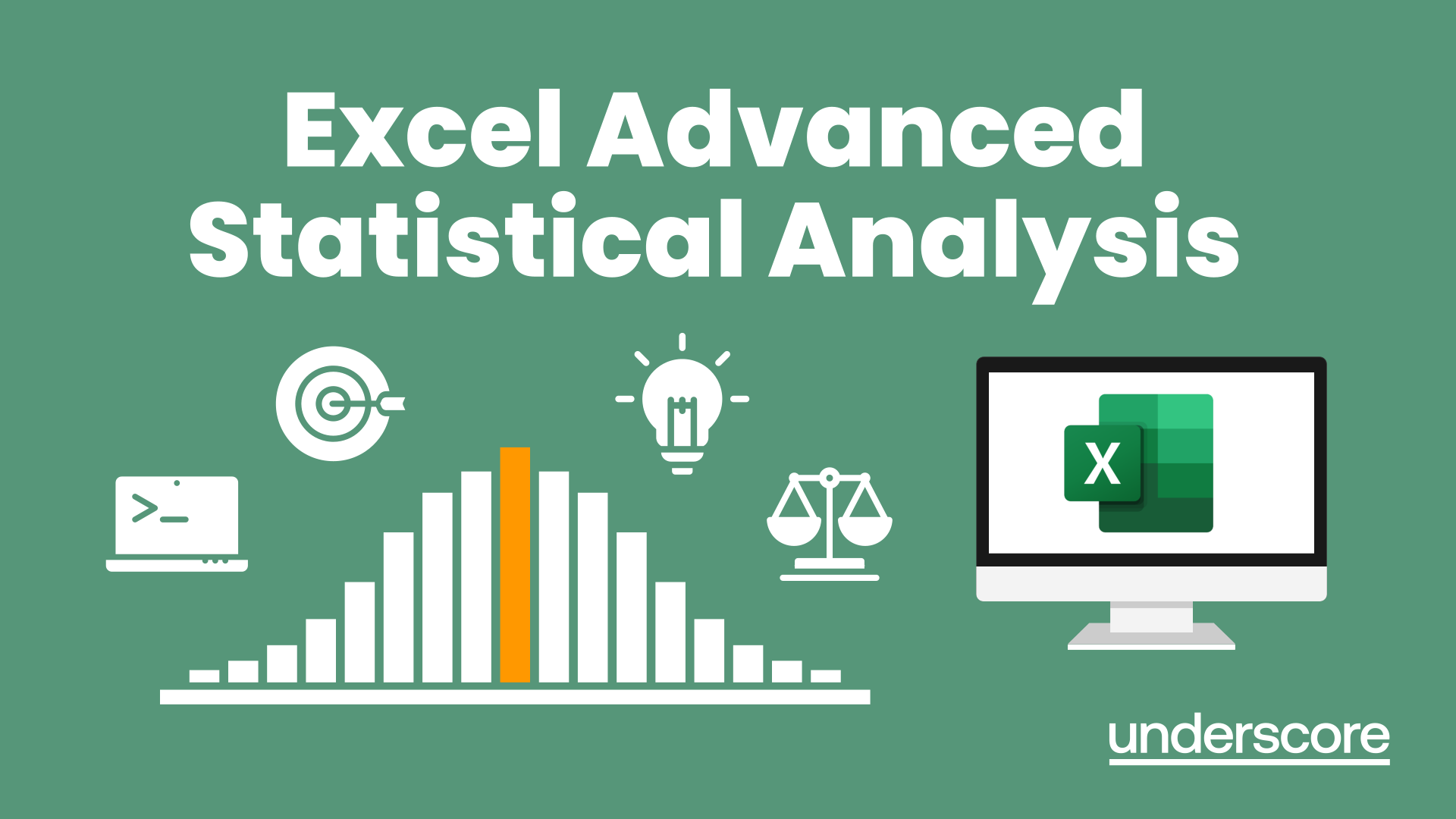
Excel Power Query and Power Pivot
By Underscore Group
Learn how to work with and connect multiple data sets to effectively analyse and report on data. Course overview Duration: 1 day (6.5 hours) Within Excel you have some powerful features to enable you to connect and analyse multiple data sources. Power Query enables you to import and manipulate your data, Power Pivot enables you to connect multiple data sources and create pivot tables and pivot charts from them. This course is an introduction to Power Query and Power Pivot in Excel to get you started on creating a powerful reporting capability. Knowledge of working with Excel workbooks and relational databases would be an advantage. Objectives By the end of the course you will be able to: Import data from multiple data sources Edit and transform data before importing Add extra columns of data Append data Merge data from other tables Create data models Build data relationships Build Pivot Tables Build Pivot Charts Use Slicers and Timeline Filters Content Importing data Data sources Importing data Transforming data Editing your data Setting data types Removing columns/rows Choosing columns to keep Setting header rows Splitting columns Appending queries Appending data from other tables Adding text Columns from example Custom columns Conditional columns Merge queries Setting up and using merge queries Merging in columns of data Creating a data model The data model Multiple data tables Connecting tables Building relationships Relationship types Building visuals from multiple tables Analysing information using pivot tables Creating and modifying a Pivot Table Recalculating the Pivot Table Filtering the Pivot Table Searching the Pivot Table Drilling down to underlying data Customising field names Changing field formatting Pivot charts, slices and timelines Creating Pivot Charts Adding and using Slicers

Advanced Bookkeeping Excel Courses online | Excel Training in Campus
By Osborne Training
Why Join Digital Marketing Training Course at Osborne Training Osborne Training is well Recognised for quality Regular Lectures led by Industry Expert Tutors Unlimited Access to the State of the Art Virtual Learning Campus Exclusive Access to High quality study materials Flexible payment option available Join Digital Marketing Training course as Pure Online or Blended with Classroom Delivery Access to Digital Marketing Internship for 3 months at the end of the training Unlimited Tutorial Support from expert tutors Get a Student Discount Card from NUS* Get a Free Tablet PC for limited period* Practical Hands-on Projects, Practical focused Assignments and Group-work for greater skills enhancement and understanding real life issues for real life problems Once you complete the bookkeeping course, you will get a certificate from Osborne Training confirming your professional Digital Marketing Qualifications. What jobs could I qualify for? Senior Digital Marketing Manager Digital Marketing Coordinator Executive Digital Marketing Strategist Digital Marketing Consultant In these roles, you could earn on average more than £40,000 annually (source: Reed Salary Checker, UK). Moreover, many go on to become successful (Millionaire sometime) entrepreneur by offering Digital Marketing services or formulating successful Digital Marketing Strategy for their own business. Digital Marketing Qualifications Digital Marketing Qualifications at Osborne Training are developed in Association with Google. Osborne Training offers Total Digital Marketing Course which combines all major skills required to be a successful Digital Marketeer and you also have option to join a complementary Internship at the end of your course. In joining the Total Digital Marketing Course at Osborne Training, you will make one of the greatest decision of your career and can look forward to a successful career in digital marketing. Digital Marketing Course Overview Total Digital Marketing Course covers major areas of Digital Marketing to make you completely ready for the digital era. The Digital Marketing course comes with optional Internship at the end of the training making you highly employable. Practical focused and hands-on approach of the training method helps you to be ready to offer real life solutions for real life problems. Digital Marketing Training Course Content Basics of marketing Marketing In Digital Era All About Web Search Engine Optimization Search Engine Marketing Affiliate Marketing Social Media Marketing Email marketing and nurturing (inbound) Mobile app marketing Content marketing Web, mobile and app analytics Growth Hacking Creating robust digital marketing strategy

Best SAP Training UK | Sap Courses Online
By Osborne Training
SAP Training Online | Sap Training in London, UK What is SAP? SAP is one of the largest ERP(Enterprise Resource Planning) software in the world. It provides end to end solution for Financials, Manufacturing, Logistics, Distributions etc. SAP applications, built around their latest R/3 system, provide the capability to manage financial, asset, and cost accounting, production operations and materials, personnel, plants, and archived documents. The R/3 system runs on a number of platforms including Windows and MAC and uses the client/server model. SAP Career Potential You can become a SAP consultant. SAP consultants analyze, design, and configure new computer software and systems in accordance with their employers' or clients' specifications, as well as write programs such as forms, specifications, and interfaces. They also test new interfaces to ensure that system workflows are optimized and interact with end-users to make changes as requested and obtain feedback. As a SAP consultant, you could expect to earn £80,000-£150,000 per year. Which SAP Module Osborne Training offers training on various sap modules such as Financial and Controlling Sales and Distribution Material Management CRM SRM HANA And many more... Study Options Instructor-Led Live SAP Online Training Students attending training through Online LIVE Training have a real-time, Live Instructor-Led student experience through the world-class Virtual Learning Campus. Online LIVE Training provides an engaging live classroom environment that allows students to easily interact with instructors and fellow students virtually. Classroom-Based Live SAP Training in London Osborne Training offers evening sessions for classroom-based training, where an experienced Tutor/Consultant goes through the whole SAP Training course from the London campus. Only selected modules are offered from the London campus. Free Certification from Osborne Training on completion. You may attempt for SAP certification exams online to get certificate directly from SAP. Syllabus varies depending on the module take. Please send a query to receive full syllabus information.

Search By Location
- Microsoft Office Courses in London
- Microsoft Office Courses in Birmingham
- Microsoft Office Courses in Glasgow
- Microsoft Office Courses in Liverpool
- Microsoft Office Courses in Bristol
- Microsoft Office Courses in Manchester
- Microsoft Office Courses in Sheffield
- Microsoft Office Courses in Leeds
- Microsoft Office Courses in Edinburgh
- Microsoft Office Courses in Leicester
- Microsoft Office Courses in Coventry
- Microsoft Office Courses in Bradford
- Microsoft Office Courses in Cardiff
- Microsoft Office Courses in Belfast
- Microsoft Office Courses in Nottingham
