- Professional Development
- Medicine & Nursing
- Arts & Crafts
- Health & Wellbeing
- Personal Development
1364 Microsoft Office courses
Overview Do you face struggle when you open a Power Query seeing the number of things to do then and cannot make good use of your time? Then this Microsoft Excel: Master Power Query in 120 Minutes! Course is just what you need.to break free of your worries. Power Query is a business intelligence tool available in Excel that allows you to import data from many sources and then clean, transform and reshape your data as needed. The course is designed for learners opting to learn Power Query, a feature available in Excel. Power query is a data connection technology that enables you to connect combine refine and discover data from various sources to meet analysis needs. The course will introduce you to the basic features of Power query and then show how to trim and transform Data in Excel Power Query, Format Dates and Values in Excel Power Query. You will also learn how to extract data from folders and doing auto clean up on Excel Power Query. You will also learn to merge and shape data according to analysis requirements and prepare models by tools such as power pivot. Learning Outcomes: Acquire proficiency in using Excel Power Query for efficient data management. Master the art of transforming raw data into actionable insights. Learn advanced techniques for data manipulation and analysis. Develop the ability to streamline complex data processes. Enhance your analytical thinking and problem-solving skills. How is the course assessed? To successfully complete the course you must pass an automated, multiple-choice assessment. The assessment is delivered through our online learning platform. You will receive the results of your assessment immediately upon completion. Will I receive a certificate of completion? Upon successful completion, you will qualify for the UK and internationally-recognised certification and you can choose to make your achievement formal by obtaining your PDF Certificate at a cost of £9 and Hardcopy Certificate for £15. Why study this course Unlimited access to the course for a lifetime. Opportunity to earn a certificate accredited by the CPD Quality Standards and CIQ after completing this course. Structured lesson planning in line with industry standards. Immerse yourself in innovative and captivating course materials and activities. Assessments designed to evaluate advanced cognitive abilities and skill proficiency. Flexibility to complete the Course at your own pace, on your own schedule. Receive full tutor support throughout the week, from Monday to Friday, to enhance your learning experience. Unlock career resources for CV improvement, interview readiness, and job success. Requirements Our Microsoft Excel: Master Power Query in 120 Minutes! Course is fully compatible with any kind of device. Whether you are using Windows computer, Mac, smartphones or tablets, you will get the same experience while learning. Besides that, you will be able to access the course with any kind of internet connection from anywhere at any time without any kind of limitation. Career paths Data Analyst: £25,000 - £40,000 Per Annum Business Analyst: £30,000 - £50,000 Per Annum Financial Analyst: £28,000 - £45,000 Per Annum Marketing Analyst: £24,000 - £40,000 Per Annum Operations Analyst: £26,000 - £42,000 Per Annum Management Consultant: £35,000 - £55,000 Per Annum Course Curriculum Microsoft Excel: Master Power Query in 120 Minutes! Power Query Intro and Excel version 00:03:00 Excel Power Query - Introduction 00:03:00 Excel Power Query - Query Editor Ribbon 00:09:00 Transform Data - Trim in Excel Power Query 00:05:00 Transform Data - Format Dates and Values in Excel Power Query 00:02:00 Transform Data - Parsing URLs in Excel Power Query 00:05:00 Transform Data - Split Text Fields in Excel Power Query 00:10:00 Transform Data - Group By in Excel Power Query 00:03:00 Transform Data - Unpivoting Columns in Excel Power Query 00:05:00 Transform Data - Pivoting Columns in Excel Power Query 00:02:00 Transform Data - Split Columns into Other Columns in Excel Power Query 00:04:00 Transform Data - Filtering Rows in Excel Power Query 00:05:00 Transform Data - Sorting Columns in Excel Power Query 00:02:00 Transform Data - Transform and Add Columns in Excel Power Query 00:07:00 From Folder - Import From Folder in Excel Power Query 00:07:00 From Folder - Doing Auto Cleanup in Excel Power Query 00:13:00 From Folder - Extract Data from Forms in Excel Power Query 00:13:00 From Workbook - Extract Multiple Criteria in Excel Power Query 00:05:00 From Workbook - Extract Multiple Worksheets in Excel Power Query 00:04:00 Joins - Intro to Joins 00:04:00 Joins - Merging 00:08:00 Joins - Full Outer Join 00:06:00 Joins - Right Anti Join 00:09:00 Power Query - Convert Reports into Pivot Tables 00:05:00 Modulo 00:06:00
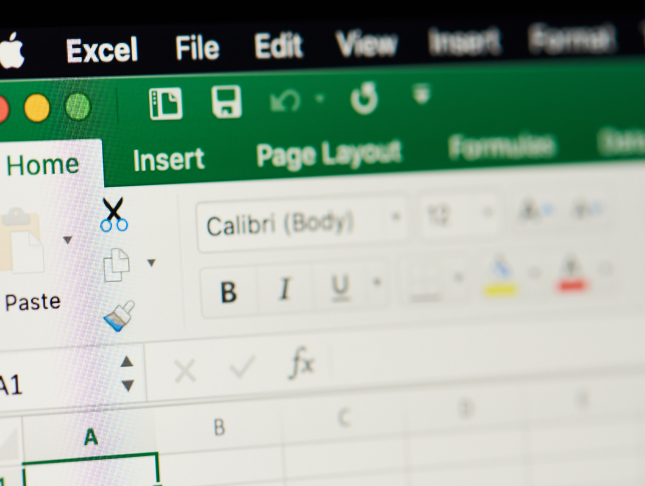
Access - intermediate (In-House)
By The In House Training Company
This one-day workshop will give you a better understanding of the components and operations of an Access database. It is designed to build on a user's existing skills and includes useful action queries to allow greater manipulation of a database. This workshop will help participants: Ensure the integrity of their databases Manage field properties Use the query functions effectively Save time with the query expression builder Create different types of query more quickly Design better forms Link expressions in forms Create better and more useful reports Import and export tables more easily 1 Table relationship integrity Identifying relationships Identifying criteria for data integrity Applying referential integrity Managing relationship join types 2 Table field properties Field properties overview Using input mask field Using default value fields Using field validation rules 3 Query functions Running aggregate function calculations Running sum, average, count, max and min functions Grouping calculated data 4 Query calculations Using query operators and expressions Adding calculated fields to a query Using the query expression builder 5 Action queries Creating make table queries Creating append queries Creating update queries Creating delete queries 6 Designing forms Adding form controls Aligning and arranging form controls Adding pictures and labels to forms Adding new fields to a form Controlling tab order Adding command buttons Adding a combo box control Formatting data using conditional formatting 7 Form expressions (calculations) Using the form expression builder Working with a property sheet within a form Linking expressions within a form 8 Working with reports Creating reports with the report wizard Inserting report fields Formatting fields Inserting report headers and footers Working with a property sheet within a report 9 Grouped reports Creating groups with the report wizard Sorting grouped data Grouping alphabetically Grouping on date intervals Creating sub reports Adding calculations to groups 10 Importing and exporting tables Importing tables into Access Exporting tables from Access Importing and linking data in Access

Access - introduction (In-House)
By The In House Training Company
This one-day workshop is ideal for those looking to work with existing databases as well as creating a new Access database. You will learn effective ways to enter and extract data and convert data into a well-presented format for reports. This course will help participants: Plan and create a database Sort and filter records Use field data types Work with tables Create and manage a query Create and work with forms, and use the form wizard View, create and print reports 1 Access introduced Planning a database Creating a blank database Opening an existing database Security warnings The navigation pane Previewing database components Closing an Access database 2 Tables introduced Viewing and navigating table data Navigating using keyboard shortcuts Editing table data Adding records to tables Selecting and deleting records Finding and replacing data Filtering tables Summing table data 3 Queries introduced Opening a query in datasheet view Opening a query in design view Adding fields to a query Sorting query results Modifying datasheet view Saving and closing queries 4 Forms introduced Working with form data Sorting records Filtering records Working in design and layout views Changing object attributes 5 Reports introduced Opening and viewing reports Viewing a report in design view Previewing and printing report data Creating reports with auto report Creating reports with the report wizard Changing field attributes 6 Creating a new database Creating database tables Creating table fields Selecting field data types 7 Table relationships Introducing relationships Establishing table relationships The one-to-many relationship type Establishing referential integrity 8 Creating queries Streamline query criteria using wildcards Creating summary queries Creating queries based on criteria Running date queries Formatting field properties Building queries from multiple tables Summing in queries 9 Creating forms Creating a new form Inserting form fields Working with the property sheet The command button wizard The command button wizard Programming without typing Creating forms with embedded sub forms Creating forms with the sub form wizard Creating forms with the form wizard 10 Creating reports What are report bands? Managing report controls Basing reports on multiple tables Basing reports on queries Sorting and grouping records

Microsoft PowerPoint for Office 365 (Desktop or Online) - Part 2 ( v1.1)
By Nexus Human
Duration 1 Days 6 CPD hours This course is intended for This course is intended for students who have a foundational working knowledge of PowerPoint, who wish to take advantage of the application's higher-level usability, security, collaboration, and distribution functionality. Overview In this course, you will use the advanced tools and features in PowerPoint to create and deliver engaging presentations.You will: Customize design templates. Add tables. Add charts. Work with media. Build advanced transitions and animations. Collaborate on a presentation. Customize the delivery of a presentation. Modify presentation navigation. Secure and distribute a presentation. Meetings, instruction, training, pitches; these are all a part of our daily lives. We are often called upon to deliver presentations with little notice, at multiple venues, and with varying requirements. And, some of these presentations include sensitive information that needs to be guarded. Given all the variables, it may seem an overwhelming task to deliver your content, on time, to all audiences, and to only those who need to see it. Oh, and by the way, you need to make it interesting, informative, and memorable. So, how do you do it? Without the help of a robust set of tools, it would be nearly impossible. But Microsoft© PowerPoint© provides you with a variety of such tools that can help you deliver content in nearly any situation, while saving time and effort. By taking advantage of these tools, you will be creating presentations that not only stand out from the crowd, but also don't consume all of your available time. Note: Most Office users perform the majority of their daily tasks using the desktop version of the Office software, so that is the focus of this training. The course material will also enable you to access and effectively utilize many web-based resources provided with your Microsoft 365? subscription. Helpful notes throughout the material alert you to cases where the online version of the application may function differently from the primary, desktop version. This course may be a useful component in your preparation for the PowerPoint Associate (Microsoft 365 Apps and Office 2019): Exam MO-300 certification exam. Lesson 1: Customizing Design Templates Topic A: Modify Slide Masters and Slide Layouts Topic B: Modify the Notes Master and the Handout Master Topic C: Add Headers and Footers Lesson 2: Adding Tables Topic A: Create a Table Topic B: Format a Table Topic C: Insert a Table from Other Office Applications Lesson 3: Adding Charts Topic A: Create a Chart Topic B: Format a Chart Topic C: Insert a Chart from Microsoft Excel Lesson 4: Working with Media Topic A: Add Audio to a Presentation Topic B: Add Video to a Presentation Topic C: Add a Screen Recording Lesson 5: Building Advanced Transitions and Animations Topic A: Use the Morph Transition Topic B: Customize Animations Lesson 6: Collaborating on a Presentation Topic A: Review a Presentation Topic B: Co-author a Presentation Lesson 7: Customizing Presentation Delivery Topic A: Enhance a Live Presentation Topic B: Record a Presentation Topic C: Set Up a Slide Show Lesson 8: Modifying Presentation Navigation Topic A: Divide a Presentation into Sections Topic B: Add Links Topic C: Create a Custom Slide Show Lesson 9: Securing and Distributing a Presentation Topic A: Secure a Presentation Topic B: Create a Video or a CD

Learn AutoCAD Programming using VB.NET - Hands On!
By The Teachers Training
Overview Learn AutoCAD Programming using VB.NET - Hands On! Course is yet another 'Teacher's Choice' course from Teachers Training for a complete understanding of the fundamental topics. You are also entitled to exclusive tutor support and a professional CPD-accredited certificate in addition to the special discounted price for a limited time. Just like all our courses, this Learn AutoCAD Programming using VB.NET - Hands On! Course and its curriculum have also been designed by expert teachers so that teachers of tomorrow can learn from the best and equip themselves with all the necessary skills. Consisting of several modules, the course teaches you everything you need to succeed in this profession. The course can be studied part-time. You can become accredited within 05 Hours studying at your own pace. Your qualification will be recognised and can be checked for validity on our dedicated website. Why Choose Teachers Training Some of our website features are: This is a dedicated website for teaching 24/7 tutor support Interactive Content Affordable price Courses accredited by the UK's top awarding bodies 100% online Flexible deadline Entry Requirements No formal entry requirements. You need to have: Passion for learning A good understanding of the English language Be motivated and hard-working Over the age of 16. Certification CPD Certification from The Teachers Training Successfully completing the MCQ exam of this course qualifies you for a CPD-accredited certificate from The Teachers Training. You will be eligible for both PDF copy and hard copy of the certificate to showcase your achievement however you wish. You can get your digital certificate (PDF) for £4.99 only Hard copy certificates are also available, and you can get one for only £10.99 You can get both PDF and Hard copy certificates for just £12.99! The certificate will add significant weight to your CV and will give you a competitive advantage when applying for jobs. Unit 01: Introduction Module 01: Course Outline 00:05:00 Module 02: Introduction 00:01:00 Module 03: Who is this Course for? 00:01:00 Module 04: What will I learn from this Course? 00:01:00 Module 05: What is VB.NET? 00:01:00 Module 06: What is AutoCAD .NET API? 00:01:00 Module 07: What are the advantages of programming in AutoCAD .NET API? 00:01:00 Module 08: Hands-on Projects overview 00:06:00 Unit 02: Exploring AutoCAD .NET API Components Module 01: AutoCAD .NET API Components Overview 00:01:00 Module 02: AutoCAD .NET API Assemblies 00:02:00 Module 03: Understanding AutoCAD Object Hierarchy 00:03:00 Module 04: AutoCAD .NET API Application Object 00:02:00 Module 05: AutoCAD .NET API Document Object 00:02:00 Module 06: AutoCAD .NET API Database Object 00:04:00 Unit 03: Hello AutoCAD from VB.NET Module 01: Section Overview 00:04:00 Module 02: Installing Visual Studio 2019 00:05:00 Module 03: Setting up Visual Studio 2019 Integrated Development Environment (IDE) 00:04:00 Module 04: Creating First VB.NET Plugin (Hello AutoCAD) 00:12:00 Module 05: Different ways to communicate with the User 00:04:00 Module 06: Configuring VS2019 Target Processor 00:10:00 Unit 04: Creating AutoCAD Objects using VB.NET Module 01: Creating AutoCAD Object using VB.NET Overview 00:01:00 Module 02: Creating DrawObjects Project 00:04:00 Module 03: Creating a Line Object using VB.NET 00:15:00 Module 04: Creating a MText Object using VB.NET 00:12:00 Module 05: Creating a Circle Object using VB.NET 00:09:00 Module 07: Creating a Polyline Object using VB.NET 00:08:00 Module 08: Creating Multiple Circles Vertically 00:09:00 Module 09: Creating Multiple Circles Horizontally 00:05:00 Unit 05: Manipulating AutoCAD Objects using VB.NET Module 01: Manipulating AutoCAD Objects Overview 00:01:00 Module 02: Creating the Project ManipulateObjects 00:04:00 Module 03: Creating the SingleCopy Method 00:13:00 Module 04: Creating the MultipleCopy Method 00:11:00 Module 05: Creating the EraseObject Method 00:12:00 Module 06: Creating the MoveObject method 00:07:00 Module 07: Creating the MirrorObject method 00:10:00 Module 08: Creating the RotateObject method 00:07:00 Module 09: Creating the ScaleObject method 00:05:00 Module 10: Creating the OffsetObject method 00:05:00 Unit 06: Exploring AutoCAD Dictionaries using VB.NET Module 01: Exploring AutoCAD Dictionaries - Overview 00:02:00 Module 02: Creating LayersLineTypesAndStyles Project 00:06:00 Module 03: Creating the ListLayers Method 00:11:00 Module 04: Creating the CreateLayer Method 00:10:00 Module 05: Creating the UpdateLayer Method 00:12:00 Module 06: Creating the SetLayerOnOff Method 00:08:00 Module 07: Creating the SetLayerFrozenOrThaw Method 00:04:00 Module 08: Creating the DeleteLayer Method 00:05:00 Module 09: Creating the LockUnlockLayer Method 00:04:00 Module 10: Creating the SetLayerToObject Method 00:08:00 Module 11: Creating the ListLineTypes Method 00:09:00 Module 12: Creating the LoadLineType Method 00:07:00 Module 13: Creating the SetCurrentLineType Method 00:05:00 Module 14: Creating the DeleteLineType Method 00:09:00 Module 15: Creating the SetLineTypeToObject Method 00:05:00 Module 16: Exploring TextStyles - Overview 00:01:00 Module 17: Creating the ListStyles Method 00:08:00 Module 18: Creating the UpdateCurrentTextStyleFont Method 00:12:00 Module 19: Creating the SetCurrentTextStyle Method 00:08:00 Module 20: Creating the SetTextStyleToObject Method 00:08:00 Unit 07: User Interactions in VB.NET Module 01: User Input Functions - Overview 00:02:00 Module 02: Creating the UserInteractions Project 00:03:00 Module 03: Creating the GetName Method 00:11:00 Module 04: Creating the SetLayer Method using the GetString function 00:12:00 Module 05: Creating the CreateLineUsingGetpoint Method 00:11:00 Module 06: Creating the CalculateDefinedArea Method 00:17:00 Module 07: Creating the DrawObjectsUsingGetKeywords Method 00:14:00 Module 08: Creating the GetDistanceBetweenTwoPoints Method 00:05:00 Module 09: Creating the CountObjects Method 00:15:00 Unit 08: Selection Sets and Filters Module 01: Selection Sets and Filters - Overview 00:13:00 Module 02: Creating the SelectionSets Project 00:05:00 Module 03: Creating the SelectAllAndChangeLayer Method 00:12:00 Module 04: Creating the SelectObjectOnScreen Method 00:08:00 Module 05: Creating the SelectWindowAndChangeColor Method 00:06:00 Module 06: Creating the SelectCrossingAndDelete Method 00:05:00 Module 07: Creating the SelectFenceAndChangeLayer Method 00:06:00 Module 08: Creating the CountPickFirstSelection Method 00:07:00 Module 09: Creating the SelectLines Method 00:13:00 Module 10: Creating the SelectMTexts Method 00:05:00 Module 11: Creating the SelectPlines Method 00:04:00 Module 12: Creating the SelectWalls Method 00:07:00 Module 13: Creating the SelectStairs Method 00:03:00 Module 14: Creating the SelectFrenchDoors Method 00:04:00 Module 15: Creating the SelectBifoldDoors Method 00:03:00 Module 16: Creating CountReceptacles Method 00:04:00 Module 17: Creating the CountLightingFixtures Method 00:10:00 Unit 09: Developing Projects - Hands On Module 01: Developing Projects - Hands on Overview 00:02:00 Module 02: BlocksCounter Plugin Demo 00:03:00 Module 03: Creating the BlocksCounter Project 00:04:00 Module 04: Creating the CountBlocksToTable Method 00:08:00 Module 05: Creating the PromptUser Function 00:08:00 Module 06: Creating the GatherBlocksAndDrawTable Method 00:12:00 Module 07: Continuation of GatherBlocksAndDrawTable Method 00:17:00 Module 08: Running and Debugging the BlocksCounter Project - Part 1 00:15:00 Module 09: Running and Debugging the BlocksCounter Project - Part 2 00:11:00 Module 10: Running and Debugging the BlocksCounter Project - Part 3 00:01:00 Module 11: Creating the ObjectExtractor Plugin Project 00:04:00 Module 12: Creating the ExtractObjects Method 00:07:00 Module 13: Creating the ExtractLine Method 00:16:00 Module 14: Running and Debugging the ExtractLine Method 00:05:00 Module 15: Creating the ExtractCircle Method 00:11:00 Module 16: Creating the ExtractMText Method 00:13:00 Module 17: Creating the ExtractPolyline Method 00:19:00 Module 18: Creating the ExtractBlock Method 00:10:00 Unit 10: Conclusion Module 01: Congratulations and Thank you very much! 00:01:00 Assignment Assignment - Learn AutoCAD Programming using VB.NET - Hands On! 00:00:00

Microsoft Excel VBA Programming Training
By Compete High
ð Unlock the Power of Microsoft Excel with Our Excel VBA Programming Training Course! ð Are you ready to take your Excel skills to the next level? Dive deep into the world of Excel VBA programming and unleash the full potential of this powerful tool! Our comprehensive online course, 'Microsoft Excel VBA Programming Training,' is designed to equip you with the expertise needed to automate tasks, streamline processes, and boost productivity within Excel. Here's what you'll learn in this dynamic course: ð Section 1: Introduction Get acquainted with the fundamentals of Excel VBA programming. Understand its significance and explore the vast possibilities it offers to transform your Excel experience. ð Section 2: Macros Master the art of creating and executing macros to automate repetitive tasks and significantly reduce manual work. Learn to streamline your workflow like a pro! ð Section 3: VBA Editor Navigate the VBA Editor seamlessly. Gain proficiency in using this interface to write, edit, and debug your VBA code effectively. ð Section 4: Variables and Procedures Understand the concept of variables and procedures in VBA. Learn how to declare, assign, and utilize them efficiently to optimize your coding process. ð Section 5: Loops and IF Statements Discover the power of loops and conditional IF statements. Harness these constructs to create dynamic and responsive Excel applications. ð Section 6: Error Handling Learn robust error-handling techniques to troubleshoot issues and create resilient VBA programs. ð Section 7: User Defined Functions Unlock the potential of creating custom functions tailored to your specific needs, enhancing Excel's capabilities beyond its default functions. ð Section 8: Assignments Apply your newfound knowledge through hands-on assignments and practical exercises to reinforce your skills. ð Section 9: Creating Forms Explore the creation of user-friendly forms and interfaces within Excel, making interactions more intuitive and efficient. Whether you're a beginner or have some experience in Excel, this course is tailored to suit your learning needs. With comprehensive modules, real-world examples, and expert guidance, you'll gain the confidence to create powerful VBA scripts and automate Excel operations like never before! Join us today and embark on a transformative journey in mastering Microsoft Excel VBA programming. Elevate your Excel skills and become a proficient VBA programmer! Enroll now and excel in Excel VBA programming! ð¡ð⨠Course Curriculum Section 1 - Introduction What is VBA 00:00 Object Orientated Programming 00:00 Section 2 - Macros Macros Initial Setup 00:00 Recording a Macro 00:00 Saving a Macro 00:00 Section 3 - VBA Editor Launching VBA 00:00 VB Editor 00:00 Custom Menu 00:00 Naming Projects 00:00 Modules 00:00 Code Window 00:00 Comments 00:00 Section 4 - Variables and Procedures Introduction 00:00 Vraibales 00:00 Variable Exercise 00:00 What are Procedures 00:00 What are Procedures - Part Two 00:00 What are Procedures - Part Three 00:00 Message Boxes 00:00 Input Box 00:00 Input Box - Part Two 00:00 Basic Navigation 00:00 Sheets 00:00 Draft LessonCell Navigation 00:00 Advanced Sheets 00:00 Offset 00:00 Section 5 - Loops and IF Statements Introduction 00:00 Operators 00:00 Using Variables 00:00 What is Automation 00:00 For Loop 00:00 Do Loops 00:00 IF Statements 00:00 IF Statements - Part Two 00:00 Select Case 00:00 Section 6 - Error Handling Debugging 00:00 Section 7 - User Defined Functions UDFs 00:00 Section 8 - Assignments Introduction 00:00 Exercise 1 - Record a Macro 00:00 Exercise 2 - Duplicating Data 00:00 Exercise 3 - Generate a Report 00:00 Generate a Report - Part Two 00:00 Exercise 4 - Inner and Outer Loops 00:00 Inner and Outer Loops - Part Two 00:00 Inner and Outer Loops - Part Three 00:00 Inner and Outer Loops - Part Four 00:00 Inner and Outer Loops - Part Five 00:00 Section 9 - Creating Forms Form Controls 00:00 Building the Form 00:00 Initialize the Form 00:00 Command Buttons 00:00 Command Buttons - Part Two 00:00

Overview This comprehensive course on AutoCAD VBA Programming - Beginner course will deepen your understanding on this topic. After successful completion of this course you can acquire the required skills in this sector. This AutoCAD VBA Programming - Beginner course comes with accredited certification which will enhance your CV and make you worthy in the job market. So enrol in this course today to fast track your career ladder. How will I get my certificate? You may have to take a quiz or a written test online during or after the course. After successfully completing the course, you will be eligible for the certificate. Who is this course for? There is no experience or previous qualifications required for enrolment on this AutoCAD VBA Programming - Beginner course. It is available to all students, of all academic backgrounds. Requirements Our AutoCAD VBA Programming - Beginner course is fully compatible with PC's, Mac's, Laptop, Tablet and Smartphone devices. This course has been designed to be fully compatible on tablets and smartphones so you can access your course on wifi, 3G or 4G. There is no time limit for completing this course, it can be studied in your own time at your own pace. Career path Having these various qualifications will increase the value in your CV and open you up to multiple sectors such as Business & Management, Admin, Accountancy & Finance, Secretarial & PA, Teaching & Mentoring etc. Course Curriculum 11 sections • 42 lectures • 03:37:00 total length •Module 01: Introduction: 00:04:00 •Module 02: Course Content Identified: 00:06:00 •Module 01: Setting-up the Environment (Installing VBA IDE): 00:01:00 •Module 02: Downloading and Installing AutoCAD VBA IDE: 00:04:00 •Module 03: Identify and Understand VBA IDE Components (Toolbars and Windows): 00:03:00 •Module 04: VBA IDE Walkthrough: 00:14:00 •Module 01: Examining AutoCAD VBA Object Model Structure: 00:07:00 •Module 02: Examining AutoCAD Object Model Structure Part 2: 00:06:00 •Module 01: Working on Variables: 00:01:00 •Module 02: Using Variables in the Program: 00:14:00 •Module 01: User Forms and Controls Topic Breakdown: 00:02:00 •Module 02: Using Label, Textbox and Command Button Controls: 00:10:00 •Module 03: Using ListBox Control: 00:06:00 •Module 04: Using ComboBox Control: 00:09:00 •Module 05: Using CheckBox Control: 00:08:00 •Module 06: Using OptionButton Control: 00:03:00 •Module 07: Using MultiPage Control: 00:10:00 •Module 08: Using MultiPage Control Continued: 00:14:00 •Module 09: Using Frame Control: 00:03:00 •Module 01: Conditions and Decisions Course Outline: 00:01:00 •Module 02: IF-THEN-ELSE Condition: 00:02:00 •Module 03: IF-THEN-ELSEIF Condition: 00:04:00 •Module 04: Conditional Operators in VBA: 00:04:00 •Module 05: Logical Operators in VBA: 00:07:00 •Module 06: SELECT CASE Statement in VBA: 00:05:00 •Module 01: Looping and Iterations Overview: 00:02:00 •Module 02: Using DO-WHILE Loop in VBA: 00:04:00 •Module 03: Using DO-UNTIL Loop in VBA: 00:02:00 •Module 04: Using FORNEXT Loop in VBA: 00:02:00 •Module 05: Using FOREACHNEXT Loop in VBA: 00:03:00 •Module 01: Drawing Objects Overview: 00:01:00 •Module 02: Draw a Line Object using Utility Function: 00:03:00 •Module 03: Draw a Line Object using Points from User's Input: 00:07:00 •Module 04: Draw a Circle Object Using Utility Functions: 00:03:00 •Module 05: Draw a Text Object using Utility Functions: 00:05:00 •Module 06: Draw a LWPolyline and Polyline Objects: 00:06:00 •Module 01: Code Debugging Overview: 00:01:00 •Module 02: Code Debugging in VBA Demo: 00:12:00 •Module 03: Code Debugging in VBA Demo Continued: 00:02:00 •Module 01: Error Handling Course Outline: 00:02:00 •Module 02: Error Handling in VBA Demo: 00:13:00 •Module 01: Conclusion and Thank you!: 00:01:00

Microsoft Excel Mastery with SQL, Data Analysis, Financial Modelling - 8 Courses Bundle
By NextGen Learning
Have you ever wondered how businesses transform raw data into actionable insights or how financial analysts accurately pinpoint market trends? Microsoft Excel stands tall as the fulcrum that balances numerous sectors of the business world. This 8-course Microsoft Excel Mastery: AutoCAD, SQL, Data Analysis, Financial Modelling & Marketing bundle dives deep into the myriad applications of Microsoft Excel, from interfacing with AutoCAD to crafting marketing strategies and comprehensive financial models. In an era defined by data-driven decisions, this 8-course Microsoft Excel Mastery: AutoCAD, SQL, Data Analysis, Financial Modelling & Marketing bundle is tailored to equip learners with the multifaceted applications of Microsoft Excel. Ranging from foundational Excel operations to advanced integrations with tools like AutoCAD and MySQL, the course bundle aims to foster expertise in data management, analysis, and visualisation. Whether you're venturing into financial modelling, HR analytics, or design integration, this bundle serves as a comprehensive guide to mastering Excel in diverse professional realms, ensuring you are well-prepared to leverage its capabilities in the modern workplace. Ready to excel in your career? Embrace the transformative power of data and design by mastering Microsoft Excel with our comprehensive course bundle. Dive in now and shape your future with unparalleled proficiency! The Eight CPD Accredited courses that the bundle includes are: Course 1: Microsoft Excel Course for Everyone - Complete Excel Course Course 2: Excel VBA/Macros Foundations Course 3: Dynamic Excel Gantt Chart and Timelines Course 4: Hands on Programming on AutoCAD to Excel Using VB.NET Course 5: Learn MySQL from Scratch for Data Science and Analytics Course 6: Data Analytics Course 7: Build HR Dashboard using Excel Course 8: Financial Modelling Using Excel Learning Outcomes: Gain comprehensive knowledge and understanding of Microsoft Excel and its vast capabilities. Understand the seamless integration between Excel and tools like AutoCAD and MySQL. Develop proficiency in creating intricate financial models and marketing strategies. Acquire skills to analyse data, forecast trends, and build informative dashboards. Learn the principles of personal finance management using Excel. Master the art of crafting Gantt charts and timelines for effective project management. Microsoft Excel Course for Everyone - Complete Excel Course: Acquaint yourself with the foundational and advanced facets of Microsoft Excel, fostering data management expertise. Excel VBA/Macros Foundations: Dive into the transformative world of VBA, unlocking Excel's programming potentials. Dynamic Excel Gantt Chart and Timelines: Grasp the essentials of project management by designing insightful Gantt charts and timelines in Excel. Hands on Programming on AutoCAD to Excel Using VB.NET: Bridge the realms of design and data by merging AutoCAD functionalities with Microsoft Excel's prowess. Learn MySQL from Scratch for Data Science and Analytics: Understand the confluence of Excel and MySQL, anchoring data science and analytics. Data Analytics: Master the techniques of transforming raw numbers into actionable insights using Microsoft Excel. Build HR Dashboard using Excel: Curate informative HR dashboards, offering a snapshot of organisational metrics, all within Excel. Financial Modelling Using Excel: Unravel the intricacies of financial markets, crafting accurate models in Microsoft Excel. CPD 90 CPD hours / points Accredited by CPD Quality Standards Who is this course for? Individuals keen on enhancing their Microsoft Excel skills for professional or personal reasons. Marketing professionals aiming to refine their strategic planning with Excel. Financial analysts and enthusiasts looking to build and understand models in Excel. Data scientists and analysts desire to integrate Excel with tools like MySQL. Design engineers and architects keen on integrating AutoCAD designs with Excel data. Career path Data Analyst Financial Modeller Marketing Strategist HR Dashboard Specialist Database Administrator (with Excel integration knowledge) Project Manager (familiar with Gantt and timelines in Excel) Design Engineer using Excel with AutoCAD Certificates CPD Certificate Of Completion Digital certificate - Included 8 Digital Certificates Are Included With This Bundle CPD Quality Standard Hardcopy Certificate (FREE UK Delivery) Hard copy certificate - £9.99 Hardcopy Transcript: £9.99
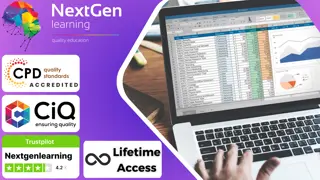
PowerPoint - introduction (In-House)
By The In House Training Company
This one-day workshop focuses on building a professional presentation from scratch, giving you essential hints and tips on how to utilise the key features of PowerPoint, including speaker notes, inserting charts, diagrams and pictures, and utilising slide transitions and animation. You will also learn about PowerPoint templates and themes to ensure your presentations have the best impact. This course will help participants: Using Slide Master Create a presentation using a template Insert slides and change the layout Manage slides and control formats Enhance slides using animation, pictures, charts and graphics Work with tables, rows, cells and columns Create and control paragraph lists Insert titles and labels Effectively use slide show controls and presenter view Print slides, handouts and notes 1 Introduction to PowerPoint Navigating the features Creating a simple presentation Inserting new slides and changing layouts Creating speaker notes 2 Using Layouts in Slide Master Editing templates in slide master Adding a design theme Adding transitions, pictures and logos Using Slide Show View 3 Drawing shapes and SmartArt Using Drawing Tool Formats Creating shapes Aligning shapes and stacking order Creating a cycle graphic Creating an organisation chart 4 Animation Visually enhancing slides with animation Using text and object animation Adding animation to lists Making animation work for you 5 Presenting Confidently running a presentation Using presenter view Using the slide show controls

PowerPoint - intermediate (In-House)
By The In House Training Company
This one-day workshop is designed to enhance your PowerPoint skills to achieve dynamic presentations that work with you, making it easier to deliver a polished, professional presentation. You will learn advanced PowerPoint skills that will save you time and elevate your presentations. This course will help participants: Create custom shows to personalise presentations for individual clients Make the Slide Master work collectively with slide layouts and themes Seamlessly interact with external content using links Work with advanced animations and transitions, and video/audio tools 1 Themes and Masters Add a Design theme to a presentation Make changes to the Slide Master Delete layouts from the slide master Saving a slide master with themes as a template 2 Advanced graphics and diagrams Drawing, duplicating and resizing shapes Grouping, aligning and stacking shapes and graphics Using SmartArt for diagrams and organisation charts 3 Graphs and charts Inserting and formatting a chart Linking an Excel chart to a slide Linking Excel tables to a slide Animating charts 4 Video, Custom animation and Hyperlinks Adding and editing video Animating pictures and drawings Hyperlink to another Slide or Website Compressing and optimising media 5 Presenting Reuse slides Hide slides Rehearsing timings Enabling a presentation to run continuously

Search By Location
- Microsoft Office Courses in London
- Microsoft Office Courses in Birmingham
- Microsoft Office Courses in Glasgow
- Microsoft Office Courses in Liverpool
- Microsoft Office Courses in Bristol
- Microsoft Office Courses in Manchester
- Microsoft Office Courses in Sheffield
- Microsoft Office Courses in Leeds
- Microsoft Office Courses in Edinburgh
- Microsoft Office Courses in Leicester
- Microsoft Office Courses in Coventry
- Microsoft Office Courses in Bradford
- Microsoft Office Courses in Cardiff
- Microsoft Office Courses in Belfast
- Microsoft Office Courses in Nottingham