- Professional Development
- Medicine & Nursing
- Arts & Crafts
- Health & Wellbeing
- Personal Development
1345 Microsoft Office courses delivered Online
Microsoft Outlook Online Training
By Compete High
Overview With the ever-increasing demand for Microsoft Outlook in personal & professional settings, this online training aims at educating, nurturing, and upskilling individuals to stay ahead of the curve - whatever their level of expertise in Microsoft Outlook may be. Learning about Microsoft Outlook or keeping up to date on it can be confusing at times, and maybe even daunting! But that's not the case with this course from Compete High. We understand the different requirements coming with a wide variety of demographics looking to get skilled in Microsoft Outlook. That's why we've developed this online training in a way that caters to learners with different goals in mind. The course materials are prepared with consultation from the experts of this field and all the information on Microsoft Outlook is kept up to date on a regular basis so that learners don't get left behind on the current trends/updates. The self-paced online learning methodology by Compete High in this Microsoft Outlook Online Training helps you learn whenever or however you wish, keeping in mind the busy schedule or possible inconveniences that come with physical classes. The easy-to-grasp, bite-sized lessons are proven to be most effective in memorising and learning the lessons by heart. On top of that, you have the opportunity to receive a certificate after successfully completing the course! Instead of searching for hours, enrol right away on this Microsoft Outlook Online Training from Compete High and accelerate your career in the right path with expert-outlined lessons and a guarantee of success in the long run. Who is this course for? While we refrain from discouraging anyone wanting to do this Microsoft Outlook Online Training or impose any sort of restrictions on doing this online training, people meeting any of the following criteria will benefit the most from it: Anyone looking for the basics of Microsoft Outlook, Jobseekers in the relevant domains, Anyone with a ground knowledge/intermediate expertise in Microsoft Outlook, Anyone looking for a certificate of completion on doing an online training on this topic, Students of Microsoft Outlook, or anyone with an academic knowledge gap to bridge, Anyone with a general interest/curiosity Career Path This Microsoft Outlook Online Training smoothens the way up your career ladder with all the relevant information, skills, and online certificate of achievements. After successfully completing the course, you can expect to move one significant step closer to achieving your professional goals - whether it's securing that job you desire, getting the promotion you deserve, or setting up that business of your dreams. Course Curriculum Module 01 - Introduction to Microsoft Outlook Introduction to Microsoft Outlook 00:00 Module 02 - User Interface User Interface 00:00 Module 03 - Email Management Part 1 Email Management Part 1 00:00 Module 04 - Email Management Part 2 Email Management Part 2 00:00 Module 05 - Efficient Scheduling Efficient Scheduling 00:00 Module 06 - Manage Tasks and Notes Manage Tasks and Notes 00:00 Module 07 - Contacts Contacts 00:00 Module 08 - Organising Contacts Organising Contacts 00:00

Register on the AutoCAD VBA Programming - Beginner course today and build the experience, skills and knowledge you need to enhance your professional development and work towards your dream job. Study this course through online learning and take the first steps towards a long-term career. The course consists of a number of easy to digest, in-depth modules, designed to provide you with a detailed, expert level of knowledge. Learn through a mixture of instructional video lessons and online study materials. Receive online tutor support as you study the course, to ensure you are supported every step of the way. Get an e-certificate as proof of your course completion. The AutoCAD VBA Programming - Beginner course is incredibly great value and allows you to study at your own pace. Access the course modules from any internet-enabled device, including computers, tablet, and smartphones. The course is designed to increase your employability and equip you with everything you need to be a success. Enrol on the now and start learning instantly! What You Get With The AutoCAD VBA Programming - Beginner course Receive a e-certificate upon successful completion of the course Get taught by experienced, professional instructors Study at a time and pace that suits your learning style Get instant feedback on assessments 24/7 help and advice via email or live chat Get full tutor support on weekdays (Monday to Friday) Course Design The course is delivered through our online learning platform, accessible through any internet-connected device. There are no formal deadlines or teaching schedules, meaning you are free to study the course at your own pace. You are taught through a combination of Video lessons Online study materials Certification Upon successful completion of the course, you will be able to obtain your course completion e-certificate free of cost. Print copy by post is also available at an additional cost of £9.99 and PDF Certificate at £4.99. Who Is This Course For: The course is ideal for those who already work in this sector or are an aspiring professional. This course is designed to enhance your expertise and boost your CV. Learn key skills and gain a professional qualification to prove your newly-acquired knowledge. Requirements: The online training is open to all students and has no formal entry requirements. To study the AutoCAD VBA Programming - Beginner course, all your need is a passion for learning, a good understanding of English, numeracy, and IT skills. You must also be over the age of 16. Course Content Unit 01: Introduction Module 01: Introduction 00:04:00 Module 02: Course Content Identified 00:06:00 Unit 02: VBA Integrated Development Environment (IDE) Module 01: Setting-up the Environment (Installing VBA IDE) 00:01:00 Module 02: Downloading and Installing AutoCAD VBA IDE 00:04:00 Module 03: Identify and Understand VBA IDE Components (Toolbars and Windows) 00:03:00 Module 04: VBA IDE Walkthrough 00:14:00 Unit 03: Understanding AutoCAD Object Model in VBA Module 01: Examining AutoCAD VBA Object Model Structure 00:07:00 Module 02: Examining AutoCAD Object Model Structure Part 2 00:06:00 Unit 04: Using Variables in VBA Module 01: Working on Variables 00:01:00 Module 02: Using Variables in the Program 00:14:00 Unit 05: User Forms and Controls Module 01: User Forms and Controls Topic Breakdown 00:02:00 Module 02: Using Label, Textbox and Command Button Controls 00:10:00 Module 03: Using ListBox Control 00:06:00 Module 04: Using ComboBox Control 00:09:00 Module 05: Using CheckBox Control 00:08:00 Module 06: Using OptionButton Control 00:03:00 Module 07: Using MultiPage Control 00:10:00 Module 08: Using MultiPage Control Continued 00:14:00 Module 09: Using Frame Control 00:03:00 Unit 06: Conditionals and Decisions in VBA Module 01: Conditions and Decisions Course Outline 00:01:00 Module 02: IF-THEN-ELSE Condition 00:02:00 Module 03: IF-THEN-ELSEIF Condition 00:04:00 Module 04: Conditional Operators in VBA 00:04:00 Module 05: Logical Operators in VBA 00:07:00 Module 06: SELECT CASE Statement in VBA 00:05:00 Unit 07: Looping and Iterations in VBA Module 01: Looping and Iterations Overview 00:02:00 Module 02: Using DO-WHILE Loop in VBA 00:04:00 Module 03: Using DO-UNTIL Loop in VBA 00:02:00 Module 04: Using FOR NEXT Loop in VBA 00:02:00 Module 05: Using FOR EACH NEXT Loop in VBA 00:03:00 Unit 08: Drawings Objects in VBA Module 01: Drawing Objects Overview 00:01:00 Module 02: Draw a Line Object using Utility Function 00:03:00 Module 03: Draw a Line Object using Points from User's Input 00:07:00 Module 04: Draw a Circle Object Using Utility Functions 00:03:00 Module 05: Draw a Text Object using Utility Functions 00:05:00 Module 06: Draw a LWPolyline and Polyline Objects 00:06:00 Unit 09: Code Debugging in VBA Module 01: Code Debugging Overview 00:01:00 Module 02: Code Debugging in VBA Demo 00:12:00 Module 03: Code Debugging in VBA Demo Continued 00:02:00 Unit 10: Error Handling in VBA Module 01: Error Handling Course Outline 00:02:00 Module 02: Error Handling in VBA Demo 00:13:00 Unit 11: Conclusion Module 01: Conclusion and Thank you! 00:01:00 Frequently Asked Questions Are there any prerequisites for taking the course? There are no specific prerequisites for this course, nor are there any formal entry requirements. All you need is an internet connection, a good understanding of English and a passion for learning for this course. Can I access the course at any time, or is there a set schedule? You have the flexibility to access the course at any time that suits your schedule. Our courses are self-paced, allowing you to study at your own pace and convenience. How long will I have access to the course? For this course, you will have access to the course materials for 1 year only. This means you can review the content as often as you like within the year, even after you've completed the course. However, if you buy Lifetime Access for the course, you will be able to access the course for a lifetime. Is there a certificate of completion provided after completing the course? Yes, upon successfully completing the course, you will receive a certificate of completion. This certificate can be a valuable addition to your professional portfolio and can be shared on your various social networks. Can I switch courses or get a refund if I'm not satisfied with the course? We want you to have a positive learning experience. If you're not satisfied with the course, you can request a course transfer or refund within 14 days of the initial purchase. How do I track my progress in the course? Our platform provides tracking tools and progress indicators for each course. You can monitor your progress, completed lessons, and assessments through your learner dashboard for the course. What if I have technical issues or difficulties with the course? If you encounter technical issues or content-related difficulties with the course, our support team is available to assist you. You can reach out to them for prompt resolution.

New Excel Functions
By Ideas Into Action
New Excel Functions Course Description Ross Maynard Description In the second half of 2020 Microsoft released a significant upgrade to the most used spreadsheet programme in the world. Microsoft Excel now offers the ability to handle dynamic arrays – functions that return a range of results that update as the source data changes. In this course, we discuss the power of dynamic arrays and introduce the new functions. The functions I am going to cover are: RANDARRAY- creating a table of random numbers or random dates UNIQUE – identifying the distinct items in a list SEQUENCE – listing numbers with a set interval SORT and SORTBY – new ways of dynamically sorting data FILTER – building the ability to filter data into formulae XLOOKUP – replacing VLOOKUP with greater flexibility IFS and SWITCH making it easier to construct IF statements The new CONCAT, and TEXTJOIN text functions If you have an earlier version of Microsoft Excel then these functions will not be available to you and this course might not be for you. But if you do have a subscription to Office365 – either personally or through your work – I think you will find this course extremely useful. Learning Outcomes Participants in this course will learn: What the new dynamic arrays feature in Microsoft Excel means How the new RANDARRAY function works How the new UNIQUE function works How the new SEQUENCE function works How the new SORT and SORTBY functions work How the new FILTER function works How the new XLOOKUP function can replace VLOOKUP How to build IF statements with the new IFS function How the new SWITCH function works How the new TEXTJOIN function can replace CONCATENATE and CONCAT How the new functions can be used in management reporting Course Requirements There are no pre-course requirements. Additional Resources Course Spreadsheet with the examples covered. About Ross Ross Maynard is a Fellow of the Chartered Institute of Management Accountants in the UK. He is director of Ideas2Action Process Excellence Ltd and has 30 years’ experience as a process improvement consultant and facilitator. Ross is also a professional author of online training courses for accountants. Ross lives in Scotland with his wife, daughter and Cocker Spaniel
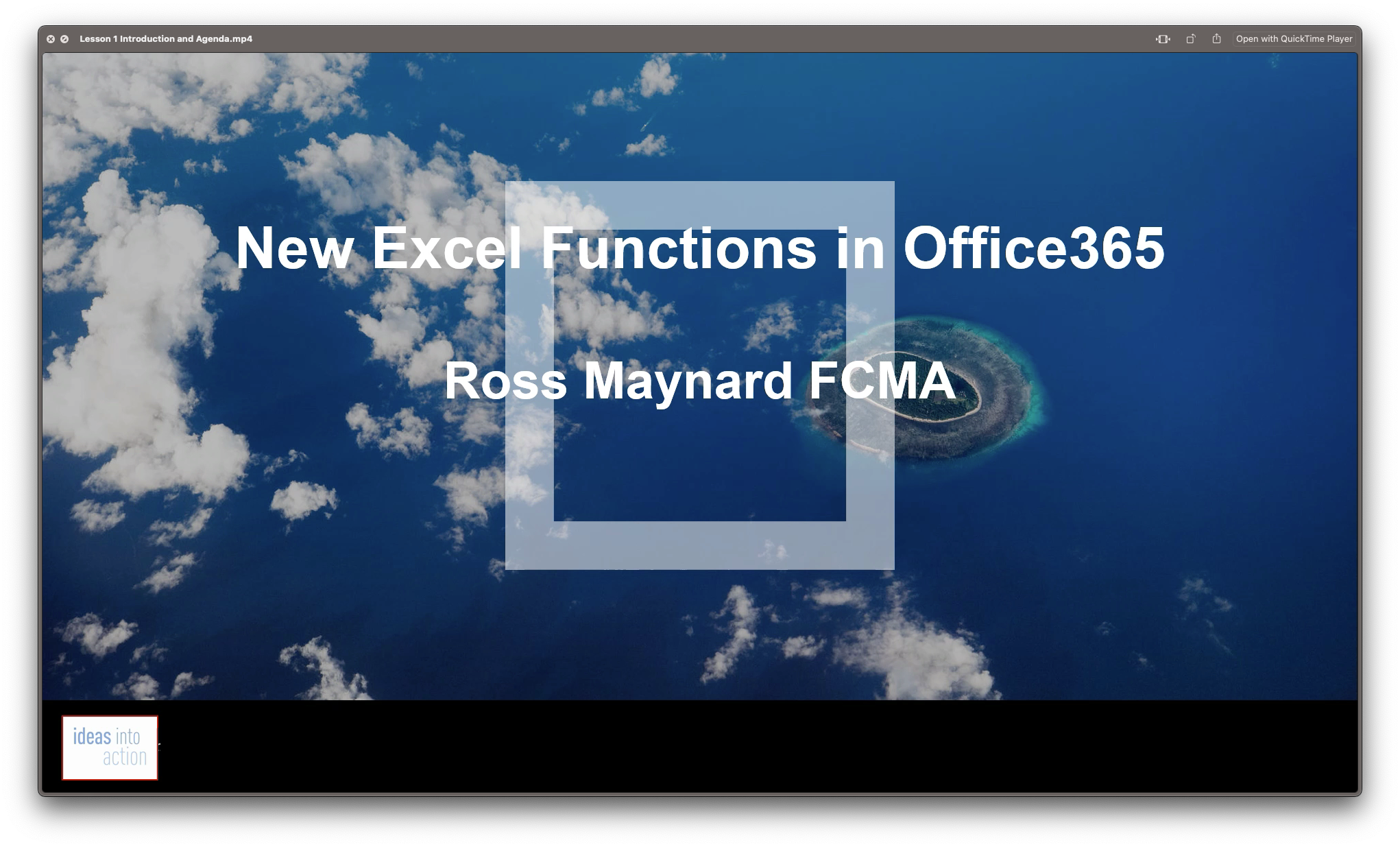
Data Analysis In Excel is suitable for anyone aspiring to or already working in this field or simply want to learn deeper into data analysis. You will be able to add this qualification to your CV by downloading your certificate instantly without any cost. To make this course more accessible for you, we have designed it for both part-time and full-time students. This course is packed into the bite-size module for your convenience. You can study at your own pace or become accredited within hours! If you require support, our experienced tutors are always available to help you throughout the comprehensive syllabus of this course and answer all your queries through email. This Data Analysis In Excel aims to introduce Data Analysis in Excel 2016. You'll learn the best way to enter and organize data, sort and map data, perform calculations with simple functions, format the appearance of your data and cells, and build charts and PivotTables for data analysis. You will know how to validate data, search and remove invalid data. The course covers Lookup information using VLOOKUP, and INDEX-MATCH, data forecasting and cleansing, providing external and 3D references and inserting sparklings, so that you have a great foundation in the world's most popular spreadsheet programme. Finally, you will learn different features to visualise or analyse your data in the most convenient way, which allows you to take the right business decisions for your company Who is this Course for? Data Analysis In Excel is perfect for anyone trying to learn potential professional skills. As there is no experience and qualification required for this course, it is available for all students from any academic background. Requirements Our Data Analysis In Excel is fully compatible with any kind of device. Whether you are using Windows computer, Mac, smartphones or tablets, you will get the same experience while learning. Besides that, you will be able to access the course with any kind of internet connection from anywhere at any time without any kind of limitation. CPD Certificate from Course Gate At the successful completion of the course, you can obtain your CPD certificate from us. You can order the PDF certificate for £9 and the hard copy for £15. Also, you can order both PDF and hardcopy certificates for £22. Career path This course opens a new door for you to enter the relevant job market and also gives you the opportunity to acquire extensive knowledge along with required skills to become successful. You will be able to add our qualification to your CV/resume which will help you to stand out in the competitive job industry. Course Curriculum Modifying a Worksheet Insert, Delete, and Adjust Cells, Columns, and Rows 00:10:00 Search for and Replace Data 00:09:00 Use Proofing and Research Tools 00:07:00 Working with Lists Sort Data 00:10:00 Filter Data 00:10:00 Query Data with Database Functions 00:09:00 Outline and Subtotal Data 00:09:00 Analyzing Data Create and Modify Tables 00:15:00 Apply Intermediate Conditional Formatting 00:07:00 Apply Advanced Conditional Formatting 00:05:00 Visualizing Data with Charts Create Charts 00:13:00 Modify and Format Charts 00:12:00 Use Advanced Chart Features 00:12:00 Using PivotTables and PivotCharts Create a PivotTable 00:13:00 Analyze PivotTable Data 00:12:00 Present Data with PivotCharts 00:07:00 Filter Data by Using Timelines and Slicers 00:11:00 Working with Multiple Worksheets and Workbooks Use Links and External References 00:12:00 Use 3-D References 00:06:00 Consolidate Data 00:05:00 Using Lookup Functions and Formula Auditing Use Lookup Functions 00:12:00 Trace Cells 00:09:00 Watch and Evaluate Formulas 00:08:00 Automating Workbook Functionality Apply Data Validation 00:13:00 Search for Invalid Data and Formulas with Errors 00:04:00 Work with Macros 00:18:00 Creating Sparklines and Mapping Data Create Sparklines 00:07:00 MapData 00:07:00 Forecasting Data Determine Potential Outcomes Using Data Tables 00:08:00 Determine Potential Outcomes Using Scenarios 00:09:00 Use the Goal Seek Feature 00:04:00 Forecasting Data Trends 00:05:00 Certificate and Transcript Order Your Certificates or Transcripts 00:00:00

Almost every business, organization, companies, and individual owner need Microsoft Excel to record finances, hours, data, and to perform many other activities at once. It is widely used software that assists to analyze data, send invoices, share works with different people at a time, and function many more activities. Are you looking fresher? Don't you have any training and knowledge about this software? Are you interested to improve your skills to pursue the best position in any organization? if so, the ultimate Microsoft Excel for Beginners course assists you to learn further all you need in your quest. As the course is online based, you can complete it from any part of the world at any time at your own pace. The course is accessible through an internet connection from any Computer, Laptop, Mac, smartphones, or any electronic devices that support MS Excel software. The course contents require a few minutes for each. So, it is convenient for you to start or stop at any time as you want. It entertains you, though you have less than 20 minutes to go through this course. Who is this Course for? Microsoft Excel for Beginners is perfect for anyone trying to learn potential professional skills. As there is no experience and qualification required for this course, it is available for all students from any academic background. Entry Requirement: This course is available to all learners, of all academic backgrounds. Learners should be aged 16 or over to undertake the qualification. Good understanding of the English language, numeracy and ICT are required to attend this course CPD Certificate from Course Gate At the successful completion of the course, you can obtain your CPD certificate from us. You can order the PDF certificate for £4.99 and the hard copy for £9.99. Also, you can order both PDF and hardcopy certificates for £12.99 Course Curriculum Excel Beginners Identify the Elements of the Excel Interface 00:30:00 Activity - Identify the Elements of the Excel Interface 00:05:00 Create a Basic Worksheet 01:00:00 Activity - Create a Basic Worksheet 00:05:00 Use the Help System 00:30:00 Activity - Use the Help System 00:05:00 Create Formulas in a Worksheet 01:00:00 Activity - Create Formulas in a Worksheet 00:05:00 Insert Functions in a Worksheet 00:30:00 Activity - Insert Functions in a Worksheet 00:05:00 Reuse Formulas 00:30:00 Activity - Reuse Formulas 00:05:00 Manipulate Data 00:30:00 Activity - Manipulate Data 00:05:00 Insert, Manipulate, and Delete Cells, Columns, and Rows 00:30:00 Activity - Insert, Manipulate, and Delete Cells, Columns, and Rows 00:05:00 Search For and Replace Data 00:30:00 Activity - Search For and Replace Data 00:05:00 Spell Check a Worksheet 00:30:00 Activity - Spell Check a Worksheet 00:05:00 Modify Fonts 00:30:00 Activity - Modify Fonts 00:05:00 Add Borders and Colors to Cells 01:00:00 Activity - Add Borders and Colors to Cells 00:05:00 Apply Number Formats 00:30:00 Activity - Apply Number Formats 00:05:00 Align Cell Contents 00:30:00 Activity - Align Cell Contents 00:05:00 Apply Cell Styles 00:30:00 Activity - Apply Cell Styles 00:05:00 Define the Basic Page Layout for a Workbook 01:00:00 Activity - Define the Basic Page Layout for a Workbook 00:05:00 Refine the Page Layout and Apply Print Options 00:30:00 Activity - Refine the Page Layout and Apply Print Options 00:05:00 Format Worksheet Tabs 00:30:00 Activity - Format Worksheet Tabs 00:05:00 Manage Worksheets 00:30:00 Activity - Manage Worksheets 00:05:00 Manage the View of Worksheets and Workbooks 00:30:00 Activity - Manage the View of Worksheets and Workbooks 00:05:00 Customize General and Language Options 00:30:00 Activity - Customize General and Language Options 00:05:00 Customize Formula Options 00:30:00 Activity - Customize Formula Options 00:05:00 Customize Proofing and Save Options 01:00:00 Activity - Customize Proofing and Save Options 00:05:00 Customize the Ribbon and Quick Access Toolbar 00:30:00 Activity - Customize the Ribbon and Quick Access Toolbar 00:05:00 Customize the Functionality of Excel by Enabling Add-Ins 00:30:00 Activity - Customize the Functionality of Excel by Enabling Add-Ins 00:05:00 Customize Advanced and Trust Center Options 00:30:00 Activity - Customize Advanced and Trust Center Options 00:05:00 Activities and Exercise Files - Microsoft Excel 2016 for Beginners 00:00:00 Mock Exam Mock Exam- Microsoft Excel for Beginners 00:20:00 Final Exam Final Exam- Microsoft Excel for Beginners 00:20:00 Certificate and Transcript Order Your Certificates or Transcripts 00:00:00

Learn to build an HR Dashboard using Excel with our comprehensive course. From data introduction to designing index and tabs, analyze employee data effectively using pivot tables and charts. Ideal for HR professionals and analysts looking to create insightful dashboards for HR metrics and analysis.

Word - introduction (In-House)
By The In House Training Company
This one-day workshop is designed to give participants an understanding of the fundamentals of Microsoft Word and its commands, with quick ways to enter text, control formatting and edit paragraphs. This course will help participants: Create, manage and save documents, files and folders Create paragraph lists, bulleted and numbered paragraphs Edit, modify and format paragraphs Create and format tables Use shortcuts to navigate documents Format the layout of documents Manage page headers and footers Insert and managing pictures and diagrams within a document Learn time saving tips and tricks to obtain a professional finish to documents Use printing options 1 Creating documents Getting help Creating and saving documents Accessing recently used documents Managing files and folders 2 Entering and editing text Inserting and editing paragraph text Cutting, copying and pasting text Using tool tips to manage content Applying and removing text formatting Correcting spelling and grammar 3 Creating paragraph lists Creating bulleted paragraphs Creating numbered paragraphs Managing bulleted and numbered lists 4 Modifying paragraphs Changing paragraph alignment Indenting a paragraph Adding borders and shading to paragraphs Formatting paragraphs using styles 5 Navigating documents Using shortcuts for navigating documents Using 'Go To' to navigate documents Finding and replacing text Changing to read view 6 Document layout Inserting page breaks Changing page orientation Adjusting page margins Adding borders to pages 7 Page headers and footers Inserting page headers and footers Using header and footer commands Inserting page numbers Using different first page 8 Inserting pictures and diagrams Inserting pictures from your computer Inserting online pictures Flowing text around a picture Changing a picture Inserting SmartArt diagrams Entering text into SmartArt 9 Inserting tables Using tabs to create tables Resizing and repositioning tables Inserting and deleting rows and columns Using a table's commands Changing a tables text direction Formatting tables 10 Printing documents Previewing and printing documents Using the printing tools Printing parts of a document

Word - intermediate (In-House)
By The In House Training Company
This one-day workshop is designed to build upon skills already acquired using Microsoft Word, whether participants are self-taught or have previously attended a course. It gives participants a good understanding of managing different types of paragraph indents, and managing automated numbered paragraph lists. This course will help participants: Create and manage the layout of paragraphs Create and manage multi-level numbered paragraphs Effectively insert, use and manage section breaks Create and manage columns Find, create and apply styles Create and update a table of contents from styles Work with styles to manage formatting Work with sums in tables and use table headings Input and edit text using AutoText Work with SmartArt graphics Link to other files using paste special 1 Managing paragraph layout Controlling paragraph layouts with indents Creating and managing paragraph hanging indents 2 Numbering paragraphs Creating a new multi-level numbered paragraph Managing existing multi-level numbered paragraphs 3 Inserting columns Creating columns from existing paragraphs Setting up columns Managing columns 4 Document section breaks Controlling document layout using section breaks Managing page orientation using section breaks Managing page numbering using section breaks 5 Using styles Applying quick styles Finding existing styles Creating and saving styles Modifying styles Creating a table of contents from styles Updating a table of contents 6 Using quick parts Saving content to quick parts Modifying saved quick parts Inserting content using AutoText Editing AutoText entries Inputting text using AutoCorrect 7 Advanced table features Sorting table columns Running sums in tables Repeating table headings at top of page Importing Excel content in tables Using table properties 8 Creating a mail merge Creating letters, labels and emails Merging addresses from external files Using Outlook's address book to merge Merging to email 9 SmartArt graphic Visually communicate content with SmartArt Choosing a SmartArt graphic Inputting into SmartArt Modifying and formatting SmartArt graphics 10 Linking to other files Linking to files using paste special Linking an Excel chart to a document Managing linked content from Word

Enhance your accounting skills and proficiency in Microsoft Excel with our Accounts Clerk and MS Excel Training course. Learn the fundamentals of bookkeeping, accounting principles, and Excel functions. Ideal for aspiring accounts clerks and professionals seeking to improve their Excel proficiency for efficient data management and analysis.

