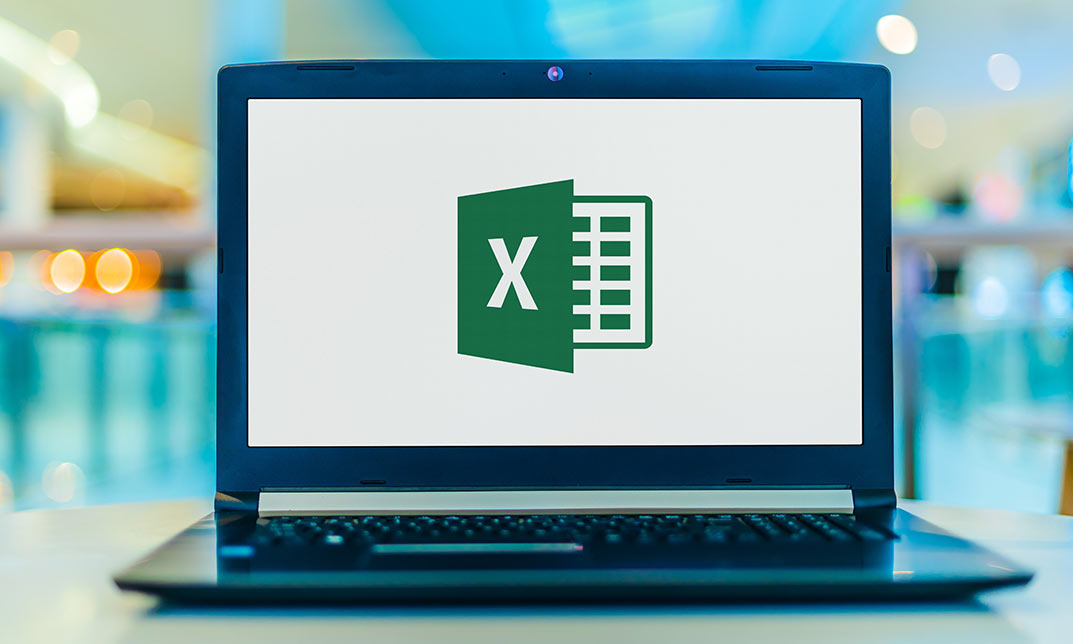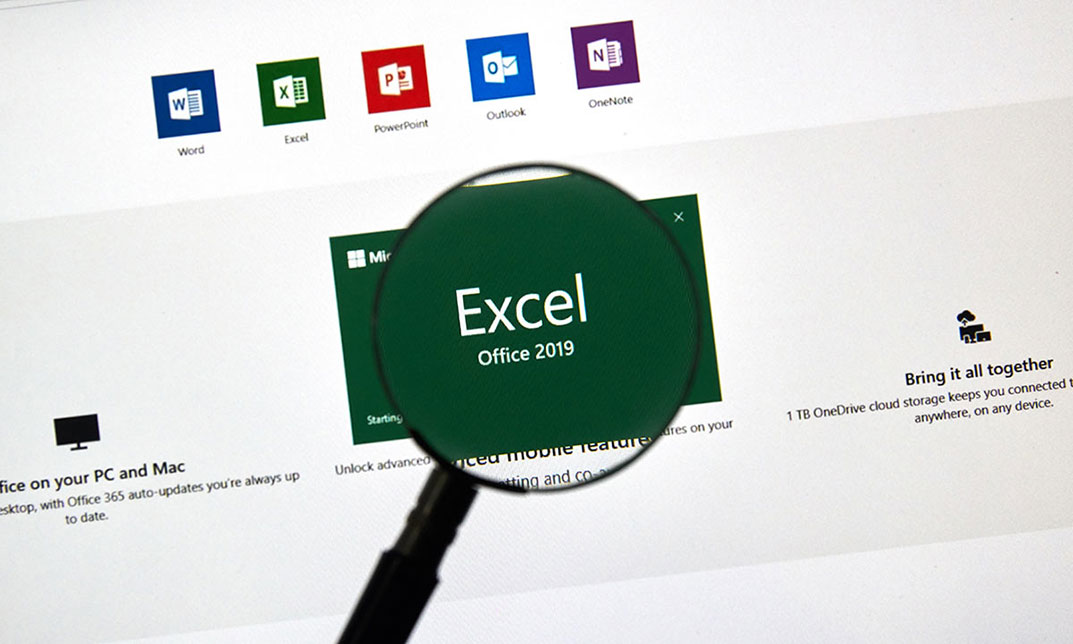- Professional Development
- Medicine & Nursing
- Arts & Crafts
- Health & Wellbeing
- Personal Development
1369 Microsoft Office courses
Adventures in Excel
By The Teachers Training
Embark on a journey of discovery and mastery with our Adventures in Excel Course. Explore the endless possibilities of Microsoft Excel as you learn essential tips, tricks, and techniques for spreadsheet management, data analysis, and visualization. Whether you're a beginner or seasoned user, this course offers exciting adventures to enhance your Excel skills and unlock new capabilities for productivity and efficiency in both personal and professional settings.

Excel Spreadsheet Training
By The Teachers Training
Unlock the full potential of Excel with our Spreadsheet Training Course. From basic functions to advanced techniques, learn how to navigate and utilize Excel effectively for data analysis, reporting, and organization. Whether you're a beginner or looking to enhance your skills, this course provides hands-on training to help you become proficient in Excel. Enroll now and excel in spreadsheet management, boosting your productivity and efficiency in any professional setting.
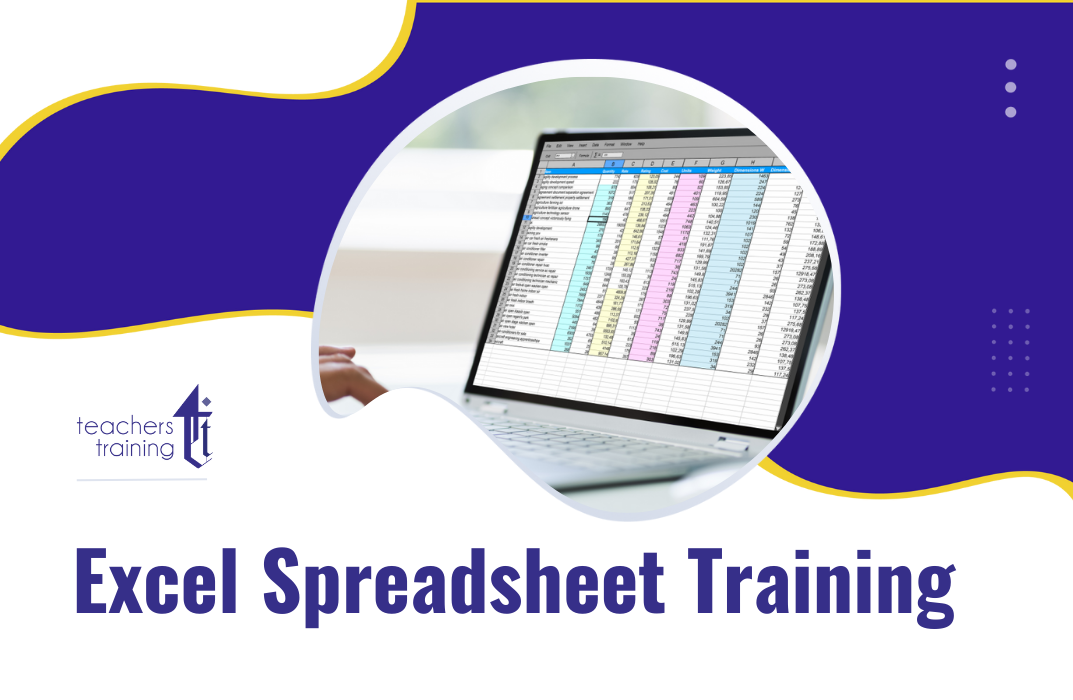
Upgrade Your Excel Skills
By IOMH - Institute of Mental Health
Overview This Upgrade Your Excel Skills course will unlock your full potential and will show you how to excel in a career in Upgrade Your Excel Skills. So upskill now and reach your full potential. Everything you need to get started in Upgrade Your Excel Skills is available in this course. Learning and progressing are the hallmarks of personal development. This Upgrade Your Excel Skills will quickly teach you the must-have skills needed to start in the relevant industry. In This Upgrade Your Excel Skills Course, You Will: Learn strategies to boost your workplace efficiency. Hone your Upgrade Your Excel Skills to help you advance your career. Acquire a comprehensive understanding of various Upgrade Your Excel Skills topics and tips from industry experts. Learn in-demand Upgrade Your Excel Skills that are in high demand among UK employers, which will help you to kickstart your career. This Upgrade Your Excel Skills course covers everything you must know to stand against the tough competition in the Upgrade Your Excel Skills field. The future is truly yours to seize with this Upgrade Your Excel Skills. Enrol today and complete the course to achieve a Upgrade Your Excel Skills certificate that can change your professional career forever. Additional Perks of Buying a Course From Institute of Mental Health Study online - whenever and wherever you want. One-to-one support from a dedicated tutor throughout your course. Certificate immediately upon course completion 100% Money back guarantee Exclusive discounts on your next course purchase from Institute of Mental Health Enrolling in the Upgrade Your Excel Skills course can assist you in getting into your desired career quicker than you ever imagined. So without further ado, start now. Process of Evaluation After studying the Upgrade Your Excel Skills course, your skills and knowledge will be tested with a MCQ exam or assignment. You must get a score of 60% to pass the test and get your certificate. Certificate of Achievement Upon successfully completing the Upgrade Your Excel Skills course, you will get your CPD accredited digital certificate immediately. And you can also claim the hardcopy certificate completely free of charge. All you have to do is pay a shipping charge of just £3.99. Who Is This Course for? This Upgrade Your Excel Skills is suitable for anyone aspiring to start a career in Upgrade Your Excel Skills; even if you are new to this and have no prior knowledge on Upgrade Your Excel Skills, this course is going to be very easy for you to understand. And if you are already working in the Upgrade Your Excel Skills field, this course will be a great source of knowledge for you to improve your existing skills and take them to the next level. Taking this Upgrade Your Excel Skills course is a win-win for you in all aspects. This course has been developed with maximum flexibility and accessibility, making it ideal for people who don't have the time to devote to traditional education. Requirements This Upgrade Your Excel Skills course has no prerequisite. You don't need any educational qualification or experience to enrol in the Upgrade Your Excel Skills course. Do note: you must be at least 16 years old to enrol. Any internet-connected device, such as a computer, tablet, or smartphone, can access this online Upgrade Your Excel Skills course. Moreover, this course allows you to learn at your own pace while developing transferable and marketable skills. Course Curriculum Unit 01: Introduction Welcome 00:02:00 Unit 02: Excel Productivity Tips -Part 1 Camera Tool 00:05:00 Add Line Break in Formula Bar 00:03:00 Advanced Copy-Paste using Office Clipboard 00:03:00 Navigation between Worksheets using Shortcut Keys 00:01:00 Flash Fill 00:02:00 Add Multiple Rows and Columns Quickly 00:02:00 Delete Blank Rows 00:03:00 Multi Level Row and Column Sorting 00:04:00 Add Sparklines 00:03:00 Paste Special - Transpose 00:03:00 Unit 03: Excel Productivity Tips - Part 2 Snap to Grid 00:03:00 Create Custom Auto fill List 00:06:00 Absolute Cell Reference 00:03:00 Import Data from Web page 00:04:00 Move Cell Direction 00:03:00 Delete Data using Mouse 00:02:00 Status Bar Quick Calculations 00:03:00 Link Text Boxes to Cell 00:04:00 Phone Number and ZIP Code Format 00:04:00 Speaking Cell 00:05:00 Unit 04: Excel Productivity Tips - Part 3 Invisible Text 00:03:00 Worksheet Grouping 00:04:00 Advanced Transpose 00:04:00 XLStart Folder 00:03:00 Use Slicers 00:05:00 Convert Text to Numbers 00:03:00 Hiding Workbook Elements 00:02:00 Useful Shortcut Keys 00:03:00 Sort data from Left to Right 00:03:00 Advanced Filter (Complex) 00:11:00 Unit 05: Excel Productivity Tips - Part 4 Email as PDF 00:02:00 Synchronous Scrolling 00:03:00 Quick Analysis of data within Excel 00:02:00 Fill blank cells with Value 00:03:00 Hidden Chart Source Data 00:03:00 Two more Shortcuts 00:03:00 Add Blank Rows 00:03:00 Custom views in Excel 00:06:00 EMBED Feature 00:04:00 Adding Country code in Mobile Numbers 00:04:00 Unit 05: Excel Productivity Tips - Part 5 Plot an Average Line to a Chart 00:04:00 3D Referencing 00:04:00 Extract Unique Values 00:03:00 Excel Array Formula 00:04:00 Forecast Sheet 00:04:00 Add Spin Controls in Excel 00:05:00 Move Data using Mouse 00:01:00 Add new entry in Auto Correct to use across Office Applications 00:05:00 Find Differences between Two Lists 00:02:00 Find formulas Quickly 00:02:00 Unit: 06 Wrap Up Thank You 00:01:00
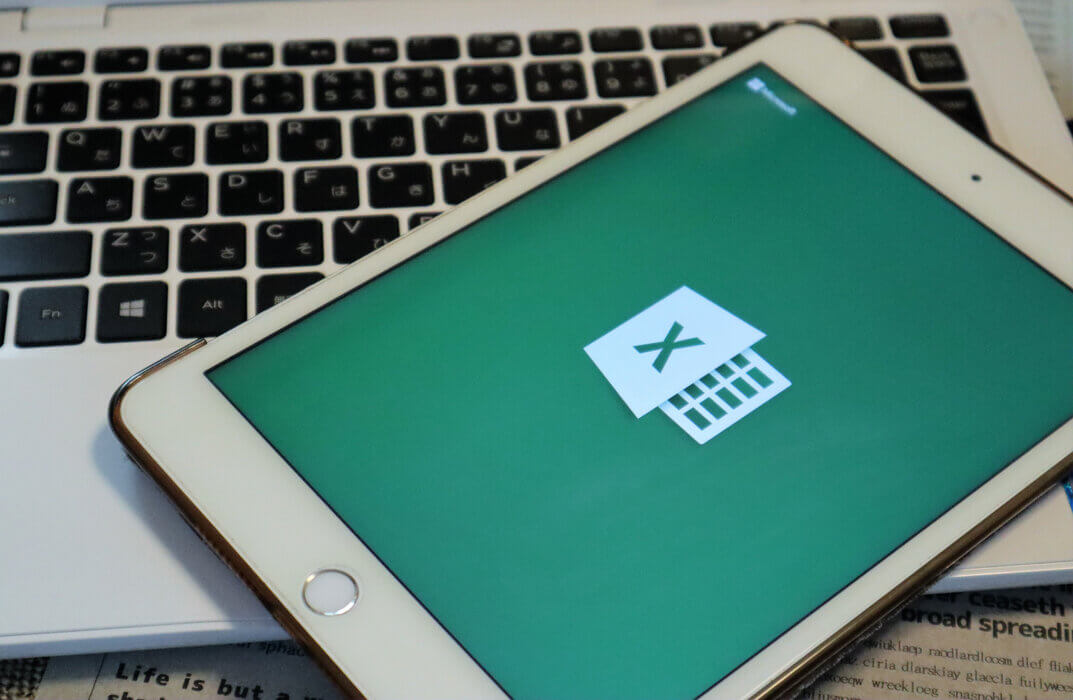
Description: Microsoft Excel 2016 and VBA continues Velsoft's in-depth training material for Excel 2016. This course covers the duration of five lessons, by taking it you will get the skills you need to harness Visual Basic for Applications, or VBA, to automate many tasks you will encounter while using Excel 2016. This course will help you to get all the knowledge you need to gain about Microsoft Excel 2016 and VBA. So, if you are interested to develop your skills and knowledge, you shouldn't be late to join this course. Learning Outcomes: Best ways to utilize Macro Recorder, how to edit and debug a macro, and setting up macro security Customizing the Quick Access toolbar and hotkeys Utilizing Macros to insert and format texts, sort and duplicate data, and generate reports Determine appropriate dialog box types to use Using variety of techniques to capture user input Managing worksheets using macros Creating user-defined functions and ways to automate SUM functions with macros Assessment: At the end of the course, you will be required to sit for an online MCQ test. Your test will be assessed automatically and immediately. You will instantly know whether you have been successful or not. Before sitting for your final exam you will have the opportunity to test your proficiency with a mock exam. Certification: After completing and passing the course successfully, you will be able to obtain an Accredited Certificate of Achievement. Certificates can be obtained either in hard copy at a cost of £39 or in PDF format at a cost of £24. Who is this Course for? Microsoft Excel 2016 and VBA is certified by CPD Qualifications Standards and CiQ. This makes it perfect for anyone trying to learn potential professional skills. As there is no experience and qualification required for this course, it is available for all students from any academic background. Requirements Our Microsoft Excel 2016 and VBA is fully compatible with any kind of device. Whether you are using Windows computer, Mac, smartphones or tablets, you will get the same experience while learning. Besides that, you will be able to access the course with any kind of internet connection from anywhere at any time without any kind of limitation. Career Path After completing this course you will be able to build up accurate knowledge and skills with proper confidence to enrich yourself and brighten up your career in the relevant job market. Developing Macros Create a Macro Using the Macro Recorder 01:00:00 Edit a Macro 01:00:00 Debug a Macro 00:30:00 Customize the Quick Access Toolbar and Hotkeys 00:30:00 Set Macro Security 01:00:00 Formatting Worksheets Using Macros Insert Text 00:30:00 Format Text 00:30:00 Sort Data 00:30:00 Duplicate Data 01:00:00 Generate a Report 01:00:00 Creating an Interactive Worksheet Determine the Dialog Box Type 00:15:00 Capture User Input 01:00:00 Working with Multiple Worksheets Insert, Copy, and Delete Worksheets 00:30:00 Rename Worksheets 00:30:00 Modify the Order of Worksheets 00:15:00 Print Worksheets 00:30:00 Performing Calculations Create User-Defined Functions 00:30:00 Automate SUM Functions 00:30:00 Activities and Exercise Files - Microsoft Excel 2016 and VBA 00:00:00 Mock Exam Mock Exam- Microsoft Excel 2016 and VBA 00:20:00 Final Exam Final Exam- Microsoft Excel 2016 and VBA 00:20:00 Order Your Certificate and Transcript Order Your Certificates and Transcripts 00:00:00
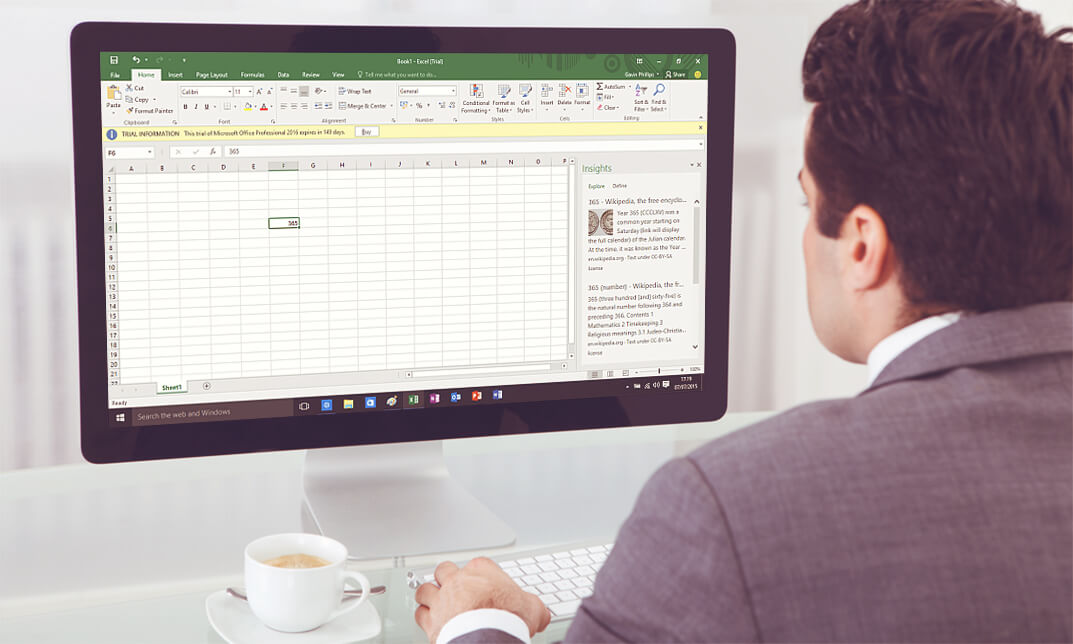
AI Frontiers 2025: THE FUTURE IS NOW!
By IIL Europe Ltd
Join us online on May 15, 2025 when IIL brings together experts from Google, IBM, Microsoft, BAE Systems, and many more to break down the future. Discussions, debates and presentations will cover making AI trustworthy, its many uses, what “AI Agents” are all about, and the exciting things to come! No matter where you stand with AI – just beginning, a true believer, a critical thinker, a forward-looking innovator, or a practical user – AI Frontiers 2025 guarantees valuable takeaways for you.

Overview This comprehensive course on Financial Modeling Using Excel will deepen your understanding on this topic. After successful completion of this course you can acquire the required skills in this sector. This Financial Modeling Using Excel comes with accredited certification which will enhance your CV and make you worthy in the job market. So enrol in this course today to fast track your career ladder. How will I get my certificate? You may have to take a quiz or a written test online during or after the course. After successfully completing the course, you will be eligible for the certificate. Who is this course for? There is no experience or previous qualifications required for enrolment on this Financial Modeling Using Excel. It is available to all students, of all academic backgrounds. Requirements Our Financial Modeling Using Excel is fully compatible with PC's, Mac's, Laptop,Tablet and Smartphone devices. This course has been designed to be fully compatible on tablets and smartphones so you can access your course on wifi, 3G or 4G. There is no time limit for completing this course, it can be studied in your own time at your own pace. Career path Having these various qualifications will increase the value in your CV and open you up to multiple sectors such as Business & Management, Admin, Accountancy & Finance, Secretarial & PA, Teaching & Mentoring etc. Course Curriculum 2 sections • 9 lectures • 01:31:00 total length •Welcome to the Course! Get the Overview of What You'll Learn: 00:04:00 •Planning your Financial Model: 00:09:00 •Building a Model Template: 00:12:00 •Projecting the Income Statement: 00:13:00 •Projecting the Balance Sheet: 00:17:00 •Projecting Cash Flows: 00:14:00 •Advanced Financial Modeling: 00:14:00 •BONUS LESSON: Top 5 Excel Features for Financial Modellers: 00:08:00 •Resources - Financial Modeling Using Excel: 00:00:00
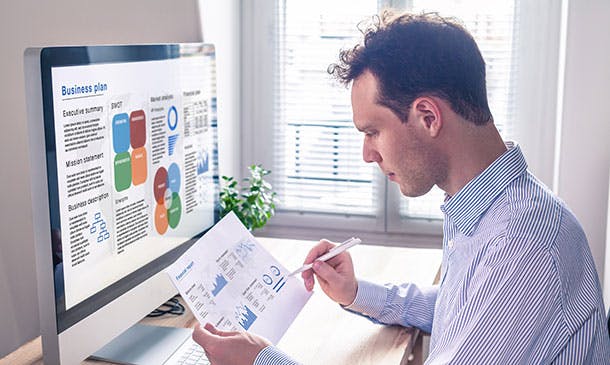
Overview This comprehensive course on Excel Pivot Tables will deepen your understanding on this topic. After successful completion of this course you can acquire the required skills in this sector. This Excel Pivot Tables comes with accredited certification from CPD, which will enhance your CV and make you worthy in the job market. So enrol in this course today to fast track your career ladder. How will I get my certificate? You may have to take a quiz or a written test online during or after the course. After successfully completing the course, you will be eligible for the certificate. Who is This course for? There is no experience or previous qualifications required for enrolment on this Excel Pivot Tables. It is available to all students, of all academic backgrounds. Requirements Our Excel Pivot Tables is fully compatible with PC's, Mac's, Laptop, Tablet and Smartphone devices. This course has been designed to be fully compatible with tablets and smartphones so you can access your course on Wi-Fi, 3G or 4G. There is no time limit for completing this course, it can be studied in your own time at your own pace. Career Path Learning this new skill will help you to advance in your career. It will diversify your job options and help you develop new techniques to keep up with the fast-changing world. This skillset will help you to- Open doors of opportunities Increase your adaptability Keep you relevant Boost confidence And much more! Course Curriculum 7 sections • 18 lectures • 00:47:00 total length •Excel Pivot Tables: 00:03:00 •Overview about Store Dataset: 00:02:00 •Data Insights: 00:02:00 •Sales Profit Summary: 00:03:00 •Highlight the Data: 00:01:00 •Unprofitable Products: 00:02:00 •Create Crosstabs: 00:02:00 •Select Regions for Unprofitable Products: 00:04:00 •Real Time Analytics and Insights: 00:02:00 •Search Data for States with Slicers: 00:06:00 •Finding Trends: 00:02:00 •Find Data for Specific Date: 00:04:00 •Reporting Made Easy: 00:02:00 •Generate Reports with Pivot Tables: 00:04:00 •Marketing Analytics: 00:02:00 •Target Your Advertisements: 00:05:00 •Become Analyst: 00:01:00 •Assignment - Excel Pivot Tables: 00:00:00

Microsoft PowerPoint for Office 365 (Desktop or Online) - Part 1 ( v1.1)
By Nexus Human
Duration 1 Days 6 CPD hours This course is intended for This course is designed for students who wish to gain a foundational understanding of PowerPoint that is necessary to create and develop engaging multimedia presentations. Overview In this course, you will create and deliver an engaging PowerPoint presentation. You will: Identify the basic features and functions of PowerPoint. Develop a PowerPoint presentation. Perform text formatting. Add and arrange graphical elements. Modify graphical elements. Prepare to deliver your presentation. How do you grab and maintain an audience's focus when you're asked to present important information? By being clear, organized, and engaging. And, that is exactly what Microsoft© PowerPoint© can help you do.Today's audiences are tech savvy, accustomed to high-impact multimedia content, and stretched for time. By learning how to use the vast array of features and functionality contained within PowerPoint, you will gain the ability to organize your content, enhance it with high-impact visuals, and deliver it with a punch. In this course, you will use PowerPoint to begin creating engaging, dynamic multimedia presentations.Note: Most Office users perform the majority of their daily tasks using the desktop version of the Office software, so that is the focus of this training. The course material will also enable you to access and effectively utilize many web-based resources provided with your Microsoft 365 subscription. This includes brief coverage of key skills for using PowerPoint for the Web and OneDrive. Helpful notes throughout the material alert you to cases where the online version of the application may function differently from the primary, desktop version.This course may be a useful component in your preparation for the Microsoft PowerPoint (Microsoft 365 Apps and Office 2019): Exam MO-300 certification exam. Lesson 1: Getting Started with PowerPoint Topic A: Navigate the PowerPoint Environment Topic B: View and Navigate a Presentation Topic C: Create and Save a Basic Presentation Topic D: Navigate in PowerPoint for the Web Topic E: Use PowerPoint Help Lesson 2: Developing a PowerPoint Presentation Topic A: Create Presentations Topic B: Edit Text Topic C: Work with Slides Topic D: Design a Presentation Lesson 3: Formatting Text Topic A: Format Characters Topic B: Format Paragraphs Lesson 4: Adding and Arranging Graphical Elements Topic A: Insert Images Topic B: Insert Shapes Topic C: Create SmartArt Topic D: Insert Stock Media, Icons, and 3D Models Topic E: Size, Group, and Arrange Objects Lesson 5: Modifying Graphical Elements Topic A: Format Images Topic B: Format Shapes Topic C: Customize SmartArt Topic D: Format Icons Topic E: Format 3D Models Topic F: Animate Objects Lesson 6: Preparing to Deliver Your Presentation Topic A: Review Your Presentation Topic B: Apply Transitions Topic C: Print or Export a Presentation Topic D: Deliver Your Presentation Additional course details: Nexus Humans Microsoft PowerPoint for Office 365 (Desktop or Online) - Part 1 ( v1.1) training program is a workshop that presents an invigorating mix of sessions, lessons, and masterclasses meticulously crafted to propel your learning expedition forward. This immersive bootcamp-style experience boasts interactive lectures, hands-on labs, and collaborative hackathons, all strategically designed to fortify fundamental concepts. Guided by seasoned coaches, each session offers priceless insights and practical skills crucial for honing your expertise. Whether you're stepping into the realm of professional skills or a seasoned professional, this comprehensive course ensures you're equipped with the knowledge and prowess necessary for success. While we feel this is the best course for the Microsoft PowerPoint for Office 365 (Desktop or Online) - Part 1 ( v1.1) course and one of our Top 10 we encourage you to read the course outline to make sure it is the right content for you. Additionally, private sessions, closed classes or dedicated events are available both live online and at our training centres in Dublin and London, as well as at your offices anywhere in the UK, Ireland or across EMEA.

Search By Location
- Microsoft Office Courses in London
- Microsoft Office Courses in Birmingham
- Microsoft Office Courses in Glasgow
- Microsoft Office Courses in Liverpool
- Microsoft Office Courses in Bristol
- Microsoft Office Courses in Manchester
- Microsoft Office Courses in Sheffield
- Microsoft Office Courses in Leeds
- Microsoft Office Courses in Edinburgh
- Microsoft Office Courses in Leicester
- Microsoft Office Courses in Coventry
- Microsoft Office Courses in Bradford
- Microsoft Office Courses in Cardiff
- Microsoft Office Courses in Belfast
- Microsoft Office Courses in Nottingham