- Professional Development
- Medicine & Nursing
- Arts & Crafts
- Health & Wellbeing
- Personal Development
329 Microsoft AZ-303 courses in Cardiff delivered On Demand
Microsoft Excel for Beginners
By iStudy UK
Are you having trouble showcasing your data in important presentations? Then Microsoft Excel is useful software you can use to solve your problem. If you want to learn the complete guide on how to become a professional user on Microsoft Excel, then this is the course for you. With Excel, you can manage more data than ever, with increased worksheet and workbook sizes. Build great charts, use conditional formatting, help identify the trends and bring data together by using Excel. Gain access to new features such as sparklines, improved pivot tables, slicer, Access spreadsheets from anywhere and much more. Course Highlights Microsoft Excel for Beginners is an award winning and the best selling course that has been given the CPD Certification & IAO accreditation. It is the most suitable course anyone looking to work in this or relevant sector. It is considered one of the perfect courses in the UK that can help students/learners to get familiar with the topic and gain necessary skills to perform well in this field. We have packed Microsoft Excel for Beginners into 13 modules for teaching you everything you need to become successful in this profession. To provide you ease of access, this course is designed for both part-time and full-time students. You can become accredited in just 12 hours, 10 minutes hours and it is also possible to study at your own pace. We have experienced tutors who will help you throughout the comprehensive syllabus of this course and answer all your queries through email. For further clarification, you will be able to recognize your qualification by checking the validity from our dedicated website. Why You Should Choose Microsoft Excel for Beginners Lifetime access to the course No hidden fees or exam charges CPD Accredited certification on successful completion Full Tutor support on weekdays (Monday - Friday) Efficient exam system, assessment and instant results Download Printable PDF certificate immediately after completion Obtain the original print copy of your certificate, dispatch the next working day for as little as £9. Improve your chance of gaining professional skills and better earning potential. Who is this Course for? Microsoft Excel for Beginners is CPD certified and IAO accredited. This makes it perfect for anyone trying to learn potential professional skills. As there is no experience and qualification required for this course, it is available for all students from any academic backgrounds. Requirements Our Microsoft Excel for Beginners is fully compatible with any kind of device. Whether you are using Windows computer, Mac, smartphones or tablets, you will get the same experience while learning. Besides that, you will be able to access the course with any kind of internet connection from anywhere at any time without any kind of limitation. Career Path You will be ready to enter the relevant job market after completing this course. You will be able to gain necessary knowledge and skills required to succeed in this sector. All our Diplomas' are CPD and IAO accredited so you will be able to stand out in the crowd by adding our qualifications to your CV and Resume. Module One - Getting Started FREE 00:30:00 Module Two - Opening Excel FREE 01:00:00 Module Three - Working with the Interface 01:00:00 Module Four - Your First Worksheet 01:00:00 Module Five - Viewing Excel Data 01:00:00 Module Six - Building Formulas 01:00:00 Module Seven - Using Excel Functions 01:00:00 Module Eight - Using Quick Analysis 01:00:00 Module Nine - Formatting Your Data 01:00:00 Module Ten - Using Styles, Themes, and Effects 01:00:00 Module Eleven - Printing and Sharing Your Workbook 01:00:00 Module Twelve - Wrapping Up 01:00:00 Activities Activities - Microsoft Excel for Beginners CPD & IAO Accredited 00:00:00 Mock Exam Mock Exam- Microsoft Excel for Beginners CPD & IAO Accredited 00:20:00 Final Exam Final Exam- Microsoft Excel for Beginners CPD & IAO Accredited 00:20:00
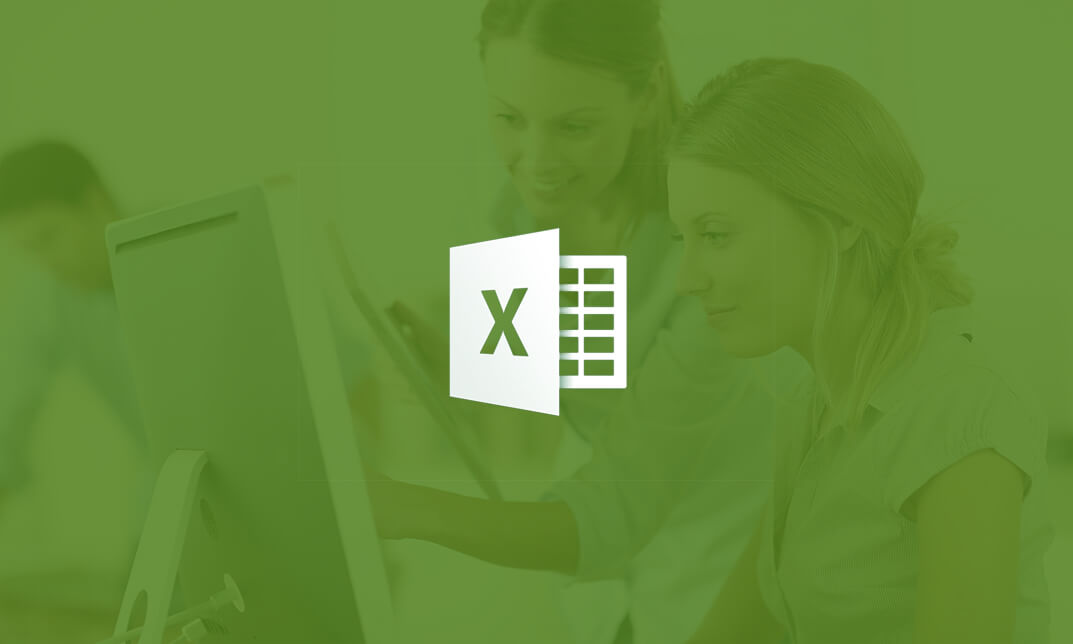
Description: Created to become the world's premier database software, Microsoft Access has been a very big help to anyone at their day-to-day work. Learning about the basic functions and features of this application can change someone's working habit. Through this course, you will learn the necessary skills, knowledge, and information about Microsoft Access 2010. As long as you have data, you can learn and create a database of that data using Access. Who is the course for? New staff or workers who want to learn about the Microsoft Access 2010. People who have an interest in the basics and features of the Access 2010. Entry Requirement: This course is available to all learners, of all academic backgrounds. Learners should be aged 16 or over to undertake the qualification. Good understanding of English language, numeracy and ICT are required to attend this course. Assessment: At the end of the course, you will be required to sit an online multiple-choice test. Your test will be assessed automatically and immediately so that you will instantly know whether you have been successful. Before sitting for your final exam, you will have the opportunity to test your proficiency with a mock exam. Certification: After you have successfully passed the test, you will be able to obtain an Accredited Certificate of Achievement. You can however also obtain a Course Completion Certificate following the course completion without sitting for the test. Certificates can be obtained either in hard copy at the cost of £39 or in PDF format at the cost of £24. PDF certificate's turnaround time is 24 hours, and for the hardcopy certificate, it is 3-9 working days. Why choose us? Affordable, engaging & high-quality e-learning study materials; Tutorial videos/materials from the industry leading experts; Study in a user-friendly, advanced online learning platform; Efficient exam systems for the assessment and instant result; The UK & internationally recognized accredited qualification; Access to course content on mobile, tablet or desktop from anywhere anytime; The benefit of career advancement opportunities; 24/7 student support via email. Career Path: The Microsoft Access 2010 for Beginners course is a useful qualification to possess and would be beneficial for following careers: Software Engineer Technical Support Technical Sales Business Analyst Web Developer Software Tester. Microsoft Access 2010 for Beginners Module One - Getting Started 00:30:00 Module Two - Getting Started With Access 01:00:00 Module Three - Using the Access Interface 01:00:00 Module Four - Working with Database Objects 01:00:00 Module Five - Creating Tables 01:00:00 Module Six - Working with Tables 01:00:00 Module Seven - Creating Forms 01:00:00 Module Eight - Working with Forms 01:00:00 Module Nine - Creating Reports 01:00:00 Module Ten - Creating Queries 02:00:00 Module Eleven - Managing Your Database 01:00:00 Module Twelve - Wrapping Up 00:30:00 Activities Activities - Microsoft Access 2010 for Beginners 00:00:00 Certificate and Transcript Order Your Certificates and Transcripts 00:00:00

Description: If you are ready to learn how to harness Office 365 to get the most secure Office for your business, then this Microsoft Office 365 Web Apps - Complete Video Course will help you get started quickly - from product exploration to deep training. This series focuses on an overview of browser-based version of Microsoft Word, PowerPoint, Excel, Skype for Business, and SharePoint. Office Web Apps allow you to view and edit Microsoft Office documents on any device. When you sign into Microsoft Office 365 you are going to be presented with the Webpage, Mail, Calendar, Contacts, EMR, Newsfeed, One-drive, Planner-Apps, Microsoft Project, Outlook, Social-engagement Apps, Video, Excel Power point in One-note, administrative menu, and much more. So, take this course and show the world that you're ready to take advantage of Office 365 to deliver higher productivity, work across multiple devices, and access documents from anywhere. Assessment: At the end of the course, you will be required to sit for an online MCQ test. Your test will be assessed automatically and immediately. You will instantly know whether you have been successful or not. Before sitting for your final exam you will have the opportunity to test your proficiency with a mock exam. Certification: After completing and passing the course successfully, you will be able to obtain an Accredited Certificate of Achievement. Certificates can be obtained either in hard copy at a cost of £39 or in PDF format at a cost of £24. Who is this Course for? Microsoft Office 365 Web Apps - Complete Video Course is certified by CPD Qualifications Standards and CiQ. This makes it perfect for anyone trying to learn potential professional skills. As there is no experience and qualification required for this course, it is available for all students from any academic background. Requirements Our Microsoft Office 365 Web Apps - Complete Video Course is fully compatible with any kind of device. Whether you are using Windows computer, Mac, smartphones or tablets, you will get the same experience while learning. Besides that, you will be able to access the course with any kind of internet connection from anywhere at any time without any kind of limitation. Career Path After completing this course you will be able to build up accurate knowledge and skills with proper confidence to enrich yourself and brighten up your career in the relevant job market. Getting Started Introduction FREE 00:01:00 Getting Started 00:24:00 Collaborating with Shared Files Collaborating with Shared Files 00:52:00 Using the Outlook Web Apps Using the Outlook Web Apps 00:46:00 Communicating with Skype for Business Communicating with Skype for Business 00:29:00 Using Skype for Business Meetings Using Skype for Business Meetings 00:15:00 Interacting with Mobile Devices Interacting with Mobile Devices 00:13:00 Mock Exam Mock Exam- Microsoft Office 365 Web Apps - Complete Video Course 00:20:00 Final Exam Final Exam- Microsoft Office 365 Web Apps - Complete Video Course 00:20:00 Certificate and Transcript Order Your Certificates and Transcripts 00:00:00

Description: In this Microsoft Office 2016 New Features - Complete Video Course you will learn all the new features and enhancement in the latest version of Office, including suite-wide enhancements and program-specific new features in Word. Excel, PowerPoint, and Outlook. Learn about accessibility, the new charts and graphs Office insights, and new ways to uncluttered your inbox and group contacts. See how to make these features part of a more productive and efficient Office workflow. You will learn to work with files and folders, Browse the Internet with Microsoft Edge, manage workspaces with Virtual Desktop, explore the general environment of Office 2016. You will also learn how to use the key new features of Word, Excel, PowerPoint, and Outlook 2016. Get an introduction with the New Features of Microsoft Office and improve your knowledge and skills. So, don't be late and grab this course now. Assessment: At the end of the course, you will be required to sit for an online MCQ test. Your test will be assessed automatically and immediately. You will instantly know whether you have been successful or not. Before sitting for your final exam you will have the opportunity to test your proficiency with a mock exam. Certification: After completing and passing the course successfully, you will be able to obtain an Accredited Certificate of Achievement. Certificates can be obtained either in hard copy at a cost of £39 or in PDF format at a cost of £24. Who is this Course for? Microsoft Office 2016 New Features - Complete Video Course is certified by CPD Qualifications Standards and CiQ. This makes it perfect for anyone trying to learn potential professional skills. As there is no experience and qualification required for this course, it is available for all students from any academic background. Requirements Our Microsoft Office 2016 New Features - Complete Video Course is fully compatible with any kind of device. Whether you are using Windows computer, Mac, smartphones or tablets, you will get the same experience while learning. Besides that, you will be able to access the course with any kind of internet connection from anywhere at any time without any kind of limitation. Career Path After completing this course you will be able to build up accurate knowledge and skills with proper confidence to enrich yourself and brighten up your career in the relevant job market. Word 2016 New Features New Themes FREE 00:26:00 New Chart Types 00:05:00 Excel 2016 New Features Power Query Enhancements 00:46:00 More Send As Options 00:04:00 New Chart Types 00:11:00 PowerPoint 2016 New Features Ink Annotations Pen Enabled 00:23:00 New Chart Types 00:07:00 Outlook 2016 New Features Archiving and Decluttering 00:19:00 OneDrive Integration 00:08:00 Mock Exam Mock Exam- Microsoft Office 2016 New Features - Complete Video Course 00:20:00 Final Exam Final Exam- Microsoft Office 2016 New Features - Complete Video Course 00:20:00 Certificate and Transcript Order Your Certificates and Transcripts 00:00:00
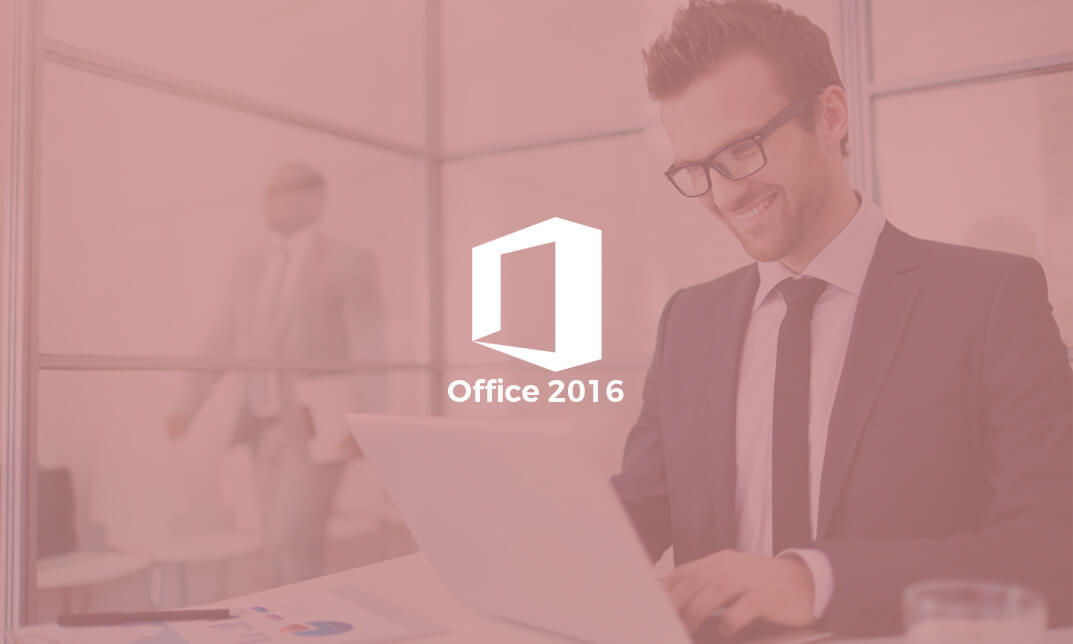
Description: This Microsoft Office 2016 Excel Intermediate - Complete Video Course will teach you to create advanced workbooks and worksheets that can help deepen your understanding of organizational intelligence. The ability to analyze massive amounts of data, extract actionable information from it, and present that information to decision makers is at the foundation of a successful organization that is able to compete at high level. If you have equivalent knowledge of Microsoft Excel 2016 Introduction then this course is perfect for you to expand your knowledge and skills. So, if you want to advance your skill set by learning to work with advanced formulas, lists, and illustrations you can join this course. You will also work with charts and advanced formatting including styles. So, why are you thinking? Come and be a part of this course now. Assessment: At the end of the course, you will be required to sit for an online MCQ test. Your test will be assessed automatically and immediately. You will instantly know whether you have been successful or not. Before sitting for your final exam you will have the opportunity to test your proficiency with a mock exam. Certification: After completing and passing the course successfully, you will be able to obtain an Accredited Certificate of Achievement. Certificates can be obtained either in hard copy at a cost of £39 or in PDF format at a cost of £24. Who is this Course for? Microsoft Office 2016 Excel Intermediate - Complete Video Course is certified by CPD Qualifications Standards and CiQ. This makes it perfect for anyone trying to learn potential professional skills. As there is no experience and qualification required for this course, it is available for all students from any academic background. Requirements Our Microsoft Office 2016 Excel Intermediate - Complete Video Course is fully compatible with any kind of device. Whether you are using Windows computer, Mac, smartphones or tablets, you will get the same experience while learning. Besides that, you will be able to access the course with any kind of internet connection from anywhere at any time without any kind of limitation. Career Path After completing this course you will be able to build up accurate knowledge and skills with proper confidence to enrich yourself and brighten up your career in the relevant job market. Working with Functions Work with Ranges FREE 00:18:00 Use Specialized Functions 00:11:00 Work with Logical Functions 00:23:00 Work with Date & Time Functions 00:08:00 Work with Text Functions 00:11:00 Working with Lists Sort Data 00:10:00 Filter Data 00:10:00 Query Data with Database Functions 00:09:00 Outline and Subtotal Data 00:09:00 Analyzing Data Create and Modify Tables 00:15:00 Apply Intermediate Conditional Formatting 00:07:00 Apply Advanced Conditional Formatting 00:05:00 Visualizing Data with Charts Create Charts 00:13:00 Modify and Format Charts 00:12:00 Use Advanced Chart Features 00:12:00 Using PivotTables and PivotCharts Create a PivotTable 00:13:00 Analyze PivotTable Data 00:12:00 Present Data with PivotCharts 00:07:00 Filter Data by Using Timelines and Slicers 00:11:00 Mock Exam Mock Exam- Microsoft Office 2016 Excel Intermediate - Complete Video Course 00:20:00 Final Exam Final Exam- Microsoft Office 2016 Excel Intermediate - Complete Video Course 00:20:00 Certificate and Transcript Order Your Certificates and Transcripts 00:00:00

Description: Microsoft Excel is a program that consists powerful tools which can help you organize and manipulate your data. Learning about the Excel program will help you in sharing workbooks to advanced functions and formulas. The Excel 2010 intermediate course is created to help you keep security setting in mind when sharing workbooks with Macros. In this course, you will learn the necessary skills, knowledge and information about how to use the Track Changes feature to make comments on another's work and learn to merge copies of the shared workbook to consolidate the comments. Who is the course for? Professionals who want to learn about Microsoft Excel 2010 features and functions. People who have an interest in knowing all the essentials in Microsoft Office Excel. Entry Requirement: This course is available to all learners, of all academic backgrounds. Learners should be aged 16 or over to undertake the qualification. Good understanding of English language, numeracy and ICT are required to attend this course. Assessment: At the end of the course, you will be required to sit an online multiple-choice test. Your test will be assessed automatically and immediately so that you will instantly know whether you have been successful. Before sitting for your final exam you will have the opportunity to test your proficiency with a mock exam. Certification: After you have successfully passed the test, you will be able to obtain an Accredited Certificate of Achievement. You can however also obtain a Course Completion Certificate following the course completion without sitting for the test. Certificates can be obtained either in hardcopy at a cost of £39 or in PDF format at a cost of £24. PDF certificate's turnaround time is 24 hours and for the hardcopy certificate, it is 3-9 working days. Why choose us? Affordable, engaging & high-quality e-learning study materials; Tutorial videos/materials from the industry leading experts; Study in a user-friendly, advanced online learning platform; Efficient exam systems for the assessment and instant result; The UK & internationally recognised accredited qualification; Access to course content on mobile, tablet or desktop from anywhere anytime; The benefit of career advancement opportunities; 24/7 student support via email. Career Path: The Microsoft Excel 2010 Intermediate Level course is a useful qualification to possess and would be beneficial for any for any Office job, such as: Admin Assistant PA Secretary Administrator Account Assistant Bookkeeper Accountant Office Manager. Microsoft Excel 2010 Intermediate Level Module One - Getting Started 00:30:00 Module Two - Working with Permissions and Options 01:00:00 Module Three - Sharing Workbooks 00:30:00 Module Four - Performing Advanced Formula and Function Tasks 01:00:00 Module Five - Working with Array Formulas 01:00:00 Module Six - Working with Functions 01:00:00 Module Seven - Working with Macros 01:00:00 Module Eight - Working with Forms 01:00:00 Module Nine - Applying Advanced Chart Features 01:00:00 Module Ten - Working with PivotTables and PivotCharts 01:00:00 Module Eleven - Using the Automated Analysis Tools Add -In 00:30:00 Module Twelve - Wrapping Up 00:30:00 Activities Activities-Microsoft Excel 2010 Intermediate Level 00:00:00 Mock Exam Mock Exam- Microsoft Excel 2010 Intermediate level 00:20:00 Final Exam Final Exam- Microsoft Excel 2010 Intermediate level 00:20:00 Certificate and Transcript Order Your Certificates and Transcripts 00:00:00

Description: Microsoft Excel 2016 and VBA continues Velsoft's in-depth training material for Excel 2016. This course covers the duration of five lessons, by taking it you will get the skills you need to harness Visual Basic for Applications, or VBA, to automate many tasks you will encounter while using Excel 2016. This course will help you to get all the knowledge you need to gain about Microsoft Excel 2016 and VBA. So, if you are interested to develop your skills and knowledge, you shouldn't be late to join this course. Learning Outcomes: Best ways to utilize Macro Recorder, how to edit and debug a macro, and setting up macro security Customizing the Quick Access toolbar and hotkeys Utilizing Macros to insert and format texts, sort and duplicate data, and generate reports Determine appropriate dialog box types to use Using variety of techniques to capture user input Managing worksheets using macros Creating user-defined functions and ways to automate SUM functions with macros Assessment: At the end of the course, you will be required to sit for an online MCQ test. Your test will be assessed automatically and immediately. You will instantly know whether you have been successful or not. Before sitting for your final exam you will have the opportunity to test your proficiency with a mock exam. Certification: After completing and passing the course successfully, you will be able to obtain an Accredited Certificate of Achievement. Certificates can be obtained either in hard copy at a cost of £39 or in PDF format at a cost of £24. Who is this Course for? Microsoft Excel 2016 and VBA is certified by CPD Qualifications Standards and CiQ. This makes it perfect for anyone trying to learn potential professional skills. As there is no experience and qualification required for this course, it is available for all students from any academic background. Requirements Our Microsoft Excel 2016 and VBA is fully compatible with any kind of device. Whether you are using Windows computer, Mac, smartphones or tablets, you will get the same experience while learning. Besides that, you will be able to access the course with any kind of internet connection from anywhere at any time without any kind of limitation. Career Path After completing this course you will be able to build up accurate knowledge and skills with proper confidence to enrich yourself and brighten up your career in the relevant job market. Developing Macros Create a Macro Using the Macro Recorder 01:00:00 Edit a Macro 01:00:00 Debug a Macro 00:30:00 Customize the Quick Access Toolbar and Hotkeys 00:30:00 Set Macro Security 01:00:00 Formatting Worksheets Using Macros Insert Text 00:30:00 Format Text 00:30:00 Sort Data 00:30:00 Duplicate Data 01:00:00 Generate a Report 01:00:00 Creating an Interactive Worksheet Determine the Dialog Box Type 00:15:00 Capture User Input 01:00:00 Working with Multiple Worksheets Insert, Copy, and Delete Worksheets 00:30:00 Rename Worksheets 00:30:00 Modify the Order of Worksheets 00:15:00 Print Worksheets 00:30:00 Performing Calculations Create User-Defined Functions 00:30:00 Automate SUM Functions 00:30:00 Activities and Exercise Files - Microsoft Excel 2016 and VBA 00:00:00 Mock Exam Mock Exam- Microsoft Excel 2016 and VBA 00:20:00 Final Exam Final Exam- Microsoft Excel 2016 and VBA 00:20:00 Order Your Certificate and Transcript Order Your Certificates and Transcripts 00:00:00
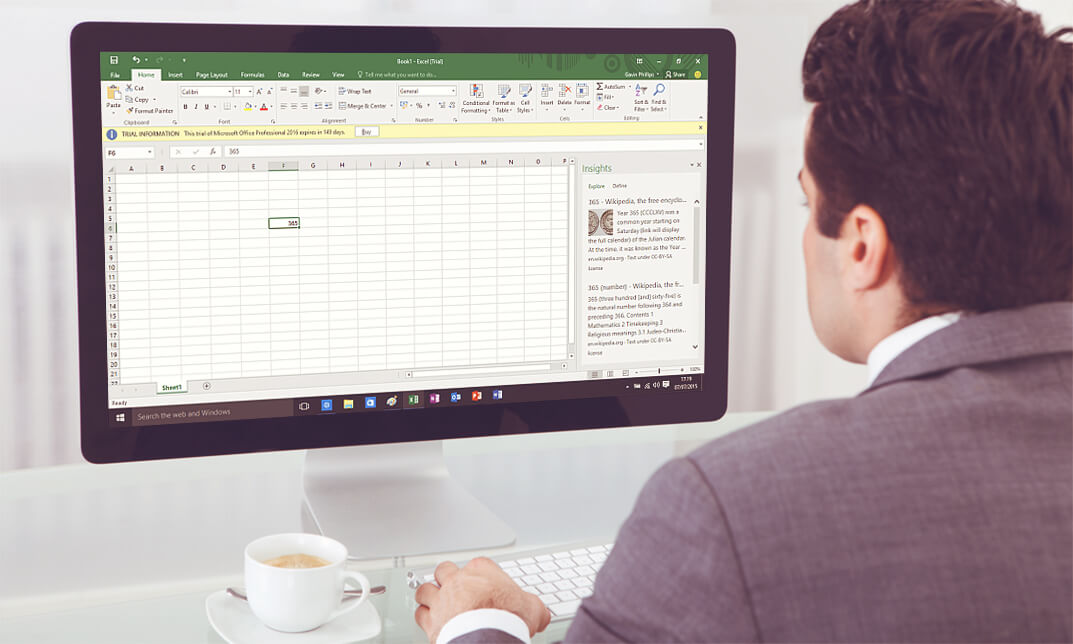
Description: The Microsoft PowerPoint 365 for Beginners is created so you can access your presentations, documents, or spreadsheets. In this course, we will focus on the PowerPoint web app; you will learn the basic functions and how to use it. Find out how to make changes on the same site where your presentation is. This will be useful to those people who are always on the go and needs always to have access to their files anywhere. Also, you will appreciate the convenience of the PowerPoint Web App could offer through this course. Who is the course for? Professionals who want to learn about the Office 365 PowerPoint Web App People who have an interest in the basics and features of the Office 365 PowerPoint App Entry Requirement: This course is available to all learners, of all academic backgrounds. Learners should be aged 16 or over to undertake the qualification. Good understanding of English language, numeracy and ICT are required to attend this course. Assessment: At the end of the course, you will be required to sit an online multiple-choice test. Your test will be assessed automatically and immediately so that you will instantly know whether you have been successful. Before sitting for your final exam, you will have the opportunity to test your proficiency with a mock exam. Certification: After you have successfully passed the test, you will be able to obtain an Accredited Certificate of Achievement. You can however also obtain a Course Completion Certificate following the course completion without sitting for the test. Certificates can be obtained either in hard copy at the cost of £39 or in PDF format at the cost of £24. PDF certificate's turnaround time is 24 hours, and for the hardcopy certificate, it is 3-9 working days. Why choose us? Affordable, engaging & high-quality e-learning study materials; Tutorial videos/materials from the industry leading experts; Study in a user-friendly, advanced online learning platform; Efficient exam systems for the assessment and instant result; The UK & internationally recognized accredited qualification; Access to course content on mobile, tablet or desktop from anywhere anytime; The benefit of career advancement opportunities; 24/7 student support via email. Career Path: The Microsoft PowerPoint 365 for Beginners course is a useful qualification to possess and would be beneficial for these professions or career which are: Admin Assistant PA Secretary Administrator Office Manager Microsoft PowerPoint 365 for Beginners Module One - Getting Started 00:30:00 Module Two - Welcome to Office 365 Web Apps 01:00:00 Module Three - Viewing Web App Presentations (I) 01:00:00 Module Four - Viewing Web App Presentations (II) 00:30:00 Module Five - Working with Slides 00:30:00 Module Six - Editing in the Browser 01:00:00 Module Seven - Formatting Text 01:00:00 Module Eight - Formatting Paragraphs 01:00:00 Module Nine - The Insert Tools 01:00:00 Module Ten - The Finishing Touches 01:00:00 Module Eleven - Broadcasting Presentations on the Web 01:00:00 Module Twelve - Wrapping Up 00:30:00 Activities Activities-Microsoft PowerPoint 365 for Beginners 00:00:00 Mock Exam Mock Exam- Microsoft Powerpoint 365 for Beginners 00:20:00 Final Exam Final Exam- Microsoft Powerpoint 365 for Beginners 00:20:00 Certificate and Transcript Order Your Certificates and Transcripts 00:00:00

Description: This Microsoft Outlook Advanced Level course is designed to drive the students into a complete advanced and professional level. Through this course, we will cover some of the advanced functions of Outlook 2013. Gain information about some of the advanced emails, calendars, and task commands. You will also be taught about how to save, protect and manage your Outlook data. As well as, explore the RSS feed. Who is this course for? This advanced course is suitable for individuals who have good knowledge of Outlook and are looking forward to learning about its complicated and advanced functions. For individuals who have already studied our Microsoft outlook for beginners and have a background about the outlook. Entry Requirement: This course is available to all learners, of all academic backgrounds. Learners should be aged 16 or over to undertake the qualification. Good understanding of English language, numeracy and ICT are required to attend this course. Assessment: At the end of the course, you will be required to sit an online multiple-choice test. Your test will be assessed automatically and immediately so that you will instantly know whether you have been successful. Before sitting for your final exam, you will have the opportunity to test your proficiency with a mock exam. Certification: After you have successfully passed the test, you will be able to obtain an Accredited Certificate of Achievement. You can however also obtain a Course Completion Certificate following the course completion without sitting for the test. Certificates can be obtained either in hard copy at the cost of £39 or in PDF format at the cost of £24. PDF certificate's turnaround time is 24 hours, and for the hardcopy certificate, it is 3-9 working days. Why choose us? Affordable, engaging & high-quality e-learning study materials; Tutorial videos/materials from the industry leading experts; Study in a user-friendly, advanced online learning platform; Efficient exam systems for the assessment and instant result; The UK & internationally recognized accredited qualification; Access to course content on mobile, tablet or desktop from anywhere anytime; The benefit of career advancement opportunities; 24/7 student support via email. Career Path: The Microsoft Outlook Advanced Level training will be very beneficial and helpful, especially to the following professionals: For employees working in any industry, at any position. Microsoft Outlook Advanced Level Module One - Getting Started 00:30:00 Module Two - Working with Messages 01:00:00 Module Three - Customizing Your Profile 01:00:00 Module Four - Advanced Email Tasks 01:00:00 Module Five - Managing Junk Mail 01:00:00 Module Six - Advanced Calendar Tasks 01:00:00 Module Seven - Doing More With Tasks 01:00:00 Module Eight - Using Notes 01:00:00 Module Nine - Viewing RSS Feeds 01:00:00 Module Ten - Printing 01:00:00 Module Eleven - Managing Outlook Data 01:00:00 Module Twelve - Wrapping Up 01:00:00 Activities Activities- Microsoft Outlook Advanced Level 00:00:00 Mock Exam Mock Exam- Microsoft Outlook Advanced Level 00:20:00 Final Exam Final Exam- Microsoft Outlook Advanced Level 00:20:00 Order Your Certificate and Transcript Order Your Certificates and Transcripts 00:00:00
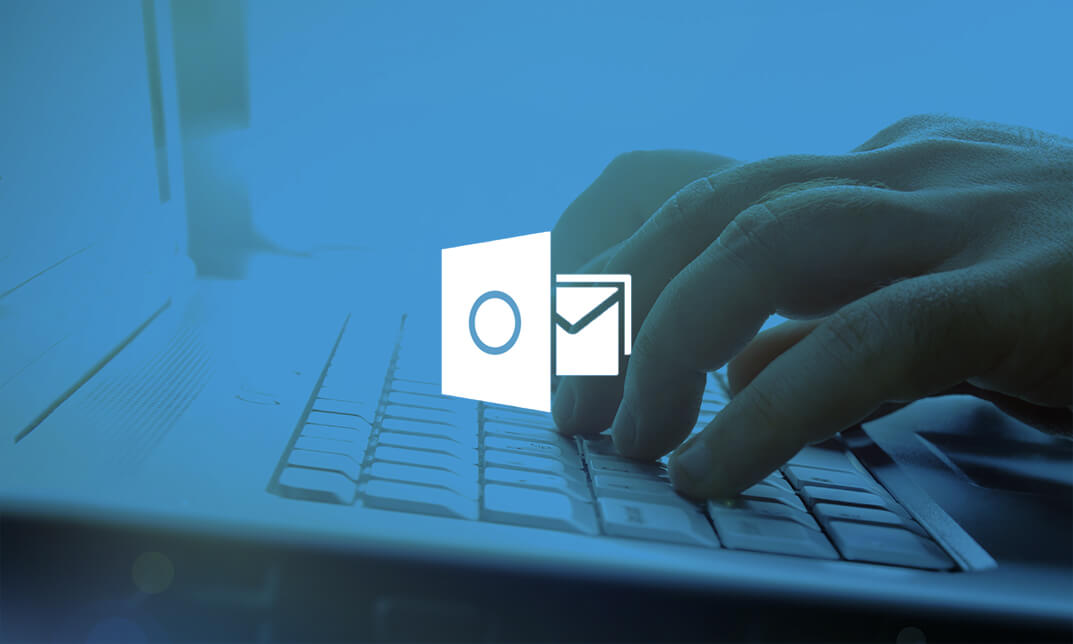
Microsoft Outlook is a program which allows creating and exchanging emails in a messaging format. The 2016 version contains new features which make the prospects of using this program more exciting. Microsoft Outlook 2016 Beginner to Advanced course will help students to get accustomed to the improved interface and familiarize with the functionality of the program. The course starts off with basics like creating emails, formatting, email attachments and working with them, managing responses using tags, flags, etc. As you move up, you will learn about the advanced features like inserting characters and objects, modifying message settings, filter, sort, organize, manage calendar settings, assign and manage tasks, advanced contact management, sharing workspaces, outlook data files and finally email security. Learning Outcomes: Navigate throughout the Outlook user interface and learn to perform basic email functions and utilize help Composing emails, grammar and spell checks, formatting content, attaching files, enhancing messages and managing automatic message responses Customize reading options, work with attachments and manage message responses Managing and organization of messages with the help of tags, flags, other commands and folders Using calendar options to manage appointments and meetings Using People workspace to create, update, view and organise contacts Managing tasks and notes Creating and managing Quick Steps, and customizing the interface according to needs Change message settings, properties, options, using automatic replies and inserting objects Sort and filter options, organising and searching messages, managing junk mail and mailbox Managing advanced calendar options, additional calendars, meeting responses, and assigning tasks Advanced, forward and export contact options, handling contacts and editing electronic business cards Sharing calendars and contacts whilst also delegating access to mail folders to others Modifying data file settings and backing up Outlook items Email security and configuring email message security Assessment: At the end of the course, you will be required to sit for an online MCQ test. Your test will be assessed automatically and immediately. You will instantly know whether you have been successful or not. Before sitting for your final exam you will have the opportunity to test your proficiency with a mock exam. Certification: After completing and passing the course successfully, you will be able to obtain an Accredited Certificate of Achievement. Certificates can be obtained either in hard copy at a cost of £39 or in PDF format at a cost of £24. Who is this Course for? Microsoft Outlook 2016 Beginner to Advanced is certified by CPD Qualifications Standards and CiQ. This makes it perfect for anyone trying to learn potential professional skills. As there is no experience and qualification required for this course, it is available for all students from any academic background. Requirements Our Microsoft Outlook 2016 Beginner to Advanced is fully compatible with any kind of device. Whether you are using Windows computer, Mac, smartphones or tablets, you will get the same experience while learning. Besides that, you will be able to access the course with any kind of internet connection from anywhere at any time without any kind of limitation. Career Path After completing this course you will be able to build up accurate knowledge and skills with proper confidence to enrich yourself and brighten up your career in the relevant job market. Module : 1 Navigate the Outlook Interface 00:15:00 ACTIVITY - NAVIGATING THE OUTLOOK INTERFACE 00:05:00 Perform Basic E-mail Functions 00:30:00 ACTIVITY - PERFORMING BASIC E-MAIL FUNCTIONS 00:05:00 Use Outlook Help 00:15:00 ACTIVITY - GETTING HELP IN MICROSOFT OUTLOOK 2016 00:05:00 Create an E-mail Message 00:15:00 ACTIVITY - CREATING AN E-MAIL MESSAGE 00:05:00 Check Spelling and Grammar 00:15:00 ACTIVITY - CHECK SPELLING AND GRAMMAR 00:05:00 Format Message Content 00:15:00 ACTIVITY - FORMAT MESSAGE CONTENT 00:05:00 Attach Files and Items 00:15:00 ACTIVITY - ATTACHING A FILE TO A MESSAGE 00:05:00 Enhance an E-mail Message 00:30:00 ACTIVITY - ENHANCING AN E-MAIL MESSAGE 00:05:00 Manage Automatic Message Content 00:15:00 ACTIVITY - MANAGING AUTOMATIC MESSAGE CONTENT 00:05:00 Customize Reading Options 00:15:00 ACTIVITY - CUSTOMIZING READING OPTIONS 00:05:00 Work with Attachments 00:15:00 ACTIVITY - WORKING WITH ATTACHMENTS 00:05:00 Manage Your Message Responses 00:15:00 ACTIVITY - MANAGING YOUR MESSAGE RESPONSES 00:05:00 Manage Messages Using Tags, Flags, and Other Commands 00:15:00 ACTIVITY - MANAGING MESSAGES USING TAGS, FLAGS AND OTHER COMMANDS 00:05:00 Organize Messages Using Folders 00:15:00 ACTIVITY - ORGANIZING MESSAGES USING FOLDERS 00:04:00 View the Calendar 00:15:00 ACTIVITY - CUSTOMIZING YOUR CALENDAR VIEW 00:05:00 Manage Appointments 00:15:00 ACTIVITY - MANAGING APPOINTMENTS 00:05:00 Manage Meetings 00:30:00 ACTIVITY - CREATING AND MANAGING MEETINGS 00:05:00 Print Your Calendar 00:15:00 ACTIVITY - PRINTING YOUR CALENDAR 00:05:00 Create and Update Contacts 00:15:00 ACTIVITY - CREATING AND UPDATING CONTACTS 00:05:00 View and Organize Contacts 00:15:00 ACTIVITY - VIEW AND ORGANIZE CONTACTS 00:05:00 Create Tasks 00:15:00 ACTIVITY - CREATING TASKS 00:05:00 Manage Tasks 00:15:00 ACTIVITY - MANAGING TASKS 00:05:00 Manage Notes 00:15:00 ACTIVITY - CREATING AND MANAGING NOTES 00:05:00 Customize the Outlook Interface 00:30:00 ACTIVITY - CUSTOMIZING THE OUTLOOK INTERFACE 00:05:00 Create and Manage Quick Steps 00:15:00 ACTIVITY - CREATING AND MANAGING QUICK STEPS 00:05:00 Module : 2 Insert Advanced Characters and Objects 01:30:00 Modify Message Settings, Properties, and Options 01:30:00 Use Automatic Replies 01:30:00 Sort Messages 00:45:00 Filter Messages 01:00:00 Organize Messages 02:00:00 Search Messages 01:30:00 Manage Junk Mail 01:00:00 Manage Your Mailbox 02:00:00 Manage Advanced Calendar Options 00:45:00 Manage Additional Calendars 01:00:00 Manage Meeting Responses 00:45:00 Assign and Manage Tasks 01:00:00 Edit an Electronic Business Card 01:00:00 Manage Advanced Contact Options 01:30:00 Forward Contacts 00:30:00 Export Contacts 01:00:00 Delegate Access to Mail Folders 01:00:00 Share Your Calendar 00:30:00 Share Your Contacts 00:15:00 Back Up Outlook Items 00:45:00 Configure E-mail Message Security Settings 00:30:00 Order Your Certificate and Transcript Order Your Certificates and Transcripts 00:00:00
