- Professional Development
- Medicine & Nursing
- Arts & Crafts
- Health & Wellbeing
- Personal Development
329 Microsoft AZ-303 courses in Cardiff delivered On Demand
Azure Masterclass
By SkillWise
Overview Uplift Your Career & Skill Up to Your Dream Job - Learning Simplified From Home! Kickstart your career & boost your employability by helping you discover your skills, talents, and interests with our special Azure Masterclass Course. You'll create a pathway to your ideal job as this course is designed to uplift your career in the relevant industry. It provides the professional training employers seek in today's workplaces. The Azure Masterclass Course is one of the most prestigious training offered at Skillwise and is highly valued by employers for good reason. This Azure Masterclass Course has been designed by industry experts to provide our learners with the best learning experience possible to increase their understanding of their chosen field. This Azure Masterclass Course, like every one of Skillwise's courses, is meticulously developed and well-researched. Every one of the topics is divided into elementary modules, allowing our students to grasp each lesson quickly. At Skillwise, we don't just offer courses; we also provide a valuable teaching process. When you buy a course from Skillwise, you get unlimited Lifetime access with 24/7 dedicated tutor support. Why buy this Azure Masterclass? Lifetime access to the course forever Digital Certificate, Transcript, and student ID are all included in the price Absolutely no hidden fees Directly receive CPD Quality Standards accredited qualifications after course completion Receive one-to-one assistance every weekday from professionals Immediately receive the PDF certificate after passing Receive the original copies of your certificate and transcript on the next working day Easily learn the skills and knowledge from the comfort of your home Certification After studying the course materials of the Azure Masterclass there will be a written assignment test which you can take either during or at the end of the course. After successfully passing the test you will be able to claim the pdf certificate for free. Original Hard Copy certificates need to be ordered at an additional cost of £8. Who is this course for? This Azure Masterclass course is ideal for Students Recent graduates Job Seekers Anyone interested in this topic People already working in the relevant fields and want to polish their knowledge and skills. Prerequisites This Azure Masterclass does not require you to have any prior qualifications or experience. You can just enroll and start learning. This Azure Masterclass was made by professionals and it is compatible with all PCs, Macs, tablets, and smartphones. You will be able to access the course from anywhere at any time as long as you have a good enough internet connection. Career path As this course comes with multiple courses included as a bonus, you will be able to pursue multiple occupations. This Azure Masterclass is a great way for you to gain multiple skills from the comfort of your home. Azure Masterclass Module 01: Introduction to DevOps Server 00:59:00 Module 02: Introduction on Wiki in Azure DevOps Server 00:24:00 Module 03: Creation of User Stories 00:28:00 Module 04: Creation of Tasks 00:19:00 Module 05: Creation and Execution of Test Cases 01:00:00 Module 06: Creation Bugs 00:27:00 Module 07: Queries and Creation of Charts 00:21:00 Assignment Assignment - Azure Masterclass 06:06:00 Order Your Certificate Order Your Certificate QLS

Description Welcome to Microsoft Project course. This course is designed for all the individuals whether beginners or for the one who have basic knowledge and are looking into gainaing advanced knowledge in Microsoft Project. Through this course, you will build your knowledge of Microsoft Project step by step, from scratch to the advanced level. Explore the different features and functions of Microsoft Project. This course will provide you with the necessary skills, knowledge and information of Microsoft project. Who is this course for? Individuals who are looking forward to excelling in project management jobs. People who are interested in learning about Microsoft project. Entry Requirement: This course is available to all learners, of all academic backgrounds. Learners should be aged 16 or over to undertake the qualification. Good understanding of English language, numeracy and ICT are required to attend this course. Assessment: At the end of the course, you will be required to sit an online multiple-choice test. Your test will be assessed automatically and immediately so that you will instantly know whether you have been successful. Before sitting for your final exam, you will have the opportunity to test your proficiency with a mock exam. Certification: After you have successfully passed the test, you will be able to obtain an Accredited Certificate of Achievement. You can however also obtain a Course Completion Certificate following the course completion without sitting for the test. Certificates can be obtained either in hard copy at the cost of £39 or in PDF format at the cost of £24. PDF certificate's turnaround time is 24 hours, and for the hardcopy certificate, it is 3-9 working days. Why choose us? Affordable, engaging & high-quality e-learning study materials; Tutorial videos/materials from the industry leading experts; Study in a user-friendly, advanced online learning platform; Efficient exam systems for the assessment and instant result; The UK & internationally recognised accredited qualification; Access to course content on mobile, tablet or desktop from anywhere anytime; The benefit of career advancement opportunities; 24/7 student support via email. Career Path: The Microsoft Project - Beginners, Intermediate, Advanced will be very beneficial and helpful, especially to the following professionals: Project Director. Project Manager. Project Management Officer. Project Assistant. Project Support. Microsoft Project for Beginners Module One - Getting Started 01:00:00 Module Two - Opening and Closing Project 02:00:00 Module Three - Your First Project 02:00:00 Module Four - Adding Tasks 02:00:00 Module Five - Advanced Task Operations 02:00:00 Module Six - Adding Resources 02:00:00 Module Seven - Other Ways to View Project Information 02:00:00 Module Eight - Managing Your Project Status 02:00:00 Module Nine - Updating and Tracking Your Progress 02:00:00 Module Ten - Creating Reports 02:00:00 Module Eleven - Adding the Finishing Touches 02:00:00 Module Twelve - Wrapping Up 01:00:00 Microsoft Project for Beginners - Activities 00:00:00 Microsoft Project Intermediate Level Module One - Getting Started 00:30:00 Module Two - Working with the Project Environment (I) 01:00:00 Module Three - Working with the Project Environment (II) 01:00:00 Module Four - Templates and Other New Project Time Savers 01:00:00 Module Five - Working with Custom Fields 01:00:00 Module Six - Working with Tasks 01:00:00 Module Seven - Working with Resources (I) 01:00:00 Module Eight - Working with Resources (II) 01:00:00 Module Nine - Using the Team Planner 01:00:00 Module Ten - Managing Risks and Measuring Performance 01:00:00 Module Eleven - Communicating Project Information 01:00:00 Module Twelve - Wrapping Up 00:30:00 Activities - Microsoft Project Intermediate Level 00:00:00 Microsoft Project Advanced Level Module One - Getting Started 01:00:00 Module Two - Viewing the Project 02:00:00 Module Three - Working with Tasks (I) 02:00:00 Module Four - Working with Tasks (II) 02:00:00 Module Five - Working with Resources 02:00:00 Module Six - Working with Costs 02:00:00 Module Seven - Balancing the Project 02:00:00 Module Eight - Updating Project Progress 02:00:00 Module Nine - Checking Project Progress 02:00:00 Module Ten - Working with Reports 02:00:00 Module Eleven - Working with Multiple Projects 02:00:00 Module Twelve - Wrapping Up 01:00:00 Activities - Microsoft Project Advanced Level 00:00:00 Mock Exam Mock Exam- Microsoft Project - Beginners, Intermediate & Advanced 00:30:00 Final Exam Final Exam- Microsoft Project - Beginners, Intermediate & Advanced 00:30:00 Certificate and Transcript Order Your Certificates and Transcripts 00:00:00

Description: Microsoft Office Access 2016 is an application created for your data organization and management needs. From designing a relational database to organizing a database for efficiency, you will only learn if you know how to do it using Access 2016. All of these are some of the key topics in Access 2016 that this Microsoft Office 2016 Access Intermediate - Complete Video Course will provide to ensure you will use the application efficiently. Microsoft Access 2016 was created to help you with your database with the added feature in sharing and reporting; it has been widely recognized as more efficient than other applications available in the market. Learn how to hasten your skills in data organization using this application through this course now. Assessment: At the end of the course, you will be required to sit for an online MCQ test. Your test will be assessed automatically and immediately. You will instantly know whether you have been successful or not. Before sitting for your final exam you will have the opportunity to test your proficiency with a mock exam. Certification: After completing and passing the course successfully, you will be able to obtain an Accredited Certificate of Achievement. Certificates can be obtained either in hard copy at a cost of £39 or in PDF format at a cost of £24. Who is this Course for? Microsoft Office 2016 Access Intermediate - Complete Video Course is certified by CPD Qualifications Standards and CiQ. This makes it perfect for anyone trying to learn potential professional skills. As there is no experience and qualification required for this course, it is available for all students from any academic background. Requirements Our Microsoft Office 2016 Access Intermediate - Complete Video Course is fully compatible with any kind of device. Whether you are using Windows computer, Mac, smartphones or tablets, you will get the same experience while learning. Besides that, you will be able to access the course with any kind of internet connection from anywhere at any time without any kind of limitation. Career Path After completing this course you will be able to build up accurate knowledge and skills with proper confidence to enrich yourself and brighten up your career in the relevant job market. Module 01 Relational Database Design FREE 00:16:00 Create a Table 00:09:00 Create Table Relationships 00:09:00 Module 02 Create Query Joins 00:14:00 Relate Data Within a Table.avi 00:04:00 Work with Subdatasheets from 00:05:00 Module 03 Use Field Validation 00:16:00 Use Form and Record Validation 00:14:00 Module 04 Create Parameter Queries 00:12:00 Summarize Data 00:06:00 Create Subqueries 00:07:00 Create Action Queries 00:05:00 Create Unmatched and Duplicate Queries 00:06:00 Module 05 Data Normalization 00:10:00 Create a Junction Table 00:04:00 Improve Table Structure 00:06:00 Module 06 Include Control Formatting in a Report 00:04:00 Add a Calculated Field to a Report 00:05:00 Add a Subreport to an Existing Report 00:07:00 Mock Exam Mock Exam- Microsoft Office 2016 Access Intermediate - Complete Video Course 00:20:00 Final Exam Final Exam- Microsoft Office 2016 Access Intermediate - Complete Video Course 00:20:00 Certificate and Transcript Order Your Certificates and Transcripts 00:00:00

Description: Office 365 OneNote is created so you can access your OneNote notebooks from the same website where they are stored, and make some fundamental changes without using a computer where your desktop Office applications are installed. This will be useful to those people who are always on the go and always need to have access to their files from anywhere. In this course, you will learn the necessary skills, knowledge and information about the OneNote online which is part of the Office 365 suite of apps. Students will learn how to create notebooks, add content, share and print OneNote Online notebooks. Who is the course for? This course would be ideal for Microsoft Office users, students and office workers. This course is designed for anyone who wants to learn about one note 365 essentials. Entry Requirement: This course is available to all learners, of all academic backgrounds. Learners should be aged 16 or over to undertake the qualification. Good understanding of English language, numeracy and ICT are required to attend this course. Assessment: At the end of the course, you will be required to sit an online multiple-choice test. Your test will be assessed automatically and immediately so that you will instantly know whether you have been successful. Before sitting for your final exam you will have the opportunity to test your proficiency with a mock exam. Certification: After you have successfully passed the test, you will be able to obtain an Accredited Certificate of Achievement. You can however also obtain a Course Completion Certificate following the course completion without sitting for the test. Certificates can be obtained either in hardcopy at a cost of £39 or in PDF format at a cost of £24. PDF certificate's turnaround time is 24 hours and for the hardcopy certificate, it is 3-9 working days. Why choose us? Affordable, engaging & high-quality e-learning study materials; Tutorial videos/materials from the industry leading experts; Study in a user-friendly, advanced online learning platform; Efficient exam systems for the assessment and instant result; The UK & internationally recognised accredited qualification; Access to course content on mobile, tablet or desktop from anywhere anytime; The benefit of career advancement opportunities; 24/7 student support via email. Career Path: The Microsoft One Note 365 Essentials will be very beneficial and helpful, especially to the following professionals: Event planner Project manager Real estate agent Travel agent Teacher Lawyer Microsoft One Note 365 Essentials Module One - Getting Started 00:30:00 Module Two - Welcome to Office 365 Web Apps 01:00:00 Module Three - Working with Notebooks 01:00:00 Module Four - Working with Pages and Sections 01:00:00 Module Five - Editing in the Browser 01:00:00 Module Six - Basic Editing Tasks 01:00:00 Module Seven - Formatting Your Text 01:00:00 Module Eight - Paragraph Formatting, Styles and Tags 01:00:00 Module Nine - The Insert Tools (I) 01:00:00 Module Ten - The Insert Tools (II) 01:00:00 Module Eleven - The View Tab 01:00:00 Module Twelve - Wrapping Up 00:30:00 Activities - Microsoft One Note 365 Essentials 00:00:00 Mock Exam Mock Exam- Microsoft One Note 365 Essentials 00:20:00 Final Exam Final Exam- Microsoft One Note 365 Essentials 00:20:00 Certificate and Transcript Order Your Certificates and Transcripts 00:00:00

Description: Microsoft Excel is claimed as the most-used spreadsheet program in the world. Through this course, you will understand that the web app is designed to make a few edits available anywhere as long as you are online. Know how to use Excel 2010 to do more complicated edits and learn using cell references instead of numbers in your formulas and functions. This course will help you in enhancing all your knowledge about Excel to become more efficient in your daily work. Who is the course for? Professionals who want to learn about Microsoft Office 365 Excel Web App features. People who have an interest in knowing all the essentials in Office 365 Excel Web App. Entry Requirement: This course is available to all learners, of all academic backgrounds. Learners should be aged 16 or over to undertake the qualification. Good understanding of English language, numeracy and ICT are required to attend this course. Assessment: At the end of the course, you will be required to sit an online multiple-choice test. Your test will be assessed automatically and immediately so that you will instantly know whether you have been successful. Before sitting for your final exam you will have the opportunity to test your proficiency with a mock exam. Certification: After you have successfully passed the test, you will be able to obtain an Accredited Certificate of Achievement. You can however also obtain a Course Completion Certificate following the course completion without sitting for the test. Certificates can be obtained either in hardcopy at a cost of £39 or in PDF format at a cost of £24. PDF certificate's turnaround time is 24 hours and for the hardcopy certificate, it is 3-9 working days. Why choose us? Affordable, engaging & high-quality e-learning study materials; Tutorial videos/materials from the industry leading experts; Study in a user-friendly, advanced online learning platform; Efficient exam systems for the assessment and instant result; The UK & internationally recognised accredited qualification; Access to course content on mobile, tablet or desktop from anywhere anytime; The benefit of career advancement opportunities; 24/7 student support via email. Career Path: The Microsoft Excel 365 Essentials is a useful qualification to possess and would be beneficial for any Office job, such as: Admin Assistant PA Secretary Administrator Account Assistant Bookkeeper Accountant Office Manager. Microsoft Excel 365 Essentials Module One - Getting Started 01:00:00 Module Two - Welcome to Office 365 Web Apps 01:00:00 Module Three - Worksheets and Workbooks 02:00:00 Module Four - Working with Excel Files 01:00:00 Module Five - Editing in the Browser (I) 02:00:00 Module Six - Editing in the Browser (II) 02:00:00 Module Seven - Building Formulas 02:00:00 Module Eight - Understanding Functions 02:00:00 Module Nine - Working with Data 02:00:00 Module Ten - Formatting your Data 01:00:00 Module Eleven - The Insert Tools 02:00:00 Module Twelve - Wrapping Up 01:00:00 Activities Activities- Microsoft Excel 365 Essentials 00:00:00 Mock Exam Mock Exam- Microsoft Excel 365 Essentials 00:20:00 Final Exam Final Exam- Microsoft Excel 365 Essentials 00:20:00 Certificate and Transcript Order Your Certificates and Transcripts 00:00:00

SharePoint Foundation, launched by Microsoft, is an excellent solution for the business company if you need a secure, manageable, web-based collaboration platform. A solid foundation of the program will help you to run an organisation efficiently. The SharePoint Foundation Basics and Advanced - Complete Video Training course is the best solution if you want to be an expert user of SharePoint Foundation. The course is divided into two parts. At first, you will be introduced to basics of SharePoint Foundation and learn how to use lists, libraries, view, account information, etc. You will learn the procedures of organising, managing and sharing information. The second part will explain the contents of the first part elaborately. For example, you will learn the use of lists elaborately that includes the knowledge of announcements, events, link lists, task lists, contacts, and deleting list items. Similarly, the course explains about libraries, accounting information in detailed. In short, the course will make you a pro user of SharePoint Foundation and help you to work in this browser-based collaboration and document management platform. Assessment: At the end of the course, you will be required to sit for an online MCQ test. Your test will be assessed automatically and immediately. You will instantly know whether you have been successful or not. Before sitting for your final exam you will have the opportunity to test your proficiency with a mock exam. Certification: After completing and passing the course successfully, you will be able to obtain an Accredited Certificate of Achievement. Certificates can be obtained either in hard copy at a cost of £39 or in PDF format at a cost of £24. Who is this Course for? SharePoint Foundation Basics and Advanced - Complete Video Training is certified by CPD Qualifications Standards and CiQ. This makes it perfect for anyone trying to learn potential professional skills. As there is no experience and qualification required for this course, it is available for all students from any academic background. Requirements Our SharePoint Foundation Basics and Advanced - Complete Video Training is fully compatible with any kind of device. Whether you are using Windows computer, Mac, smartphones or tablets, you will get the same experience while learning. Besides that, you will be able to access the course with any kind of internet connection from anywhere at any time without any kind of limitation. Career Path After completing this course you will be able to build up accurate knowledge and skills with proper confidence to enrich yourself and brighten up your career in the relevant job market. Module 01 : SharePoint Foundation Basics Getting Started Getting Started 00:20:00 Lists Announcements 00:15:00 Events 00:10:00 Link Lists 00:07:00 Task Lists 00:11:00 Contacts 00:11:00 Deleting List Items 00:12:00 Libraries Document Libraries 00:30:00 Picture Libraries 00:23:00 Wiki Pages 00:15:00 Asset Libraries 00:03:00 Form Libraries 00:08:00 Team Communication Discussion Boards 00:16:00 Surveys 00:08:00 Blog Pages 00:15:00 Views Page Views 00:14:00 Personal Views 00:11:00 Account Information and Notifications Personal and Regional Settings 00:11:00 Alerts 00:15:00 RSS Feeds 00:16:00 Module 02 : SharePoint Foundation Advanced SharePoint Libraries SharePoint Libraries FREE 00:25:00 SharePoint Lists 00:44:00 Changing the Look and Feel Navigation 00:23:00 Site Themes 00:12:00 Customizing a Site Changing Site Components 00:18:00 Managing Item Controls 00:25:00 Editing Pages 00:14:00 Controlling Information Display Public Views 00:13:00 RSS Feed Settings 00:09:00 Creating Workflows Workflows 00:31:00 Adding to Site Galleries Site Galleries 00:18:00 Certificate and Transcript Order Your Certificates and Transcripts 00:00:00
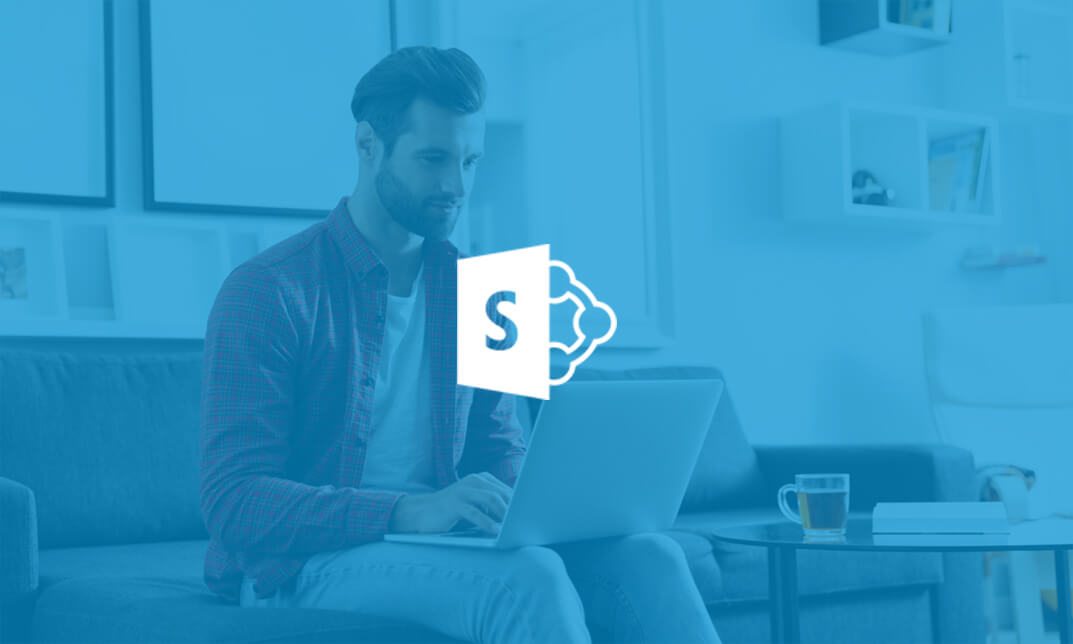
Description: The Windows Office 365 Word web app is created so you can access your documents even without your computer. This is very convenient since your documents are accessible as long as you are connected to the internet. In this course, you will learn the necessary skills, knowledge and information about the Office 365 web interface. You will know how to upload a document to the Shared Documents library. Then know how to open a document in Reading View or Editing View. Who is the course for? Professionals who want to learn about the Office 365 Word Web App. People who have an interest in the basics and features of the Office 365 Word App. Entry Requirement: This course is available to all learners, of all academic backgrounds. Learners should be ages 16 or over to undertake the qualification. Good understanding of English language, numeracy and ICT are required to attend this course. Assessment: At the end of the course, you will be required to sit an online multiple-choice test. Your test will be assessed automatically and immediately so that you will instantly know whether you have been successful. Before sitting for your final exam you will have the opportunity to test your proficiency with a mock exam. Certification: After you have successfully passed the test, you will be able to obtain an Accredited Certificate of Achievement. You can however also obtain a Course Completion Certificate following the course completion without sitting for the test. Certificates can be obtained either in hard copy at a cost of £39 or in PDF format at a cost of £24. PDF certificate's turnaround time is 24 hours and for the hardcopy certificate, it is 3-9 working days. Why choose us? Affordable, engaging & high-quality e-learning study materials; Tutorial videos/materials from the industry leading experts; Study in a user-friendly, advanced online learning platform; Efficient exam systems for the assessment and instant result; The UK & internationally recognised accredited qualification; Access to course content on mobile, tablet or desktop from anywhere anytime; The benefit of career advancement opportunities; 24/7 student support via email. Career Path: The Microsoft Word 365 for Beginners course is a useful qualification to possess and would be beneficial for professions or careers from industries which are: Administrative Assistant PA Secretary Administrator Office Manager. Microsoft Word 365 for Beginners Module One - Getting Started 01:00:00 Module Two - Welcome to Office 365 Web Apps 01:00:00 Module Three - Viewing Web App Documents (I) 01:00:00 Module Four - Viewing Web App Documents (II) 01:00:00 Module Five - Editing in the Browser 01:00:00 Module Six - Basic Editing Tasks 01:00:00 Module Seven - Font Formatting 01:00:00 Module Eight - Formatting Paragraphs 01:00:00 Module Nine - Working with Styles 01:00:00 Module Ten - The Insert Tools (I) 01:00:00 Module Eleven - The Insert Tools (II) 01:00:00 Module Twelve - Wrapping Up 01:00:00 Mock Exam Mock Exam- Microsoft Word 365 for Beginners 00:20:00 Final Exam Final Exam- Microsoft Word 365 for Beginners 00:20:00 Certificate and Transcript Order Your Certificates and Transcripts 00:00:00

Access 2016 Intermediate
By iStudy UK
This Access 2016 Intermediate is specially designed for you if you are thinking to take your Microsoft Access skills to the next level. Through the course, you'll master more advanced techniques for this powerful database program and build an entire database project from scratch. From building reports to using conditional formatting, you'll see how to present your data and gain techniques for using Visual Basic to automate common tasks. You will learn to design tables for improved accuracy in data entry by setting default values and restricting data entry, review the various options to share data with other applications, including Word and Excel, learn about Action Queries to automate updating, appending and deleting table data, and review various advanced query techniques such as using Query Joins, Parameter queries, working with totals and Crosstab queries. Finally, you'll build a navigation form to make it easy for your users to find their way around your database. What Will I Learn? Design Tables for Better Data Entry Share Data with Other Applications Work with Action Queries Advanced Query Techniques Automate Processes with Macros Advanced Forms Advanced Report Techniques Requirements Access 2016 Introduction or equivalent experience. Who is the target audience? Students who want to take Access to the next level and improve their database design skills. Introduction Introduction FREE 00:01:00 Designing Tables for Better Data Entry Reviewing Table Design Principles 00:04:00 Setting Field Size, Formats and Captions 00:06:00 Setting Default Value and Required Fields 00:03:00 Restricting Data Entry Using Data Validation 00:02:00 Restricting Data Entry Using Input Masks 00:06:00 Sharing Data with Other Applications Exporting Tables and Queries to Excel 00:03:00 Importing Data from a TXT File 00:03:00 Importing Data from Excel 00:02:00 Exporting Data to a TXT File 00:02:00 Linking External Data Sources 00:03:00 Using Word Merge 00:02:00 Working with Action Queries What are Action Queries 00:02:00 Creating an Update Query 00:02:00 Creating an Append Query 00:03:00 Creating a Delete Query 00:02:00 Creating a Make Table Query 00:02:00 Changing the Start Number of an Auto Number Field 00:03:00 Advanced Query Techniques Creating Query Joins 00:05:00 Creating Find Unmatached and Find Duplicate Queries 00:03:00 Creating Parameter Queries 00:04:00 Using -Like- Keyword in Parameter Queries 00:02:00 Creating a Top X Query 00:02:00 Reviewing Calculated Query Fields 00:03:00 Summarizing Query Data with Totals 00:03:00 Inserting Where Statements in Summary Queries 00:01:00 Creating a Crosstab Query 00:03:00 Automating Processes with Macros Understanding Macro Basics 00:06:00 Creating Macros to Open Forms by Record 00:04:00 Validating Data Entry with Macros 00:04:00 Creating a Macro to Automate Data Entry 00:03:00 Advanced Data Entry Using Macros and DLOOKUP Function 00:06:00 Advanced Form Using Conditional Formatting 00:02:00 Organizing Form Fields with Tab Controls 00:03:00 Creating a Combo Box Control 00:02:00 Creating an Option Group Control 00:03:00 Using a Subform to Show Data from a Related Table 00:03:00 Advanced Report Techniques Inserting a Chart on a Report 00:03:00 Showing Data in Columns 00:02:00 Inserting a Subreport 00:02:00 Configuring Reports with Parameter Queries 00:04:00 Sending Reports 00:02:00 Conclusion Course Recap 00:01:00 Resources Resources - Access 2016 Intermediate 00:00:00 Course Certification

Excel 365 Advanced
By iStudy UK
Learning Objectives Introduction , Customizing Excel , Analyzing Data with Logical Functions , Working with Lookup Functions , Using Text Functions , Working with Date and Time Functions , Formula Auditing , What-If Analysis , Worksheet and Workbook Protection , Automating with Macros , Working with Form Controls , Ensuring Data Integrity , Collaborating in Excel , Importing and Exporting Data to a Text File , Conclusion Pre-Requisites Excel 365 Introduction and Intermediate courses or equivalent experience. Description This course will teach students advanced concepts and formulas in Microsoft Excel 365. Students will learn functions such as SUMIF, AVERAGEIF, and COUNTIF, advanced lookup functions, and complex logical and text functions. Additionally, students will experiment with auditing formulas and error checking, use the What-If Analysis tools, learn the options for worksheet and workbook protection, review advanced use of PivotTables and PowerPivot add-in, work with Macros, use form controls, and ensure data integrity in their worksheets and workbooks. Students will also learn about Excel's many collaboration features and import and export data to and from their workbooks. Course Introduction Introduction 00:01:00 Section 01 Lesson 01-Customizing the Ribbon 00:09:00 Lesson 02-Customizing the Quick Access Toolbar 00:06:00 Lesson 03-Customizing the General and Formula Options 00:04:00 Lesson 04-Customizing the AutoCorrect Options 00:03:00 Lesson 05-Customizing the Save Defaults 00:04:00 Lesson 06-Customizing Advanced Excel Options 00:03:00 Section 02 Lesson 01-Working with the Most Common Logical Functions 00:03:00 Lesson 02-Understanding IF Functions 00:06:00 Lesson 03-Evaluating Data with the AND Function 00:05:00 Lesson 04-Evaluating Data with the OR Function 00:03:00 Lesson 05-Creating a Nested IF Function 00:05:00 Lesson 06-Using the IFS Function 00:03:00 Lesson 07-Summarizing Data with SUMIF 00:03:00 Lesson 08-Summarizing Data with AVERAGEIF 00:02:00 Lesson 09-Summarizing Data with COUNTIF 00:02:00 Lesson 10-Summarizing Data with MAXIFS and MINIFS 00:03:00 Lesson 11-Using the IFERROR Function 00:03:00 Section 03 Lesson 01-What are Lookup Functions 00:03:00 Lesson 02-Using VLOOKUP 00:08:00 Lesson 03-Using HLOOKUP 00:03:00 Lesson 04-Using VLOOKUP with TRUE 00:04:00 Lesson 05-Using HLOOKUP with TRUE 00:02:00 Lesson 06-Using the Index Function 00:03:00 Lesson 07-Using the MATCH Function 00:03:00 Lesson 08-Combining INDEX and MATCH 00:04:00 Lesson 09-Comparing Two Lists with VLOOKUP 00:02:00 Lesson 10-Comparing Two Lists with VLOOKUP and ISNA 00:04:00 Lesson 11-Using the New XLookup Function-v2 00:07:00 Lesson 12-Using Dynamic Array functions-v2 00:06:00 Lesson 13-Other New Functions-v2 00:04:00 Section 04 Lesson 01-What are Text Functions 00:01:00 Lesson 02-Using CONCAT, CONCATENATE, AND TEXTJOIN 00:04:00 Lesson 03-Using Text to Columns 00:02:00 Lesson 04-Using LEFT, RIGHT, and MID Functions 00:03:00 Lesson 05-Using UPPER, LOWER, and PROPER Functions 00:02:00 Lesson 06-Using the Len Function 00:03:00 Lesson 07-Using the Trim Function 00:01:00 Lesson 08-Using the SUBSTITUTE Function 00:02:00 Section 05 Lesson 01-What are Date and Time Functions 00:02:00 Lesson 02-Using TODAY, NOW, and DAY Functions 00:03:00 Lesson 03-Using NETWORKDAYS and YEARFRAC Functions 00:03:00 Section 06 Lesson 01-Showing Formulas 00:03:00 Lesson 02-Tracing Precedents and Dependents 00:04:00 Lesson 03-Adding a Watch Window 00:04:00 Lesson 04-Error Checking 00:04:00 Section 07 Lesson 01-Using the Scenario Manager 00:07:00 Lesson 02-Using Goal Seek 00:03:00 Lesson 03-Analyzing with Data Tables 00:04:00 Section 08 Lesson 01-Understanding Protection 00:02:00 Lesson 02-Encrypting Files with Passwords 00:05:00 Lesson 03-Allowing Specific Worksheet Changes 00:02:00 Lesson 04-Adding Protection to Selected Cells 00:03:00 Lesson 05-Additional Protection Features 00:03:00 Section 09 Lesson 01-What are Macros 00:03:00 Lesson 02-Displaying the Developer Tab 00:03:00 Lesson 03-Creating a Basic Formatting Macro 00:05:00 Lesson 04-Assigning a Macro to a Button 00:03:00 Lesson 05-Creating Complex Macros 00:04:00 Lesson 06-Viewing and Editing the VBA Code 00:04:00 Lesson 07-Adding a Macro to the Quick Access Toolbar 00:03:00 Section 10 Lesson 01-What are Form Controls 00:02:00 Lesson 02-Adding a Spin Button and Check Boxes 00:04:00 Lesson 03-Adding a Combo Box 00:07:00 Section 11 Lesson 01-What is Data Validation 00:02:00 Lesson 02-Restricting Data Entry to the Whole Numbers 00:02:00 Lesson 03-Restricting Data Entry to a List 00:04:00 Lesson 04-Restricting Data Entry to a Date 00:02:00 Lesson 05-Restricting Data Entry to Specific Text Lengths 00:01:00 Lesson 06-Composing Input Messages 00:02:00 Lesson 07-Composing Error Alerts 00:03:00 Lesson 08-Finding Invalid Data 00:02:00 Lesson 09-Editing and Deleting Validation Rules 00:01:00 Section 12 Lesson 01-Working with Comments-v2 00:03:00 Lesson 02-Printing Comments and Errors 00:02:00 Lesson 03-Sharing a Workbook 00:04:00 Lesson 04-Co-Authoring in Excel 00:02:00 Lesson 05-Tracking Changes in a Workbook 00:03:00 Lesson 06-Working with Versions 00:03:00 Lesson 07-Sharing files Via Email-v2 00:03:00 Section 13 Lesson 01-Importing a Text File 00:04:00 Lesson 02-Exporting Data to a Text File 00:01:00 Course Recap Recap 00:02:00 Additional Materials Resource - Excel 365 Advanced 00:00:00 Final Exam Final Exam - Excel 365 Advanced 00:20:00
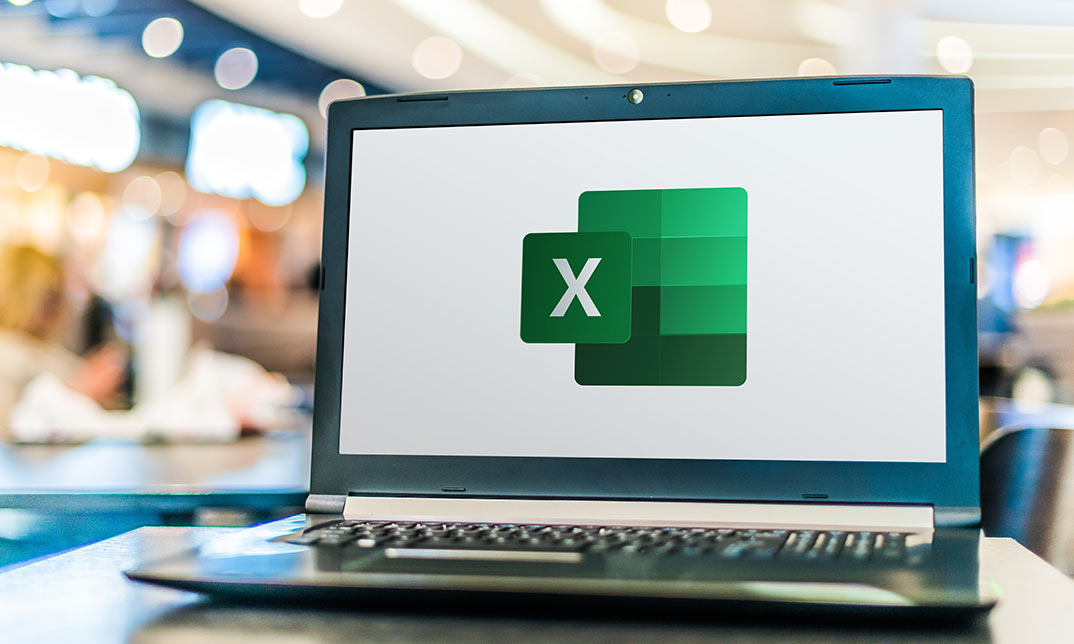
Excel 365 Intermediate
By iStudy UK
Learning Objectives Introduction , Linking Workbooks and Worksheets , Working with Range Names , Sorting, Filtering, and Subtotaling , Analyzing and Organizing with Tables , Using Conditional Formatting , Displaying Data Graphically , Understanding PivotTables, PivotCharts, and Slicers , Working with Advanced PivotTables and PowerPivot Features , Conclusion Pre-Requisites Excel 365 Introduction course or equivalent knowledge or experience. Description In this course, students will learn how to link workbooks and worksheets, work with range names, sort and filter range data, and analyze and organize with tables. Students will also apply conditional formatting, outline with subtotals and groups, display data graphically with charts and sparklines. Additionally, students will also understand PivotTables, PivotCharts, and slicers and work with advanced PivotTables and PowerPivot features. Section 01 Lesson 01: Linking Workbooks and Worksheets 00:06:00 Lesson 02: Linking Workbooks with 3D References 00:05:00 Lesson 03: Understanding the Consolidate Feature 00:06:00 Section 02 Lesson 01: What are Range Names 00:04:00 Lesson 02: Creating Range Names Using the Name Box and Define Name 00:06:00 Lesson 03: Creating Range Names Using Create from Selection 00:03:00 Section 03 Lesson 01: Understanding the Differences Between Sorting and Filtering 00:03:00 Lesson 02: Sorting Lists 00:06:00 Lesson 03: Filtering Lists 00:08:00 Lesson 04: Creating Subtotals 00:06:00 Section 04 Lesson 01: Creating Tables and Understanding the Benefits 00:07:00 Lesson 02: Understanding the Elements of a Table 00:06:00 Lesson 03: Formatting a Table 00:08:00 Lesson 04: Sorting and Filtering Tables 00:03:00 Lesson 05: Filtering with Slicers 00:04:00 Lesson 06: Calculating with Tables 00:04:00 Lesson 07: Removing Erroneous Table Data 00:03:00 Lesson 08: Exporting, Refreshing, and Converting Tables 00:05:00 Section 05 Lesson 01: What is Conditional Formatting 00:04:00 Lesson 02: Conditional Formatting Highlight Cells and Top Bottom Rules 00:07:00 Lesson 03: Conditional Formatting Data Bars, Icon Sets, and Color Scales 00:06:00 Lesson 04: Using Custom Fonts and Colors 00:04:00 Lesson 05: Using Custom Conditional Formatting 00:06:00 Lesson 06: Modifying or Removing Conditional Formatting 00:05:00 Section 06 Lesson 01: What are Charts 00:05:00 Lesson 02: Creating Charts 00:06:00 Lesson 03: Understanding Chart Elements 00:05:00 Lesson 04: Modifying Chart Elements 00:09:00 Lesson 05: Changing and Moving Charts 00:04:00 Lesson 06: Filtering a Chart 00:04:00 Lesson 07: Formatting Charts 00:07:00 Lesson 08: Adjusting Numbering 00:06:00 Lesson 09: Creating Dual Axis Charts 00:05:00 Lesson 10: Forecasting with Trendlines 00:05:00 Lesson 11: Creating a Chart Template 00:04:00 Lesson 12: Displaying Trends with Sparklines 00:07:00 Section 07 Lesson 01: What is a PivotTable 00:06:00 Lesson 02: Creating a PivotTable 00:07:00 Lesson 03: Working with the PivotTable Fields Pane 00:09:00 Lesson 04: Basic Data Organization and Analysis with PivotTables 00:06:00 Lesson 05: Formatting PivotTables 00:06:00 Lesson 06: Creating a PivotChart 00:04:00 Lesson 07: Modifying and Formatting a PivotChart 00:04:00 Lesson 08: Adding Slicers and Timeline Slicers 00:03:00 Lesson 09: Formatting Slicers 00:04:00 Lesson 10: Using the Ideas Feature 00:03:00 Section 08 Lesson 01: Using the PivotTable and PivotChart Wizard 00:02:00 Lesson 02: Adding a Calculated Field 00:05:00 Lesson 03: Adding a Calculated Item 00:04:00 Lesson 04: Applying Conditional Formatting to a PivotTable 00:02:00 Lesson 05: Creating Filter Pages for a PivotTable_1 00:03:00 Lesson 06: Enabling the PowerPivot Add: In 00:06:00 Final Exam Final Exam - Excel 365 Intermediate 00:20:00
