- Professional Development
- Medicine & Nursing
- Arts & Crafts
- Health & Wellbeing
- Personal Development
30028 Management courses
Overview Approximately 35.2 million working days were lost in the UK from 2022 to 23. That's why, along with ensuring employee safety, health, and safety training managers is a must for preventing business losses. This is where our Health and Safety Training for Managers and Supervisors course. In this detailed course, you will learn the core principles of conducting risk assessment in the workplace. Then, you will get a clear understanding of emergency planning in the workplace. The course will also cover lessons on reporting health and safety issues. Moreover, you will develop the skills for inspecting and auditing safety systems. By the end of the course, you will pick up effective strategies to ensure safety in the workplace. The course will also provide a certificate of achievement, elevating your resume and employability. Join now! Course Preview Course Promo Learning Outcomes Understand the process of risk assessment in the workplace Know how to plan for emergencies in the work environment Learn the basics of communicating and reporting health and safety issues Develop the skills for inspecting and auditing safety systems Grasp the process of training the employees and improving safety standards Why Take This Course From John Academy? Affordable, well-structured and high-quality e-learning study materials Meticulously crafted, engaging and informative tutorial videos and materials Efficient exam systems for the assessment and instant result Earn UK & internationally recognised accredited qualification Easily access the course content on mobile, tablet, or desktop from anywhere, anytime Excellent career advancement opportunities Get 24/7 student support via email What Skills Will You Learn from This Course? Risk Assessment Safety Planning Reporting Auditing Safety Systems Who Should Take This Health and Safety Training for Managers and Supervisors? Whether you're an existing practitioner or an aspiring professional, this course is an ideal training opportunity. It will elevate your expertise and boost your CV with key skills and a recognised qualification attesting to your knowledge. Are There Any Entry Requirements? This Health and Safety Training for Managers and Supervisors course is available to all learners of all academic backgrounds. But learners should be aged 16 or over to undertake the qualification. And a good understanding of the English language, numeracy, and ICT will be helpful. Certificate of Achievement After completing this course successfully, you will be able to obtain an Accredited Certificate of Achievement. Certificates & Transcripts can be obtained either in Hardcopy at £14.99 or in PDF format at £11.99. Career Pathâ This exclusive Health and Safety Training for Managers and Supervisors course will equip you with effective skills and abilities and help you explore career paths such as Health and Safety Manager Safety Compliance Supervisor Occupational Health and Safety Specialist Workplace Safety Coordinator Module 01: Regulations and Risk Assessments in the Workplace Regulations and Risk Assessments in the Workplace 00:17:00 Module 02: Planning for Emergencies in Work Environments Planning for Emergencies in Work Environments 00:19:00 Module 03: Communicating and Recording Health and Safety Issues Communicating and Recording Health and Safety Issues 00:17:00 Module 04: Inspecting and Auditing Health and Safety Systems Inspecting and Auditing Health and Safety Systems 00:17:00 Module 05: Improving Safety Standards and Employee Training at Work Improving Safety Standards and Employee Training at Work 00:16:00 Module 06: Adapting Health and Safety Strategies in Various Environments Adapting Health and Safety Strategies in Various Environments 00:16:00 Certificate and Transcript Order Your Certificates and Transcripts 00:00:00

Transform lives as a Home-Start Volunteer! Join our dedicated team to make a positive impact on families in need. Support and empower parents, offering a helping hand through challenging times. Become a beacon of hope as a Home-Start Volunteer today.

Working in confined spaces is an uphill task. Moreover, there are several hazards associated with confined spaces. As a result, it's imperative to be aware of the safety precautions for confined space work. This Working in Confined Spaces Training - Level 2 course teaches how to work safely in confined spaces. There's poor ventilation in confined spaces, which leads to lower oxygen levels and other risks. In this Working in Confined Spaces Training - Level 2 course, you will learn to increase awareness of the confined space risks. From the exclusive lectures, you'll learn about the potential hazards associated with limited space. In addition, you'll discover the best control measures to reduce and control dangers. Finally, you will get a detailed understanding of the emergency procedures for confined spaces to carry out rescue operations. Enrol now! Learning Objectives Understand the importance of confined space training Learn about confined space safety procedures Know about the limited space safety legislation Learn to conduct a confined space risk assessment Enrich your knowledge of confined space hazards and controls Know how to protect employees from confined space hazards Who is this Course for? This Working in Confined Spaces Training: Level 2 course is ideal for aspiring professionals who wish to gain the relevant skills and knowledge to fast track their careers. It is for those who have little or no knowledge of confined space safety procedures or those who are new to the field and want to test their skills and knowledge. There are no entry requirements for this course. However, an eye for detail and a creative mind is essential. Entry Requirement This course is available to all learners of all academic backgrounds. A good understanding of the English language, numeracy, and ICT are required to attend this course. CPD Certificate from Course Gate At the successful completion of the course, you can obtain your CPD certificate from us. You can order the PDF certificate for £4.99 and the hard copy for £9.99. Also, you can order both PDF and hardcopy certificates for £12.99. Career Path On successfully completing the Working in Confined Spaces Training - Level 2 course, learners can progress to a more advanced program from our course list. Career opportunities in this field include freelancing or working in-house, within a range of professional settings, with the opportunity to earn a high salary. Related professions in this industry include: Dockworker Miner Sewage worker Maintenance worker Construction site worker Course Curriculum Module 01: Working in Confined Spaces and the Laws Working in Confined Spaces and the Laws 00:16:00 Module 02: Risk Assessment Risk Assessment 00:20:00 Module 03: Control Measures Controlâ âMeasuresâ 00:22:00 Module 04: Emergency Procedures Emergency Procedures 00:15:00 Certificate and Transcript Order Your Certificates or Transcripts 00:00:00
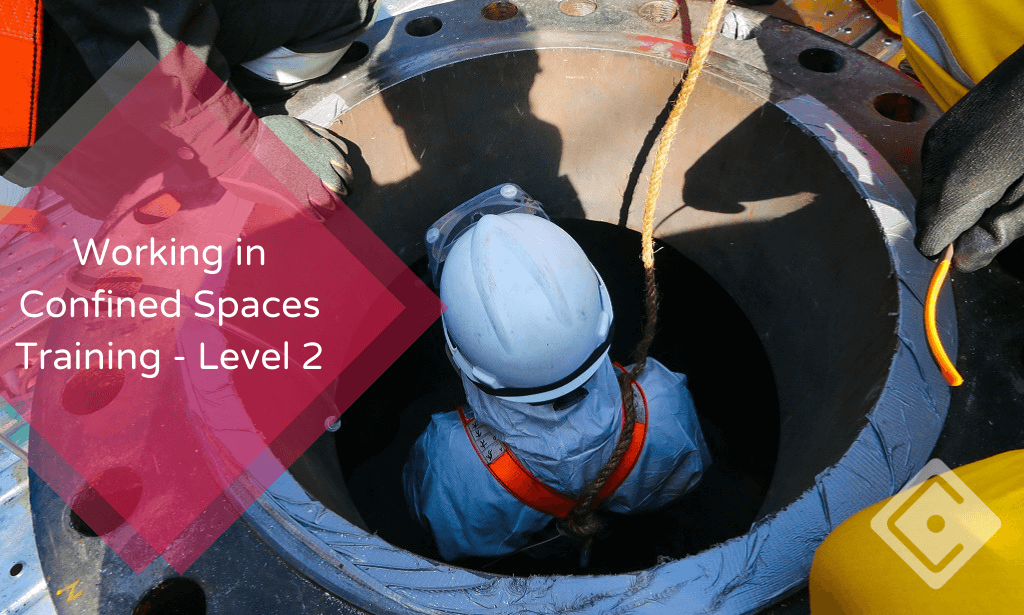
Recruitment and Onboarding
By Course Cloud
Dive into the vibrant world of recruitment and onboarding with our comprehensive course!

Youth Workers & Leadership: Part 2
By iStudy UK
Course Description This Youth Workers and Leadership: Part 2 course is designed to help you gain a better understanding of many areas of youth work and leadership development. You will gain a stronger knowledge of the framework of social work as a career (in its relation to youth work) and how an individual can plan their education and job expectations. Additionally, you will get introduced to the most effective methodologies for driving social change and awareness as part of youth and development work. You will also acquire the requirements needed to work with individuals with mental health disorders and how this automatically fits in with youth and social work. Furthermore, you will comprehend how social work and youth work ties into the UK Criminal Justice system. Join the course today to strengthen your Youth Work and Leadership skills! Learning outcome Learn about the responsibilities of a professional social worker Explore the effective methods for promoting social change and raising awareness Strengthen your mental health to fit in with youth and social work Understand how social work and youth work intersect with the criminal justice system in the UK How Much Do Youth Workers Earn? Senior - £30,000(Appx.) Average - £22,000(Appx.) Starting - £19,000(Appx.) Requirement Our Youth Workers & Leadership: Part 2 is fully compatible with any kind of device. Whether you are using Windows computer, Mac, smartphones or tablets, you will get the same experience while learning. Besides that, you will be able to access the course with any kind of internet connection from anywhere at any time without any kind of limitation. Youth Workers & Leadership: Part 2 Module 01: Youth Work as a Career (Social Work) 00:22:00 Module 02: Social Influences 00:21:00 Module 03: Youth Work in Mental Health 00:28:00 Module 04: Social Work and Criminal Justice 00:20:00 Assignment Assignment - Youth Workers & Leadership: Part 2 00:00:00

Effective Personal Leadership
By Leadership Management International (LMI) UK
Before you can effective lead others, you must first lead yourself. This 12 module program will help you develop in the following areas: Self Knowledge & Emotional Intelligence Identifying your strengths and building on them Values and Personal Mission Statement Self-motivation and personal goals Taking personal responsibility Discovering your purpose Authentic leadership and influencing others

Office 365 - Essentials
By Nexus Human
Duration 1 Days 6 CPD hours This course is intended for To ensure success, students will need to be familiar with using personal computers and should have experience using a keyboard and mouse. Students should also be comfortable working in the Windows 10 environment and be able to manage information on their computers. Overview Upon successful completion of this course, you will be able to understand Office 365 and leverage its tools to increase productivity and collaboration within your organization. This course is intended for students who wish to gain the foundational understanding of Office 365. This course aims to provide an introduction to 365, its applications and tools. Getting Started with Office 365 An Introduction to Office 365 Navigate the Online User Interface Your Account, Personal Profile, Apps Use Help Personal Communications Outlook, Calendar and People Outlook Online Essentials Online location of Outlook features, signatures etc. Online Calendar Essentials Shared and Sharing Calendars People Online Essentials Searching, Groups and Lists Information and File Sharing OneDrive for Business File Management and File Sharing SharePoint Online Sites, Libraries and Lists Team Communications Skype for Business Yammer Collaboration Creating and Co-authoring Online Online vs Desktop Excel Online Word Online PowerPoint Online OneNote Online Other Apps Additional course details: Nexus Humans Office 365 - Essentials training program is a workshop that presents an invigorating mix of sessions, lessons, and masterclasses meticulously crafted to propel your learning expedition forward. This immersive bootcamp-style experience boasts interactive lectures, hands-on labs, and collaborative hackathons, all strategically designed to fortify fundamental concepts. Guided by seasoned coaches, each session offers priceless insights and practical skills crucial for honing your expertise. Whether you're stepping into the realm of professional skills or a seasoned professional, this comprehensive course ensures you're equipped with the knowledge and prowess necessary for success. While we feel this is the best course for the Office 365 - Essentials course and one of our Top 10 we encourage you to read the course outline to make sure it is the right content for you. Additionally, private sessions, closed classes or dedicated events are available both live online and at our training centres in Dublin and London, as well as at your offices anywhere in the UK, Ireland or across EMEA.

Next Level Java 9 Programming | Intermediate Java (TT2209)
By Nexus Human
Duration 4 Days 24 CPD hours This course is intended for This in an intermediate level Java development course geared for students experienced with Java 8 or later programming essentials who wish to quickly get up and running with advanced Java skills. This course does not cover Java programming fundamentals. Overview Students will leave this course armed with the required skills to improve their Java applications using sound coding techniques and best practices. This 'skills-centric' course is about 50% hands-on lab and 50% lecture, designed to train attendees in advanced development skills, coupling the most current, effective techniques with the soundest industry practices. Working in a hands-on learning environment, guided by our expert team, attendees will learn to: Develop modular applications in Java Utilize the tooling that is provided in Java 9 to migrate, monitor and optimize applications Use the new JShell tool to quickly test java constructs Understand how the implementation of the String class has been updated to decrease the memory footprint Use the enhancements made to the Concurrency API, working with Completable Future instance of Thread pools Specific Java 9 features that are covered in the course include: The Java Module System (project Jigsaw) JShell Updated try-with-resources Performance enhancements in Java 9 Multi-Release Jar files This fast-track course is designed for experienced developers who have prior working knowledge of basic Java 8 or Java 9 and want to take advantage of the newest features of Java 9 that can help improve performance and functionality of Java 9 applications. You will gain invaluable insight into how to leverage Modules, scale applications into multi-core environments, improve performance, and become a more effective Java 9 developer. Java 9 Updates Review of What is New in Java 9 Milling Project Coin The Java Module system (Jigsaw) Why JigSaw? Introduction to the Module System The Module Descriptor Working with Modules JShell JShell More Java 9 Other New Java 9 Features Performance Optimizations Memory Management (Optional) Multithreading and Concurrency Multithreading Concurrent Java Java 8 Concurrency Updates Reflection and References Introspection and Reflection Reference Objects Effective Java Objects, Declarations, and Initializations Exceptions Writing High-Performance Applications Profiling and Benchmarking Profiling Tools Code Optimization Techniques Code Optimization Myths Design Optimization Techniques

AutoCAD Essentials
By Nexus Human
Duration 2 Days 12 CPD hours This course is intended for This course is intended for individuals who want to gain basic and intermediate knowledge of working on AutoCAD Overview Upon successful completion of this course, students will be able to create basic and intermediate drawings utilizing the AutoCAD software In this course, you will learn to navigate the AutoCAD user interfaces and use the fundamental features of AutoCAD. You will learn to use the precision drafting tools in AutoCAD to develop accurate technical drawings. Utilizing the AutoCAD Software Startup Screen The Application Menu The AutoCAD User Interface AutoCAD Options [OP] Saving the Drawing ?Places? for Quicker Access of Drawings Wheel Mouse Tidbits The Governing Body of Workspaces Ribbon Management Layer Properties Manager Assigning a Linetype to a New Layer Off vs. Freeze Practical Features of Layer Walk Creating a Layer State Freezing Individual Layers with Layer Freeze Layer Lock Creating Drawings with AutoCAD Accuracy Measuring a Distance Measuring an Area Creating Basic Objects Object Selection Options Basic Editing Commands Polar Tracking Editing Polylines Variable Width Polyline Command Aliases Move and Copy with ?CTRL? Customizing Rollover Tooltips Cycle Through Stacked Objects Additional Selection Options Stretch Midpoint Between Two Points [M2P] Snap From Hatch Stuff Additional course details: Nexus Humans AutoCAD Essentials training program is a workshop that presents an invigorating mix of sessions, lessons, and masterclasses meticulously crafted to propel your learning expedition forward. This immersive bootcamp-style experience boasts interactive lectures, hands-on labs, and collaborative hackathons, all strategically designed to fortify fundamental concepts. Guided by seasoned coaches, each session offers priceless insights and practical skills crucial for honing your expertise. Whether you're stepping into the realm of professional skills or a seasoned professional, this comprehensive course ensures you're equipped with the knowledge and prowess necessary for success. While we feel this is the best course for the AutoCAD Essentials course and one of our Top 10 we encourage you to read the course outline to make sure it is the right content for you. Additionally, private sessions, closed classes or dedicated events are available both live online and at our training centres in Dublin and London, as well as at your offices anywhere in the UK, Ireland or across EMEA.

ADM100 System Administration I of SAP S/4HANA and SAP Business Suite
By Nexus Human
Duration 5 Days 30 CPD hours This course is intended for System Administrator System Architect Technology Consultant Overview This course will prepare you to: start and stop SAP systems perform system configuration tasks describe the architecture of database systems explain fundamental user administration concepts create RFC destinations implement SAP notes and SAP Support Packages configure printers in SAP systems schedule and monitor background jobs In this five-day training, you will learn how to perform various administrative tasks to keep the SAP system running. This course provides you with fundamental knowledge on how to ensure a smooth operation of SAP systems running on Application Server ABAP (AS ABAP). AS ABAP is the technological foundation of SAP Business Suite as well as SAP S/4HANA systems. You will also learn the theoretical administration concepts within AS ABAP and work practically in an SAP system and on the operating system level. Course Content AS ABAP Fundamentals Starting and Stopping SAP Systems Technical System Configuration Setting profile parameters Setting up and working with operation modes Working with task lists Architecture of database systems Understanding basic database administration Fundamentals of User Administration Understanding the user administration concept Understanding the AS ABAP authorization concept RFC Communication Setting up RFC connections Software Maintenance Implementing SAP Notes and SAP Support Packages Preparing a software maintenance process Working with the Support Package Manager (SPAM) Understanding the Software Update Manager (SUM) Output Management Configuring printers Background Processing Scheduling background jobs System Monitoring and Troubleshooting Monitoring architecture Monitoring with SAP Solution Manager Additional course details: Nexus Humans ADM100 System Administration I of SAP S/4HANA and SAP Business Suite training program is a workshop that presents an invigorating mix of sessions, lessons, and masterclasses meticulously crafted to propel your learning expedition forward. This immersive bootcamp-style experience boasts interactive lectures, hands-on labs, and collaborative hackathons, all strategically designed to fortify fundamental concepts. Guided by seasoned coaches, each session offers priceless insights and practical skills crucial for honing your expertise. Whether you're stepping into the realm of professional skills or a seasoned professional, this comprehensive course ensures you're equipped with the knowledge and prowess necessary for success. While we feel this is the best course for the ADM100 System Administration I of SAP S/4HANA and SAP Business Suite course and one of our Top 10 we encourage you to read the course outline to make sure it is the right content for you. Additionally, private sessions, closed classes or dedicated events are available both live online and at our training centres in Dublin and London, as well as at your offices anywhere in the UK, Ireland or across EMEA.

Search By Location
- Management Courses in London
- Management Courses in Birmingham
- Management Courses in Glasgow
- Management Courses in Liverpool
- Management Courses in Bristol
- Management Courses in Manchester
- Management Courses in Sheffield
- Management Courses in Leeds
- Management Courses in Edinburgh
- Management Courses in Leicester
- Management Courses in Coventry
- Management Courses in Bradford
- Management Courses in Cardiff
- Management Courses in Belfast
- Management Courses in Nottingham