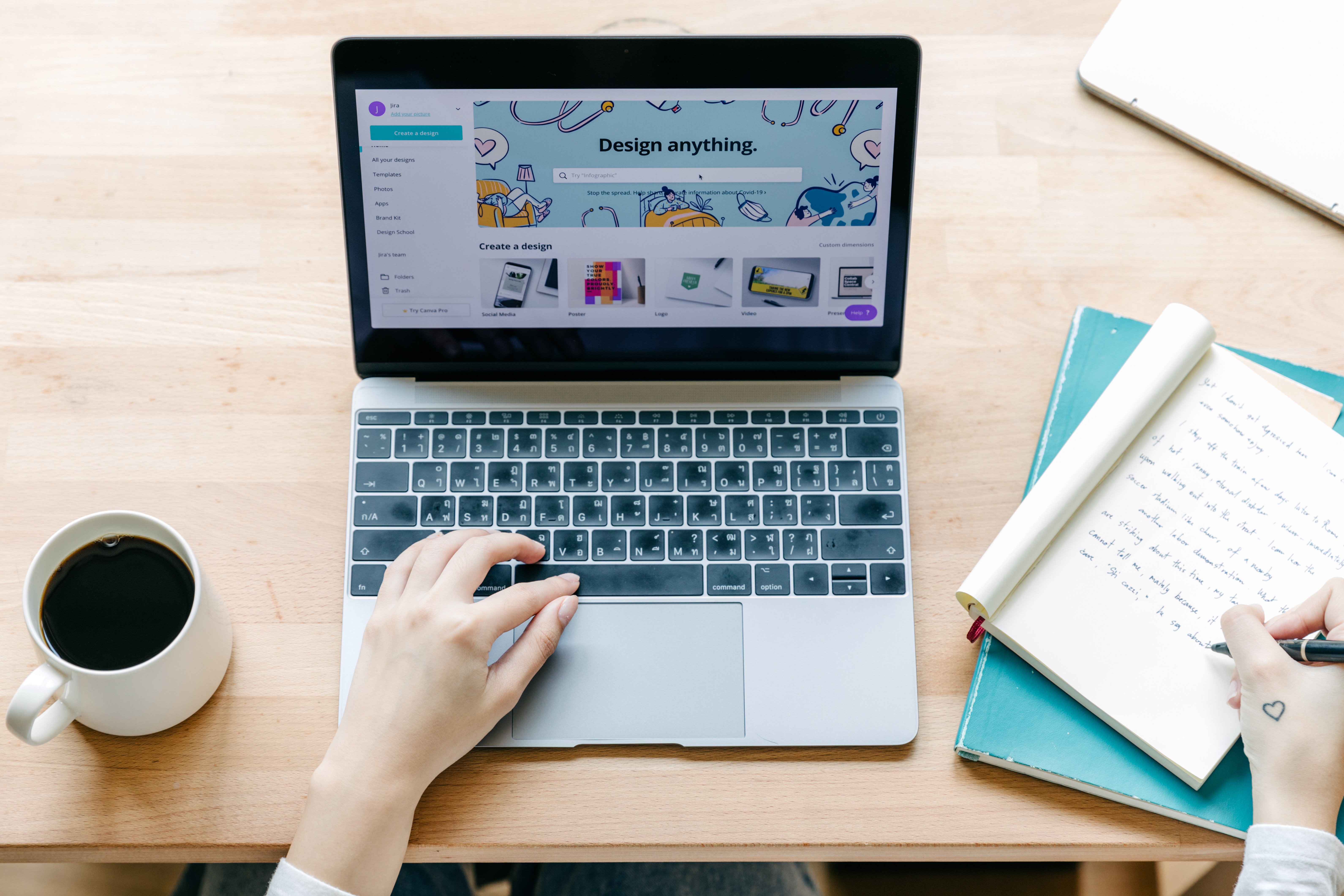- Professional Development
- Medicine & Nursing
- Arts & Crafts
- Health & Wellbeing
- Personal Development
3375 Management courses in Garforth delivered Live Online
Best Practice Board Meeting Tips
By Ralph Ward
For boards and staff, board meetings always involve too much time, too much effort, too much material to review, and too few tools to make governance effective. Here are the top tools, tips and timesavers boards around the world use to make your impossible boardroom tasks do-able.
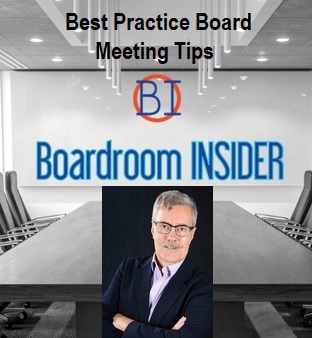
Anxiety and Depression Management Diploma
By NextGen Learning
Anxiety and Depression Management Diploma Course Overview The "Anxiety and Depression Management Diploma" offers comprehensive training on managing and alleviating symptoms of anxiety and depression. This course equips learners with an understanding of the science behind mental health issues, including the role of neurotransmitters and GABA, and explores various techniques such as Emotional Freedom Technique (EFT) and NLP Anchoring. It provides valuable insights into meal planning for mental well-being, ensuring learners can apply a holistic approach to managing anxiety and depression. This course is designed for those seeking to enhance their knowledge and skills in mental health management, with practical applications for individuals and professionals alike. Course Description This course delves deeply into the biological and psychological aspects of anxiety and depression, covering essential topics such as neurotransmitters and GABA, which play a crucial role in regulating mood. Learners will explore emotional relief techniques like Emotional Freedom Technique (EFT) and NLP Anchoring, which have shown effectiveness in reducing anxiety. The course also addresses the importance of nutrition with tailored meal plans that support mental health. Throughout the programme, learners will engage in evidence-based strategies aimed at alleviating symptoms and promoting emotional well-being. Upon completion, learners will be equipped with a holistic understanding of managing anxiety and depression through multiple therapeutic approaches. Anxiety and Depression Management Diploma Curriculum Module 01: Neurotransmitters Module 02: GABA Module 03: Emotional Freedom Technique for Anxiety Relief Module 04: NLP Anchoring for Anxiety Relief Module 05: Meal Plans (See full curriculum) Who is this course for? Individuals seeking to manage anxiety and depression effectively. Professionals aiming to enhance their therapeutic practices or mental health expertise. Beginners with an interest in mental health and wellness. Anyone looking to improve their understanding of mental health management techniques. Career Path Mental Health Practitioner Counsellor or Therapist Wellness Coach Personal Development Specialist Nutritionist (with a focus on mental well-being)

Symantec Data Center Security - Server Advanced 6.0
By Nexus Human
Duration 3 Days 18 CPD hours This course is intended for This course is for information technology professionals, security professionals, network, system managers and administrators tasked with installing, configuring and maintaining Symantec Data Center Security: Server Advanced. Overview At the completion of the course, you will be able to: Describe the major components of Symantec Data Center Security: Server Advanced and how they communicate. Install the management server, console and agent. Define, manage and create assets, policies, events and configurations. Understand policy creation and editing in depth. course is an introduction to implementing and managing a Symantec Data Center Security: Server Advanced 6.0 deployment. Introduction Course Overview The Classroom Lab Environment Introduction to Security Risks and Risk Security Risks Security Risk Management Managing and Protecting Systems Corporate Security Policies and Security Assessments Host-Based Computer Security Issues SDCS:Server Advanced Overview SDCS: Server Advanced Component Overview Policy Types and Platforms Management Console Overview Agent User Interface Overview DEMO of Management Console Installation and Deployment Planning the Installation Deploying SDCS:SA for High Availability Scalability Installing the Management Server Installing the Management Console Installing a Windows Agent Installing a UNIX Agent LAB: Install Manager and Agents Configuring Assets Asset and Agent Overview Viewing Agents and Assets Managing Agents Managing Agents on Assets LAB: Create Asset Groups LAB: Examine Agent Interface Policy Overview Policies Defined Prevention Policy Overview Process Sets Resource Access Policy Options Detection Policy Overview IDS Capabilities Rules Collectors Policy Management Workspace User Interface on Agent Example Use Cases LAB: Paper Based Scenarios LAB: What type of security strategy should be used? Detailed Prevention Policies Policy Editor Policy Structure Global Policy Options Service Options Program Options Policy Processing Order Network Rules File Rules Registry Rules Process Sets Predefined Policies LAB: Deploy Strict policy LAB: Examine Functionality Advanced Prevention Profiling Applications Customizing Predefined Policies LAB: Modify Policy Previously Deployed LAB: Re-examine Functionality LAB: Preparing for Policy deployment LAB: Best Practice - Covering Basics LAB: Further Enhance Strict Policy LAB: Create Custom Process Set LAB :Secure an FTP Server LAB: Troubleshoot Policy/pset Assignment Using CLI Detection Policies Detection Policies Structure Collectors Rules Predefined Detection Policies Creating a Detection Policy Using the Template Policy LAB: Deploy Baseline Policy LAB: Create Custom Policy Event Management Events Defined Viewing Events Reports and Queries Overview Creating Queries and Reports Creating Alerts LAB: View Monitor Types and Search Events LAB: Create Real Time Monitor Agent Management and Troubleshooting Configurations Defined Creating and Editing Configurations Common Parameters Prevention Settings Detection Settings Analyzing Agent Log Files Diagnostic Policies Local Agent Tool ? sisipsconfig LAB: Create Custom Configurations LAB: Implement Bulk Logging LAB: Disable Prevention on Agent Using CLI LAB: Use Diagnostic Policy to Gather Logs LAB: Troubleshoot a Policy System Management Managing Users and Roles Server Security Viewing and Managing Server Settings Viewing and Managing Database Settings Viewing and Managing Tomcat Settings LAB: Create a New User LAB: View System Settings

Curating the Experience: Psychology of Art and Exhibitions
By AIR Courses, London
A course on Curating and the Psychology of Perception - which are very closely interlinked. Curating and the Psychology of Perception are very closely interlinked. Yet, psychologists and curators are rarely brought together to examine them together. This course has previously ran as part of the rich portfolio of (AIR interdisciplinary courses)[https://www.gold.ac.uk/short-courses/air]. It now runs as part AIR Courses at TechnoTruth. Taught by leading experts This course is taught by two leading experts. The course combines lectures on the history of the most important exhibitions of modern art with psychology of perception to address several important questions. Read more on the course page. Group bookings and Enquiries To book this course for a group, please email us at: info(@TechnoTruth.co.uk). Refunds: We will be happy to refund the fee, minus the Eventbrite fee, which is not refundable. For cancellations latter than 24 hours ahead of the start of the training, a proportion of the fee (£95) is non-refundable.

The Modern Manager's Survival Guide - Virtual Workshop
By Happy Human Training
Are you a manager? Have you got pressures and challenges you're not entirely sure how to handle? Are you short of time and even shorter on energy? Would you like a little support, just for you? Look no further! Come and join us for a day of exploration and discussion that blends cutting edge insights with plain old common sense and looks to restore a little calm and confidence to your world.

Anger Management and Conflict Resolution Program
By NextGen Learning
Anger Management and Conflict Resolution Program Course Overview: The "Anger Management and Conflict Resolution Program" equips learners with essential skills to handle difficult situations with emotional intelligence and effective communication. This course focuses on managing anger and resolving conflicts in personal and professional settings. Learners will explore key strategies for recognising emotional triggers, adopting healthier coping mechanisms, and improving interpersonal relationships. By the end of the program, participants will be able to approach challenging situations calmly and with a clear focus, improving their overall emotional well-being and reducing stress. Course Description: This comprehensive course covers core concepts of anger management, conflict resolution, and emotional control. Learners will delve into techniques for identifying triggers, understanding the roots of anger, and developing effective strategies for conflict resolution. The course also addresses improving communication, active listening, and assertiveness skills. Participants will learn how to navigate workplace and personal conflicts, creating more harmonious environments. Through interactive modules, they will acquire the tools to de-escalate tense situations, promoting peace and cooperation in all areas of life. By the course's conclusion, learners will gain confidence in managing emotions and resolving conflicts with greater efficiency. Anger Management and Conflict Resolution Program Curriculum: Module 01: Anger Management Module 1 Module 03: Anger Management Module 2 Module 03: Anger Management Module 3 (See full curriculum) Who is this course for? Individuals seeking to improve emotional control in daily life. Professionals aiming to enhance their conflict management skills. Beginners with an interest in emotional intelligence and personal development. Managers and team leaders who want to foster a harmonious workplace. Career Path Conflict Resolution Specialist Human Resources Manager Customer Service Manager Mental Health Support Worker Team Leader or Supervisor

How to avoid burnout
By Human Givens College
Essential self-care for helping professionals New research gives us practical ways to prevent overwhelm or burnout in ourselves and others, manage workplace stress, avoid ‘compassion fatigue’ and much more… Accredited CPD Certificate: 6 hours Length: 1 day (9.15am - 4.00pm GMT) Really interesting and engaging online course with lots of tips to support ourselves and our clientsCOMPLEMENTARY THERAPIST Live Online Training – Join Emily Gajewski on Thursday 11th April 2024 to take some important time out for yourself, or to help those you support. Once you’ve booked your place we will email you confirmation and you will receive details of how to join the Zoom workshop the day before the event. Bonus Recording – the training is recorded, in case anyone experiences technical difficulties on the day, so you will also get a recording for a limited time afterwards to maximise your learning. Can’t make this date? Then please register your interest below – and we’ll email you when a new date is available. To help others effectively, we need to have enough ‘spare capacity’, which means looking after our own wellbeing too – new research shows us how… Why you should take this course When our day-to-day jobs involve continually listening to other people’s emotional difficulties, how do we avoid being overwhelmed by them ourselves or succumbing to compassion fatigue? We are the ‘tool’ of our trade. It could be argued that we have a duty to those we work with to prioritise our own mental health and wellbeing so that we can give them the best possible service. This live online training events shows you how. ‘Burnout’ is commonly defined as a physical and emotional state caused by excessive or overwhelming workplace stress. This is often specifically related to work but of course feelings of burnout can be impacted or compounded by other life events and caring roles too. Even if we know good stress management techniques, this often isn’t enough. Burnout is a very common phenomena in the ‘helping professions’, A 2018 research review paper published in the Journal of Clinical Psychology analysed 30 years of research on this topic, involving 9,000 psychotherapists. Over half of the therapists they sampled reported “moderate-high levels of stress and burnout”. The good news is that burnout, overwhelm and empathy fatigue are not a given of working in roles where we are consistently exposed to others’ emotional pain. New research and insights into ‘buffering’ the impact of this work mean that we can consciously choose to put in safeguards to our own mental wellbeing, whilst also remaining connected and present with our clients. Emily Gajewski’s online course draws on her extensive experience of working as a therapist and clinical supervisor, in the NHS and privately, for over 20 years. Throughout the day she examines the many ways working in the caring professions can impact us personally and gives you a wealth of practical steps you can take to mitigate them. She also covers the most up-to-date guidance on keeping ourselves well and thriving in caring roles and will help you develop a realistic plan for your own continuing wellbeing. Excellent online training…. very insightful and thought provokingHILARY KEARNS, ACUPUNCTURIST What you will learn The latest research on how to prevent burnout in your working life How to identify burnout in ourselves and others – the warning signs you need to look out for Easy, practical steps to protect yourself in stressful work situations How to avoid ‘compassion fatigue’ Evidence based ‘top tips’ for optimal working practices to maintain your own wellbeing The Cycle of Stress – how to ‘work with it’ for optimal health An understanding of vicarious trauma – and how to avoid it Techniques to calm yourself in client sessions when you are ‘triggered’ by something they bring up Understanding the difference between compassion fatigue and empathy fatigue Reducing your own risk of depression when you’re worried about your clients The joy of creating ‘flow’ in our working life Constructive ways to manage difficult feelings that arise as a result of your work Practical techniques for grounding and ‘letting go’ of clients How to safely explore our own areas of vulnerability Useful tips for ongoing stress management What you need to maintain your own mental health How to re-ground yourself if you’re feeling overwhelmed or derailed by a client An opportunity for you to reflect on your own practice and wellbeing, take some time to step back, learn what works for you and how you can create more spare capacity Time to relax, try out techniques and refresh your tools to support your wellbeing and build resilience How to utilise what you’ve learnt to create your own realistic wellbeing plan. Very useful and practical. The term ‘burnout’ is become as over-used as ‘wellbeing’ and ‘stress’. This online course provides clarity on what the term ‘burnout’ means in reality ... with strategies to counter the effectsHEADTEACHER SUPPORT SERVICE COUNSELLOR Course Programme The ‘How to avoid burnout’ live online course starts at 9.15am and runs until 4.00pm. (GMT). 9.15am Join the Zoom meeting 9.30am Understanding Burnout and how to halt the journey towards it 11.00am Comfort break and discussion 11.30am Exploring practical self-care steps that can work for YOU! 1.00pm Lunch break 1.45pm How to manage difficult feelings that arise as a result of our work 2.45pm Comfort break and discussion 3.00pm Creating a plan for your own wellbeing 4.00pm Day ends Who this workshop is suitable for Anyone who works within a role that involves caring for others – including: medical professionals – including GPs and nurses health and social care professionals therapists and mental health workers counsellors educators, teachers professional carers (foster carers and non-paid carers) social workers occupational therapists outreach workers volunteers holistic practitioners etc. This course has been independently accredited by the internationally recognised CPD Standards Office for 6 hours of CPD training. On completion of this training you’ll receive CPD certificates from the College and the CPD Standards Office.

Photoshop one day training course bespoke 1-2-1
By Real Animation Works
Photoshop one day training course bespoke 1-2-1 with lifetime support
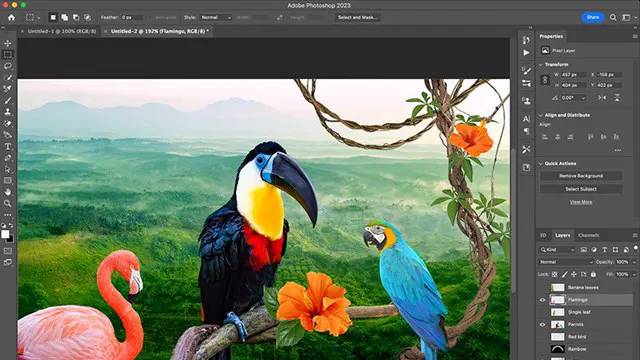
Creating brilliant business content
By Fire Plus Algebra
Today, everyone is a publisher. Whether you're filling your company blog with compelling ideas, producing newsletters to engage your customers, packing your social media feeds with engagin content, or crafting insightful posts to push your personal professional profile – you need to use storytelling to engage your audience. In this workshop we'll break down the key ingredients that make content engaging. We'll go through a proven framework for taking ideas from initial spark, through developing a unique angle, to idenitfying the ideal format for execution. We'll discuss the purpose of the content you have in mind, and look at how your can plan a strategy to publish regularly and measure the results. This is a fully interactive online workshop, so be prepared to join discussions and develop your own content ideas. Takeaways Understanding the needs of your target audience. Identifying the Subject, Angle and Format. Cheap (or free!) tools to create professional content. Useful systmes for publishing regularly, and keeping the work manageable. Knowing where to publish on the web, social media and other platforms. Promoting your content, and getting feedback. Delivery We deliver our courses over Zoom, to maximise flexibility. The training can be delivered in a single day, or across multiple sessions. All of our courses are live and interactive – every session includes a mix of formal tuition and hands-on exercises. To ensure this is possible, the number of attendees is capped at 16 people. Tutor Alan Rutter is the founder of Fire Plus Algebra. He is a specialist in communicating complex subjects through data visualisation, writing and design. He teaches for General Assembly and runs in-house training for public sector clients including the Home Office, the Department of Transport, the Biotechnology and Biological Sciences Research Council, the Health Foundation, and numerous local government and emergency services teams. He previously worked with Guardian Masterclasses on curating and delivering new course strands, including developing and teaching their B2B data visualisation courses. He oversaw the iPad edition launches of Wired, GQ, Vanity Fair and Vogue in the UK, and has worked with Condé Nast International as product owner on a bespoke digital asset management system for their 11 global markets. Testimonial “The EMpower Network commissioned the content creation workshop to understand how to communicate effectively with a wide range of stakeholders. In light of covid-19, it’s more important than ever to communicate clearly especially as we’ve moved to remote meetings. The workshop was very insightful and Alan was a very engaging speaker making sure all attendees contributed and worked through real-life examples. Attendees praised the usefulness of the workshop and especially liked the content generation framework with one saying 'It has changed the way I think about communicating and given me a toolkit that I will use in both my work and personal projects'.” Shade Nathaniel-Ayodele | EMpower Network, Southwark Council