Booking options
£190
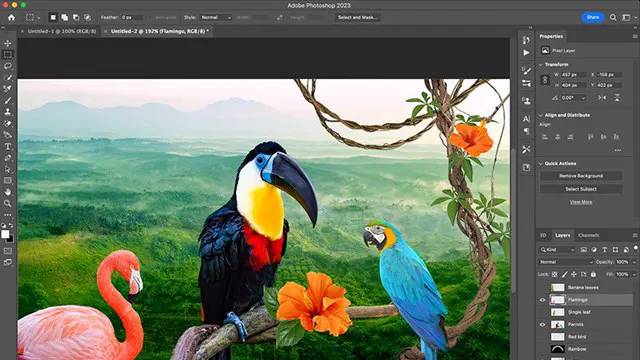
£190
Delivered Online or In-Person
Delivered at organisers' location
London
5 hours
All levels
Why Choose Photoshop introduction to intermediate Course?
Our Adobe Photoshop Introduction Course is perfect for beginners. Photoshop is advantageous for those aspiring to advance their creative careers or secure employment in design, graphics, web development, fashion, photography, and media industries.
Duration: 10 hrs.
How: Personalized 1-on-1 hands-on training at Real Animation Works London.
When: Choose your own day and time Mon-Sat, 9 am-7 pm. Choose for Live online or in-person.
This one-on-one CAD course is perfect for students who are either entirely new to the software or possess limited self-taught knowledge. Regardless of your starting point, our goal is to get you drawing plans within the very first hour of your class. We'll begin by building a strong foundation in AutoCAD, ensuring that you understand its core principles before delving into more advanced topics. If you have specific preferences, we can customize your AutoCAD learning experience to align with your goals.
On the initial day of the course, we'll cover fundamental aspects such as user interface and terminology. Subsequently, you'll engage in a diverse range of lessons designed to deepen your understanding of AutoCAD and its creative processes. Topics covered will include introductory drawing techniques, editing functions, drawing aids, working with layers, managing text, and handling dimensions. Throughout the course, you'll practice through various drawing exercises and explore the intricacies of plotting. By the course's conclusion, you'll possess the skills needed to create your own simple drawings, suitable for applications in architectural, interior, engineering, events, furniture, or product design.
Interface and Preferences
Acquaint yourself with Photoshop's Interface
Customize Panels and Toolbars to suit your workflow
Explore Photoshop Preferences to optimize settings
Discover various tailored Workspaces for different tasks
Learn essential Keyboard Shortcuts
Image File Formats
Understand diverse image formats: PSD, JPEG, PNG, PDF
Delve into File Compression and its impact on image quality
Creating a New Document
Set dimensions and size for new documents
Explore Color Profiles and their importance
Save presets for quick document setups
Placing Images
Differentiate Embedded vs. Linked images
Master the Selection tool for precise placement
Introduction to Smart Objects for non-destructive editing
Image Size and Resolution
Save images using various formats and compression settings
Understand Image Size and Resolution for diverse output needs
Layers Introduction
Organize work with Layer management
Master layer tasks like reordering, renaming, and grouping
Selection Tools
Explore Selection Tools: Marquee, Magic Wand, Lasso
Grasp Inverse Selection and Deselect for efficient editing
Layer Effects
Apply captivating Layer Effects: Drop Shadow, Stroke, Outer Glow
Save and replicate Effect Styles for quick application
Introduction to Shapes
Utilize the Shapes tool for fundamental design elements
Master the Direct Selection tool for precise shape editing
Type and Typography
Work with Type and explore Character and Paragraph Panels
Apply Effects and Layer Styles on Type for impactful typography
Colors
Understand RGB vs. CMYK color modes
Select colors using the Eyedropper tool
Create gradients using the Gradient Tool
Creating a Clipping Mask
Master Clipping Masks and their application
Apply Clipping Masks to Type, Images, and Shapes
Introduction to Masking
Understand Masking and its importance in image editing
Utilize the Brush tool for mask creation
Adjustment Layers
Explore Color and Gradient Adjustment Layers for enhancements
Master Curves, Levels, Hue/Saturation Adjustment Layers
Image Touch Up
Master touch-up techniques: Red Eye Removal, Spot Healing Brush
Enhance portraits and restore old photos
Filters Introduction
Understand Smart Objects and non-destructive editing
Explore Filters Gallery: Blur, Vantage filters
Blending Modes Introduction
Master Blending Modes: Darken, Lighten, Overlay, etc.