- Professional Development
- Medicine & Nursing
- Arts & Crafts
- Health & Wellbeing
- Personal Development
647 Macro courses in Manchester delivered On Demand
Description Do you want to master the world's best photo editing software? Or are you new to Adobe Photoshop CC? Then enrol the Adobe Photoshop CC Foundation course and begin your acquaintance with the course. The course is for the learners who have little or no knowledge about the photo editor. You will start your journey from the beginning. You will be familiar with the user interface and know how to open and create an image in Adobe Photoshop. The course introduces you to the essential tools, brushes and other features so that you can able to decide which tools to select while editing. Additionally, the course illustrates the concepts of colour schemes and guides you on how to use the colors efficiently. The procedures of adding text and text styles, working with Layers, adjusting Layers, customizing the workspace, moving and transforming Pixels, cropping images, etc. will be covered in the course. Finally, the course shows you how to print, convert and export files from Photoshop. Shortly, the course gives you a general understanding of the application so that you can proceed with the advanced skills. Assessment: This course does not involve any MCQ test. Students need to answer assignment questions to complete the course, the answers will be in the form of written work in pdf or word. Students can write the answers in their own time. Once the answers are submitted, the instructor will check and assess the work. Certification: After completing and passing the course successfully, you will be able to obtain an Accredited Certificate of Achievement. Certificates can be obtained either in hard copy at a cost of £39 or in PDF format at a cost of £24. Who is this Course for? Photoshop CC Masterclass - Beginner to Advanced is certified by CPD Qualifications Standards and CiQ. This makes it perfect for anyone trying to learn potential professional skills. As there is no experience and qualification required for this course, it is available for all students from any academic background. Requirements Our Photoshop CC Masterclass - Beginner to Advanced is fully compatible with any kind of device. Whether you are using Windows computer, Mac, smartphones or tablets, you will get the same experience while learning. Besides that, you will be able to access the course with any kind of internet connection from anywhere at any time without any kind of limitation. Career Path After completing this course you will be able to build up accurate knowledge and skills with proper confidence to enrich yourself and brighten up your career in the relevant job market. Adobe Photoshop CC Beginner Introduction Introduction FREE 00:03:00 Introduction to Photoshop Introduction to Photoshop 00:05:00 Understanding Types of Documents 00:04:00 Understanding Resolution 00:04:00 Creating New Documents 00:06:00 Using Artboards 00:05:00 Using CC Templates 00:03:00 Utilizing the Search Feature 00:02:00 Customizing the Workspace Using Workspace Presets 00:02:00 Moving, Closing, and Opening Panels 00:06:00 Understanding Document Views 00:06:00 Using the History Panel 00:06:00 Working with Layers Why Layers 00:02:00 Using Layers 00:07:00 Creating Fill Layers 00:05:00 Applying Blending Modes 00:04:00 Using Layer Styles 00:09:00 Discovering the Properties Panel 00:08:00 Understanding Selections Creating Basic Selections 00:09:00 Using the Lasso Tools 00:08:00 Understanding the Quick Select Tools 00:07:00 Editing the Quick Mask 00:04:00 Saving Selectionsv 00:04:00 Moving Selections to Layers.mp 00:03:00 Understanding and Using Color Understanding Color Modes 00:10:00 Creating Swatches 00:06:00 Using Masks and Advanced Layers Applying Layer Masks 00:00:00 Deleting Layer Masks 00:01:00 Organizing Layers 00:03:00 Merging Layers 00:02:00 Flattening Layers 00:02:00 Working with Layer Comps 00:06:00 Using Adjustment Layers Using Image Adjustments 00:07:00 Understanding Adjustment Layers 00:10:00 Using Layer Masks with Adjustment Layers 00:03:00 Cropping Images Using the Crop Tool 00:05:00 Using the Crop Tool to Add Canvas 00:02:00 Moving and Transforming Pixels Using Free Transform 00:04:00 Working with Other Transform Options 00:03:00 Flipping Pixels 00:01:00 Adding Text and Text Styles Using the Type Tool 00:10:00 Discovering Typesetting 00:08:00 Formatting Text 00:09:00 Creating Type on a Path 00:03:00 Warping Type 00:03:00 Using Styles on Type 00:08:00 Applying Special Effects Using Layer Styles 00:05:00 Working with Patterns 00:03:00 Applying Filters 00:04:00 Creating Pixels with Filters 00:06:00 Exporting from Photoshop Printing in Photoshop 00:03:00 Converting to CMYK 00:04:00 Converting to Other File Types 00:13:00 Using File Info 00:09:00 Conclusion Course Recap 00:03:00 Adobe Photoshop CC Intermediate Start Here Introduction FREE 00:03:00 Painting and Using Brushes Painting with Brushes 00:09:00 Using the Brushes Panel 00:06:00 Defining Custom Brushes 00:04:00 Saving Tool Presets 00:02:00 Using the History Brush 00:03:00 Using Vector Tools Working with Vector Shapes 00:10:00 Creating Custom Shapes 00:02:00 Using the Pen Tool 00:07:00 Discovering Paths 00:04:00 Understanding Vector Masks 00:03:00 Using Vector Objects and Spot Colors 00:06:00 Using Libraries What is the CC Library 00:02:00 Adding and Deleting Assets in the Library 00:03:00 Sharing Assets 00:02:00 Creating New Libraries 00:03:00 Sharing a Library 00:02:00 Advanced Special Effects Using the Blur Filters 00:06:00 Applying the Distort Filters 00:03:00 Creating a Pixelated Look 00:02:00 Stylizing Effects 00:02:00 Using Liquify 00:05:00 Using Smart Filters 00:04:00 Working with Smart Objects 00:03:00 Loading a Texture into Type 00:04:00 Working with RAW Images What is a Raw Image 00:05:00 Processing Raw Images 00:12:00 Opening a JPEG File in Raw 00:06:00 Retouching Basics Developing a Strategy for Retouching 00:04:00 Using Retouching Tools 00:10:00 Using the Dust and Scratches Filter 00:04:00 Applying Sharpening 00:08:00 Working with Face Aware Liquify 00:06:00 Automating Tasks Using Actions 00:03:00 Creating Actions 00:07:00 Using Droplets 00:05:00 Using the Image Processor 00:05:00 Creating an HDR Image 00:07:00 Creating a Panoramic Image 00:07:00 Integration with other Adobe Software Using PSD Files in InDesign 00:04:00 Using PSD Files in Illustrator 00:03:00 Using PSD Files in Dreamweaver 00:04:00 Understanding Color Management Why Color Management 00:03:00 Calibrating a Monitor 00:04:00 Calibrating a Printer 00:03:00 Loading Profiles into PSDs 00:02:00 Conclusion Course Recap 00:03:00 Adobe Photoshop CC Advanced Introduction Introduction FREE 00:03:00 Processing Raw Images What is the RAW Format 00:04:00 Understanding White Balance 00:05:00 Setting Exposure 00:07:00 Working with Color and Clarity 00:03:00 Working with Adobe Camera Raw Updating Adobe Camera Raw 00:01:00 Using the Before and After Views 00:05:00 Resetting the Sliders 00:01:00 Understanding the Workflow Options 00:04:00 Setting the Camera Raw Preferences 00:03:00 Working with the Tools Understanding the White Board Tool 00:03:00 Using the Color Sampler 00:01:00 Working with the Targeted Adjustment Tool 00:02:00 Cropping Images 00:03:00 Applying Straightening 00:01:00 Using the Spot Removal Tool 00:05:00 Applying the Red Eye Tool 00:03:00 Understanding the Adjustment Brush 00:04:00 Using the Graduated Filter 00:02:00 Applying the Radial Filter 00:02:00 Rotating Images 00:01:00 Using Advanced Exposure Settings and Sharpening Using Curves 00:03:00 Understanding Sharpening and Noise 00:03:00 Creating Grayscale Images 00:03:00 Using Split Toning 00:03:00 Managing Corrections and Effects Enabling Lens Profiles 00:03:00 Using Effects 00:02:00 Adding Grain 00:02:00 Applying Post Crop Vignette 00:02:00 Using Camera Calibration 00:03:00 Saving Presets 00:02:00 Applying Snapshots 00:02:00 Creating Image Adjustments Using Adjustment Layers 00:02:00 Painting Layer Masks 00:05:00 Discovering Plugins for Photoshop What are Plugins 00:04:00 Using the Nik Collection 00:08:00 Using HDR Pro Effex 00:06:00 Using On1 Effects 00:04:00 Exploring Workflows Introudcing the Workshop Videos 00:04:00 Processing a Landscape Image 00:13:00 Processing a Macro Image 00:09:00 Processing a City 00:11:00 Conclusion Course Recap 00:02:00 Certificate and Transcript Order Your Certificates and Transcripts 00:00:00

Description: Corel WordPerfect 12 is a word processing application with a long history on multiple personal computer platforms. In the first section of the course, you will get basic knowledge on foundation training along with Workspace manager, customizing spelling and grammar. You will be able to create, edit, and save documents. Secondly, the intermediate level explains to you how to use the file dialogue box, toolbar, page set up, save and print files, etc. It will also teach you all the tools and techniques required to operate any work making it more valuable. Moving on to the advanced level, you will learn the stuff such as creating and modifying charts, making tables, working with rows and columns, sorting data, etc. Following that, you will learn about the basic introduction, applications and advantages of using email. Besides, you will get a clear idea of the anatomy, interface, shortcut keys, inbox, outbox, basic email etiquette, and so much more. Finally, application training section teaches you about email applications, opening and closing the WordPerfect email application. Corel WordPerfect Complete Training Course is created to help you stand out among other co-workers and to perform better at work. Learning Outcomes: Opening and closing the program; understanding the interface; using menus, quickmenus, toolbars and dialog boxes How to use the programs toolbar and property bar, showing or hiding toolbars, customizing and managing it Typing text basics, selecting text with mouse, keyboard and menu, general tips and tricks Working with text via cutting, copying, pasting, using drag and drop, understanding insert and typeover mode, and using undo and redo How to save files for the first and second times, opening and closing files and/or document Utilizing the help menu, help topics, Corel tutor, specialized help, contextual help amd 'What's This' option Navigation through your cursor, scroll bars, keyboard, and the toolbar Using the object browser, go to dialog box, find the dialog box, and find and replace words Managing fonts through font face, size, bold, underline, italics, colour, quickfonts button, highlighting, and text's case through the property bar More font options through the dialog box, and advanced font tasks like embedding fonts and more Managing text position using the alignment, justification, line and paragraph spacing, ruler, tabs, margins and more options Spelling and grammar checking, using prompt-as-you-go, Grammatik, thesaurus, and the dictionary Opening, using, creating a template and organising projects Using PerfectExpert, and creaing envelopes and labels from the menu option Inserting data, time, symbols, using QuickWords, QuickCorrect, and smart quotes Ways to insert, suppress, remove page numbers, force pages and further insert line numbers Inserting clipart and pictures, reshaping and resizing graphics, positioning through the QuickMenu, ordering and flipping pictures, and adding borders How to use page view, draft view, two page view and zoom Using the print preview option to make adjustments and printing through various settings and options Switching between various documents, arranging document windows, moving text between documents, saving text in a separate file, and inserting documents Emailing and faxing your documents, and publishing them as PDF Affects of HTML on your document, previewing file in your browser, and publishing to HTML Making WordPerfect look like MS Office, opening office documents, saving office files, and using outlook contacts in WordPerfect Utilizing the WordPerfect file dialog box and toolbar options Saving your files using file extensions, viewing file properties, backing up your documents, and saving different versions Using page setup through margins, layout options, page size and orientation Explore the various printing options in order to get printouts Creating, expanding and saving Master documents; also creating, editing and removing subdocuments Understanding reveal codes window and un-revealing codes Examining code - like modifying, deleting, hard vs. soft; working with specific codes - character, sentence and paragraphs, etc.; and finding and replacing codes Applying built-in style using the property bar, updating existing styles, and creating your own style using QuickStyles and dialog boxes Creating and using document styles; and managing styles through the adding, saving and settings options Inserting and creating different list styles, and managing these list styles Utilizing QuickFormat and other formatting tools like the Make-It-Fit command and more Creating headers and footers, using the property bar, placing, suppressing, and deleting headers and footers Formatting text into columns, commenting on documents and reviewing them as well How to create watermark or text boxes Moving, resizing, adding borders and fill, adding captions, and wrapping text in text boxes Understand the basics of custom graphics and how to edit them to meet your needs Creating hyperlink and speed link within your documents Working with bookmarks and quickmarks Create table of contents, setting it up, generating and re-generating it, and using the document map Discover how to use WordPerfect, Microsoft Word, WordPerfect Classic, and Legal mode Customize toolbars, property bars, menus, keyboards, display settings and application bar options Modify WordPerfect environment, file settings, setting summary and conversion options Keep your spelling and grammar on check, change language preferences, add words to dictionary, and customize word list Understand the table structure and use tables property bar, QuickCreate, table menu and perfect expert to manage tables Insert, delete, resize, join and split cells or columns and rows Format tables through cells rotation option, setting vertical alignment, adding borders and fill, using speedformat, and creating or deleting speedformat styles Carry out advanced table tasks by using QuickSum, creating formulas, changing numeric formula of a cell, converting table to tabbed text and vice versa Understand the structure of charts, insert charts, how interface differs when working with them, move, resize, and delete them Changing chart type, chart colours and fonts, legend box, and your perspective Sort out data using sort dialog, setting sort options, creating custom sort, and outputting sort results to a disk Importing and linking spreadsheets or databases, and inserting objects and other file types Merging mail, creating data file, entering your data, using meal merge toolbar in data file Finding records; navigating between records and fields; modifying field names; adding, deleting and editing records Create form documents, add merge fields and merge codes, performing the merge, and creating envelopes during the merge Get an overview of the XML interface, creating new documents, publishing to XML, and converting existing documents to XML Using macro toolbars and visual basic editor along with recording, playing, editing and deleting macros Downloading the OfficeReady browser, using it and templates from the browser How to searchfor files in WordPerfect, starting the WordPerfect when Windows starts, and the differences between Windows Clipboard vs. Corel Clipbook Email address structure, the benefits of email, email etiquette, understand spam and viruses, and digital signatures Common email applications, opening and closing the WordPerfect email application, understanding its structure and getting help Using the folder list, main menus, toolbar, shortcut menus, shortcut keys and dialogue boxes Opening your inbox and messages, switching between open messages, closing email messages, and adding and removing message list headings Using the contact list, searching for messages, creating folders, and moving messages to a folder Sorting and deleting messages, restoring and emptying deleted items Flagging messages, marking messages as read or unread, opening and saving attachments, using reply & reply to all, and forwarding messages options How to print your messages using the print preview, print commands, choosing a print range, and setting the number of copies Creating and addressing messages; adding a subject; composing message; using the cut, copy and paste options and sending the message Adding and removing attachments, changing priority, and copying text into a message Explore the differences between HTML and Plain text emails, set up default text fonts, add images, and spell checks Adding people to your contact list, how to create a distribution list, and adding and removing addresses from the distribution list Understanding the structure of email addresses, advantages of email, email etiquette, spams and viruses, and digital signatures Common email applications, opening and closing the WordPerfect email application, understanding its structure and getting help Utilizing the folder list, main menus, toolbar, shortcut menus, shortcut keys and dialogue boxes Opening your inbox and messages, switching between open messages, closing email messages, and adding and removing message list headings Best ways to use the contact list, search for messages, create folders, and moving messages to a folder Sorting and deleting messages, restoring and emptying deleted items Discover more about message tools through flagging, marking messages as read or unread, opening and saving attachments, using reply and forwarding messages options How to print your messages using the print preview, print commands, choosing a print range, and setting the number of copies Creating and addressing messages; adding a subject; composing message; using the cut, copy and paste options and sending the message Advanced message tools like adding and removing attachments, changing priority, copying text into a message Compare HTML vs. Plain text emails, set up default text fonts, add images, and check spellings Adding people to your contact list, how to create a distribution list, and changing the addresses from the distribution list Assessment: At the end of the course, you will be required to sit for an online MCQ test. Your test will be assessed automatically and immediately. You will instantly know whether you have been successful or not. Before sitting for your final exam you will have the opportunity to test your proficiency with a mock exam. Certification: After completing and passing the course successfully, you will be able to obtain an Accredited Certificate of Achievement. Certificates can be obtained either in hard copy at a cost of £39 or in PDF format at a cost of £24. Who is this Course for? Corel WordPerfect Complete Training Course is certified by CPD Qualifications Standards and CiQ. This makes it perfect for anyone trying to learn potential professional skills. As there is no experience and qualification required for this course, it is available for all students from any academic background. Requirements Our Corel WordPerfect Complete Training Course is fully compatible with any kind of device. Whether you are using Windows computer, Mac, smartphones or tablets, you will get the same experience while learning. Besides that, you will be able to access the course with any kind of internet connection from anywhere at any time without any kind of limitation. Career Path After completing this course you will be able to build up accurate knowledge and skills with proper confidence to enrich yourself and brighten up your career in the relevant job market. Module - 1 OPENING COREL WORDPERFECT 12 00:30:00 MORE ABOUT TOOLBARS 00:30:00 CREATING AND SELECTING TEXT 00:30:00 WORKING WITH TEXT 00:30:00 WORKING WITH YOUR DOCUMENT 00:30:00 FINDING HELP 00:30:00 BASIC NAVIGATION 00:15:00 USING WORDPERFECT'S TOOLS TO NAVIGATE THROUGH YOUR DOCUMENT 00:30:00 USING FONTS ON THE PROPERTY BAR 00:30:00 USING THE FONTS DIALOG BOX 00:30:00 ADVANCED FONT TASKS 01:00:00 CHANGING TEXT'S POSITION 00:30:00 ADVANCED TEXT POSITIONING 00:30:00 LANGUAGE TOOLS 00:30:00 PROJECTS 01:00:00 OTHER PRE-FORMATTED DOCUMENTS 00:30:00 USING TIMESAVING TOOLS 01:00:00 USING PAGE NUMBERS 00:30:00 ADDING PICTURES 01:00:00 VIEWING YOUR DOCUMENT 00:30:00 USING PRINT PREVIEW 00:30:00 PRINTING YOUR DOCUMENT 00:30:00 WORKING WITH MULTIPLE DOCUMENTS 00:30:00 SENDING YOUR DOCUMENT ELSEWHERE 00:30:00 CREATING A WEB PAGE 00:15:00 WORDPERFECT AND MICROSOFT OFFICE 00:30:00 Module - 2 USING THE FILE DIALOG BOX 01:00:00 USING TOOLBARS 00:15:00 SAVING YOUR FILES 00:30:00 USING PAGE SETUP 00:30:00 PRINTING YOUR FILES 00:30:00 USING MASTER DOCUMENTS AND SUBDOCUMENTS 01:00:00 REVEALING CODES 00:30:00 EXAMINING CODE 00:30:00 SPECIFIC CODES 00:30:00 FINDING AND REPLACING CODES 00:30:00 APPLYING A BUILT-IN STYLE 00:30:00 CREATING A STYLE 00:30:00 USING DOCUMENT STYLES 00:30:00 MANAGING LIST STYLES 00:30:00 USING LIST STYLES 01:00:00 MANAGING LIST STYLES 00:30:00 USING QUICKFORMAT 01:00:00 OTHER FORMATTING TOOLS 01:00:00 CREATING HEADERS AND FOOTERS 00:30:00 FORMATTING TEXT INTO COLUMNS 01:00:00 COMMENTING ON A DOCUMENT 01:00:00 REVIEWING A DOCUMENT 01:00:00 CREATING A WATERMARK 00:30:00 CREATING TEXT BOXES 00:30:00 JAZZING UP TEXT BOXES 01:00:00 THE BASICS OF CUSTOM GRAPHICS 00:30:00 EDITING CUSTOM GRAPHICS 01:00:00 CREATING LINKS TO OUTSIDE YOUR DOCUMENT 00:30:00 WORKING WITH BOOKMARKS 00:30:00 WORKING WITH QUICKMARKS 00:30:00 CREATING A TABLE OF CONTENTS 01:00:00 Module - 3 Using the Workspace Manager 00:30:00 Customizing How You Interact With Word 00:15:00 Customizing How WordPerfect Interacts With Data 00:30:00 Customizing Spelling and Grammar 00:30:00 Creating a Basic Table 01:00:00 Working With Rows and Columns 00:30:00 Formatting a Table 00:30:00 Advanced Table Tasks 01:00:00 Creating Charts 00:30:00 Modifying Charts 00:30:00 Sorting Data 01:00:00 Using Data From Other Applications 00:30:00 Mail Merge Basics 00:30:00 Modifying Your Data 00:30:00 Finalizing the Merge 00:30:00 Creating an XML Document 01:00:00 Macros 01:00:00 Using the OfficeReady Browser 00:30:00 WordPerfect and Windows 01:00:00 Module - 4 All About E-mail 00:30:00 Getting Started 01:00:00 Components of the Mail Interface 00:30:00 Working with Messages 01:00:00 Managing Mail 01:00:00 Working With Messages 00:30:00 Message Tools 01:00:00 Printing Messages 00:30:00 Creating Messages 01:00:00 Advanced Message Tools 01:00:00 Working With E-mail 01:00:00 Address Tools 01:00:00 Module - 5 All About E-mail 00:15:00 Getting Started 00:30:00 Components of the Mail Interface 00:30:00 Working with Messages 00:30:00 Managing Mail 01:00:00 Working With Messages 00:30:00 Message Tools 00:30:00 Printing Messages 00:30:00 Creating Messages 00:30:00 Advanced Message Tools 00:30:00 Working With E-mail 00:30:00 Address Tools 00:30:00 Order Your Certificate and Transcript Order Your Certificates and Transcripts 00:00:00

Sports Nutrition: Sports Nutrition Course Online Whether you are a bodybuilder, a professional athlete, or simply working out to improve your health, sports nutrition is important for getting the most out of your physical activity. Better nutrition and hydration decisions can lead to improved performance, recovery, and injury prevention. If you regularly exercise and want to gain sound advice and specialist knowledge in this area, this Sports Nutrition: Sports Nutrition Course is perfect. Learning Objectives By the end of this Sports Nutrition: Sports Nutrition Course, the learner will be able to: Understand the basics of Sports Nutrition and its classification, including Macro and Micronutrient especially designed for athletes. Get insight into the digestive system. Explain nutritional requirements according to various age groups and professions. Demonstrate planning healthy eating habits for athletic clients. Understand the framework for energy requirements. This Sports Nutrition: Sports Nutrition Course will give you sports nutrition advice to help you understand the main nutritional areas and keep your diet well balanced, healthy, and supportive towards the fitness level you want to maintain or achieve. The purpose of this Sports Nutrition: Sports Nutrition Course is to teach an individual about the fundamental and advanced mechanisms of nutrition as a whole that will help an athlete perform at his or her best. Courses including with this bundle. Course 01: Diploma in Sports Nutrition Course 02: Level 1 Diet and Nutrition Course 03: Level 2 Certificate in Understanding Nutrition and Health Course 04: Level 5 Nutritional Therapy Course Course 05: Sports First Aid Course 06: Sports Coaching Course 07: Personal Trainer [ Note: Free PDF certificate as soon as completing the Sports Nutrition: Sports Nutrition Course Sports Nutrition: Sports Nutrition Course Online This Sports Nutrition: Sports Nutrition Course consists of 11 modules. Course Curriculum of Sports Nutrition: Sports Nutrition Course Module 01: A Quick Overview of Sports Nutrition Module 02: Diet and Nutrition: Dietary Guidelines Module 03: Nutrition and Athlete Health Module 04: Diet Planning Module 05: Healthy Dieting Module 06: The Digestive System Module 07: Water Module 08: Weight Control and Weight Loss Management Module 09: The Role of the Vegetarian/Vegan in Sports Nutrition Module 10: Myth and Misinformation Module 11: Performance Boosters Assessment Method of Sports Nutrition: Sports Nutrition Course After completing Sports Nutrition: Sports Nutrition Course, you will get quizzes to assess your learning. You will do the later modules upon getting 60% marks on the quiz test. Apart from this, you do not need to sit for any other assessments. Certification of Sports Nutrition: Sports Nutrition Course After completing the Sports Nutrition: Sports Nutrition Course, you can instantly download your certificate for FREE. The hard copy of the certification will also be delivered to your doorstep via post, which will cost £13.99. Who is this course for? Sports Nutrition: Sports Nutrition Course Online The Sports Nutrition: Sports Nutrition Course is designed for candidates who want to advance their careers as a Nutritionist, Chef, Dietician, Health Service Manager. Athletes, coaches, and personal trainers can also enrol in this course for self-improvement. Requirements Sports Nutrition: Sports Nutrition Course Online To enrol in this Sports Nutrition: Sports Nutrition Course, students must fulfil the following requirements: Good Command over English language is mandatory to enrol in our Sports Nutrition: Sports Nutrition Course. Be energetic and self-motivated to complete our Sports Nutrition: Sports Nutrition Course. Basic computer Skill is required to complete our Sports Nutrition: Sports Nutrition Course. If you want to enrol in our Sports Nutrition: Sports Nutrition Course, you must be at least 15 years old. Career path Sports Nutrition: Sports Nutrition Course Online This Sports Nutrition: Sports Nutrition Course will help you open up opportunities in the following career paths: Sports Nutritionist Food Technologist Lead Nutritionist

Complete Modern C++ (C++11/14/17)
By Packt
This course aims to teach the programming language C++ with an emphasis on the modern features introduced in C++17. The course will cover both old and new concepts in C++, including classes, operator overloading, inheritance, polymorphism, templates, and concurrency. By the end of the course, the students will have gained the knowledge needed to become proficient C++ developers.
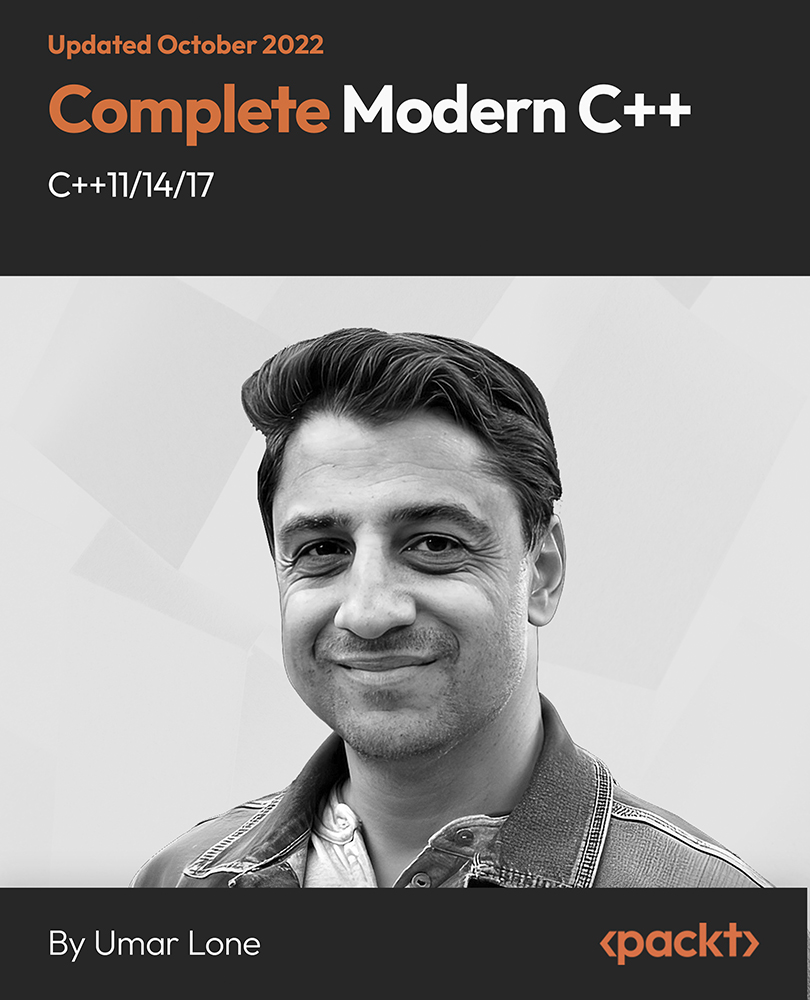
Special Executive Master's Programme in Business Management
4.9(261)By Metropolitan School of Business & Management UK
Special Executive Masters Programme (S.E.M.P) This programme is geared at enhancing professionals' careers. The SEMP is an encapsulated Senior Management Programmes are short certificate modules designed for anyone who would benefit from more in-depth business knowledge delivered in a short and intensive programme What makes us different? We are a world class business school located in the heart of London, Dubai, Islamabad and Lagos. We are one of the fastest growing British business schools with a stylish blended learning model that is both online and on campus. Learn more about the programme Special Executive Master's Programme in Business Management Course Overview The MSBM Special Executive Masters Programmes (SEMP) allows you to update your skills, develop new skills, and explore and develop interests in a wide range of topics. These courses can be taken as personal or professional development and may enhance your employability. Economic knowledge and good administration are crucial to prosperity and progress in modern society. For both customers and employees, it is important that companies and public institutions are administered well. At the same time, good administration has a significant impact on a company’s bottom line figures. One of the keywords in Business Administration is management, and as a SEMP BM student, you will gain insight into both financial and psychological aspects of management. The online Programme will provide you with a wide range of skills that will qualify you for many different positions in the public or private sectors. The courses in Business Management will provide you with insight into Organisational theory, management psychology, marketing, planning, microeconomics, and cost management. You will learn how to locate and analyze management issues, such as how to increase customer satisfaction; you will also learn to understand how companies and institutions are influenced by international conditions, technology, the global economy, or legislation. Course Details Mode of Study Using Web-based technology, this program provides self-paced, individualized instruction that can be taken anywhere and anytime an individual has access to a computer and the Internet. This Programme is suitable for successful professionals or specialists in the private, public, or voluntary sectors who have new management responsibilities and need to quickly expand their management knowledge. This Programme serves as a refresher course for those who have had their Masters a long time ago and need quick reminders and professional/ academic updates while it serves as a primer for those very experienced Professionals who never made time out for their masters yet they require the academic and practical relevance of this master’s experience. It is a short executive training that runs online for 3 months. Candidates will run 2 months of active lectures and series of assignments and 1 month for their dissertation. Upon successful completion of the Programme, candidates will be awarded a Continuing Professional Development (CPD) certificate in the specific Programme they have completed. What is a CPD Course? Continuing Professional Development (CPD) is the means by which professionals maintain and enhance their knowledge and skills. The world is constantly moving at a very fast pace so undertaking CPD is essential to support a professional in his/her current role as well as helping them with career progression. CPD is all about upgrading knowledge, skills, and capabilities to remain effective and compliant. A CPD course is an investment that you make in yourself. It’s a way of planning your development that links learning directly to practice. CPD can help you keep your skills and knowledge up to date and prepare you for greater responsibilities. It can boost your confidence, strengthen your professional credibility, and help you become more creative in tackling new challenges. Is the SEMP Business Management Programme right for me? The ultimate aim of the SEMP Business Management program is to prepare participants to work in a management position in an ever-changing international environment where advanced technology and multicultural situations occupy an increasingly important place in the daily lives of companies. It exposes you to key issues in business management, provides insight into relevant social, political, legal, and macroeconomic conditions affecting business. The online Programme is suited to a wide range of interests but is particularly relevant to those who plan to have a career in organizations that conduct business beyond a single domestic economy. Why SEMP Business Management? Succeeding in today's economy requires the ability to communicate and collaborate across the globe with a diversified workforce. The business world is constantly fluctuating, and successful business people must be adaptive to change and capable of working with diverse populations. The function of business is to create fiscal integrity and stability, prosperity, employment, and beneficial products and services. The online SEMP Business Management Programme will help you understand big and small businesses, entrepreneurship, along with the important relationship between businesses and the communities they serve. Who should enrol in this online Certificate Program? The SEMP Business Management Programme is designed for entry-level managers, up to mid-level managers, senior managers or directors, consultants who are in a general management role, or fast approaching such a position and are seeking an opportunity to obtain a richer, deeper understanding of management skills. The SEMP Business Management Program is ideal for professionals of all levels. This Programme provides practical skills to overcome daily challenges by providing participants with the latest management principles and techniques. Accreditation The content of this course has been independently certified as conforming to universally accepted Continuous Professional Development (CPD) guidelines. Entry Requirements There are no strict entry requirements for this course. Work experience will be added advantage to understanding the content of the course. Workshops This is a self-study programme with unlimited tutor support. You will never be more than a message or phone call away from our tutors. Visa Requirements There are no Visa Requirements for this Programme as its as Online Programme.

Learn to make your raw images more beautiful and appealing with a few simple tricks and easy to follow instructions! This photo editing course aims at providing you with a complete guideline to edit photos in Adobe Lightroom Classic CC and Adobe Lightroom CC. With this course, you will discover engaging lessons that incorporate Adobe Lightroom Classic CC, Adobe Lightroom CC, and Adobe Lightroom CC on a smartphone. Each and every topic of this course is presented in an easy to grasp manner. You will also develop your skills by learning a range of Photoshop techniques such as adjustment and white balance, vibrant and colour strength and many more. On completion, you will be able to manipulate images according to the need and create eye-catching photographs for branding and marketing. Work with this popular program to its full potential, whether you are using Lightroom Classic CC, Lightroom CC or Lightroom on the smartphone! Who is the course for? This course is ideal for those wanting to improve their base skills in office administrative tasks This course would be ideal for people who want to start working as a receptionist, office administrator, office manager, administrative assistant or secretary Entry Requirement for this photo editing course: This course is available to all learners, of all academic backgrounds. Learners should be aged 16 or over to undertake the qualification. Good understanding of English language, numeracy and ICT are required to attend this course. CPD Certificate from Course Gate At the successful completion of the course, you can obtain your CPD certificate from us. You can order the PDF certificate for £9 and the hard copy for £15. Also, you can order both PDF and hardcopy certificates for £22. Career path This course opens a new door for you to enter the relevant job market and also gives you the opportunity to acquire extensive knowledge along with required skills to become successful. You will be able to add our qualification to your CV/resume which will help you to stand out in the competitive job industry. Course Curriculum Module: 01 0 Lightroom Course Promo 00:02:00 0.1 Promo for Lightroom CC Course 00:02:00 0.1 Promo Video Lightroom Classic CC Course 00:02:00 1.1 Course Introduction 00:03:00 1.1 Into Video 00:02:00 1.1 Intro Video V2 00:04:00 Module: 02 2.1 Importing 00:08:00 2.2 Organizing with Collections 00:07:00 2.4 Face Tagging 00:03:00 Module: 03 3.1 Enhancing Eyes 00:06:00 3.1 Crop and Rotate in Lightroom Classic CC 00:05:00 3.2 Whitening Teeth 00:03:00 3.2 Crop and Straighten 00:11:00 3.3 Exposure in Lightroom Classic CC 00:06:00 3.3 Smoothing Skin 00:02:00 3.4 Color and Saturation in Lightroom Classic CC 00:09:00 3.4 Removing Wrinkles 00:07:00 3.5 Enhancing Lips & Changing Lip Color 00:04:00 3.5 Presence Clarity and Saturation Jon 00:05:00 3.5 Sharpening and Noise Reduction in Lightroom Classic CC 00:07:00 3.6 Cheek Enhancements and Face Contouring 00:05:00 3.6 Tone Curve 00:07:00 3.6 Vignettes, Grain and Dehaze in Lightroom Classic CC 00:06:00 3.7 Exporting in Lightroom Classic CC 00:10:00 3.7 full portrait editing techniques 00:11:00 3.7 HSL 00:07:00 3.8 Lens Corrections in Lightroom Classic CC 00:05:00 3.9 Split Tone in Lightroom Classic CC 00:05:00 3.10 Removing Blemishes with the Heal and Clone Tools in Lightroom Classic CC 00:08:00 3.11 Graduated, Radial and Brush Adjustments in Lightroom Classic CC 00:10:00 3.12 Adjustment Brush Presets in Lightroom Classic CC 00:03:00 3.12 Calibrate Your Camera Profile 00:08:00 3.13 Range Masks in Lightroom Classic CC 00:05:00 3.13 Range Masks in Lightroom Classic CC 00:05:00 Module: 04 4.1 Full Edit - Car 00:15:00 4.1 The Adjustment Brush 00:04:00 4.1 Using, Creating, and Importing Presets 00:05:00 4.2 Color Profiles 00:04:00 4.2 Full Edit - Starry Sky 00:10:00 4.2 Radial Filter 00:03:00 4.3 Full Edit - Woman and Dog 00:15:00 4.3 Graduated Filter 00:05:00 4.3 Speed Up Your Editing Workflow 00:04:00 4.4 Full Edit - Snowy Landscape 00:11:00 4.4 Panorama 00:04:00 4.4 Spot Healing Brush 00:05:00 4.5 Full Edit - Icy River 00:12:00 4.5 HDR 00:03:00 4.6 Automatically Fix Exposure & White Balance 00:02:00 4.6 Full Edit - Surfs Up 00:10:00 4.7 Full Edit - Wildlife Bird 00:15:00 4.8 Full Edit - Roses are Red 00:11:00 Module: 05 5.1 Enhance Eyes and Change Eye Color 00:08:00 5.1 Exporting Photos from Lightroom 00:09:00 5.2 Adding a Watermark Lightroom 00:04:00 5.2 Whitening Teeth 00:03:00 5.3 Smoothing Skin 00:02:00 5.4 Removing Wrinkles 00:05:00 5.5 Enhancing Lips & Changing Lipstick Color 00:03:00 5.6 Enhancing Cheeks _ Face Contouring 00:08:00 5.7 Full Portrait Edit 00:07:00 Module: 06 6.1 Moonscape 00:11:00 6.1 Portrait of a Woman 00:20:00 6.2 Landscape Editing 00:07:00 6.2 Night Edit 00:15:00 6.3 Long Exposure 00:14:00 6.3 Ocean Flash Portrait 00:09:00 6.4 Group Photo Edit 00:16:00 6.4 Product Photo 00:12:00 6.5 Nature 00:09:00 6.5 Portrait With No Flash 00:05:00 6.6 Action 00:08:00 6.6 Lightroom To Match Color For Corporate Branding Images 00:06:00 6.7 Landscape 00:12:00 6.8 Travel 00:13:00 6.9 Couples Portrait 00:18:00 6.10 Architecture Photo 00:18:00 6.11 Aerial Photo 00:09:00 6.12 Street Photo 00:14:00 6.13 Macro Photo 00:10:00 6.14 Pet Photo 00:10:00 6.15 Maternity Couple Photo 00:12:00 6.16 Interior Nursery 00:13:00 6.17 Portrait of a Man 00:19:00 6.18 Sports Photo 00:10:00 Module: 07 7.1 Intro To Lightroom Mobile 00:03:00 7.1 The Map Module 00:04:00 7.2 Syncing Lightroom Mobile 00:08:00 7.2 The Book Module 00:10:00 7.3 Edit Lightroom Mobile 00:09:00 7.3 The Slideshow Module 00:10:00 7.4 Lightroom Mobile Organizing and Sharing 00:05:00 7.4 The Print Module 00:08:00 7.5 The Web Module 00:06:00 Module: 08 8.1 Conclusion and Thank You 00:02:00 8.1 Using Lightroom Presets 00:04:00 8.2 Installing Lightroom Presets 00:03:00 Module: 09 9.1 Calibrate Your Monitor 00:03:00 9.2 Color Checker Passport 00:10:00 9.3 Tablets 00:08:00 9.4 Catalogues 00:11:00 9.5 Brighten and Whiten Teeth and Eyes 00:04:00 9.6 Remove Wrinkles in Lightroom 00:05:00 9.7 Create a Panorama in Lightroom 00:03:00 9.8 Remove Red-Eye 00:01:00 9.9 Soften Skin in Lightroom 00:03:00 9.10 Reduce Noise in Your Photos 00:05:00 Module: 10 10.1 Google NIK 00:17:00 Module: 11 11.1 full lightroom session workflow 00:07:00 Module: 12 12.1 Conclusion 00:01:00 Resources Resources - Complete Guide to Adobe Lightroom Classic CC & CC - Photo Editing Masterclass 00:00:00 Certificate and Transcript Order Your Certificates or Transcripts 00:00:00

ANALYST ACADEMY PRO
By Behind The Balance Sheet
Join the Analyst Academy Pro and get a job as a job as a research analyst or simply fast-track your career in asset management.

Excel Pro Tips: 75+ Tips to go from Excel Beginner to Pro [v]
By Packt
Master 75+ Excel tips and techniques and become a certified POWER USER, with unique hands-on demos and real-world projects to help you wrangle, analyze, and visualize your data in Excel.
![Excel Pro Tips: 75+ Tips to go from Excel Beginner to Pro [v]](https://cademy-images-io.b-cdn.net/bab38fc7-4e4f-4573-8132-6b5a58158af4/32735d07-13e7-4b2d-9ec9-498f6c74ae53/original.png?width=3840)
Unreal Engine 5 - Blueprints Game Developer Masterclass
By Packt
Using Blueprints in UE5, you can learn game development without coding. This beginner-friendly course will teach you how to use Unreal Engine's visual coding system. There is no prior experience required, and each lesson will gradually increase your knowledge.
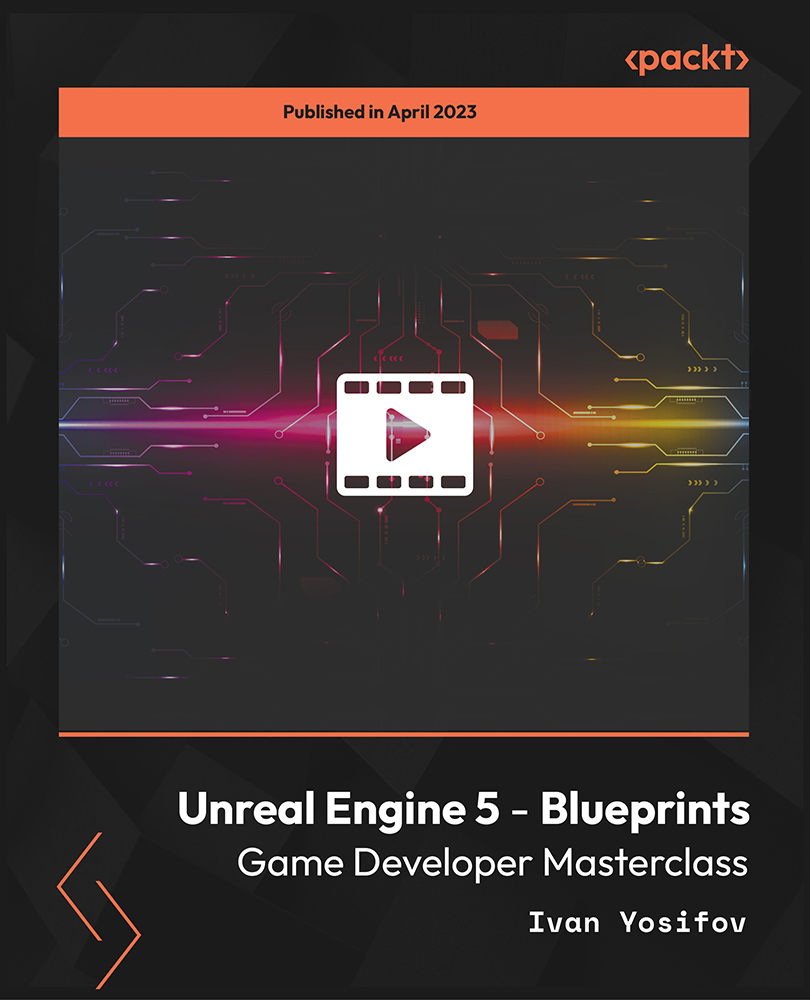
Advanced SAS Programming With MacrosSQL
By Course Cloud
The comprehensive Advanced SAS Programming With MacrosSQL has been designed by industry experts to provide learners with everything they need to enhance their skills and knowledge in their chosen area of study. Enrol on the Advanced SAS Programming With MacrosSQL today, and learn from the very best the industry has to offer! This best selling Advanced SAS Programming With MacrosSQL has been developed by industry professionals and has already been completed by hundreds of satisfied students. This in-depth Advanced SAS Programming With MacrosSQL is suitable for anyone who wants to build their professional skill set and improve their expert knowledge. The Advanced SAS Programming With MacrosSQL is CPD-accredited, so you can be confident you're completing a quality training course will boost your CV and enhance your career potential. The Advanced SAS Programming With MacrosSQL is made up of several information-packed modules which break down each topic into bite-sized chunks to ensure you understand and retain everything you learn. After successfully completing the Advanced SAS Programming With MacrosSQL, you will be awarded a certificate of completion as proof of your new skills. If you are looking to pursue a new career and want to build your professional skills to excel in your chosen field, the certificate of completion from the Advanced SAS Programming With MacrosSQL will help you stand out from the crowd. You can also validate your certification on our website. We know that you are busy and that time is precious, so we have designed the Advanced SAS Programming With MacrosSQL to be completed at your own pace, whether that's part-time or full-time. Get full course access upon registration and access the course materials from anywhere in the world, at any time, from any internet-enabled device. Our experienced tutors are here to support you through the entire learning process and answer any queries you may have via email.
