Booking options
£82.99
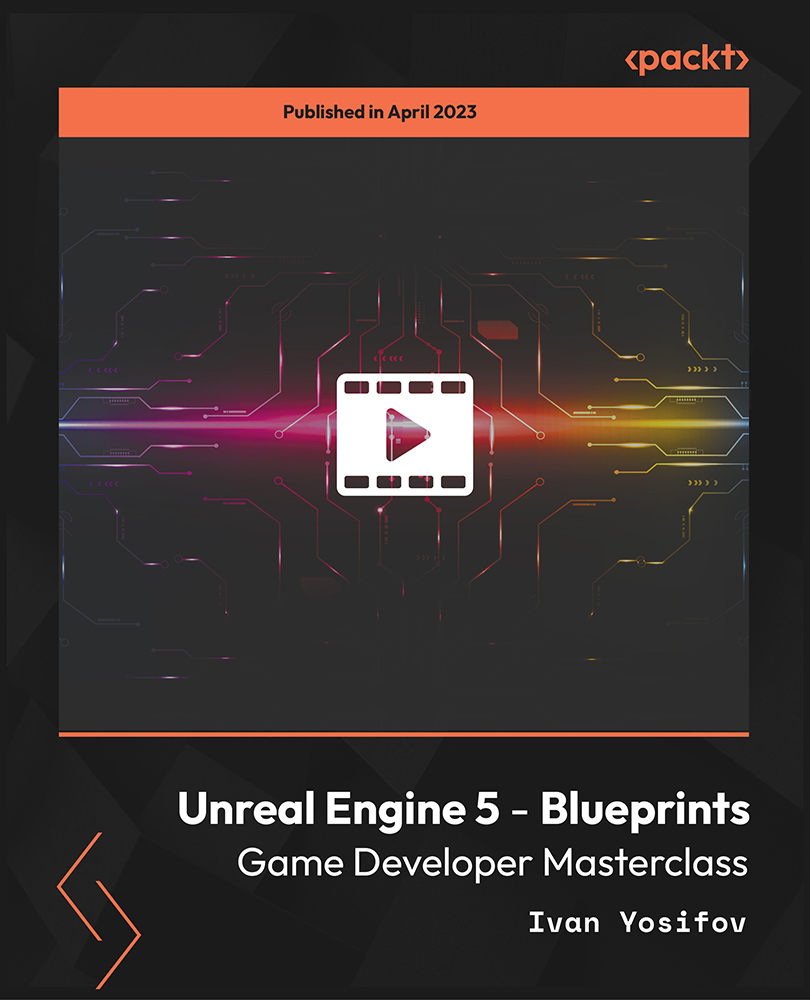
£82.99
On-Demand course
14 hours 15 minutes
All levels
Using Blueprints in UE5, you can learn game development without coding. This beginner-friendly course will teach you how to use Unreal Engine's visual coding system. There is no prior experience required, and each lesson will gradually increase your knowledge.
Unreal Engine 5 is a powerful and widely used game development engine that allows developers to create highly immersive and visually stunning games across multiple platforms. One of the key features of Unreal Engine 5 is its visual scripting system known as Blueprints, which provides a node-based interface for creating game logic without writing code. The course begins with an introduction to event graph basics, the Blueprints execution order, organizing block connections, and different nodes, shapes, and colors. We then advance to learn about the types of variables, conditionals between values, private and public variables, and spawn actors in the scene through Blueprints. We will explore arrays, getting elements from arrays, the last index, and appending arrays. We will then advance to branches, sequences, loops, Flip Flop, and gates. You will learn about functions, macros, collapse nodes, custom events, and inputs. We will explore the game structure, actors, components, game mode, pawns, characters, and controllers. Finally, you will learn about creating characters, controlling time, controlling the spaces, color, materials, and the UI/UX interface. Upon completion of the course, you will understand the blocks behind the Blueprints system and the fundamentals of game development using Unreal Engine 5 Blueprints. All resources are available at: https://github.com/PacktPublishing/Unreal-Engine-5---Blueprints-Game-Developer-Masterclass
Learn to program using Blueprints without needing to write code
Learn events, functions, arrays, variables, Blueprint communication
Explore the event graph basics and the Blueprints execution order
Understand branches, sequences, loops, Do Once, and Flip Flop
Create functions, macros, collapse nodes, and custom events
Learn to spawn actors in the scene through Blueprints and explore arrays
This course caters to beginners who need experience with Complete Blueprints and Unreal Engine, individuals who want to develop games but not write code. This course is ideal for making your video games in Unreal Engine 5; programmers who want to solidify their Blueprint scripting skills; and individuals who want to release games and earn a side income from game sales. The prerequisites include a PC or Mac capable of running Unreal Engine 5, 15GB of free disc space, 8GB of RAM, and basic Unreal Engine Editor skills such as moving around your camera, rotating, scaling, and moving objects.
This course focuses on creating games without writing code in Unreal Engine 5 with live demonstrations. This course covers beginners' topics, advances to more complex concepts around the Blueprints system, comprehensively teaches the fundamentals, and provides the knowledge to start creating games from scratch.
Create interactive projects, games, and films with comprehensive guidance in this course * Explore variables, events, functions, timelines, vectors, first/third person characters, UI/UX * Create logic using the Blueprints system for Unreal Engine and set up an FPS human-controlled character
https://github.com/PacktPublishing/Unreal-Engine-5---Blueprints-Game-Developer-Masterclass
Ivan Yosifov is a mobile game development entrepreneur who creates online 3D/2D animation and game art courses. Ivan Yosifov graduated with a bachelor's degree in computer science and technology in Sofia, Bulgaria. With more than 12 years of experience in the mobile game development industry, Ivan teaches game designers and developers concepts relating to modern game development. Ivan is the co-founder and art director at Seven Bulls Games for the art pipeline at this dedicated, in-house development studio for mobile games. The company develops, markets and self-publishes all their in-house games. His popular game, 'Counter Attack', has more than 25,000,000 downloads and 500,000 monthly active users.
1. Introduction
This section provides an overview of the course on Unreal Engine 5 Blueprints game development, the course structure, objectives, and what concepts we will cover during the course.
1. Course Introduction This video introduces the course on Unreal Engine 5 Blueprints game development. You will learn about the course objectives, the instructor, and what to expect to learn throughout the course. |
2. Unreal Engine Fundamentals
This section covers the basic concepts of Unreal Engine 5, including the user interface, project setup, asset management, and level design. It provides a foundation for understanding how Unreal Engine 5 works and how to navigate the engine's interface to start creating games.
1. Blueprints Introduction This video provides an overview of the Blueprints system in Unreal Engine 5, covering the basics of visual scripting, including the interface, nodes, and how to create simple gameplay mechanics using Blueprints. |
2. Event Graph Basics In this lesson, you will learn about the Event Graph, the heart of the Blueprints system. You will understand how to create event nodes, such as input events and tick events, and how to use them to trigger gameplay logic. |
3. Blueprints Execution Order Here, we will understand the order in which Blueprints are executed to create reliable gameplay mechanics. This video covers the execution order of Blueprints, including event dispatchers, event tick, and function calls, to help create game logic. |
4. Always Use Comments This lecture emphasizes the importance of using comments in Blueprints to document logic, improve readability, and make it easier to understand. You will learn best practices for adding comments to Blueprints and making events more maintainable. |
5. Organize Your Blocks Connections This video focuses on best practices for organizing the connections between nodes in Blueprints. You will learn techniques for keeping graphs clean and easily understandable, including using reroute nodes, minimizing wire overlaps, and creating custom functions. |
6. Different Node Shapes and Colors Unreal Engine 5 Blueprints offers different node shapes and colors to help identify and differentiate between different types of nodes. This video explains the shapes and colors of nodes in Blueprints, their meanings, and how to use them effectively in visual scripting. |
3. What Are Variables?
This section focuses on variables in Unreal Engine 5 Blueprints used to store and manipulate data within game logic. We will understand variables, create and use them in Blueprints, and create dynamic gameplay mechanics. This section will provide a foundation for understanding variables in Unreal Engine 5 Blueprints.
1. Type of Variables This video introduces the different variables available in Unreal Engine 5 Blueprints, including integers, floats, Booleans, vectors, and rotators. You will learn the characteristics and use cases for each variable type and how to choose the right style for your game logic. |
2. Integer In this video, you will learn how to work with integer variables in Blueprints, which are used to store whole numbers. You will understand how to create and use integer variables, perform basic arithmetic operations, and utilize them in various gameplay mechanics. |
3. Float Learn about float variables, which store decimal numbers. You will learn to create and manipulate float variables, perform mathematical operations, and use them for precise control over gameplay mechanics that require fractional values. |
4. Boolean Here, we will explore Boolean variables, representing true or false values, fundamental for controlling game logic based on conditions. This video explains creating and using Boolean variables in Blueprints in conditional statements, triggers, and switches. |
5. Vector Learn about vectors that represent 3D positions and directions in Unreal Engine 5. This video covers creating and working with vector variables, including understanding vector operations, transforming objects in 3D space, and using vectors for spatial calculations. |
6. Rotator Here, we will discuss rotator variables that represent rotations in Unreal Engine 5, used to manipulate the orientation of objects in 3D space. We will create and use rotator variables, apply rotations to objects, and understand their role in transforming game objects. |
7. Text, String, and Name This video covers working with text, string, and name variables in Unreal Engine 5 Blueprints. You will learn to create and use these variables to store and manipulate text-based data, such as character names, dialogues, and UI text. |
8. String Functions Let's examine the various built-in string functions that manipulate string variables in Blueprints. In this video, you will learn about common string functions, concatenation, substring, and length, and how to use them to modify and extract data from string variables. |
9. Math with Variables This video focuses on performing mathematical operations with variables in Blueprints. You will learn how to use arithmetic operators, comparison operators, and mathematical functions to perform calculations and manipulate numeric variables in your gameplay mechanics. |
10. Conditionals Between Values Here, we will explore conditionals, crucial for controlling the flow of gameplay logic. In this video, we will use conditionals, such as if statements, to compare and evaluate values of variables in Blueprints and create conditional logic that reacts to different conditions. |
11. Get and Set Variables These are variables for accessing and modifying values in Blueprints. This video covers how to use getter and setter functions to get and set the variables' values and properly encapsulate and control access to variables in-game logic. |
12. Private and Public Variables In this lesson, we will define the visibility and accessibility of variables. This video explains the concept of private and public variables, their differences, and how to use them to control the scope and accessibility of variables in Blueprints. |
13. Expose Variables in the Scene This video covers exposing variables in the Unreal Engine 5 Blueprints scene. You will learn how to make variables editable and accessible from the editor, allowing you to tweak their values during runtime and create dynamic and customizable gameplay mechanics. |
14. Spawn Actors in the Scene Through Blueprints Explore spawning actors dynamically, a common task in game development. In this video, we will use Blueprints to spawn actors in the scene at runtime and set and pass variables to the spawned actors, enabling us to create dynamic and interactive gameplay elements. |
4. Learn Arrays
This section focuses on arrays and essential data structures in programming for storing and managing data collections. We will work with arrays in Unreal Engine 5 Blueprints to store and manipulate multiple values in order to create more complex and dynamic gameplay mechanics.
1. Introduction to Arrays This video introduces arrays in Unreal Engine 5 Blueprints. You will learn what arrays are, how they are used to store data collections, and the basic concepts and operations involved in working with arrays in Blueprints. |
2. Create Your First Array This video covers creating and initializing arrays in Unreal Engine 5 Blueprints. We will explore how to define the size and type of an array, add elements to it, and set or modify their values, allowing you to store and manage data collections for your game mechanics. |
3. Get Element from Array Here, retrieving elements from an array is a common operation in game development. In this video, you will learn to get details from an array by index or value in Blueprints, allowing access and using the data stored in arrays for various gameplay purposes. |
4. Find Item in Array Let's explore finding items in an array based on specific criteria. This video covers how to search and locate items in an array based on their values or properties in Unreal Engine 5 Blueprints to implement logic that depends on finding specific items in arrays. |
5. Find the Length of the Array Knowing the length or size of an array is important for various operations. In this video, you will learn to determine the length or size of an array in Blueprints, and to dynamically access and manipulate the data stored in arrays based on their current size or length. |
6. Array Last Index This video covers how to get the index of the last element in an array in Unreal Engine 5 Blueprints. We will use this information to perform operations on the last element in an array to implement logic that depends on the last element's position. |
7. Array Contains In this video, you will learn to determine if an array contains a particular item based on its value or property in Blueprints. This allows the implementation of conditional logic that depends on the presence or absence of specific items in arrays. |
8. Insert Item in Array This video covers inserting an item at a specific index in an array in Unreal Engine 5 Blueprints. We will use this operation to add new items at a particular position in an array, to modify the order or structure of the data stored in arrays. |
9. Remove Item from Array In this video, we will explore how to remove items from an array based on their index or value in Blueprints, to dynamically manage the data stored in arrays and update their contents as needed. |
10. Clear the Array Clearing the contents of an array is useful to reset or empty its data. This video covers how to clear the contents of an array in Unreal Engine 5 Blueprints, to efficiently remove all items from an array and start fresh with an empty array. |
11. Append Array In this video, you will learn to append or concatenate the contents of two arrays in Blueprints to combine arrays and create new arrays that contain the data from multiple arrays. |
5. Understanding of Unreal Engine Flow Control
This section focuses on flow control in Unreal Engine 5 Blueprints, including understanding the concept of branching, conditional statements, and loops. You will learn how flow control allows you to make decisions and control the flow of execution in your game logic.
1. Branches This video introduces the concept of branches in Unreal Engine 5 Blueprints, including understanding how to create conditional logic using the Branch node to make decisions based on Boolean values. |
2. Sequence The Sequence node is a flow control node to execute a series of connected nodes in a specific order. In this video, we will use the Sequence node to create a sequence of actions or events in game logic. |
3. For Loop In this video, we will use For loops in Blueprints to perform repetitive actions or iterate through arrays or other data structures. For loop is a loop that allows us to iterate over a sequence of values or elements. |
4. While Loop While loops are another type of loop that allows you to repeatedly execute a block of code as long as a particular condition is true. In this video, you will learn how to use While loops in Blueprints to create looping logic that continues as long as a specific condition is met. |
5. Do N In this video, let's learn about the Do N node, a loop node in Blueprints that executes a block of code a specific number of times. In this video, you will learn to use the Do N node to create loops with a predetermined number of iterations. |
6. Do Once In this lecture, the Do Once node is a flow control node that executes a code block only once, even if the input is triggered multiple times. This video will use the Do Once node to ensure that a specific action is performed only once. |
7. Flip Flop Let's explore the Flip Flop node, a simple flow control node that toggles between two Boolean values. In this video, we will use the Flip Flop node to create toggleable logic, useful for creating on/off states or switching between two options. |
8. Gate Here, the Gate node is a flow control node that enables or disables the flow of execution based on a Boolean condition. In this video, we will use the Gate node to control the flow of execution of connected nodes based on whether a condition is true or false. |
9. Multi Gate In this video, you will learn how to use the Multi Gate node to create more complex flow control logic with multiple conditions. The Multi Gate node is like the Gate node, but it controls the flow of execution based on multiple Boolean conditions. |
6. Functions, Events, and Macros
This section focuses on the fundamentals of functions, events, and macros in Unreal Engine 5 Blueprints. These powerful tools create reusable code, respond to events in our game, and create custom functionality for our game objects and characters.
1. Functions, Events, and Macros In this video, you will learn the basics of functions, events, and macros in Unreal Engine 5 Blueprints, understand how to create and use functions, events, and macros to encapsulate reusable pieces of code, and create custom functionality for game objects. |
2. Collapse Nodes In this video, we will use the Collapse Nodes feature to create custom functions, events, and macros and optimize Blueprint graphs. The Collapse Nodes feature in Blueprints groups and organizes nodes into custom functions, events, or macros for better reusability. |
3. Events In this lesson, we will use Unreal Engine 5 Blueprints events to detect and respond to events in our game, such as player input or level changes. Events are special nodes in Blueprints that respond to game-related events, such as input or level events. |
4. Custom Events In this lecture, we will create and use custom events to create custom functionality and communication between different parts of our Blueprint graph and user-defined events in Blueprints that create events and trigger them from other parts of our Blueprint graph. |
5. Custom Event Inputs Here, we will define and use custom event inputs to pass data between different Blueprints nodes and create dynamic and flexible functionality in our game. Custom event inputs are parameters defined for custom events to pass data into the event and use it in Blueprints logic. |
6. Functions Let's understand functions and reusable pieces of code called from different parts of our Blueprints graph to encapsulate complex logic and create modular functionality. In this video, we will create and use functions to create reusable code blocks and optimize Blueprints graphs. |
7. Functions - Inputs and Outputs Functions in Blueprints can have inputs and outputs to pass data into the function and return results. In this video, we will define inputs/outputs for functions in Unreal Engine 5 Blueprints and use them to create dynamic/flexible functionality in our game. |
8. Macros Macros are like functions in Blueprints but with some differences in their use and behavior; we will discuss macros in Unreal Engine 5 Blueprints, how they differ from functions, and when to use them in our Blueprints logic. |
9. Macros and Exec In this video, we will use multiple execution pins in macros to create more complex logic and control the flow of execution in our Blueprints graphs. Macros can have multiple execution pins to create different branches of logic within a single macro. |
10. Macros Library This video discusses macros in Unreal Engine 5 Blueprints. We will create macros, add inputs and outputs, and use macros as a reusable library of functionality in our game development projects. |
7. What Are Enumerators?
This section focuses on Enumerators in Unreal Engine 5 Blueprints. We will understand Enumerators and how to create and use them to define sets of named values for easy reference in game development projects.
1. Enumerator Explanation This video provides a detailed explanation of enumerators in Unreal Engine 5 Blueprints. You will learn what enumerators are, how they work, and their importance in game development projects. |
2. Get and Set This lesson will teach us how to use enumerators to get and set values in Blueprints. You will understand how to use enumerators to store and retrieve data in a more organized and efficient way. |
3. Creating Custom Enumerators Here, we will create custom enumerators in Unreal Engine 5 Blueprints. You will understand how to define your own set of named values that can be used in your game development projects. |
4. Compare Enumerator Values In this video, we will compare enumerator values in Blueprints. We will understand how to use enumerators to perform conditional checks and make decisions based on the values they hold. |
5. Switch Utility with Enumerators In this lecture, we will use the Switch utility with enumerators in Unreal Engine 5 Blueprints and understand how to use enumerators as input to the Switch node to perform different actions based on the enumerators values. |
8. Classes
This section covers the fundamental concepts and practical implementation of Unreal Engine 5 Blueprints classes to create, customize, and use Blueprints classes to define game objects, behaviors, and interactions.
1. Game Structure This video provides an overview of the basic structure of a game in Unreal Engine, including the concepts of actors, components, game modes, pawns, and characters. |
2. Actors This video delves into the concept of Actors, the fundamental building blocks of a game in Unreal Engine, and covers how to create, customize, and manipulate Actors using Blueprints. |
3. Components This video explores the concept of Components, which are modular pieces of functionality that can be attached to Actors to add additional behaviors and functionality to them, and how to work with Components using Blueprints. |
4. Game Mode This video focuses on Game Modes, which define the rules and behavior of a game level, and how to create and customize Game Modes using Blueprints. |
5. Pawns This video covers the concept of Pawns, which represent characters or game objects that can be controlled by players or AI, and how to create and customize Pawns using Blueprints. |
6. Characters This video delves into the concept of Characters, specialized Pawns representing playable characters in a game, and how to create and customize Characters using Blueprints. |
7. Controllers This video explores the concept of Controllers, which handle player input and control the behavior of Pawns and Characters, and how to create and customize Controllers using Blueprints. |
9. Actors
This section focuses on an in-depth understanding of actors in Unreal Engine, actor components, scene components, physics simulation, and working with transform in actors to gain an understanding of how actors work and to utilize them in game development.
1. Static Mesh This lesson covers the basics of using static mesh actors in Unreal Engine, including how to import and assign static mesh assets, adjust their properties, and place them in the scene. |
2. Transformations This lecture focuses on transforming actors in Unreal Engine, including translation, rotation, and scaling. It covers manipulating the actor's location, rotation, and scale using various methods, such as transform tools, blueprint nodes, and code. |
3. Spawn and Destroy Actors This video explains how to spawn and destroy actors during runtime in Unreal Engine dynamically. It covers different ways to spawn actors, including using blueprint nodes and code and properly destroying actors to avoid memory leaks. |
4. IsValid Check This lesson discusses the importance of using the IsValid check in Unreal Engine when working with actors. It covers how to use the IsValid check to safely check whether an actor is valid before performing operations on it to avoid potential crashes or errors. |
5. Get All Actors This lecture explains how to use the Get All Actors node in Unreal Engine to retrieve references to all actors of a particular class or tag in the scene. It covers how to use this node in Blueprints to interact with multiple actors simultaneously and perform operations on them collectively. |
6. Skeletal Mesh This video covers the basics of using skeletal mesh actors in Unreal Engine, including importing and assigning skeletal mesh assets, setting up skeletal animation, and using blend spaces for character animation. |
7. Triggers This video focuses on triggers in Unreal Engine, including creating trigger volumes, using them to detect overlaps and trigger events, and implementing gameplay mechanics such as doors, traps, and triggers for events. |
8. Mesh Tags This video explains how to use mesh tags in Unreal Engine, which are metadata assigned to actors for identifying and categorizing them. It covers how to add, modify, and retrieve mesh tags and use them for gameplay logic, level management, and other purposes. |
9. Actors Exercise This video presents an exercise for applying the concepts learned in the Actors section of the course in a practical scenario, such as creating and manipulating actors, setting up gameplay mechanics, and implementing interactions between actors. |
10. Actors Exercise Solution This video provides the solution to the actors' exercise presented in the previous video, showcasing the correct implementation of the exercise tasks and demonstrating how to achieve the desired functionality using Unreal Engine's Actor system and related features. |
10. Blueprints Communication
This section focuses on Blueprints Communication, the concept of communication between Blueprints in Unreal Engine. It covers various techniques for passing information, events, and data between Blueprints, including Blueprint interfaces, custom events, and event dispatchers.
1. Blueprint Communication Blueprint Communication introduces the concept of communication between Blueprints and the different methods of achieving it in Unreal Engine. This video provides an overview of the various techniques and their use cases. |
2. Direct Communication In this video, we will explore the direct communication method in Unreal Engine, which involves directly referencing and accessing variables and functions of one blueprint from another. |
3. Cast Let's explore cast, which covers casting in Unreal Engine, which allows communication between Blueprints by converting one blueprint type to another and accessing its variables and functions. |
4. Blueprint Interfaces - Basics This video covers the basics of creating and implementing blueprint interfaces. It introduces the concept of blueprint interfaces, which provides a way for Blueprints to communicate through a common interface. |
5. Blueprint Interface - Inputs In this lesson, we will understand the input parameters of blueprint interfaces, which allow Blueprints to pass data from one blueprint to another through the interface. |
6. Blueprint Interface - Outputs This lecture covers the output parameters of blueprint interfaces, which allow Blueprints to return data from one blueprint to another through the interface. |
7. Event Dispatcher This video introduces the concept of event dispatchers, which provide a way for Blueprints to broadcast events and trigger actions in other Blueprints. This video covers creating and using event dispatchers for blueprint communication. |
11. Create First-Person Character
This section focuses on creating a first-person character in Unreal Engine, a common requirement for many first-person shooter (FPS) games. This section covers various aspects of creating a first-person character, character movement, camera setup, animations, and input handling.
1. Basic First-Person Character Setup This lesson explains the initial setup of a first-person character in Unreal Engine, including creating a new character blueprint, setting up character movement, and configuring the basic character properties. |
2. Camera Setup Here, we will focus on setting up the camera for the first-person character, including adjusting the camera position, field of view, and other camera-related properties. |
3. Mouse - Camera Control This video on camera control demonstrates how to implement mouse-based camera controls for the first-person character, allowing the player to look around using mouse input. |
4. Mouse - Camera Controls Mapping Let's explore camera controls mapping, which explains how to map the mouse inputs to the camera controls to achieve smooth and natural camera movement based on mouse input. |
5. PS4 Joystick - Camera Controls In this lesson, we will understand how to set up camera controls using a Sony PlayStation 4 joystick, allowing the player to control the camera using a game controller. |
6. Keyboard - Movement This video focuses on implementing character movement using keyboard inputs, allowing the player to move the character in different directions using keyboard keys. |
7. PS4 Joystick -Movement Let's understand how to implement character movement using a Sony PlayStation 4 joystick, allowing the player to control the character's movement using a game controller. |
8. Jump and Crouch with Keyboard and Joystick This lecture covers implementing jumping and crouching functionality for the first-person character using keyboard and joystick inputs, allowing the player to control the character's vertical movement. |
9. Set Up Custom Walk and Crouch Speed In this lesson, we will examine how to customize the walking and crouching speeds of the first-person character, allowing the player to control the character's movement speed based on different states. |
10. Set Up Character Run This video demonstrates how to implement a character running feature for the first-person character, allowing the player to control the character's movement speed while running. |
11. Objects Interaction - Sphere Cast This lesson focuses on implementing object interaction using sphere casting, allowing the player to interact with objects in the game world using sphere-shaped collision detection. |
12. Grab Objects In this lesson, we will understand and implement object-grabbing functionality for the first-person character, allowing the player to grab and hold objects in the game world. |
13. Throw Object This lecture explains how to implement object-throwing functionality for the first-person character, allowing the player to throw objects that have been grabbed, adding an interactive element to the game. |
12. How to Control the Time in Unreal Engine
This section focuses on various techniques and tools for controlling time-related aspects in Unreal Engine, such as game speed, time dilation, and time-based events. The section demonstrates how to manipulate time in Unreal Engine to create different gameplay mechanics and effects.
1. Timeline Introduction This lesson provides an overview of the timeline feature in Unreal Engine, explaining its purpose and how it can be used to control time-based events in a game or simulation. |
2. Timeline - Float Track This video focuses on creating and using float tracks within a timeline to animate and control float values such as opacity, scale, or speed. It covers how to generate float tracks, add keyframes, manipulate values over time, and use cases for float tracks in Unreal Engine. |
3. Timeline - Vector Track This lecture delves into vector tracks within timelines in Unreal Engine. It explains how to create vector tracks, add keyframes, and manipulate vector values over time to control game objects' position, rotation, or scale. |
4. Timeline - Event Track In this video, we will create event tracks, add events, and bind them to custom functions or events in Blueprints to trigger events at specific points during gameplay, providing control over game logic, animations, or other game systems. |
5. Timeline - Color Track Here, you will learn to create color tracks, add keyframes, and animate color values over time to control properties such as color changes, visual effects, or material properties in games. |
6. Timeline - Float Track Movement Let's utilize float tracks within timelines in Unreal Engine to control the movement and animation of game objects, create float tracks, add keyframes, and manipulate float values over time to control properties such as position, rotation, or scale of game objects. |
7. Timeline - Vector Track Movement This video delves into vector tracks within timelines in Unreal Engine to control the movement and animation of game objects, how to create vector tracks, and manipulate vector values over time to control properties more complexly and dynamically. |
8. Timeline - Event Track Movement Let's explore the implementation of event tracks within timelines in Unreal Engine to trigger events or actions at specific points in time during gameplay, create event tracks, add events, and set up custom events to control game logic, interactions, or other gameplay mechanics. |
9. Timeline - Color Track Material Here, we will use color tracks within timelines to control material properties and visual effects in Unreal Engine. We will create color tracks for materials and animate color values over time to achieve dynamic and interactive material effects in game development. |
10. Timeline - Curves This video uses curves within timelines in Unreal Engine to create and manipulate curve values to achieve complex and custom animations or behaviors for game objects. Practical examples and use cases showcase the creative possibilities of using curves in game development. |
11. Timeline - Custom Curves In this video, we will use custom curves within timelines in Unreal Engine for more intricate and personalized animations or behaviors for game objects, create custom curves, and use them to create unique animations or effects. |
12. Timeline - Loop Let's implement looping functionality within timelines in Unreal Engine, repetitive or continuous animations or behaviors, set up loops, control loop count or duration, and create seamless and uninterrupted animations or effects in game development. |
13. Timeline - Length In this video, we will manage the length or duration of timelines in Unreal Engine, adjust the overall duration of a timeline, and control play rate and time values to create different timing effects with other game mechanics or events. |
14. Timeline - Playback Position This lecture explores how to manipulate the playback position of a timeline in Unreal Engine for precise control over the current position of the timeline and dynamic adjustments during runtime, setting the playback position, looping, and using different time formats. |
15. Timeline - Auto Play Let's set up timelines to automatically start playing when certain conditions are met in Unreal Engine, trigger timelines based on game events or logic, and customize the auto-play behavior to create dynamic and interactive animations. |
16. Timeline - Ignore Time Dilation This video explains time dilation effects within timelines in Unreal Engine and how to ignore or adjust the time dilation settings for independent time scaling for specific animations or effects that must be unaffected by global time dilation settings. |
17. Timeline - Inputs Here, we will handle input events or triggers within timelines in Unreal Engine, set up input events, create custom input triggers, and respond to user input during runtime for interactive and responsive animations or effects triggered by player input. |
18. Timeline - Outputs This lecture shows how to create outputs from timelines in Unreal Engine for callbacks or events to be triggered at specific points during the timeline playback, set up output events, and create custom logic or effects based on the timeline progress. |
19. Timer - Set Timer by Event and Clear Timer Let's utilize timers in Unreal Engine to create time-based events or actions, explore how to set up timers using event-based functions, and clear or reset timers to control the timing of events or activities during runtime. |
20. Timer - Set Timer by Function and Clear Timer Here, we will use function-based timers in Unreal Engine, allowing for more advanced and flexible control over timing and events, setting up timers using functions, and clearing or resetting timers based on custom logic or conditions. |
21. FPS and Debugging Tools Explained This video provides an overview of FPS (Frames Per Second) and debugging tools available in Unreal Engine, monitors performance, identifies and resolves performance issues, and uses various debugging tools to troubleshoot and optimize projects. |
22. Tick - Movement Wrong Way In this video, we will handle movement logic in Unreal Engine using the Tick function, implement movement logic, such as character or object movement, in the Tick function, and handle potential issues or pitfalls related to movement logic. |
23. Tick - Movement Velocity Right Way We will look at an alternative approach to handling movement logic in Unreal Engine using velocity-based calculations in the Tick function. We will utilize velocity-based movement logic to ensure smooth and accurate movement and optimize performance using velocity-based measures. |
13. How to Control Unreal Engine Space
This section focuses on understanding and controlling the 3D space within Unreal Engine, camera control, level design, spatial awareness, and optimization techniques to create visually appealing and performant virtual environments.
1. Vector Theory This video introduces the concept of vectors in Unreal Engine, including their mathematical properties and how they represent positions and directions in 3D space. |
2. Origin Point This lecture explains the concept of the origin point in Unreal Engine, which serves as a reference point for positioning and transforming actors in the world. |
3. Vector Calculations Through Blueprints This video will cover how to perform vector calculations using Blueprints, including basic arithmetic operations, dot product, and cross product, to manipulate vectors and perform advanced spatial calculations. |
4. Vector Length Calculations This video demonstrates how to calculate the length of a vector, which represents the distance between two points in 3D space, using Blueprints functions and math nodes. |
5. Distance Between Two Actors This lesson explains how to calculate the distance between two actors in Unreal Engine using vector math and how this can be useful in various scenarios, such as triggering events or determining spatial relationships between objects. |
6. Normalized Vector - Math Behind It We will dive into the mathematical concept of normalizing a vector, which involves converting a vector into a unit vector with a length of 1, and how this can be used in Unreal Engine to normalize directions and perform accurate spatial calculations. |
7. Normalize Vector Let's examine practical examples of how to normalize vectors in Blueprints to ensure accurate movement and orientation of actors in 3D space and how this can be useful in creating realistic physics-based interactions or simulations within Unreal Engine. |
8. Forward Vector In this lecture, we will understand how to obtain the forward vector of an actor in Unreal Engine, which represents the direction the actor is facing or moving towards. |
9. Right Vector This video demonstrates how to calculate the suitable vector of an actor, which represents the perpendicular vector to the forward vector and indicates the actor's right-hand side in 3D space. |
10. Up Vector Here, we will cover how to obtain the up vector of an actor, which represents the direction of the actor's upward movement and can be used for various purposes such as orientation, rotation, or physics simulations. |
11. Rotate Vector This lesson explains how to rotate a vector in Unreal Engine, including rotating an actor's forward vector, right vector, or up vector based on certain conditions or input values. |
12. Rotation from X Vector This video demonstrates how to calculate the rotation of an actor from a given X vector in Unreal Engine, which can be useful for aligning actors with specific directions or orientations. |
13. Find Look at Rotation This video examines how to calculate the rotation needed for an actor to look at a specific target or point in 3D space using the "Find Look at Rotation" function in Unreal Engine. |
14. Velocity This lecture explains how to calculate the velocity of an actor in Unreal Engine, which represents the speed and direction of the actor's movement, and how this can be useful for various gameplay mechanics, animations, or physics simulations. |
14. Color and Materials in Unreal Engine
This section focuses on color and materials, including creating and applying materials, working with textures, adjusting color properties, and creating visual effects using shaders and other tools in Unreal Engine.
1. PBR Workflow This video explains the Physically-Based Rendering (PBR) workflow in Unreal Engine, which involves creating realistic materials that mimic real-world properties such as metal, wood, and plastic. |
2. Materials This video provides an overview of materials in Unreal Engine, including the types available, how to apply materials to objects, and how to adjust their properties. |
3. Creating a Material This video demonstrates creating custom material in Unreal Engine, including using the Material Editor to create nodes and connect them to start a desired material. |
4. Base Color This video focuses on the base color property of materials in Unreal Engine, which determines the color of the material's surface. It covers adjusting the base color using different methods, such as textures, color pickers, or material parameters. |
5. Metallic This video explores the metallic property of materials in Unreal Engine, which determines how metallic or non-metallic the material's surface adjusts the metallic property using different methods, such as textures, material parameters, or procedural methods. |
6. Roughness Here, we WILL look at the roughness property of materials in Unreal Engine, which determines how rough or smooth the material's surface appears, to adjust the roughness property using different methods, such as textures, material parameters, or procedural methods. |
7. Textures and Quixel Bridge This video uses textures in Unreal Engine, imports textures using Quixel Bridge, a popular texture library and management tool, applies textures to materials, adjusts their properties, and uses them to achieve realistic material appearances. |
8. What Are UVs? This video introduces UV mapping in Unreal Engine, unwrapping the 3D model's surface to a 2D plane to apply textures accurately, UV mapping, including understanding UV coordinates and UV channels, and creating and editing UV maps for materials in Unreal Engine. |
9. Texture Coordinate This video explains using the texture coordinate node in Unreal Engine's material editor to precisely control how textures are mapped onto a 3D model's surface, using different texture coordinates, UV coordinates, world coordinates, and object coordinates. |
10. Emissive Material This video focuses on creating emissive materials in Unreal Engine that emit light and can create self-illuminating or glowing effects. We will use emissive properties in materials and adjust their intensity, color, and other properties for various scenes and objects. |
11. Normal Map and Ambient Occlusion This video uses Unreal Engine materials' normal and ambient occlusion maps to create realistic surface details and shading effects. It produces and imports normal and ambient occlusion maps to enhance the visual quality of 3D models. |
12. Lerp This video focuses on the Lerp (linear interpolation) node in Unreal Engine's material editor for smooth blending between different material properties. It uses the Lerp node to create transitions between textures, colors, and other material properties based on input parameters. |
13. Scalar Parameter In this lesson, we will explore dynamic parameters used in materials to control numerical values such as colors, opacity, and more in real time. The video demonstrates creating and using scalar parameters in materials and material instances for easy customization. |
14. Vector Parameter This video covers vector parameters used in materials to control vector values, such as positions and directions. The video demonstrates how to create and use vector parameters for real-time dynamic adjustments of vector properties. |
15. Texture Parameter This video focuses on texture parameters that can be used to control textures or images used in materials and creates and uses texture parameters in materials for easy swapping or modification of textures. |
16. Change Parameters Using Blueprints This video demonstrates how to change the parameters of materials, including scalar, vector, and texture parameters, using Blueprints. It shows how to dynamically create and use Blueprints scripts to modify material properties during runtime. |
17. Material Instance This video covers the concept of material instances in Unreal Engine, creating variations of base material with different parameter values, creating and using material instances, modifying parameter values, applying material instances to meshes or surfaces, and creating dynamic and customizable materials for game objects or environments. |
18. Material Instance Using Blueprints This video focuses on creating material instances in Blueprints scripts, setting parameter values dynamically, changing materials at runtime using Blueprints logic, and leveraging material instances for visual effects or game mechanics. |
15. UI/UX - Unreal Interface
This section focuses on the user interface (UI) and user experience (UX) aspects of Unreal Engine. It delves into the modular and customizable editor layout, visual scripting system called Blueprints, asset management features, real-time editing capabilities, and flexible UI/UX system.
1. Widget Blueprint This video covers the basics of creating and designing widgets using the Blueprint system, including creating UI elements such as buttons, text boxes, images, and more, setting up event handling and interactions, and integrating widgets into the game's UI system. |
2. Anchor Points This video explores how to use anchor points to design UI elements that automatically adjust their position and size based on the screen size, ensuring that the UI remains visually appealing and functional across different devices and platforms. |
3. Grid Panel, Horizontal and Vertical Boxes This video uses grid panels, horizontal and vertical boxes, and container widgets to create structured layouts for arranging buttons, textboxes, and images. The video covers using them to create visually appealing and organized UI layouts for games or applications. |
4. Show and Hide UI to Viewport This video explores the techniques to show and hide UI elements in the viewport of Unreal Engine and different methods for controlling the visibility of UI elements, buttons, textboxes, and images based on in-game events, user interactions, or game logic. |
5. Input Modes This video explains input modes in Unreal Engine to define how user input is processed in their games or applications, setting up different input modes such as Game Only, UI Only, and Game and UI, handling input events, managing input focus, and controlling the flow. |
6. Show Mouse Cursor This video focuses on how to show and hide the mouse cursor in Unreal Engine's UI/UX system. It covers different methods for controlling the visibility of the mouse cursor based on in-game events, user interactions, or game logic. |
7. Set Keyboard Focus This video explores setting keyboard focus to specific UI elements in Unreal Engine, different methods for controlling keyboard input, managing keyboard focus in Blueprints scripts and providing users with a smooth and efficient keyboard navigation experience. |
8. Buttons - Interface Let's learn the customization of buttons in Unreal Engine's UI/UX system, creating button widgets, configuring button properties such as size, position, and appearance, adding button functionality using Blueprints scripting, and creating interactive buttons. |
9. Buttons - Visual Effects and Button Sounds This video focuses on adding visual effects and sounds to buttons in Unreal Engine's UI/UX system, creating animations, adding hover and click effects, configuring button sounds, and using Blueprints scripting to create interactive and engaging buttons. |
10. Create Pause Menu This video covers the creation of a pause menu, creating a pause menu widget, designing the visual layout and functionality of the pause menu, adding resume, restart, and quit buttons, and implementing pause and resume functionality. |
11. Create UI Text This video explores how to create UI text elements in Unreal Engine, including creating text widgets, configuring text properties such as font size, color, and alignment, adding dynamic text using Blueprints scripting, and creating visually appealing UI text elements. |
12. UI Text - Material Slot This video explains how to use material slots for UI text elements in Unreal Engine, create material slots for text widgets, configure material properties, use material instances for dynamic text effects, and create visually stunning and customizable UI text elements. |
13. How to Use Custom Text Fonts This video covers using custom text fonts, importing custom font files, configuring font properties such as size, style, and weight, applying custom fonts to text widgets, and creating unique and visually appealing UI text elements with custom fonts. |
14. Editable Text Field This video explores how to create editable text fields, such as editable text widgets, configure editable text properties and input restrictions to handle text input events, and create interactive and user-friendly editable text fields for games or applications. |
