- Professional Development
- Medicine & Nursing
- Arts & Crafts
- Health & Wellbeing
- Personal Development
68 Macro courses delivered Live Online
Essential 5G training course description This course is designed to give delegates an explanation of the technologies and interworking requirements of the next generation of cellular communications. It is not a definitive set of descriptions but a possibility of the final deployment. we will investigate the 10 pillars for 5G which will include various Radio Access Technologies that are required to interwork smoothly. We will look at the 4G Pro features and other RATs. What will you learn List the ten pillars of 5G deployment. Describe the 5G Internet. Explain virtualization and RAT virtulization. Describe Software Defined Networks (SDN). Explain carrier aggregation. Describe the mobile cloud. Explain an overall picture of 5G architecture. Essential 5G training course details Who will benefit: Anyone looking for an understanding of the technologies and interworking requirements of the next generation of cellular communications. Prerequisites: None. Duration 3 days Essential 5G training course contents Drivers for 5G 5G Road Map, 10 Pillars of 5G, evolving RATs, oSON, MTCm, mm-wave, backhaul, EE, new spectrum, spectrum sharing, RAN virtualisation. 4G LTE Advanced MIMO technology in release 8, Downlink & uplink MIMO R8, MIMO technology in LTE advanced, Downlink 8-layer SU-MIMO, Downlink MU-MIMO, Uplink MU-MIMO, Uplink transmit diversity, Coordinated multi-point operation (CoMP), Independent eNB & remote base station configurations, Downlink CoMP. ICIC & eICIC ICIC, Homogeneous to heterogeneous network evolution, Introduction to eICIC, Macro-pico scenario, Macro-femto scenario, Time orthogonal frequencies. Almost Blank Subframe (ABS). Carrier aggregation Component carriers (CC), CC aggregation deployments, Intra-band contiguous solutions, Intra-band non-contiguous solutions, Inter-band non-contiguous solutions, CA bandwidth classes, Aggregated transmission bandwidth configurations (ATBC), Possible carrier aggregation configs. eIMTA TDD UL-DL reconfig. for traffic adaptation, Reconfig. mechanisms, Interference mitigation schemes, Dynamic & flexible resource allocation. 5G architectures 5G in Europe, horizon 2020 framework, 5G infrastructure PPP, METIS project, 5G in North America, academy research, company R&D, 5G specifications. The 5G internet High-level view of Cloud Services, The Internet of Things & context awareness, Network reconfiguration & virtualization support, server proliferation, how VMs fix underutilised server problem, enter the hypervisor, why are VM such a big deal? SDN, evolution of the data centre network, high availability, low latency, scalability, security, cost model explodes, service-oriented API. OpenFlow switches, OpenFlow controllers, how SDN works. The big picture, pulling it all together, why the network had to change, how SDN & NFV tie together. Evolutionary approach to the internet, architectures for distributed mobility management, MEDIEVAL & MEDIVO projects, a clean slate approach, mobility first architecture. VNet, INM, NetInf, ForMux, MEEM. Generic Path (GP) & anchorless mobility (AM), Quality of Service support, network resource provisioning, resourcing inside a network. IntServ, RSVP, DiffServ, CoS. Emerging approach for resource over- provisioning, example use case architecture for scalable resource control scenarios in the 5G internet. Integrating SDN/NFV for efficient resource over-reservation control, control information repository, service admission control policies, network resource provisioning, control enforcement functions, network configurations & operations. Small cells for 5G Average spectral efficiency evolution, WiFi & Femto cells, Capacity limits. Achievable gains with densifications, multi-antenna techniques, small cells. Mobile data demand, approach & methodology, subscriber density and traffic demand projections to 2020. Demand versus capacity, global mobile data traffic increase modelling, country level backhaul traffic projections, Small cell challenges, backhaul, spectrum, automation. Cooperation for next gen wireless networks Diversity & relaying strategies, cooperation & network coding, ARQ & MAC protocols, NCCARQ & PRCSMA packet exchange, Physical layer impact on MAC protocol analysis, NCCARQ overview, PHY layer impact, Case study on NCCARQ. Mobile clouds Mobile cloud, Mobile cloud enablers, mobile user domain, wireless technologies, WWAN WLAN and WPAN range, Bluetooth, IEEE.802.15.4 & software stacks, infrared, near field communications (NFC). Network coding, store & forward vs compute & forward, linear network coding, random linear coding. Security for 5G communications Potential 5G communication systems architectures, Security issues & challenges. Mobile malware attacks targeting the UE, 5G mobile botnets, access networks, attacks on 4G networks, C-RNTI & packet sequence number based UE location tracking, false buffer status reports attacks, message insertion attacks, HeNB attacks, physical attacks, credential attacks, configuration and protocol attacks, attacks on MON, user data & identity attacks, mobile operator's core network, DDoS attacks targeting MON, signalling amplification, HSS saturation, external IP networks.

Excel Working with Macros
By Underscore Group
Learn how to use Macros in Excel to automate your work and start to see the power these can give you. Course overview Duration: 1 day (6.5 hours) Our Excel – Working with Macros course aims to show how macros can be used to automate commonly used commands and processes. This course is designed for existing experienced users of Excel. You should be confident creating and manipulating Excel spreadsheets and creating formulas before attending this course. Objectives By the end of the course you will be able to: Record and run macros Navigate within the Visual Basic Environment Edit pre-recorded macros Create your own functions Content Recording macros Accessing the Developer Tab Naming conventions and storage locations Recording macros Absolute and relative cell addressing Running macros Assigning macros to the Quick Access Toolbar Assigning macros to objects Creating new tabs Workbook macros Recording macros in a specific workbook Saving the workbook as an Excel Macro-Enabled Workbook Creating quick access items specific to workbooks Importing and manipulating data Importing Delimited Text Files Importing Fixed Width Text Files The Visual Basic environment Project explorer Code window Properties window Renaming modules Deleting modules Working with code Code structure Adding comments Navigating within your code Editing macro code Getting help with syntax Debugging Errors Using debug Function procedures Creating function macros
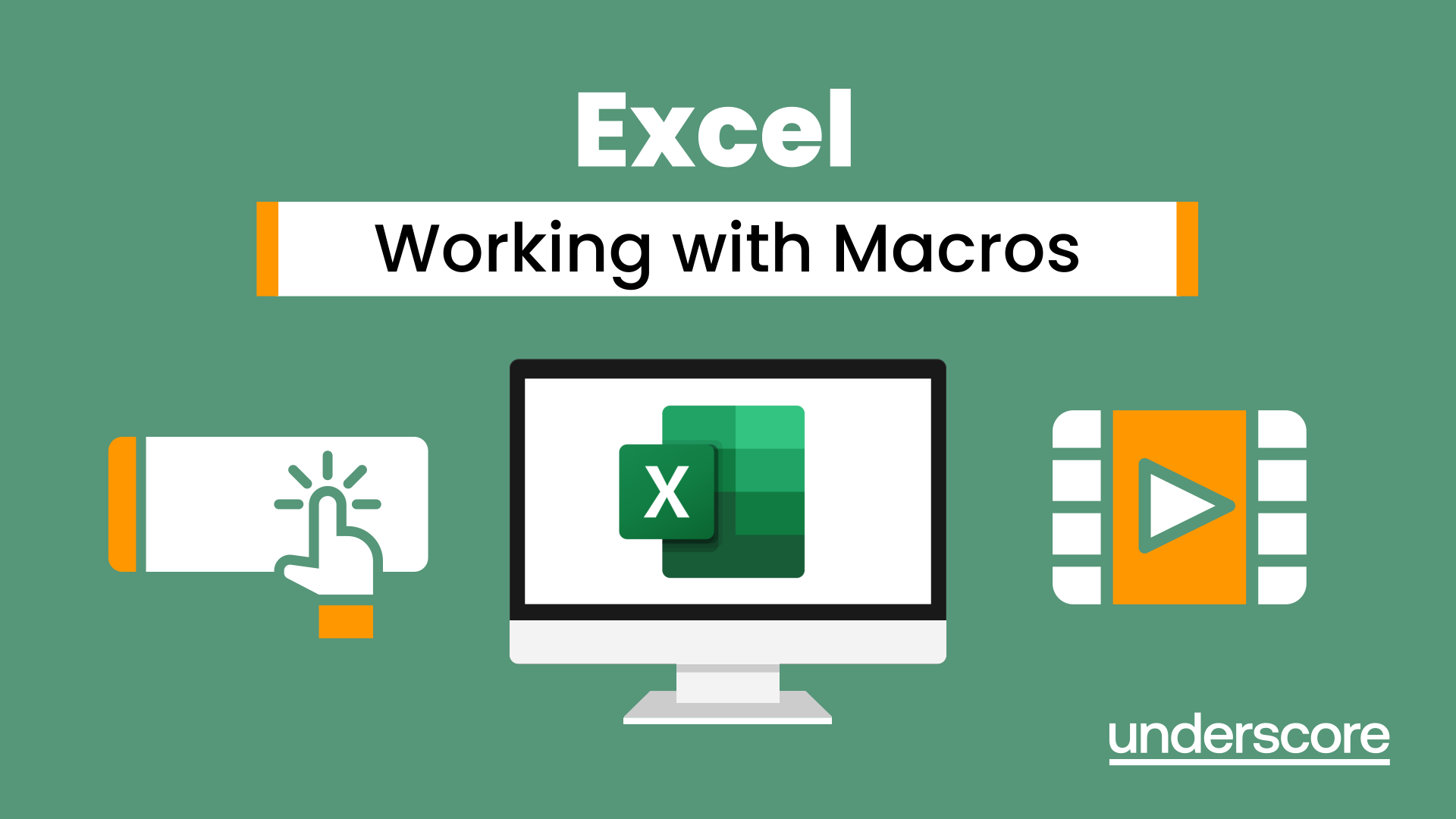
Excel - Automating Excel with Macros and Analysis Tools
By Nexus Human
Duration 1 Days 6 CPD hours This course is intended for To ensure success, students should have completed Excel Essentials and Excel Functions Including Pivot Tables and Lookups or have the equivalent knowledge and experience. Overview Upon successful completion of this course, students will be able to enhance productivity and efficiency by streamlining workflow, collaborate with others, and audit and analyse data. This course is designed for students desiring to gain skills necessary to create macros, collaborate with others, audit and analyse data, incorporate multiple data sources, and import data. Working with Multiple Worksheets and Workbooks Working with Named Ranges Link Cells Across Worksheets and Workbooks Use 3D References to Calculate Across Worksheets Consolidate Data Use Formula Auditing and Error Checking Reveal Formulas Trace Cell Precedents and Dependents Locate Errors in Formulas Watch and Evaluate Formulas Reviewing and Protecting Workbooks Control Data Entry via Data Validation Protect Workbook Access Protect Worksheets and Cell Content Add and Edit Comments Prepare a Workbook for Distribution Modify Excel's Default Settings Using Macros to Automate Workbook Functionality Create Macros via Recording Run Macros via Buttons and Shortcuts Assign Macros to the Quick Access Toolbar and Ribbon Assign Macros to Objects View Macro Code Forecasting and Analysis Data Use Conditional Formatting to Highlight, Sort and Filter Key Data Advanced Conditional Formatting using Formulas Create Sparklines to Visualise Data Add Trendlines to Charts to Visualise and Forecast Trends Use Data Tables and Scenarios to Project Potential Outcomes Use Goal Seek to Calculate Outcomes Forecast Data Trends Using Solver

Excel - advanced (In-House)
By The In House Training Company
Most people only use a fraction of Excel's capabilities. This workshop shows what you've been missing! This course will help participants: Nest formulas Get the most from pivot tables Use conditional formatting Write array formulas Explore the lookup functions Calculate by criteria Use 'goal seek' and 'scenario manager' for what-if analysis Record macros 1 Nesting formulas Principles of nesting formulas together Using IF with AND or OR to answer questions Nesting an AND function in an IF Nesting an OR function in an IF 2 Advanced pivot table reports Grouping dates, numerical and text items Running percentage analyse Running analyses to compare data Inserting Field calculations Finishing off with a user-friendly dashboard 3 Advanced conditional formatting Colour table rows based on criteria in it Applying colour to approaching dates Exploring the different rule types 4 Lookup functions Going beyond the VLOOKUP function Lookups that retrieve data from left or right The versatile INDEX and MATCH functions Retrieving data from columns with duplicates 5 Calculate by criteria Using SUMIFS to sum by criteria Finding an average by criteria with AVERAGEIFS Use SUMPRODUCT to multiply then add different values 6 What-if analysis Use Goal Seek to meet targets Forecast reports with the Scenario Manager 7 Recording Macros Macro security Understanding a Relative References macro Recording, running and editing macros Saving files as Macro Enabled Workbooks Introduction to VBA code Making macros available across workbooks Add a macro button to the Quick Access toolbar

Microsoft Access for Office 365 (Desktop or Online) - Part 2
By Nexus Human
Duration 2 Days 12 CPD hours This course is intended for This course is designed for students wishing to gain intermediate-level skills or individuals whose job responsibilities include constructing relational databases and developing tables, queries, forms, and reports in Microsoft Access for Office 365. Overview In this course, you will optimize an Access database. You will: Provide input validation features to promote the entry of quality data into a database. Organize a database for efficiency and performance, and to maintain data integrity. Improve the usability of Access tables. Create advanced queries to join and summarize data. Use advanced formatting and controls to improve form presentation. Use advanced formatting and calculated fields to improve reports. In this course, you will expand your knowledge of relational database design; promote quality input from users; improve database efficiency and promote data integrity; and implement advanced features in tables, queries, forms, and reports. Extending your knowledge of Access will result in a robust, functional database for your users.This course covers Microsoft Office Specialist Program exam objectives to help you prepare for the Access Expert (Office 365 and Office 2019): Exam MO-500 certification. Improving Table Usability Topic A: Create Lookups Within a Table Topic B: Work with Subdatasheets Creating Advanced Queries Topic A: Create Query Joins Topic B: Create Subqueries Topic C: Summarize Data Improving Form Presentation Topic A: Apply Conditional Formatting Topic B: Create Tab Pages with Subforms and Other Controls Creating Advanced Reports Topic A: Apply Advanced Formatting to a Report Topic B: Add a Calculated Field to a Report Topic C: Control Pagination and Print Quality Topic D: Add a Chart to a Report Importing and Exporting Table Data Topic A: Import and Link Data Topic B: Export Data Topic C: Create a Mail Merge Using Queries to Manage Data Topic A: Create Action Queries Topic B: Create Unmatched and Duplicate Queries Creating Complex Reports and Forms Topic A: Create Subreports Topic B: Create a Navigation Form Topic C: Show Details in Subforms and Popup Forms Creating Access Macros Topic A: Create a Standalone Macro to Automate Repetitive Tasks Topic B: Create a Macro to Program a User Interface Component Topic C: Filter Records by Using a Condition Topic D: Create a Data Macro Using VBA to Extend Database Capabilities Topic A: Introduction to VBA Topic B: Using VBA with Form Controls Managing a Database Topic A: Back Up a Database Topic B: Manage Performance Issues Topic C: Document a Database Distributing and Securing a Database Topic A: Split a Database for Multiple-User Access Topic B: Implement Security Topic C: Convert an Access Database to an ACCDE File Topic D: Package a Database with a Digital Signature

Microsoft Access for Office 365: Part 3
By Nexus Human
Duration 1 Days 6 CPD hours This course is intended for Students taking this course are database administrators or prospective database administrators who have experience working with Access for Microsoft 365 and need to learn advanced skills. Overview In this course, you will manage an Access database and add complex database features to improve its usability, efficiency, performance, and security. You will: Share data across applications. Use action, unmatched, and duplicate queries to manage data. Create complex reports and forms. Use macros to improve user interface design. Use VBA to extend database capabilities. Perform database management tasks such as backup, compacting, repairing, performance analysis, checking object dependencies, and documenting. Implement security strategies and distribute a database to multiple users. You've covered many of the basic functions of Microsoft© Access©, and now you're ready to learn advanced Access features such as database management, advanced form design, packaging a database, encrypting a database, preparing a database for multiple-user access, and more. Knowledge of these features separates database professionals from the casual database users or occasional designers.This course is the third part of a three-course series that covers the skills needed to perform basic database design and development in Access.Microsoft© Access© for Office 365?: Part 1 : Focuses on the design and construction of an Access database?viewing, navigating, searching, and entering data in a database, as well as basic relational database design and creating simple tables, queries, forms, and reports.Microsoft© Access© for Office 365?: Part 2 : Focuses on optimization of an Access database, including optimizing performance and normalizing data; data validation; usability; and advanced queries, forms, and reports.Microsoft© Access© for Office 365?: Part 3 (this course): Focuses on managing the database and supporting complex database designs, including import and export of data; using action queries to manage data; creating complex forms and reports; macros and Visual Basic for Applications (VBA); and tools and strategies to manage, distribute, and secure a database.This course may be a useful component in your preparation for the Microsoft Access Expert (Microsoft 365 Apps and Office 2019): Exam MO-500 certification exam. Lesson 1: Importing and Exporting Table Data Topic A: Import and Link Data Topic B: Export Data Topic C: Create a Mail Merge Lesson 2: Using Queries to Manage Data Topic A: Create Action Queries Topic B: Create Unmatched and Duplicate Queries Lesson 3: Creating Complex Reports and Forms Topic A: Create Subreports Topic B: Create a Navigation Form Topic C: Show Details in Subforms and Popup Forms Lesson 4: Creating Access Macros Topic A: Create a Standalone Macro to Automate Repetitive Tasks Topic B: Create a Macro to Program a User Interface Component Topic C: Filter Records by Using a Condition Topic D: Create a Data Macro Lesson 5: Using VBA to Extend Database Capabilities Topic A: Introduction to VBA Topic B: Use VBA with Form Controls Lesson 6: Managing a Database Topic A: Back Up a Database Topic B: Manage Performance Issues Topic C: Document a Database Lesson 7: Distributing and Securing a Database Topic A: Split a Database for Multiple-User Access Topic B: Implement Security Topic C: Convert an Access Database to an ACCDE File Topic D: Package a Database with a Digital Signature

Microsoft Word Intermediate - In-company (now with live online classes)
By Microsoft Office Training
Course Objectives At the end of this course you will be able to: Customise tables and charts Customise formatting with styles and themes Modify pictures in a document Create customised graphic elements Insert content using Quick Parts Control text flow Use templates to automate document creation Perform mail merges Use macros to automate common tasks '1 year email support service Take a look at the consistent excellent feedback from our corporate clients visiting our site ms-officetraining co uk Customer Feedback Excelent enviroment for training. Tahnk you. Jenny Price - ACER ' With more than 20 years experience, we deliver courses on all levels of the Desktop version of Microsoft Office and Office 365; ranging from Beginner, Intermediate, Advanced to the VBA level. Our trainers are Microsoft certified professionals with a proven track record with several years experience in delivering public, one to one, tailored and bespoke courses. Our competitive rates start from £550.00 per day of training Tailored training courses: You can choose to run the course exactly as they are outlined by us or we can customise it so that it meets your specific needs. A tailored or bespoke course will follow the standard outline but may be adapted to your specific organisational needs. Working with Tables and Charts Sort Table Data Control Cell Layout Perform Calculations in a Table Create a Chart Customising Formats Using Styles and Themes Create and Modify Text Styles Create Custom List or Table Styles Apply Document Themes Using Images in a Document Resize an Image Adjust Image Appearance Integrate Pictures and Text Insert and Format Screenshots Use the Snipping tool Creating Custom Graphic Elements Create Text Boxes and Pull Quotes Draw Shapes Add WordArt and Other Text Effects Create Complex Illustrations with SmartArt Inserting Content Using Quick Parts Insert Building Blocks Create and Modify Building Blocks Insert Fields Using Quick Parts Controlling Text Flow Control Paragraph Flow Insert Section Breaks Insert Columns Link Text Boxes to Control Text Flow Using Templates Create a Document Using a Template Create a Template Using Mail Merge The Mail Merge Features Merge Envelopes and Labels Create a Data Source Using Word Using Macros Automate Tasks Using Macros Create a Macro Who is this course for? Who is this course for? This course is designed for users who to create or modify complex business documents as well as customised Word efficiency tools Requirements Requirements Preferably, delegates should have attended the Word Introduction course. Career path Career path Microsoft Office know-how can instantly increase your job prospects as well as your salary. 80 percent of job openings require spreadsheet and word-processing software skills Certificates Certificates Certificate of completion Digital certificate - Included

Microsoft Word Intermediate (live online classes)
By Microsoft Office Training
Course Objectives At the end of this course you will be able to: Customise tables and charts Customise formatting with styles and themes Modify pictures in a document Create customised graphic elements Insert content using Quick Parts Control text flow Use templates to automate document creation Perform mail merges Use macros to automate common tasks '1 year email support service Take a look at the consistent excellent feedback from our corporate clients visiting our site ms-officetraining co uk Customer Feedback Excelent enviroment for training. Tahnk you. Jenny Price - ACER ' With more than 20 years experience, we deliver courses on all levels of the Desktop version of Microsoft Office and Office 365; ranging from Beginner, Intermediate, Advanced to the VBA level. Our trainers are Microsoft certified professionals with a proven track record with several years experience in delivering public, one to one, tailored and bespoke courses. Tailored in company training courses: You can choose to run the course exactly as they are outlined by us or we can customise it so that it meets your specific needs. A tailored or bespoke course will follow the standard outline but may be adapted to your specific organisational needs. Working with Tables and Charts Sort Table Data Control Cell Layout Perform Calculations in a Table Create a Chart Customising Formats Using Styles and Themes Create and Modify Text Styles Create Custom List or Table Styles Apply Document Themes Using Images in a Document Resize an Image Adjust Image Appearance Integrate Pictures and Text Insert and Format Screenshots Use the Snipping tool Creating Custom Graphic Elements Create Text Boxes and Pull Quotes Draw Shapes Add WordArt and Other Text Effects Create Complex Illustrations with SmartArt Inserting Content Using Quick Parts Insert Building Blocks Create and Modify Building Blocks Insert Fields Using Quick Parts Controlling Text Flow Control Paragraph Flow Insert Section Breaks Insert Columns Link Text Boxes to Control Text Flow Using Templates Create a Document Using a Template Create a Template Using Mail Merge The Mail Merge Features Merge Envelopes and Labels Create a Data Source Using Word Using Macros Automate Tasks Using Macros Create a Macro Who is this course for? Who is this course for? This course is designed for users who to create or modify complex business documents as well as customised Word efficiency tools Requirements Requirements Preferably, delegates should have attended the Word Introduction course. Career path Career path Microsoft Office know-how can instantly increase your job prospects as well as your salary. 80 percent of job openings require spreadsheet and word-processing software skills

Excel Module 3 – Data Management Techniques
By Underscore Group
Take things a step further and improve your knowledge of some of the more niche Excel techniques to help manage your data
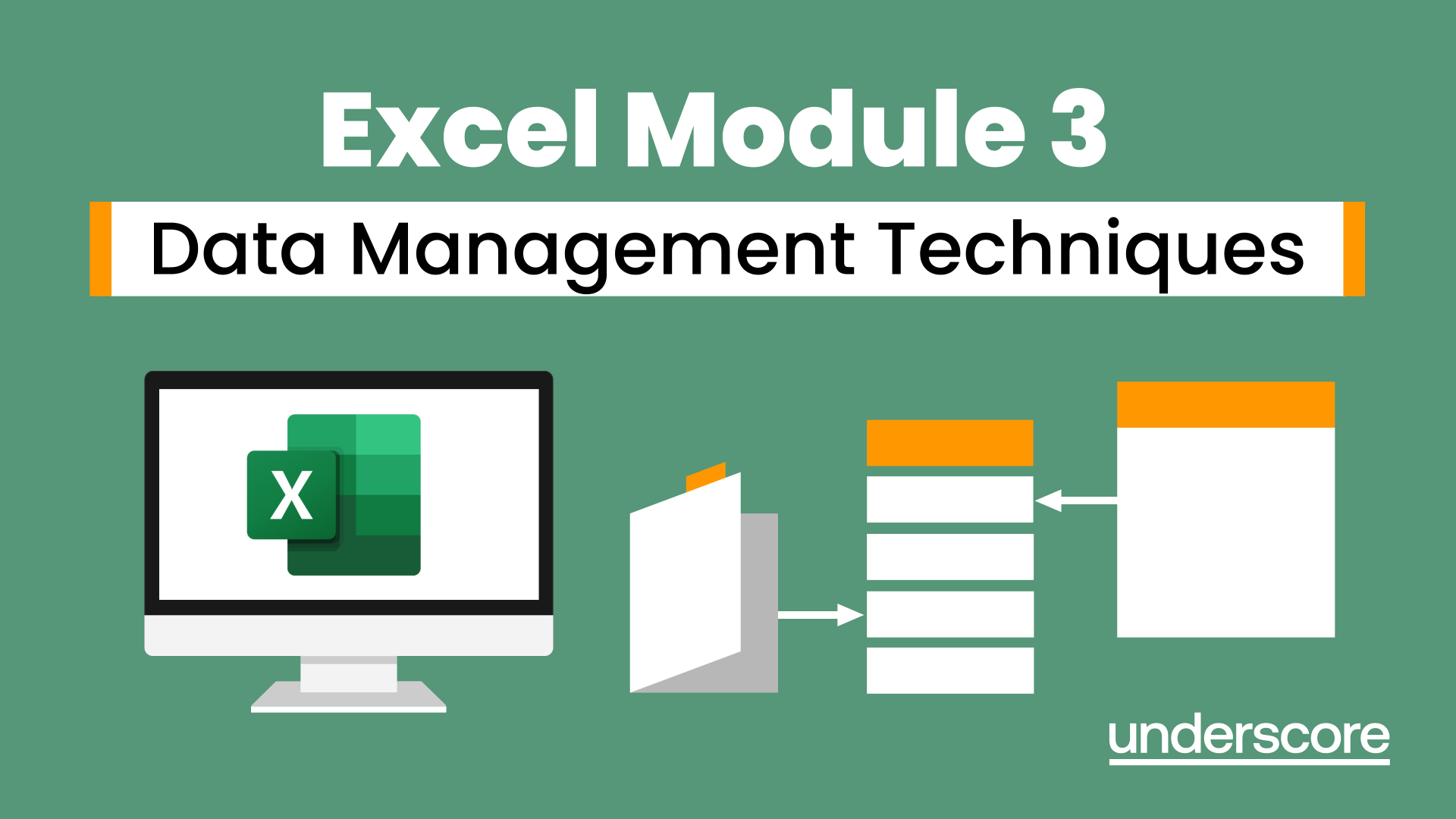
55205 Mastering Microsoft Project 2016
By Nexus Human
Duration 3 Days 18 CPD hours This course is intended for This course is intended for both novice and experienced project managers, managers, schedulers, and other project stake holders who need to incorporate the discipline of project management with Microsoft Project 2016. Overview ?Understand the discipline of project management as it applies to using Microsoft Project 2016.?Create a Work Breakdown Structure.?Identify Task Types & Relationships.?Define Resources within Project.?Make Work Package Estimates.?Create an Initial Schedule.?Create a Resource Leveled Schedule.?Create Projects from templates, Excel files.?Create Global templates.?Create formulas and graphical indicators.?The steps to record a macro.?Format Output and Print Reports.?Integrate Multiple Projects.?Set up a Project with a Calendar, Start date, and scheduling method.?Understand Manually Schedule vs. Auto Schedule.?Manage multiple projects.?Be able to create a master project list with shared resources. The course begins with the basic concepts and leads students through all the functions they?ll need to plan and manage a small to medium-size project, including how to level resources and capture both cost and schedule progress. Introduction to Microsoft Project Describe how Project relates to the discipline of Project management. Learn what the new features are in Project 2016. Navigate to the primary views available using the Ribbon. Choose Views that display task, resource, or assignment information. Select table within views to change the information that is available to see and edit. Relate the features of Project to the 5 steps for building a plan in Project. Lab 1: Introduction to Mastering Microsoft Project A Quick and Easy Overview of Managing with Project Create a new project and prepare it for data entry. Enter project tasks. Sequence the tasks. Define resources. Estimate Task duration and assign resources. Baseline the project. Track project progress. Lab 1: Creating a Basic Project with a template Lab 2: Creating a Basic Project Setting Up a Project Use multiple methods to create a new project from an Excel file and a SharePoint Tasks list. Establish one or more calendars to constrain resource availability. Configure Project to calculate the schedule from the Start Date forward, or from the Finish Date backward. Lab 1: Setting Up a Project Manually Schedule vs. Auto Schedule Students practice switching tasks between Manually Schedule and Auto Schedule modes. By switching modes, students learn the impact made on the project schedule and the individual tasks. Lab 1: Explore Task Modes Creating a Work Breakdown Structure Build and use summary and subordinate tasks. Understand and use milestones. Develop WBS Outlines. Assign completion criteria. Evaluate the WBS. Understand and use WBS templates. Lab 1: Manipulate a WBS Lab 2: Supporting the Project Plan Identifying Task Relationships Understand the different types of task relationships. Understand and use various methods to create relationships. Determine and display task sequence. Understand and use lag, lead, and delay. Understand the new feature of Task Paths. Lab 1: Display the sequence Defining Resources within Project Define resource types. Define individual resources that will be used on the project. Record the cost (s) of using each type of resource. Record the limit of availability for each type of resource by establishing a resource calendar and defining the maximum units of that resource. Lab 1: Resource Calendar and Availability Making Work Package Estimates Enter estimates for duration and costs for each task. Distinguish between task types and describe when each is appropriate. Describe the relationship between work, units, and duration. Describe the way Effort Driven scheduling is affected by work, units, and duration. Assign tasks to resources using the Team Planner view. Lab 1: Work, Duration and Labor Creating an Initial Schedule Calculate float and identify a project?s critical path. Understand and identify task constraints. Create milestones. Use the Task Inspector to troubleshoot the initial schedule. Lab 1: Calculating an Initial schedule Create a Resource Leveled Schedule Adjust a project schedule to account for limited people and other resources. View the overall cost and schedule of a project. Identify resources that have been over allocated for a project schedule. Use multiple ways to adjust tasks and assignments to remove over allocation for any resource. Lab 1: Resource Leveling Managing the Project Learn how to set a baseline. Lean how to enter and track project performance data. Learn how to apply different tracking methods. Learn how to perform a variance analysis on a project. Lab 1: The Baseline Lab 2: Baselining & Tracking Performance Lab 3: Variance Formatting Output and Printing Reports Print Views Formats Sorting Filtering Grouping Custom Fields Reporting Other File Formats Lab 1: Use the Grouping Feature Lab 2: Create Reports in Project Managing Multiple Projects Learn how to use common resources among multiple projects. Learn how to link tasks between multiple projects. Learn how to create a consolidated view of multiple projects. Lab 1: Identifying Over allocated Resources from a Resource Pool and Consolidated File Advanced Topics Learn how to customize the Ribbon and the Quick Access Toolbar. Learn how to customize WBS numbering. Learn the concepts of Formulas and Graphical indicators. Learn the purpose of the Global template and Organizer. Learn how to use Task Deadlines. Learn how to record a Macro. Lab 1: Recording a Macro in Project Summary Learn how to access the Office App Store. Additional course details: Nexus Humans 55205 Mastering Microsoft Project 2016 training program is a workshop that presents an invigorating mix of sessions, lessons, and masterclasses meticulously crafted to propel your learning expedition forward. This immersive bootcamp-style experience boasts interactive lectures, hands-on labs, and collaborative hackathons, all strategically designed to fortify fundamental concepts. Guided by seasoned coaches, each session offers priceless insights and practical skills crucial for honing your expertise. Whether you're stepping into the realm of professional skills or a seasoned professional, this comprehensive course ensures you're equipped with the knowledge and prowess necessary for success. While we feel this is the best course for the 55205 Mastering Microsoft Project 2016 course and one of our Top 10 we encourage you to read the course outline to make sure it is the right content for you. Additionally, private sessions, closed classes or dedicated events are available both live online and at our training centres in Dublin and London, as well as at your offices anywhere in the UK, Ireland or across EMEA.
