- Professional Development
- Medicine & Nursing
- Arts & Crafts
- Health & Wellbeing
- Personal Development
3900 Link courses
Overview This comprehensive course on Entrepreneurship & Innovation Management will deepen your understanding on this topic. After successful completion of this course you can acquire the required skills in this sector. This Entrepreneurship & Innovation Management comes with accredited certification from CPD, which will enhance your CV and make you worthy in the job market. So enrol in this course today to fast track your career ladder. How will I get my certificate? You may have to take a quiz or a written test online during or after the course. After successfully completing the course, you will be eligible for the certificate. Who is This course for? There is no experience or previous qualifications required for enrolment on this Entrepreneurship & Innovation Management. It is available to all students, of all academic backgrounds. Requirements Our Entrepreneurship & Innovation Management is fully compatible with PC's, Mac's, Laptop, Tablet and Smartphone devices. This course has been designed to be fully compatible with tablets and smartphones so you can access your course on Wi-Fi, 3G or 4G. There is no time limit for completing this course, it can be studied in your own time at your own pace. Career Path Learning this new skill will help you to advance in your career. It will diversify your job options and help you develop new techniques to keep up with the fast-changing world. This skillset will help you to- Open doors of opportunities Increase your adaptability Keep you relevant Boost confidence And much more! Course Curriculum 6 sections • 72 lectures • 02:00:00 total length •Entrepreneurship: 00:01:00 •Entrepreneurship Introduction: 00:01:00 •Entrepreneurship Definition: 00:01:00 •Entrepreneurship Theories: 00:01:00 •Schumpeter Theory: 00:02:00 •Uncertainty - Bearing Theory and Krizner's 'Alert' Entrepreneurship: 00:02:00 •Biological and Marshall's Theory of Entrepreneurship: 00:01:00 •Other Entrepreneurship Theories: 00:02:00 •Sociological Theories of Entrepreneurship: 00:02:00 •Jean-Baptiste Say's Law: 00:01:00 •Entrepreneurship Creativity: 00:01:00 •Theories in Creativity: 00:01:00 •Wertheimer, Maslow, Rickards and Gilliam: 00:03:00 •Creativity in Organisations: 00:01:00 •Creativity in Management: 00:01:00 •Creativity and Competition: 00:01:00 •Entrepreneurship Mindset: 00:02:00 •Innovation and Entrepreneurship: 00:01:00 •Types of Innovations: 00:02:00 •Innovation Theories: 00:02:00 •Chain-Linked Innovation Model: 00:02:00 •Diffusion of Innovation Theory: 00:03:00 •The Importance of Peer-to-Peer Conversations & Peer Networks: 00:01:00 •Understanding the Needs of Different User Segments: 00:01:00 •Paradigm Shift: 00:02:00 •Cultivating a Culture of Creativity and Innovation: 00:01:00 •Innovation Organisations: 00:02:00 •Entrepreneurial Problem Solving: 00:03:00 •Key Perceptions: 00:03:00 •Think Tank: 00:01:00 •The Power of Storyboarding: 00:01:00 •How to Manage Creative Teams: 00:01:00 •IT Systems for Innovation: 00:02:00 •Entrepreneurs & Corporate Entrepreneurs: 00:02:00 •Entrepreneurial Problem Solving: 00:03:00 •Intrapreneurial Problem Solving: 00:01:00 •Collaborative Networks: 00:01:00 •Notion of Collaboration: 00:02:00 •Building a Culture of Innovation: The Role of Leadership: 00:02:00 •What Makes a Leader?: 00:02:00 •Other Studies on Emotional Intelligence: 00:04:00 •Evaluating Entrepreneurial Start-Ups: 00:02:00 •Your IP Strategy: 00:01:00 •Market Research: 00:01:00 •Set Your Research Objectives: 00:02:00 •Evaluating Revenue & Costs Framework: 00:01:00 •Cost Drivers: 00:03:00 •Variable and Fixed Costs: 00:01:00 •Financing Decisions for Start-ups: 00:02:00 •Types of Angel Investors: 00:01:00 •Attracting Angel Investors: 00:01:00 •Venture Capitalist: 00:02:00 •Venture Capital Investment Process: 00:01:00 •The Stages in Venture Capital Investment: 00:02:00 •Advantages of Venture Capital: 00:01:00 •Government Grants: 00:02:00 •Funding Instruments for Entrepreneurs: 00:01:00 •Debt Instrument: 00:02:00 •Mezzanine - Preferred Shares: 00:02:00 •Capital Market Structure: 00:02:00 •Advantages and Disadvantages: 00:02:00 •Capital Structure and Implications: 00:03:00 •Shareholder Equity: 00:01:00 •Mezzanine Debt: 00:02:00 •Lowering the Cost of Capital and Improving Equity Returns: 00:01:00 •Dilution: 00:03:00 •Price Earnings Ratio: 00:03:00 •Succession Planning & Exit Strategy: 00:01:00 •Mistakes to Avoid in Succession Planning: 00:01:00 •Plan, Do and Review: 00:02:00 •Exit Strategies: 00:02:00 •Assignment - Entrepreneurship & Innovation Management: 00:00:00

Overview Master the use of the world's most popular data analysis and office tool, with absolutely no previous experience or training needed.This course will help you quickly become an expert in the use of Microsoft's best-selling Excel, allowing you to be a valuable asset to any business or organisation.The Microsoft Excel Level 3course will teach you how to manage finances, produce spreadsheets, and file invoices in no time. Our innovative training method will have you visualising and presenting company data efficiently. Learn to impress your peers and managers with your intuitive use of Excel and make sure that your administration skills are faultless. How will I get my certificate? You may have to take a quiz or a written test online during or after the course. After successfully completing the course, you will be eligible for the certificate. Who is this course for? There is no experience or previous qualifications required for enrolment on this Microsoft Excel Level 3. It is available to all students, of all academic backgrounds. Requirements Our Microsoft Excel Level 3 is fully compatible with PC's, Mac's, Laptop, Tablet and Smartphone devices. This course has been designed to be fully compatible on tablets and smartphones so you can access your course on wifi, 3G or 4G. There is no time limit for completing this course, it can be studied in your own time at your own pace. Career path Having these various qualifications will increase the value in your CV and open you up to multiple sectors such as Business & Management , Admin, Accountancy & Finance, Secretarial & PA, Teaching & Mentoring etc. Course Curriculum 21 sections • 73 lectures • 10:39:00 total length •Introduction to Microsoft Excel 2019 New Features: 00:07:00 •CONCAT: 00:02:00 •IFS: 00:01:00 •MAXIFS: 00:01:00 •MINIFS: 00:01:00 •SWITCH: 00:02:00 •TEXTJOIN: 00:01:00 •Map Chart: 00:02:00 •Funnel Chart: 00:01:00 •Better Visuals: 00:06:00 •Pivot Table Enhancements: 00:02:00 •Power Pivot Updates: 00:01:00 •Navigate the Excel User Interface: 00:28:00 •Use Excel Commands: 00:10:00 •Create and Save a Basic Workbook: 00:19:00 •Enter Cell Data: 00:12:00 •Use Excel Help: 00:05:00 •Create Worksheet Formulas: 00:15:00 •Insert Functions: 00:17:00 •Reuse Formulas and Functions: 00:17:00 •Insert, Delete, and Adjust Cells, Columns, and Rows: 00:10:00 •Search for and Replace Data: 00:09:00 •Use Proofing and Research Tools: 00:07:00 •Apply Text Formats: 00:16:00 •Apply Number Format: 00:08:00 •Align Cell Contents: 00:09:00 •Apply Styles and Themes: 00:12:00 •Apply Basic Conditional Formatting: 00:11:00 •Create and Use Templates: 00:08:00 •Preview and Print a Workbook: 00:10:00 •Set Up the Page Layout: 00:09:00 •Configure Headers and Footers: 00:07:00 •Manage Worksheets: 00:05:00 •Manage Workbook and Worksheet Views: 00:07:00 •Manage Workbook Properties: 00:06:00 •Work with Ranges: 00:18:00 •Use Specialized Functions: 00:11:00 •Work with Logical Functions: 00:23:00 •Work with Date & Time Functions: 00:08:00 •Work with Text Functions: 00:11:00 •Sort Data: 00:10:00 •Filter Data: 00:10:00 •Query Data with Database Functions: 00:09:00 •Outline and Subtotal Data: 00:09:00 •Apply Intermediate Conditional Formatting: 00:07:00 •Apply Advanced Conditional Formatting: 00:05:00 •Create Charts: 00:13:00 •Modify and Format Charts: 00:12:00 •Use Advanced Chart Features: 00:12:00 •Create a PivotTable: 00:13:00 •Analyze PivotTable Data: 00:12:00 •Present Data with PivotCharts: 00:07:00 •Filter Data by Using Timelines and Slicers: 00:11:00 •Use Links and External References: 00:12:00 •Use 3-D References: 00:06:00 •Consolidate Data: 00:05:00 •Use Lookup Functions: 00:12:00 •Trace Cells: 00:09:00 •Watch and Evaluate Formulas: 00:08:00 •Collaborate on a Workbook: 00:19:00 •Protect Worksheets and Workbooks: 00:08:00 •Apply Data Validation: 00:13:00 •Search for Invalid Data and Formulas with Errors: 00:04:00 •Work with Macros: 00:18:00 •Create Sparklines: 00:07:00 •MapData: 00:07:00 •Determine Potential Outcomes Using Data Tables: 00:08:00 •Determine Potential Outcomes Using Scenarios: 00:09:00 •Use the Goal Seek Feature: 00:04:00 •Forecasting Data Trends: 00:05:00 •Excel Templates: 00:00:00 •Resources - Microsoft Excel - Beginner Course - Cpd Accredited: 00:00:00 •Assignment - Microsoft Excel Level 3: 00:00:00

Environmental Science: 8 in 1 Premium Courses Bundle
By Compete High
The Environmental Science: 8 in 1 Premium Courses Bundle offers a well-rooted exploration into the essential topics that drive today’s environmental understanding. Covering everything from biology and environment management to gardening, floristry, and carbon footprint awareness — this bundle brings together the interconnected puzzle pieces of the natural world with an academic edge. It’s green thinking made logical, not leafy waffle. Whether you're fascinated by ecosystems or want to dig deeper into greenhouse systems and sustainable energy, the content in this bundle speaks to those looking to sharpen their knowledge without sounding like they just read a brochure. It's science, safety, and sustainability — all delivered without needing a single compost bin nearby. Learning Outcomes: Understand ecosystem structure and environmental management principles Learn how renewable energy connects with sustainable living systems Explore biological concepts relevant to environmental and plant science Gain insight into gardening, floristry, and greenhouse processes Study carbon footprint reduction methods and energy conservation theory Understand health and safety standards in environmental settings Who is this Course For: Eco-aware learners interested in environmental science topics Those pursuing sustainability-focused education and careers Gardening or floristry enthusiasts with scientific curiosity Biology students exploring environmental and ecological links Individuals researching green energy and climate literacy Career changers entering environmental or science-related fields Professionals involved in environment or health & safety policies Those managing or planning sustainable garden or floral projects Career Path (UK Average Salaries): Environmental Officer – £30,000/year Sustainability Analyst – £32,500/year Health & Safety Advisor – £33,000/year Botanical Research Assistant – £26,000/year Renewable Energy Technician – £34,000/year Horticulture Manager – £29,000/year
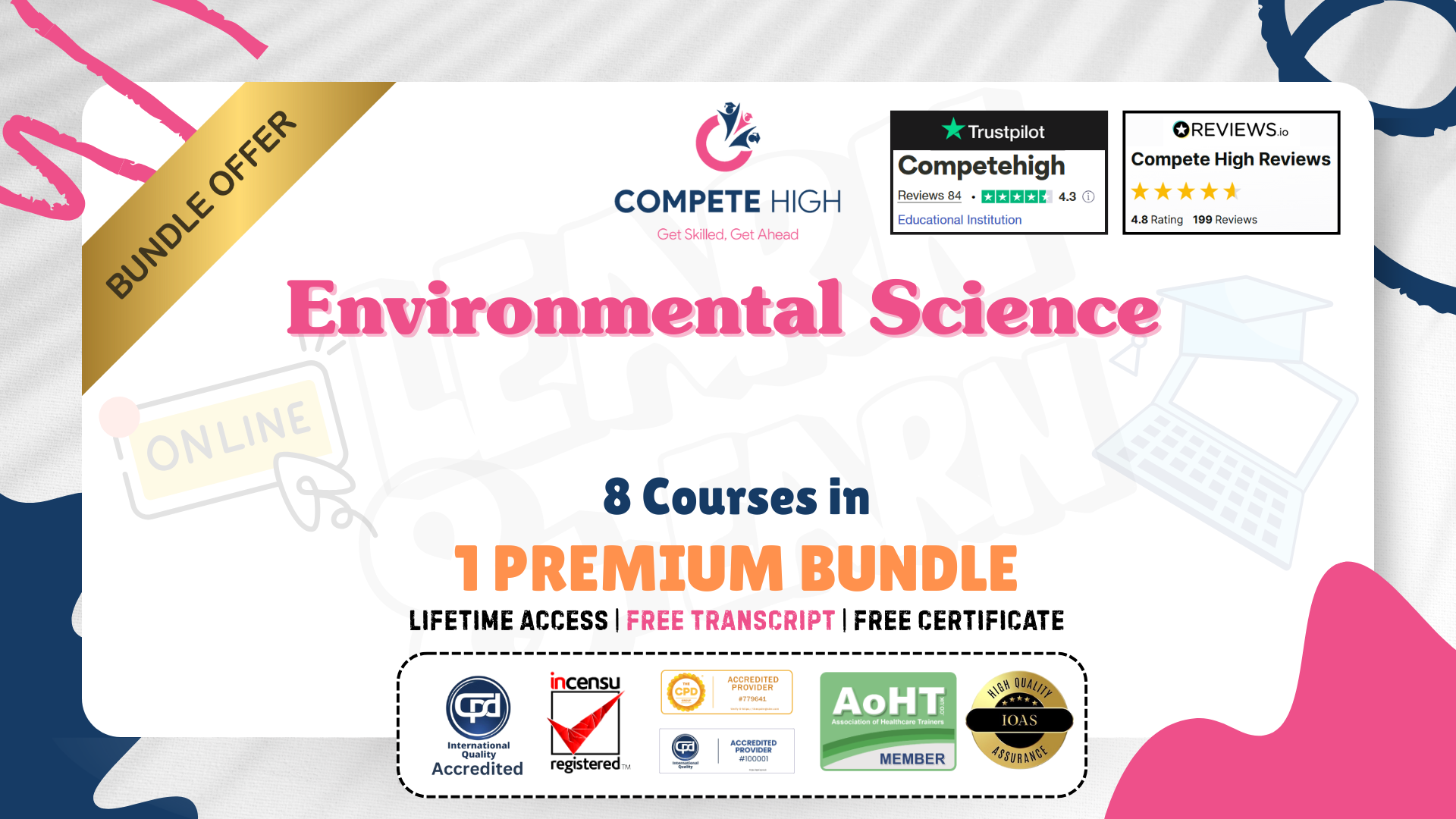
Overview This comprehensive course on Financial Modelling for Decision Making and Business plan will deepen your understanding on this topic. After successful completion of this course you can acquire the required skills in this sector. This Financial Modelling for Decision Making and Business plan comes with accredited certification from CPD, which will enhance your CV and make you worthy in the job market. So enrol in this course today to fast track your career ladder. How will I get my certificate? You may have to take a quiz or a written test online during or after the course. After successfully completing the course, you will be eligible for the certificate. Who is This course for? There is no experience or previous qualifications required for enrolment on this Financial Modelling for Decision Making and Business plan. It is available to all students, of all academic backgrounds. Requirements Our Financial Modelling for Decision Making and Business plan is fully compatible with PC's, Mac's, Laptop, Tablet and Smartphone devices. This course has been designed to be fully compatible with tablets and smartphones so you can access your course on Wi-Fi, 3G or 4G. There is no time limit for completing this course, it can be studied in your own time at your own pace. Career Path Learning this new skill will help you to advance in your career. It will diversify your job options and help you develop new techniques to keep up with the fast-changing world. This skillset will help you to- Open doors of opportunities Increase your adaptability Keep you relevant Boost confidence And much more! Course Curriculum 4 sections • 19 lectures • 03:20:00 total length •Introduction to the course: 00:02:00 •Introducton to the Business Priocess: 00:03:00 •What is Financial Modelling: 00:08:00 •Starting Point of a Financial Model: 00:04:00 •First Steps before Starting to create Financial Model and Linking Business Model: 00:07:00 •Starting with End in Mind-Comparative P&L: 00:13:00 •Customer Acquisition Model: 00:16:00 •Revenue and Cost Models: 00:22:00 •Adding Product and Modelling Labour and Other Costs: 00:21:00 •Modelling Capital Investments and ROI Calc: 00:10:00 •Detailed Customer Acquisition Model and Revenue Model: 00:17:00 •Cost of Sale Model: 00:08:00 •Modelling Labour Cost: 00:07:00 •Modelling Other Operating Expenses: 00:14:00 •Modelling Income Statement and Cash Flows: 00:27:00 •Modelling Balance Sheet: 00:14:00 •Fixing the Error in Financial Model and Brief of RR: 00:07:00 •Financial Model for Business plan for New Business: 00:00:00 •Assignment - Financial Modelling for Decision Making and Business plan: 00:00:00
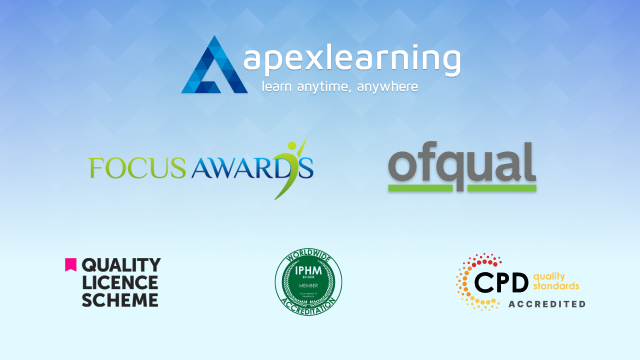
Overview Learn to use the full power and functionality of Microsoft's Excel and deliver impressive charts and analysis work. This Advanced Diploma in MS Excel course allows you to exploit the full abilities of Microsoft's best-selling tool and become capable of providing higher-quality results from it. You may use Excel every day in your work or business, but are you really using it to its full potential? With the advanced training from this course, you will quickly produce stunning spreadsheets and visually perfect graphs that will showcase business data to a much more professional degree. Use Excel to make your customer service excellent. How will I get my certificate? At the end of the course there will be a written assignment test which you can take either during or after the course. After successfully completing the test you will be able to order your certificate, these are included in the price. Who is this course for? There is no experience or previous qualifications required for enrolment on this Advanced Diploma in MS Excel. It is available to all students, of all academic backgrounds. Requirements Our Advanced Diploma in MS Excel is fully compatible with PC's, Mac's, Laptop, Tablet and Smartphone devices. This course has been designed to be fully compatible on tablets and smartphones so you can access your course on wifi, 3G or 4G. There is no time limit for completing this course, it can be studied in your own time at your own pace. Career path Having these various qualifications will increase the value in your CV and open you up to multiple sectors such as Business & Management , Admin, Accountancy & Finance, Secretarial & PA, Teaching & Mentoring etc. Course Curriculum 21 sections • 90 lectures • 22:14:00 total length •Introduction to Microsoft Excel 2019 New Features: 00:07:00 •CONCAT: 00:02:00 •IFS: 00:01:00 •MAXIFS: 00:01:00 •MINIFS: 00:01:00 •SWITCH: 00:02:00 •TEXTJOIN: 00:01:00 •Map Chart: 00:02:00 •Funnel Chart: 00:01:00 •Better Visuals: 00:06:00 •Pivot Table Enhancements: 00:02:00 •Power Pivot Updates: 00:01:00 •Navigate the Excel User Interface: 00:28:00 •Use Excel Commands: 00:10:00 •Create and Save a Basic Workbook: 00:19:00 •Enter Cell Data: 00:12:00 •Use Excel Help: 00:05:00 •Create Worksheet Formulas: 00:15:00 •Insert Functions: 00:17:00 •Reuse Formulas and Functions: 00:17:00 •Insert, Delete, and Adjust Cells, Columns, and Rows: 00:10:00 •Search for and Replace Data: 00:09:00 •Use Proofing and Research Tools: 00:07:00 •Apply Text Formats: 00:16:00 •Apply Number Format: 00:08:00 •Align Cell Contents: 00:09:00 •Apply Styles and Themes: 00:12:00 •Apply Basic Conditional Formatting: 00:11:00 •Create and Use Templates: 00:08:00 •Preview and Print a Workbook: 00:10:00 •Set Up the Page Layout: 00:09:00 •Configure Headers and Footers: 00:07:00 •Manage Worksheets: 00:05:00 •Manage Workbook and Worksheet Views: 00:07:00 •Manage Workbook Properties: 00:06:00 •Work with Ranges: 00:18:00 •Use Specialized Functions: 00:11:00 •Work with Logical Functions: 00:23:00 •Work with Date & Time Functions: 00:08:00 •Work with Text Functions: 00:11:00 •Sort Data: 00:10:00 •Filter Data: 00:10:00 •Query Data with Database Functions: 00:09:00 •Outline and Subtotal Data: 00:09:00 •Apply Intermediate Conditional Formatting: 00:07:00 •Apply Advanced Conditional Formatting: 00:05:00 •Create Charts: 00:13:00 •Modify and Format Charts: 00:12:00 •Use Advanced Chart Features: 00:12:00 •Create a PivotTable: 00:13:00 •Analyze PivotTable Data: 00:12:00 •Present Data with PivotCharts: 00:07:00 •Filter Data by Using Timelines and Slicers: 00:11:00 •Use Links and External References: 00:12:00 •Use 3-D References: 00:06:00 •Consolidate Data: 00:05:00 •Use Lookup Functions: 00:12:00 •Trace Cells: 00:09:00 •Watch and Evaluate Formulas: 00:08:00 •Collaborate on a Workbook: 00:19:00 •Protect Worksheets and Workbooks: 00:08:00 •Apply Data Validation: 00:13:00 •Search for Invalid Data and Formulas with Errors: 00:04:00 •Work with Macros: 00:18:00 •Create Sparklines: 00:07:00 •MapData: 00:07:00 •Determine Potential Outcomes Using Data Tables: 00:08:00 •Determine Potential Outcomes Using Scenarios: 00:09:00 •Use the Goal Seek Feature: 00:04:00 •Forecasting Data Trends: 00:05:00 •Create a Macro Using the Macro Recorder: 01:00:00 •Edit a Macro: 01:00:00 •Debug a Macro: 00:30:00 •Customize the Quick Access Toolbar and Hotkeys: 00:30:00 •Set Macro Security: 01:00:00 •Insert Text: 00:30:00 •Format Text: 00:30:00 •Sort Data: 00:30:00 •Duplicate Data: 01:00:00 •Generate a Report: 01:00:00 •Determine the Dialog Box Type: 00:15:00 •Capture User Input: 01:00:00 •Insert, Copy, and Delete Worksheets: 00:30:00 •Rename Worksheets: 00:30:00 •Modify the Order of Worksheets: 00:15:00 •Print Worksheets: 00:30:00 •Create User-Defined Functions: 00:30:00 •Automate SUM Functions: 00:30:00 •Resources - Microsoft Excel - Beginner Course - Cpd Accredited: 00:00:00 •Assignment - Advanced Diploma in MS Excel: 00:05:00

Overview This comprehensive course on The Complete Microsoft Outlook Masterclass will deepen your understanding on this topic. After successful completion of this course you can acquire the required skills in this sector. This The Complete Microsoft Outlook Masterclass comes with accredited certification from CPD, which will enhance your CV and make you worthy in the job market. So enrol in this course today to fast track your career ladder. How will I get my certificate? At the end of the course there will be an online written test, which you can take either during or after the course. After successfully completing the test you will be able to order your certificate, these are included in the price. Who is This course for? There is no experience or previous qualifications required for enrolment on this The Complete Microsoft Outlook Masterclass. It is available to all students, of all academic backgrounds. Requirements Our The Complete Microsoft Outlook Masterclass is fully compatible with PC's, Mac's, Laptop, Tablet and Smartphone devices. This course has been designed to be fully compatible with tablets and smartphones so you can access your course on Wi-Fi, 3G or 4G. There is no time limit for completing this course, it can be studied in your own time at your own pace. Career Path Learning this new skill will help you to advance in your career. It will diversify your job options and help you develop new techniques to keep up with the fast-changing world. This skillset will help you to- Open doors of opportunities Increase your adaptability Keep you relevant Boost confidence And much more! Course Curriculum 16 sections • 74 lectures • 04:03:00 total length •You Can Master Microsoft Outlook Promo: 00:02:00 •You Can Ask Me Anytime: 00:01:00 •Your Facebook Support Group: 00:01:00 •Quick Win -How To Send an Email in Outlook: 00:01:00 •Quick Win - How To Print an Email in Outlook: 00:01:00 •Another Quick Win - You Can Work Offline with Outlook: 00:01:00 •Outlook Environment: 00:03:00 •Outlook Opening: 00:02:00 •Outlook Interface Options: 00:04:00 •Sending and Receiving Email in Outlook: 00:03:00 •Sending and Receiving Email in Outlook with Attachments: 00:02:00 •Account Settings in Outlook: 00:06:00 •Automatic Replies in Outlook: 00:04:00 •Mail Box Settings in Outlook: 00:02:00 •Rules and Alerts Settings in Outlook: 00:04:00 •Exporting and Importing Rules and Alerts in Outlook: 00:01:00 •Opening Options in File Outlook: 00:04:00 •Quick Win -How to Create Folder in Outlook: 00:01:00 •Quick Win -How to Change Outlook Style: 00:01:00 •Quick Win - How To Use Quick Access Toolbar: 00:01:00 •New Email Options in Outlook: 00:03:00 •Basic Text in New Email: 00:07:00 •Name, Include and Tags in New Email: 00:03:00 •Inserting Table Into New Email: 00:10:00 •Inserting Images Into New Email: 00:10:00 •Inserting Shapes Into New Email: 00:06:00 •Inserting SmartArt Into New Email: 00:04:00 •Inserting New Chart Into New Email: 00:05:00 •Taking Screenshot Into New Email: 00:02:00 •Links, Text and Symbol: 00:03:00 •Themes, Show Fields, Encrypt, Tracking and More Options in New Email: 00:03:00 •Formatting Text in New Emails: 00:03:00 •Reviewing Menu in New Email: 00:03:00 •New Appointment at Home Menu: 00:06:00 •New Meeting at Home Menu: 00:01:00 •New Contact in Home Menu: 00:05:00 •Create New Task: 00:03:00 •Other New Item in Home: 00:02:00 •Email Deletion in Outlook: 00:02:00 •Responding to An Email in Outlook: 00:02:00 •Quick Steps, Tag and Other Functions: 00:03:00 •Complete Guide of Send and Receive: 00:03:00 •Complete Folder Guide: 00:05:00 •View and Help in Outlook: 00:04:00 •Options Intro: 00:03:00 •General Options in Outlook: 00:05:00 •Mail Options in Outlook: 00:06:00 •Calendar Options in Outlook: 00:03:00 •Contact Options in Outlook: 00:01:00 •Task Options in Outlook: 00:01:00 •Search Options in Outlook: 00:02:00 •Language Options in Outlook: 00:02:00 •Ease of Access Options in Outlook: 00:02:00 •Advanced Option in Outlook: 00:04:00 •Ribbon and Quick Access Toolbar Customization: 00:02:00 •Quick Win - Create Unknown Password: 00:01:00 •Security Is Everything: 00:01:00 •Quick Win - Insecurity Is Coming from You and Others: 00:01:00 •Understand Security Type or Category: 00:02:00 •Life Savers - You Should Know These: 00:04:00 •Have Proper Password - Start Securing You Now: 00:03:00 •Don't Use the Same Password Anymore: 00:02:00 •Should You Use Longer Password or Complicated!: 00:03:00 •Last-Pass & Authy Mobile App: 00:02:00 •The Best and Only Solution to Make and Keep Password Un-Crack-Able: 00:08:00 •Last-pass Setup and Configure: 00:10:00 •Last-Pass Options Part 1: 00:03:00 •Last-Pass Options Part 2: 00:04:00 •Last-Pass Option Part 3: 00:04:00 •2FA Makes You Even Stronger in Password: 00:05:00 •Security Is Everything, Keep Secured Your Devices: 00:07:00 •Security on Your Data and Privacy: 00:08:00 •Congratulation: 00:01:00 •Assignment -The Complete Microsoft Outlook Masterclass: 00:00:00

Overview Are you ready to dive into data analysis and unlock valuable insights that can drive business growth? Introduction to Data Analysis is a comprehensive course designed to provide learners with a solid foundation in the principles and techniques of data analysis. This course will equip you with the essential skills and knowledge to thrive in data analysis. With a comprehensive curriculum spanning 22 modules, you will delve deep into the world of data, from understanding its fundamentals to harnessing it for meaningful insights. Our expertly crafted curriculum covers data collection, process management, statistical tools, control charts, and strategies to deal with variation.Enrol today in this Introduction to Data Analysis course to succeed in all areas of your life. Let your skill become your greatest asset! Key Features of the Course This course equips learners with the essential tools and knowledge to analyse and interpret data accurately. The course is accredited, ensuring its recognition and credibility within the professional community. Learners will have access to 24/7 learning assistance, allowing them to seek guidance and support whenever needed. Who is This course for? This Introduction to Data Analysis course is suitable for students & professionals from various fields, including business, finance, marketing, healthcare, and more. It is also beneficial for individuals looking to enhance their data analysis skills for personal or professional development. What You Will Learn Throughout the course, you will delve into various modules that cover essential concepts and tools for data analysis. Starting with an introduction to process management principles, you will progress through topics such as the voice of the process, customer feedback analysis, and data visualisation using tools like Pareto charts, histograms, and run charts. You will also gain a deep understanding of variation and control charts and learn how to interpret and use them effectively for process improvement. By the end of the course, learners will have a solid understanding of these topics and be able to apply their knowledge to real-world data analysis scenarios. Why Enrol in This Course Data analysis is one of the most sought-after skills in today's job market. According to LinkedIn, data analysis is among the top 10 most in-demand skills for 2023. Data analysis can help you: Improve your decision-making skills and confidence Enhance your problem-solving and critical-thinking abilities Boost your creativity and innovation potential Increase your productivity and efficiency Advance your career and create earning potential Requirements There are no specific prerequisites for this course. However, a basic understanding of mathematics and statistics will be beneficial. Access to a computer with an internet connection is also required to complete the course. Career Path Completing this Introduction to Data Analysis course can lead to various career opportunities in data analysis. Some of the course-related professions in the UK, along with their average salaries, include: Data Analyst (£35,000 - £45,000 per year) Business Analyst (£40,000 - £55,000 per year) Financial Analyst (£40,000 - £60,000 per year) Market Research Analyst (£25,000 - £40,000 per year) Operations Analyst (£35,000 - £50,000 per year) Healthcare Data Analyst (£35,000 - £50,000 per year) Quality Control Analyst (£25,000 - £35,000 per year) Certification Upon successful completion of the course, learners will receive a CPD certificate, validating their achievement and demonstrating their commitment to professional development in the field of data analysis. Course Curriculum 3 sections • 24 lectures • 02:13:00 total length •Module 01: Introduction: 00:02:00 •Module 02: Agenda and Principles of Process Management: 00:06:00 •Module 03: The Voice of the Process: 00:05:00 •Module 04: Working as One Team for Improvement: 00:04:00 •Module 05: Exercise: The Voice of the Customer: 00:03:00 •Module 06: Tools for Data Analysis: 00:07:00 •Module 07: The Pareto Chart: 00:03:00 •Module 08: The Histogram: 00:03:00 •Module 09: The Run Chart: 00:04:00 •Module 10: Exercise: Presenting Performance Data: 00:05:00 •Module 11: Understanding Variation: 00:06:00 •Module 12: The Control Chart: 00:06:00 •Module 13: Control Chart Example: 00:04:00 •Module 14: Control Chart Special Cases: 00:06:00 •Module 15: Interpreting the Control Chart: 00:10:00 •Module 16: Control Chart Exercise: 00:07:00 •Module 17: Strategies to Deal with Variation: 00:06:00 •Module 18: Using Data to Drive Improvement: 00:14:00 •Module 19: A Structure for Performance Measurement: 00:06:00 •Module 20: Data Analysis Exercise: 00:06:00 •Module 21: Course Project: 00:03:00 •Module 22: Test your Understanding: 00:17:00 •Resources - Introduction to Data Analysis: 00:00:00 •Assignment - Introduction to Data Analysis: 00:00:00
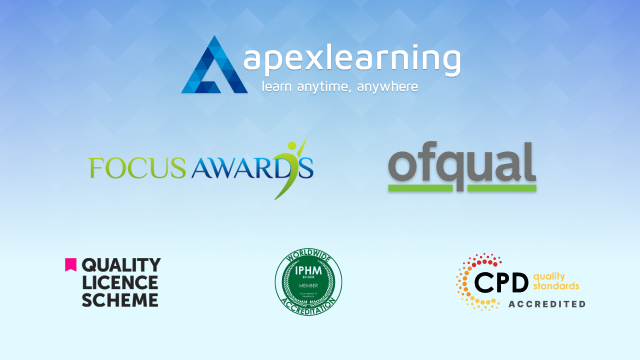
Microsoft Excel: Automated Dashboard Using Advanced Formula, VBA, Power Query
4.9(27)By Apex Learning
Overview This comprehensive course on Microsoft Excel: Automated Dashboard Using Advanced Formula, VBA, Power Query will deepen your understanding on this topic. After successful completion of this course you can acquire the required skills in this sector. This Microsoft Excel: Automated Dashboard Using Advanced Formula, VBA, Power Query comes with accredited certification which will enhance your CV and make you worthy in the job market. So enrol in this course today to fast track your career ladder. How will I get my certificate? You may have to take a quiz or a written test online during or after the course. After successfully completing the course, you will be eligible for the certificate. Who is this course for? There is no experience or previous qualifications required for enrolment on this Microsoft Excel: Automated Dashboard Using Advanced Formula, VBA, Power Query. It is available to all students, of all academic backgrounds. Requirements Our Microsoft Excel: Automated Dashboard Using Advanced Formula, VBA, Power Query is fully compatible with PC's, Mac's, Laptop, Tablet and Smartphone devices. This course has been designed to be fully compatible on tablets and smartphones so you can access your course on wifi, 3G or 4G. There is no time limit for completing this course, it can be studied in your own time at your own pace. Career path Having these various qualifications will increase the value in your CV and open you up to multiple sectors such as Business & Management, Admin, Accountancy & Finance, Secretarial & PA, Teaching & Mentoring etc. Course Curriculum 12 sections • 76 lectures • 06:08:00 total length •Course Outline and Introduction: 00:04:00 •Minimum Requirements for the Course: 00:01:00 •Prepayments Introduction: 00:01:00 •Month End Date Prepaid Expenses Amortization Calculation: 00:00:00 •Exact Prepaid Expenses Payment Date Calculation: 00:00:00 •Prepaid Expenses Accounting Definition: Prepayments: 00:03:00 •Prepaid Expense Example: How Accounting works for Prepayments: 00:03:00 •Advantages and Disadvantages of Prepaid Expenses: 00:03:00 •Introduction to PRO Excel Models and Formulas: 00:06:00 •Date Function: 00:05:00 •EOMONTH Function: 00:04:00 •DATEVALUE function: 00:03:00 •IF Function: 00:08:00 •IFS Function (Office 365 Only): 00:07:00 •VLOOKUP Function: 00:07:00 •MATCH Function: 00:05:00 •INDIRECT Function: 00:02:00 •NAMED Ranges: Name Manager: 00:03:00 •Advanced Version of VLOOKUP Function: 00:07:00 •Introduction to Model and Control Panel Tab (Important Sheet Tab): 00:08:00 •Formula Based Prepaid Expenses Model - Deep Dive (Part 1): 00:05:00 •Formula Based Prepaid Expenses Model - Deep Dive (Part 2): 00:06:00 •Formula Based Prepaid Expenses Model - Deep Dive (Part 3): 00:06:00 •IFS Function - Month End date Prepayment calculation: 00:04:00 •Prepaid Expenses - Closing Balance Summary Tab (Formula Based Summary): 00:09:00 •Protecting Formulas Cells and Fields in the Model: 00:04:00 •Exact Date Prepaid Amortisation calculation Intro: 00:03:00 •Formulas update and Model Changes for Exact Prepaid Exps Calculation: 00:03:00 •Formulas Update for Exact Date Prepaid Exps Amortisation (Part 1): 00:04:00 •Formulas Update for Exact Date Prepaid Exps Amortisation (Part 2): 00:03:00 •Formulas Update for Exact Date Prepaid Exps Amortisation (Part 3): 00:02:00 •Formulas Update for Exact Date Prepaid Exps Amortisation (Part 4): 00:07:00 •IFS Function - Exact Date Prepayments Amortisation: 00:04:00 •Data Validation Controls (Enhancing Data Input Controls with Protection): 00:10:00 •Bonus: Prepayment Model with Opening Balance Calculation (Part 1): 00:08:00 •Bonus: Prepayment Model with Opening Balance Calculation (Part 2): 00:09:00 •Additional Material: Resources: 00:00:00 •Power Query and Pivot Table Prepayment Summary Table Intro: 00:06:00 •What is Power Query and Some Awesome Resources for Power Query learning: 00:07:00 •Power Query and Pivot Table Summary - Deep Dive (Part 1): 00:05:00 •Power Query and Pivot Table Summary - Deep Dive (Part 2): 00:04:00 •Power Query and Pivot Table Summary - Deep Dive (Part 3): 00:05:00 •Power Query and Pivot Table Summary - Deep Dive (Part 4): 00:09:00 •Using Array Formulas to Add Formula Protection: 00:04:00 •Bonus: Allocate Prepaid Expenditure Cost Centre Wise - 1: 00:02:00 •Bonus: Allocate Prepaid Expenditure Cost Centre Wise - 2: 00:08:00 •Bonus: Prepayment Model with Opening Balance Calculation (PQ and PT Version): 00:13:00 •Changing Macros Security in Excel: 00:05:00 •Complete Walkthrough - Advanced VBA Prepaid Expenses Amortisation Model: 00:06:00 •Bonus : New Version - Excel VBA Model for Prepayment Expenditure: 00:08:00 •Dynamic Dashboard Overview: 00:07:00 •Importing Profit and Loss Statements Source Files and creating YTD P&L Sheets: 00:08:00 •Creating Dynamic Data Validation: 00:02:00 •Creating Named Ranges for Dynamic Table Arrays: 00:03:00 •Dynamic Date Column Headings for each Divisional PL Table: 00:02:00 •Dynamic Month and YTD Dashboard tables headings (PRO TIP): 00:03:00 •Dynamic VLOOKUP Formula - Preparing First section of the Dashboard: 00:04:00 •Creating Rolling Dashboard with Dynamic VLOOKUP Function: 00:08:00 •IMPORTANT : Error Checking for your reports/Dashboard (PRO TIP): 00:03:00 •Data Prep for Visualization: AREA Charts (Awesome trick using #NA Function): 00:05:00 •Visualization: AREA Charts for Month - Revenue, Gross Profit and Net Profit: 00:05:00 •Visualization DONUT Charts Revenue, Gross Profit and Net Profit (Part 1): 00:03:00 •Visualization DONUT Charts Revenue, Gross Profit and Net Profit (Part 2): 00:06:00 •Introduction - Formula-less Dashboard - Fully Dynamic and easily refreshed: 00:05:00 •Understanding the data files before building dashboard: 00:02:00 •Consolidating Reports with Power Query (Get & Transform) , How to install PQ: 00:08:00 •Dynamic File Path Trick in Power Query with Parameters (Amazing trick): 00:06:00 •Conditional Cumulative totals with SUMIFS Function: 00:04:00 •Bonus: Conditional Cumulative totals with Power Query Custom Formula (M Code): 00:06:00 •Dashboard Creation - Pivot Table showing Month and YTD KPIs division wise: 00:06:00 •Dashboard Creation Donuts Charts linked with Pivot Table (Replicate Charts fast): 00:08:00 •Dashboard Creation - Line Charts: 00:08:00 •Update Dashboard with Additional Divisional Data with Few Click (Magical): 00:03:00 •Thank you: 00:02:00 •Ultimate Prepaid Expenditure Model (Super Bonus): 00:02:00 •Resources - Microsoft Excel: Automated Dashboard Using Advanced Formula, VBA, Power Query: 00:00:00

Digital Marketing - Facebook and Instagram Advertising (Masterclass)
By St. Paul's College
This comprehensive digital marketing bundle course empowers you to unlock the potential of various online marketing channels. You'll explore the fundamentals of website creation, email marketing, and video marketing, providing a strong foundation for building an online presence. Delving deeper, you'll master the art of social media advertising, focusing on the two powerhouses - Facebook Ads and Instagram Ads.

Course Overview: Embark on an exhilarating journey into modern web designing with our captivating Counselling Course - Modern Web Designing - Level 2. This course presents an invaluable opportunity to explore the latest techniques and trends in web design, providing you with the skills to create visually stunning and user-friendly websites that captivate audiences.The Modern Web Designing - Level 2 course is meticulously designed to equip learners with a profound understanding of contemporary web design. It dives deep into essential components, ranging from the foundational pillars of HTML and CSS to the flexible utilities of Bootstrap, culminating in creating engaging landing pages and professional business sites. Enrol today and unlock your potential in the exciting world of modern web design. Key Features of the Course: CPD Certificate: Upon completing this course, you will receive a Continuing Professional Development (CPD) certificate, adding a valuable credential to your portfolio. 24/7 Learning Assistance: We will be available round the clock to provide comprehensive learning support, ensuring your success throughout the course. Who is This Course For? This course is tailored for individuals passionate about web design and those seeking to enhance their knowledge in this field. Whether you are a freelancer, entrepreneur, or aspiring web designer, this course will give you the essential skills and knowledge to excel in modern web design. What You Will Learn: In this comprehensive Counselling Course - Modern Web Designing - Level 2, you will undergo a transformative journey to become a skilled web designer. Starting with the fundamentals of HTML and CSS, you will learn to create and structure web pages, manipulate text and images, and create hyperlinks for seamless navigation. Building on this foundation, you will delve deeper into CSS, mastering the art of styling web pages with colours, borders, fonts, and backgrounds. You will also gain expertise in positioning, padding, and margin to achieve precise layout control. The course then introduces you to Bootstrap, a widely-used framework that enhances your design process. You will learn to install and utilise Bootstrap, harnessing its grid system to create responsive layouts adaptable to various screen sizes. Furthermore, you will incorporate interactive elements like images and buttons into your web pages using Bootstrap. As the course progresses, you will focus on creating specific types of websites. You will learn to design compelling landing pages that entice visitors and drive action. Techniques for showcasing key information, incorporating eye-catching images, and collecting user data through opt-in forms will be explored. Additionally, you will master the creation of business websites, implementing advanced techniques such as fancy fonts, dynamic carousels, Google Maps integration, and Font Awesome icons. Why Enrol in This Course: Top Reviewed Course: Our Counselling Course - Modern Web Designing - Level 2, has garnered rave reviews from learners worldwide, attesting to its effectiveness in delivering helpful and actionable knowledge. Recently Updated: This course has been meticulously updated to incorporate the latest trends, techniques, and best practices in modern web designing, ensuring you receive the most relevant and up-to-date training. Trending Skill: Web design is a highly sought-after skill in the digital era, with a growing demand for talented designers who can create captivating online experiences. By mastering this skill, you will be a valuable asset in the job market. Requirements: To enrol in this course, you only need a basic understanding of computer operations and access to a computer with an internet connection. No prior experience in web design is required. Career Path: Upon completing this course, you can pursue various rewarding careers in the field of web design, including: Web Designer - Average UK Salary: £30,000 to £45,000 Front-end Developer - Average UK Salary: £25,000 to £50,000 UI/UX Designer - Average UK Salary: £35,000 to £55,000 Freelance Web Designer - Average UK Salary: £200 to £400 Digital Agency Designer - Average UK Salary: £25,000 to £40,000 E-commerce Website Designer - Average UK Salary: £30,000 to £45,000 Graphic Designer - Average UK Salary: £20,000 to £35,000 Certification: Upon completing this course, you will receive a CPD certificate, demonstrating your proficiency in modern web design. This certificate will testify to your skills and enhance your credibility in the field. Don't miss out on this exciting opportunity to master the art of modern web design. Enrol in our Counselling Course - Modern Web Designing - Level 2 today and unlock your potential in the captivating world of web design. Course Curriculum 8 sections • 66 lectures • 08:06:00 total length •1.1 Intro: 00:03:00 •1.2 Install the Tools and Get Started: 00:05:00 •2.1 Intro to HTML: 00:01:00 •2.2 What is HTML: 00:11:00 •2.3 Start a New HTML File & Use Tags: 00:12:00 •2.4 Header Tags: 00:05:00 •2.5 Edit Text: 00:09:00 •2.6 Links: 00:09:00 •2.7 Images: 00:10:00 •2.8 Lists: 00:04:00 •2.9 Challenge 1: 00:16:00 •2.10 HTML Outro: 00:01:00 •3.1 CSS Intro: 00:04:00 •3.2 Add CSS Styles: 00:16:00 •3.3 Classes and IDs: 00:07:00 •3.4 Borders: 00:06:00 •3.5 Sizing: 00:04:00 •3.6 Padding and Margin: 00:07:00 •3.7 Text Styles: 00:04:00 •3.8 DIVs: 00:08:00 •3.9 Postioning: 00:08:00 •3.10 Hover: 00:03:00 •3.11 Easily Center Elements: 00:02:00 •3.12 Fonts: 00:06:00 •3.13 Challenge: 00:23:00 •3.14 CSS Outro: 00:01:00 •4.1 Intro to Bootstrap: 00:02:00 •4.2 Install Bootstrap: 00:10:00 •4.3 Indenting and Containers: 00:07:00 •4.4 The Grid System: 00:16:00 •4.5 Images: 00:07:00 •4.6 Buttons: 00:06:00 •4.7 Challenge 3: 00:11:00 •4.8 Bootstrap Outro: 00:01:00 •5.1 Landing Page Intro: 00:01:00 •5.2 Sketch Your Landing Page: 00:05:00 •5.3 The Top Section: 00:16:00 •5.4 Polish the Top Section: 00:06:00 •5.5 Adding Images: 00:11:00 •5.6 The Main Points Section: 00:14:00 •5.7 Collecting Emails With an Opt-In Form: 00:11:00 •5.8 Challenge 4: 00:03:00 •5.9 Landing Page Outro: 00:02:00 •6.1 Business Site Intro: 00:01:00 •6.2 Sketch Up: 00:03:00 •6.3 Using Fancy Font Logo: 00:07:00 •6.4 Carousel Basics: 00:10:00 •6.5 Carousel Extras: 00:09:00 •6.6 Text on Images: 00:15:00 •6.7 Phone Number Icon: 00:04:00 •6.8 Google Maps: 00:13:00 •6.9 Font Awesome: 00:09:00 •6.10 Challenge 4: 00:08:00 •6.11 Business Site Outro: 00:01:00 •7.1 Intro: 00:01:00 •7.2 Portfolio Sketch: 00:08:00 •7.3 Jumbotron: 00:10:00 •7.4 Nav Bar: 00:24:00 •7.5 Panels: 00:11:00 •7.6 Challenge 5: 00:13:00 •7.7 Portfolio Outre: 00:01:00 •8.1 Hosting: 00:01:00 •8.2 Bluehost: 00:06:00 •8.3 Uploading: 00:05:00 •8.4 Tips: 00:11:00 •8.5 Hosting Outro: 00:01:00

Search By Location
- Link Courses in London
- Link Courses in Birmingham
- Link Courses in Glasgow
- Link Courses in Liverpool
- Link Courses in Bristol
- Link Courses in Manchester
- Link Courses in Sheffield
- Link Courses in Leeds
- Link Courses in Edinburgh
- Link Courses in Leicester
- Link Courses in Coventry
- Link Courses in Bradford
- Link Courses in Cardiff
- Link Courses in Belfast
- Link Courses in Nottingham