- Professional Development
- Medicine & Nursing
- Arts & Crafts
- Health & Wellbeing
- Personal Development
3881 Link courses
Description: Are thinking to improve your skills and knowledge on Windows system? Then you are welcome to join this course! Microsoft Internet Explorer 6,7,8 Training is a combined course and designed especially for your benefit. Microsoft Internet Explorer 6 is the sixth major revision of Internet Explorer for Windows operating systems. In the course, you will be introduced to Internet Explorer basics, the Internet Explorer interface, ways to access a website, printing from the web, working with data, set your options, security features and so much more. You will get the basic knowledge of Windows functions, and how to use the mouse and keyboard. Following that, Microsoft Internet Explorer 7 will help you to understand the basics of Internet Explorer, Internet Explorer interface and windows, toolbar, using tabs, searching the web, managing information and history, RSS feeds and much more. Windows Internet Explorer 8 is the latest version of Microsoft's broadly used Windows operating system. With the help of this course, you will get a complete overview of the new start screen, a comprehensive look at touch gesture, an introduction to the default applications and information on using the desktop and its uses. Learning Outcomes: Learn how to understand secure sites Get knowledge of accessing the protected sites Get to know the Internet Explorer's security features Learn to keep yourself safe Learn to manage the information Know of setting your options Learn of managing history Get additional components Commence with Internet Explorer 7 Learn to browse the Internet Know how to set up favourites Learn how to be safe as you are browsing Realise the advanced features Understanding the requirements of internet connection, different types of connections, and opening, setting up and closing Internet Explorer Get an overview of the user interface by using the command area, menu bar, explorer bar, search bar and status bar Discover the application window by learning how to minimize, maximize, restore, and manually resize the window; differences between full screen vs. normal mode; and using zoom feature Enabling, disabling and locking toolbars, along with customizing the command toolbar Get help from help menu, help file, using the table of contents, searching the help file, taking internet explorer tour and online support Learn how to use the navigation buttons, understand parts of web addresses, access your homepage, access websites using address bar and/or hyperlink, and opening page in a new window Opening and closing tabs, switching between tabs, access tabbed help, using tabbed thumbnails and tab list Search the web using search boxes, search engines, within a page, and get some general tips for searching and change the search options Copying text and pictures from the web, saving pictures and web pages, and sending page, link or picture using emails Examine the print preview, page setup, printing page or selection options Understand Favourites; opening, pinning and closing favourites centre; and accessing favourites without Internet Explorer Marking pages or multiple tabs, deleting, maintaining and accessing favourites Organise your favourites by renaming them, adding folders to favourites, and saving and moving them into the folders Understand and manage accelerators, use and get new ones Get to know what are web slices, and how to get, use and find them See the differences between secure and non-secure sites, learn about encryption, digital signatures, cookies, browser cache, and display options Protect your sites using passwords, form filling, learning about the Password Manager, and CAPTCHA Discover more about information bar, pop-up blocker, phishing filter, InPrivate browsing and filtering, and finally managing add-ons Get safety tips and learn about antiviral software, anti-spam software, and firewalls Import and export favourites and cookies Understand and open dialog boxes, set up your homepage, delete temporary internet files, setup parental filtering, automatically disconnect, and set internet explorer as default browser Manage browser history by understanding what it is, access history from address bar, manually delete history items, clear entire history, and set up history options Discover the meaning of RSS Feed, how to view it, subscribing and using feeds, changing feed properties and unsubscribing from feeds Explore HTML, JavaScript, and ActiveX; view and edit HTML source code, more plugins and add-ons, and reset options for internet explorer Assessment: At the end of the course, you will be required to sit for an online MCQ test. Your test will be assessed automatically and immediately. You will instantly know whether you have been successful or not. Before sitting for your final exam you will have the opportunity to test your proficiency with a mock exam. Certification: After completing and passing the course successfully, you will be able to obtain an Accredited Certificate of Achievement. Certificates can be obtained either in hard copy at a cost of £39 or in PDF format at a cost of £24. Who is this Course for? Microsoft Internet Explorer 6,7,8 Training is certified by CPD Qualifications Standards and CiQ. This makes it perfect for anyone trying to learn potential professional skills. As there is no experience and qualification required for this course, it is available for all students from any academic background. Requirements Our Microsoft Internet Explorer 6,7,8 Training is fully compatible with any kind of device. Whether you are using Windows computer, Mac, smartphones or tablets, you will get the same experience while learning. Besides that, you will be able to access the course with any kind of internet connection from anywhere at any time without any kind of limitation. Career Path After completing this course you will be able to build up accurate knowledge and skills with proper confidence to enrich yourself and brighten up your career in the relevant job market. Module : 1 DEFINITIONS 00:30:00 INTERNET EXPLORER BASICS 00:30:00 THE INTERNET EXPLORER INTERFACE 00:30:00 MORE ABOUT TOOLBARS 00:30:00 GETTING HELP 00:30:00 ACCESSING A WEB SITE 00:30:00 SEARCHING THE WEB 00:30:00 WORKING WITH DATA 00:30:00 PRINTING FROM THE WEB 00:30:00 FAVOURITE BASICS 00:30:00 CREATING AND USING FAVOURITES 00:30:00 ORGANIZING FAVOURITES 00:30:00 THE LINKS TOOLBAR 00:30:00 SECURE SITES 00:30:00 ACCESSING PROTECTED SITES 00:30:00 SECURITY FEATURES 00:30:00 KEEPING YOURSELF SAFE 00:30:00 MANAGING INFORMATION 00:30:00 SETTING YOUR OPTIONS, PART ONE 00:30:00 SETTING YOUR OPTIONS, PART TWO 00:30:00 MANAGING YOUR HISTORY 00:30:00 ADDITIONAL COMPONENTS 00:30:00 Module : 2 Definitions to Microsoft Internet Explorer 7 00:15:00 Internet Explorer Basics 00:15:00 The Internet Explorer Interface 00:15:00 The Internet Explorer Window 00:15:00 More About Toolbars 00:15:00 Getting Help 00:30:00 Access a Web Site 00:15:00 Using Tabs 00:15:00 Searching the Web 00:15:00 Working with Data 00:30:00 Printing from the Web 00:15:00 Favorite Basics 00:15:00 Creating and Using Favorites 00:15:00 Organizing Favorites 00:15:00 The Links Folder 00:15:00 Secure Sites 00:15:00 Accessing Protected Sites 00:15:00 Security Features 00:22:00 Keeping Yourself Safe 00:15:00 Managing Information 00:15:00 Setting Your Options 00:15:00 Managing Your History 00:15:00 RSS Feeds 00:15:00 Additional Components 00:15:00 Module : 3 Definitions 00:15:00 Internet Explorer Basics 00:30:00 The Internet Explorer Interface 01:00:00 The Internet Explorer Window 00:30:00 More about Toolbars 00:15:00 Getting Help 01:00:00 Accessing a Web Site 00:30:00 Using Tabs 00:30:00 Searching the Web 01:00:00 Working with Data 01:15:00 Printing from the Web 00:30:00 Favorite Basics 00:15:00 Creating and Using Favorites 00:30:00 Organizing Favorites 00:30:00 Accelerators 01:00:00 Web Slices 00:15:00 Secure Sites 00:15:00 Accessing Protected Sites 00:15:00 Security Features 01:00:00 Keeping Yourself Safe 00:15:00 Managing Information 00:30:00 Setting Your Options 01:00:00 Managing your History 00:30:00 RSS Feeds 00:30:00 Additional Components 00:30:00 Mock Exam Mock Exam- Microsoft Internet Explorer 6,7,8 Training 00:30:00 Final Exam Final Exam- Microsoft Internet Explorer 6,7,8 Training 00:30:00 Order Your Certificate and Transcript Order Your Certificates and Transcripts 00:00:00

Elite EA PA Forum 🇮🇪
By Elite Forums Events
Elite EA/PA Forum We are delighted to announce the Elite EA/PA Forum for the UK & Ireland will be on the 30th of October 2025. Our workshop aims to: Enhance your influence and impact by mastering assertive communication, negotiation, and self-advocacy skills. Stay composed and solution-focused in high-pressure situations with practical tools for crisis management and clear decision-making. Embrace evolving technology by understanding how AI and automation can streamline your role and boost efficiency. Future-proof your career by building strategic value, resilience, and adaptability in an ever-changing professional landscape. Keynote Address with Q&A from the audience: What to expect from Sam's Keynote: With over 30 years supporting leaders at the highest levels, Sam Cohen brings a wealth of insight, experience, and stories (the kind she can share) to the stage. From 18 years serving within The Royal Household - including as Deputy Private Secretary and Press Secretary to Her late Majesty Queen Elizabeth II - to working with The Duke and Duchess of Sussex, running the Prime Minister’s Office at Downing Street, and serving as Chief of Staff to the global CEO of Rio Tinto, Sam’s career is a masterclass in discretion, diplomacy, and delivering at the top. In this exclusive keynote, Beyond the Role, Sam will explore how Executive Assistants don’t just support leaders - they shape leadership, drive strategy, and build legacy from behind the scenes. Join us for this rare opportunity to hear from someone who’s been at the epicentre of power - and bring your questions! The keynote will include a live Q&A, where you can ask Sam about her remarkable career, leadership insights, and how to truly excel in high-performance environments. (Don’t ask her what the Queen kept in her handbag - she’s not telling.) Sam Cohen Career Bio: Sam Cohen has spent the last 30 years working to support leaders in the public and private sectors. Sam spent 18 years serving The Royal Household, as Deputy Private Secretary to Her late Majesty Queen Elizabeth II and Press Secretary to The Queen. Sam also served as Private Secretary to The Duke and Duchess of Sussex. Following this time, Sam worked as Director of the Prime Minister’s Office at Downing Street under Boris Johnson and, most recently, was Chief of Staff to the global CEO at Rio Tinto. Source: ABC News - YouTube Channel. Facilitator The Confident Assistant - Speak Up, Go After What You Want & Create The Future You Deserve: Develop practical strategies to negotiate workload, boundaries, and career growth with confidence. Learn assertive communication techniques to handle challenging conversations effectively. Build self-advocacy skills to articulate your value and influence outcomes in the workplace. Monika Turner Career Bio: Monika Anna Turner is an ICF-certified Leadership and Executive coach with over seven years of experience helping professionals unlock their confidence, elevate their voice, and lead with authenticity. Before stepping into coaching, she built a successful career as a Personal Assistant, Executive Assistant, and ultimately Chief Of Staff —giving her a deep understanding of the unique challenges and strengths of support roles. Originally from Poland, Monika knows firsthand what it’s like to question your voice and your value—especially in a second language. Her journey from self-doubt to self-assurance informs everything she does today. Through her coaching, she empowers assistants and leaders alike to move beyond fear, speak up and create fulfilling careers they’re proud of. Panel Crisis Mode: What to do when everything goes wrong Master a step-by-step approach to prioritising and problem-solving under pressure. Strengthen emotional resilience and calm decision-making during unexpected disruptions. Learn how to communicate clearly and lead from behind in high-stress situations. Facilitator - PM: Justin Kabbani AI Is Not Here to Replace You. It's Here to Upgrade You. We'll explore Justin's proven 3P framework: Priming – How to set up AI like a strategic advisor by feeding it context, tone and mindset Prompting – How to craft clear, structured instructions to get consistently great results Producing – How to turn AI outputs into high-leverage work that makes you stand out Your session outcomes: Real examples from admin professionals already using AI to elevate their work Prompts you can copy, adapt, and test live Interactive exercises to build confidence fast A practical challenge to implement right after the session If you’ve been overwhelmed by AI, or underwhelmed by its impact, this session will change that. You'll leave with tools you can use today, and a mindset you’ll carry forward for the rest of your career. Justin Kabbani Career Bio: Justin Kabbani is one of Australia’s most in-demand AI trainers and keynote speakers, known for making AI feel simple, powerful, and immediately useful. He’s worked with brands like Uber, Treasury Wine Estates, and Udemy, helping their teams embed AI into daily workflows, strategic planning, and executive communication. Over the past two years, Justin has trained more than 2,000 professionals across Australia and beyond, consistently earning feedback like “mind-blowing,” and “game-changing”. His signature Prime, Prompt, Produce framework has transformed how business leaders, executive assistants, marketers, and teams think, work, and communicate with AI, without needing to be “tech people.” Justin believes AI isn’t here to replace people. It’s here to take the robotic work off our plate, so we can focus on what humans do best. LinkedIn: https://www.linkedin.com/in/justinkabbani/ Website: https://justinkabbani.com/ Speed Connections Networking Session Join us for Speed Connections, a lively 30-minute networking session designed to foster meaningful connections in a fun, fast-paced environment. Every 10 minutes, attendees will be placed into new breakout rooms with small groups, giving everyone the chance to meet a diverse range of peers. Each breakout session will feature engaging prompts to spark conversations and make networking enjoyable and memorable! Who will attend this event? Executive Assistant (EA) Personal Assistant (PA) Virtual Assistant (VA) Legal Secretary Legal Executive Assistant Administrative Assistant Office Manager Health Care Office Manager Chief of Staff Additional roles may be relevant depending on role responsibilities along with development opportunities. This workshop is open to females, male including trans women/males and non-binary professionals. Group Rate Discounts To discuss our group rates in more detail, please email support@elite-forums.com and provide the following: Group Number (How many would like to attend) Event Date (If numerous dates, please advise if we are splitting attendees across multiple dates) Attendee Contact details (Or request our Group Rate Document. Complete and return - we'll sort the rest.) Group discounts are on request - see below group rate discount brackets: 🧩 You just need one piece to come together - to unlock your Elite Potential. 🔑 Media outlets/organisations will not be permitted to attend this event.

Windows Server 2019 - Level 1 Hands-on Training Online
By Lead Academy
Windows Server 2019 - Level 1 Hands-on Training Course Overview Are you looking to begin your Microsoft Server 2019 career or want to develop more advanced skills in Microsoft Server 2019? Then this Windows Server 2019 - Level 1 Hands-on Training course will set you up with a solid foundation to become a confident Windows Server 2019 administrator and help you to develop your expertise in Microsoft Server 2019. This Windows Server 2019 - Level 1 Hands-on Training course is accredited by the CPD UK & IPHM. CPD is globally recognised by employers, professional organisations and academic intuitions, thus a certificate from CPD Certification Service creates value towards your professional goal and achievement. CPD certified certificates are accepted by thousands of professional bodies and government regulators here in the UK and around the world. Whether you are self-taught and you want to fill in the gaps for better efficiency and productivity, this Windows Server 2019 - Level 1 Hands-on Training course will set you up with a solid foundation to become a confident Windows Server 2019 administrator and develop more advanced skills. Gain the essential skills and knowledge you need to propel your career forward as a Windows Server 2019 administrator. The Windows Server 2019 - Level 1 Hands-on Training course will set you up with the appropriate skills and experience needed for the job and is ideal for both beginners and those currently working as a Windows Server 2019 administrator. This comprehensive Windows Server 2019 - Level 1 Hands-on Training course is the perfect way to kickstart your career in the field of Microsoft Server 2019. This Windows Server 2019 - Level 1 Hands-on Training course will give you a competitive advantage in your career, making you stand out from all other applicants and employees. If you're interested in working as a Windows Server 2019 administrator or want to learn more skills on Microsoft Server 2019 but unsure of where to start, then this Windows Server 2019 - Level 1 Hands-on Training course will set you up with a solid foundation to become a confident Windows Server 2019 administrator and develop more advanced skills. As one of the leading course providers and most renowned e-learning specialists online, we're dedicated to giving you the best educational experience possible. This Windows Server 2019 - Level 1 Hands-on Training course is crafted by industry expert, to enable you to learn quickly and efficiently, and at your own pace and convenience. Who is this Windows Server 2019 - Level 1 Hands-on Training Online course for? This comprehensive Windows Server 2019 - Level 1 Hands-on Training course is suitable for anyone looking to improve their job prospects or aspiring to accelerate their career in this sector and want to gain in-depth knowledge of Microsoft Server 2019. Entry Requirement There are no academic entry requirements for this Windows Server 2019 - Level 1 Hands-on Training course, and it is open to students of all academic backgrounds. As long as you are aged seventeen or over and have a basic grasp of English, numeracy and ICT, you will be eligible to enrol. Assessment Method This windows server 2019 - level 1 hands-on training online assesses learners through multiple-choice questions (MCQs). Upon successful completion of the modules, learners must answer MCQs to complete the assessment procedure. Through the MCQs, it is measured how much a learner can grasp from each section. In the assessment pass mark is 60%. Course Curriculum Course Overview Course Overview Video Building Your Virtual Lab Environment Video - Downloading ISO and OVA Files for VirtualBox Video and Lab - Create a Virtual Install of Server 2019 Full GUI Video and Lab - Create a Virtual Install of Windows 10 VirtualBox Video - Taking a Snapshot of Your Current Confiuration Building a Windows Server 2019 Domain Using Powershell Video and Lab - Preparing Your Network for Active Directory Step 1: Rename Your Server Using Powershell Step 2: Assign a Static IP Address Using PowerShell Step 3: Install the Active Directory Domain Services Role Using Powershell Step 4: Promote Server 2019 as a Domain Controller Using PowerShell Step 5: Promote Server Core to a Domain Controller Step 6: Add a Windows 10 Client to the Domain Active Directory Administration Video - Create a User in Active Directory Video - Limit Computers a User Can Log on to Video - Limit Logon Hours for a User in Windows Active Directory Video - Reset a User's Password in Windows Active Directory Video - Unlock or Enable an Account in Active Directory Server 2019 Administration Video and Lab - Reset a Lost Administrator Password in Windows Server Video - Create a Shared Folder Using Windows Server Video - Create a Shared Folder Using Server Manager Video - Rearm the 180-Day Evaluation Period for Windows Server Video - Rearm the 30-Day Evaluation for Windows 10 Video - Windows Server 2019 Updates Settings Video - Enable Remote Desktop Using PowerShell Video - NTDSUTIL: Resetting the Directory Services Recovery Mode Password Video - Create a Heads-up Display Using BgInfo Video - Manually Enabling Remote Management Group Policy Video - Prevent Automatic Logoff Due to Inactivity Video - How to Create and Link a Group Policy to an OU Video - How to Edit Group Policy Objects to Affect a User Video - How to Edit a Group Policy Object to Affect a Computer Video - Backup and Restore Group Policy Objects in Active Directory Video - Force Screensaver and Timeouts Using Group Policy Video- Change Users Desktop Background Using Group Policy Domain Naming System (DNS) Video - Installing the DNS Role Using Server Manager Video - Create a Secondary or Backup DNS Server Video - Create a Secondary or Backup DNS Server Using Server Core Video - Create a DNS Reverse Lookup Zone in Server 2019 Video - Create a Host Record for a New Website in Microsoft DNS Video - Create a Host Record for a New Website in Microsoft DNS DHCP Video - Install the DHCP Role Using PowerShell Video - Installing the DHCP Server Role Using Server Manager Video - How to Authorize/Unauthorize a DHCP Server Video - How to Edit the Default Gateway Settings in DHCP Video - How to Edit DNS Server List in DHCP Video - Edit a DHCP Scope video - How to Backup and Restore the DHCP Database Video - Use Filters in DHCP to Deny Clients DHCP Services Video - Create Predefined Options in DHCP Video - Use DHCP User Classes to Assign Alternate DHCP Options Disk Management Video - Adding Additional Virtual Hard Disks Video - How to Shrink or Extend a Volume in Windows Server 2019 Video - How to Format a Volume With ReFS in Windows Server 2019 Video - How to Format a Volume With FAT32 in Windows Server 2019 Firewall Administration video -Turn the Windows Firewall On and Off Video - Using Netsh to Manage the Windows Firewall Video - Using Powershell to Gather Firewall Information Troubleshooting Video - Allow PING Between Windows Server and Windows 10 Video and Lab - Troubleshooting Internet Connectivity Video - NSLookup Video - Windows Reliability Monitor Certificate of Achievement Certificate of Achievement from Lead Academy After successfully passing the MCQ exam you will be eligible to order your certificate of achievement as proof of your new skill. The certificate of achievement is an official credential that confirms that you successfully finished a course with Lead Academy. Certificate can be obtained in PDF version at a cost of £12, and there is an additional fee to obtain a printed copy certificate which is £35. FAQs Is CPD a recognised qualification in the UK? CPD is globally recognised by employers, professional organisations and academic intuitions, thus a certificate from CPD Certification Service creates value towards your professional goal and achievement. CPD-certified certificates are accepted by thousands of professional bodies and government regulators here in the UK and around the world. Are QLS courses recognised? Although QLS courses are not subject to Ofqual regulation, they must adhere to an extremely high level that is set and regulated independently across the globe. A course that has been approved by the Quality Licence Scheme simply indicates that it has been examined and evaluated in terms of quality and fulfils the predetermined quality standards. When will I receive my certificate? For CPD accredited PDF certificate it will take 24 hours, however for the hardcopy CPD certificate takes 5-7 business days and for the Quality License Scheme certificate it will take 7-9 business days. Can I pay by invoice? Yes, you can pay via Invoice or Purchase Order, please contact us at info@lead-academy.org for invoice payment. Can I pay via instalment? Yes, you can pay via instalments at checkout. How to take online classes from home? Our platform provides easy and comfortable access for all learners; all you need is a stable internet connection and a device such as a laptop, desktop PC, tablet, or mobile phone. The learning site is accessible 24/7, allowing you to take the course at your own pace while relaxing in the privacy of your home or workplace. Does age matter in online learning? No, there is no age limit for online learning. Online learning is accessible to people of all ages and requires no age-specific criteria to pursue a course of interest. As opposed to degrees pursued at university, online courses are designed to break the barriers of age limitation that aim to limit the learner's ability to learn new things, diversify their skills, and expand their horizons. When I will get the login details for my course? After successfully purchasing the course, you will receive an email within 24 hours with the login details of your course. Kindly check your inbox, junk or spam folder, or you can contact our client success team via info@lead-academy.org
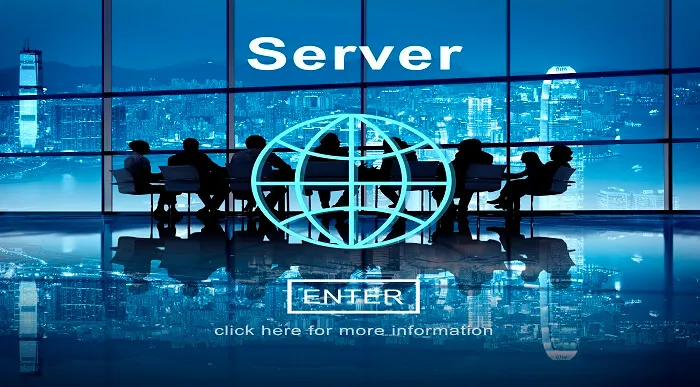
Description Register on the 3D Humanoid Characters in Unity today and build the experience, skills and knowledge you need to enhance your professional development and work towards your dream job. Study this course through online learning and take the first steps towards a long-term career. The course consists of a number of easy to digest, in-depth modules, designed to provide you with a detailed, expert level of knowledge. Learn through a mixture of instructional video lessons and online study materials. Receive online tutor support as you study the course, to ensure you are supported every step of the way. Get a certificate as proof of your course completion. The 3D Humanoid Characters in Unity course is incredibly great value and allows you to study at your own pace. Access the course modules from any internet-enabled device, including computers, tablets, and smartphones. The course is designed to increase your employability and equip you with everything you need to be a success. Enrol on the now and start learning instantly! What You Get With This Course Receive a digital certificate upon successful completion of the course Get taught by experienced, professional instructors Study at a time and pace that suits your learning style Get instant feedback on assessments 24/7 help and advice via email or live chat Get full tutor support on weekdays (Monday to Friday) Certificate of Achievement After the successful completion of the final assessment, you will receive a CPD-accredited certificate of achievement. The PDF certificate is for 9.99, and it will be sent to you immediately after through e-mail. You can get the hard copy for 15.99, which will reach your doorsteps by post. Method of Assessment You need to attend an assessment right after the completion of this course to evaluate your progression. For passing the assessment, you need to score at least 60%. After submitting your assessment, you will get feedback from our experts immediately. Who Is This Course For The course is ideal for those who already work in this sector or are aspiring professionals. This course is designed to enhance your expertise and boost your CV. Learn key skills and gain a professional qualification to prove your newly-acquired knowledge. Course Content Module 01: Introduction Welcome 00:01:00 Module 02: Creating and Rigging Characters Using Autodesk's Character Generator 00:09:00 Creating characters with Adobe Fuse 00:08:00 Auto-rigging with Adobe Mixamo 00:03:00 Applying animation to rigged characters in Mixamo 00:03:00 Importing an Autodesk character into Adobe Mixamo 00:02:00 Selecting and animating a fantasy character within Mixamo 00:04:00 Exploring commercial rigged and animated characters 00:03:00 Module 03: Setting the Scene Using Unity Hub to install the Unity Editor 00:06:00 Configuring Unity's user interface 00:04:00 Importing and setting up an architectural model 00:07:00 Importing selected standard assets 00:05:00 Rendering lightmap data for static objects 00:05:00 Module 04: Character Materials, Textures and Normal Maps Configuring packages 00:03:00 Creating Cinemachine virtual cameras 00:08:00 Combining texture maps in Photoshop 00:09:00 Shaders and render modes for eyes and eyelashes 00:05:00 Configuring hair material and texture maps 00:05:00 Combining textures with alpha channel using Gimp 00:05:00 Module 05: Third-Person Character Control Exploring an avatar's bones and muscles 00:05:00 Referencing a controller in the animator component 00:07:00 Controlling the character with scripts and components 00:07:00 Altering code to make the character walk by default 00:06:00 Altering the script to walk and not run diagonally 00:05:00 Module 06: Configuring Characters and Cameras Set up Cinemachine FreeLook camera 00:03:00 Fine-tune free look rigs 00:07:00 Replacing animations in controller 00:07:00 Integrating a death animation into controller 00:07:00 Scripting death by falling 00:05:00 Walking upstairs using colliders from hidden ramps 00:05:00 Module 07: Making Characters Easily Interchangeable Bringing in a new character 00:04:00 Designing a third person player game object 00:06:00 Connecting FreeLook camera to third person player 00:03:00 Swapping out characters within the third person player 00:03:00 Using legacy characters 00:06:00 Using high quality commercial characters 00:07:00 Making character prefabs and overrides 00:06:00 Module 08: Refining Look with Cinemachine Extensions Using the Cinemachine collider extension 00:06:00 Setting up post-processing and anti-aliasing 00:04:00 Configuring post-processing effects 00:06:00 Module 09: Animating Stationary Characters Commercial animated stationary characters 00:07:00 Custom animated stationary characters 00:06:00 Providing seating for an animated character 00:04:00 Cropping an animation on humanoid rig 00:06:00 Module 10: Making Non-Player Characters Artificially Intelligent Bring in a new character to be driven by Ai 00:04:00 Configuring components on Ai character 00:04:00 Building and refining the nav mesh 00:05:00 Getting agents to climb stairs 00:03:00 Creating off-mesh links 00:03:00 Making nav mesh obstacles 00:06:00 Implementing high-cost areas for the Ai 00:06:00 Abstracting NPC for use with other skins & avatars 00:06:00 Module 11: Converting the Simulation into a Game Outlining the goal of the game 00:03:00 Getting the NPC to chase the Player 00:03:00 Getting a hold of the Player's Animator through code 00:08:00 Logging NPC's collision with Player to console 00:06:00 Stopping the NPC and killing the Player 00:07:00 Offsetting the death animation 00:03:00 Allowing NPC to take leap with off-mesh link 00:07:00 Module 12: Building a User Interface Adding user interface with canvases and buttons 00:09:00 Toggling defeat canvas on when NPC collides with Player 00:04:00 Differentiating between victory and defeat in code 00:09:00 Refining the NavMesh for fluid Ai movement 00:03:00 Building a GameManager class and game object 00:08:00 Connecting Restart buttons to setting bool Property true 00:05:00 Module 13: Playing with Game Controllers Connecting controller and testing in game 00:01:00 Mapping the Fire2 axis to run 00:07:00 Mapping the Fire1 axis to crouch 00:05:00 Mapping analogue stick to Cinemachine FreeLook camera 00:05:00 Fine tuning how analog game stick controls camera 00:05:00 Module 14: Conclusion Building and playing standalone game 00:05:00 Bonus 00:01:00 Frequently Asked Questions Are there any prerequisites for taking the course? There are no specific prerequisites for this course, nor are there any formal entry requirements. All you need is an internet connection, a good understanding of English and a passion for learning for this course. Can I access the course at any time, or is there a set schedule? You have the flexibility to access the course at any time that suits your schedule. Our courses are self-paced, allowing you to study at your own pace and convenience. How long will I have access to the course? For this course, you will have access to the course materials for 1 year only. This means you can review the content as often as you like within the year, even after you've completed the course. However, if you buy Lifetime Access for the course, you will be able to access the course for a lifetime. Is there a certificate of completion provided after completing the course? Yes, upon successfully completing the course, you will receive a certificate of completion. This certificate can be a valuable addition to your professional portfolio and can be shared on your various social networks. Can I switch courses or get a refund if I'm not satisfied with the course? We want you to have a positive learning experience. If you're not satisfied with the course, you can request a course transfer or refund within 14 days of the initial purchase. How do I track my progress in the course? Our platform provides tracking tools and progress indicators for each course. You can monitor your progress, completed lessons, and assessments through your learner dashboard for the course. What if I have technical issues or difficulties with the course? If you encounter technical issues or content-related difficulties with the course, our support team is available to assist you. You can reach out to them for prompt resolution.

Adobe Captivate 2019 - Beyond The Essentials
By Nexus Human
Duration 2 Days 12 CPD hours Overview - You will learn advanced Adobe Captivate concepts. - You will learn to create highly interactive software simulation and to control the text that appears in the recording?s text captions by editing Captivates text capture templates. - You will create responsive lessons (using Fluid Boxes and Breakpoints) that automatically reflow to fit just about any kind of display including desktops, laptops, tablets, and smart phones. - Learn new features that Captivate now supports; such as, Virtual Reality with 360-degree images and videos along with interactive videos. - Fine-tune your Captivate production skills by leveraging object styles, master slides, themes, and advanced actions. - Engage your learners by adding variables, widgets, and learner interactions (including drag and drop) to your eLearning. - Learn to create object styles, apply them globally, and import and export them. Knock large projects down to size by learning to create branch groups. - Create branching scenarios that allow learners to plot their own path through your course. - You will also learn to create templates. - Ensure your eLearning can be used by people with disabilities by adding such 508-compliant features as accessibility text, keyboard shortcuts, and closed captions. - Enable Captivates reporting features and, along the way, learn about Learning Management Systems, SCORM, SCOs, Manifests, and content packages. A course that teaches the higher-end, more advanced functionality of Adobe Captivate 2019. 1 - INTERACTIVE SOFTWARE SIMULATIONS AND CAPTION PRE-EDITING Rehearse a Script Set Recording Preferences Record a Simulation Edit a Text Capture Template 2 - OBJECT STYLES, PROJECT SHARING, AND BRANCHING Create a New Style Apply an Object Style Globally Export and Import an Object Style Name a Slide Copy/Paste Project Assets Use Buttons to Create a Branch Explore the Branching View Create a Branch Group 3 - VARIABLES AND WIDGETS Add Project Information Insert a System Variable Edit a System Variable Create a User Variable Use a Variable to Gather Learner Data Insert and Format a Widget 4 - INTERACTIVE VIDEOS AND VIRTUAL REALITY Insert an Interactive Video Add Bookmarks Add Slide Overlays Create a Virtual Reality Project Add a Text Hotspot Add an Audio Hotspot Add a Quiz to a Virtual Reality Project 5 - INTERACTIONS Insert a Process Circle Create a Basic Drag and Drop Interaction Manage Drag and Drop Buttons and Write Captions Create a ?Trick? Retry Slide Explore an Advanced Drag and Drop Project Create an Advanced Drag and Drop Interaction Change the States of a Smart Shape Use States to Swap Images 6 - ACCESSIBLE ELEARNING Set Document Information Enable Accessibility Add Accessibility Text to Slides Import Slide Audio Add Shortcut Keys Add Closed Captions Set a Tab Order 7 - ADVANCED ACTIONS Use a Completed Action Name Objects Create a Mask Control Object Visibility Create a Standard Advanced Action, Attach an Action to a Button Group Timeline Objects Create a Variable Create a Conditional Action Create Decision Blocks 8 - PROJECT TEMPLATES AND MASTER SLIDES Work with the Main Master Slide Work with Content Masters Apply a Master to Filmstrip Slides Edit a Master Apply a Theme Create a Custom Theme Review a Template Create a Project Based on a Template Create a Project Template 9 - RESPONSIVE PROJECTS Customize Breakpoints Save a Standard Project As Responsive Insert and Name Fluid Boxes Resize Fluid Boxes Add Content to Fluid Boxes Switch Modes Use the Position Inspector Modify a Single Breakpoint Exclude from View Add a New Breakpoint Position and Link Objects Edit Breakpoint Object Styles 10 - REPORTING RESULTS Set Quiz Reporting Options Create a Manifest File Report a Button Interaction Adjust Slide Object Interaction Preview in SCORM Cloud Publish a Content Package Create an Inquisiq LMS Account Create an LMS Course Attach a Lesson to a Course Test an eLearning Course Additional course details: Nexus Humans Adobe Captivate 2019 - Beyond The Essentials training program is a workshop that presents an invigorating mix of sessions, lessons, and masterclasses meticulously crafted to propel your learning expedition forward. This immersive bootcamp-style experience boasts interactive lectures, hands-on labs, and collaborative hackathons, all strategically designed to fortify fundamental concepts. Guided by seasoned coaches, each session offers priceless insights and practical skills crucial for honing your expertise. Whether you're stepping into the realm of professional skills or a seasoned professional, this comprehensive course ensures you're equipped with the knowledge and prowess necessary for success. While we feel this is the best course for the Adobe Captivate 2019 - Beyond The Essentials course and one of our Top 10 we encourage you to read the course outline to make sure it is the right content for you. Additionally, private sessions, closed classes or dedicated events are available both live online and at our training centres in Dublin and London, as well as at your offices anywhere in the UK, Ireland or across EMEA.

55301 Mastering Microsoft Project 2019
By Nexus Human
Duration 3 Days 18 CPD hours This course is intended for This course is intended for both novice and experienced project managers, managers, schedulers, and other project stake holders who need to incorporate the discipline of project management with Microsoft Project 2019. Overview Understand the discipline of project management as it applies to using Microsoft Project 2019. Create a Work Breakdown Structure. Identify Task Types & Relationships. Define Resources within Project. Make Work Package Estimates. Create an Initial Schedule. Create a Resource Leveled Schedule. Create Projects from templates, Excel files. Create Global templates. Create formulas and graphical indicators. The steps to record a macro. Format Output and Print Reports. Integrate Multiple Projects. Set up a Project with a Calendar, Start date, and scheduling method. Understand Manually Schedule vs. Auto Schedule. Manage multiple projects. Be able to create a master project list with shared resources. This three-day instructor-led course is intended for individuals who are interested in expanding their knowledge base and technical skills about Microsoft Project. The course begins with the basic concepts and leads students through all the functions they?ll need to plan and manage a small to medium-size project, including how to level resources and capture both cost and schedule progress. 1 - Introduction to Microsoft Project Describe how Project relates to the discipline of Project management. Learn what the new features are in Project 2019. Navigate to the primary views available using the Ribbon. Choose Views that display task, resource, or assignment information. Select table within views to change the information that is available to see and edit. Relate the features of Project to the 5 steps for building a plan in Project. Learn new accessibility features in Project 2 - A Quick and Easy Overview of Managing with Project Create a new project and prepare it for data entry. Enter project tasks. Sequence the tasks. Define resources. Estimate Task duration and assign resources. Baseline the project. Track project progress. 3 - Setting Up a Project Use multiple methods to create a new project from an Excel file and a SharePoint Tasks list. Establish one or more calendars to constrain resource availability. Configure Project to calculate the schedule from the Start Date forward, or from the Finish Date backward. 4 - Manually Schedule vs. Auto Schedule Students practice switching tasks between Manually Schedule and Auto Schedule modes. By switching modes, students learn the impact made on the project schedule and the individual tasks. 5 - Creating a Work Breakdown Structure Build and use summary and subordinate tasks. Understand and use milestones. Develop WBS Outlines. Assign completion criteria. Evaluate the WBS. Understand and use WBS templates. 6 - Identifying Task Relationships Understand the different types of task relationships. Understand and use various methods to create relationships. Determine and display task sequence. Understand and use lag, lead, and delay. Understand the new feature of Task Paths. 7 - Defining Resources within Project Define resource types. Define individual resources that will be used on the project. Record the cost (s) of using each type of resource. Record the limit of availability for each type of resource by establishing a resource calendar and defining the maximum units of that resource. 8 - Making Work Package Estimates Enter estimates for duration and costs for each task. Distinguish between task types and describe when each is appropriate. Describe the relationship between work, units, and duration. Describe the way Effort Driven scheduling is affected by work, units, and duration. Assign tasks to resources using the Team Planner view. 9 - Creating an Initial Schedule Calculate float and identify a project?s critical path. Understand and identify task constraints. Create milestones. Use the Task Inspector to troubleshoot the initial schedule. 10 - Create a Resource Leveled Schedule Adjust a project schedule to account for limited people and other resources. View the overall cost and schedule of a project. Identify resources that have been overallocated for a project schedule. Use multiple ways to adjust tasks and assignments to remove over allocation for any resource. 11 - Managing the Project Learn how to set a baseline. Lean how to enter and track project performance data. Learn how to apply different tracking methods. Learn how to perform a variance analysis on a project. Learn how to Reschedule Work Learn how to inactivate tasks Learn how to synch projects to SharePoint 12 - Formatting Output and Printing Reports Print Views Formats Sorting Filtering Grouping Custom Fields Reporting Other File Formats 13 - Managing Multiple Projects Learn how to use common resources among multiple projects. Learn how to link tasks between multiple projects. Learn how to create a consolidated view of multiple projects. 14 - Advanced Topics Learn how to customize the Ribbon and the Quick Access Toolbar. Learn how to customize WBS numbering. Learn the concepts of Formulas and Graphical indicators. Learn the purpose of the Global template and Organizer. Learn how to record a Macro.

Six steps to a smoke free life, an evidence based smoking cessation hypnotherapy programme.
5.0(22)By The Northern College Of Clinical Hypnotherapy
This six-step programme is designed to help you quit smoking effectively by addressing the physical, emotional, and habitual aspects of smoking.
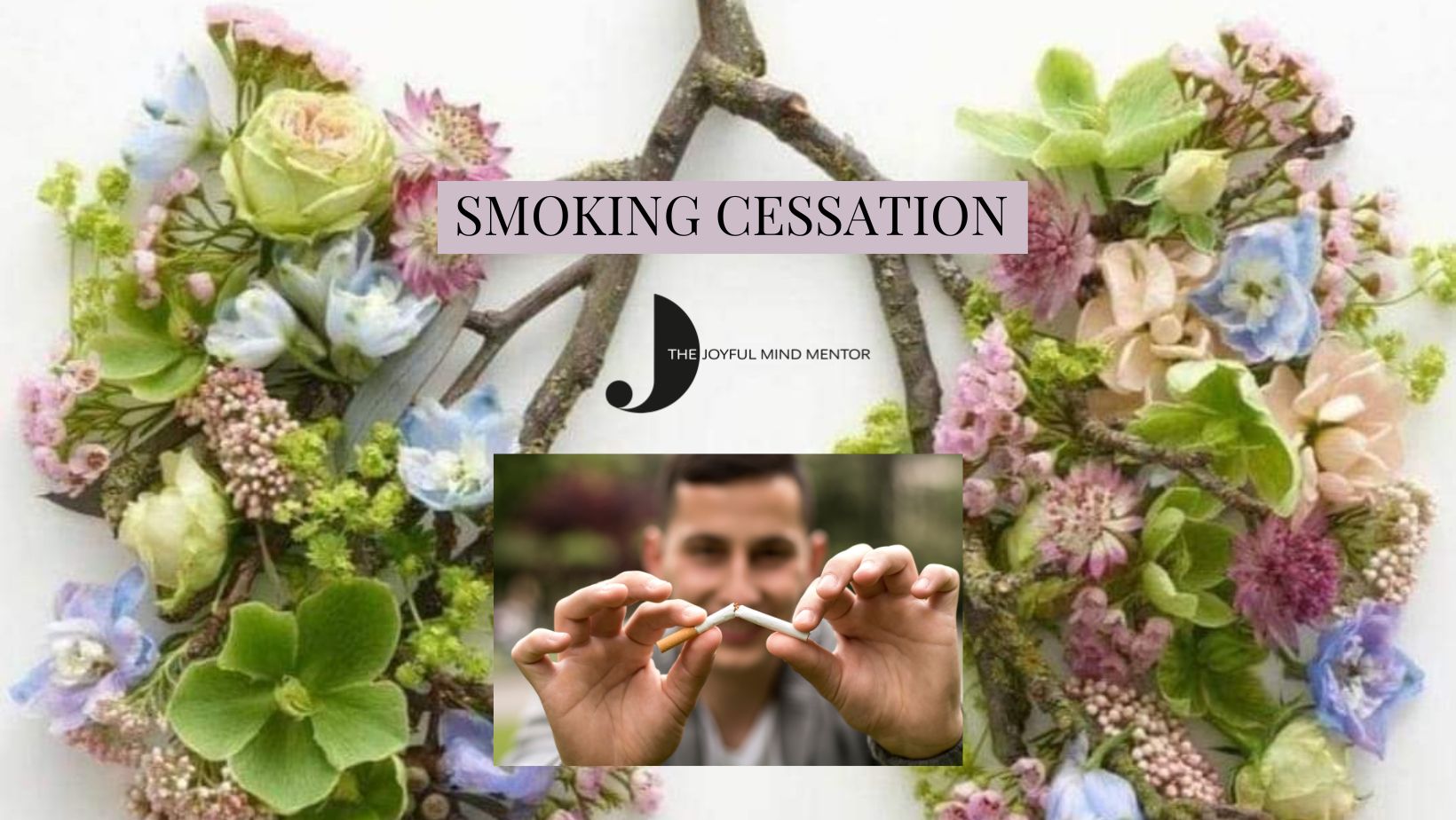
The Comprehensive Android Developer Bootcamp
By Packt
Learn new Android APIs such as RoomDatabase, ML Kit for face recognition, Cloud Firestore, Firebase, Maps, and the Android Studio IDE (integrated development environment)
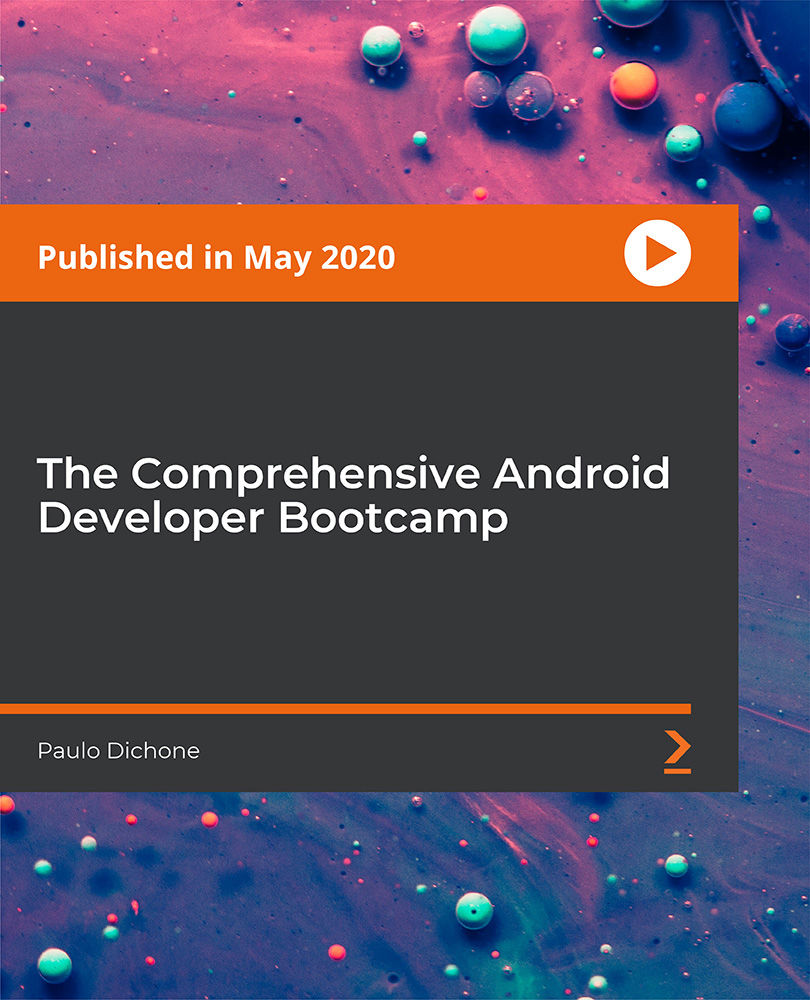
Excel 2007 Simplified
By iStudy UK
Description This course is aimed at the excel user who already knows the basics of Excel 2007. This course will help you to go beyond the basics - to reach a higher-intermediate level. With shortcuts, tricks and tips - you will be able to work smarter and faster. If you want to be fairly competent on the software, then this course will be very handy. Its a lot quicker to be shown things, then to try and muddle through and work things out by yourself. Guaranteed, there'll be some items which we cover, that you have no idea that Excel was capable of doing! We don't want you to spend a day of your life in the classroom... learn 99 quick and very useful, practical things which you can apply on your job or on your projects. We'll cover: Working with Data - using series, symbols and special characters, hide rows and freeze panels Formulas and Functions - Calculate the duration between two dates/times, best loan terms, create conditional formula and conditional sums Copying Data - transposing rows into columns and paste specials Using Excel lists - sort and filter a list, remove duplicate records, count filtered records, look up information in a list Data Patterns - Pivot tables, pivot charts, what-if analysis Creating charts - histogram, trendlines, piecharts, error bars Presenting data - formatting columns and numbers Saving and printing worksheets - printing multiple worksheets, area, cell ranges, repeat headings of a row or column Extending excel - hyperlinks, embed a chart, importing a worksheet Customizing Excel - custom workspace, custom view, macros The target audience is those who have a basic level with Excel and want to learn other handy functions and features. We use Excel 2007 only in this course. If you have Excel 2003, this course will be difficult to follow as although the functions and features exist in 2003, the layout changed very dramatically between the two versions. Excel 2007 isn't too dissimilar from 2010. Where necessary, we provide a spreadsheet - but as long as you have Excel 2007, you'll be able to copy and do exactly what you see on the screen by pausing the video and following along. The course will take approx 7.5 hours to complete. Take this course if you want to take your basic understanding of Excel to a higher intermediate-level. What Will I Learn? Work with Formulas and Functions Copy data and formats Use excel lists Create charts Present worksheets nicely Save and print worksheets Who is the target audience? This is for those who are beginners in Excel and want to take it further to higher intermediate level - using Excel 2007 You should know the 'basics' in Excel and we take it from near-beginner, to higher intermediate Requirements Students will need to have Excel 2007 installed, as this is the system used in the teaching Introduction to the course and your tutor Data Enter numbers and fractions 00:05:00 Dates and Times 00:08:00 Name Cells and Ranges 00:04:00 Validate Data entry using a pick list FREE 00:07:00 Extend a series of dates with autofill 00:04:00 Add a symbol or special character 00:04:00 Compare multiple spreadsheets using freeze panels 00:06:00 Hide rows 00:04:00 Keyboard 00:10:00 Speak Cells 00:04:00 Find and replace data 00:10:00 Formulas and Functions Add values 00:03:00 Function wizard 00:06:00 Formulas with comments 00:04:00 OneNote 00:06:00 Define a constant 00:04:00 Apply names in functions 00:05:00 Figure out the best loan terms 00:04:00 Internal Rates of Return 00:04:00 Nth largest value 00:04:00 Large, Small, Max, Min 00:04:00 Conditional formula 00:03:00 Conditional formula with names 00:04:00 Conditional sum 00:03:00 Count If 00:02:00 Inner calculator 00:02:00 Square Roots 00:03:00 Calculate the duration between two times 00:04:00 Calculate days between two dates 00:04:00 Copying Data, Formats etc., Copy a range 00:03:00 Transpose a row into a column FREE 00:02:00 Chart formatting 00:07:00 Copy styles to another workbook 00:07:00 Paste special and copying worksheets 00:06:00 Track changes while Editing 00:06:00 Lists Enter list data using a form 00:05:00 Searching through a data list 00:04:00 Import a word list into excel 00:04:00 Sort a list 00:02:00 Filter a list 00:02:00 Sort by multiple criteria FREE 00:03:00 Find averages in a sorted group 00:05:00 Filter by multiple criteria 00:03:00 Remove duplicate records from a list 00:03:00 Count filtered records 00:07:00 Filter by multiple criteria in the same column 00:06:00 Chart a filtered list 00:02:00 Look up information in a List 00:05:00 Data Patterns Create a PivotTable 00:05:00 Modify a PivotTable and layout 00:03:00 Find the average of a field 00:04:00 Create a calculated field 00:03:00 Calculated fields and charts FREE 00:02:00 Hide rows and columns in a PivotTable 00:02:00 AutoFormat a PivotTable 00:01:00 Create a PivotChart 00:03:00 Turning on the Data Analysis function so that statistical information can be run 00:02:00 Describe Data with Statistics 00:03:00 Discover associations within your data 00:03:00 Product Numbers 00:02:00 What-if analysis 00:05:00 Goal seek 00:06:00 Creating Charts Create a Chart 00:06:00 Modify Chart details 00:04:00 Change the Chart Type 00:03:00 Add a Trendline to a Chart 00:06:00 Remove Chart Data 00:02:00 Add chart data 00:02:00 Missing chart data 00:04:00 Error bars 00:04:00 Pull a slice from a Pie Chart 00:03:00 Label slices of a Pie Chart 00:04:00 Histogram 00:06:00 Paste a chart into Word 00:03:00 Amending a chart in Word 00:02:00 Paste-link a Chart into Word 00:05:00 Worksheets Format Numbers as Percentages 00:04:00 Format Currencies in Currency and Accounting Formats 00:03:00 Format Column Headings 00:05:00 Format Quickly with Format painter FREE 00:02:00 Insert a background image into your worksheet 00:03:00 Create a Transparent image 00:03:00 Saving and Printing Worksheets Save a workbook as a Template 00:07:00 Save a workbook as an XML spreadsheet 00:05:00 Print multiple cell ranges on One Page 00:03:00 Print multiple worksheets of a workbook 00:01:00 Page set up, header, footer, margins - 1 page printing 00:04:00 Repeat Headings of a Row or Column 00:07:00 Print functions to show calculations & comments 00:07:00 Extending Excel Hyperlink a worksheet to another office document 00:03:00 Embed a chart within PowerPoint 00:05:00 Publish an Interactive Workbook 00:05:00 Import a Worksheet into Access 00:09:00 Use Excel Data to create labels in Word 00:10:00 Customizing Excel Launch a specific Workbook when Excel Opens 00:03:00 Save Time by Creating a Custom View 00:03:00 Create a Custom Number Format 00:06:00 Changing Text to Columns 00:05:00 Create a Macro to Format Numbers 00:06:00 Online Live Webinar Course-S3_W4_L1 - 42 - Excel Made simple 01:00:00

Are you looking to enter the dynamic world of real estate? Our course is designed to equip you with the knowledge and tools you need to communicate effectively with real estate professionals and develop key skills in real estate investment strategy and analytics. At the end of the course, you'll be able to read and interpret real estate market reports, and have a firm grasp of how iconic buildings, cities, and companies fit into the overall picture of the real estate sector. On this course, you will… Become familiar with the players, structure, general terminology and overall needs of Real Estate. Learn what is Real Estate and why it is different from other asset classes Get to grips with the overall size and structure of the UK Real Estate Market Learn and analyse the links between the different parts of the property market Understand who works in the Real Estate Market, their qualifications and their job descriptions Recognise how and when to use basic real estate concepts: Rent, Value, Yield, Risk and Return, etc… Learn how to read a real estate market report Understand how current affairs, politics and economics affects Real Estate Investment Use household names and iconic companies, cities and buildings to help consolidate your appreciation of this exciting sector Who will benefit from this course: Graduates or undergraduates studying economics, finance. Professionals working in Marketing or Accounting teams within Real Estate firms. APC students. Anyone interested in Real Estate. School leavers/A-Level Students looking to gain an understanding of Real Estate. Non cognate students who wish to transfer into Real Estate/Finance careers. Course Outline Module 1: What is and why buy Real Estate? The property Market The Size and Structure of the UK property market The impact of Real Estate in the Economy Module 2: The Real Estate Market System The Space Market The Asset Market The Development Market Module 3: How to value Real Estate An Introduction to Financial Mathematics The difference between Price, Value and Worth Property Yield Conventional Valuation Methods Module 4: How to read a Real Estate Market Report Property Market Indicators: Stock Indicators Property Market Indicators: Investment Indicators Module 5: Who works in Real Estate? The build Environment by Cobalt Recruitment Rea; Estate Agents Examples of Real Estate Market Agents CVs Real Estate Network

Search By Location
- Link Courses in London
- Link Courses in Birmingham
- Link Courses in Glasgow
- Link Courses in Liverpool
- Link Courses in Bristol
- Link Courses in Manchester
- Link Courses in Sheffield
- Link Courses in Leeds
- Link Courses in Edinburgh
- Link Courses in Leicester
- Link Courses in Coventry
- Link Courses in Bradford
- Link Courses in Cardiff
- Link Courses in Belfast
- Link Courses in Nottingham