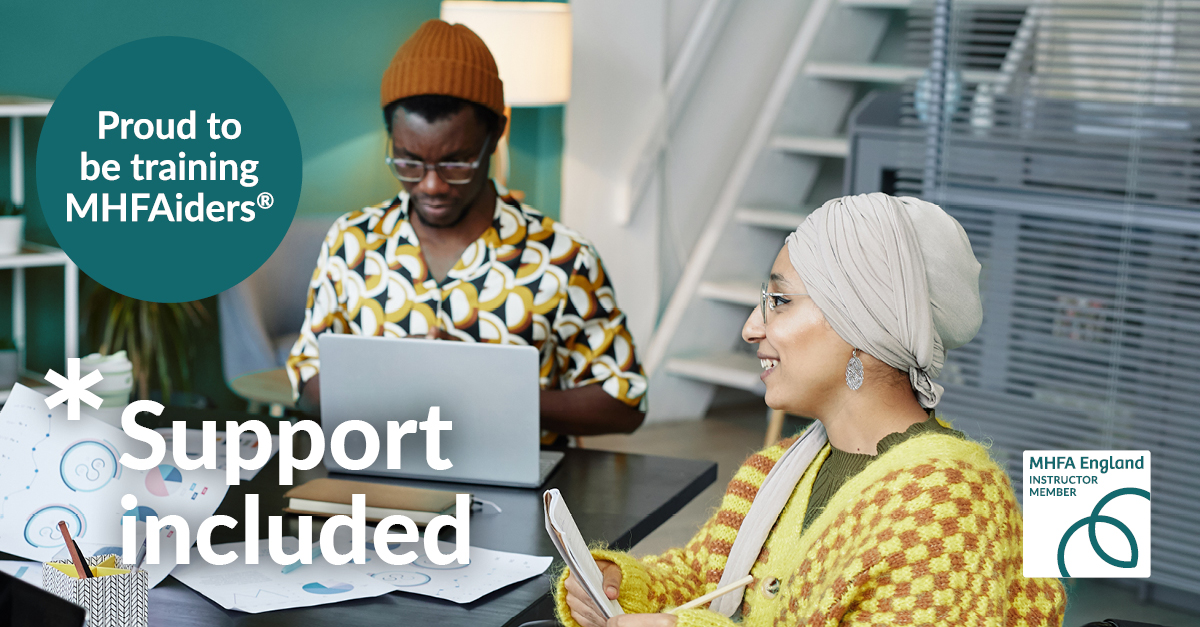- Professional Development
- Medicine & Nursing
- Arts & Crafts
- Health & Wellbeing
- Personal Development
UNIX system administration training course description This five day hands on course provides a comprehensive coverage of core UNIX administration tasks. The course covers generic UNIX and is available for any UNIX distribution required. What will you learn Administer & configure UNIX systems. Maintain UNIX by handling disk space and taking regular backups. Manage software packages. Perform basic troubleshooting. Maintain a secure UNIX system. Describe the organisation and implementation of the filesystem. UNIX system administration training course details Who will benefit: System administrators Network administrators. Prerequisites: UNIX fundamentals. Duration 5 days UNIX system administration training course contents Part 1 Exploring UNIX command-line tools Using a shell, shell configuration, environment variables, getting help, streams, redirection and pipes, processing text using filters, manipulating files, regular expressions, grep, sed. Managing software Package concepts, comparison of package formats, RPM, rpm commands, yum, dpkg, apt-cache, apt-get, dselect, aptitude, converting between package formats, dependencies and conflicts, startup script problems, shared libraries, library management, managing processes, the kernel: the first process, process lists, foreground & background processes, process priorities, killing processes. Configuring hardware Configuring firmware and hardware, RQs, I/O addresses, DMA addresses, Boot disks, coldplug and hotplug devices, configuring expansion cards and PCI cards, kernel modules, USB devices, UNIX USB crivers, configuring hard disks, partitioning systems, LVM, common layouts, creating partitions and filesystems, maintaining filesystem health, tuning, journals, checking filesystems, monitoring disk use, mounting and unmounting filesystems. Managing files File management commands, file naming and wildcards, file archiving, links, directory commands, file ownership and group, file access control, permissions, chmod, defaults, file attributes, disk quotas, enabling and setting quotas, locating files, the FHS. Booting UNIX and editing files Installing boot loaders, GRUB legacy, GRUB 2, alternative boot loaders, the boot process, boot messages, runlevels and the initialization process, runlevel functions, runlevel services, alternative boot systems, upstart, system. Part 2 Configuring the X window system Localization, configuring basic X features, X server options, methods of configuring X, X display information, X fonts, the X GUI login system, XDMCP server, using X for remote access, screen display settings, setting your time zone, your locale, configuring printing, conceptualizing the UNIX printing architecture, understanding PostScript and ghostscript, running a printing system, configuring CUPS, monitoring and controlling the print queue. Administering the system Managing users and groups, tuning user and system environments, using system log files, understanding syslogd, setting logging options, manually logging data, rotating l;og files, reviewing log file contents, maintaining the system time, UNIX time concepts, manually setting the time, using NTP, running jobs in the future, understanding the role of cron, creating system cron jobs, creating user cron jobs, using anacron, using at. Configuring basic networking TCP/IP, network hardware, network addresses, hostnames, network ports, configuring UNIX for a local network, configuring with DHCP, static IP address, configuring routing, using GUI configuration tools, ifup and ifdown, diagnosing network connections, testing connectivity, tracing a route, checking network status , examining network traffic, additional tools. Writing scripts, configuring email, and using databases The shell environment, aliases, shell configuration files, writing scripts, commands, variables, conditional expressions, loops, functions, managing email, choosing email software, securing your email server, managing data with SQL, picking a SQL package, understanding SQL basics, using MySQL. Securing your system Administering network security, super server restrictions, disabling unused servers, administering local security, securing passwords, limiting root access, setting login, process, SUID/SGID files, configuring SSH, using GPG, generating, importing and revoking keys, encrypting and decrypting data, signing messages and verifying signatures.

Upcycling - Make a lightbox!
By CNC Woodworking and Electronics Workshops - SteveMpotter.tech
Make a lightbox from an old monitor!
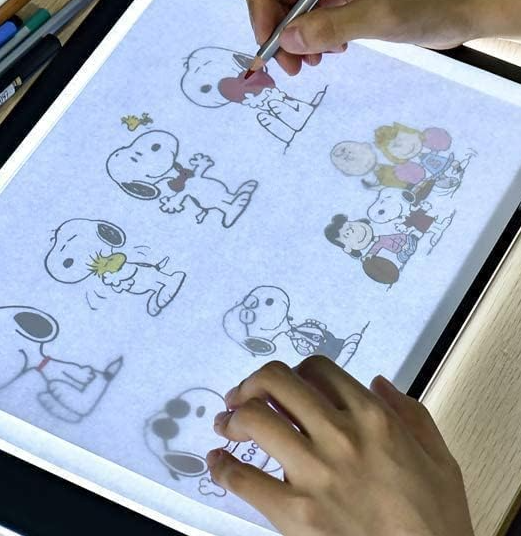
Solder a Bluetooth Speaker!
By CNC Woodworking and Electronics Workshops - SteveMpotter.tech
Learn to solder - Bluetooth Speaker!

Excel - intermediate (In-House)
By The In House Training Company
This one-day course focuses on issues such as writing formulas and accessing help while writing them, and taking formulas to the next level by nesting one inside another for a powerful formula result. It also looks at ways of analysing data with reports, summarised by varying criteria. A range of time-saving tips and tricks are shared. This course will help participants: Calculate with absolute reference Group worksheets Link to tables Use the function library effectively Get to grips with the logical IF function Use conditional formatting Create pivot table reports Use data validation Master the VLOOKUP function 1 Calculating with absolute reference The difference between a relative and absolute formula Changing a relative formula to an absolute Using $ signs to lock cells when copying formulas 2 Grouping worksheets Grouping sheets together Inputting data into multiple sheets Writing a 3D formula to sum tables across sheets 3 Linking to tables Linking to a source table Using paste link to link a table to another file Using edit links to manage linked tables 4 The function library Benefits of writing formulas in the function library Finding the right formula using insert function Outputting statistics with COUNTA and COUNTBLANK Counting criteria in a list with COUNTIFS 5 Logical IF Function Outputting results from tests Running multiple tests for multiple results The concept of outputting results from numbers 6 Conditional formatting Enabling text and numbers to standout Applying colour to data using rules Managing rules Copying rules with the format painter 7 View side by side Comparing two Excel tables together Comparing two sheets together in the same file 8 Pivot table reports Analysing data with pivot tables Managing a pivot table's layout Outputting statistical reports Controlling number formats Visualising reports with pivot charts Inserting slicers for filtering data 9 Data validation Restricting data input with data validation Speeding up data entry with data validation 10 VLOOKUP function Best practices for writing a VLOOKUP A false type lookup A true type lookup Enhance formula results with IFNA 11 Print options Getting the most from print Printing page titles across pages Scaling content for print

Whether starting from scratch or beginning again as an adult after regretting giving up at an earlier age (a most common scenario!), I'm confident you will find what you need here to have a most satisfying hobby or interest that can be done at any age and at any time.

Power BI - introduction to intermediate (2 days) (In-House)
By The In House Training Company
This course starts with the basics then moves seamlessly to an intermediate level. It includes a comprehensive yet balanced look at the four main components that make up Power BI Desktop: Report view, Data view, Model view, and the Power Query Editor. It also demonstrates how to use the online Power BI service. It looks at authoring tools that enables you to connect to and transform data from a variety of sources, allowing you to produce dynamic reports using a library of visualisations. Once you have those reports, the course looks at the seamless process of sharing those with your colleagues by publishing to the online Power BI service. The aim of this course is to provide a strong understanding of the Power BI analysis process, by working with real-world examples that will equip you with the necessary skills to start applying your knowledge straight away. 1 Getting started The Power BI process Launching Power BI Desktop The four views of Power BI Dashboard visuals 2 Connecting to files Connect to data sources Connect to an Excel file Connect to a CSV file Connect to a database Import vs. DirectQuery Connect to a web source Create a data table 3 Transforming data The process of cleaning data Column data types Remove rows with filters Add a custom column Append data to a table Fix error issues Basic maths operations 4 Build a data model Table relationships Manage table relationships 5 Merge queries Table join kinds Merging tables 6 Create report visualisations Creating map visuals Formatting maps Creating chart visuals Formatting chart Tables, matrixes, and cards Control formatting with themes Filter reports with slicers Reports for mobile devices Custom online visuals Export report data to Excel 7 The power query editor Fill data up and down Split columns by delimiter Add conditional columns Merging columns 8 The M formula Creating M functions Create an IF function Create a query group 9 Pivot and unpivot tables Pivot tables in the query editor Pivot and append tables Pivot but don't summarise Unpivot tables Append mismatched headers 10 Data modelling revisited Data model relationships Mark a calendar as a date table 11 Introduction to calculated columns New columns vs. measures Creating a new column calculation The SWITCH function 12 Introduction to DAX measures Common measure categories The SUM measure Adding measures to visuals COUNTROWS and DISINCTCOUNT functions DAX rules 13 The CALCULATE measure The syntax of CALCULATE Things of note about CALCULATE 14 The SUMX measure The SUMX measure X iterator functions Anatomy of SUMX 15 Introduction to time intelligence Importance of a calendar table A special lookup table The TOTALYTD measure Change year end in TOTALYTD 16 Hierarchy, groups and formatting Create a hierarchy to drill data Compare data in groups Add conditional formatting 17 Share reports on the web Publish to the BI online service Get quick insights Upload reports from BI service Exporting report data What is Q&A? Sharing your reports 18 Apply your learning Post training recap lesson

IPAF Operator Training 3a
By Kingfisher Access
The IPAF operator course instructs a candidate to prepare and safely operate various types of MEWPs, also referred to as cherry pickers, aerial lifts or scissor lifts. Categories include Static Vertical (1a), Static Boom (1b), Mobile Vertical (3a), Mobile Boom (3b), Specialist Machines (SPECIAL), Push Around Vehicle (PAV), Insulated Aerial Device (IAD).Categories include Static Vertical (1a), Static Boom (1b), Mobile Vertical (3a), Mobile Boom (3b),

Embark on a journey to become a workplace hero with our comprehensive one-day First Aid course. This dynamic and engaging training program is designed to equip you with the essential skills and knowledge needed to handle emergency situations confidently and effectively.

Generative AI for Non-Tech Roles
By Elite Forums UK
Course Duration: Half-day or full-day (can also be delivered as a 3-part virtual workshop series) Target Audience: Professionals in non-technical roles (e.g. executive assistants, HR, marketing, project managers, operations staff, trainers, and admin support) who want to use generative AI to enhance their work—without needing coding skills. Course Objectives By the end of this course, participants will be able to: Understand what generative AI is and how it works in plain language. Identify use cases relevant to their role or industry. Use popular generative AI tools (like ChatGPT, Gemini, and Copilot) confidently. Write effective prompts to get better, more relevant results. Apply AI ethically and responsibly in the workplace. Course Outline Module 1: Demystifying Generative AI What is generative AI? (Plain language explanation) How AI models like ChatGPT, Copilot, and Gemini work Examples of what generative AI can (and can’t) do Myths, risks, and benefits of AI in non-tech roles Module 2: Everyday Use Cases for Professionals Time-saving applications: Drafting emails, reports, meeting summaries Creating checklists, plans, or SOPs Enhancing creativity: Brainstorming ideas for events, campaigns, or training Writing social media posts, newsletters, or job ads Organising information: Summarising documents Structuring spreadsheets or creating templates Supporting communication: Improving tone and clarity Translating or simplifying content Module 3: Prompting Essentials What is a “prompt” and why does it matter? How to write clear, specific, and effective prompts Prompting frameworks (e.g., “Role–Task–Goal” method) Live practice: transforming a vague prompt into a powerful one Troubleshooting: when AI gives poor answers and how to improve them Module 4: Hands-On Exploration Try-it-yourself exercises using ChatGPT or Gemini (guided) Real workplace examples and team challenges Create an AI-generated email, checklist, or idea list Optional: use industry-specific examples (e.g., HR, admin, events, comms) Module 5: Responsible AI Use at Work Understanding AI limitations and biases Protecting privacy and sensitive data When not to use AI Workplace policies and guidelines (customisable for your organisation) Ethical use: attribution, transparency, and human review Module 6: Getting Started in Your Role Tools overview: free vs paid options (ChatGPT, Microsoft Copilot, Gemini) Building your own AI toolkit Tips for staying up to date as tools evolve 30-day challenge: how to build AI into your daily workflow Delivery Style Highly interactive, practical, and low-jargon No coding or tech background required Hands-on demos, guided practice, and scenario-based activities Group discussion and peer learning Course Materials Provided Quick-start guide: Top 10 prompts for non-tech roles AI Prompt Library for your job type Do’s and Don’ts for ethical use of AI at work “AI in Action” workbook with examples and checklists Personal AI Action Plan Optional Add-ons Team-based AI hackathon (mini workplace challenge) Tailored follow-up webinar for Q&A and deeper use cases Co-branded playbook for organisational AI use Integration with digital transformation or innovation initiatives

Search By Location
- Library Courses in London
- Library Courses in Birmingham
- Library Courses in Glasgow
- Library Courses in Liverpool
- Library Courses in Bristol
- Library Courses in Manchester
- Library Courses in Sheffield
- Library Courses in Leeds
- Library Courses in Edinburgh
- Library Courses in Leicester
- Library Courses in Coventry
- Library Courses in Bradford
- Library Courses in Cardiff
- Library Courses in Belfast
- Library Courses in Nottingham