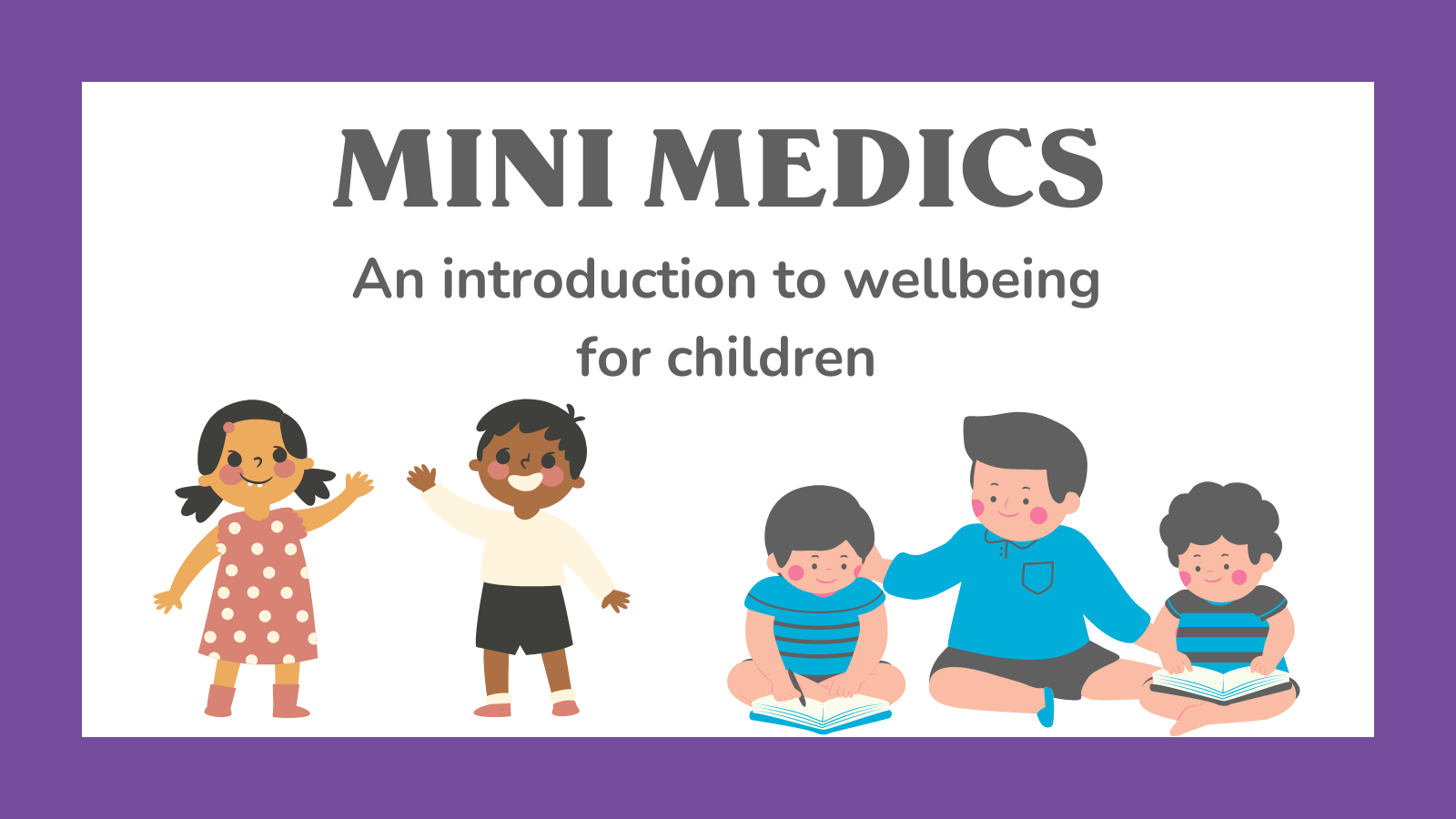- Professional Development
- Medicine & Nursing
- Arts & Crafts
- Health & Wellbeing
- Personal Development
607 Courses in London
Microsoft Project Introduction - Online classroom
By Microsoft Office Training
Course Objectives At the end of this course you will be able to: Identify the components of the Microsoft Project environment Create a new project plan Create the project schedule Use different views to analyse the project plan Create, allocate and manage resources in a project plan Finalise a project plan Track progress View and report project plan information ' 1 year email support service Customer Feedback Very good course. Learnt a lot. Looking forward to the next level. Alexandra - CIAL ' 1 year email support service Take a closer look at the consistent excellent feedback from our growing corporate clients visiting our site ms-officetraining co uk With more than 20 years experience, we deliver courses on all levels of the Desktop version of Microsoft Office and Office 365; ranging from Beginner, Intermediate, Advanced to the VBA level. Our trainers are Microsoft certified professionals with a proven track record with several years experience in delivering public, one to one, tailored and bespoke courses. Our competitive rates start from £550.00 per day of training Tailored training courses: You can choose to run the course exactly as they are outlined by us or we can customise it so that it meets your specific needs. A tailored or bespoke course will follow the standard outline but may be adapted to your specific organisational needs. Introduction to Microsoft Project Recap on project management concepts Project environment overview The 3 databases: Tasks, Resources and Assignments Different ways of displaying the Project Plan Access Help Creating a Project Plan Create a New Project Plan Project Information Create and apply the project calendar Defining recurring exceptions to the calendar Defining the calendar's work weeks Create the Summary tasks Create the Work Breakdown Structure Task creation and scheduling Exploring the Entry Table and its fields Task editing and the Task Information window Task Durations Defining Milestones Manual Scheduling vs Automatic Scheduling Changing the Task's Calendar Create a split in a Task Create Task Relationships Adding Lag or Lead to a Relationship Identifying the Critical Path Adding Constraints and Deadlines to Tasks Create Recurring Activities Adding Notes and links to Tasks Managing Resources Exploring the Entry Table and its fields Resource editing and the Resource Information window Resource Types Fixed Costs vs Variable Costs Adding Resource Costs Defining when costs accrue Changing the Resource Calendar and Availability Project calendar vs Resource and Task Calendar Assigning Resources to Tasks Effort Driven Scheduling Resolving Resource Overallocation Tracking the Project Progress Setting a Project Baseline Entering Actuals Different ways of viewing the Progress Checking if the Project is on track Viewing and Reporting Project Detail Adding Tasks to the Timeline and sharing it Modifying the Timescale and Zoom level Formatting the Gantt View Filtering and Grouping Tasks Print and Troubleshoot the Gantt View Using built-in Reports in Microsoft Project Who is this course for? Who is this course for? This course is designed for a person who has an understanding of project management concepts, who is responsible for creating and modifying project plans, and who needs a tool to manage these project plans. Requirements Requirements General knowledge of the Windows OS Career path Career path Microsoft Office know-how can instantly increase your job prospects as well as your salary. 80 percent of job openings require spreadsheet and word-processing software skills
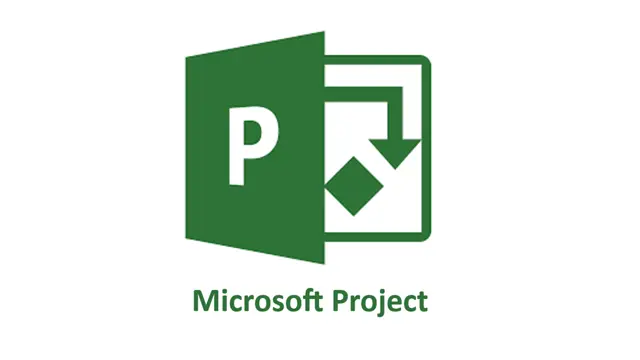
Microsoft Excel Intermediate (now with live online classes) One-to-One Training
By Microsoft Office Training
Course Objectives The goal of this course is to provide you with the knowledge required to use more advanced functions and formulas and work with various tools to analyse and present data in spreadsheets, such as sorting, filtering, applying conditional formatting and charting the data. ' Customer Feedback Really useful and engaging course. Learnt a lot that will be very beneficial in my job. Trainer was great. Kelly Moreley - TACT Very happy with the course. Worked as a good refresher from what I knew already and enhanced my knowledge further in formulas + vlookup and shortcut keys. Jenny Price - Acer 1 year email support service Take a look at the consistent excellent feedback from our corporate clients visiting our site ms-officetraining co uk With more than 20 years experience, we deliver courses on all levels of the Desktop version of Microsoft Office and Office 365; ranging from Beginner, Intermediate, Advanced to the VBA level. Our trainers are Microsoft certified professionals with a proven track record with several years experience in delivering classroom, one to one, tailored and bespoke courses. Tailored In company training: You can choose to run the course exactly as they are outlined by us or we can customise it so that it meets your specific needs. A tailored or bespoke course will follow the standard outline but may be adapted to your specific organisational needs. Please visit our site (ms-officetraining co uk) to get a feel of the excellent feedback our courses have had and look at other courses you might be interested in. Recap on Excel formulas and calculations Overview of formulas in Excel Relative, Absolute and Mixed cell references Group editing worksheets Autofill and Flash Fill Changing Excel’s environment Options Changing the default number of sheets Creating an Autofill Custom List Adding tools to the Quick Access Toolbar Mastering Excel Tables Introducing Excel Tables Formatting a Table Creating Calculated Columns Using Slicers to filter your data Using Totals to get statistics out of your data Removing duplicates Converting Tables back to normal Ranges Using names Ranges In Excel formulas As a way of navigating through the workbook Advanced Formulas Simple IF examples Using IF to check if a cell is blank Nested IFs VLOOKUP HLOOKUP Text Functions Date Functions Conditional formatting Apply Conditional Formatting Customising Conditional Formatting Using Icons in Conditional Formatting Using Formulas to conditionally format cells Linking spreadsheets and workbooks Making a reference to another worksheet Making a reference to another workbook Editing links Troubleshooting links Analysing databases Quick analysis Sorting a database Apply filters to a database Advance filter Sorting and Filtering by Conditional Formats Charts Analyse trends in data using Sparklines Creating charts from start to finish Exploring the different Chart Types Apply Chart Styles Formatting Chart Elements Filtering Charts by Series or Categories Adding a Trendline to a Chart Create a Chart Template Attaching security to a spreadsheet and workbook Protect Cells Protect Structure of worksheets Protect a Workbook by adding passwords Introduction to Pivot Tables What are Pivot Tables? Using recommended pivot tables to analyse your data Who is this course for? Who is this course for? For those who want to explore in more detail formulas and functions, data analysis and data presentation. Requirements Requirements Preferably, delegates would have attended the Excel Introduction course. Career path Career path Excel know-how can instantly increase your job prospects as well as your salary. 80 percent of job openings require spreadsheet and word-processing software skills

Adobe illustrator 1-2-1 Training Course
By Real Animation Works
Illustrator face to face training customised and bespoke Online or Face to Face
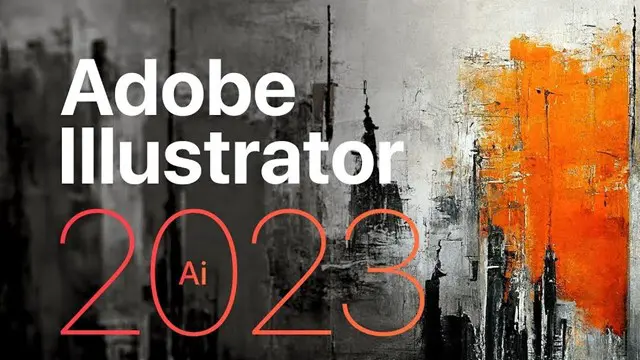
Nei Gong Foundations
By Hidden Power
Nei Gong Foundations course - a weekend introduction to the ancient Daoist internal arts

Angelic Reiki 1&2 Workshop
By Academy Of Angelic Healing
Learn Angelic Reiki with multi-award winning Master Teacher, Jayn Lee-Miller, who was one of the first to work professionally with angels and is now approaching her 18th year of teaching Angelic Reiki. Please email info@healingangels.co.uk for full details of this healing module which has been channelled through the Archangel Metatron especially for this time as the consciousness of humanity is collectively ascending to fifth dimension. The Angelic Kingdom of Light is assisting in helping us hold a place of unconditional love to help us remember the divine beings we truly are. In Angelic Reiki you are attuned by Angels to The Angelic Kingdom of Light and during healing exchanges you actually become the Angel you are channelling.
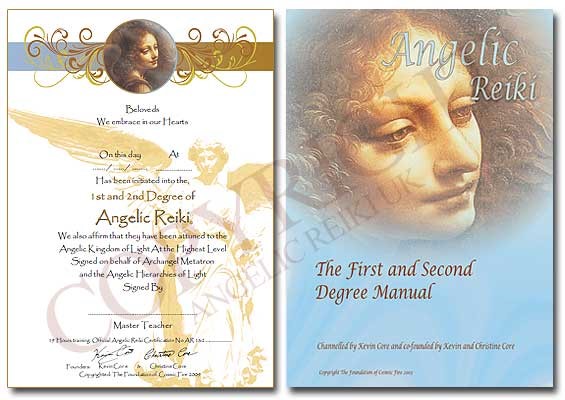
Designated Safeguarding Lead Online Course
By Child Protection Training Uk
This course will help you and your staff become familiar with the role and responsibilities of the designated safeguarding lead in your organisation. It will develop both your competence and confidence in carrying out the role of Designated Safeguarding Lead (DSL). Formally known as Level 3

This Python Machine Learning online instructor led course is an excellent introduction to popular machine learning algorithms. Python Machine Learning 2-day Course Prerequisites: Basic knowledge of Python coding is a pre-requisite. Who Should Attend? This course is an overview of machine learning and machine learning algorithms in Python SciKitLearn. Practical: We cover the below listed algorithms, which is only a small collection of what is available. However, it will give you a good understanding, to plan your Machine Learning project We create, experiment and run machine learning sample code to implement a short selected but representative list of available the algorithms. Course Outline: Supervised Machine Learning: Classification Algorithms: Naive Bayes, Decision Tree, Logistic Regression, K-Nearest Neighbors, Support Vector Machine Regression Algorithms: Linear, Polynomial Unsupervised Machine Learning: Clustering Algorithms: K-means clustering, Hierarchical Clustering Dimension Reduction Algorithms: Principal Component Analysis Latent Dirichlet allocation (LDA) Association Machine Learning Algorithms: Apriori, Euclat Other machine learning Algorithms: Ensemble Methods ( Stacking, bagging, boosting ) Algorithms: Random Forest, Gradient Boosting Reinforcement learning Algorithms: Q-Learning Neural Networks and Deep Leaning Algorithms: Convolutional Network (CNN) Data Exploration and Preprocessing: The first part of a Machine Learning project understands the data and the problem at hand. Data cleaning, data transformation and data pre-processing are covered using Python functions to make data exploration and preprocessing relatively easy. What is included in this Python Machine Learning: Python Machine Learning Certificate on completion Python Machine Learning notes Practical Python Machine Learning exercises and code examples After the course, 1 free, online session for questions or revision Python Machine Learning. Max group size on this Python Machine Learning is 4. Refund Policy No Refunds
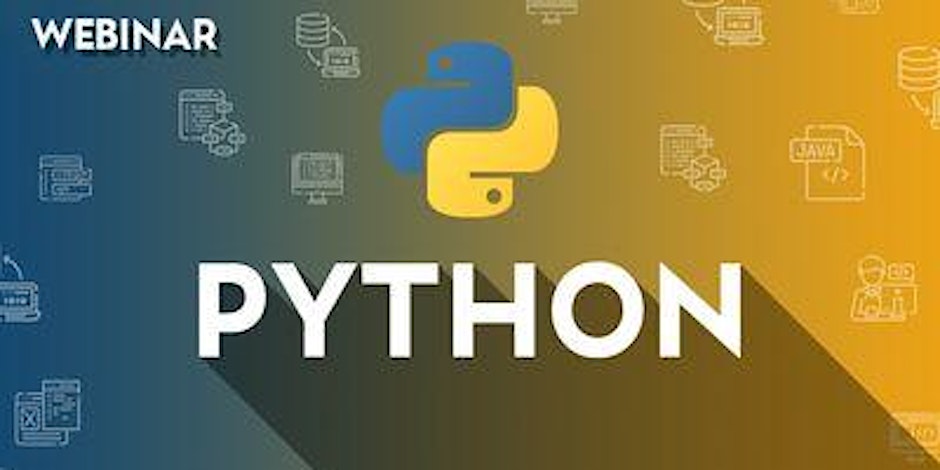
Photoshop one day training course bespoke 1-2-1
By Real Animation Works
Photoshop one day training course bespoke 1-2-1 with lifetime support
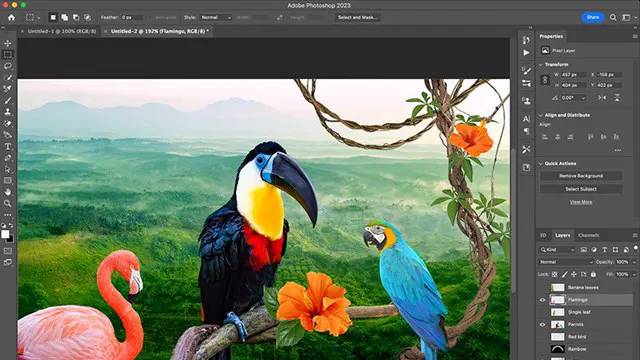
ULTIMATE INTRODUCTION TO PHOTOGRAPHY: SOUTH BANK, LONDON
By Matthew Williams-Ellis Photography Workshops
Beginners photography workshop in Central London, helping you learn how to use your digital SLR camera and master interesting compositions in front of exciting subjects!

Search By Location
- Introduction to Plant Science: Essential Concepts Courses in London
- Introduction to Plant Science: Essential Concepts Courses in Birmingham
- Introduction to Plant Science: Essential Concepts Courses in Glasgow
- Introduction to Plant Science: Essential Concepts Courses in Liverpool
- Introduction to Plant Science: Essential Concepts Courses in Bristol
- Introduction to Plant Science: Essential Concepts Courses in Manchester
- Introduction to Plant Science: Essential Concepts Courses in Sheffield
- Introduction to Plant Science: Essential Concepts Courses in Leeds
- Introduction to Plant Science: Essential Concepts Courses in Edinburgh
- Introduction to Plant Science: Essential Concepts Courses in Leicester
- Introduction to Plant Science: Essential Concepts Courses in Coventry
- Introduction to Plant Science: Essential Concepts Courses in Bradford
- Introduction to Plant Science: Essential Concepts Courses in Cardiff
- Introduction to Plant Science: Essential Concepts Courses in Belfast
- Introduction to Plant Science: Essential Concepts Courses in Nottingham