- Professional Development
- Medicine & Nursing
- Arts & Crafts
- Health & Wellbeing
- Personal Development
Intimate Waxing Training Course
By Cosmetic College
This course shows you how to perform a complete female intimate waxing treatment. Our course offers a blend of practical training and online learning to give you the knowledge and skills to deliver intimate waxing services to your clients. This course will teach you the benefits of using hot wax and how to work with hot wax on the bikini area. You will be shown a full demonstration of both a Brazilian and Hollywood wax, and you will work on each other or a model to complete both of the techniques. All courses are kept intimate with a maximum of 6 learners to a class. Course Prerequisites We accept students aged 18 and over. The student must have good written and spoken English. Students must have the previous level 2 or equivalent waxing training and certification. Course Agenda Maintain safe and effective methods of working when providing female intimate waxing services Consult, plan and prepare for waxing services with clients Pre-study Intimate Waxing theory Professional live demo Practical training 1 model

How to be a Great Executive Sponsor
By IIL Europe Ltd
How to be a Great Executive Sponsor This three-hour course provides key tips and techniques for becoming an actively engaged, and impactful, Executive Sponsor of projects and programs. It will explain not just what your role is, but the very specific actions you can, and must, take to increase your project's probability of success. This three-hour course provides key tips and techniques for becoming an actively engaged, and impactful, Executive Sponsor of projects and programs. It will explain not just what your role is, but the very specific actions you can, and must, take to increase your project's probability of success. And, it will highlight the key personality and other traits that are found in successful Sponsors. Regardless if you're sponsoring an Agile software development project, a construction megaproject, or any other type of project in between, this course will help get you 'hit the ground running' and being an 'impact player' on day one. Various activities and discussions will acquaint you with this important role and what you need to do to become a great executive sponsor. What you Will Learn At the end of this program, you will be able to: Define project success so everyone is 'singing from the same sheet of music' Immediately apply the ten key attributes of a great sponsor on your project Recognize great sponsorship and determine if you're the right fit for the role Practice Sponsorship over the course of the project life cycle by engaging in very specific actions and activities Be a better investment manager by analyzing the behaviors of successful activist investors Foundation Concepts The quantifiable benefits of being an actively engaged Sponsor Sponsor defined Clarence Kelly Johnson and the SR-71 Blackbird: An example of the power of Sponsorship Defining Project Success Project success: More than meeting the triple constraints Benefits management: The Sponsor's focus The Investment - Life-cycle vs. the Project Life-cycle The three questions Sponsors need to ask to define project success 10 Key Attributes of a Great Sponsor 10 Key Attributes of a Great Sponsor The Makings of a Great Sponsor The most important skills and competencies of an executive sponsor What great Sponsors do and when Four Things a Great Sponsor Can Learn from an Activist Investor The story of Outerwall, Inc. and Glen Welling of Engaged Capital, LLC Sponsors and Activist Investors Sponsorship of the 2nd Avenue Subway in Manhattan: A classic textbook example

How to be a Great Executive Sponsor: In-House Training
By IIL Europe Ltd
How to be a Great Executive Sponsor: In-House Training This three-hour course provides key tips and techniques for becoming an actively engaged, and impactful, Executive Sponsor of projects and programs. It will explain not just what your role is, but the very specific actions you can, and must, take to increase your project's probability of success. This three-hour course provides key tips and techniques for becoming an actively engaged, and impactful, Executive Sponsor of projects and programs. It will explain not just what your role is, but the very specific actions you can, and must, take to increase your project's probability of success. And, it will highlight the key personality and other traits that are found in successful Sponsors. Regardless if you're sponsoring an Agile software development project, a construction megaproject, or any other type of project in between, this course will help get you 'hit the ground running' and being an 'impact player' on day one. Various activities and discussions will acquaint you with this important role and what you need to do to become a great executive sponsor. What you Will Learn At the end of this program, you will be able to: Define project success so everyone is 'singing from the same sheet of music' Immediately apply the ten key attributes of a great sponsor on your project Recognize great sponsorship and determine if you're the right fit for the role Practice Sponsorship over the course of the project life cycle by engaging in very specific actions and activities Be a better investment manager by analyzing the behaviors of successful activist investors Foundation Concepts The quantifiable benefits of being an actively engaged Sponsor Sponsor defined Clarence Kelly Johnson and the SR-71 Blackbird: An example of the power of Sponsorship Defining Project Success Project success: More than meeting the triple constraints Benefits management: The Sponsor's focus The Investment - Life-cycle vs. the Project Life-cycle The three questions Sponsors need to ask to define project success 10 Key Attributes of a Great Sponsor 10 Key Attributes of a Great Sponsor The Makings of a Great Sponsor The most important skills and competencies of an executive sponsor What great Sponsors do and when Four Things a Great Sponsor Can Learn from an Activist Investor The story of Outerwall, Inc. and Glen Welling of Engaged Capital, LLC Sponsors and Activist Investors Sponsorship of the 2nd Avenue Subway in Manhattan: A classic textbook example

QNUK Level 3 Crossover for Deliverers of Physical Intervention Training for Close Protection Operatives (3-Day)
By CTR Secure Training (TRISAT)
The Trisat 3 day Physical Intervention Training Crossover for Close Protection training can now crossover your old PI Model

Home Renovation Course - 3 weeks evening course
By Studio AVC
Learn how to plan your home renovation project successfully in just 3 weeks with our evening course !

Unlock modeling success with our tailored training session! Ideal for aspiring models in fashion, beauty, or commercial industries. Receive one-to-one coaching, master fundamental posing techniques, and conclude with a test shoot. Get RAW images for analysis, plus three free retouched images for your portfolio and social media. Elevate your modeling journey with us! 🌟 #ModelingTraining #ProfessionalDevelopment

Quilting course
By cheekyhandmades
4 day quilting workshop covering everything from tools, techniques, designing, measuring, cutting, stitching, wadding, binding, some history too. You will receive two feet for your machine, a book, and all the materials are included too

Essentials Of Sepsis Recognition & Escalation For Care & Support Staff
By NR Medical Training
To better equip care organisations and their amazing, hardworking staff in this fight, we offer the Essentials of Sepsis Recognition & Escalation For Care & Support Staff course. This face to face training course delivered by experienced healthcare professionals arms care and support staff with the necessary knowledge, skills and confidence to identify individuals at risk of sepsis, recognise its early signs, and escalate care effectively when they suspect sepsis. With our CQC compliant course, you'll be better prepared to help those at risk. Learners will receive an NR Medical Training/UK Sepsis Trust certificate which is valid for 1 year and a summary of elements covered throughout the course.
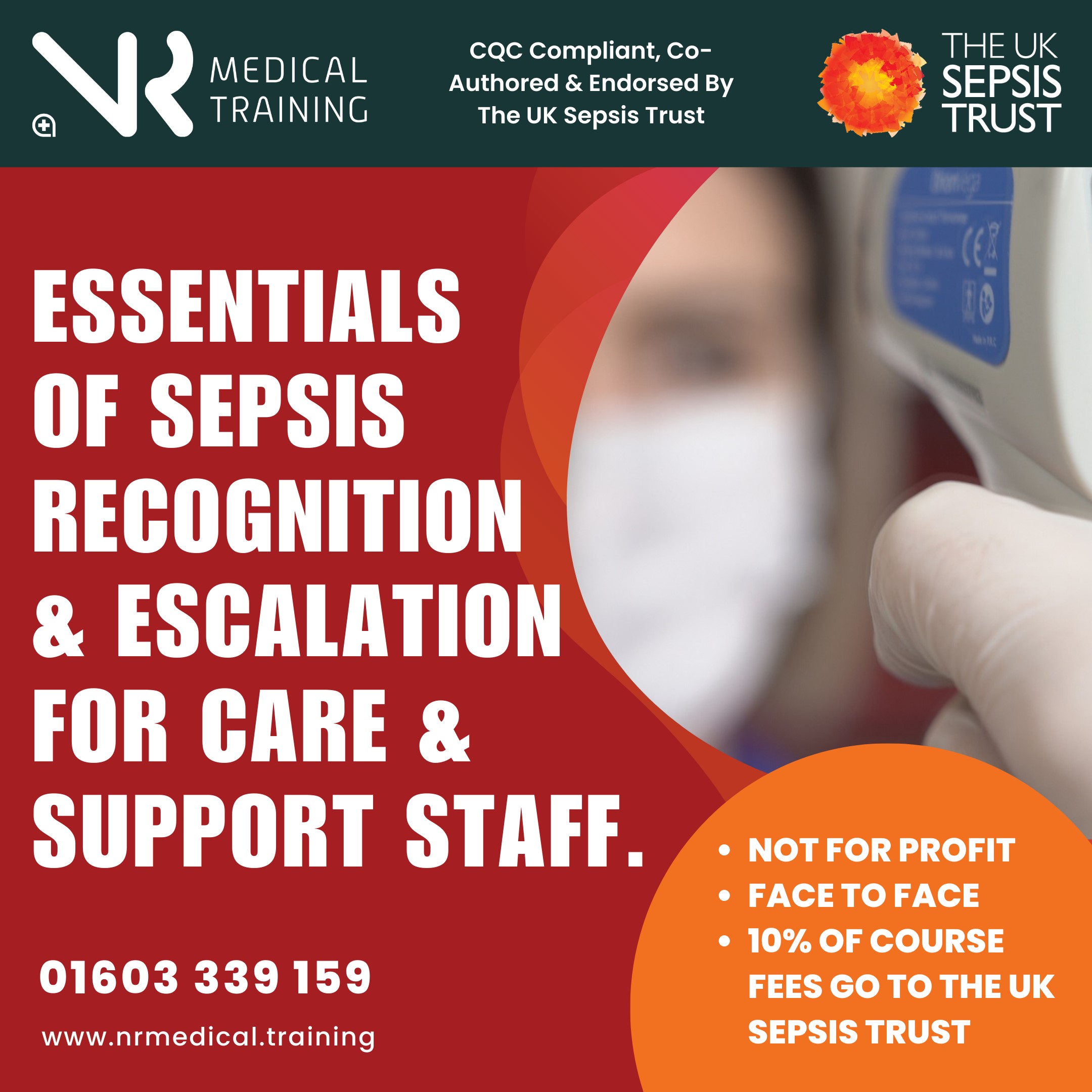
Delivering the best customer care when dealing with clients
By Beyond Satisfaction - Customer service Training
If you want your employees to improve their customer service skills and deliver an amazing experience to your customers, feel free to check out my Training course focusing on delivering the best customer care.

All you need to know about telephone etiquettes, communication and behaviours
By Beyond Satisfaction - Customer service Training
If you want your employees to improve their customer service skills and deliver an amazing experience to your customers, feel free to check out my Training course focusing on telephone etiquettes, communication and behaviours.

Search By Location
- skill Courses in London
- skill Courses in Birmingham
- skill Courses in Glasgow
- skill Courses in Liverpool
- skill Courses in Bristol
- skill Courses in Manchester
- skill Courses in Sheffield
- skill Courses in Leeds
- skill Courses in Edinburgh
- skill Courses in Leicester
- skill Courses in Coventry
- skill Courses in Bradford
- skill Courses in Cardiff
- skill Courses in Belfast
- skill Courses in Nottingham