- Professional Development
- Medicine & Nursing
- Arts & Crafts
- Health & Wellbeing
- Personal Development
620 Grid courses
PL-100T00 Microsoft Power Platform App Maker
By Nexus Human
Duration 4 Days 24 CPD hours This course is intended for The App Maker builds solutions to simplify, automate, and transform tasks and processes for themselves and their team where they have deep expertise in the solution business domain. They have basic data modeling, user experience design, requirements analysis, and process analysis skills. The App Maker creates and enforces business processes, structures digital collection of information, improves efficiency of repeatable tasks, and automates business processes. The App Maker uses the Maker tools of Power Platform to solve business problems. They may use advanced features of Microsoft apps and third-party productivity tools. The App Maker is aware of the capabilities and limitations of available tools and understands how to apply them. The App Maker is self-directed, and solution focused. They may not have formal IT training but are comfortable using technology to solve business problems with a personal growth mindset. They understand the operational need and have a vision of the desired outcome. They approach problems with phased and iterative strategies. This course will teach you how to build apps with low-code techniques to simplify, automate, and transform business tasks and processes using Microsoft Power Platform. This course contains a 1-day Applied Workshop. This workshop will allow you to practice your App Maker skills by creating an end-to-end solution to solve a problem for a fictitious company. The solution will include a Microsoft Dataverse database, Power Apps canvas app, and Power Automate flows. 1 - Get started with Microsoft Power Platform for app makers Identify components Create apps Get started with Microsoft Dataverse Work with Copilot in Microsoft Power Platform 2 - Create tables in Dataverse Table characteristics Table relationships Dataverse logic and security Dataverse auditing Dual-write vs. virtual tables 3 - Create and manage columns within a table in Dataverse Define columns in Microsoft Dataverse Column types in Microsoft Dataverse Add a column to a table Primary name column Restrictions that apply to columns in a table Create an auto numbering column Create an alternate key 4 - Load/export data and create data views in Dataverse View data in a table Create or edit views of data in a table Dataverse data import options Load data into a table Dataverse data export options Export Add, update, or delete data in a table by using Excel Import data using Power Query 5 - Export data from Dataverse and use Microsoft Excel to edit records Export data to Excel Edit and update data in Excel 6 - Get started with Microsoft Dataverse for Teams Dataverse for Teams vs Dataverse Provision your first Dataverse environment Create your first table to store data 7 - Build your first app with Power Apps and Dataverse for Teams Create your first app with the hero template Customize your app with Power Apps Studio Publish your app Install template apps 8 - Build your first workflow with Power Automate and Dataverse for Teams Types of workflows that Power Automate can build in Dataverse Schedule a flow 9 - Create reports with Power BI and Dataverse for Teams Connect to and transform Dataverse for Teams data from Power BI Create a Power BI report Publish the report Share the data 10 - Get started building with Power BI Use Power BI Building blocks of Power BI Tour and use the Power BI service 11 - Explore what Power BI can do for you What can I do with the Power BI service as a consumer? View content in the Power BI service Collaborate and share in Power BI Find and view dashboards and reports 12 - Create and manage workspaces in Power BI Distribute a report or dashboard Monitor usage and performance Recommend a development life cycle strategy Troubleshoot data by viewing its lineage Configure data protection 13 - Manage semantic models in Power BI Use a Power BI gateway to connect to on-premises data sources Configure a semantic model scheduled refresh Configure incremental refresh settings Manage and promote semantic models Troubleshoot service connectivity Boost performance with query caching (Premium) 14 - Create dashboards in Power BI Configure data alerts Explore data by asking questions Review Quick insights Add a dashboard theme Pin a live report page to a dashboard Configure a real-time dashboard Set mobile view 15 - Implement row-level security Configure row-level security with the static method Configure row-level security with the dynamic method 16 - Create dashboards in Power BI Configure data alerts Explore data by asking questions Review Quick insights Add a dashboard theme Pin a live report page to a dashboard Configure a real-time dashboard Set mobile view 17 - Secure, publish, and share data in Power BI Share and use reports in Power BI Row-level security Publish a report to a Power BI workspace Share reports and user experience Protect data in Power BI Data refresh and alerts 18 - Embed Power BI content Embed Power BI reports Embed other Power BI content types Optimize the embedding experience 19 - How to build your first model-driven app with Dataverse Model-driven apps, powered by Microsoft Dataverse Explore sample apps 20 - Get started with model-driven apps in Power Apps Introducing model-driven apps Components of model-driven apps Design model-driven apps Incorporate business process flows 21 - Configure forms, charts, and dashboards in model-driven apps Forms overview Form elements Configure multiple forms Use specialized form components Configure views overview Configure grids Create and edit views Configure charts overview Dashboards overview Use interactive streams and tiles 22 - Manage Dynamics 365 model-driven app settings and security Configure role-based security Manage teams and business units Explore settings and customizations 23 - Use specialized components in a model-driven form Create business process flows Embed a canvas app in a model-driven form Add a timeline in a model-driven form Create a report in a model-driven form 24 - Get started with Power Apps canvas apps Start Power Apps Power Apps data sources Use Power Apps with Power Automate and Power BI Designing a Power Apps app 25 - Customize a canvas app in Power Apps Improve your app by making basic customizations Explore controls and screens in canvas apps 26 - How to build the User Interface in a canvas app in Power Apps Use themes to quickly change the appearance of your app Brand a control Icons Images Personalization Build for phones or tablets 27 - Navigation in a canvas app in Power Apps Understanding navigation The Navigate and Back functions More ways to use the Navigate function 28 - Manage apps in Power Apps Power Apps review 29 - Build a mobile-optimized app from Power Apps Learn about mobile-optimized apps Identify components to make a canvas app mobile-optimized Create a mobile-optimized app that uses responsive designs Identify performance considerations for a mobile-optimized canvas app 30 - Use and understand Controls in a canvas app in Power Apps Core properties of controls Entering and displaying data with text controls Additional controls for enhancing your app's usability Media Modern controls Work with component libraries 31 - Create formulas to change properties in a Power Apps canvas app Formulas overview Use a formula to modify the format of controls Use formulas to perform calculations Use a control to modify the property of other controls Conditional formatting Functions for validating data 32 - Use imperative development techniques for canvas apps in Power Apps Imperative versus declarative development The three types of variables in Power Apps Global variables Contextual variables Collections Additional variable concepts 33 - Manage apps in Power Apps Power Apps review 34 - Create formulas to change properties in a Power Apps canvas app Formulas overview Use a formula to modify the format of controls Use formulas to perform calculations Use a control to modify the property of other controls Conditional formatting Functions for validating data 35 - Create formulas to change behaviors in a Power Apps canvas app Formulas and functionality Understanding true and false Understanding control behaviors and actions Performing multiple actions in a formula Control the display mode through a formula Use controls and functions to create a dynamic formula 36 - Author a basic formula that uses tables and records in a Power Apps canvas app Records and tables Using the Table function Store a table Filter your table Use the lookup function to return a record Additional table functions 37 - Build a canvas app for a real estate solution with Copilot in Power Apps 38 - Get started with Power Automate Introducing Power Automate Create your first flow Troubleshoot flows 39 - Build approval flows with Power Automate Provide solutions to real-world scenarios. 40 - Build flows to manage user information 41 - Power Automate's deep integration across multiple data sources 42 - Use the Admin center to manage environments and data policies in Power Automate Administer flows Export and import flows Learn how to distribute button flows 43 - Use AI Builder in Power Automate AI Builder in Power Automate saves time Advanced usage of AI Builder in Power Automate 44 - Optimize your business process with process advisor Get familiar with process advisor Create your first recording Edit recordings and group actions Analyze recordings and interpret results Automation recommendations 45 - Optimize your business process with process advisor Get familiar with process advisor Create your first recording Edit recordings and group actions Analyze recordings and interpret results Automation recommendations 46 - Build flows for a real estate solution using Copilot in Power Automate When to use Copilot in Power Automate 47 - Use Dataverse triggers and actions in Power Automate Dataverse triggers Query data Create, update, delete, and relate actions 48 - Create tables in Dataverse Table characteristics Table relationships Dataverse logic and security Dataverse auditing Dual-write vs. virtual tables 49 - Create and manage columns within a table in Dataverse Define columns in Microsoft Dataverse Column types in Microsoft Dataverse Add a column to a table Primary name column Restrictions that apply to columns in a table Create an auto numbering column Create an alternate key 50 - Get started with Power Apps canvas apps Start Power Apps Power Apps data sources Use Power Apps with Power Automate and Power BI Designing a Power Apps app 51 - How to build the User Interface in a canvas app in Power Apps Use themes to quickly change the appearance of your app Brand a control Icons Images Personalization Build for phones or tablets 52 - Get started with Power Automate Introducing Power Automate Create your first flow Troubleshoot flows 53 - Challenge Project - Build a booking requests app with Power Apps and Power Automate Prepare

Adobe Illustrator Masterclass
By NextGen Learning
Course Overview The Adobe Illustrator Masterclass offers a comprehensive journey through the essential tools and features of this powerful design software. Learners will gain proficiency in using Illustrator for various creative projects, from graphic design to digital artwork. This course equips students with a clear understanding of key tools such as the Pen Tool, Selection Tools, and the Blend Tool, enabling them to create professional-level designs. Through the modules, learners will develop the ability to work with typography, drawing tools, and advanced colour manipulation, empowering them to elevate their creative skills. By the end of the course, students will be confident in applying their knowledge to industry-standard design tasks, whether for personal projects or professional use. Course Description This course delves into the full scope of Adobe Illustrator’s capabilities, providing learners with in-depth knowledge of both fundamental and advanced tools. Starting with a solid foundation in selection and drawing tools, the course moves on to cover more sophisticated techniques, such as using the Pen Tool, Typography Tools, and Gradient Tool. Learners will also explore the Symbolism Tools and Graph Tools to further enhance their design capabilities. Emphasis is placed on both efficiency and creativity, allowing learners to unlock the potential of Illustrator for creating sophisticated vector graphics, illustrations, and layout designs. Each module is designed to build a strong understanding of Illustrator’s functions and how they can be applied to real-world projects. Upon completion, learners will possess the technical expertise and creative confidence to execute complex design projects with Illustrator. Course Modules Module 01: Introduction Module 02: How To Use The Selection Tools Module 03: How To Use the Pen Tool and the Gang in Illustrator? Module 04: How To Use the Typography Tools in Illustrator Module 05: How To Use The Drawing Tools in Illustrator Pt 1 Module 06: How To Use The Drawing Tools in Illustrator Pt 2 Module 07: How to Use the Paintbrush Tools Module 08: How to Use the Pencil Tools Module 09: The Eraser Tools Module 10: The Rotate and Reflect Tools Module 11: The Liquify Tools Module 12: The Shape Builder and Live Paint Tools Module 13: The Perspective Grid Tool Module 14: How to Use the Gradient Tool Module 15: How To Use the Blend Tool Module 16: How To Use the Technical Tools Module 17: How To Use the Symbols and the Symbolism Tools Module 18: How To Use the Graph Tools Module 19: How To Use Slicing and the Slice Tools Module 20: How To Use the Color Tools and Drawing Modes Module 21: Summary (See full curriculum) Who is this course for? Individuals seeking to enhance their graphic design skills. Professionals aiming to improve their digital design portfolio. Beginners with an interest in graphic design or illustration. Anyone interested in mastering Adobe Illustrator for creative projects. Career Path Graphic Designer Illustrator Digital Artist Visual Designer Print Designer Web Designer Packaging Designer

Advanced Level - Assessing and Monitoring the Condition of Power Transformers by Oil Analysis
By EnergyEdge - Training for a Sustainable Energy Future
About this Virtual Instructor Led Training (VILT) The objective of this 4-half-day Virtual Instructor Led Training (VILT) course is to equip participants with the required knowledge so that they can define and implement an effective oil analysis programme, monitor the condition of transformers and understand oil analysis reports as part of their maintenance strategy. This VILT course is delivered in partnership with ENGIE Laborelec. Training Objectives Participants will be able to go through the following areas during the VILT course: Condition monitoring of power transformers through oil analyses: Transformer Health Index, Transformer Fleet Condition Assessment, Risk Matrix Best practices Which oil analyses/how frequent DGA: focus on partial discharges, sparking, stray gassing, catalytic effects / interpretation systems. Interpretation of results Why and when to perform electrical measurements? International standards: IEEE, IEC, Duval, ASTM, etc Maintenance guidelines Trending and reporting Sampling techniques Use of online monitoring for DGA/water: implementation and real-case advantages etc: New developments: importance of methanol as ageing marker, temperature correction of ageing markers, stray gassing of oils in service etc REX, case studies and real-case exercises concerning power transformers within generation and high-voltage grids Discussion of reports on power transformers Use of unused insulating transformer oils Market trends in the use of inhibited and uninhibited oils Differences, advantages and drawbacks of uninhibited compared with inhibited oils Importance of additives, oxidation stability tests, stray gassing, etc Target Audience The VILT course is intended for a wide audience, including professionals who are maintenance staff, electrical engineers and asset managers responsible for transformers. Typical industries are powerplants, high voltage grids or large industrial sites. Course Level Basic or Foundation Training Methods The VILT course will be delivered online in 4 half-day sessions comprising 4 hours per day, with 2 x 10 minutes break per day, including time for lectures, discussion, quizzes and short classroom exercises. Course Duration: 4 half-day sessions, 4 hours per session (16 hours in total). This VILT course is delivered in partnership with ENGIE Laborelec. Trainer Your expert course leader is a senior expert in the field of insulating and lubricating oils and of condition monitoring of power transformers and turbines. He has 20 years of experience within power industry and since 2010 Key Expert within the ENGIE group. He has worked on various international projects such as the Al Dur power plant in Bahrain, Shuweihat II power plant in UAE, PP11 and Jubail Marafiq power plants in Saudi Arabia and Sohar II and Barka III power plants in Oman. He has also been involved in consulting work in Malaysia for Hyrax Oil. Other assignments include Shell, Nynas, Total, ABB, Alstom, CG Pauwels in Europe. POST TRAINING COACHING SUPPORT (OPTIONAL) To further optimise your learning experience from our courses, we also offer individualized 'One to One' coaching support for 2 hours post training. We can help improve your competence in your chosen area of interest, based on your learning needs and available hours. This is a great opportunity to improve your capability and confidence in a particular area of expertise. It will be delivered over a secure video conference call by one of our senior trainers. They will work with you to create a tailor-made coaching program that will help you achieve your goals faster. Request for further information about post training coaching support and fees applicable for this. Accreditions And Affliations

HV & MV Power System Design, Protection & Coordination - Virtual Instructor-Led Training (VILT)
By EnergyEdge - Training for a Sustainable Energy Future
Enhance your expertise in HV/MV power system design and protection coordination with EnergyEdge's virtual instructor-led training. Join now!

HV & MV Power System Design, Protection & Coordination - Virtual Instructor-Led Training (VILT)
By EnergyEdge - Training for a Sustainable Energy Future
Enhance your expertise in HV/MV power system design and protection coordination with EnergyEdge's virtual instructor-led training. Join now!

AutoCAD 2023 Masterclass - Produce Amazing Site Plans Quickly.
By Packt
Master the art of architectural drawing with this compact course. From floor plans to furniture placement, hatching to text insertion, learn essential skills for creating professional architectural drawings. Suitable for aspiring architects, designers, and drafters, this course empowers you to create stunning architectural designs with confidence and precision.
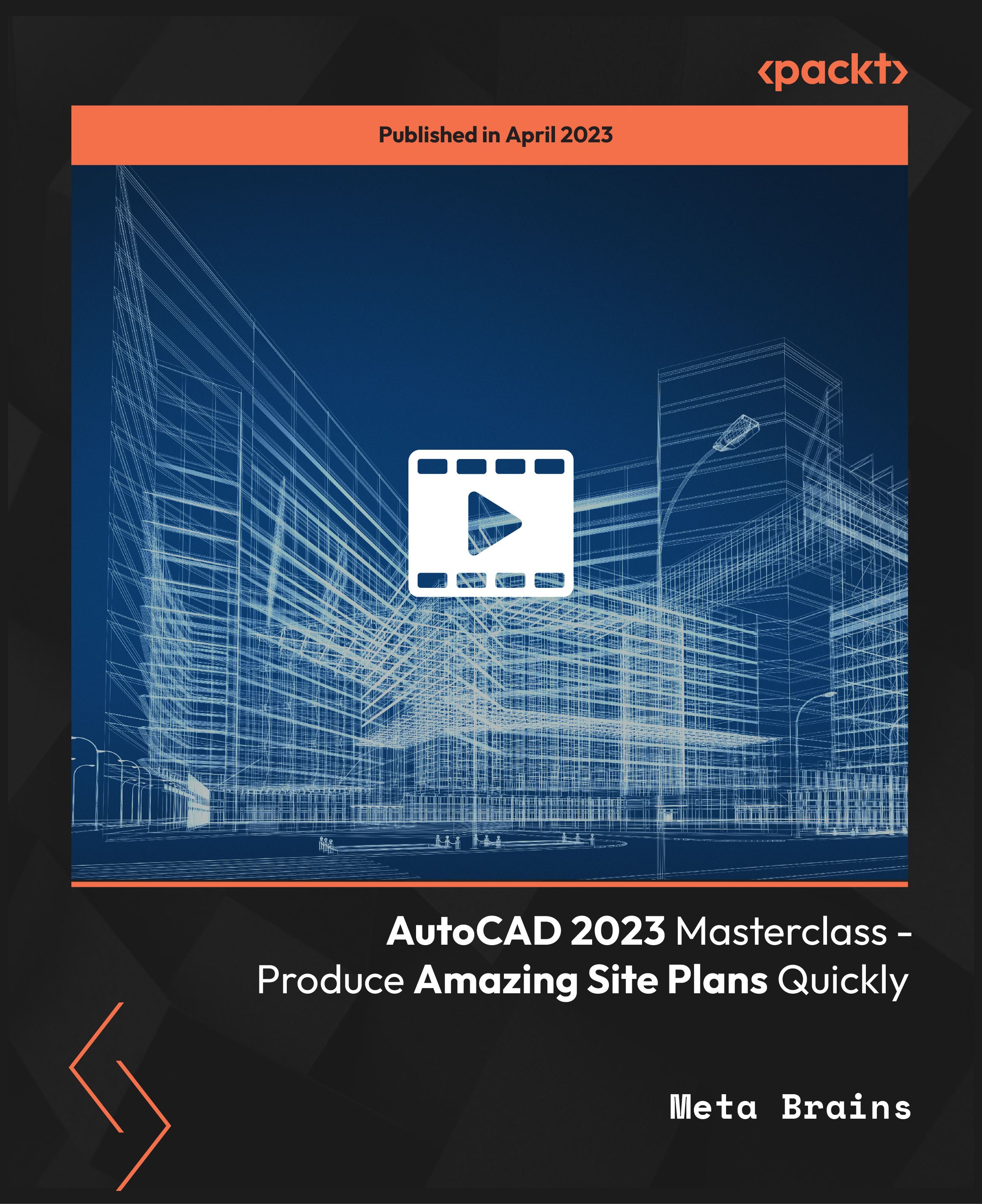
When a Loved One has fatigue...how to help them, and yourself.
By Pamela Rose - Fatigue Coach
A fatigue-related condition doesn’t only impact the life of the person who's ill, it often changes things for you, their loved ones. Adjusting to this can be tough for you, and it can be difficult to know how to best help them.This webinar will increase your understanding of what life feels like for your loved one, and help you know how to support them on their recovery journey, while looking after yourself too. Why can this help me? The person you love and care for is still there, they just can’t live the life they used to be able to live - not for now, anyway. It’s very possible for them to achieve improvements and even full recovery, but it takes time, patience and a lot of adjustment. One of the most important things someone with extreme fatigue must do is reprioritise what they use their valuable energy on. They have to make sensible decisions around what they should do every single day, and that’s bound to impact you too. They might also experience emotional ups and downs that you’re not used to them displaying. Adjusting to this can be tough for those of you who are supporting them, as can knowing how you can best help them. This webinar will help you process how this is affecting your life too, and give you guidance around how to best support your loved one on their recovery journey, while looking after yourself too. Contents A quick introduction!Loved ones intro.mov 2 mins 140 MB The webinar recordingvideo1931976197.mp4 51 mins 74.3 MB The Q&A digestA written capture of our Question & Answer discussion.Q&A capture from 2310.pdf 207 KB A copy of the slides I presentedLoved ones_slides1023.pdf 1.35 MB A final thought from me...loved ones outro.mov 4 mins228 MB
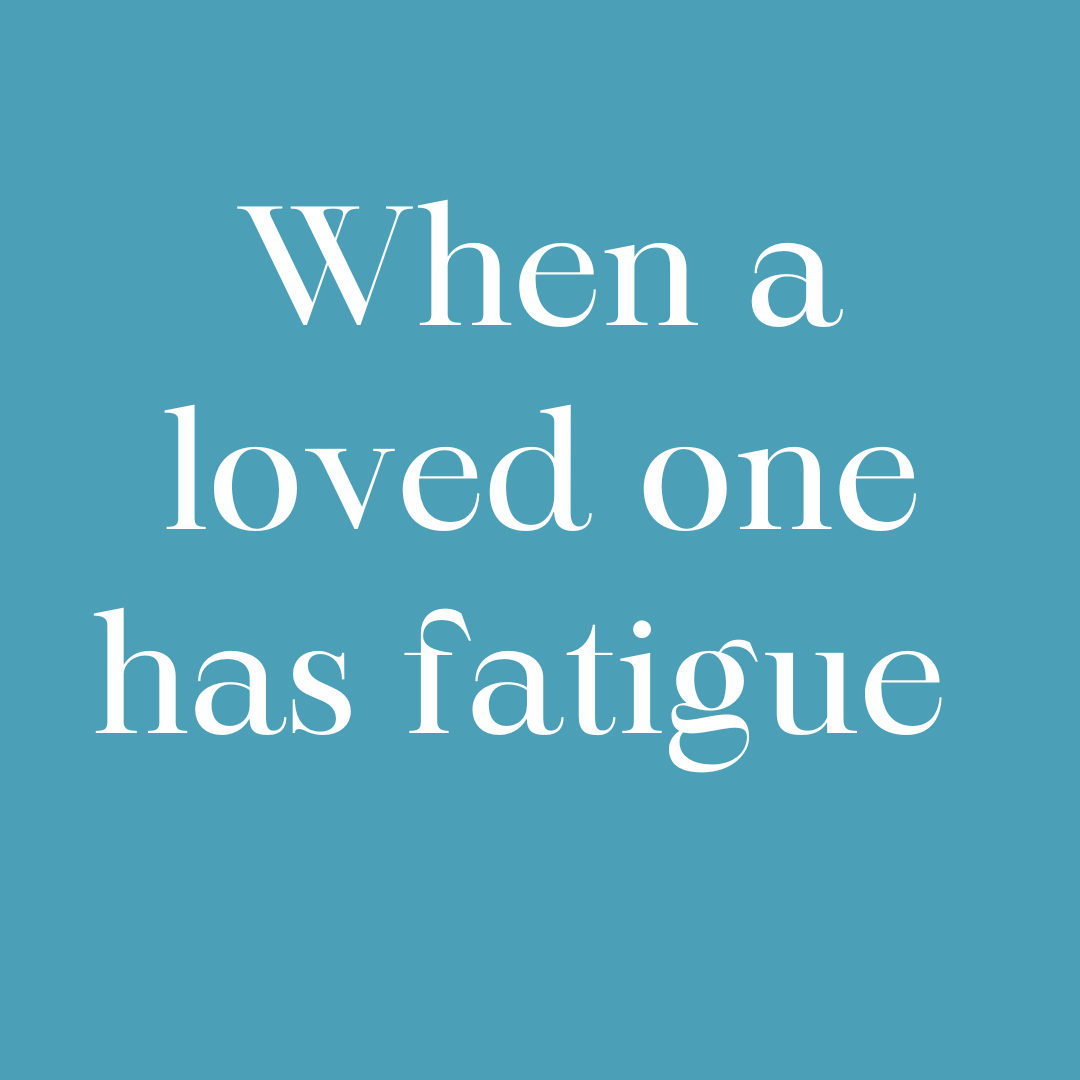
Biodiversity training - Biodiversity collage workshop
By The C Collective
Join a Biodiversity collage workshop to learn about the biodiversity crisis and how to tackle it.
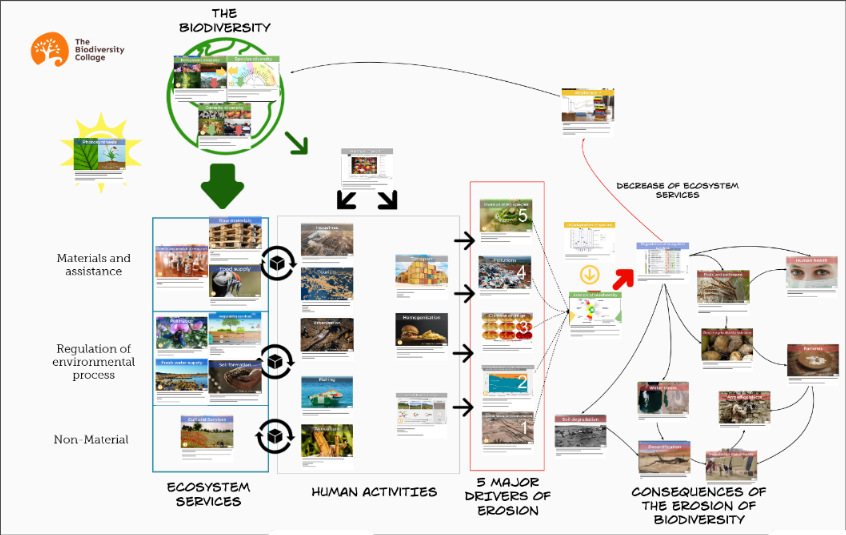
Climate science workshop - Climate Fresk
By The C Collective
Join a Climate Fresk Climate science workshop to learn about the causes and effects of climate change through a fun and collaborative experience.

Search By Location
- Grid Courses in London
- Grid Courses in Birmingham
- Grid Courses in Glasgow
- Grid Courses in Liverpool
- Grid Courses in Bristol
- Grid Courses in Manchester
- Grid Courses in Sheffield
- Grid Courses in Leeds
- Grid Courses in Edinburgh
- Grid Courses in Leicester
- Grid Courses in Coventry
- Grid Courses in Bradford
- Grid Courses in Cardiff
- Grid Courses in Belfast
- Grid Courses in Nottingham
